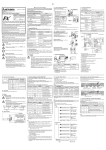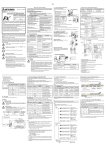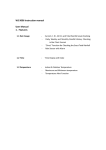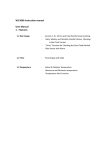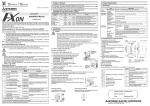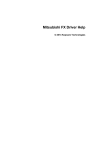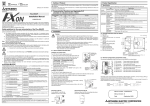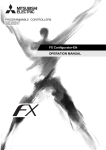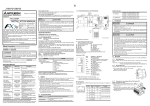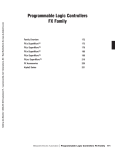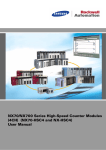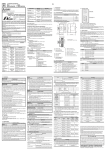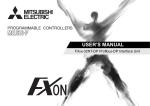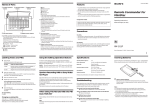Download FX2NC-ENET-ADP Ethernet adapter USER`S MANUAL
Transcript
JY997D12301F
FX2NC-ENET-ADP Ethernet adapter
USER'S MANUAL
Manual Number
JY997D12301
Revision
F
Date
April 2015
• This manual contains text, diagrams and explanations which guide the
reader in the correct installation and operation of the FX 2NC-ENET-ADP
Ethernet adapter. It should be read and understood before attempting to use
the unit.
• If in doubt at any stage of the installation of FX2NC-ENET-ADP, consult a
professional electrical technician who is qualified and trained to the local and
national standards which apply to the installation site.
• If in doubt about the operation or use of the FX2NC-ENET-ADP, please
consult the nearest Mitsubishi Electric distributor.
• This manual is subject to change without notice.
• Microsoft® and Windows® are either registered trademarks or trademarks of
Microsoft Corporation in the United States and/or other countries.
• Ethernet is a trademark of Xerox Corporation.
• The company name and the product name described in this manual are the
registered trademarks or trademarks of each company.
Guideline for the safety of the user and protection of the FX2NC-ENET-ADP.
This manual provides usage information for the FX2NC-ENET-ADP Ethernet
adapter. The manual has been written to be used by trained and competent
personnel.
Notes on the symbols used in this manual
At various times throughout out this manual certain symbols will be used to
highlight points of information which are intended to ensure the users personal
safety and protect the integrity of equipment. Whenever any of the following
symbols are encountered, its associated note must be read and understood. Each
of the symbols used will now be listed with a brief description of its meaning.
Hardware Warnings
●Note Concerning the CE Marking●
The CE marking does not guarantee that an entire mechanical module produced in
accordance with the contents of the notification comply with the following standards.
Compliance to EMC standards of the entire mechanical module should be checked by
the user / manufacturer.
Attention
• This product is designed for use in industrial applications.
Note
• Authorized Representative in the European Community:
Mitsubishi Electric Europe B.V.
Gothaer Str. 8, 40880 Ratingen, Germany
EN61131-2: 2007
Programmable controllers
-Equipment requirements and tests
2) Indicates that the identified danger could POSSIBLY cause
physical and property damage.
3) Indicates a point of further interest or further explanation.
Compliance with all relevant aspects of the
standard. (Radiated Emissions and Mains
Terminal Voltage Emissions)
Compliance with all relevant aspects of the
standard. (RF Immunity, Fast transients,
ESD and Damped oscillatory wave)
Compliance with all relevant aspects of the
standard. (RF immunity, Fast transients,
ESD, Conducted, Surges, Power
magnetic fields, Voltage dips and Voltage
interruptions)
Compliance with all relevant aspects of the
standard.
(Radiated Emissions, Conducted
Emissions, Radiated electromagnetic field,
Fast transient burst, Electrostatic
discharge, High-energy surge, Voltage
drops and interruptions, Conducted RF,
and Power frequency magnetic field)
For more details please contact the local Mitsubishi Electric sales site.
- Notes for compliance to the EMC regulation.
It is necessary to install the FX2NC-ENET-ADP module in a shielded metal control
panel.
1. Associated Manuals
1) Indicates that the identified danger WILL cause physical and
property damage.
Manual name
Manual No.
FX1S HARDWARE MANUAL
JY992D83901
FX1N HARDWARE MANUAL
JY992D89301
FX2N HARDWARE MANUAL
JY992D66301
FX2NC HARDWARE MANUAL
(DSS/DS)
(D/UL)
JY992D76401
JY992D87201
FX Configurator-EN
OPERATION MANUAL
JY997D20501
Describes operation details of
FX Configurator-EN
Configuration Software.
FX1N-CNV-BD Special Adapter
Connection Board
JY992D84701
FX2N-CNV-BD Special Adapter
Connection Board
JY992D63601
INSTALLATION PRECAUTIONS
• Use the module in an environment that meets the general
specifications contained in this manual. Using this module in an
environment outside the range of the general specifications could
result in electric shock, fire, erroneous operation, and damage to or
deterioration of the product.
• Do not disassemble or modify the module. Doing so may cause
failure, malfunction, injury, or fire.
Describes the hardware of the
FX Series PLC such as
specifications, wiring, and
installation.
D e s c ri b e s t h e i n s t r u c t i o n s
available in the FX 1S /FX 1N /
FX2N/FX2NC Series PLC.
DISPOSAL PRECAUTIONS
• When disposing of this product, treat it as industrial waste.
Description
JY992D88101
FX PROGRAMMING MANUAL II
• During transportation avoid any impact as the module is a precision
instrument. Doing so could cause trouble in the module.
• It is necessary to check the operation of module after transportation,
in case of any impact damage.
FX2NC-ENET-ADP
FX1S,FX1N,FX2N
PC
LAN
cables
Describes matters related to the
installation of the boards.
Board name
Installation to
FX1S/FX1N/FX2N
1)
FX1S/FX1N
FX2N-CNV-BD
FX2N
Ethernet adapter
FX2N PLC + FX2N-CNV-BD
X3
3)
5)
X1
FX2NC PLC
Y0
Y2
Y1
2)
Software
1)
Installation to
FX2NC
2)
4) Affix the above board using the
supplied M3 screws.
Tightening torque: 0.3 to 0.6 N·m
5) Connect the built-in cable of the
FX2NC-ENET-ADP to the port on the left side of the board.
Twisted pair cable
FX2NC-ENET-ADP Category 5(e) STP or
3 STP (straight cable)
Applicable Version
With FX Configurator-EN
GX Developer
Ver. 8.12N or later
Ver. 8.25B or later
MX Component
Ver. 3.05F or later
Ver. 3.08J or later
5. Product Specification
5.1 Specifications
The general specifications of FX2NC-ENET-ADP are same as those of the FX
Series PLC except the following items.
Item
Installation to FX2NC
Turn OFF the PLC before beginning any work.
1) Remove the cover from the special adapter port provided on the left side of the
main unit.
2) Connect the built-in cable of the FX2NC-ENET-ADP to the special adapter port.
3.2 Installation to a Panel Face
Direct installation to the panel face
Directly attach to the panel face using 2 sets of a
screw (M4), a spring washer, and a flat washer
in the mounting holes.
Tightening torque: 0.7 to 1.0 N·m
For the pitch and positions of mounting screw
holes, refer to the external dimensions.
LAN cable
• Applicable version of GX Developer/MX Component
Corresponding
model
FX1N-CNV-BD
LAN cables
PLC
FX1S/FX1N PLC + FX1N-CNV-BD
4)
FX2NC
....
HUB
Installation to FX1S/FX1N/FX2N
Turn OFF the PLC before beginning any
work.
1) Remove the panel cover from the top
face of the main unit.
2) Take off the resin cover from the left
side of the main unit.
3) Install the following board to the port
on the main unit.
FX Series
PLC
General
specifications
Power supply
specifications
Performance
specifications
ENET
-ADP
Screws
Mounting on DIN rail
Affix the FX2NC-ENET-ADP to the DIN rail,
DIN46277 (35 mm (1.37") wide).
Connector
Description
5 0 0 V A C f o r 1 Between all
min
terminals together
5 MΩ or more by and grounding
500V DC megger terminal
Withstand voltage
Insulation resistance
Supply voltage/
current
5V DC, 135 mA (supplied from PLC)
Baud rate
10Mbps
Protocol
CSMA/CD(IEEE802.3)
Transmission media
10BASE-T
Topology
Star type
Communication
method
Full duplex
To Ethernet
RJ45 connector
To ground
3 pins
(However, internally short-circuited)
Mass
DIN rail
ENET
-ADP
0.1 kg (0.22 lbs)
FX Series
PLC
Dismounting from DIN rail
Slightly pull down the DIN rail mounting clip
using a tool such as a slotted screwdriver. Pull
down the clip further, and the rail will be locked
with the clip left open.
For GX Developer and MX Component, refer to the operation manual respectively.
2. Outline of Product
TRANSPORTATION AND MAINTENANCE PRECAUTIONS
4. System Configuration
3.1 How to Install to FX Series PLC
Standards with which this product complies
Type: Programmable Controller (Open Type Equipment)
Models: Products manufactured:
from April 1st, 2004 to April 30th, 2006 are compliant with
EN61000-6-4 and EN61131-2:1994+A11:1996+A12:2000 and EN61000-6-2
after May 1st, 2006 are compliant with EN61000-6-4 and EN61000-6-2 and
EN61131-2:2007
Electromagnetic Compatibility
Remark
Standards (EMC)
EN61000-6-4:2007
Electromagnetic compatibility
-Generic standards - Emission standard
for Industrial environment
EN61131-2:1994/A11:1996/A12:2000
Programmable controllers
-Equipment requirements and tests
EN61000-6-2:2005
Electromagnetic compatibility
-Generic standards Immunity for
industrial environments.
flammable gas, oily smoke, moisture or rain, excessive heat, regular
impact shocks or excessive vibration, as it may result in electrical shock,
fire, malfunction, damage or deterioration of the product.
• Make sure to shut off the external power before installing or wiring it.
Electric shock or serious damage to the product may occur, if the external
power is not disconnected.
• Never drop wire chips or shavings into the ventilation slits when drilling
screw holes or performing wiring, as they may cause fire, breakdown, or
malfunction.
• Securely install the FX2NC-ENET-ADP to the designated port.
A poor connection may result in malfunction.
Detach
The FX2NC-ENET-ADP is an Ethernet adapter of 10BASE-T specifications for the
FX1S, FX1N, FX2N and FX2NC Series.
The FX2NC-ENET-ADP enables the upload, download, monitor, and test of a program
from the personal computer (GX Developer or MX Component) via Ethernet.
To lock the tab
3. Installation
Caution
• Use only in the environments specified under the general specifications
in the manual.
Do not use the product in environments with excessive or conductive
dust, corrosive (including salt breeze, Cl 2 , H 2 S, SO 2 , NO 2 , etc.) or
5.2 Outside dimensions and name of each part
16.1(0.64")
(to screw holes)
Wiring Precaution
POWER
LINK
1)
ACT
SD
RD
2) 3)
4)
5)
7)
6)
8)
9)
65.5(2.58")
(between screw holes)
90(3.35")
FX 2NC-ENET-ADP
45 (1.78")
(to center of DIN rail)
10
(0.40")
2-f4.2(0.17")
11)
Note
• The grounding terminal in the main unit should be connected to a
grounding resistance of 100Ω or less.
• Do not drop cuttings and wire chips into the ventilation slits of the PLC
when drilling screw holes or performing wiring work.
Otherwise, fire, failure, or malfunction may occur.
Unit: mm (inches)
PLC
Another
equipment
PLC
Another
equipment
PLC
Another
equipment
Shared grounding (good)
Common grounding
(not possible)
6.2 Wiring example
G ro u n d in g
(1 0 0 Ω o r le s s )
7(0.28")
(Height of screw hole)
74(2.92")
10)
78(3.08")
1) Mounting hole (2-φ4.2)
Used when FX2NC-ENET-ADP is mounted directly.
Not used when the module is mounted on DIN rail.
2) POWER LED (green)
Lit while 5V DC power is supplied from the PLC.
3) LINK LED (green)
Lit while the HUB is connected by an RJ45 connector and the power is on.
4) ACT LED (red)
Lit while transferring data with connected Ethernet.
5) SD LED (red)
Lit while sending data to the connected PLC.
6) RD LED (red)
Lit while receiving data from the connected PLC.
7) Connecting cable
Used to connect the main unit.
8) RJ45 connector
Connects the Ethernet cable.
9) Terminal block for grounding
Internally short-circuited.
Applicable cable: AWG 17 to 14
Tightening torque: 0.4 to 0.5 N·m
10)DIN rail mounting hook
11)DIN rail mounting groove
5.3 Connector pin arrangement
The RJ45 connector in the FX2NC-ENET-ADP has the following pin arrangement.
8
1
Pin
Signal name
Direction
Description
1
TD+
Out
+ side of send data
2
TD-
Out
- side of send data
3
RD+
In
4
Unused
-
5
Unused
-
6
RD-
In
7
Unused
-
8
Unused
-
+ side of receive data
- side of receive data
6. Wiring
6.1 Cautions on wiring
Wiring Precaution
• Cut off all phases of external power source before installation or
performing wiring work in order to avoid electric shock or damage to
the product.
*3 In the following cases (and as explained in *2) concerning the Subnet mask data,
the RD LED will be lit when the FX2NC-ENET-ADP is turned on, an error will
occur and Ethernet communication will not be performed.
(The following conditions are expressed in binary form.)
1) If 1 is set for all bits
2) If 0 is set for all bits
3) If 1 is set immediately after 0 is set
Example: 111...11000100...
*5 The FX2NC-ENET-ADP searches for the header in the order "D1000 → D7000".
The values described in lowest data resister numbers are set as the Ethernet
parameters.
7. Parameter Settings for FX2NC-ENET-ADP
To connect the FX2NC-ENET-ADP to the Ethernet, it is necessary to set the Ethernet
parameters, including the Header, IP address, Subnet mask, Gateway address and
TCP port number.
Set the Ethernet parameters to the 'D' data registers in the PLC.
Immediately after the power is turned on, the FX2NC-ENET-ADP reads the Ethernet
parameters stored in the 'D' data registers in the PLC, and configures itself.
Set the Ethernet parameters using either of the following methods through serial
communication:
• Setting using the PLC program
• Setting using file registers
For each setting example, refer to Section 7.3.
Data register
D128, D129
D130, D131
Header
*1*5
Default
parameter
-
IP address*4
192.168.0.100
Description
D1000,D1001
Parameter
Set data
Header
"ENET"
H454E4554
D1002,D1003
IP address
192.168.0.110
HC0A8006E
D1004,D1005
Subnet mask
255.255.255.0
HFFFFFF00
Set the IP address for
connecting to Ethernet.*2
D134,D135
D1006,D1007
Gateway
address
192.168.0.1
HC0A80001
D136
D1008
TCP port number
1024
K1024
Set the sub-net mask for
connecting to Ethernet.*3
D134, D135
Gateway
address*4
192.168.0.1
Set the gateway address for
connecting to Ethernet.*2
D136
TCP port
number
1024
Set the TCP ports within the
range from 1024 to 65535.
[FX1N/FX2N/FX2NC]
Set the Ethernet parameters to nine data registers from D1000 to D1008.
If these data registers are used for any other purpose, the Ethernet parameters can be
set to nine data registers 'D' starting from D2000, D3000, D4000, D5000, D6000 or
D7000.
Data register
Setting item
Default
parameter
D
000,D
001
Header*1
-
D
002,D
003
IP address*4
192.168.0.100
Set the IP address for
connecting to Ethernet.*2
255.255.255.0
Set the sub-net mask for
connecting to Ethernet.*3
Subnet mask
D128,D129
Setting item
D132,D133
255.255.255.0
D
004,D
005
FX1N/FX2N/FX2NC
D130,D131
Subnet mask*4
*4
FX1S
Set H454E4554 ("ENET").
D132, D133
Description
Set H454E4554 ("ENET").
D
006,D
007
Gateway
address*4
192.168.0.1
Set the gateway address for
connecting to Ethernet.*2
D
008
TCP port
number
1024
Set the TCP ports within the
range from 1024 to 65535.
: Indicates any number in the range from 1 to 7.
• If "ENET" is not found or the parameters such as IP address, Gateway address,
Subnet mask are incorrect, the default parameters are valid.
• If FX2NC-ENET-ADAP cannot read out the specified data register stored in the PLC,
the default parameters are used. In such a case, the SD or RD LED is lit.
(Refer to 7.4.)
D MOV HC0A8006E D1002
Setting of IP address*6:
192 . 168 . 0 . 110
C0 A8 00 6E
D MOV HFFFFFF00 D1004
Setting of Subnet mask:
255 . 255 . 255 . 0
FF FF FF 00
D MOV HC0A80001 D1006
Setting of Gateway
address:
192 . 168 . 0 . 1
C0 A8 00 01
MOV
TCP Port number:1024
K1024
D1008
*6 When connecting two or more PLCs to a network, do not use the same IP
address twice.
Example: Personal computer (GX Developer) 192 . 168 . 0 . 10
PLC1
192 . 168 . 0 . 110
PLC2
192 . 168 . 0 . 111
When file registers are used to set the Ethernet parameters
Select [Parameter] - [PLC parameter] - [Memory capacity] in GX Developer, and
set the file register capacity to 1 block or more.
Then, right-click [Device memory], add the device memory data, and set the
parameters as shown below:
• Settings of D128 to D135 or D1000 to D1007 (32-bit HEX mode)
Two examples of setting the Ethernet parameters for the FX2NC-ENET-ADP are shown
below:
Example of parameter settings
Data register
Setting item
Setting of Header:
ASCII codes to specify
"ENET"
7.3 Parameter setting examples for FX2NC-ENET-ADP
7.1 Used devices
[FX1S]
Set the Ethernet parameters to nine data registers from D128 to D136.
D MOV H454E4554 D1000
.
7.2 Parameter setting methods
5.4 Used cable
STP (Shielded twisted pair) cable Category 5(e) or 3
.
Set numbers from 1 to 223.
*4 The settings of the IP address, Subnet mask and Gateway address depend on
the network environment. For the contents of these parameters, see the network
administrator.
To
HUB
M8002
*2 The first 8 bits used for the IP address and Gateway address must be in the
range from 1 to 223.
If any number outside this range is used, the RD LED will be lit when the FX2NCENET-ADP is turned on and Ethernet communication will not be performed.
.
Dedicated grounding
(best)
1)
19.1
(0.76")
[FX1N/FX2N/FX2NC]
*1 This is the header identifier required when FX2NC-ENET-ADP identifies the
Ethernet parameters.
Make sure to set H454E4554 ("ENET") to D128/D129 or D
000/D
001.
M8002
D MOV H454E4554
D128
D MOV HC0A8006E
D130
D MOV HFFFFFF00
D132
Setting of Header:
ASCII codes to specify
"ENET"
Setting of IP address*6:
192 . 168 . 0 . 110
C0 A8 00 6E
Setting of Subnet mask:
255 . 255 . 255 . 0
FF FF FF 00
D MOV HC0A80001
D134
Setting of Gateway
address:
192 . 168 . 0 . 1
C0 A8 00 01
MOV
D136
TCP Port number:1024
K1024
Gateway address:
192.168.0.1
• Settings of D136 or D1008 (16-bit DEC mode)
When the PLC program is used to set the Ethernet parameters
The Ethernet parameters for the FX2NC-ENET-ADP can be set using the program
shown below:
Note
In the FX2NC-ENET-ADP, the Ethernet parameters become valid only when the power
is turned ON and the setting data is stored in specified data registers.
In either of the following cases, turn off the power of the PLC once, and then turn it on
again.
• When a parameter is set for the first time
• When the setting of a parameter is changed during operation
[FX1S]
Subnet mask:
255.255.255.0
Header: ENET
IP address: 192.168.0.110
TCP port number: 1024
7.4 Check of configuration using SD LED and RD LED
The SD LED and the RD LED can be used to check whether the current
configuration is functioning properly or not.
At startup (reset)
After power is turned on, the SD LED and RD LED are lit for 2 seconds, and the
FX2NC-ENET-ADP reads the configuration data from the PLC.
If the configuration data is read correctly, the SD LED and RD LED turn off. If an
error occurs, the SD LED and RD LED indicate the error status as shown below:
SD LED
RD LED
Description
1)
ON
OFF
The contents of data registers in the PLC cannot be
read.
2)
OFF
ON
The header "ENET" cannot be detected.
A parameter such as IP address, Gateway address,
Subnet mask and TCP port number is invalid.
3)
OFF
OFF
Valid
Note
In case of 1) or 2), the parameters such as IP address, Gateway address, Subnet
mask are incorrect and the default parameters are valid.
JY997D12301F
FX2NC-ENET-ADP Ethernet adapter
USER'S MANUAL
Manual Number
JY997D12301
Revision
F
Date
April 2015
• This manual contains text, diagrams and explanations which guide the
reader in the correct installation and operation of the FX 2NC-ENET-ADP
Ethernet adapter. It should be read and understood before attempting to use
the unit.
• If in doubt at any stage of the installation of FX2NC-ENET-ADP, consult a
professional electrical technician who is qualified and trained to the local and
national standards which apply to the installation site.
• If in doubt about the operation or use of the FX2NC-ENET-ADP, please
consult the nearest Mitsubishi Electric distributor.
• This manual is subject to change without notice.
• Microsoft® and Windows® are either registered trademarks or trademarks of
Microsoft Corporation in the United States and/or other countries.
• Ethernet is a trademark of Xerox Corporation.
• The company name and the product name described in this manual are the
registered trademarks or trademarks of each company.
Guideline for the safety of the user and protection of the FX2NC-ENET-ADP.
This manual provides usage information for the FX2NC-ENET-ADP Ethernet
adapter. The manual has been written to be used by trained and competent
personnel.
Notes on the symbols used in this manual
At various times throughout out this manual certain symbols will be used to
highlight points of information which are intended to ensure the users personal
safety and protect the integrity of equipment. Whenever any of the following
symbols are encountered, its associated note must be read and understood. Each
of the symbols used will now be listed with a brief description of its meaning.
Hardware Warnings
●Note Concerning the CE Marking●
The CE marking does not guarantee that an entire mechanical module produced in
accordance with the contents of the notification comply with the following standards.
Compliance to EMC standards of the entire mechanical module should be checked by
the user / manufacturer.
Attention
• This product is designed for use in industrial applications.
Note
• Authorized Representative in the European Community:
Mitsubishi Electric Europe B.V.
Gothaer Str. 8, 40880 Ratingen, Germany
EN61131-2: 2007
Programmable controllers
-Equipment requirements and tests
2) Indicates that the identified danger could POSSIBLY cause
physical and property damage.
3) Indicates a point of further interest or further explanation.
Compliance with all relevant aspects of the
standard. (Radiated Emissions and Mains
Terminal Voltage Emissions)
Compliance with all relevant aspects of the
standard. (RF Immunity, Fast transients,
ESD and Damped oscillatory wave)
Compliance with all relevant aspects of the
standard. (RF immunity, Fast transients,
ESD, Conducted, Surges, Power
magnetic fields, Voltage dips and Voltage
interruptions)
Compliance with all relevant aspects of the
standard.
(Radiated Emissions, Conducted
Emissions, Radiated electromagnetic field,
Fast transient burst, Electrostatic
discharge, High-energy surge, Voltage
drops and interruptions, Conducted RF,
and Power frequency magnetic field)
For more details please contact the local Mitsubishi Electric sales site.
- Notes for compliance to the EMC regulation.
It is necessary to install the FX2NC-ENET-ADP module in a shielded metal control
panel.
1. Associated Manuals
1) Indicates that the identified danger WILL cause physical and
property damage.
Manual name
Manual No.
FX1S HARDWARE MANUAL
JY992D83901
FX1N HARDWARE MANUAL
JY992D89301
FX2N HARDWARE MANUAL
JY992D66301
FX2NC HARDWARE MANUAL
(DSS/DS)
(D/UL)
JY992D76401
JY992D87201
FX Configurator-EN
OPERATION MANUAL
JY997D20501
Describes operation details of
FX Configurator-EN
Configuration Software.
FX1N-CNV-BD Special Adapter
Connection Board
JY992D84701
FX2N-CNV-BD Special Adapter
Connection Board
JY992D63601
INSTALLATION PRECAUTIONS
• Use the module in an environment that meets the general
specifications contained in this manual. Using this module in an
environment outside the range of the general specifications could
result in electric shock, fire, erroneous operation, and damage to or
deterioration of the product.
• Do not disassemble or modify the module. Doing so may cause
failure, malfunction, injury, or fire.
Describes the hardware of the
FX Series PLC such as
specifications, wiring, and
installation.
D e s c ri b e s t h e i n s t r u c t i o n s
available in the FX 1S /FX 1N /
FX2N/FX2NC Series PLC.
DISPOSAL PRECAUTIONS
• When disposing of this product, treat it as industrial waste.
Description
JY992D88101
FX PROGRAMMING MANUAL II
• During transportation avoid any impact as the module is a precision
instrument. Doing so could cause trouble in the module.
• It is necessary to check the operation of module after transportation,
in case of any impact damage.
FX2NC-ENET-ADP
FX1S,FX1N,FX2N
PC
LAN
cables
Describes matters related to the
installation of the boards.
Board name
Installation to
FX1S/FX1N/FX2N
1)
FX1S/FX1N
FX2N-CNV-BD
FX2N
Ethernet adapter
FX2N PLC + FX2N-CNV-BD
X3
3)
5)
X1
FX2NC PLC
Y0
Y2
Y1
2)
Software
1)
Installation to
FX2NC
2)
4) Affix the above board using the
supplied M3 screws.
Tightening torque: 0.3 to 0.6 N·m
5) Connect the built-in cable of the
FX2NC-ENET-ADP to the port on the left side of the board.
Twisted pair cable
FX2NC-ENET-ADP Category 5(e) STP or
3 STP (straight cable)
Applicable Version
With FX Configurator-EN
GX Developer
Ver. 8.12N or later
Ver. 8.25B or later
MX Component
Ver. 3.05F or later
Ver. 3.08J or later
5. Product Specification
5.1 Specifications
The general specifications of FX2NC-ENET-ADP are same as those of the FX
Series PLC except the following items.
Item
Installation to FX2NC
Turn OFF the PLC before beginning any work.
1) Remove the cover from the special adapter port provided on the left side of the
main unit.
2) Connect the built-in cable of the FX2NC-ENET-ADP to the special adapter port.
3.2 Installation to a Panel Face
Direct installation to the panel face
Directly attach to the panel face using 2 sets of a
screw (M4), a spring washer, and a flat washer
in the mounting holes.
Tightening torque: 0.7 to 1.0 N·m
For the pitch and positions of mounting screw
holes, refer to the external dimensions.
LAN cable
• Applicable version of GX Developer/MX Component
Corresponding
model
FX1N-CNV-BD
LAN cables
PLC
FX1S/FX1N PLC + FX1N-CNV-BD
4)
FX2NC
....
HUB
Installation to FX1S/FX1N/FX2N
Turn OFF the PLC before beginning any
work.
1) Remove the panel cover from the top
face of the main unit.
2) Take off the resin cover from the left
side of the main unit.
3) Install the following board to the port
on the main unit.
FX Series
PLC
General
specifications
Power supply
specifications
Performance
specifications
ENET
-ADP
Screws
Mounting on DIN rail
Affix the FX2NC-ENET-ADP to the DIN rail,
DIN46277 (35 mm (1.37") wide).
Connector
Description
5 0 0 V A C f o r 1 Between all
min
terminals together
5 MΩ or more by and grounding
500V DC megger terminal
Withstand voltage
Insulation resistance
Supply voltage/
current
5V DC, 135 mA (supplied from PLC)
Baud rate
10Mbps
Protocol
CSMA/CD(IEEE802.3)
Transmission media
10BASE-T
Topology
Star type
Communication
method
Full duplex
To Ethernet
RJ45 connector
To ground
3 pins
(However, internally short-circuited)
Mass
DIN rail
ENET
-ADP
0.1 kg (0.22 lbs)
FX Series
PLC
Dismounting from DIN rail
Slightly pull down the DIN rail mounting clip
using a tool such as a slotted screwdriver. Pull
down the clip further, and the rail will be locked
with the clip left open.
For GX Developer and MX Component, refer to the operation manual respectively.
2. Outline of Product
TRANSPORTATION AND MAINTENANCE PRECAUTIONS
4. System Configuration
3.1 How to Install to FX Series PLC
Standards with which this product complies
Type: Programmable Controller (Open Type Equipment)
Models: Products manufactured:
from April 1st, 2004 to April 30th, 2006 are compliant with
EN61000-6-4 and EN61131-2:1994+A11:1996+A12:2000 and EN61000-6-2
after May 1st, 2006 are compliant with EN61000-6-4 and EN61000-6-2 and
EN61131-2:2007
Electromagnetic Compatibility
Remark
Standards (EMC)
EN61000-6-4:2007
Electromagnetic compatibility
-Generic standards - Emission standard
for Industrial environment
EN61131-2:1994/A11:1996/A12:2000
Programmable controllers
-Equipment requirements and tests
EN61000-6-2:2005
Electromagnetic compatibility
-Generic standards Immunity for
industrial environments.
flammable gas, oily smoke, moisture or rain, excessive heat, regular
impact shocks or excessive vibration, as it may result in electrical shock,
fire, malfunction, damage or deterioration of the product.
• Make sure to shut off the external power before installing or wiring it.
Electric shock or serious damage to the product may occur, if the external
power is not disconnected.
• Never drop wire chips or shavings into the ventilation slits when drilling
screw holes or performing wiring, as they may cause fire, breakdown, or
malfunction.
• Securely install the FX2NC-ENET-ADP to the designated port.
A poor connection may result in malfunction.
Detach
The FX2NC-ENET-ADP is an Ethernet adapter of 10BASE-T specifications for the
FX1S, FX1N, FX2N and FX2NC Series.
The FX2NC-ENET-ADP enables the upload, download, monitor, and test of a program
from the personal computer (GX Developer or MX Component) via Ethernet.
To lock the tab
3. Installation
Caution
• Use only in the environments specified under the general specifications
in the manual.
Do not use the product in environments with excessive or conductive
dust, corrosive (including salt breeze, Cl 2 , H 2 S, SO 2 , NO 2 , etc.) or
5.2 Outside dimensions and name of each part
16.1(0.64")
(to screw holes)
Wiring Precaution
POWER
LINK
1)
ACT
SD
RD
2) 3)
4)
5)
7)
6)
8)
9)
65.5(2.58")
(between screw holes)
90(3.35")
FX 2NC-ENET-ADP
45 (1.78")
(to center of DIN rail)
10
(0.40")
2-f4.2(0.17")
11)
Note
• The grounding terminal in the main unit should be connected to a
grounding resistance of 100Ω or less.
• Do not drop cuttings and wire chips into the ventilation slits of the PLC
when drilling screw holes or performing wiring work.
Otherwise, fire, failure, or malfunction may occur.
Unit: mm (inches)
PLC
Another
equipment
PLC
Another
equipment
PLC
Another
equipment
Shared grounding (good)
Common grounding
(not possible)
6.2 Wiring example
G ro u n d in g
(1 0 0 Ω o r le s s )
7(0.28")
(Height of screw hole)
74(2.92")
10)
78(3.08")
1) Mounting hole (2-φ4.2)
Used when FX2NC-ENET-ADP is mounted directly.
Not used when the module is mounted on DIN rail.
2) POWER LED (green)
Lit while 5V DC power is supplied from the PLC.
3) LINK LED (green)
Lit while the HUB is connected by an RJ45 connector and the power is on.
4) ACT LED (red)
Lit while transferring data with connected Ethernet.
5) SD LED (red)
Lit while sending data to the connected PLC.
6) RD LED (red)
Lit while receiving data from the connected PLC.
7) Connecting cable
Used to connect the main unit.
8) RJ45 connector
Connects the Ethernet cable.
9) Terminal block for grounding
Internally short-circuited.
Applicable cable: AWG 17 to 14
Tightening torque: 0.4 to 0.5 N·m
10)DIN rail mounting hook
11)DIN rail mounting groove
5.3 Connector pin arrangement
The RJ45 connector in the FX2NC-ENET-ADP has the following pin arrangement.
8
1
Pin
Signal name
Direction
Description
1
TD+
Out
+ side of send data
2
TD-
Out
- side of send data
3
RD+
In
4
Unused
-
5
Unused
-
6
RD-
In
7
Unused
-
8
Unused
-
+ side of receive data
- side of receive data
6. Wiring
6.1 Cautions on wiring
Wiring Precaution
• Cut off all phases of external power source before installation or
performing wiring work in order to avoid electric shock or damage to
the product.
*3 In the following cases (and as explained in *2) concerning the Subnet mask data,
the RD LED will be lit when the FX2NC-ENET-ADP is turned on, an error will
occur and Ethernet communication will not be performed.
(The following conditions are expressed in binary form.)
1) If 1 is set for all bits
2) If 0 is set for all bits
3) If 1 is set immediately after 0 is set
Example: 111...11000100...
*5 The FX2NC-ENET-ADP searches for the header in the order "D1000 → D7000".
The values described in lowest data resister numbers are set as the Ethernet
parameters.
7. Parameter Settings for FX2NC-ENET-ADP
To connect the FX2NC-ENET-ADP to the Ethernet, it is necessary to set the Ethernet
parameters, including the Header, IP address, Subnet mask, Gateway address and
TCP port number.
Set the Ethernet parameters to the 'D' data registers in the PLC.
Immediately after the power is turned on, the FX2NC-ENET-ADP reads the Ethernet
parameters stored in the 'D' data registers in the PLC, and configures itself.
Set the Ethernet parameters using either of the following methods through serial
communication:
• Setting using the PLC program
• Setting using file registers
For each setting example, refer to Section 7.3.
Data register
D128, D129
D130, D131
Header
*1*5
Default
parameter
-
IP address*4
192.168.0.100
Description
D1000,D1001
Parameter
Set data
Header
"ENET"
H454E4554
D1002,D1003
IP address
192.168.0.110
HC0A8006E
D1004,D1005
Subnet mask
255.255.255.0
HFFFFFF00
Set the IP address for
connecting to Ethernet.*2
D134,D135
D1006,D1007
Gateway
address
192.168.0.1
HC0A80001
D136
D1008
TCP port number
1024
K1024
Set the sub-net mask for
connecting to Ethernet.*3
D134, D135
Gateway
address*4
192.168.0.1
Set the gateway address for
connecting to Ethernet.*2
D136
TCP port
number
1024
Set the TCP ports within the
range from 1024 to 65535.
[FX1N/FX2N/FX2NC]
Set the Ethernet parameters to nine data registers from D1000 to D1008.
If these data registers are used for any other purpose, the Ethernet parameters can be
set to nine data registers 'D' starting from D2000, D3000, D4000, D5000, D6000 or
D7000.
Data register
Setting item
Default
parameter
D
000,D
001
Header*1
-
D
002,D
003
IP address*4
192.168.0.100
Set the IP address for
connecting to Ethernet.*2
255.255.255.0
Set the sub-net mask for
connecting to Ethernet.*3
Subnet mask
D128,D129
Setting item
D132,D133
255.255.255.0
D
004,D
005
FX1N/FX2N/FX2NC
D130,D131
Subnet mask*4
*4
FX1S
Set H454E4554 ("ENET").
D132, D133
Description
Set H454E4554 ("ENET").
D
006,D
007
Gateway
address*4
192.168.0.1
Set the gateway address for
connecting to Ethernet.*2
D
008
TCP port
number
1024
Set the TCP ports within the
range from 1024 to 65535.
: Indicates any number in the range from 1 to 7.
• If "ENET" is not found or the parameters such as IP address, Gateway address,
Subnet mask are incorrect, the default parameters are valid.
• If FX2NC-ENET-ADAP cannot read out the specified data register stored in the PLC,
the default parameters are used. In such a case, the SD or RD LED is lit.
(Refer to 7.4.)
D MOV HC0A8006E D1002
Setting of IP address*6:
192 . 168 . 0 . 110
C0 A8 00 6E
D MOV HFFFFFF00 D1004
Setting of Subnet mask:
255 . 255 . 255 . 0
FF FF FF 00
D MOV HC0A80001 D1006
Setting of Gateway
address:
192 . 168 . 0 . 1
C0 A8 00 01
MOV
TCP Port number:1024
K1024
D1008
*6 When connecting two or more PLCs to a network, do not use the same IP
address twice.
Example: Personal computer (GX Developer) 192 . 168 . 0 . 10
PLC1
192 . 168 . 0 . 110
PLC2
192 . 168 . 0 . 111
When file registers are used to set the Ethernet parameters
Select [Parameter] - [PLC parameter] - [Memory capacity] in GX Developer, and
set the file register capacity to 1 block or more.
Then, right-click [Device memory], add the device memory data, and set the
parameters as shown below:
• Settings of D128 to D135 or D1000 to D1007 (32-bit HEX mode)
Two examples of setting the Ethernet parameters for the FX2NC-ENET-ADP are shown
below:
Example of parameter settings
Data register
Setting item
Setting of Header:
ASCII codes to specify
"ENET"
7.3 Parameter setting examples for FX2NC-ENET-ADP
7.1 Used devices
[FX1S]
Set the Ethernet parameters to nine data registers from D128 to D136.
D MOV H454E4554 D1000
.
7.2 Parameter setting methods
5.4 Used cable
STP (Shielded twisted pair) cable Category 5(e) or 3
.
Set numbers from 1 to 223.
*4 The settings of the IP address, Subnet mask and Gateway address depend on
the network environment. For the contents of these parameters, see the network
administrator.
To
HUB
M8002
*2 The first 8 bits used for the IP address and Gateway address must be in the
range from 1 to 223.
If any number outside this range is used, the RD LED will be lit when the FX2NCENET-ADP is turned on and Ethernet communication will not be performed.
.
Dedicated grounding
(best)
1)
19.1
(0.76")
[FX1N/FX2N/FX2NC]
*1 This is the header identifier required when FX2NC-ENET-ADP identifies the
Ethernet parameters.
Make sure to set H454E4554 ("ENET") to D128/D129 or D
000/D
001.
M8002
D MOV H454E4554
D128
D MOV HC0A8006E
D130
D MOV HFFFFFF00
D132
Setting of Header:
ASCII codes to specify
"ENET"
Setting of IP address*6:
192 . 168 . 0 . 110
C0 A8 00 6E
Setting of Subnet mask:
255 . 255 . 255 . 0
FF FF FF 00
D MOV HC0A80001
D134
Setting of Gateway
address:
192 . 168 . 0 . 1
C0 A8 00 01
MOV
D136
TCP Port number:1024
K1024
Gateway address:
192.168.0.1
• Settings of D136 or D1008 (16-bit DEC mode)
When the PLC program is used to set the Ethernet parameters
The Ethernet parameters for the FX2NC-ENET-ADP can be set using the program
shown below:
Note
In the FX2NC-ENET-ADP, the Ethernet parameters become valid only when the power
is turned ON and the setting data is stored in specified data registers.
In either of the following cases, turn off the power of the PLC once, and then turn it on
again.
• When a parameter is set for the first time
• When the setting of a parameter is changed during operation
[FX1S]
Subnet mask:
255.255.255.0
Header: ENET
IP address: 192.168.0.110
TCP port number: 1024
7.4 Check of configuration using SD LED and RD LED
The SD LED and the RD LED can be used to check whether the current
configuration is functioning properly or not.
At startup (reset)
After power is turned on, the SD LED and RD LED are lit for 2 seconds, and the
FX2NC-ENET-ADP reads the configuration data from the PLC.
If the configuration data is read correctly, the SD LED and RD LED turn off. If an
error occurs, the SD LED and RD LED indicate the error status as shown below:
SD LED
RD LED
Description
1)
ON
OFF
The contents of data registers in the PLC cannot be
read.
2)
OFF
ON
The header "ENET" cannot be detected.
A parameter such as IP address, Gateway address,
Subnet mask and TCP port number is invalid.
3)
OFF
OFF
Valid
Note
In case of 1) or 2), the parameters such as IP address, Gateway address, Subnet
mask are incorrect and the default parameters are valid.
8. Settings in GX Developer
9. Setting in MX Component
Set the IP address, the TCP port number and the connection route, etc. on the
Transfer setup dialog box, when accessing FX1S, FX1N, FX2N, or FX2NC Series
PLC via Ethernet from GX Developer.
Note:
• MX Component must be Version 3.08J or later.
• FX Configurator-EN must be installed on the personal computer.
For details on the installation method of FX Configurator-EN, refer to the FX
Configurator-EN Operation Manual.
Note:
• GX Developer must be Version 8.25B or later.
• FX Configurator-EN must be installed on the personal computer.
For details on the installation method of FX Configurator-EN, refer to the FX
Configurator-EN Operation Manual.
8.1 Setting method
First, set "Ethernet board" at [PC
side I/F]. Next, set "FX-ENET
(-ADP)" at [Connect module].
Note; In case of Virtual COM Port (VCP) Driver
If using Virtual COM Port (VCP) Driver, add the Logical station number for Ethernet.
9.1 Setting method
Select [Programs] - [MELSOFT Application] - [MX Component] - [Communication
Setup Utility].
Select [Online] → [Transfer setup]
[Next]
[Next]
Click “Ethernet board”
Set FX1S, FX1N, FX2N or
FX2NC at [CPU type].
First, set "Ethernet module" at [PLC side I/F].
Next, set "FX-ENET-ADP" at [Module type].
[Wizard]
Double-click “Ethernet module”
Select FX2NC-ENET-ADP.
Enter a comment.
[Finish]
Set the TCP Port Number (Port No)
connection destination as assigned
to the FX2NC-ENET-ADP by the
sequence program.
For details on the TCP port Number
setting for the FX2NC-ENET-ADP,
refer to Chapter 7.
Select the "Logical station number".
Set the IP address connection
destination as assigned to the
FX2NC-ENET-ADP by the sequence
program. (When using the Host
Name, set the name assigned by
the hosts file.)
For details on the IP address setting
for the FX2NC-ENET-ADP, refer to
Chapter 7.
[Next]
Set the TCP Port Number (Port
No.) connection destination as
assigned to the FX2NC-ENET-ADP
by the sequence program.
For details on the TCP port Number
setting for the FX2NC-ENET-ADP,
refer to Chapter 7.
[Next]
Set the IP address connection
destination as assigned to the
FX2NC-ENET-ADP by the sequence
program. (When using the Host
Name, set the name assigned by
the hosts file within 64 characters.)
For details on the IP address
setting for the FX2NC-ENET-ADP,
refer to Chapter 7.
8.2 Operations
In GX Developer, operations such as upload, download, monitoring and test of a
program are performed in the same way as with serial communication.
10. Troubleshooting
Turn ON power of PLC.
Is POWER
LED ON?
No
Check the cable connection between
FX2NC-ENET-ADP and PLC.
No
Check if FX2NC-ENET-ADP and HUB are
connected correctly.
Check if power of HUB is ON.
Yes
Is LINK
LED ON?
Yes
Two seconds after
FX2NC-ENET-ADP is
turned ON
SD LED:ON
RD LED:OFF
Execute PING
command for IP
address set to PLC.*
No
SD LED:OFF
RD LED:ON
Yes
Yes
Are FX2NC-ENET-ADP
and PLC connected
correctly?
No
No
Connect
cable
correctly.
Check Ethernet
parameters.
For details, refer
to "7. Parameter
Settings for
FX2NC-ENETADP".
SD LED:OFF
RD LED:OFF
Yes
Parameters
are read
correctly
from PLC.
Any response?
No
1) Check again IP address set to PLC.
2) Confirm that network address in PLC
matches network address in PC.
3) Confirm connection of Ethernet
between PC and PLC.
Yes
Confirm that TCP port number set in GX
Developer or MX Component matches TCP
port number set in PLC.
Yes
Turn ON power again.
Is communication
port set for computer
link or no protocol
communication?
(Value other than 0
stored in D8120.)
Yes
Clear communication
parameter check box,
and download
program.
Is any
numeric value
other than 0 stored in
D8120?
Yes
Set 0 to D8120.
Turn ON power again.
Clear the check box.
No
Check if PLC and PC
are connected
correctly.
* [Reference]
The PING command confirms confirmation whether the communication
between Ethernet devices using the IP address of TCP/IP is possible.
Execute the PING command from the personal computer connected to
Ethernet, and check whether the FX2NC-ENET-ADP sends a response.
Refer to the PING command described below.
Executing the PING command
Open the MS-DOS prompt (command prompt in the Windows2000/XP).
In the example parameter settings in Section 7.3, the IP address is set
to "192.168.0.110".
PING 192.168.0.110
This manual confers no industrial property rights or any rights of any other kind,
nor does it confer any patent licenses. Mitsubishi Electric Corporation cannot be
held responsible for any problems involving industrial property rights which may
occur as a result of using the contents noted in this manual.
Warranty
Mitsubishi will not be held liable for damage caused by factors found not to be
the cause of Mitsubishi; opportunity loss or lost profits caused by faults in the
Mitsubishi products; damage, secondary damage, accident compensation
caused by special factors unpredictable by Mitsubishi; damages to products
other than Mitsubishi products; and to other duties.
For safe use
• This product has been manufactured as a general-purpose part for general
industries, and has not been designed or manufactured to be incorporated in
a device or system used in purposes related to human life.
• Before using the product for special purposes such as nuclear power, electric
power, aerospace, medicine or passenger movement vehicles, consult with
Mitsubishi Electric.
• This product has been manufactured under strict quality control. However
when installing the product where major accidents or losses could occur if the
product fails, install appropriate backup or failsafe functions in the system.
HEAD OFFICE : TOKYO BUILDING, 2-7-3 MARUNOUCHI, CHIYODA-KU, TOKYO 100-8310, JAPAN
8. Settings in GX Developer
9. Setting in MX Component
Set the IP address, the TCP port number and the connection route, etc. on the
Transfer setup dialog box, when accessing FX1S, FX1N, FX2N, or FX2NC Series
PLC via Ethernet from GX Developer.
Note:
• MX Component must be Version 3.08J or later.
• FX Configurator-EN must be installed on the personal computer.
For details on the installation method of FX Configurator-EN, refer to the FX
Configurator-EN Operation Manual.
Note:
• GX Developer must be Version 8.25B or later.
• FX Configurator-EN must be installed on the personal computer.
For details on the installation method of FX Configurator-EN, refer to the FX
Configurator-EN Operation Manual.
8.1 Setting method
First, set "Ethernet board" at [PC
side I/F]. Next, set "FX-ENET
(-ADP)" at [Connect module].
Note; In case of Virtual COM Port (VCP) Driver
If using Virtual COM Port (VCP) Driver, add the Logical station number for Ethernet.
9.1 Setting method
Select [Programs] - [MELSOFT Application] - [MX Component] - [Communication
Setup Utility].
Select [Online] → [Transfer setup]
[Next]
[Next]
Click “Ethernet board”
Set FX1S, FX1N, FX2N or
FX2NC at [CPU type].
First, set "Ethernet module" at [PLC side I/F].
Next, set "FX-ENET-ADP" at [Module type].
[Wizard]
Double-click “Ethernet module”
Select FX2NC-ENET-ADP.
Enter a comment.
[Finish]
Set the TCP Port Number (Port No)
connection destination as assigned
to the FX2NC-ENET-ADP by the
sequence program.
For details on the TCP port Number
setting for the FX2NC-ENET-ADP,
refer to Chapter 7.
Select the "Logical station number".
Set the IP address connection
destination as assigned to the
FX2NC-ENET-ADP by the sequence
program. (When using the Host
Name, set the name assigned by
the hosts file.)
For details on the IP address setting
for the FX2NC-ENET-ADP, refer to
Chapter 7.
[Next]
Set the TCP Port Number (Port
No.) connection destination as
assigned to the FX2NC-ENET-ADP
by the sequence program.
For details on the TCP port Number
setting for the FX2NC-ENET-ADP,
refer to Chapter 7.
[Next]
Set the IP address connection
destination as assigned to the
FX2NC-ENET-ADP by the sequence
program. (When using the Host
Name, set the name assigned by
the hosts file within 64 characters.)
For details on the IP address
setting for the FX2NC-ENET-ADP,
refer to Chapter 7.
8.2 Operations
In GX Developer, operations such as upload, download, monitoring and test of a
program are performed in the same way as with serial communication.
10. Troubleshooting
Turn ON power of PLC.
Is POWER
LED ON?
No
Check the cable connection between
FX2NC-ENET-ADP and PLC.
No
Check if FX2NC-ENET-ADP and HUB are
connected correctly.
Check if power of HUB is ON.
Yes
Is LINK
LED ON?
Yes
Two seconds after
FX2NC-ENET-ADP is
turned ON
SD LED:ON
RD LED:OFF
Execute PING
command for IP
address set to PLC.*
No
SD LED:OFF
RD LED:ON
Yes
Yes
Are FX2NC-ENET-ADP
and PLC connected
correctly?
No
No
Connect
cable
correctly.
Check Ethernet
parameters.
For details, refer
to "7. Parameter
Settings for
FX2NC-ENETADP".
SD LED:OFF
RD LED:OFF
Yes
Parameters
are read
correctly
from PLC.
Any response?
No
1) Check again IP address set to PLC.
2) Confirm that network address in PLC
matches network address in PC.
3) Confirm connection of Ethernet
between PC and PLC.
Yes
Confirm that TCP port number set in GX
Developer or MX Component matches TCP
port number set in PLC.
Yes
Turn ON power again.
Is communication
port set for computer
link or no protocol
communication?
(Value other than 0
stored in D8120.)
Yes
Clear communication
parameter check box,
and download
program.
Is any
numeric value
other than 0 stored in
D8120?
Yes
Set 0 to D8120.
Turn ON power again.
Clear the check box.
No
Check if PLC and PC
are connected
correctly.
* [Reference]
The PING command confirms confirmation whether the communication
between Ethernet devices using the IP address of TCP/IP is possible.
Execute the PING command from the personal computer connected to
Ethernet, and check whether the FX2NC-ENET-ADP sends a response.
Refer to the PING command described below.
Executing the PING command
Open the MS-DOS prompt (command prompt in the Windows2000/XP).
In the example parameter settings in Section 7.3, the IP address is set
to "192.168.0.110".
PING 192.168.0.110
This manual confers no industrial property rights or any rights of any other kind,
nor does it confer any patent licenses. Mitsubishi Electric Corporation cannot be
held responsible for any problems involving industrial property rights which may
occur as a result of using the contents noted in this manual.
Warranty
Mitsubishi will not be held liable for damage caused by factors found not to be
the cause of Mitsubishi; opportunity loss or lost profits caused by faults in the
Mitsubishi products; damage, secondary damage, accident compensation
caused by special factors unpredictable by Mitsubishi; damages to products
other than Mitsubishi products; and to other duties.
For safe use
• This product has been manufactured as a general-purpose part for general
industries, and has not been designed or manufactured to be incorporated in
a device or system used in purposes related to human life.
• Before using the product for special purposes such as nuclear power, electric
power, aerospace, medicine or passenger movement vehicles, consult with
Mitsubishi Electric.
• This product has been manufactured under strict quality control. However
when installing the product where major accidents or losses could occur if the
product fails, install appropriate backup or failsafe functions in the system.
HEAD OFFICE : TOKYO BUILDING, 2-7-3 MARUNOUCHI, CHIYODA-KU, TOKYO 100-8310, JAPAN
JY997D12301F
FX2NC-ENET-ADP Ethernet adapter
USER'S MANUAL
Manual Number
JY997D12301
Revision
F
Date
April 2015
• This manual contains text, diagrams and explanations which guide the
reader in the correct installation and operation of the FX 2NC-ENET-ADP
Ethernet adapter. It should be read and understood before attempting to use
the unit.
• If in doubt at any stage of the installation of FX2NC-ENET-ADP, consult a
professional electrical technician who is qualified and trained to the local and
national standards which apply to the installation site.
• If in doubt about the operation or use of the FX2NC-ENET-ADP, please
consult the nearest Mitsubishi Electric distributor.
• This manual is subject to change without notice.
• Microsoft® and Windows® are either registered trademarks or trademarks of
Microsoft Corporation in the United States and/or other countries.
• Ethernet is a trademark of Xerox Corporation.
• The company name and the product name described in this manual are the
registered trademarks or trademarks of each company.
Guideline for the safety of the user and protection of the FX2NC-ENET-ADP.
This manual provides usage information for the FX2NC-ENET-ADP Ethernet
adapter. The manual has been written to be used by trained and competent
personnel.
Notes on the symbols used in this manual
At various times throughout out this manual certain symbols will be used to
highlight points of information which are intended to ensure the users personal
safety and protect the integrity of equipment. Whenever any of the following
symbols are encountered, its associated note must be read and understood. Each
of the symbols used will now be listed with a brief description of its meaning.
Hardware Warnings
●Note Concerning the CE Marking●
The CE marking does not guarantee that an entire mechanical module produced in
accordance with the contents of the notification comply with the following standards.
Compliance to EMC standards of the entire mechanical module should be checked by
the user / manufacturer.
Attention
• This product is designed for use in industrial applications.
Note
• Authorized Representative in the European Community:
Mitsubishi Electric Europe B.V.
Gothaer Str. 8, 40880 Ratingen, Germany
EN61131-2: 2007
Programmable controllers
-Equipment requirements and tests
2) Indicates that the identified danger could POSSIBLY cause
physical and property damage.
3) Indicates a point of further interest or further explanation.
Compliance with all relevant aspects of the
standard. (Radiated Emissions and Mains
Terminal Voltage Emissions)
Compliance with all relevant aspects of the
standard. (RF Immunity, Fast transients,
ESD and Damped oscillatory wave)
Compliance with all relevant aspects of the
standard. (RF immunity, Fast transients,
ESD, Conducted, Surges, Power
magnetic fields, Voltage dips and Voltage
interruptions)
Compliance with all relevant aspects of the
standard.
(Radiated Emissions, Conducted
Emissions, Radiated electromagnetic field,
Fast transient burst, Electrostatic
discharge, High-energy surge, Voltage
drops and interruptions, Conducted RF,
and Power frequency magnetic field)
For more details please contact the local Mitsubishi Electric sales site.
- Notes for compliance to the EMC regulation.
It is necessary to install the FX2NC-ENET-ADP module in a shielded metal control
panel.
1. Associated Manuals
1) Indicates that the identified danger WILL cause physical and
property damage.
Manual name
Manual No.
FX1S HARDWARE MANUAL
JY992D83901
FX1N HARDWARE MANUAL
JY992D89301
FX2N HARDWARE MANUAL
JY992D66301
FX2NC HARDWARE MANUAL
(DSS/DS)
(D/UL)
JY992D76401
JY992D87201
FX Configurator-EN
OPERATION MANUAL
JY997D20501
Describes operation details of
FX Configurator-EN
Configuration Software.
FX1N-CNV-BD Special Adapter
Connection Board
JY992D84701
FX2N-CNV-BD Special Adapter
Connection Board
JY992D63601
INSTALLATION PRECAUTIONS
• Use the module in an environment that meets the general
specifications contained in this manual. Using this module in an
environment outside the range of the general specifications could
result in electric shock, fire, erroneous operation, and damage to or
deterioration of the product.
• Do not disassemble or modify the module. Doing so may cause
failure, malfunction, injury, or fire.
Describes the hardware of the
FX Series PLC such as
specifications, wiring, and
installation.
D e s c ri b e s t h e i n s t r u c t i o n s
available in the FX 1S /FX 1N /
FX2N/FX2NC Series PLC.
DISPOSAL PRECAUTIONS
• When disposing of this product, treat it as industrial waste.
Description
JY992D88101
FX PROGRAMMING MANUAL II
• During transportation avoid any impact as the module is a precision
instrument. Doing so could cause trouble in the module.
• It is necessary to check the operation of module after transportation,
in case of any impact damage.
FX2NC-ENET-ADP
FX1S,FX1N,FX2N
PC
LAN
cables
Describes matters related to the
installation of the boards.
Board name
Installation to
FX1S/FX1N/FX2N
1)
FX1S/FX1N
FX2N-CNV-BD
FX2N
Ethernet adapter
FX2N PLC + FX2N-CNV-BD
X3
3)
5)
X1
FX2NC PLC
Y0
Y2
Y1
2)
Software
1)
Installation to
FX2NC
2)
4) Affix the above board using the
supplied M3 screws.
Tightening torque: 0.3 to 0.6 N·m
5) Connect the built-in cable of the
FX2NC-ENET-ADP to the port on the left side of the board.
Twisted pair cable
FX2NC-ENET-ADP Category 5(e) STP or
3 STP (straight cable)
Applicable Version
With FX Configurator-EN
GX Developer
Ver. 8.12N or later
Ver. 8.25B or later
MX Component
Ver. 3.05F or later
Ver. 3.08J or later
5. Product Specification
5.1 Specifications
The general specifications of FX2NC-ENET-ADP are same as those of the FX
Series PLC except the following items.
Item
Installation to FX2NC
Turn OFF the PLC before beginning any work.
1) Remove the cover from the special adapter port provided on the left side of the
main unit.
2) Connect the built-in cable of the FX2NC-ENET-ADP to the special adapter port.
3.2 Installation to a Panel Face
Direct installation to the panel face
Directly attach to the panel face using 2 sets of a
screw (M4), a spring washer, and a flat washer
in the mounting holes.
Tightening torque: 0.7 to 1.0 N·m
For the pitch and positions of mounting screw
holes, refer to the external dimensions.
LAN cable
• Applicable version of GX Developer/MX Component
Corresponding
model
FX1N-CNV-BD
LAN cables
PLC
FX1S/FX1N PLC + FX1N-CNV-BD
4)
FX2NC
....
HUB
Installation to FX1S/FX1N/FX2N
Turn OFF the PLC before beginning any
work.
1) Remove the panel cover from the top
face of the main unit.
2) Take off the resin cover from the left
side of the main unit.
3) Install the following board to the port
on the main unit.
FX Series
PLC
General
specifications
Power supply
specifications
Performance
specifications
ENET
-ADP
Screws
Mounting on DIN rail
Affix the FX2NC-ENET-ADP to the DIN rail,
DIN46277 (35 mm (1.37") wide).
Connector
Description
5 0 0 V A C f o r 1 Between all
min
terminals together
5 MΩ or more by and grounding
500V DC megger terminal
Withstand voltage
Insulation resistance
Supply voltage/
current
5V DC, 135 mA (supplied from PLC)
Baud rate
10Mbps
Protocol
CSMA/CD(IEEE802.3)
Transmission media
10BASE-T
Topology
Star type
Communication
method
Full duplex
To Ethernet
RJ45 connector
To ground
3 pins
(However, internally short-circuited)
Mass
DIN rail
ENET
-ADP
0.1 kg (0.22 lbs)
FX Series
PLC
Dismounting from DIN rail
Slightly pull down the DIN rail mounting clip
using a tool such as a slotted screwdriver. Pull
down the clip further, and the rail will be locked
with the clip left open.
For GX Developer and MX Component, refer to the operation manual respectively.
2. Outline of Product
TRANSPORTATION AND MAINTENANCE PRECAUTIONS
4. System Configuration
3.1 How to Install to FX Series PLC
Standards with which this product complies
Type: Programmable Controller (Open Type Equipment)
Models: Products manufactured:
from April 1st, 2004 to April 30th, 2006 are compliant with
EN61000-6-4 and EN61131-2:1994+A11:1996+A12:2000 and EN61000-6-2
after May 1st, 2006 are compliant with EN61000-6-4 and EN61000-6-2 and
EN61131-2:2007
Electromagnetic Compatibility
Remark
Standards (EMC)
EN61000-6-4:2007
Electromagnetic compatibility
-Generic standards - Emission standard
for Industrial environment
EN61131-2:1994/A11:1996/A12:2000
Programmable controllers
-Equipment requirements and tests
EN61000-6-2:2005
Electromagnetic compatibility
-Generic standards Immunity for
industrial environments.
flammable gas, oily smoke, moisture or rain, excessive heat, regular
impact shocks or excessive vibration, as it may result in electrical shock,
fire, malfunction, damage or deterioration of the product.
• Make sure to shut off the external power before installing or wiring it.
Electric shock or serious damage to the product may occur, if the external
power is not disconnected.
• Never drop wire chips or shavings into the ventilation slits when drilling
screw holes or performing wiring, as they may cause fire, breakdown, or
malfunction.
• Securely install the FX2NC-ENET-ADP to the designated port.
A poor connection may result in malfunction.
Detach
The FX2NC-ENET-ADP is an Ethernet adapter of 10BASE-T specifications for the
FX1S, FX1N, FX2N and FX2NC Series.
The FX2NC-ENET-ADP enables the upload, download, monitor, and test of a program
from the personal computer (GX Developer or MX Component) via Ethernet.
To lock the tab
3. Installation
Caution
• Use only in the environments specified under the general specifications
in the manual.
Do not use the product in environments with excessive or conductive
dust, corrosive (including salt breeze, Cl 2 , H 2 S, SO 2 , NO 2 , etc.) or
5.2 Outside dimensions and name of each part
16.1(0.64")
(to screw holes)
Wiring Precaution
POWER
LINK
1)
ACT
SD
RD
2) 3)
4)
5)
7)
6)
8)
9)
65.5(2.58")
(between screw holes)
90(3.35")
FX 2NC-ENET-ADP
45 (1.78")
(to center of DIN rail)
10
(0.40")
2-f4.2(0.17")
11)
Note
• The grounding terminal in the main unit should be connected to a
grounding resistance of 100Ω or less.
• Do not drop cuttings and wire chips into the ventilation slits of the PLC
when drilling screw holes or performing wiring work.
Otherwise, fire, failure, or malfunction may occur.
Unit: mm (inches)
PLC
Another
equipment
PLC
Another
equipment
PLC
Another
equipment
Shared grounding (good)
Common grounding
(not possible)
6.2 Wiring example
G ro u n d in g
(1 0 0 Ω o r le s s )
7(0.28")
(Height of screw hole)
74(2.92")
10)
78(3.08")
1) Mounting hole (2-φ4.2)
Used when FX2NC-ENET-ADP is mounted directly.
Not used when the module is mounted on DIN rail.
2) POWER LED (green)
Lit while 5V DC power is supplied from the PLC.
3) LINK LED (green)
Lit while the HUB is connected by an RJ45 connector and the power is on.
4) ACT LED (red)
Lit while transferring data with connected Ethernet.
5) SD LED (red)
Lit while sending data to the connected PLC.
6) RD LED (red)
Lit while receiving data from the connected PLC.
7) Connecting cable
Used to connect the main unit.
8) RJ45 connector
Connects the Ethernet cable.
9) Terminal block for grounding
Internally short-circuited.
Applicable cable: AWG 17 to 14
Tightening torque: 0.4 to 0.5 N·m
10)DIN rail mounting hook
11)DIN rail mounting groove
5.3 Connector pin arrangement
The RJ45 connector in the FX2NC-ENET-ADP has the following pin arrangement.
8
1
Pin
Signal name
Direction
Description
1
TD+
Out
+ side of send data
2
TD-
Out
- side of send data
3
RD+
In
4
Unused
-
5
Unused
-
6
RD-
In
7
Unused
-
8
Unused
-
+ side of receive data
- side of receive data
6. Wiring
6.1 Cautions on wiring
Wiring Precaution
• Cut off all phases of external power source before installation or
performing wiring work in order to avoid electric shock or damage to
the product.
*3 In the following cases (and as explained in *2) concerning the Subnet mask data,
the RD LED will be lit when the FX2NC-ENET-ADP is turned on, an error will
occur and Ethernet communication will not be performed.
(The following conditions are expressed in binary form.)
1) If 1 is set for all bits
2) If 0 is set for all bits
3) If 1 is set immediately after 0 is set
Example: 111...11000100...
*5 The FX2NC-ENET-ADP searches for the header in the order "D1000 → D7000".
The values described in lowest data resister numbers are set as the Ethernet
parameters.
7. Parameter Settings for FX2NC-ENET-ADP
To connect the FX2NC-ENET-ADP to the Ethernet, it is necessary to set the Ethernet
parameters, including the Header, IP address, Subnet mask, Gateway address and
TCP port number.
Set the Ethernet parameters to the 'D' data registers in the PLC.
Immediately after the power is turned on, the FX2NC-ENET-ADP reads the Ethernet
parameters stored in the 'D' data registers in the PLC, and configures itself.
Set the Ethernet parameters using either of the following methods through serial
communication:
• Setting using the PLC program
• Setting using file registers
For each setting example, refer to Section 7.3.
Data register
D128, D129
D130, D131
Header
*1*5
Default
parameter
-
IP address*4
192.168.0.100
Description
D1000,D1001
Parameter
Set data
Header
"ENET"
H454E4554
D1002,D1003
IP address
192.168.0.110
HC0A8006E
D1004,D1005
Subnet mask
255.255.255.0
HFFFFFF00
Set the IP address for
connecting to Ethernet.*2
D134,D135
D1006,D1007
Gateway
address
192.168.0.1
HC0A80001
D136
D1008
TCP port number
1024
K1024
Set the sub-net mask for
connecting to Ethernet.*3
D134, D135
Gateway
address*4
192.168.0.1
Set the gateway address for
connecting to Ethernet.*2
D136
TCP port
number
1024
Set the TCP ports within the
range from 1024 to 65535.
[FX1N/FX2N/FX2NC]
Set the Ethernet parameters to nine data registers from D1000 to D1008.
If these data registers are used for any other purpose, the Ethernet parameters can be
set to nine data registers 'D' starting from D2000, D3000, D4000, D5000, D6000 or
D7000.
Data register
Setting item
Default
parameter
D
000,D
001
Header*1
-
D
002,D
003
IP address*4
192.168.0.100
Set the IP address for
connecting to Ethernet.*2
255.255.255.0
Set the sub-net mask for
connecting to Ethernet.*3
Subnet mask
D128,D129
Setting item
D132,D133
255.255.255.0
D
004,D
005
FX1N/FX2N/FX2NC
D130,D131
Subnet mask*4
*4
FX1S
Set H454E4554 ("ENET").
D132, D133
Description
Set H454E4554 ("ENET").
D
006,D
007
Gateway
address*4
192.168.0.1
Set the gateway address for
connecting to Ethernet.*2
D
008
TCP port
number
1024
Set the TCP ports within the
range from 1024 to 65535.
: Indicates any number in the range from 1 to 7.
• If "ENET" is not found or the parameters such as IP address, Gateway address,
Subnet mask are incorrect, the default parameters are valid.
• If FX2NC-ENET-ADAP cannot read out the specified data register stored in the PLC,
the default parameters are used. In such a case, the SD or RD LED is lit.
(Refer to 7.4.)
D MOV HC0A8006E D1002
Setting of IP address*6:
192 . 168 . 0 . 110
C0 A8 00 6E
D MOV HFFFFFF00 D1004
Setting of Subnet mask:
255 . 255 . 255 . 0
FF FF FF 00
D MOV HC0A80001 D1006
Setting of Gateway
address:
192 . 168 . 0 . 1
C0 A8 00 01
MOV
TCP Port number:1024
K1024
D1008
*6 When connecting two or more PLCs to a network, do not use the same IP
address twice.
Example: Personal computer (GX Developer) 192 . 168 . 0 . 10
PLC1
192 . 168 . 0 . 110
PLC2
192 . 168 . 0 . 111
When file registers are used to set the Ethernet parameters
Select [Parameter] - [PLC parameter] - [Memory capacity] in GX Developer, and
set the file register capacity to 1 block or more.
Then, right-click [Device memory], add the device memory data, and set the
parameters as shown below:
• Settings of D128 to D135 or D1000 to D1007 (32-bit HEX mode)
Two examples of setting the Ethernet parameters for the FX2NC-ENET-ADP are shown
below:
Example of parameter settings
Data register
Setting item
Setting of Header:
ASCII codes to specify
"ENET"
7.3 Parameter setting examples for FX2NC-ENET-ADP
7.1 Used devices
[FX1S]
Set the Ethernet parameters to nine data registers from D128 to D136.
D MOV H454E4554 D1000
.
7.2 Parameter setting methods
5.4 Used cable
STP (Shielded twisted pair) cable Category 5(e) or 3
.
Set numbers from 1 to 223.
*4 The settings of the IP address, Subnet mask and Gateway address depend on
the network environment. For the contents of these parameters, see the network
administrator.
To
HUB
M8002
*2 The first 8 bits used for the IP address and Gateway address must be in the
range from 1 to 223.
If any number outside this range is used, the RD LED will be lit when the FX2NCENET-ADP is turned on and Ethernet communication will not be performed.
.
Dedicated grounding
(best)
1)
19.1
(0.76")
[FX1N/FX2N/FX2NC]
*1 This is the header identifier required when FX2NC-ENET-ADP identifies the
Ethernet parameters.
Make sure to set H454E4554 ("ENET") to D128/D129 or D
000/D
001.
M8002
D MOV H454E4554
D128
D MOV HC0A8006E
D130
D MOV HFFFFFF00
D132
Setting of Header:
ASCII codes to specify
"ENET"
Setting of IP address*6:
192 . 168 . 0 . 110
C0 A8 00 6E
Setting of Subnet mask:
255 . 255 . 255 . 0
FF FF FF 00
D MOV HC0A80001
D134
Setting of Gateway
address:
192 . 168 . 0 . 1
C0 A8 00 01
MOV
D136
TCP Port number:1024
K1024
Gateway address:
192.168.0.1
• Settings of D136 or D1008 (16-bit DEC mode)
When the PLC program is used to set the Ethernet parameters
The Ethernet parameters for the FX2NC-ENET-ADP can be set using the program
shown below:
Note
In the FX2NC-ENET-ADP, the Ethernet parameters become valid only when the power
is turned ON and the setting data is stored in specified data registers.
In either of the following cases, turn off the power of the PLC once, and then turn it on
again.
• When a parameter is set for the first time
• When the setting of a parameter is changed during operation
[FX1S]
Subnet mask:
255.255.255.0
Header: ENET
IP address: 192.168.0.110
TCP port number: 1024
7.4 Check of configuration using SD LED and RD LED
The SD LED and the RD LED can be used to check whether the current
configuration is functioning properly or not.
At startup (reset)
After power is turned on, the SD LED and RD LED are lit for 2 seconds, and the
FX2NC-ENET-ADP reads the configuration data from the PLC.
If the configuration data is read correctly, the SD LED and RD LED turn off. If an
error occurs, the SD LED and RD LED indicate the error status as shown below:
SD LED
RD LED
Description
1)
ON
OFF
The contents of data registers in the PLC cannot be
read.
2)
OFF
ON
The header "ENET" cannot be detected.
A parameter such as IP address, Gateway address,
Subnet mask and TCP port number is invalid.
3)
OFF
OFF
Valid
Note
In case of 1) or 2), the parameters such as IP address, Gateway address, Subnet
mask are incorrect and the default parameters are valid.
8. Settings in GX Developer
9. Setting in MX Component
Set the IP address, the TCP port number and the connection route, etc. on the
Transfer setup dialog box, when accessing FX1S, FX1N, FX2N, or FX2NC Series
PLC via Ethernet from GX Developer.
Note:
• MX Component must be Version 3.08J or later.
• FX Configurator-EN must be installed on the personal computer.
For details on the installation method of FX Configurator-EN, refer to the FX
Configurator-EN Operation Manual.
Note:
• GX Developer must be Version 8.25B or later.
• FX Configurator-EN must be installed on the personal computer.
For details on the installation method of FX Configurator-EN, refer to the FX
Configurator-EN Operation Manual.
8.1 Setting method
First, set "Ethernet board" at [PC
side I/F]. Next, set "FX-ENET
(-ADP)" at [Connect module].
Note; In case of Virtual COM Port (VCP) Driver
If using Virtual COM Port (VCP) Driver, add the Logical station number for Ethernet.
9.1 Setting method
Select [Programs] - [MELSOFT Application] - [MX Component] - [Communication
Setup Utility].
Select [Online] → [Transfer setup]
[Next]
[Next]
Click “Ethernet board”
Set FX1S, FX1N, FX2N or
FX2NC at [CPU type].
First, set "Ethernet module" at [PLC side I/F].
Next, set "FX-ENET-ADP" at [Module type].
[Wizard]
Double-click “Ethernet module”
Select FX2NC-ENET-ADP.
Enter a comment.
[Finish]
Set the TCP Port Number (Port No)
connection destination as assigned
to the FX2NC-ENET-ADP by the
sequence program.
For details on the TCP port Number
setting for the FX2NC-ENET-ADP,
refer to Chapter 7.
Select the "Logical station number".
Set the IP address connection
destination as assigned to the
FX2NC-ENET-ADP by the sequence
program. (When using the Host
Name, set the name assigned by
the hosts file.)
For details on the IP address setting
for the FX2NC-ENET-ADP, refer to
Chapter 7.
[Next]
Set the TCP Port Number (Port
No.) connection destination as
assigned to the FX2NC-ENET-ADP
by the sequence program.
For details on the TCP port Number
setting for the FX2NC-ENET-ADP,
refer to Chapter 7.
[Next]
Set the IP address connection
destination as assigned to the
FX2NC-ENET-ADP by the sequence
program. (When using the Host
Name, set the name assigned by
the hosts file within 64 characters.)
For details on the IP address
setting for the FX2NC-ENET-ADP,
refer to Chapter 7.
8.2 Operations
In GX Developer, operations such as upload, download, monitoring and test of a
program are performed in the same way as with serial communication.
10. Troubleshooting
Turn ON power of PLC.
Is POWER
LED ON?
No
Check the cable connection between
FX2NC-ENET-ADP and PLC.
No
Check if FX2NC-ENET-ADP and HUB are
connected correctly.
Check if power of HUB is ON.
Yes
Is LINK
LED ON?
Yes
Two seconds after
FX2NC-ENET-ADP is
turned ON
SD LED:ON
RD LED:OFF
Execute PING
command for IP
address set to PLC.*
No
SD LED:OFF
RD LED:ON
Yes
Yes
Are FX2NC-ENET-ADP
and PLC connected
correctly?
No
No
Connect
cable
correctly.
Check Ethernet
parameters.
For details, refer
to "7. Parameter
Settings for
FX2NC-ENETADP".
SD LED:OFF
RD LED:OFF
Yes
Parameters
are read
correctly
from PLC.
Any response?
No
1) Check again IP address set to PLC.
2) Confirm that network address in PLC
matches network address in PC.
3) Confirm connection of Ethernet
between PC and PLC.
Yes
Confirm that TCP port number set in GX
Developer or MX Component matches TCP
port number set in PLC.
Yes
Turn ON power again.
Is communication
port set for computer
link or no protocol
communication?
(Value other than 0
stored in D8120.)
Yes
Clear communication
parameter check box,
and download
program.
Is any
numeric value
other than 0 stored in
D8120?
Yes
Set 0 to D8120.
Turn ON power again.
Clear the check box.
No
Check if PLC and PC
are connected
correctly.
* [Reference]
The PING command confirms confirmation whether the communication
between Ethernet devices using the IP address of TCP/IP is possible.
Execute the PING command from the personal computer connected to
Ethernet, and check whether the FX2NC-ENET-ADP sends a response.
Refer to the PING command described below.
Executing the PING command
Open the MS-DOS prompt (command prompt in the Windows2000/XP).
In the example parameter settings in Section 7.3, the IP address is set
to "192.168.0.110".
PING 192.168.0.110
This manual confers no industrial property rights or any rights of any other kind,
nor does it confer any patent licenses. Mitsubishi Electric Corporation cannot be
held responsible for any problems involving industrial property rights which may
occur as a result of using the contents noted in this manual.
Warranty
Mitsubishi will not be held liable for damage caused by factors found not to be
the cause of Mitsubishi; opportunity loss or lost profits caused by faults in the
Mitsubishi products; damage, secondary damage, accident compensation
caused by special factors unpredictable by Mitsubishi; damages to products
other than Mitsubishi products; and to other duties.
For safe use
• This product has been manufactured as a general-purpose part for general
industries, and has not been designed or manufactured to be incorporated in
a device or system used in purposes related to human life.
• Before using the product for special purposes such as nuclear power, electric
power, aerospace, medicine or passenger movement vehicles, consult with
Mitsubishi Electric.
• This product has been manufactured under strict quality control. However
when installing the product where major accidents or losses could occur if the
product fails, install appropriate backup or failsafe functions in the system.
HEAD OFFICE : TOKYO BUILDING, 2-7-3 MARUNOUCHI, CHIYODA-KU, TOKYO 100-8310, JAPAN