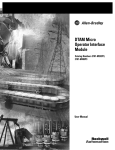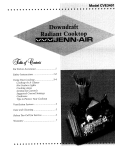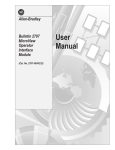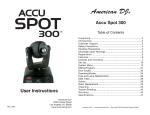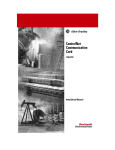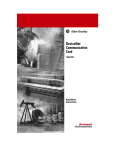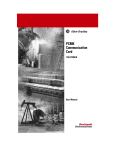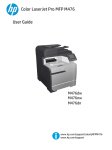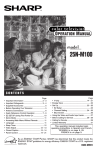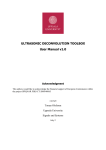Download 2707-UM002C-EN-P, DTAM Micro Operator Interface User Manual
Transcript
Owner’s Guide 0300209-01 Rev. A DTAM MICRO OPERATOR INTERFACE MODULE ™ Catalog Numbers: 2707-M232P3, 2707-M485P3 Important Notes 1. Please read all the information in this owner’s guide before installing the product. 2. The information in this owner's guide applies to hardware version A and firmware version 1.0 or later. 3. This guide assumes that the reader has a full working knowledge of the relevant processor. Notice The products and services described in this owner's guide are useful in a wide variety of applications. Therefore, the user and others responsible for applying the products and services described herein are responsible for determining their acceptability for each application. While efforts have been made to provide accurate information within this owner's guide, Spectrum Controls assumes no responsibility for the accuracy, completeness, or usefulness of the information herein. Under no circumstances will Spectrum Controls be responsible or liable for any damages or losses, including indirect or consequential damages or losses, arising out of either the use of any information within this owner's guide or the use of any product or service referenced herein. No patent liability is assumed by Spectrum Controls with respect to the use of any of the information, products, circuits, programming, or services referenced herein. The information in this owner's guide is subject to change without notice. LimitedWarranty Spectrum Controls warrants that its products are free from defects in material and workmanship under normal use and service, as described in Spectrum Controls literature covering this product, for a period of 1 year. The obligations of Spectrum Controls under this warranty are limited to replacing or repairing, at its option, at its factory or facility, any product which shall, in the applicable period after shipment, be returned to the Spectrum Controls facility, transportation charges prepaid, and which after examination is determined, to the satisfaction of Spectrum Controls, to be thus defective. This warranty shall not apply to any such equipment which shall have been repaired or altered except by Spectrum Controls or which shall have been subject to misuse, neglect, or accident. In no case shall the liability of Spectrum Controls exceed the purchase price. The aforementioned provisions do not extend the original warranty period of any product which has either been repaired or replaced by Spectrum Controls. Table of Contents DTAM Micro Operator Interface Module User Manual Using this Manual Chapter 1 Objectives . . . . . . . . . . . . . . . . . . . . . . . . . . . . . . . . . . . . . . . . . . . . . . . . . Contents of this Manual . . . . . . . . . . . . . . . . . . . . . . . . . . . . . . . . . . . . . . . Intended Audience . . . . . . . . . . . . . . . . . . . . . . . . . . . . . . . . . . . . . . . . . . . Conventions . . . . . . . . . . . . . . . . . . . . . . . . . . . . . . . . . . . . . . . . . . . . . . . Related Publications . . . . . . . . . . . . . . . . . . . . . . . . . . . . . . . . . . . . . . . . . DTAM Micro Overview Chapter 2 Objectives . . . . . . . . . . . . . . . . . . . . . . . . . . . . . . . . . . . . . . . . . . . . . . . . . General Information . . . . . . . . . . . . . . . . . . . . . . . . . . . . . . . . . . . . . . . . . . Package Contents . . . . . . . . . . . . . . . . . . . . . . . . . . . . . . . . . . . . . . . . . . . Description . . . . . . . . . . . . . . . . . . . . . . . . . . . . . . . . . . . . . . . . . . . . . . . . Keypad . . . . . . . . . . . . . . . . . . . . . . . . . . . . . . . . . . . . . . . . . . . . . . . . . . . Function Key Operations . . . . . . . . . . . . . . . . . . . . . . . . . . . . . . . . . . . . MODE Key Operations . . . . . . . . . . . . . . . . . . . . . . . . . . . . . . . . . . . . . . DIP Switches . . . . . . . . . . . . . . . . . . . . . . . . . . . . . . . . . . . . . . . . . . . . . . . Communications Port . . . . . . . . . . . . . . . . . . . . . . . . . . . . . . . . . . . . . . . . . RS-232 Version (Catalog No. 2707-M232P3) . . . . . . . . . . . . . . . . . . . . . . RS-232 Communications . . . . . . . . . . . . . . . . . . . . . . . . . . . . . . . . . . . . . . RS-485 Version (Catalog No. 2707-M485P3) . . . . . . . . . . . . . . . . . . . . . . RS-485 Communications . . . . . . . . . . . . . . . . . . . . . . . . . . . . . . . . . . . . . . Compatibility . . . . . . . . . . . . . . . . . . . . . . . . . . . . . . . . . . . . . . . . . . . . . . . Programming the DTAM Micro . . . . . . . . . . . . . . . . . . . . . . . . . . . . . . . . . . DTAM Plus Programming Software (DPS) . . . . . . . . . . . . . . . . . . . . . . . . Upload/Download Connections . . . . . . . . . . . . . . . . . . . . . . . . . . . . . . . . Default Settings . . . . . . . . . . . . . . . . . . . . . . . . . . . . . . . . . . . . . . . . . . . . . Operating System . . . . . . . . . . . . . . . . . . . . . . . . . . . . . . . . . . . . . . . . . DIP Switch Settings . . . . . . . . . . . . . . . . . . . . . . . . . . . . . . . . . . . . . . . . Operating Parameters . . . . . . . . . . . . . . . . . . . . . . . . . . . . . . . . . . . . . . Product Options . . . . . . . . . . . . . . . . . . . . . . . . . . . . . . . . . . . . . . . . . . . . . Product Accessories . . . . . . . . . . . . . . . . . . . . . . . . . . . . . . . . . . . . . . . . . Initial Setup and Mode Menu 1–1 1–1 1–2 1–2 1–2 2–1 2–1 2–2 2–2 2–5 2–6 2–6 2–7 2–8 2–9 2–9 2–10 2–10 2–11 2–12 2–12 2–12 2–13 2–13 2–13 2–13 2–14 2–14 Chapter 3 Objectives . . . . . . . . . . . . . . . . . . . . . . . . . . . . . . . . . . . . . . . . . . . . . . . . . Apply Power . . . . . . . . . . . . . . . . . . . . . . . . . . . . . . . . . . . . . . . . . . . . . . . Powerup Sequence . . . . . . . . . . . . . . . . . . . . . . . . . . . . . . . . . . . . . . . . . . Mode Menu . . . . . . . . . . . . . . . . . . . . . . . . . . . . . . . . . . . . . . . . . . . . . . . . Resetting the DTAM Micro . . . . . . . . . . . . . . . . . . . . . . . . . . . . . . . . . . . . . Setting Communication Parameters Manually . . . . . . . . . . . . . . . . . . . . . . . Special Functions forController Operations . . . . . . . . . . . . . . . . . . . . . . . . . Entering a New Master Security Code . . . . . . . . . . . . . . . . . . . . . . . . . . . . . Enabling / Disabling Scaling . . . . . . . . . . . . . . . . . . . . . . . . . . . . . . . . . . . . 3–1 3–2 3–3 3–4 3–5 3–6 3–7 3–8 3–9 i Table of Contents DTAM Micro Operator Interface Module User Manual Using the Simulate Mode . . . . . . . . . . . . . . . . . . . . . . . . . . . . . . . . . . . . . . 3–10 Test Functions . . . . . . . . . . . . . . . . . . . . . . . . . . . . . . . . . . . . . . . . . . . . . . 3–11 Transferring Applications Chapter 4 Objectives . . . . . . . . . . . . . . . . . . . . . . . . . . . . . . . . . . . . . . . . . . . . . . . . . Upload / Download DIP Switch Settings . . . . . . . . . . . . . . . . . . . . . . . . . . . . Upload / Download Connections . . . . . . . . . . . . . . . . . . . . . . . . . . . . . . . . . Computer Setup . . . . . . . . . . . . . . . . . . . . . . . . . . . . . . . . . . . . . . . . . . . . Downloading an Application . . . . . . . . . . . . . . . . . . . . . . . . . . . . . . . . . . . . Uploading an Application . . . . . . . . . . . . . . . . . . . . . . . . . . . . . . . . . . . . . . Running Applications Chapter 5 Chapter Objectives . . . . . . . . . . . . . . . . . . . . . . . . . . . . . . . . . . . . . . . . . . DIP Switch Setting . . . . . . . . . . . . . . . . . . . . . . . . . . . . . . . . . . . . . . . . . . . Application Documentation . . . . . . . . . . . . . . . . . . . . . . . . . . . . . . . . . . . . . Bit Write Mode . . . . . . . . . . . . . . . . . . . . . . . . . . . . . . . . . . . . . . . . . . . . . . Screen Types . . . . . . . . . . . . . . . . . . . . . . . . . . . . . . . . . . . . . . . . . . . . . . Screen Navigation . . . . . . . . . . . . . . . . . . . . . . . . . . . . . . . . . . . . . . . . . . . Screen Links . . . . . . . . . . . . . . . . . . . . . . . . . . . . . . . . . . . . . . . . . . . . . Advisor Option . . . . . . . . . . . . . . . . . . . . . . . . . . . . . . . . . . . . . . . . . . . . Function Keys . . . . . . . . . . . . . . . . . . . . . . . . . . . . . . . . . . . . . . . . . . . . Menu and Sub-Menu Screens . . . . . . . . . . . . . . . . . . . . . . . . . . . . . . . . . . . Main Menu . . . . . . . . . . . . . . . . . . . . . . . . . . . . . . . . . . . . . . . . . . . . . . Sub-Menus . . . . . . . . . . . . . . . . . . . . . . . . . . . . . . . . . . . . . . . . . . . . . . Security Screens . . . . . . . . . . . . . . . . . . . . . . . . . . . . . . . . . . . . . . . . . . . . Data Display Screens . . . . . . . . . . . . . . . . . . . . . . . . . . . . . . . . . . . . . . . . Data Entry Screens . . . . . . . . . . . . . . . . . . . . . . . . . . . . . . . . . . . . . . . . . . Recipe Screens . . . . . . . . . . . . . . . . . . . . . . . . . . . . . . . . . . . . . . . . . . . . . Alarm Screens . . . . . . . . . . . . . . . . . . . . . . . . . . . . . . . . . . . . . . . . . . . . . . Installation 5–1 5–1 5–1 5–1 5–2 5–2 5–2 5–2 5–3 5–4 5–4 5–4 5–4 5–5 5–5 5–6 5–6 Chapter 6 Objectives . . . . . . . . . . . . . . . . . . . . . . . . . . . . . . . . . . . . . . . . . . . . . . . . . Safety Guidelines . . . . . . . . . . . . . . . . . . . . . . . . . . . . . . . . . . . . . . . . . . . Operating Environment . . . . . . . . . . . . . . . . . . . . . . . . . . . . . . . . . . . . . . . Enclosures . . . . . . . . . . . . . . . . . . . . . . . . . . . . . . . . . . . . . . . . . . . . . . . . Equipment Required . . . . . . . . . . . . . . . . . . . . . . . . . . . . . . . . . . . . . . . . . Clearances . . . . . . . . . . . . . . . . . . . . . . . . . . . . . . . . . . . . . . . . . . . . . . . . Mounting Dimensions . . . . . . . . . . . . . . . . . . . . . . . . . . . . . . . . . . . . . . . . . Cutout Template . . . . . . . . . . . . . . . . . . . . . . . . . . . . . . . . . . . . . . . . . . . . Installation . . . . . . . . . . . . . . . . . . . . . . . . . . . . . . . . . . . . . . . . . . . . . . . . Wire and Cable Length Restrictions . . . . . . . . . . . . . . . . . . . . . . . . . . . . . . . Connecting DC Power . . . . . . . . . . . . . . . . . . . . . . . . . . . . . . . . . . . . . . . . ii 4–1 4–1 4–2 4–2 4–3 4–8 6–1 6–1 6–2 6–2 6–3 6–3 6–4 6–5 6–6 6–7 6–7 Table of Contents DTAM Micro Operator Interface Module User Manual Communication Connections and Setup Chapter 7 Troubleshooting and Maintenance Chapter 8 Specifications Appendix A Chapter Objectives . . . . . . . . . . . . . . . . . . . . . . . . . . . . . . . . . . . . . . . . . . 7–1 Wiring Guidelines . . . . . . . . . . . . . . . . . . . . . . . . . . . . . . . . . . . . . . . . . . . 7–1 Connecting RS-232 Devices . . . . . . . . . . . . . . . . . . . . . . . . . . . . . . . . . . . . 7–2 Connecting RS-485 Devices . . . . . . . . . . . . . . . . . . . . . . . . . . . . . . . . . . . . 7–3 Communicating with a Logic Controller . . . . . . . . . . . . . . . . . . . . . . . . . . . . 7–6 Communications Parameters . . . . . . . . . . . . . . . . . . . . . . . . . . . . . . . . . 7–6 Communicating With a PLC-5 . . . . . . . . . . . . . . . . . . . . . . . . . . . . . . . . . . . 7–7 Communicating With an SLC 5/03 . . . . . . . . . . . . . . . . . . . . . . . . . . . . . . . . 7–8 Communicating With an SLC or Network . . . . . . . . . . . . . . . . . . . . . . . . . . . 7–9 RS232 Communications with a MicroLogix 1000 . . . . . . . . . . . . . . . . . . . . . 7–10 RS485/DH–485 Communications with a MicroLogix 1000 . . . . . . . . . . . . . . . 7–11 Chapter Objectives . . . . . . . . . . . . . . . . . . . . . . . . . . . . . . . . . . . . . . . . . . TroubleshootingRecommendations . . . . . . . . . . . . . . . . . . . . . . . . . . . . . . . Equipment Required . . . . . . . . . . . . . . . . . . . . . . . . . . . . . . . . . . . . . . . . . Common OperatingProblems . . . . . . . . . . . . . . . . . . . . . . . . . . . . . . . . . . . Error Messages . . . . . . . . . . . . . . . . . . . . . . . . . . . . . . . . . . . . . . . . . . . . . CommunicationError Codes . . . . . . . . . . . . . . . . . . . . . . . . . . . . . . . . . . . . Using the Test Functions . . . . . . . . . . . . . . . . . . . . . . . . . . . . . . . . . . . . . . DIP Switch Test . . . . . . . . . . . . . . . . . . . . . . . . . . . . . . . . . . . . . . . . . . . . . Display Test . . . . . . . . . . . . . . . . . . . . . . . . . . . . . . . . . . . . . . . . . . . . . . . Keyboard Test . . . . . . . . . . . . . . . . . . . . . . . . . . . . . . . . . . . . . . . . . . . . . . Communication Port Test . . . . . . . . . . . . . . . . . . . . . . . . . . . . . . . . . . . . . . RAM Test . . . . . . . . . . . . . . . . . . . . . . . . . . . . . . . . . . . . . . . . . . . . . . . . . System Memory Test . . . . . . . . . . . . . . . . . . . . . . . . . . . . . . . . . . . . . . . . . Program Memory Test . . . . . . . . . . . . . . . . . . . . . . . . . . . . . . . . . . . . . . . . TXEN Test . . . . . . . . . . . . . . . . . . . . . . . . . . . . . . . . . . . . . . . . . . . . . . . . Cleaning the Display Window . . . . . . . . . . . . . . . . . . . . . . . . . . . . . . . . . . . DTAM Micro Specifications . . . . . . . . . . . . . . . . . . . . . . . . . . . . . . . . . . . . . Agency Ratings . . . . . . . . . . . . . . . . . . . . . . . . . . . . . . . . . . . . . . . . . . . . . European Union Directive Compliance . . . . . . . . . . . . . . . . . . . . . . . . . . . . . 8–1 8–1 8–1 8–2 8–2 8–4 8–5 8–6 8–7 8–8 8–9 8–10 8–10 8–11 8–12 8–13 A–1 A–2 A–2 iii Table of Contents DTAM Micro Operator Interface Module User Manual DTAM Micro Cable Diagrams Appendix B DTAM Micro Special Controller Functions Appendix C iv DTAM Micro Cables . . . . . . . . . . . . . . . . . . . . . . . . . . . . . . . . . . . . . . . . . . Catalog No. 2707-NC2 . . . . . . . . . . . . . . . . . . . . . . . . . . . . . . . . . . . . . . Catalog No. 2707-NC3 . . . . . . . . . . . . . . . . . . . . . . . . . . . . . . . . . . . . . . Catalog No. 2707-NC4 . . . . . . . . . . . . . . . . . . . . . . . . . . . . . . . . . . . . . . Catalog No. 2707-NC5 . . . . . . . . . . . . . . . . . . . . . . . . . . . . . . . . . . . . . . Catalog No. 2707-NC10 . . . . . . . . . . . . . . . . . . . . . . . . . . . . . . . . . . . . . Catalog No. 1747-CP3 . . . . . . . . . . . . . . . . . . . . . . . . . . . . . . . . . . . . . . Objectives . . . . . . . . . . . . . . . . . . . . . . . . . . . . . . . . . . . . . . . . . . . . . . . . . Accessing Special Functions . . . . . . . . . . . . . . . . . . . . . . . . . . . . . . . . . . . Using the P-A/D Function . . . . . . . . . . . . . . . . . . . . . . . . . . . . . . . . . . . . . . Reading ControllerInput and Output Files . . . . . . . . . . . . . . . . . . . . . . . . . . . Reading / Writing Controller Status Files . . . . . . . . . . . . . . . . . . . . . . . . . . . Reading / Writing Controller Bit and Integer Files . . . . . . . . . . . . . . . . . . . . . Reading / Writing Controller Timer Files . . . . . . . . . . . . . . . . . . . . . . . . . . . . Reading / Writing Controller Counter Files . . . . . . . . . . . . . . . . . . . . . . . . . . Reading / Writing Controller Control Files . . . . . . . . . . . . . . . . . . . . . . . . . . . Reading / Writing Controller ASCII Files . . . . . . . . . . . . . . . . . . . . . . . . . . . . Reading / Writing Controller BCD Files . . . . . . . . . . . . . . . . . . . . . . . . . . . . Reading / WritingController Message Files . . . . . . . . . . . . . . . . . . . . . . . . . . Reading Controller ASCII String Files . . . . . . . . . . . . . . . . . . . . . . . . . . . . . Using the Mode Function . . . . . . . . . . . . . . . . . . . . . . . . . . . . . . . . . . . . . . Using the Memory Transfer Function . . . . . . . . . . . . . . . . . . . . . . . . . . . . . . Using the Clear Fault Function . . . . . . . . . . . . . . . . . . . . . . . . . . . . . . . . . . B–1 B–1 B–2 B–2 B–3 B–4 B–5 C–1 C–1 C–2 C–3 C–4 C–5 C–6 C–8 C–10 C–12 C–14 C–15 C–17 C–18 C–19 C–20 Chapter A–B 1 Using this Manual Objectives Read this chapter to familiarize yourself with the rest of the manual. You will learn about: • • • • Contents of this Manual Contents of this manual Intended audience Conventions Related publications The following table lists the contents of each chapter: Chapter Title Purpose 1 Using this Manual 2 Overview of DTAM Micro 3 Initial Setup and Main Menu 4 Transferring Application Files 5 Running Applications 6 Installation Provides procedures for mounting the DTAM Micro. Also provided are wiring instructions and recommendations. 7 Communication Connections and Setup Describes RS-232 and RS-485 connections. Setup guidelines are provided for SLC and PLC controllers. 8 Troubleshooting and Maintenance Provides assistance in identifying and correcting common operating problems. Cleaning recommendations are also provided. Appendix A Specifications Provides the specifications, agency ratings, and European Union Directive Compliance. Appendix B Cable Diagrams Appendix C DTAM Micro Special Controller Functions Provides an overview of the manual. Contains a description of the DTAM Micro and accessory devices. Describes initial desktop setup of the DTAM Micro using main menu functions. Describes how to upload and download application files between the DTAM Micro and a personal computer. Describes the basic screen types. Also describes the different function key operations. Provides the DTAM Micro cable diagrams. Provides the special control functions. 1–1 Chapter 1 Using this Manual Intended Audience No special knowledge is required to operate the DTAM Micro. If you are installing the DTAM Micro, you must be familiar with the standard panel cutout and installation techniques. If you are wiring the DTAM Micro, you must be familiar with the electrical codes in your area (see inside front cover). You should be familiar with the DTAM Programming Software (see related publications below). Conventions This manual uses the following conventions: • Keys that you press on the DTAM Micro are enclosed in brackets [ ]. For example: [NEXT] refers to the NEXT key on the DTAM Micro. • References to menus are initial cap followed by the word Menu. For example: Special Menu, Main Menu, Other Menu • All DTAM Micro displays are shown inside a rectangular box. 1 Reset 3 Special 2 Com-Port 4 Other Related Publications The following publications may be helpful for additional reference. DTAM Micro Publications Publication Number Title 2707-801 DTAM Programming Software Programming Manual (Series J or later Software) Wiring Publications 1770-6.2.2 Data Highway / Data Highway Plus / Data Highway-485 Cable Installation Manual SLC Publications Publication Number 1747-6.21 1747-UM011 1747-RM001 1–2 Title SLC 500 Fixed Hardware Style Installation and Operation Manual SLC 500 Modular Hardware Style Installation and Operation Manual SLC 500 Reference Manual Chapter 1 Using this Manual PLC-5 Publications Publication Number Title 1785-6.1 PLC-5 Instruction Set Reference 1785-6.2.1 1785 PLC-5 Programmable Controllers Design Manual 1785-6.6.1 1785-7.1 PLC-5 Family Programmable Controllers Hardware Installation Manual PLC-5 Programmable Controllers Quick Reference MicroLogix Publications Publication Number Title 1747-6.3 MicroLogix 1000 User Manual 1747-6.2.1 MicroLogix 1000 Quick Reference Guide 1–3 Chapter 1 Using this Manual 1–4 Chapter A–B 2 DTAM Micro Overview Objectives This chapter describes the DTAM Micro and accessories. It contains these sections: Section 2–1 Package Contents 2–2 Description 2–2 Keypad 2–5 DIP Switches 2–7 Communications Port 2–8 RS-232 Communications 2–9 RS-485 Communications 2–10 Compatibility General Information Page General Information NO TAG Programming the DTAM Micro 2–11 Default Settings 2–12 Product Options 2–13 Product Accessories 2–13 The DTAM Micro interfaces with the PLC-5 and SLC 500 family of processors. The DTAM Micro allows operators to monitor and manipulate process data on the plant floor. RS-232 or RS-485 Port. The DTAM Micro has either an RS-232 port (Catalog No. 2707-M232P3) or an RS-485 port (Catalog No. 2707-M485P3). The RS-232 port allows point-to-point connections with a PLC-5 or SLC 5/03, 5/04, 5/05. The RS-485 port provides network or point-to-point capability with a PLC-5 (over RS-422), SLC or other DH485 device. Memory Capability. Storage of the PLC-5 DF1 or SLC DH-485 driver (communications protocol), configuration information, and user-programmed screens are maintained in nonvolatile memory providing storage for approximately 244 screens. Recipe Operations. Recipe type functions allow operators to quickly modify blocks of data. Download data to a maximum of 10 non-sequential register addresses per screen. Link multiple recipe screens to download data to more than 10 addresses. Flexible Function Key Operations. Eight function keys provide a convenient way to trigger screen displays and change display screens. Point-Access/Display Function. Allows you to monitor or modify data files in SLC or PLC controllers. Use this function to setup and debug application programs. 2–1 Chapter 2 DTAM Micro Overview Package Contents The DTAM Micro shipping box contains the following: DIP Switch Cover DTAM Micro User Manual (Catalog No. 2707–UM002) Description Mounting Nuts (8) (2 Spare) The front panel of the DTAM Micro terminal is shown below. Figure 2.1 DTAM Micro (front view) LED Indicator Display Window Power Connector Communications Port Display The 2 line by 20 character display uses high contrast LCD technology with LED backlighting. Keypad The keypad is separated by color into easily identified groups or functions. In addition, each key has a raised dome in the center to provide tactile feedback. The keypad is designed for hand operation. Using any other object or tool may damage the overlay or key. LED Indicator A RUN LED in the upper left corner of the terminal indicates proper operation of the DTAM Micro. This LED illuminates after the DTAM Micro passes the self diagnostic tests. 2–2 Chapter 2 DTAM Micro Overview Figure 2.2 DTAM Micro (back & bottom view) Back View (RS-232 version shown) Power Connector Communications Port DIP Switch (Behind Removable Cover) Bottom View 2–3 Chapter 2 DTAM Micro Overview Communications Port The DTAM Micro has either an RS-232 or RS-485 port. • Catalog No. 2707-M232P3 has RS-232 port • Catalog No. 2707-M485P3 has RS-485 port DIP Switch A six position DIP switch selects various operating settings. This switch is located under a removable cover on the back. To remove cover, align cover tabs with notches in hole. Power Connector The power connector is a non-removable, screw terminal block located on the bottom of the unit. Connect 24 VDC to these terminals or use the optional AC to DC Adapter. 2–4 Chapter 2 DTAM Micro Overview Keypad Figure 2.3 Keypad The DTAM Micro uses a sealed membrane, tactile feedback keypad. The keys are color coded to easily identify key functions. Key Color Function Blue Movement/Operator Response Dark Grey Display/Format Control Light Grey Numeric Entry The following table defines the function of each keypad key. Key Function Returns to the main menu of an application. If an alarm screen is triggered, the MENU key is not functional until the alarm is acknowledged. Accesses special features and configuration operating parameters. DIP switch SW-3 enables or disables the MODE key. Steps back through a sequence of linked screens. MENU MODE PREV Steps forward through a sequence of linked screens. NEXT Clears an entire value during data entry. CE Toggles a data entry value between positive or negative. +\– Enters a decimal point. D 0 9 F1 F8 Sends data to the controller. Data includes default values or data entered at the keyboard. Also used to acknowledge alarm screens. Enters numbers 0 to 9 during data entry or selects a numbered item shown on the display. Displays any application screen assigned to the key. These keys can also set or clear bits at eight consecutive registers in the controller data table. 2–5 Chapter 2 DTAM Micro Overview Function Key Operations F1 F8 Function keys can be linked to application screens allowing quick access to critical data display or data entry screens. For example, the F1 function key is linked to Recipe Screen 10. The operator can press F1 at any point in the application to download recipe registers on screen 10 to the processor. A control mode can be assigned to each function key linked to a screen. Control Mode Auto Return Function Returns to the screen displayed before the function key was pressed. Continues to the next screen in the link regardless of the screen displayed before the function key was pressed. Allows the function key when pressed to set or clear a bit in the controller. Bit Write Mode operates with either Auto Return or Continue mode. Continue Bit Write Mode The function keys access 8 contiguous word data elements defined by the user. For example, assign function keys F1 to F8 to N7:20 → N7:27. MODE Key Operations MODE The MODE key accesses a menu of options allowing you to set features and operating parameters of the DTAM Micro. 1 Reset 2 Com-Port 1 Baud Rate 2 Data Bits Mode Menu 1 Reset 2 Com-Port 3 Special 3 Parity 4 Exit 3 Special 4 Other 1 Master 3 Simulate 2 Scale 4 Test 5 Ex Select this option: 1 P-A/D 2 Mode 3 Mem Xfr 4 Clr Flt 1 Baud Rate 2 Data Bits 3 Parity 1 P-A/D To perform this function: Performs a system reset. Specifies 300, 1200, 2400, 4800, 9600, 19200, 38400 Specifies 7 or 8 data bits. Specifies even, odd or none parity. Displays and/or modifies data files in the processor. 2 Mode Places processor in RUN mode or PROGRAM mode. 3 Memory Xfr Transfers memory between a memory module and an SLC or PLC5. The processor must be in PROGRAM mode. 4 Clr Flt 1 Master Clears all processor faults in the PLC-5 or SLC 500. Modifies the master security code of the DTAM Micro. 2 Scale Converts controller values to engineering units. 3 Simulate Verifies an application without controller connected. 4 Test Tests memory, communications, keyboard and display. 4 Other 2–6 Chapter 2 DTAM Micro Overview DIP Switches The 6 position DIP switch allows you to enable or disable certain functions. The DIP switch is accessed by removing the access cover on the back (access cover is shipped in the hardware bag on new units). Figure 2.4 DIP Switch Side View 1 2 3 4 5 6 ON = OPEN Back of DTAM Micro Switch Position Setting Function ON ON position allows the transfer of application files between the DTAM Micro and personal computer running DPS. All communication between the DTAM Micro and controller are disabled. Keypad entry is also disabled. OFF OFF enables communication between the DTAM Micro and controller. ON ON enables the master code. Enabling the master code allows any security code to be accessed or modified. OFF OFF disables the master code. Disabling the master code still allows access to a security screen or special functions but does not allow security codes to be modified. ON ON enables the Mode key on the front panel. OFF OFF disables the Mode key on the front panel. 1➀ 2 3 4, 5, 6 ON or OFF Reserved for future use. ➀ DTAM Micro is reset each time this switch position is changed. 2–7 Chapter 2 DTAM Micro Overview Communications Port All communications are through a 9 pin connector on the bottom of the DTAM Micro. The connector is either an RS-232 port or RS-485 port depending upon the version catalog number. Figure 2.5 Communications Port DTAM Micro (Bottom View) 9 Pin Female PIN # 1 2 3 4 5 6 7 8 9 Signal Name Data Out – Data Out + Data In Data In + Signal Ground Transmit Enable Not Used Signal Ground Shield RS-485 Version (Catalog No. 2707-M485P3) DTAM Micro (Bottom View) 9 Pin Female PIN # 1 2 3 4 5 6 7 8 9 RS-232 Version (Catalog No. 2707-M232P3) 2–8 Signal Name Not Used Receive Data (RD) Transmit Data (TD) Not Used Signal Ground Not Used Not Used Not Used Shield Chapter 2 DTAM Micro Overview RS-232 Communications RS-232 Version (Catalog No. 2707-M232P3) The RS-232 port allows point-to-point communications with: • PLC-5 Channel 0 (configured as RS-232 port, DF1 protocol) • SLC 5/03, 5/04, 5/05 RS-232 port (DH485 protocol) • MicroLogix 1000 Figure 2.6 Typical RS-232 Communications DTAM Micro to PLC-5 Channel 0 PLC-5 DTAM Micro Channel 0 DTAM Micro RS-232 Port RS-232 Cable (Catalog No. 2707-NC3) DTAM Micro to SLC 5/03, 5/04, 5/05 SLC 5/03 DTAM Micro DTAM Micro RS-232 Port Channel 0 Gender Adapter RS-232 Cable (Catalog No. 1747-CP3) Gender Adapter Required 2–9 Chapter 2 DTAM Micro Overview RS-485 Communications RS-485 Version (Catalog No. 2707-M485P3) The RS-485 port allows point-to-point and multi-drop communications with: • PLC-5 Channel 0 (configured as RS-422 port, DF1 protocol) • SLC 500 DH-485 port • MicroLogix 1000 using the AIC+ Interface Figure 2.7 Typical RS-485 Communications DTAM Micro to Single SLC DTAM Micro to PLC-5 Channel 0 PLC-5 DTAM Micro DTAM Micro SLC Channel 0 DTAM Micro RS-485 Port DTAM Micro RS-485 Port RS-485 Cable (Catalog No. 2707-NC1) RS-422 Cable (Catalog No. 2707-NC4) DTAM Micro to DH-485 Network DTAM Plus DTAM Micro SLC DTAM Micro RS-485 Port DH-485 RS-485 Cable (Catalog No. 2707-NC1) Link Coupler Link Coupler Interface Converter Programming Terminal 2–10 RS-232 to RS-422 Link Coupler Chapter 2 DTAM Micro Overview Programming the DTAM Micro The DTAM Micro is programmed off-line using a personal computer running DTAM Plus Programming Software (DPS). Operating system upgrades are also transferred using a personal computer. DTAM Programming Software (DPS) Use DPS software (Catalog No. 2707-NP, Series H or later) to create application screens for both the DTAM Micro and DTAM Plus Operator Terminals. For a description of DPS, refer to the Programming Manual (Publication No. 2707-801). Upload/Download Connections For programming and configuration, the DTAM Micro is connected to your computer’s RS-232 port. If you have a DTAM Micro RS-485 version, an RS-232 to RS-422 converter cable (Catalog No. 2707-NC5) is required. The RS-485 version of the DTAM Micro is compatible with the converter cable’s RS-422 output. Upload/Download Connection to RS-232 DTAM Micro DTAM Micro Programming Terminal RS-232 Port Cable (Catalog No. 2707-NC2) Upload/Download Connection to RS-485 DTAM Micro DTAM Micro RS-232 to RS-422 Interface Converter Built Into Cable Programming Terminal Cable (Catalog No. 2707-NC5) RS-485 Port 2–11 Chapter 2 DTAM Micro Overview Default Settings The DTAM Micro is preset at the factory with the following defaults: Operating System The DTAM Micro is provided with a default application file: • RS-485 version has DH-485 operating system file • RS-232 version has PLC-5 DF1 operating system file The application file displays a screen with the message: Bul 2707 DTAM Micro No Program loaded DIP Switch Settings The DTAM Micro is shipped with the following DIP Switch settings: DIP Switch Position Default Setting 1 ON Upload/Download Enabled 2 OFF Master Security Disabled 3 ON Mode Key enabled 4 OFF Not Used 5 OFF Not Used 6 OFF Not Used Function Operating Parameters The following operating functions can be set using the DTAM Micro menu functions. Refer to Chapter 3. Function C-Port Special Other 2–12 Parameter Default Value RS-485 Version RS-232 Version Baud 19200 2400 Data Bits 8 8 Parity Even None DTAM Micro Node 00 N/A Max. Node 02 N/A Controller Node 01 N/A Simulate Off Off Master Code 00000000 00000000 Scale On On Chapter 2 DTAM Micro Overview Product Options The table below lists the options available for the DTAM Micro. Table 2.A DTAM Micro Base Items Product Accessories Item Catalog No. DTAM Micro 2707-M485P3 DTAM Micro with RS-485 Communications Port Description DTAM Micro 2707-M232P3 DTAM Micro with RS-232 Communications Port Programming Software 2707-NP (Series H or later) Use to create application screens for the DTAM Micro on a personal computer. Software allows completed applications to be transferred between the DTAM Micro and a personal computer. The following accessories are available for the DTAM Micro. Table 2.B Accessories Item Catalog No. Description 2707-NC1 RS-485 communication cable connects DTAM Micro to an SLC network. Cable has 9-pin male connector for the communication port on the DTAM Micro and an 8-pin RJ connector for the communication port on the SLC or Link Coupler (Catalog No. 1747-AIC). RS-232 Upload/Download Cable 2707-NC2 RS-232 cable connects DTAM Micro (RS-232 version) and a personal computer. Use to upload or download applications with a personal computer running DPS software (Catalog No. 2707-NP, Series H or later). RS-232 Communications Cable 2707-NC3 RS-232 cable connects DTAM Micro to Channel 0 Port of a PLC-5. RS-232 Communications Cable 1747-CP3➀ RS-232 cable connects DTAM Micro to Channel 0 Port (configured for RS-232) of an SLC 5/03, 5/04, 5/05. RS-422 Communications Cable 2707-NC4 RS-422 cable connects DTAM Micro to Channel 0 Port (configured for RS-422) of a PLC-5. RS-485 Upload/Download Cable 2707-NC5 For use with RS-485 version of the DTAM Micro. Transfers files between RS-485 port of the DTAM Micro and the personal computer’s RS-232 port. Cable converts RS-232 signals to RS-422 signals for the DTAM Micro. Cable has a 25-pin male connector for the computer port and a 9 pin male connector for the port on the DTAM Micro. RS-232 Communications Cable 2707-NC10 RS-232 cable connects DTAM Micro to a MicroLogix 1000 120V AC to DC Adapter 1747-NP1 Provides 18 to 30 VDC output for the DTAM Micro. Operates on 120 VAC input line voltage. 240V AC to DC Adapter 1747-NP2 Provides 18 to 30 VDC output for the DTAM Micro. Operates on 240 VAC input line voltage. DH-485 Network Interface Cable ➀ A 9-pin male to female gender adapter is required. 2–13 Chapter 2 DTAM Micro Overview 2–14 Chapter A–B 3 Initial Setup and Mode Menu Objectives This chapter describes how to apply power to and then configure the DTAM Micro using the menu keys. Instructions on how to use the Simulate mode to run an application are provided. This chapter contains the following sections: Section Page Apply Power 3–2 Powerup Sequence 3–3 Mode Menu 3–4 Resetting the DTAM Micro 3–5 Setting Communication Parameters Manually 3–6 Special Functions for Controller Operations 3–7 Entering a New Master Security Code 3–8 Enabling / Disabling Scaling 3–9 Using the Simulate Mode 3–10 Test Functions 3–11 3–1 Chapter 3 Initial Setup and Mode Main Apply Power This section describes power connections for initial desktop setup and programming. Refer to Chapter 6 for installation wiring instructions. The DTAM Micro is intended for 24 VDC systems. If 24 VDC is not directly available, you can use the AC to DC Adapters: Catalog No. 1747-NP1 for 120 VAC or Catalog No. 1747-NP2 for 240 VAC power. ! ATTENTION: Verify that the power is disconnected from the power source before wiring. Failure to disconnect power may result in electrical shock. Make sure that the supply voltage to the DTAM Micro is 18 to 30 volts DC. The incorrect voltage may damage the DTAM Micro. Do not overtighten the power connector screw terminals. Overtightening the terminals may damage the DTAM Micro. 1. Connect the DC positive, DC common, and ground lines as shown below. Verify the connections by checking the DC power supply labels on the AC to DC Adapter (if used) and DTAM Micro. DTAM Micro Optional AC to DC Adapter Catalog No. 1747-NP1, -NP2 To 120VAC (Catalog No. 1747-NP1) To 240VAC (Catalog No. 1747-NP2) To DTAM Micro. Check DC power labels before making connections. 2. Apply power to the DTAM Micro by plugging the AC to DC Adapter into the proper power source (check Adapter label to verify voltage). The DTAM Micro performs a powerup sequence. 3–2 Chapter 3 Initial Setup and Mode Menu Powerup Sequence The powerup sequence is automatic, you do not have to respond to the screens. The sequence depends upon DIP switch position #1 (upload / download enable). The DTAM Micro is shipped with this switch On. Powerup Sequence (DIP Switch #1 On) 1. The DTAM Micro verifies the system memory checksum, program checksum, and system RAM. After the test is completed, the result is displayed with the current DIP switch settings. Memory Check: pass DIP Switch: 101000 2. The display is tested, every pixel of the display is turned on. ÎÎÎÎÎ ÎÎ ÎÎÎÎÎ ÎÎ ÎÎÎÎÎ ÎÎ ÎÎÎÎÎÎÎ ÎÎ If all of the pixels do not turn on, the display may be defective. 3. DTAM Micro information appears indicating the microprocessor core firmware version and communication port (RS-232 or RS-485). Operator Interface Core: 3.00 RS-232 4. The DTAM Micro waits for an application download. Programming Mode Waiting Up/Download Powerup Sequence (DIP Switch #1 Off) 1. The DTAM Micro verifies the system memory checksum, program checksum, and system RAM. After the test is completed, the result is displayed with the current DIP switch settings. Memory Check: pass DIP Switch: 101000 2. The display is tested, every pixel of the display is turned on. ÎÎ Î Î ÎÎ ÎÎ Î Î ÎÎ Î ÎÎ Î Î ÎÎ Î ÎÎÎ ÎÎ ÎÎÎÎ ÎÎÎ ÎÎÎÎ ÎÎ If all of the pixels do not turn on, the display may be defective. 3. Operating system information appears indicating the firmware release number and protocol being used (PLC5-DF1 or AB DH-485). DTAM Micro (c) 1994 FRN 2.20 PLC5-DF1 4. The first application screen displays. If the DTAM Micro is being powered up the first time you will see: Bul. 2707 DTAM Micro No Program Loaded 3–3 Chapter 3 Initial Setup and Mode Main Mode Menu Access the Mode Menu by pressing the [MODE] key. All other functions are halted when the menu is displayed. Note: DIP switch SW-3 must be in the On position or the [MODE] key will not function. The Mode Menu provides access to four functions: 1 Reset 2 Com-Port 3 Special 4 Other Select a menu item by pressing the corresponding numeric key [1] ! [4]. The menu structure is shown below: 1 Reset 2 Com-Port 3 Special 4 Other SLC or 50X Address 1 = Edit Addr Resets the DTAM Micro 0 = Bypass (Only with DH485 Operating System) 1 Baud Rate 2 Data Bits 1 P-A/D 2 Mode 3 Parity 4 Exit Special Controller Operations Configures DTAM Micro Communications Port 1 Master 2 Scale Sets Master Security Code ➀ Enables / Disables Scaling 3–4 3 Simulate 4 Test 5 Ex Performs Functional Tests ➀ DIP switch position 2 must be On (master code enable). 3 Mem Xfer 4 Clr Fault Exits to Mode Menu Simulates Controller Communications Chapter 3 Initial Setup and Mode Menu Resetting the DTAM Micro Use the reset function to reset the DTAM Micro after DIP switch changes or a configuration change using the Mode Menu. To reset the DTAM Micro: 1. From the Mode Menu select 1 Reset. 1 Reset 2 Com-Port 3 Special 4 Other You are prompted: 1 = Reset DTAM Micro 0 = Abort 2. Press [1] on the keypad to initiate the reset. The DTAM Micro resets. This has the same effect as turning the power off and on. The DTAM Micro performs the self diagnostic tests and powerup displays as described in the previous section. 3–5 Chapter 3 Initial Setup and Mode Main Setting Communication Parameters Manually The Com-Port option on the Mode Menu lets you to manually adjust the communication port parameters. Normally these parameters are set automatically from the programming software when an application is downloaded. Select Com-Port from the Mode Menu. 1 Reset 2 Com-Port 3 Special 4 Other 1 Baud Rate 2 Data Bits 3 Parity 4 Exit This menu displays: Select an item by pressing the corresponding numeric key [1] ! [4]. Baud Rate Selecting Baud Rate displays the current baud rate. Baud Rate 19200 “Next” to change Press [Next] to select a new rate: 300, 1200, 2400, 4800, 9600, 19200, 38400. DH-485 communications with an SLC or network cannot be set at 300 Baud. Data Bits Selecting Data Bits displays the current setting. Data Bits 7 “Next” to change Press [Next] to select either 7 or 8 bits. Parity Selecting Parity displays the current setting. Parity Even “Next” to change Press [Next] to select Even, Odd, or No parity. 3–6 Chapter 3 Initial Setup and Mode Menu Special Functions for Controller Operations The Special Menu item provides access to special features for the controller operations. A security access code may be assigned in the application restricting access to the Special Menu. Select Special from the Mode Menu. 1 Reset 2 Com-Port 3 Special 4 Other This menu displays: 1 P-A/D 2 Mode 3 Mem Xfr 4 Clr Fault Note: Below are brief descriptions of each menu item. Refer to Appendix C for instructions on using the Special Menu items. P-A/D Use the Point Access / Display function to display, and modify controller data files. The P-A/D function does not allow you to write controller Input and Output files. Appendix C provides a listing of the applicable file types for SLC and PLC-5 controllers along with step-by-step instructions. Mode Select mode to place the controller in either the run or program modes. This may be useful if you need to halt the controller for memory transfers. Mem Xfer Use the memory transfer function to initiate a transfer of data between a memory module and an SLC or PLC controller. Memory transfers with a PLC-5 are only to a memory module, you cannot transfer data from a memory module to a PLC-5. Appendix C describes how to use the Mem Xfer function. Clr Fault Use the Clear Fault function to clear all major and minor faults in the controller. 3–7 Chapter 3 Initial Setup and Mode Main Entering a New Master Security Code The master security code provides access to all security codes and allows them to be modified. Two master security codes perform special functions: 00000000 allows the operator to modify the existing master code without entering the current code. 99999999 does not allow operator to modify security codes. Changing of the master security code is through DPS software. To enter a new Master Security code: 1. From the Mode Menu, select item 4. 1 Reset 2 Com-Port 3 Special 4 Other The Other Menu appears: 1 Master 2 Scale 3 Simulate 4 Test 5 Ex 2. Press [1] to select the Master security code function. The master code entry screen displays: Enter Current Master Code:_ 3. Enter the current code and press [ ]. You are prompted to enter the new code. Enter New Master Code:_ 4. Enter a new code. The code must be 8 digits in length. If you enter less than 8 digits the entry is padded with zeroes. For example, an entry of 1234 is entered as12340000. Note: Security codes can contain the wildcard character ? Any entered value will be seen as a match to the wildcard. You must make sure that the master security code is different from security codes using wildcard entries. Otherwise the master security code may be seen as a security code. For example, if the: Security Code =12?????? Master Code = 12368794 When the master security code above is entered, the DTAM Micro interprets it as a security code. 3–8 Chapter 3 Initial Setup and Mode Menu Enabling / Disabling Scaling Use scaling to convert data from a controller to engineering units such as gallons or psi. When scaling is disabled, the values are not converted. Refer to the DTAM Programming Software Manual for a description of how values are scaled. The scaling factor is determined by the application designer, it cannot be changed by the operator. Flow = 16 Gallons Per Minute Flow Rate Transducer DTAM Micro displays scaled value of 16 Gallons Per Minute PLC-5 Flow Rate Transducer Value = 510 Value From Controller = 510 To enable or disable scaling: 1. From the Mode Menu, select item 4. 1 Reset 2 Com-Port 3 Special 4 Other The Other Menu appears: 1 Master 2 Scale 3 Simulate 4 Test 5 Ex 2. Select item 2. The scale enable screen displays: Scale Enable OFF (0) 0=Off 1=On Current Setting 3. Press [1] on the keypad to enable scaling and [0] to disable scaling. You are returned to the Other Menu. 4. Select item 5 to exit to the Mode Menu. 3–9 Chapter 3 Initial Setup and Mode Main Using the Simulate Mode The Simulate mode checks an application without having a controller connected. All data that normally would be sent by the controller, such as data for a display, is set to 0. Any ASCII data is set to ? (PLC5-DF1 operating system only). Selecting Simulate from the Mode Menu will: • Halt communication between the DTAM Micro and the controller. • Simulate communication with a controller. Disabling the Simulate mode resumes normal operation. To simulate an application: 1. Download the application from the DPS software. 2. Enable the Simulate mode. 3. From the Mode Menu, select item 4. 1 Reset 2 Com-Port 3 Special 4 Other The Other Menu appears: 1 Master 2 Scale 3 Simulate 4 Test 5 Ex 4. Select item 3. The simulate enable screen displays: Simul Enable OFF (0) 0=Off 1=On Current Setting 5. Press [1] to enable the Simulate mode. 6. Press [5] to exit the Other Menu and display the Mode Menu. 7. From the Mode Menu, reset the DTAM Micro. Refer to page 3–5. The DTAM Micro displays a series of diagnostic tests, enters run mode, loads the application and then displays the Mode Menu of the application. 8. Run the program as you normally would. Notice that all display registers show data as a set of zeroes. Pressure = 0000 PSI Data Display 9. After verifying the operation of the program, press the [MODE] key. All other functions are halted and the Mode Menu is displayed. 10. Disable the Simulate mode. 3–10 Chapter 3 Initial Setup and Mode Menu Test Functions Selecting Test from the Other Menu displays the test screen: DTAM Micro Diag Test < Test Selection > Current Test Selection Use the Test menu to perform the following: • • • • • • • • • Reset DUT (DTAM Under Test) DIP switch positions Display Keyboard Communications port Random Access Memory (RAM) System memory Program memory Transmit enable Refer to Chapter 8 Troubleshooting and Maintenance for instructions on how to perform these tests. 3–11 Chapter 3 Initial Setup and Mode Main 3–12 Chapter A–B 4 Transferring Applications Objectives This chapter describes how to transfer applications between the offline programing software (DPS) and the DTAM Micro. It contains the following sections: Section Upload / Download DIP Switch Settings Page Upload/Download DIP Switch Settings 4–1 Upload/Download Connections 4–2 Computer Setup 4–2 Downloading an Application 4–3 Uploading an Application 4–8 Before you can upload or download an application, you must verify that DIP switch position #1 is On as shown. To access the DIP switch, remove the cover from the access hole on the back of the DTAM Micro (align cover tabs with notches in hole to remove). The DTAM Micro is shipped without the cover installed, you can find it in the hardware bag. Side View 1 2 3 4 5 6 ON = OPEN DIP Switch Position #1 must be On as shown. DIP Switch Positions #2 through #6 can be in any position. Back of DTAM Micro 4–1 Chapter 4 Transferring Applications Upload / Download Connections To download an application to the DTAM Plus, you must: • connect a power supply (refer to Chapter 3) • connect the (Catalog No. 2707-NC2) upload/download cable if you have the RS-232 version • connect the (Catalog No. 2707-NC5) upload/download cable if you have the RS-485 version. This cable converts the computer’s RS-232 output to RS-422 which is compatible with the DTAM Micro RS-485 port. DTAM Micro RS-485 Version (Catalog No. 2707-M485P3) Use Upload/Download Cable (Catalog No. 2707-NC5) RS-232 Version (Catalog No. 2707-M232P3) Use Upload/Download Cable (Catalog No. 2707-NC2) Refer to Chapter 3 for power connections. To Computer RS-232 Port Computer Setup Upload and download functions are initiated from a personal computer running the programming software DPS (Catalog No. 2707-NP, series H or later). Transfer functions automatically occur at 9600 Baud. After the transfer is complete, the DTAM Micro Baud rate is set to the parameters defined by the application program residing in the DTAM Micro. 4–2 Chapter 4 Transferring Applications Downloading an Application This section shows how to download an application from a computer running DPS software (Catalog No. 2707-NP, series H or later) to the DTAM Micro. Refer to the DPS Programming Manual (Publication No. 2707-801) for additional information. 1. Apply power to the DTAM Micro. The following message appears in the window of the DTAM Micro. Programming Mode Waiting For Program If you do not see this message, check the DIP switch settings. DIP Switch position #1 must be in the Closed (ON) position. 2. On your computer, move to the /DPS subdirectory where the software resides. C:\DPS> 3. Type dps and press [Return] to start the program. C:\DPS>dps [Return] . You will not see this prompt if a monitor was specified during installation. 4. Specify whether you are using a color monitor. Enter Y or N. 5. The startup screen displays: Technical Support Voice: 440–646–6800 FAX: 440–646–6850 or 6890 E–mail: [email protected] 4–3 Chapter 4 Transferring Applications 6. Press any key (other than [Esc]) to continue. The Product Selection Menu appears. . You will not see this prompt if a product type was specified during installation. 7. Press [Return] to select the DTAM Micro product. The Opening Menu appears. 4–4 Chapter 4 Transferring Applications 8. Highlight Download File to DTAM Micro and press [Return]. The Communication Port Selection screen appears. . You will not see this screen if a communication port was specified during installation. 9. Highlight the serial port on your computer that is connected to the DTAM Micro (COMM 1 or COMM 2) and press [Return]. ☞ If a communication link does not 10. When communication is established, the following screen appears: occur in 10 seconds, you get an error message. Check DIP switch settings and cable connections. 11. Enter or select the file name that you want to download. If the application file type (DH-485 or PLC5 DF1) is different from the existing operating system, you are prompted to download the new operating system. 4–5 Chapter 4 Transferring Applications 12. Press [Return] to load the application file. The download begins and the following screen shows the progress of the download operation. 13. During the download, the DTAM Micro alternately displays: Programming Mode Transfer in Progress Programming Mode Copying to Memory 4–6 Chapter 4 Transferring Applications 14. When the download is complete, you are returned to the Opening Menu. and the DTAM Micro displays: Programming Mode Waiting Up/Download 15. Press [Esc] to exit the software. 16. Press [Y] to return to DOS. The application is now loaded into the DTAM Micro. You can test the application using the simulate function described in Chapter 3 or you can run the application as described in Chapter 5. Important: If you are running the application, make sure that you set the DIP switch position #1 to the OFF position. 4–7 Chapter 4 Transferring Applications Uploading an Application This section shows how to upload an application from the DTAM Micro to a computer running DPS software (Catalog No. 2707-NP, series C or later). Refer to the DPS User manual (Publication No. 2707-801) for additional instructions. 1. Apply power to the DTAM Micro. The following message appears in the window of the DTAM Micro. Programming Mode Waiting For Program If you do not see this message, check the DIP switch settings. DIP Switch position #1 must be in the Closed (ON) position. 2. On your computer, move to the /DPS subdirectory. C:\DPS> 3. Type dps and press [Return] to start the program. C:\DPS>dps [Return] . You will not see this prompt if a monitor was specified during installation. 4. Specify whether you are using a color monitor. Enter Y or N. 5. The startup screen displays. Technical Support 4–8 Voice: 440–646–6800 FAX: 440–646–6850 or 6890 E–mail: [email protected] Chapter 4 Transferring Applications 6. Press any key (other than [Esc]) to continue. The Product Selection Menu appears. . You will not see this prompt if a product type was specified during installation. 7. Press [Return] to select the DTAM Micro product. The Opening Menu appears. 4–9 Chapter 4 Transferring Applications 8. Highlight Upload File from DTAM Micro and press [Return]. The Communication Port Selection screen appears. . You will not see this screen if a communication port was specified during installation. 9. Highlight the serial port on your computer that is connected to the DTAM Micro (COMM 1 or COMM 2) and press [Return]. 10. The upload begins and the following screen shows the progress of the upload operation. 4–10 Chapter 4 Transferring Applications 11. When the upload is complete, you are returned to the Opening Menu. 12. Press [Esc] to exit the software. 13. Press [Y] to return to DOS. The application is now loaded into the DPS software. You can edit the application as described in the DPS Programming Manual (Publication No. 2707-801). 4–11 Chapter 4 Transferring Applications 4–12 Chapter A–B 5 Running Applications Chapter Objectives This chapter describes screen types and operating procedures that are common to most applications. It contains the following sections: Section Page DIP Switch Setting 5–1 Application Documentation 5–1 Bit Write Mode 5–1 Screen Types 5–2 Screen Navigation 5–2 Menu and Sub-Menu Screens 5–4 Security Screens 5–4 Data Display Screens 5–5 Data Entry Screens 5–5 Recipe Screens 5–6 Alarm Screens 5–6 DIP Switch Setting Before running an application, verify that the DIP switch position #1 is in the OFF position. This enables communication with the controller. Refer to DIP switch description on page 2–7. Application Documentation It is the responsibility of the application designer to document the operation of an application program. This chapter only provides basic guidelines. Before running an application, you should understand what processes are being controlled and monitored. ! Bit Write Mode ATTENTION: The function keys of the DTAM Micro can be assigned different functions depending upon the application. The application designer must document these functions. Make sure you understand any function key operations prior to operating the DTAM Micro. Failure to do so may result in unintended operation. The application designer can assign the function keys [F1] to [F8] to set or clear a bit at a controller address. This bit may control a variety of processes. It is the responsibility of the application designer to document the use of the bit write mode function keys. 5–1 Chapter 5 Running Applications Screen Types Application screens can have a variety of appearances. The DTAM Micro can display six types of screens. • • • • • • Screen Navigation Menu and Sub-Menu Screens Security Screens Data Display Screens Data Entry Screens Recipe Screens Alarm Screens The DTAM Micro provides several options for changing the screen displays: • Screen links • Advisor option • Function keys Screen Links Use the [NEXT] and [PREV] keys to step backward and forward through this sequence. Main Menu and Sub-Menu screens list screens that can be accessed by pressing the assigned numeric key [0] through [9]. A typical Main Menu screen provides links to individual screens or sub-menus: 1 Pump 2 Tank Status 3 Mixer Status 4 Recipe In the example above, pressing [2] at the Main Menu displays the status of a holding tank. Pressing [4] displays a Sub-Menu of the recipe screen options. Advisor Option Applications can allow screen changes that are controlled by an SLC or PLC logic controller. When the logic controller writes a valid screen number to a specified Advisor register, the corresponding screen is displayed. The controller can initiate a screen change based upon a variety of inputs to the controller. For example, a pressure limit switch can be used to initiate the display of a pressure control screen. It is the responsibility of the application designer to document when and what screen changes may occur. 5–2 Chapter 5 Running Applications Function Keys An application designer can link function keys [F1] through [F8] to individual screens (except alarm screens). Pressing an assigned function key displays the function key number for approximately 0.5 seconds and then the assigned screen. It is the responsibility of the application designer to document the operations assigned to function keys. There are two function key modes: • Auto Return • Continue Auto Return Auto return function keys return to the initial display after the linked screen is executed. For example, assume that an application is displaying screen #6 and an auto return function key [F3] is linked to a recipe screen #10. When [F3] is pressed, the recipe screen #10 is displayed. After the operator downloads a new recipe on screen #10, the initial screen #6 is displayed. The following table describes when the return to the initial screen occurs. Function Key Linked To: Data Display Screen Returns to Initial Screen After: [ ] , [PREV], or [NEXT] keys are pressed Data Entry Screen A value is entered or [PREV], or [NEXT] keys are pressed ➀ Recipe Screen Recipe data is downloaded or [PREV], or [NEXT] keys are pressed ➀ ➀ [NEXT] or [PREV] keys abort the operation. Continue Continue function keys do not return to the initial display but remain at the linked screen. For example, assume that an application is displaying screen #3 and a “continue” function key [F2] is linked to a data entry screen #5. When [F2] is pressed, the data entry screen #5 is displayed. The application continues from screen #5. 5–3 Chapter 5 Running Applications Menu and Sub-Menu Screens Menus and Sub-Menus provide a convenient method of accessing a large number of display screens. Main Menu Every application has a Main Menu screen. The Main Menu is the first application screen displayed after an initial power-up or reset. 1 Pump 2 Tank Stat 3 Mixer Stat 4 Recipe The Main Menu provides access to the next level of screens and Sub-Menus. To access the Main Menu, press the [MENU] key. Pressing this key at any time displays the Main Menu. The only time the Main Menu will not be displayed is when an alarm screen has been triggered but not acknowledged. You must acknowledge alarm screens, by pressing [ ], before another screen can be displayed. Sub-Menus Sub-Menu screens function like the Main Menu. The only difference is that you must navigate through the other screens or use assigned function keys to access the Sub-Menus. Refer to the previous section for more information. Security Screens Security screens limit access to parts of an application. Although the text on a security screen may be changed by the application designer, many applications will use the default text: *RESTRICTED ACCESS* ENTER CODE: A security code is a series of 1 to 8 digits. Each security screen can have up to 3 code entries. Entering any one of the codes provides access. To enter a security code, use the numeric keypad. An asterisk (*) is displayed for each number entered. Press [ ] after the entire code is entered. If a valid security code has been entered, the next linked screen is displayed. If an invalid security code is entered, an error message appears. Once the error condition is acknowledged by pressing [ ], you can re-enter the code or return to the Main Menu. 5–4 Chapter 5 Running Applications Data Display Screens Data display screens show either the actual or scaled value of a logic controller. Data Display Field Pump 1 Pressure = 150 PSI Counter = 5 Data Display Field Data displays are updated at different intervals depending upon the application and the size of the network. Data Entry Screens Data entry screens contain an entry field. The length and format of the data entry field depends upon the application designer. In addition, the application designer can place a data display field on the same screen: Data Display Field Temp = 120 Deg F Enter New Temp: Data Entry Field The data entry field must always appear last on the screen. The application designer cannot place text after a data entry field. To enter data, use the numeric keypad. To modify an entry, press the clear entry key [CE] and re-enter the value. Press the [+/–] key to toggle between positive and negative values. Press [ ] after the entire value is entered. Data entry screens can have a default value appear in the data entry field. A flashing cursor identifies the first digit of the default value. Pressing [ ] writes the default to the controller or you can enter a different value by pressing the [CE] key. If a data display is included on a data entry screen, the data display is only updated when the screen is entered. Data does not update continuously. 5–5 Chapter 5 Running Applications Recipe Screens Recipe screens allow the DTAM Micro to write multiple controller addresses at the same time. Recipe screens can also be linked so that more than one recipe is downloaded. Download Recipe 323? Press ENTER to send T4:14.2 (Timer Value) N7:30 = 0 (Integer Value) N7:31 = 100 (Integer Value) T4:15.1 (Timer Value) N7:200 = 500 (Integer Value) B3:10 = 10 (Binary Value) DTAM Micro Downloads Data to Multiple Controller Addresses Operator Inititates Recipe Download Controller Modifies Process Using New Recipe Data Depending upon the application designer, recipe screens will either automatically download data or display a prompt allowing the download to be initiated when [ ] is pressed. Download Recipe 323? Press ENTER to send Once the download is initiated, the DTAM Micro writes the recipe data to the various controller addresses. You cannot modify the recipe data that is sent, recipe data is specified by the application designer. Alarm Screens Alarm screens indicate conditions that are not expected during normal operation. Alarm screens are triggered when the controller writes the alarm screen number to the Advisor register. Refer to page 5–2 for additional information on the Advisor register. You must respond to an alarm screen before any other screens can be displayed. The [MENU] key will not function while an alarm screen is ] to acknowledge the alarm. displayed. Press [ Conveyor Overload PRESS ENTER TO CLEAR 5–6 Chapter A–B 6 Installation Objectives This chapter contains the following sections: Section Safety Guidelines Page Safety Guidelines 6–1 Operating Environment 6–1 Enclosures 6–2 Equipment Required 6–3 Clearances 6–3 Mounting Dimensions 6–4 Cutout Template 6–5 Installation 6–6 Connecting AC Power 6–7 Install the DTAM Micro terminal using publication NFPA 70E, Electrical Safety Requirements for Employee Workplaces as a guide. In addition, grounding is an important safety measure in electrical installations. A source for grounding recommendations is the National Electrical Code published by the National Fire protection Association of Boston Massachusetts. Be certain to follow all directions for installing and connecting DC power to the DTAM Micro. When used in a hazardous environment, the ultimate enclosure must be in accordance with Class 1, Division 2 wiring methods as described in the National Electrical Code (ANSI/NFPA 70) and the Canadian Electrical Code. All peripheral equipment must be suitable for the location in which it is used. Use only a Class 2 power source as described in the National Electrical Code (ANSI/NFPA 70) and Canadian Electrical Code. The recommended AC to DC adapters (Catalog No. 1747-NP1 and Catalog No. 1747-NP2) meet this requirement. The DTAM Micro contains no user serviceable parts. 6–1 Chapter 6 Installation ! ATTENTION: EXPLOSION HAZARD: SUBSTITUTION OF COMPONENTS MAY IMPAIR SUITABILITY FOR CLASS 1, DIVISION 2. RISQUE D’EXPLOSION: LA SUBSTITUTION DE COMPOSANTS PEUT RENDRE CE MATÉRIEL INACCEPTABLE POUR LES EMPLACEMENTS DE CLASSE 1, DIVISION 2. ! ! ATTENTION CAUTION: USE ONLY WITH CLASS 2 POWER SOURCE LIMITED TO 30 VDC OPEN CIRCUIT AND 8A SHORT CIRCUIT. ATTENTION: UTILISER AVEC UNE TENSION D’ALIMENTATION CLASSE 2 DE 30 VCC MAXI EN CIRCUIT OUVERT AVEC UN COURANT DE COURT-CIRCUIT DE 8A MAXI. DANGER EXPLOSION HAZARD: DO NOT CONNECT OR DISCONNECT EQUIPMENT WHILE CIRCUIT IS LIVE UNLESS AREA IS KNOWN TO BE NON-HAZARDOUS RISQUE D’EXPLOSION: NE PAS BRANCHER OU DEBRANCHER TANT QUE LE CIRCUIT EST SOUS TENSION, A MOINS QU’IL NE S’AGISSE D’UN EMPLACEMENT NON DANGEREUX. Refer to the inside front cover of this manual for additional guidelines. Operating Environment The DTAM Micro is rated for an operating temperature range of 32 to 131°F (0 to 55_C). The storage temperature range is -4 to 158°F (-20 to 70°C). The humidity rating is 5 to 95% relative humidity (noncondensing). If you are using a DC power supply, check the environmental ratings of the supply. The AC to DC Adapters (Catalog No. 1747-NP1 and -NP2) are rated at 32-104_F (0-40_C). Enclosures The terminal must be mounted in a panel or enclosure to protect the internal circuitry. The terminal meets NEMA Type 4, 12, 13 (indoor use only) ratings only when mounted in a panel or enclosure with the equivalent rating. Allow enough spacing within an enclosure for adequate ventilation. For some applications, you may have to consider heat produced by other devices within a panel. The ambient temperature around the terminal must be maintained between 32_ and 131_ F (0_ and 55_ C). Make sure that provisions are made for accessing the back panel of the terminal for wiring, routine maintenance, and troubleshooting. 6–2 Chapter 6 Installation Equipment Required Other than the tools required to make the panel cutout, the tools required for installation are: • 7mm (M4) deep well socket wrench or nut driver • small slotted screwdriver • torque wrench (in. / lbs). The terminal is tightened against the panel with six self-locking nuts. Clearances Make sure that you leave adequate room, as shown in Figure 6.1, for mounting, air flow, cabling, and access to DIP switches. Figure 6.1 Recommended Clearances Leave 3 inches (76.2 mm) for Mounting, Air Flow, and access to DIP Switches. Leave 3 inches (76.2 mm) for communications port connector. 6–3 Chapter 6 Installation Mounting Dimensions Figure 6.2 shows the mounting dimensions of the terminal. Figure 6.2 Mounting Dimensions in Inches (Millimeters) Back View 5.4 (137.2) 3.9 (99.1) 6.9 (175.3) Bottom View 5.4 (137.2) 1.8 (45.7) 6–4 Chapter 6 Installation Cutout Template A cutout template is provided on the inside back cover of this manual to mark the cutout dimensions. Figure 6.3 provides a reference copy, don’t remove this page from the manual. Figure 6.3 Panel Cutout Dimensions in Inches (Millimeters) 6.08 in 3.04 in 3.04 inch 6.08 inch 3.97 inch 3.86 inch 4.55 inch 5.50 inch 0.69 inch 0.29 inch = = = = = = = = 77.22 mm 154.43 mm 100.84 mm 98.04 mm 115.57 139.70 mm 17.53 mm 7.37 mm 3.04 in .187 in dia. 6 places DTAM Micro Panel Cutout 4.55 in 3.97 in 3.86 in .69 in .29 in .29 in 5.50 in 6–5 Chapter 6 Installation Installation To install the DTAM Micro Operator Module: ! ATTENTION: Disconnect all electrical power from the panel before making cutout. Make sure that area around panel cutout is clear. Take precautions so that metal filings or other debris does not fall into the DTAM Micro ventilation slots or enter any components that may already be installed in panel. Make sure that no objects are inserted or fall into the terminal through the ventilation slots or DIP switch access hole. Failure to follow these warnings may result in personal injury or damage to the panel components. 1. Cut an opening in the panel as shown in Figure 6.3. Use the cutout template located inside the back cover of this manual. Remove any sharp edges or burrs. 2. Make sure the sealing gasket is properly positioned on the DTAM Micro This gasket forms a compression type seal. Do not use sealing compounds. 3. Place the DTAM Micro in the panel cutout. ! ATTENTION: Mounting nuts must be tightened to a torque of 8 to 10 inch pounds to provide a proper seal and to prevent potential damage to the terminal. Allen-Bradley assumes no responsibility for water or chemical damage to the terminal or other equipment within the enclosure because of improper installation. 4. Install the six self locking mounting nuts hand tight. 5. Alternately tighten the mounting nuts until the DTAM Micro is held firmly against the panel. Tighten mounting nuts to a torque of 8 to 10 inch-pounds. Do not over-tighten nuts. 6–6 Chapter 6 Installation Wire and Cable Length Restrictions The following wire and cable length restrictions apply to DTAM products that are CE marked when used in installations that require compliance to European EMC Directive 89/336: DC Power Wiring 10 meters Ground Terminal Wire 3 meters Communication Cables 30 meters These restrictions apply to the following Catalog Numbers: • 2707–M232P3 Series E • 2707–M485P3 Series E Connecting DC Power The DTAM Micro accepts power supply voltages from 18 to 30 VDC (use isolated DC power supply capable of providing at least 200 mA). Connect the DTAM Micro directly to the power source or use either of two AC to DC Adapters depending upon the source voltage. • 120 VAC Input, use AC to DC Adapter (Catalog No. 1747-NP1) • 240 VAC Input, use AC to DC Adapter (Catalog No. 1747-NP2) To connect the DTAM Micro to a power source: ! ATTENTION: Verify that the power is disconnected from the power source before wiring. Failure to disconnect power may result in electrical shock. Make sure that the supply voltage to the DTAM Micro is 18 to 30 volts DC. The incorrect voltage may damage the DTAM Micro. Do not overtighten the power connector screw terminals. Overtightening the terminals may damage the DTAM Micro. 1. Make sure that the voltage source is not turned on. 2. Use AWG#16 or #14 stranded wire to connect the DTAM Micro screw terminals to the DC power source (see below). Note: The terminal block on the DTAM Micro is not removeable. 6–7 Chapter 6 Installation Figure 6.4 DC Power Connections DTAM Micro Use AWG#16 or #14 Stranded Wire To 24 VDC Power Source or Optional AC to DC Adapter Catalog No. 1747–NP1, -NP2 To 120VAC (Catalog No. 1747-NP1) To 240VAC (Catalog No. 1747-NP2) 3. Connect communications cabling, refer to Chapter 7. 4. Apply voltage and verify the DTAM Micro powerup sequence. 6–8 Chapter A–B 7 Communication Connections and Setup Chapter Objectives This chapter describes how to connect the DTAM Micro terminal to and communicate with peripheral devices. It contains the following sections: Section Wiring Guidelines Page Wiring Guidelines 7–1 Connecting RS-232 Devices 7–2 Connecting RS-485 Devices 7–3 Communicating with a Logic Controller 7–6 RS-232 Communications with a PLC-5 7–7 RS-232 Communications with an SLC 5/03 7–8 RS-232 Communications with an SLC or DH485 Network 7–9 RS-232 Communications with a MicroLogix 1000 7–10 RS-485/DH–485 Communications with a MicroLogix 1000 7–11 Here are some recommendations on how to reduce noise on the communications connections: • Careful wire routing helps reduce or minimize electrical noise. Route incoming power to the terminal by a separate path from the communications cables. • Do not run communications wiring and power wiring in the same conduit. • Where communications and power wiring must cross, make their intersection perpendicular. • Proper grounding helps to limit the effects of noise due to Electromagnetic Interference (EMI). To avoid problems caused by EMI, all cables must be shielded and grounded at one end. Grounding is also an important safety measure in electrical installations. 7–1 Chapter 7 Communication Connections and Setup Connecting RS-232 Devices The RS-232 port of the DTAM Micro terminal (Catalog No. 2707-M232P3) allows point-to-point communications with: • PLC-5 Channel 0 (configured as RS-232 port) • SLC 5/03, 5/04, 5/05 RS-232 port • MicroLogix 1000 The figure below shows typical RS-232 connections. DTAM Micro to PLC-5 Channel 0 DTAM Micro Terminal Catalog No. 2707-M232P3 PLC-5 Channel 0 DTAM Micro RS-232 Port RS-232 Cable (Catalog No. 2707-NC3) DTAM Micro to SLC 5/03 DTAM Micro Terminal Catalog No. 2707-M232P3 SLC 5/03 Gender Adapter DTAM Micro RS-232 Port Channel 0 RS-232 Cable (Catalog No. 1747-CP3) To connect the DTAM Micro to an RS-232 device: 1. Make sure that the DTAM Micro is not connected to a voltage source. 2. Use the proper cabling to connect the DTAM Micro communications port to the port of the controller (PLC-5 channel 0 or SLC 5/03, SLC 5/04 RS-232 port). • Use cable, Catalog No 2707-NC3 for PLC-5 channel 0 connection. • Use cable, Catalog No. 1747-CP3 for SLC 5/03, SLC 5/04 or 5/05 port connection. This cable requires a 9-pin female to male gender adapter. If you need to make your own cable, refer to the cable diagrams in Appendix B. The maximum recommended cable length is 50 feet (15.2 meters). 3. Make sure that the communication parameters of the DTAM Micro terminal match the host device. 4. Apply power and verify that communications are established. 7–2 Chapter 7 Communication Connections and Setup Connecting RS-485 Devices The RS-485 port of the DTAM Micro terminal (Catalog No. 2707-M485P3) allows point-to-point and multi-drop communications with: • PLC-5 Channel 0 • SLC Controller DH485 port • MicroLogix 1000 using the AIC+ Interface The figure below shows typical RS-485 connections. DTAM Micro to Single SLC DTAM Micro Terminal Catalog No. 2707-M485P3 SLC DTAM Micro RS-485 Port RS-485 Cable (Catalog No. 2707-NC1) DTAM Micro to PLC-5 Channel 0 PLC-5 DTAM Micro Terminal Catalog No. 2707-M485P3 Channel 0 Configured for RS-422 DTAM Micro RS-485 Port RS-422 Cable (Catalog No. 2707-NC4) DTAM Micro to PLC-5 Channel 0 PLC-5 DTAM Micro Terminal Catalog No. 2707-M485P3 Channel 0 (RS-232) DTAM Micro RS-485 Port RS-232 Cable (Catalog No. 2707-NC5) 7–3 Chapter 7 Communication Connections and Setup DTAM Micro to DH-485 Network DTAM Plus DTAM Micro Terminal Catalog No. 2707-M485P3 SLC 5/01 Cable (Catalog No. 2707-NC1) Cable (Catalog No. 2707-NC1) DH485 Network Link Coupler Link Coupler Interface Converter Programming Terminal 7–4 RS-232 to RS-485 Link Coupler Chapter 7 Communication Connections and Setup To connect the DTAM Micro terminal to an RS-485 device: 1. Make sure that the power to the DTAM Micro is off. 2. Use the proper cabling to connect the DTAM Micro communications port to the port of the controller (PLC-5 channel 0 or SLC 5/03 RS-232 port). • Use cable, Catalog No 2707-NC4 for PLC-5 channel 0 RS-422 connection • Use cable, Catalog No. 2707-NC5 for PLC 5 channel 0 RS-232 connection. The 2707-NC5 cable converts the signals from the RS-485 port to RS-232 levels. • Use cable, Catalog No. 2707-NC1 for SLC 5/03, 5/04 or 5/05 port and DH-485 network connections If you need to make your own cable, refer to the connection diagrams in Appendix B. The maximum recommended cable length is 200 feet (60.8 meters). Important: The DH-485 network cable requires proper shielding, grounding, and termination. Refer to Data Highway / Data Highway Plus / Data Highway-485 Cable Installation Manual (Publication No. 1770-6.2.2). 3. The DH-485 connectors are not electrically isolated. If electrical isolation is required, use Link Couplers (Catalog No. 1747-AIC) shown on the previous page. ! ATTENTION: Electrical isolation using Link Couplers (Catalog No. 1747-AIC) is required in applications where the distance between the DTAM Micro terminal and the SLC is greater than 6.5 feet (2 meters). 4. Make sure that the communication parameters of the DTAM Micro terminal match the host device. 5. Apply power and verify that communications are established. 7–5 Chapter 7 Communication Connections and Setup Communicating with a Logic Controller The DTAM Micro supports two operating systems. • Communication with a PLC-5 requires PLC5-DF1 protocol • Communication with an SLC requires AB DH-485 protocol • Communication with a MicroLogix 1000 requires PLC5-DF1 protocol The RS-485 and RS-232 versions of the DTAM Micro support both systems: DTAM Micro Version Operating System Controller Type RS-485 PLC5 DF1 PLC-5 Family channel 0 port (RS-422) ➀ (Catalog No. 2707-M485P3) RS-232 PLC5 DF1 PLC-5 Family channel 0 port (RS-232) (Catalog No. 2707-M232P3) RS-485 SLC Family DH-485 port AB DH-485 (Catalog No. 2707-M485P3) MicroLogix 1000 (using AIC+ Interface) RS-485 DH-485 network AB DH-485 (Catalog No. 2707-M485P3) MicroLogix 1000 (using AIC+ Interface) RS-232 SLC 5/03, 5/04, 5/05 serial port, AB DH-485 (Catalog No. 2707-M232P3) MicroLogix 1000 ➀ The DTAM Micro RS-485 port supports RS-422 communication with the PLC-5. RS-422 communication is limited by the PLC to 19.2K baud and a distance of 200 feet (61 meters). The operating system is selected when an application is created. Applications are downloaded with the applicable operating system. If you download an application that has a different operating system than the current operating system in the DTAM Micro, you are prompted to download the new operating system. Refer to Chapter 4 for additional information. Communications Parameters The communication settings of the DTAM Micro must be set to match the SLC, PLC, or DH-485 network. The following parameters can be set for both the RS-232 and DH-485 communications port. Parameter Baud Rate 300, 1200, 2400, 4800, 9600, 19200, 38400 Data Bits 7 or 8 Parity 7–6 Selections None, Odd, and Even Chapter 7 Communication Connections and Setup RS-232 Communications with a PLC-5 The DTAM Micro and PLC-5 must be set as follows for communications to occur: DTAM Micro RS-232 Version PLC-5 Channel 0 RS-232C Cable (Catalog No. 2707-NC3) DTAM Micro The DTAM Micro must have an application with a PLC5-DF1 operating system installed. The Baud Rate and Parity of the DTAM Micro and PLC-5 must be set the same. PLC-5 Channel 0 must be set as follows (NA = Not Applicable): Parameter Setting Channel Configuration Option System DF1 Pt-Pt Diagnostic File 3-999 Comments Required for proper operation. Must be a unique integer file number. Remote Mode change Disabled Mode Atten. Character NA Not used with Remote Mode disabled. System Mode Character NA Not used with Remote Mode disabled. NA Not used with Remote Mode disabled. User Mode Character Baud Rate Stop Bits See Comments 1 Required for proper operation. DTAM Micro must be set the same. Required for proper operation. Parity See Comments DTAM Micro must be set the same. Control Line No Handshaking Duplicate Detect NA Required unless communication cable loops back control signals. User definable per system requirements. ACK Timeout NA User definable per system requirements. Message Timeout NA User definable per system requirements. Error Detect CRC Required for proper operation. NAK Receive NA User definable per system requirements. DF1 ENQs NA User definable per system requirements. 7–7 Chapter 7 Communication Connections and Setup RS-232 Communications with an SLC 5/03, 5/04, 5/05 The DTAM Micro and RS-232 port of the SLC 5/03, 5/04, 5/05 must be set as follows for communications to occur: DTAM Micro RS-232 Version SLC 5/03 Channel 0 Gender Adapter RS-232C Cable (Catalog No. 1747-CP3) Gender Adapter Required DTAM Micro The DTAM Micro must have an application with AB DH485 operating system installed. The Baud Rate and Parity of the DTAM Micro and the SLC 5/03, 5/04, 5/05 must be set the same. We recommend you use 19200 baud, even parity, and 8 data bits to match the default settings of an SLC controller. SLC 5/03, 5/04, 5/05 Make sure that channel 0 is set up for DH-485 MASTER and the following parameters match the DTAM Micro. Parameter Selections Recommended Baud Rate 1200, 2400, 9600, 19.2K 19.2K Node Address 1 to 31 1➀ Maximum Node Address 1 to 31 1➀ Token Hold Factor 1 to 4 1 0 to 255 Any None, Odd, or Even Even 7 or 8 8 Diagnostic File Number Parity Data Bits ➀ To provide maximum response times, we recommend that the DTAM Micro be set as node 0 and the SLC channel 0 as node 1. Maximum node address should be 1. The connections are a completely separate DH-485 network, you do not need to be concerned about duplicate node addresses from another network. 7–8 Chapter 7 Communication Connections and Setup RS-485 Communications with an SLC or DH-485 Network The DTAM Micro and SLC DH-485 port must be set as follows for communications to occur. If you are using an SLC 5/03, 5/04, 5/05 RS-232 port, refer to the previous section. DTAM Micro RS-485 Version SLC RS-485 Cable (Catalog No. 2707-NC1) DTAM Micro RS-485 Version DH-485 Network DH-485 Network SLC Link Coupler Link Coupler RS-485 Cable (Catalog No. 2707-NC1) DTAM Micro The DTAM Micro must have an application with a AB DH485 operating system installed. The baud rate, parity, and data bits of the DTAM Micro and DH-485 network (or SLC) must be set the same. We recommend you use 19200 baud, even parity, and 8 data bits to match the default settings of an SLC controller. If the DTAM Micro module is installed on a DH-485 network that has a large number of nodes connected and there is heavy network traffic, the network may produce NAK NOMEM commands. Three consecutive NAK NOMEM commands will produce a 10H error on the DTAM Micro module. Pressing the enter key or resetting the module is required to resume operation. 7–9 Chapter 7 Communication Connections and Setup SLC 5/03, 5/04, 5/05 Make sure that the DH-485 network and DTAM Micro parameters match. Parameter Selections Recommended Baud Rate 1200, 2400, 9600, 19.2K 19.2K Node Address 1 to 31 Next lowest address on the network. Set to 1 for pointto point communications ➀. Maximum Node Address 1 to 31 Set to maximum node on network. Set to 1 for pointto point communications ➀. Token Hold Factor 1 to 4 1 0 to 255 Any None, Odd, or Even Even② 7 or 8 8 Diagnostic File Number Parity Data Bits ① To provide maximum response times on point-to-point networks, we recommend that the DTAM Micro be set as node 0 and the SLC as node 1. Maximum node address should be 1. ② SLC 5/03, 5/04, 5/05 (channel 0) only supports EVEN parity. RS-232 Communications with a MicroLogix 1000 The DTAM Micro RS-232 version has an RS-232 port and uses DH-485 protocol. The DTAM Micro RS-232 version can connect directly to the MicroLogix 1000 using the 2707-NC10 cable. It can also connect to the AIC+ module using the 2707-NC2 cable. DTAM Micro MicroLogix 1000 RS-232 Cable (Catalog No. 2707-NC10) Comm Port (RS-232) DTAM Micro MicroLogix 1000 DH-485 Comm Port (RS-232) RS-232 Cable (Catalog No. 2707-NC2) 7–10 AIC+ RS-232 Cable (Catalog No. 1761-CBL-HM02) Chapter 7 Communication Connections and Setup RS–485/DH–485 Communications with a MicroLogix 1000 The DTAM Micro 485 version has an RS-485 port and uses DH485 protocol. It can communicate to the MicroLogix 1000 via DH485 with the AIC+ Interface Converter Module. This is a 3-node network and is not expandable. DTAM Micro MicroLogix 1000 AIC+ Comm Port (RS485) DH485 RS232 Cable (Catalog No. 1761-CBL-HM02) RS232 Com 1 Personal Computer You will need to construct a cable that connects to the AIC+ and the DTAM Micro. Refer to the following illustration. DTAM Plus/Micro Communications Port AIC+ Port 3 1 6 Termination 2 5 A 3 4 4 3 B Common 8 2 9 1 9-Pin Male D Connector 6-Pin Connector Shield Chassis Ground 7–11 Chapter 7 Communication Connections and Setup 7–12 Chapter A–B 8 Troubleshooting and Maintenance Chapter Objectives This chapter describes how to isolate and correct the most common operating problems and routine maintenance tasks. It contains these sections: Section Troubleshooting Recommendations Page Troubleshooting Recommendations 8–1 Equipment Required 8–1 Common Operating Problems 8–2 Error Messages 8–2 Communication Error Codes 8–4 Using the Test Functions 8–5 DIP Switch Test 8–6 Display Test 8–7 Keyboard Test 8–8 Communication Port Test 8–9 RAM Test 8–10 System Memory Test 8–10 Program Memory Test 8–11 TXEN Test 8–12 Cleaning the display window 8–13 Most errors are accompanied by an error message. Find the error message in the error message listing and perform the recommended corrective action. If you encounter a problem that is not listed in the table, contact your local Allen-Bradley distributor for assistance. ! Equipment Required ATTENTION: Make sure that no objects are inserted or fall into the terminal through the ventilation slots or DIP switch access hole. Always disconnect power when checking wiring connections. Failure to take adequate precautions may result in severe electrical shock or equipment damage. Other than verifying that the correct power source is connected to the terminal (use a voltmeter), no electronic diagnostic equipment is required for troubleshooting. 8–1 Chapter 8 Troubleshooting and Maintenance Common Operating Problems If there is no display on the DTAM Micro, verify that 18 to 30 VDC is present at the terminal connectors. If not, check the power to/from the DC power source. The most common problems are related to cabling configurations and the communication parameters (baud rate, data bits, parity). These parameters must be identical for both the DTAM Micro and the controller. Cabling and the communications parameters are always the first things to check. If the communications cabling and communications parameters are correct, perform the diagnostic tests (described in this chapter) to rule out any non-functioning features of the DTAM Micro. Error Messages Message Probable Cause(s) Corrective Action(s) ROM fail Read Only Memory (ROM) is incorrect. Possible defective ROM. Reset the DTAM Micro and re-check. If problem still exists, re-download the operating system through the programming software. If problem still exists, send DTAM Micro for repair. RAM fail RAM memory failed write or read test. Reset the DTAM Micro and re-check. If problem still exists, send DTAM Micro for repair. *.CFG File Invalid Application file checksum is incorrect. Possible bad application file. Download the program (.CFG) file and re-check. Watch dog timer not within specs. If problem persists, send DTAM Micro for repair. Watch dog timer timed out or pass bits not set. If problem persists, send unit for repair. Allen-Bradley SLC 50X Establishing Comm Attempting to communicate with an SLC. Normal display when initiating communications with an SLC. Allen-Bradley PLC-5 Establishing Comm Attempting to communicate with a PLC. Normal display when initiating communications with a PLC. SLC not found This display is displayed after a 2 second interval of attempting to establish communications with the SLC. Communications not established with the SLC. Check cabling and communications parameters to verify that the SLC matches those of the DTAM Micro. PLC not found This display is displayed after a 2 second interval of attempting to establish communications with the PLC. Communications not established with the PLC. Check cabling and communications parameters to verify that the PLC matches those of the DTAM Micro. Communication Loss Press ENTER to Reset Communication with the SLC was lost after 16 attempts. Check DTAM Micro to controller cabling. Check SLC operating conditions. Com Error Code: nnH Press ENTER to Reset Communication error code (nn) Received a controller error code. Refer to next section for error codes. Illegal or unprogrammed screen type detected (.CFG file error). Check the program (.CFG) file and download. Check linking and so on. Watch Dog Fault Push key to continue Watch Dog Fault Push Key to Reset Attempted Invalid Screen Access 8–2 Refer to the following when the DTAM Micro displays an error message. Chapter 8 Troubleshooting and Maintenance Message Probable Cause(s) Corrective Action(s) Master code is 99999999 and is not user-programmable. A master code number of 99999999 may not be programmed. Download a new, valid master code number (using DTAM Micro Programming Software). Master code entry did not match. The master code entered did not match the master code of the program file. Master code or 3 screen codes did not match. Either an incorrect master security code or a code that did not match the programmed 3 codes was entered - try again. In the Self Test Mode the transmitted character did not match the received character. The transmitted character is displayed. Verify that the loopback connector is connected to the Communication and/or Printer Ports. If the loopback connectors are in place, possible damage to the port drivers has occurred, send unit for repair. The data entered is not within the programmed limits. The Low and High limits, as programmed, are displayed. Verify that the displayed limits are as programmed for the entry field. Re-enter data within the entry limits. READ ONLY The controller location is not configured for a Write function (P-A/D function). Verify that the controller location being accessed by the P-A/D is acceptable for Write functions. Prog SW/OI Version Mismatch -OI Locked An incorrect unlock code sent by DTAM Micro Programming Software. Wrong version of DTAM Micro Programming Software Verify that the version of DTAM Micro Programming Software is compatible for the controller type supported by the DTAM Micro. Comm port conflict on cable. Verify no other drivers are enabled. Check cable connections. Not Programmable Incorrect Master Code Invalid Security Code Access Denied Loop Error XX ** Input Error ** Press a Key to Cont. The low and high data values are then displayed in one of two formats: Low Lim High Lim XXXXXX XXXXXX Low XXXXXXX High XXXXXXX Operator Quit Ack 8–3 Chapter 8 Troubleshooting and Maintenance Communication Error Codes Communication Error Codes appear on the DTAM Micro display as follows: Error Code Com Error Code: nnH Press ENTER to Reset The error code is in the form: • nnH for SLC controllers that do not show extended error codes. • X nnH for PLC controllers. The X indicates an extended error code. The communication error codes provide valuable information when other symptoms either have not been discovered or have not been understood. Note: For a complete list of error codes, consult the user manuals for your Allen-Bradley controller. The communication error codes specific to the communication protocols are described below. Code (Hex) 8–4 Meaning 10 Illegal Format. No File, unknown command, address out of range or memory not allocated. 50 Address Problem. SLC 500/501 out of physical memory. SLC 502 out of executable memory. 60 Disallowed due to command protection. Not program owner, file not open for Read/ Write directory, target file open. 07 Illegal size. Source program is larger than destination. 0E Failed Longitudinal Redundancy Check (LRC). 0B Access Denied. Not in program mode. 0C Resource not available. No MemMod, in faulted mode, no forces installed. Chapter 8 Troubleshooting and Maintenance Using the Test Functions Use the test selection screen to test or check the following: • • • • • • • • Reset DUT (resets terminal, terminates test function) DIP switch positions (page 8–6) Display (page 8–7) Keyboard (page 8–8) Communications port (page 8–9) Random Access Memory (page 8–10) System memory (page 8–10) Transmit enable (page 8–12) To access the test functions: 1. Access the test functions from the Mode Menu. 1 Reset 3 Special 2 Com-Port 4 Other 2. From the Mode Menu, select item 4 to display the Other Menu: 1 Master 2 Scale 3 Simulate 4 Test 5 Ex 3. Select item 4 from the Other Menu to display the test selection screen: DTAM Micro Diag Test < Test Selection> Current Test Selection 4. Use the [NEXT] and [PREV] keys to scroll through the test options. Display the test you want to perform. 5. Press [ ] to initiate the test. 6. To terminate the test, press the [NEXT] and [PREV] keys to display Reset DUT in the test selection area. Press [ ] to reset the terminal. 8–5 Chapter 8 Troubleshooting and Maintenance DIP Switch Test Use the DIP switch test to verify the DIP switch positions. To perform the DIP switch test: 1. Use the [NEXT] and [PREV] keys to display DIP Switch on the test selection screen. DTAM Micro Diag Test Dipswitch 2. Press [ ] to initiate the test. The DTAM Micro displays the current DIP switch settings. DIP Switch Position #1 DIP Switch Position #6 DIP Switch: 0 1 1 0 0 0 0 = OFF 1 = ON The 6 positions of the DIP switch are shown in binary format (0 = Off, 1 = On). The leftmost value represents DIP switch position #1. Note: Position #6 is always shown as 0 regardless of the setting. This switch position is not used 3. Press any key to terminate the DIP switch test and display the next test selection screen: DTAM Micro Diag Test Display Test 4. To terminate the test function , press the [NEXT] and [PREV] keys to display Reset DUT in the test selection area. Press [ ] to reset the terminal. 8–6 Chapter 8 Troubleshooting and Maintenance Display Test Use the display test to verify that each screen pixel is operating properly. To perform the display test: 1. Use the [NEXT] and [PREV] keys to show Display on the test selection screen. DTAM Micro Diag Test Display Test 2. Press [ ] to initiate the test. The DTAM Micro turns all pixels on and then off. Then an alternate checkerboard pattern is displayed: 3. Press any key to terminate the test. The next test selection screen is displayed. DTAM Micro Diag Test Keyboard 4. To terminate the test function , press the [NEXT] and [PREV] keys to display Reset DUT in the test selection area. Press [ ] to reset the terminal. 8–7 Chapter 8 Troubleshooting and Maintenance Keyboard Test Use the keyboard test to verify that the keyboard is functioning properly. To perform the keyboard test: 1. Use the [NEXT] and [PREV] keys to display Keyboard on the test selection screen. DTAM Micro Diag Test Keyboard 2. Press [ ] to initiate the test. The DTAM Micro prompts you to press each key in a sequential order. Press “F1” 3. Press the keys as prompted form left to right beginning at the top. Begin End You must press all of the keys in the order prompted. If you press the wrong key, you must start over with the first key. 4. Pressing the last key in the sequence terminates the keyboard test. The next test selection screen is displayed. DTAM Micro Diag Test Comm Port 5. To terminate the test function , press the [NEXT] and [PREV] keys to ] to reset the display Reset DUT in the test selection area. Press [ terminal. 8–8 Chapter 8 Troubleshooting and Maintenance Communication Port Test Use the communications test to verify the operation of the RS-232 or RS-485 port. The communications test requires a loopback connector. You can construct a simple loopback connector as follows: RS-232 Port 9 Pin Female Pin# 1 2 3 4 5 6 7 8 9 Signal Name Not Used Receive Data (RD) Transmit Data (TD) Not Used Signal Ground Not Used Not Used Not Used Shield RS-485 Port 9 Pin Female Loopback Connector Connects pins 2 !3 Pin# 1 2 3 4 5 6 7 8 9 Signal Name Data Out – Data Out + Data In Data In + Signal Ground Transmit Enable Not Used Signal Ground Shield Loopback Connector Connects pins 1 !3 and pins 2 ! 4 To test the communications port: 1. Use the [NEXT] and [PREV] keys to display Comm on the test selection screen. DTAM Micro Diag Test Comm Test 2. Press [ ] to initiate the test. The DTAM Micro will continuously send out and receive a message at the same port. The message is DTAM Micro self looping serial test ABCDEFGHIJKLMNOPQRSTUVWXYZ0123456789. DTAM Micro self loop ing serial test ABCD 3. Press any key to terminate the communications test. The next test selection screen is displayed. DTAM Micro Diag Test RAM Test 4. To terminate the test function , press the [NEXT] and [PREV] keys to display Reset DUT in the test selection area. Press [ ] to reset the terminal. 8–9 Chapter 8 Troubleshooting and Maintenance RAM Test Use the RAM test to verify the DTAM Micro Random Access Memory. 1. Use the [NEXT] and [PREV] keys to display RAM on the test selection screen. DTAM Micro Diag Test RAM Test 2. Press [ ] to initiate the test. The DTAM Micro displays either a Pass or Fail message. RAM: pass Press ENTER 3. Pressing [ ] terminates the RAM test. The next test selection screen is displayed. DTAM Micro Diag Test System Memory 4. To terminate the test function , press the [NEXT] and [PREV] keys to display Reset DUT in the test selection area. Press [ ] to reset the terminal. System Memory Test Use the System Memory test to verify the checksum of the operating system. 1. Use the [NEXT] and [PREV] keys to display System Memory test on the test selection screen. DTAM Micro Diag Test System Memory 2. Press [ ] to initiate the test. The DTAM Micro displays either a Pass or Fail message. System Memory: pass Press ENTER 3. Pressing [ ] terminates the System Memory test. The next test selection screen is displayed. DTAM Micro Diag Test Program Memory 4. To terminate the test function , press the [NEXT] and [PREV] keys to display Reset DUT in the test selection area. Press [ ] to reset the terminal. 8–10 Chapter 8 Troubleshooting and Maintenance Program Memory Test Use the Program Memory test to verify the checksum of the current application file. 1. Use the [NEXT] and [PREV] keys to display System Memory test on the test selection screen. DTAM Micro Diag Test Program Memory 2. Press [ ] to initiate the test. The DTAM Micro displays either a Pass or Fail message. System Mem: pass Press ENTER 3. Pressing [ ] terminates the Program Memory test. The next test selection screen is displayed. DTAM Micro Diag Test Toggle Cntrl Signal 4. To terminate the test function , press the [NEXT] and [PREV] keys to display Reset DUT in the test selection area. Press [ ] to reset the terminal. 8–11 Chapter 8 Troubleshooting and Maintenance TXEN Test Only available on the RS-485 version. Use the TXEN test to verify the transmit enable line at the RS-485 communications port. The TXEN test requires a loopback connector with an LED. You can construct a simple loopback connector as shown below: RS-485 Port Only DB9 Female Pin 1 2 3 4 5 6 7 8 9 Signal Name Data Out – Data Out + Data In Data In + Signal Ground Transmit Enable Not Used Signal Ground Shield Loopback Connector Connects pins 1 !3 and pins 2 ! 4 LED 750W LED and 750W resistor between pins 2-4 and 6 To test the transmit enable line: 1. Use the [NEXT] and [PREV] keys to display TXEN Test on the test selection screen. DTAM Micro Diag Test TXEN Test 2. Press [ ] to initiate the test. The LED should flash at approximately 1 second intervals indicating that the transmit enable line is functioning properly. 3. Pressing [ ] terminates the TXEN test. The next test selection screen is displayed. DTAM Micro Diag Test Reset DUT 4. To terminate the test function , press the [NEXT] and [PREV] keys to ] to reset the display Reset DUT in the test selection area. Press [ terminal. 8–12 Chapter 8 Troubleshooting and Maintenance Cleaning the Display Window To clean the display window: ! ATTENTION: Use of abrasive cleansers or solvents may damage the window. Do not scrub or use brushes. Some types of paper towels may scratch the window, only use a soft sponge or cloth. 1. Disconnect power from the terminal at the power source. 2. Using a clean sponge or a soft cloth, clean the display with a mild soap or detergent. 3. Dry the display with a chamois or moist cellulose sponge to avoid water spots. Removing Paint and Grease Remove fresh paint splashes and grease before drying by rubbing lightly with isopropyl alcohol. Afterward, provide a final wash using a mild soap or detergent solution. Rinse with clean water. 8–13 Chapter 8 Troubleshooting and Maintenance 8–14 Appendix A–B A Specifications DTAM Micro Specifications LCD Display Character Size (H x W) Character Format Column and Character Backlight 0.19 x 0.12 in (4.75 x 2.95 mm) 5 mm x 8 mm dot matrix 2 lines x 20 characters Yellow-green LED, fixed intensity Contrast Display Viewing Area (H x W) Viewing Angle Fixed 1.0 x 3.0 in (15 mm x 76 mm) Horizontal ± 30_, Vertical -20_ to +30_ Keypad Keypad Type Operation Force Operational Life Tactile embossed, domed keys, sealed membrane 16 oz (453 grams ) 1 million operations Electrical Communications Port Catalog No. 2707-M232P3 Catalog No. 2707-M485P3 Communication Distances RS-232 RS-485 RS-232 RS-485 (Allen-Bradley DH-485 protocol) RS-422 Input Voltage Range Input Current 50 ft (15 meters) maximum 4,000 ft (1219 meters) maximum with the Link Coupler (Catalog No. 1747-AIC) 200 feet (61 meters) maximum with PLC-5 18-30V DC 200mA maximum Environmental Operating Temperature Storage Temperature Relative Humidity Shock Vibration 0 to 55_C (32 to 131° F) Series C or later -20 to 70° C (-4 to 158° F) 5 to 95%, noncondensing 30G operating 50G non-operating Mechanical Dimensions (Approximate) Height: Width: Depth: 3.9 inch (99.1 mm) 5.4 inch (137.2 mm) 1.8 inch (45.7 mm) Front Panel Size Height: Width: 5.4 inch (137.2 mm) 6.9 inch (175.3 mm) Weight 1.0 lbs (0.45 kg) max LED Indicator RUN LED (Green) A–1 Appendix A Specifications Agency Ratings NEMA Type 4, 12, 13 (indoor use only) Class 1 Division 2 Groups A, B, C, D, hazardous locations (Series B or higher) Class 1 Division 2 Groups A, B, C, D, hazardous locations (Series D or higher) 1 (Series C or higher) 1 European Union Directive Compliance Series E Only – Cat. Nos. 2707–M232P3, 2707–M485P3 If this product is installed within the European Union or EFTA regions, the following regulations apply. ! ATTENTION: To maintain compliance with European Union Directives there must exist at least 2.5 cm (1 in.) free air space around the sides and back of this unit when installed in an enclosure. This apparatus is tested to meet Council Directive 89/336 electromagnetic Compatibility (EMC) Standards: • EN50081-2 • EN50082-2 Class A (Industrial) Emissions Class A (Industrial) Immunity • EN61000–6-2 Class A (Industrial) Immunity (Series E Only) According to these Standards, the factor which determines, for EMC purposes, whether an apparatus is deemed to be “Industrial” or “Residential, commercial and light industrial”, is given in Clause 1 of EN50081–2 as follows: Apparatus covered by this standard is not intended for connection to a public mains network, but is intended to be connected to a power network supplied from a high- or medium-voltage transformer dedicated for the supply of an installation feeding a manufacturing or similar plant. The product described in this document is intended solely for use in an industrial environment as defined above. When installed in Europe, any other application is in contravention of the European Union Directives, and a breach of those laws. A–2 Appendix A–B B DTAM Micro Cable Diagrams DTAM Micro Cables Catalog No. 2707-NC1 Use the RS-485 Network Interface Cable to connect the RS-485 version of the DTAM Micro (Catalog No. 2707-M485P3) to an SLC network. DTAM Micro RS-485 Communication Port SLC 500 Programming Port or Isolated Link Coupler Peripheral Port Data Out – 1 1 Data (CH A) Data Out + 2 2 Data (CH B) Data In – 3 3 24 VDC Data In + 4 4 Gnd RS-485 5 5 6 6 Transmit Enable TX–EN Shield Transmit Enable 7 7 Gnd RS-485 Ground 8 8 24 VDC Shield 9 9-Pin Male D Connector 8-Pin Male RJ Connector AMP#5-55179-X Catalog No. 2707-NC2 Use the Upload/Download Cable to connect the RS-232 version of the DTAM Micro (Catalog No. 2707-M232P3) to a personal computer for transferring applications. A 25– to 9–pin adapter may be required if your computer has a 25–pin communication port. DTAM Micro RS-232 Communications Port Computer 9 Pin Serial Port (COM1, COM2) 1 1 Data In 2 2 Data In Data Out 3 3 Data Out 4 4 5 5 Signal Ground 9-Pin Male D Connector Signal Ground 9-Pin Male D Connector B–1 Appendix B DTAM Micro Cable Diagrams Catalog No. 2707-NC3 Use the RS-232 Communications Cable to connect the RS-232 version of the DTAM Micro (Catalog No. 2707-M232P3) to Channel 0 (configured as RS-232) of a PLC-5. DTAM Micro RS-232 Communications Port PLC-5 Channel 0 Port RS-232 Data In 2 2 Data Out Data Out 3 3 Data In Signal Ground 5 7 Signal Ground 4 RTS CTS 9-Pin Male D Connector 5 Handshake lines only required if Handshake is enabled in PLC. 8 DSR DCD 20 DTR 6 25-Pin Male D Connector Catalog No. 2707-NC4 Use the RS-422 Communications Cable to connect the RS-485 port of the DTAM Micro (Catalog No. 2707-M485P3) to Channel 0 (configured as RS-422) of a PLC-5. The DTAM Micro RS-485 port is compatible with the PLC-5 RS-422 standard. DTAM Micro RS-485 Communication Port PLC-5 Channel 0 Port RS-422 Data Out – Data Out + 1 2 Data Out – 2 14 Data Out + Data In – Data In + 3 3 Data In – 4 16 Data In + Signal Ground 5 7 Signal Ground 6 DSR 8 DCD 20 4 DTR RTS + 5 CTS + 13 CTS – 19 RTS – 9-Pin Male D Connector Handshake lines only required if Handshake is enabled in PLC. 25-Pin Male D Connector B–2 Appendix B DTAM Micro Cable Diagrams Catalog No. 2707-NC5 Use the RS-485 Upload/Download Cable to connect the RS-485 port of the DTAM Micro (Catalog No. 2707-M485P3) to a personal computer for transferring applications. The cable contains the circuitry to convert RS-422 signals to RS-232 signals. The DTAM Micro RS-485 port is compatible with the RS-422 output of the converter cable. DTAM Micro RS-485 Communications Port TXD TXD+ RXD RXD+ Signal Ground Signal Ground Shield 1 2 3 4 Personal Computer 2 3 RS-422 { RS-232 5 8 9 7 20 TXD RXD Signal Ground DTR 25-Pin Female Connector 9-Pin Male D Connector A 25- to 9-pin adapter is provided with the cable. 9-Pin Female Connector 25-Pin Male Connector TXD TXD 2 3 RXD Signal Ground 3 2 RXD 7 5 Signal Ground 20 4 DTR DTR B–3 Appendix B DTAM Micro Cable Diagrams Catalog No. 2707-NC10 Use the RS-232 Communications cable (Catalog No. 2707-NC10) to connect the DTAM Micro to the MicroLogix 1000 for run-time operation. The length of this cable is 2 meters. DTAM Micro RS-232 Communications Port Connects to MicroLogix 1000 Communications Port 1 1 2 Data In 2 3 Data Out 3 4 4 5 5 6 6 7 7 8 Signal Ground DC Com Data In (RXD) Data Out (TXD) 8 9 9-Pin Male D Connector 5 4 3 2 8-Pin Male C DIN Right Angle Connector 1 6 7 8 5 3 9 8 7 6 4 1 B–4 2 Appendix B DTAM Micro Cable Diagrams Catalog No. 1747-CP3 Use this RS-232 Communications Cable to connect the RS-232 port of the DTAM Micro (Catalog No. 2707-M232P3) to Channel 0 of an SLC 5/03. A 9 pin female to male gender adapter is required when using this cable. If you are making your own cable, use a 9 pin male connector on the DTAM Micro end instead of the 9 pin female connector shown below. In addition, the control lines are not needed. SLC 5/03 Channel 0 Port RS-232 DTAM Micro RS-232 Communication Port CD RXD 1 1 2 2 TXD DTR 3 3 4 4 TXD DTR COMMON 5 5 COMMON DSR 6 6 DSR RTS 7 7 CTS CTS 8 8 RTS RI 9 9 RI 9-Pin Female D Connector = Not used for DTAM Micro CD RXD 9-Pin Female D Connector Note: A gender adapter is required when using the 1747-CP3 cable. If you are creating your own cable, use a male connector on the DTAM Micro end. The control lines (pins #1, #4, #6, #7, and #8) are not used by the DTAM Micro. The connections to these pins can be deleted for this application. B–5 Appendix B DTAM Micro Cable Diagrams B–6 Appendix A–B C DTAM Micro Special Controller Functions Objectives This appendix describes the Special Menu used to access to special features for controller operations. Section Accessing Special Functions Page Accessing Special Functions C–1 Using the P-A/D Function C–2 Reading Controller Input and Output Files C–3 Reading / Writing Controller Status Files C–4 Reading / Writing Controller Bit and Integer Files C–5 Reading / Writing Controller Timer Files C–6 Reading / Writing Controller Counter Files C–8 Reading / Writing Controller Control Files C–10 Reading / Writing Controller ASCII Files C–12 Reading / Writing Controller BCD Files C–14 Reading / Writing Controller Message Files C–15 Reading Controller ASCII String Files C–17 Using the Mode Function C–18 Using the Memory Transfer Function C–19 Using the Clear Fault Function C–20 To access the Special Menu: 1. Select item 3 from the Mode Menu to access the Special Menu: 1 Reset 3 Special 2 Com-Port 4 Other You are prompted for the controller address you want to access. Or PLC depending on operating system SLC 50X Address 1= Edit Addr 0=Bypass 2. Select the current node address [0] or press [1] and enter a different node number. The new SLC node address only applies to P-A/D function, not the resident application. The Special Menu is displayed 1 P-A/D 2 Mode 3 Mem Xfer 4 Clr Fault Note: A security access code may be assigned in the application restricting access to the Special Menu. C–1 Appendix C DTAM Micro Special Controller Functions The Special Menu provides access to these functions: 1 P-A/D refer to page C–2 for more information. 2 Mode refer to page C–18 for more information. 3 Mem Xfer refer to page C–19 for more information. 4 Clr Fault refer to page C–20 for more information. Using the P-A/D Function Use the P-A/D function to display and change values in controller files. The only exceptions are Input and Output files, you cannot write to these file types. The P-A/D function is often useful when starting up or debugging applications. The following tables list the controller file types that can be accessed using the P-A/D function: SLC File Types File Type Identifier Output O Default File Number 0 (fixed) Input I 1 (fixed) Yes No Status S 2 (fixed) Yes Yes Binary B 3 Yes Yes Timer T 4 Yes Yes Counter C 5 Yes Yes Control R 6 Yes Yes Integer N 7 Yes Yes Read Write Read Write Yes No PLC-5 File Types C–2 File Type Identifier Output O Default File Number 0 (fixed) Yes No Input I 1 (fixed) Yes No Status S 2 (fixed) Yes Yes Binary B 3 Yes Yes Timer T 4 Yes Yes Counter C 5 Yes Yes Control R 6 Yes Yes Integer N 7 Yes Yes ASCII A None Yes Yes BCD D None Yes Yes Message MG None Yes Yes ASCII String ST None Yes No Appendix C DTAM Micro Special Controller Functions Reading Controller Input and Output Files To read the contents of controller Input and Output files: 1. Select item 1 from the Special Menu to access the P–A/D function. You are prompted for a file type: Select File Type: (O) Output 2. Press [NEXT] and [PREV] keys to scroll through the file types. Select either Input or Output and press [ ]. You are shown the data at an Input or Output file element number: File=I001 Elem=003 DEC 19774 3. You can enter a new element number. If you are accessing PLC-5 data, you must enter an octal value. You are shown the decimal value at that address element: Data Format File=I001 Elem=004 DEC 19774 Data Initially, you are shown the decimal value at that address element. If you press [NEXT], the hexadecimal format is displayed: File=I001 Elem=003 HEX 4D3E Pressing [NEXT] again displays the binary value: File=I001 Elem=003 0011111001001101 4. Use the [+/-] key to increment or decrement the current element address. 5. To exit, press the [MODE] key to return to the initial P-A/D screen. You can press the [MODE] key at any time during the P-A/D function. Select File Type: (O) Output 6. Pressing the [MENU] key at the P-A/D screen exits the P-A/D function and displays the Main Menu. C–3 Appendix C DTAM Micro Special Controller Functions Reading / Writing Controller Status Files To read/write the contents of controller Status files: ! ATTENTION: Changing control status bits may cause a processor fault or have other possible effects on the controller operation. Make sure you understand the function of status data. 1. Select item 1 from the Special Menu to access the P–A/D function. You are prompted for a file type: Select File Type: (O) Output 2. Press [NEXT] and [PREV] keys to scroll through the file types. ]. Select Status and press [ You are shown the data at a Status file element: File=S002 Elem=003 DEC 5632 3. You can enter a new element number. You are shown the decimal value at that address element: Data Format File=S002 Elem=004 DEC 19774 Data Initially, you are shown the decimal value at that address element. If you press [NEXT], the hexadecimal format is displayed: File=S002 Elem=003 HEX 4D3E Pressing [NEXT] again displays the binary value: File=S002 Elem=003 0011111001001101 4. To change a value, move the cursor into the data field using the [NEXT] or [PREV] keys. Enter the new data. If you are editing binary data, use the [+/-] key to toggle the data between 1 and 0. See Attention above. 5. Press [ ] to to load the new data into the file element. 6. To exit, press the [MODE] key to return to the initial P-A/D screen. You can press the [MODE] key at any time during the P-A/D function. 7. Pressing the [MENU] key at the P-A/D screen exits the P-A/D function and displays the Main Menu. C–4 Appendix C DTAM Micro Special Controller Functions Reading / Writing Controller Bit and Integer Files To read/write the contents of controller Bit and Integer files: 1. Select item 1 from the Special Menu to access the P–A/D function. You are prompted for a file type: Select File Type: (O) Output 2. Press [NEXT] and [PREV] keys to scroll through the file types. Select either Binary or Integer and press [ ]. You are prompted for a file number: Select File Num=_____ 3. Enter the file number (3-999 for PLCs or 3-7, 9-255 for SLCs) and ]. press [ You are prompted for an element number: Select File Num=103 Elem= _____ 4. Enter the element number. If you are accessing PLC-5 data, you must enter an octal value. You are shown the decimal value of the data: Data Format File=N103 Elem=10 DEC 19774 Data Initially, you are shown a decimal value for the status. If you press [NEXT], the hexadecimal format is displayed: File=N103 Elem=10 HEX 4D3E Pressing [NEXT] again displays the binary value: File=N103 Elem=10 0011111001001101 5. To change a value, move the cursor into the data field using the [NEXT] or [PREV] keys. Enter the new data. If you are editing binary data, use the [+/-] key to toggle the data between 1 and 0. 6. Press [ ] to to load the new data into the file element. 7. To exit, press the [MODE] key to return to the initial P-A/D screen. You can press the [MODE] key at any time during the P-A/D function. 8. Pressing the [MENU] key at the P-A/D screen exits the P-A/D function and displays the Main Menu. C–5 Appendix C DTAM Micro Special Controller Functions Reading / Writing Controller Timer Files To read/write the contents of controller Timer files: 1. Select item 1 from the Special Menu to access the P–A/D function. You are prompted for a file type: Select File Type: (O) Output 2. Press [NEXT] and [PREV] keys to scroll through the file types. ]. Select Timer and press [ You are prompted for a file number: Select File Num=_____ 3. Enter a file number (3-999 for PLCs or 3-7, 9-255 for SLCs) and press [ ]. You are prompted for an element number: Select File Num=102 Elem= _____ 4. Enter the element number. If you are accessing PLC-5 data, you must enter an octal value. You are shown the timer accumulator value Accumulator File=T102 Elem= 008 Acc 120 Accumulated Value 5. Press [NEXT] to display the timer preset value: Preset File=T102 Elem= 008 Pre 200 Preset Value C–6 Appendix C DTAM Micro Special Controller Functions 6. You can change the Acc and Pre values by pressing the [PREV] or [NEXT] keys to move the cursor to the field to change, and then entering a new value. ! ATTENTION: Do not send negative timer values to the SLC. Negative timer values cause a fault in the SLC. 7. Press the [ ] key to enter new accumulator or preset values to the displayed timer address. 8. Press [NEXT] again to display the status bits: File=T102 Elem= 008 EN 0 TT 0 DN 0 Bits (Enable, Timer Timing, Done) Status 9. To exit, press the [MODE] key to return to the initial P-A/D screen. You can press the [MODE] key at any time during the P-A/D function. 10. Pressing the [MENU] key at the P-A/D screen exits the P-A/D function and displays the Main Menu. C–7 Appendix C DTAM Micro Special Controller Functions Reading / Writing Controller Counter Files To read/write the contents of controller Counter files: 1. Select item 1 from the Special Menu to access the P–A/D function. You are prompted for a file type: Select File Type: (O) Output 2. Press [NEXT] and [PREV] keys to scroll through the file types. ]. Select Counter and press [ You are prompted for a file number: Select File Num=_____ 3. Enter a file number (3-999 for PLCs or 3-7, 9-255 for SLCs) and press [ ]. You are prompted for an element number: Select File Num=121 Elem= _____ 4. Enter the element number. If you are accessing PLC-5 data, you must enter an octal value. You are shown the counter accumulator value Accumulator File=C121 Elem= 010 Acc 2000 Accumulated Value 5. Press [NEXT] to display the counter preset value: Preset File=C121 Elem= 010 Pre 2500 Preset Value C–8 Appendix C DTAM Micro Special Controller Functions 6. You can change the Acc and Pre values by pressing the [PREV] or [NEXT] keys to move the cursor to the field to change, and then entering a new value. ] key to enter new accumulator or preset values to the 7. Press the [ displayed counter address. 8. Press [NEXT] again to display the status bits: File=C121 CU Cd Dn Ov Un Elem= 0100 0 0 0 0 Status Bits: Count Up Enable, Count Down Enable, Done, Overflow, Underflow 9. To exit, press the [MODE] key to return to the initial P-A/D screen. You can press the [MODE] key at any time during the P-A/D function. 10. Pressing the [MENU] key at the P-A/D screen exits the P-A/D function and displays the Main Menu. C–9 Appendix C DTAM Micro Special Controller Functions Reading / Writing Controller Control Files To read/write the contents of controller Control files: 1. Select item 1 from the Special Menu to access the P–A/D function. You are prompted for a file type: Select File Type: (O) Output 2. Press [NEXT] and [PREV] keys to scroll through the file types. ]. Select Control and press [ You are prompted for a file number: Select File Num=_____ 3. Enter a file number (3-999 for PLCs or 3-7, 9-255 for SLCs) and press [ ]. You are prompted for an element number: Select File Num=006 Elem= _____ 4. Enter the element number. If you are accessing PLC-5 data, you must enter an octal value. You are shown the length value Length File=R006 Elem=002 Len 100 Value 5. Press [NEXT] to display the position value: Position File=R006 Elem=002 Pos 25 Value C–10 Appendix C DTAM Micro Special Controller Functions 6. You can change the Len and Pos values by pressing the [PREV] or [NEXT] keys to move the cursor to the field to change, and then entering a new value. ] key to enter new length or position values to the 7. Press the [ displayed control address. 8. Press [NEXT] again to display the status bits. The status bits for a PLC are displayed on two screens: File=R006 Elem= 010 En Eu Dn Em 0 0 0 0 Bits: (Enable, Enable Unload, Done, Empty) Status Press [NEXT] again to display the remaining PLC status bits: File=R006 Elem= 010 Er Ul In Fd 0 0 0 0 Bits: (Error, Unload, Inhibit, Found) Status The status bits for an SLC are shown on one screen: File=R006 Elem= 010 En Dn Er Ul In 0 0 0 0 0 Status Bits: (Enable, Done, Error, Unload, Inhibit) 9. To exit, press the [MODE] key to return to the initial P-A/D screen. You can press the [MODE] key at any time during the P-A/D function. 10. Pressing the [MENU] key at the P-A/D screen exits the P-A/D function and displays the Main Menu. C–11 Appendix C DTAM Micro Special Controller Functions Reading / Writing Controller ASCII Files To read the contents of ASCII files: 1. Select item 1 from the Special Menu to access the P–A/D function. You are prompted for a file type: Select File Type: (O) Output 2. Press [NEXT] and [PREV] keys to scroll through the file types. ]. Select ASCII and press [ You are prompted for a file number: Select File Num=_____ 3. Enter a file number (3-999 for PLCs or 3-7, 9-255 for SLCs) and press [ ]. You are prompted for an element number: Select File Num=012 Elem= _____ 4. Enter the element number. If you are accessing PLC-5 data, you must enter an octal value. You are shown the hexadecimal value of the element. Data Format File=A012 Elem=002 ASCII 9Q Data Both invalid and valid ASCII values are displayed. Refer to the DPS programming manual for a listing of the valid ASCII characters. Invalid values are indicated by a slash (\) preceding the hexadecimal value. For example: 12 = valid ASCII value \CF 2 = partially valid ASCII \CF\A0 = invalid ASCII C–12 Appendix C DTAM Micro Special Controller Functions 5. Press [NEXT] to display the binary value of bits 0!15. Data Format File=A012 Elem=002 0011100101010001 Data 6. To change a value, move the cursor into the data field using the [PREV] and [NEXT] keys. Enter the new data. If you are editing binary data, use the [+/-] key to toggle the data between 1 and 0. 7. Press [ ] to to load the new data into the file element. 8. To exit, press the [MODE] key to return to the initial P-A/D screen. You can press the [MODE] key at any time during the P-A/D function. 9. Pressing the [MENU] key at the P-A/D screen exits the P-A/D function and displays the Main Menu. C–13 Appendix C DTAM Micro Special Controller Functions Reading / Writing Controller BCD Files To read/write the contents of controller BCD files: 1. Select item 1 from the Special Menu to access the P–A/D function. You are prompted for a file type: Select File Type: (O) Output 2. Press [NEXT] and [PREV] keys to scroll through the file types. ]. Select BCD and press [ You are prompted for a file number: Select File Num=_____ 3. Enter a file number (3-999 for PLCs or 3-7, 9-255 for SLCs) and press [ ]. You are prompted for an element number: Select File Num=72 Elem= _____ 4. Enter the element number. If you are accessing PLC-5 data, you must enter an octal value. You are shown the hexadecimal value of the element: Data Format File=D072 Elem=002 BCD CF27 Data 5. Press [NEXT] to display the value in a binary format: File=D072 Elem=002 1100111100100111 6. To change a value, move the cursor into the data field using the [PREV] and [NEXT] keys. Enter the new data. If you are editing binary data, use the [+/-] key to toggle the data between 1 and 0. 7. Press [ ] to to load the new data into the file element. 8. To exit, press the [MODE] key to return to the initial P-A/D screen. You can press the [MODE] key at any time during the P-A/D function. 9. Pressing the [MENU] key at the P-A/D screen exits the P-A/D function and displays the Main Menu. C–14 Appendix C DTAM Micro Special Controller Functions Reading / Writing Controller Message Files To read the contents of PLC-5 DF1 message files: Note: This file type only applies to PLC-5 DF1 operating system. 1. Select item 1 from the Special Menu to access the P–A/D function. You are prompted for a file type: Select File Type: (O) Output 2. Press [NEXT] and [PREV] keys to scroll through the file types. ]. Select Message and press [ You are prompted for a file number: Select File Num=_____ 3. Enter a file number (3-999) and press [ ]. You are prompted for an element number: Select File Num=12 Elem= _____ 4. Enter the element number as an octal value. You are prompted for a sub-element number: Select File Num=12 Elem= 03 SubElem=____ 5. Enter the sub-element number as an octal value. You are shown the value of the sub-element: Data Format File=MG011 Elem=003.01 DEC 128 Data 6. Press [NEXT] to display the value in a hexadecimal format: File=MG011 Elem=003.01 HEX 80 C–15 Appendix C DTAM Micro Special Controller Functions 7. Press [NEXT] to display the value in a binary format: F=MG011 Elem=003.01 0011111000111110 8. To change a value, move the cursor into the data field using the [PREV] and [NEXT] keys. Enter the new data. If you are editing binary data, use the [+/-] key to toggle the data between 1 and 0. 9. Press [ ] to to load the new data into the file element. 10. To exit, press the [MODE] key to return to the initial P-A/D screen. You can press the [MODE] key at any time during the P-A/D function. 11. Pressing the [MENU] key at the P-A/D screen exits the P-A/D function and displays the Main Menu. C–16 Appendix C DTAM Micro Special Controller Functions Reading Controller ASCII String Files To read the contents of PLC-5 DF1 ASCII string files: Note: This file type only applies to PLC-5 DF1 operating system. 1. Select item 1 from the Special Menu to access the P-A/D function. You are prompted for a file type: Select File Type: (O) Output 2. Press [NEXT] and [PREV] keys to scroll through the file types. ]. Select Control and press [ You are prompted for a file number: Select File Num=_____ 3. Enter a file number (3-999) and press [ ]. You are prompted for an element number: Select File Num=17 Elem= _____ 4. Enter the element number as an octal value. You are shown the string length: Length File=ST017 Elem=077.01 Len 38 Value 5. Press [NEXT] to display characters 1 ! 16. File=St017 Elem=077.01 A Sample String 6. Press [NEXT] again to advance through the strings, 17 ! 32, 33 ! 48, 49 ! 64, 65 ! 80, and the remaining two characters 81 and 82. 7. To exit, press the [MODE] key to return to the initial P-A/D screen. You can press the [MODE] key at any time during the P-A/D function. 8. Pressing the [MENU] key at the P-A/D screen exits the P-A/D function and displays the Main Menu. C–17 Appendix C DTAM Micro Special Controller Functions Using the Mode Function Use the Mode function to change the controller operating mode (Run or Program) from the DTAM Micro. The mode function displays for an SLC and PLC-5 controller are different. Both are shown below: SLC Controllers 1. Select item 2 from the Special Menu to access the Mode function. You are prompted for an operating mode: SLC Mode 1=Run 0=Program 2. Press [1] to place the controller in Run mode or [0] to enter the Program mode. You are returned to the Main Menu. PLC-5 Controllers 1. Select item 2 from the Special Menu to access the Mode function. The PLC-5 must be in Remote Program mode or you will be prompted: Not in Remote mode Press ENTER to cont. 2. Depending upon the current mode, you are prompted to change the controller mode: If the controller is in Run mode: PLC is in Run Mode 1=Prog 0=Abort 3. Press [1] or [0] to enter your selection. You are returned to the Main Menu. C–18 If the controller is in Program mode; PLC is in PROG Mode 1=RUN 0=Abort Appendix C DTAM Micro Special Controller Functions Using the Memory Transfer Function The Memory Transfer function allows the DTAM Micro to initiate a memory transfer between a controller memory module and the controller. • Memory transfers with an SLC are bidirectional. Data can be transferred to and from the memory module. • The PLC-5 only supports transfers from the PLC-5 to the memory module. SLC Controllers 1. Select item 3 from the Special Menu to access the Mem Xfer function. You are prompted for a transfer direction: 1=SLC -> Mem Module 0 = Mem Module <- SLC 2. Place the memory module into the SLC. 3. Press [1] to transfer data from the SLC to the memory module. Press [0] to transfer data from the memory module to the SLC. You are returned to the Main Menu. PLC-5 Controllers 1. Select item 2 from the Special Menu to access the Mem Xfer function. The PLC-5 must be in Program or Remote Program mode or you will be prompted: Not in Program Mode Press ENTER to exit You are prompted to continue or abort the operation: 1=PLC -> Mem Module 0 = Abort 2. Place the memory module into the PLC. 3. Press [1] to transfer data from the PLC to the memory module. Press [0] to abort the operation. You are returned to the Main Menu. C–19 Appendix C DTAM Micro Special Controller Functions Using the Clear Fault Function Use the Clear Fault function to clear all major and minor faults in the logic controller. To clear controller faults: 1. If you are clearing a PLC-5, the controller must be in Program or Remote Program mode. 2. Select item 4 from the Special Menu to access the Clear Fault function. You are prompted to clear faults: 1 = Clear Faults 0 =Abort 3. Press [1] to clear the faults or [0] to abort the function. The faults are cleared and you are returned to the special functions menu: 1 P-A/D 2 Mode C–20 3 Mem Xfer 4 Clr Fault Index DTAM Micro Operator Interface Module User Manual A AC Adapter, 2–14, 3–2, 6–7 Accessories, 2–14 Adapter, AC, 2–14, 3–2, 6–7 Advisor, 5–2 Alarm Screen, 5–6 Ambient Temperature, Operating, 6–2 Application Documentation, 5–1 Downloading, 4–3 Simulation, 3–10 Transfer, 4–1 Uploading, 4–8 RS–232 Port, 2–1 RS–485, 2–10 RS–485 Port, 2–1 Setting Parameters, 3–6 Upload/Download, 2–12 Upload/Download Connections, 4–2 Communication Port, Test, 8–9 Compatible Devices, 2–11 Connector Communication, 2–4, 2–8, 7–2, 7–3 Power, 2–4, 6–7 Continue Screen Changes, 5–3 Control File, C–10 ASCII String File, C–17 Controller Clearing Faults, 3–7 Communicating With, 7–6 File Types, C–2 Screen Changes, 5–2 Audience, Intended, 1–2 Controller Mode, 3–7, C–18 Auto Return, 5–3 Conventions, 1–2 Application Files, Running, 5–1 ASCII File, C–12 Counter File, C–8 B Baud Rate, 3–6, 7–6 Couplers, Link, 7–5 Cutout, Template, 6–5 BCD File, C–14 Bit File, C–5 Bit Write Mode, 5–1 D Data Bits, 3–6, 7–6 Data Display Screen, 5–5 C Data Entry Screen, 5–5 Cable, Diagrams, B–1 Defaults, 2–13 Cables Communication, 2–14 Upload/Download, 2–14 Desktop Setup, 3–2 Chapter Descriptions, 1–1 Chart, Troubleshooting, 8–1 DF1 File, C–15 DF1 Protocol, 2–9, 2–10 DH–485, Cable Installation, 7–5 Clearances, Mounting, 6–3 DH–485 Network Communicating With, 7–9 Settings, 7–9 Clearing Faults, 3–7, C–20 DH485 Protocol, 2–9, 2–10 Codes Error, 8–4 Master Security, 3–8 Dimensions Clearances, 6–3 Cutout, 6–5 Mounting, 6–4 Cleaning Display, 8–13 Communication Connections, 7–2, 7–3 Default Settings, 2–13 Error Codes, 8–4 Parameters, 7–6 Ports, 2–4, 2–8 RS–232, 2–9 DIP Switch, 2–4 Default Settings, 2–13 Descriptions, 2–7 Master Code, 2–7 Mode Key Enable, 2–7 Run Setting, 5–1 I–1 Index DTAM Micro Operator Interface Module User Manual Test, 8–6 Upload/Download Enable, 2–7 Upload/Download Setting, 4–1 Display, 2–2 Cleaning, 8–13 Specifications, A–1 Test, 8–7 Display Test, 3–3 Downloading, Applications, 4–3 DPS Description, 2–12, 2–14 Upload/Download, 2–12, 4–3, 4–8 DTAM Programming Software, See DPS, 2–12 Guidelines Safety, 6–1 Wiring, 7–1 H Humidity, Operating, 6–2 I Indicator, LED, 2–2 Input File, C–3 Electromagnetic Interference, Limiting, 7–1 Installation Clearances, 6–3 Equipment, 6–3 Guidelines, 6–1 Procedures, 6–6 Template, 6–5 Enclosure, 6–2 Integer File, C–5 Environment Operating, 6–2 Specifications, A–1 Intended Audience, 1–2 E Electrical, Specifications, A–1 Error Codes, 8–4 Error Messages, 8–2 F Faults, Clearing, 3–7, C–20 File ASCII, C–12 ASCII String, C–17 BCD, C–14 Bit, C–5 Control, C–10 Counter, C–8 DF1, C–15 Input, C–3 Integer, C–5 Status, C–4 Timer, C–6 K Keyboard, Test, 8–8 Keypad, 2–2, 2–5 Specifications, A–1 L LED Indicator, 2–2 Link Coupler, 7–5 Links, Screen, 5–2 M Main Menu, 5–4 Master Security Code Disabling, 3–8 Entering, 3–8 Firmware, Version, 3–3 Mechanical, Specifications, A–1 Function Key, Operations, 2–1, 2–6 Memory Number of Screens, 2–1 Transfer, 3–7, C–19 Function Keys Auto Return, 5–3 Continue, 5–3 Screen Changes, 5–3 I–2 G Index DTAM Micro Operator Interface Module User Manual Menu Com–Port, 2–6, 3–4 Main, 5–4 Mode, 2–6, 3–4 Other, 2–6, 3–4 Special, 2–6, 3–4, 3–7 Sub, 5–4 Test, 3–11 Messages, Error, 8–2 DH485, 2–9, 2–10 Publications DTAM Micro, 1–2 PLC–5, 1–3 SLC, 1–2 Wiring, 1–2 R Mode Bit Write, 5–1 Controller, 3–7, C–18 Simulate, 3–10 RAM, Test, 8–10 Mode Key, Operations, 2–6 Related Publications, 1–2 Mode Menu, 3–4 Reset, 3–5 Mounting Clearances, 6–3 Dimensions, 6–4 Equipment, 6–3 Procedures, 6–6 RS–232, 2–1 Connections, 7–2 Port, 2–4, 2–8 Recipe, Description, 2–1 Recipe Screen, 5–6 RS–485, 2–1 Connections, 7–3 Port, 2–4, 2–8 O Operating System Defaults, 2–13 Downloading, 7–6 Options, 7–6 P Parity, 3–6, 7–6 Personal Computer Connecting, 2–12 Setup, 4–2 Upload/Download, 2–12 PLC–5 Communicating With, 7–7 Connection, 7–2, 7–3 Connections, 2–9, 2–10 Settings, 7–7 Point Access/Display, 3–7, C–1 Description, 2–1 S Safety, Guidelines, 6–1 Scaling, Enable/Disable, 3–9 Screen Alarm, 5–6 Data Display, 5–5 Data Entry, 5–5 Main Menu, 5–4 Navigation, 5–2 Recipe, 5–6 Security, 5–4 Sub–Menu, 5–4 Types, 5–2 Screen Changes Auto Return, 5–3 Continue, 5–3 Controller, 5–2 Function Keys, 5–3 Screen Links, 5–2 Power Connection Connecting Power, 6–7 Terminals, 6–7 Security Code, 5–4 Master, 3–8 Power Connector, 2–4 Setup, Initial Desktop, 3–2 Powerup Sequence, 3–3 Simulate Mode, 3–10 Program Memory, Test, 8–11 SLC Communicating With, 7–9 Settings, 7–9 Protocol DF1, 2–9, 2–10 Security Screen, 5–4 I–3 Index DTAM Micro Operator Interface Module User Manual SLC 5/03 Communicating With, 7–8 Connection, 7–2, 7–3 Connections, 2–9, 2–10 Settings, 7–8 Special Menu, 3–7 Timer File, C–6 Specifications, A–1, B–1, C–1 Transfer, Controller Memory, 3–7 Status File, C–4 Transmit Enable, Test, 8–12 Sub–Menus, 5–4 Troubleshooting, 8–1 Chart, 8–1 Equipment, 8–1 System Memory, Test, 8–10 T Temperature, Operating, 6–2 Template, Cutout, 6–5 Test Communication Port, 8–9 DIP Switch, 8–6 Display, 3–3, 8–7 Functions, 8–5 Keyboard, 8–8 Memory, 3–3 I–4 Menu, 3–11 Program Memory, 8–11 RAM, 8–10 System Memory, 8–10 Transmit Enable, 8–12 U Upload/Download Connections, 2–12, 4–2 DIP Switch Settings, 4–1 Uploading, Applications, 4–8 W Wildcard Character, 3–8 6.08 in 3.04 in 3.04 inch 6.08 inch 3.97 inch 3.86 inch 4.55 inch 5.50 inch 0.69 inch 0.29 inch = = = = = = = = 77.22 mm 154.43 mm 100.84 mm 98.04 mm 115.57 139.70 mm 17.53 mm 7.37 mm 3.04 in .187 in dia. 6 places DTAM Micro Panel Cutout 4.55 in 3.97 in 3.86 in .69 in .29 in .29 in 5.50 in ✃ Cut here to remove. Getting Technical Assistance If you need technical assistance, please review the information in Chapter 8, “Troubleshooting and Maintenance” before calling your local distributor of Spectrum Controls. Note that your module contains electronic components which are susceptible to damage from electrostatic discharge (ESD). An electrostatic charge can accumulate on the surface of ordinary plastic wrapping or cushioning material. In the unlikely event that the module should need to be returned to Spectrum Controls, please ensure that the unit is enclosed in approved ESD packaging (such as static-shielding / metallized bag or black conductive container). Spectrum Controls reserves the right to void the warranty on any unit that is improperly packaged for shipment. For further information or assistance, please contact your local distributor, or call the Spectrum Controls technical Support at : USA - 440-646-6900 United Kingdom - 01908 635230 Australia - 800-809-929 or (61) 398-990-335 Brazil - (55) 11 3618 8800 Europe - (49) 2104 960 333 Declaration of Conformity Declaration available upon request. ©2004 Spectrum Controls, Inc. All rights reserved. Specifications subject to change without notice. The Encompass logo and ControlLogix are trademarks of Rockwell Automation. Publication 0300209-01 Rev. A February 2004. Corporate Headquarters Spectrum Controls Inc. P.O. Box 5533 Bellevue, WA 98006 USA Fax: 425-641-9473 Tel: 425-746-9481 Web Site: www.spectrumcontrols.com E-mail: [email protected] Owner’s Guide 0100078-02 Rev.B DTAM MICRO INSTALL INSTRUCTION ™ Catalog Numbers: 2707-M232P3, 2707-M485P3 This document describes how to install a DTAM Micro terminal and connect power. • • • • • • • • • • • • • • • Wiring and Safety Guidelines Enclosures Equipment Required Clearances Mounting Dimensions Installation Wire and Cable Length Restrictions Connecting Power Powerup Sequence Upload/Download DIP Switch Settings Upload/Download Connections Connecting to Devices Specifications Agency Ratings European Union Directive Compliance For more information on the DTAM Micro terminal, refer to the following publications. DTAM Micro User Manual Important Notes 1. Please read all the information in this owner’s guide before installing the product. 2. The information in this owner's guide applies to hardware version A and firmware version 1.0 or later. 3. This guide assumes that the reader has a full working knowledge of the relevant processor. Notice The products and services described in this owner's guide are useful in a wide variety of applications. Therefore, the user and others responsible for applying the products and services described herein are responsible for determining their acceptability for each application. While efforts have been made to provide accurate information within this owner's guide, Spectrum Controls assumes no responsibility for the accuracy, completeness, or usefulness of the information herein. Under no circumstances will Spectrum Controls be responsible or liable for any damages or losses, including indirect or consequential damages or losses, arising out of either the use of any information within this owner's guide or the use of any product or service referenced herein. No patent liability is assumed by Spectrum Controls with respect to the use of any of the information, products, circuits, programming, or services referenced herein. The information in this owner's guide is subject to change without notice. LimitedWarranty Spectrum Controls warrants that its products are free from defects in material and workmanship under normal use and service, as described in Spectrum Controls literature covering this product, for a period of 1 year. The obligations of Spectrum Controls under this warranty are limited to replacing or repairing, at its option, at its factory or facility, any product which shall, in the applicable period after shipment, be returned to the Spectrum Controls facility, transportation charges prepaid, and which after examination is determined, to the satisfaction of Spectrum Controls, to be thus defective. This warranty shall not apply to any such equipment which shall have been repaired or altered except by Spectrum Controls or which shall have been subject to misuse, neglect, or accident. In no case shall the liability of Spectrum Controls exceed the purchase price. The aforementioned provisions do not extend the original warranty period of any product which has either been repaired or replaced by Spectrum Controls. 2 DTAM Micro Operator Interface Wiring Guidelines Here are some recommendations on how to reduce electromagnetic noise on the communications connections: • Careful wire routing helps reduce or minimize electrical noise. Route incoming power to the terminal by a separate path from the communications cables. • Do not run communications wiring and power wiring in the same conduit. • Where communications and power wiring must cross, make their intersection perpendicular. • Proper grounding helps to reduce the effects of noise due to Electromagnetic Interference (EMI). To avoid problems caused by EMI, all cables must be shielded and grounded at one end. Grounding is also an important safety measure in electrical installations. A source for grounding recommendations is the National Electrical Code published by the National Fire protection Association of Boston Massachusetts. Safety Guidelines Install the DTAM Micro terminal using publication NFPA 70E, Electrical Safety Requirements for Employee Workplaces as a guide. Be certain to follow all directions for installing and connecting DC power to the DTAM Micro. When used in a hazardous environment, the ultimate enclosure must be in accordance with Class 1, Division 2 wiring methods as described in the National Electrical Code (ANSI/NFPA 70) and the Canadian Electrical Code. All peripheral equipment must be suitable for the location in which it is used. Use only a Class 2 power source as described in the National Electrical Code (ANSI/NFPA 70) and Canadian Electrical Code. The recommended AC to DC adapters (Catalog No. 1747-NP1 and Catalog No. 1747-NP2) meet this requirement. The DTAM Micro contains no user serviceable parts. ! ATTENTION: EXPLOSION HAZARD: SUBSTITUTION OF COMPONENTS MAY IMPAIR SUITABILITY FOR CLASS 1, DIVISION 2. RISQUE D’EXPLOSION: LA SUBSTITUTION DE COMPOSANTS PEUT RENDRE CE MATÉRIEL INACCEPTABLE POUR LES EMPLACEMENTS DE CLASSE 1, DIVISION 2. DTAM Micro Operator Interface ! ! Enclosures 3 ATTENTION CAUTION: USE ONLY WITH CLASS 2 POWER SOURCE LIMITED TO 30 VDC OPEN CIRCUIT AND 8A SHORT CIRCUIT. ATTENTION: UTILISER AVEC UNE TENSION D’ALIMENTATION CLASSE 2 DE 30 VCC MAXI EN CIRCUIT OUVERT AVEC UN COURANT DE COURT-CIRCUIT DE 8A MAXI. DANGER EXPLOSION HAZARD: DO NOT CONNECT OR DISCONNECT EQUIPMENT WHILE CIRCUIT IS LIVE UNLESS AREA IS KNOWN TO BE NON-HAZARDOUS RISQUE D’EXPLOSION: NE PAS BRANCHER OU DEBRANCHER TANT QUE LE CIRCUIT EST SOUS TENSION, A MOINS QU’IL NE S’AGISSE D’UN EMPLACEMENT NON DANGEREUX. The terminal must be mounted in a panel or enclosure to protect the internal circuitry. The terminal meets NEMA Type 4, 12, 13 (indoor use only) ratings only when mounted in a panel or enclosure with the equivalent rating. Allow enough spacing within an enclosure for adequate ventilation. For some applications, you may have to consider heat produced by other devices within a panel. The ambient temperature around the terminal must be maintained between 32_ – 131_ F (0_ – 55_ C). Make sure that provisions are made for accessing the back panel of the terminal for wiring, routine maintenance, and troubleshooting. 4 DTAM Micro Operator Interface Equipment Required Other than the tools required to make the panel cutout, the tools required for installation are: • 7mm (M4) deep well socket wrench or nut driver • small slotted screwdriver • torque wrench (in. / lbs). The terminal is tightened against the panel with six self-locking nuts. Clearances Make sure that you leave adequate room, as shown in Figure 1, for mounting, air flow, cabling, and access to DIP switches. Figure 1 Recommended Clearances Leave 3 inches (76.2 mm) for Mounting, Air Flow, and access to DIP Switches. Leave 3 inches (76.2 mm) for communications port connector. DTAM Micro Operator Interface Mounting Dimensions 5 Figure 2 shows the mounting dimensions of the terminal. Figure 2 Mounting Dimensions in Inches (Millimeters) Back View 5.4 (137.2) 3.9 (99.1) 6.9 (175.3) Bottom View 5.4 (137.2) 1.8 (45.7) 6 DTAM Micro Operator Interface Cutout Template Figure 3 shows the panel cutout dimensions of the terminal. Figure 3 Panel Cutout Dimensions in Inches (Millimeters) 6.08 in 3.04 in 3.04 inch 6.08 inch 3.97 inch 3.86 inch 4.55 inch 5.50 inch 0.69 inch 0.29 inch = = = = = = = = 77.22 mm 154.43 mm 100.84 mm 98.04 mm 115.57 139.70 mm 17.53 mm 7.37 mm 3.04 in .187 in dia 6 places DTAM Micro Panel Cutout 3.97 in 3 .69 .29 in .29 in 5.50 in DTAM Micro Operator Interface Installation 7 To install the DTAM Micro Operator Module: ! ATTENTION: Disconnect all electrical power from the panel before making cutout. Make sure that area around panel cutout is clear. Take precautions so that metal filings or other debris does not fall into the DTAM Micro ventilation slots or enter any components that may already be installed in panel. Make sure that no objects are inserted or fall into the terminal through the ventilation slots or DIP switch access hole. Failure to follow these warnings may result in personal injury or damage to the panel components. 1. Using the cutout template shown in Figure 3, cut an opening in the panel. 2. Make sure the sealing gasket is properly positioned on the DTAM Micro This gasket forms a compression type seal. Do not use sealing compounds. 3. Place the DTAM Micro in the panel cutout. ATTENTION: ! Mounting nuts must be tightened to a torque of 8 to 10 inch pounds to provide a proper seal and to prevent potential damage to the terminal. Allen-Bradley assumes no responsibility for water or chemical damage to the terminal or other equipment within the enclosure because of improper installation. 4. Install the six self locking mounting nuts hand tight. 5. Alternately tighten the mounting nuts until the DTAM Micro is held firmly against the panel. Tighten mounting nuts to a torque of 8 to 10 inch-pounds. Do not over-tighten nuts. 8 DTAM Micro Operator Interface Wire and Cable Length Restrictions The following wire and cable length restrictions apply to DTAM products that are CE marked when used in installations that require compliance to European EMC Directive 89/336: DC Power Wiring 10 meters Ground Terminal Wire 3 meters Communication Cables 30 meters These restrictions apply to catalog numbers 2707–M232P3 Series E and 2707–M485P3 Series E. Connecting Power The DTAM Micro accepts power supply voltages from 18 to 30 VDC (use isolated DC power supply capable of providing at least 200 mA). Connect the DTAM Micro directly to the power source or use either of two AC to DC Adapters depending upon the source voltage. • 120 VAC Input, use AC to DC Adapter (Catalog No. 1747-NP1) • 240 VAC Input, use AC to DC Adapter (Catalog No. 1747-NP2) To connect the DTAM Micro to a power source: ! ATTENTION: Verify that the power is disconnected from the power source before wiring. Failure to disconnect power may result in electrical shock. Make sure that the supply voltage to the DTAM Micro is 18 to 30 volts DC. The incorrect voltage may damage the DTAM Micro. Do not overtighten the power connector screw terminals. Overtightening the terminals may damage the DTAM Micro. 1. Make sure that the voltage source is not turned on. 2. Use AWG#16 or #14 stranded wire to connect the DTAM Micro screw terminals to the DC power source (see below). Note: The terminal block on the DTAM Micro is not removeable. DTAM Micro Operator Interface 9 Figure 4 DC Power Connections DTAM Micro Use AWG#16 or #14 Stranded Wire To 24 VDC Power Source or Optional AC to DC Adapter Catalog No. 1747–NP1, -NP2 To 120VAC (Catalog No. 1747-NP1) To 240VAC (Catalog No. 1747-NP2) 3. Connect communications cabling, refer to Connecting to Devices section on page 11. 4. Apply voltage and verify the DTAM Micro powerup sequence. 10 DTAM Micro Operator Interface Powerup Sequence The powerup sequence is automatic, you do not have to respond to the screens. The sequence depends upon DIP switch position #1 (upload / download enable). The DTAM Micro is shipped with this switch On. Powerup Sequence (DIP Switch #1 On) 1. The DTAM Micro verifies the system memory checksum, program checksum, and system RAM. After the test is completed, the result is displayed with the current DIP switch settings. Memory Check: pass DIP Switch: 101000 2. The display is tested, every pixel of the display is turned on. ÎÎÎÎ ÎÎÎÎ ÎÎÎÎ ÎÎÎ ÎÎ ÎÎÎÎ ÎÎÎÎ ÎÎÎ ÎÎÎÎ ÎÎ If all of the pixels do not turn on, the display may be defective. 3. DTAM Micro information appears indicating the microprocessor core firmware version and communication port (RS-232 or RS-485). Operator Interface Core: 3.00 RS-232 4. The DTAM Micro waits for an application download. Programming Mode Waiting Up/Download Powerup Sequence (DIP Switch #1 Off) 1. The DTAM Micro verifies the system memory checksum, program checksum, and system RAM. After the test is completed, the result is displayed with the current DIP switch settings. Memory Check: pass DIP Switch: 101000 2. The display is tested, every pixel of the display is turned on. ÎÎÎ ÎÎÎÎÎ ÎÎ Î Î ÎÎÎ ÎÎÎÎÎ ÎÎÎÎ ÎÎ If all of the pixels do not turn on, the display may be defective. 3. Operating system information appears indicating the firmware release number and protocol being used (PLC5-DF1 or AB DH-485). DTAM Micro (c) 1994 FRN 2.20 PLC5-DF1 4. The first application screen displays. If the DTAM Micro is being powered up the first time you will see: Bul. 2707 DTAM Micro No Program Loaded DTAM Micro Operator Interface Upload / Download Connections 11 To download an application to the DTAM Plus, you must: • connect a power supply (see Connecting DC Power on page 8) • connect the (Catalog No. 2707-NC2) upload/download cable if you have the RS-232 version • connect the (Catalog No. 2707-NC5) upload/download cable if you have the RS-485 version. This cable converts the computer’s RS-232 output to RS-422 which is compatible with the DTAM Micro RS-485 port. DTAM Micro RS-485 Version (Catalog No. 2707-M485P3) Use Upload/Download Cable (Catalog No. 2707-NC5) RS-232 Version (Catalog No. 2707-M232P3) Use Upload/Download Cable (Catalog No. 2707-NC2) To Computer RS-232 Port Connecting to Devices To connect the DTAM Micro to an RS-232 device: 1. Make sure that the DTAM Micro is not connected to a voltage source. 2. Use the proper cabling to connect the DTAM Micro communications port to the port of the controller (PLC-5 channel 0 or SLC 5/03, 5/04 or 5/05 RS-232 port). • Use cable, Catalog No 2707-NC3 for PLC-5 channel 0 connection. • Use cable, Catalog No. 1747-CP3 for SLC 5/03, 5/04 or 5/05 port connection. This cable requires a 9-pin female to male gender adapter. If you need to make your own cable, refer to the cable diagrams in Appendix B of the DTAM Micro User Manual (2707-803). The maximum recommended cable length is 50 feet (15.2 meters). 3. Make sure that the communication parameters of the DTAM Micro terminal match the host device. 4. Apply power and verify that communications are established. 12 DTAM Micro Operator Interface To connect the DTAM Micro terminal to an RS-485 device: 1. Make sure that the power to the DTAM Micro is off. 2. Use the proper cabling to connect the DTAM Micro communications port to the port of the controller (PLC-5 channel 0 or SLC 5/03, 5/04 or 5/05 RS-232 port). • Use cable, Catalog No 2707-NC4 for PLC-5 channel 0 RS-422 connection • Use cable, Catalog No. 2707-NC5 for PLC 5 channel 0 RS-232 connection. The 2707-NC5 cable converts the signals from the RS-485 port to RS-232 levels. • Use cable, Catalog No. 2707-NC1 for SLC 5/03, 5/04 or 5/05 port and DH-485 network connections If you need to make your own cable, refer to the connection diagrams in Appendix B of the DTAM Micro User Manual (2707-803). The maximum recommended cable length is 200 feet (60.8 meters). Important: The DH-485 network cable requires proper shielding, grounding, and termination. Refer to Data Highway / Data Highway Plus / Data Highway-485 Cable Installation Manual (1770-6.2.2). 3. The DH-485 connectors are not electrically isolated. If electrical isolation is required, use Link Couplers (Catalog No. 1747-AIC). ! ATTENTION: Electrical isolation using Link Couplers (Catalog No. 1747-AIC) is required in applications where the distance between the DTAM Micro terminal and the SLC is greater than 6.5 feet (2 meters). 4. Make sure that the communication parameters of the DTAM Micro terminal match the host device. 5. Apply power and verify that communications are established. DTAM Micro Operator Interface DTAM Micro Specifications 13 LCD Display Character Size (H x W) Character Format Column and Character Backlight Contrast Display Viewing Area (H x W) Viewing Angle Keypad Keypad Type membrane Operation Force Operational Life Electrical Communications Port Catalog No. 2707-M232P3 Catalog No. 2707-M485P3 Communication Distances RS-232 RS-485 Link Coupler (Catalog No. 1747-AIC) RS-422 Input Voltage Range Input Current 0.19 x 0.12 in (4.75 x 2.95 mm) 5 mm x 8 mm dot matrix 2 lines x 20 characters Yellow-green LED, fixed intensity Fixed 1.0 x 3.0 in (15 mm x 76 mm) Horizontal ± 30_, Vertical -20_ to +30_ Tactile embossed, domed keys, sealed 16 oz (453 grams ) 1 million operations RS-232 RS-485 (Allen-Bradley DH-485 protocol) 50 ft (15 meters) maximum 4,000 ft (1219 meters) maximum with the 200 feet (61 meters) maximum with PLC-5 18-30V DC 200mA maximum Environmental Operating Temperature Storage Temperature Relative Humidity Shock Vibration 0 to 55_C (32 to 131° F) Series C or later -20 to 70° C (-4 to 158° F) 5 to 95%, noncondensing 30G operating 50G non-operating Mechanical Dimensions (Approximate) Height: Width: Depth: 3.9 inch (99.1 mm) 5.4 inch (137.2 mm) 1.8 inch (45.7 mm) Front Panel Size Height: Width: 5.4 inch (137.2 mm) 6.9 inch (175.3 mm) Weight 1.0 lbs (0.45 kg) max LED Indicator RUN LED (Green) 14 DTAM Micro Operator Interface Agency Ratings NEMA Type 4, 12, 13 (indoor use only) Class 1 Division 2 Groups A, B, C, D, hazardous locations (Series B or higher) Class 1 Division 2 Groups A, B, C, D, hazardous locations (Series D or higher) Series C or higher (2707–M232P3, –M485P3) Series A or higher (2707–M232P3D) European Union Directive Compliance If this product is installed within the European Union or EFTA regions, the following regulations apply: ! ATTENTION: To maintain compliance with European Union Directives there must exist at least 2.5 cm (1 in.) free air space around the sides and back of this unit when installed in an enclosure. This apparatus is tested to meet Council Directive 89/336 Electromagnetic Compatibility (EMC) standards: • EN50081–2 Class A (Industrial) Emissions • EN50082–2 Class A (Industrial) Immunity • EN61000–6–2 Class A (Industrial) Immunity – (Series E Only) According to these Standards, the factor which determines, for EMC pruposes, whether an apparatus is deemed to be “Industrial” or “Residential, commercial and light industrial”, is given in Clause 1 of EN50081–2 as follows: Apparatus covered by this standard is not intended for connection to a public mains network, but is intended to be connected to a power network supplied from a high– or medium–voltage transformer dedicated for the supply of an installation feeding a manufacturing or similar plant. The product described in this document is intended solely for use in an industrial environment as defined above. When installed in Europe, any other application is in contravention of the European Union Directives, and a breach of those laws. Getting Technical Assistance If you need technical assistance, please review the information in Chapter 8, “Troubleshooting and Maintenance” before calling your local distributor of Spectrum Controls. Note that your module contains electronic components which are susceptible to damage from electrostatic discharge (ESD). An electrostatic charge can accumulate on the surface of ordinary plastic wrapping or cushioning material. In the unlikely event that the module should need to be returned to Spectrum Controls, please ensure that the unit is enclosed in approved ESD packaging (such as static-shielding / metallized bag or black conductive container). Spectrum Controls reserves the right to void the warranty on any unit that is improperly packaged for shipment. For further information or assistance, please contact your local distributor, or call the Spectrum Controls technical Support at : USA - 440-646-6900 United Kingdom - 01908 635230 Australia - 800-809-929 or (61) 398-990-335 Brazil - (55) 11 3618 8800 Europe - (49) 2104 960 333 Declaration of Conformity Declaration available upon request. ©2004 Spectrum Controls, Inc. All rights reserved. Specifications subject to change without notice. The Encompass logo and ControlLogix are trademarks of Rockwell Automation. Publication 0100078-02 Rev. B February 2004. Corporate Headquarters Spectrum Controls Inc. P.O. Box 5533 Bellevue, WA 98006 USA Fax: 425-641-9473 Tel: 425-746-9481 Web Site: www.spectrumcontrols.com E-mail: [email protected]