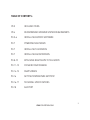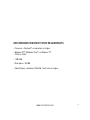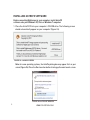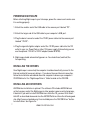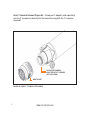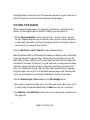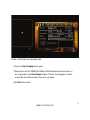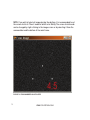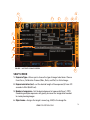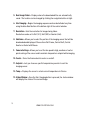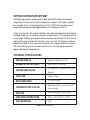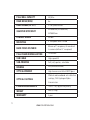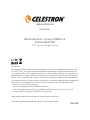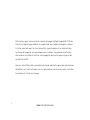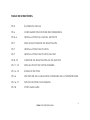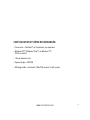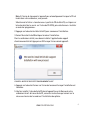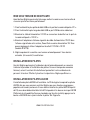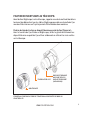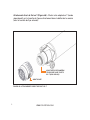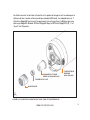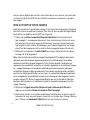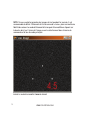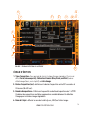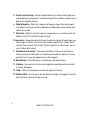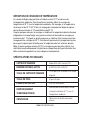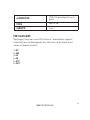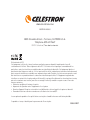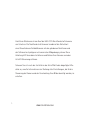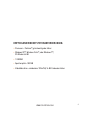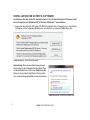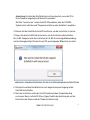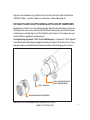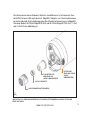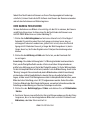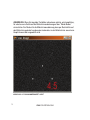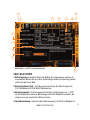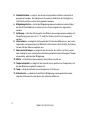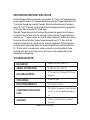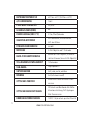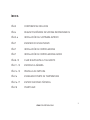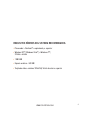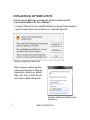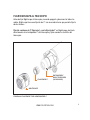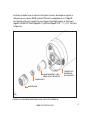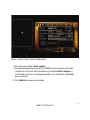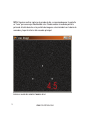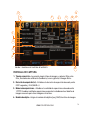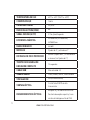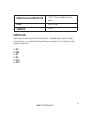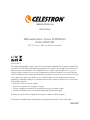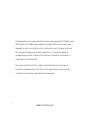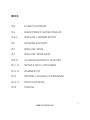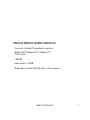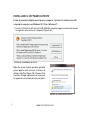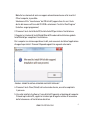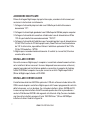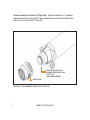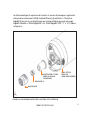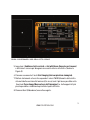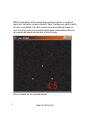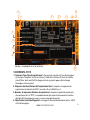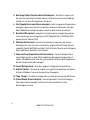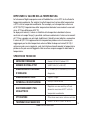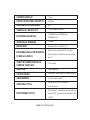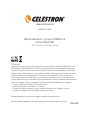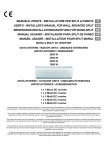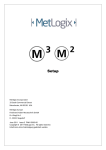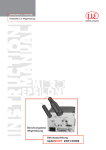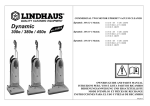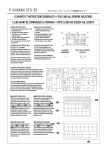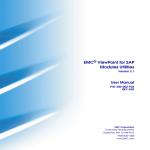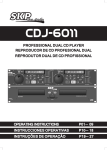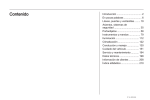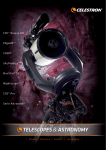Download CCD CAMERA - Celestron.UK.COM
Transcript
CCD Camera Model #95560 Congratulations on your purchase of Celestron’s Nightscape 8300 CCD imaging camera. Nightscape combines the simplicity of a one-shot-color imaging camera with the sophisticated features and software of more expensive astronomical imaging systems. This setup guide will help you install and use your camera as well as the AstroFX control software. Once AstroFX is installed, review the included Help file for complete information for using all settings needed to control the camera and process your images. 1. www.celestron.com Table of Contents: PG 3 Included Items PG 4 Recommended Minimum System requirements Pg 5-6 Installing AstroFX Software PG 7 Powering Nightscape PG 7 Installing the Drivers PG 7 Installing ASCOM Drivers PG 8-10 Attaching Nightscape to Telescope PG 11-13 Focusing your camera PG 14-15Snap Screen PG 16Setting Temperature Setpoint PG 16-17 Technical Specifications PG 18 Aux port www.celestron.com 2. Nightscape camera comes with the following: + Nightscape 8300 CCD Camera + AstroFX Control Software CD + USB Cable + 12V DC Power Cable USB Cable three speed fan 12 UDC Power Cable aux Port usb ports (to connect to computer) 12 V power input Software CD Figure 1: Included Items 3. www.celestron.com Recommended Minimum System requirements: + Processor – Pentium™ or equivalent, or higher + Windows XP™, Windows Vista™, or Windows 7™, 32-bit or 64-bit + 1 GB RAM + Disk Space – 500 MB + Video Display – minimum 1024x768, 16-bit color or higher www.celestron.com 4. Installing AstroFX Software Before connecting Nightscape to your computer, install AstroFX software onto your Windows XP, Vista or Windows 7 computer. 1. Place the AstroFX CD into your computer’s CD-ROM drive. The following screen should automatically appear on your computer (Figure 2a). Figure 2a: Launch Screen Note: for some operating systems, the AutoPlay dialog box may appear first on your screen (Figure 2b). Press the Run Launcher button to bring up the main launch screen. 5. Figure 2B: AutoPlay Window www.celestron.com Note: If the launch screen does not automatically appear when the CD is inserted into your computer, you can either: Select the “Launcher.exe” file from the AstroFX CD, or Right-click on the CD-ROM icon and select “Install or Run Program” 2. Press the Install AstroFX button to begin installation. 3. Follow the InstallShield Wizard to complete installation. For 64-bit computers, you will need to install the 64-bit skin support application. Press OK when the following screen appears. Figure 3: 64-bit Skin Support Prompt 4. Press the Close button on the launch screen when complete. 5.Once installed, the AstroFX icon should appear on your computer’s desktop. Before opening AstroFX, follow the instructions that follow on powering the camera and installing the drivers. www.celestron.com 6. Powering Nightscape Before attaching Nightscape to your telescope, power the camera on to make sure it is working properly. 1.Attach the smaller end of the USB cable to the camera port labeled “PC”. 2.Attach the larger end of the USB cable to your computer’s USB port. 3.Plug the barrel connector end of the 12V DC power cable into the camera port labeled “12V DC”. 4.Plug the cigarette lighter adapter end of the 12V DC power cable into the 12V outlet in your car, PowerTank or other 12V power supply. Alternatively you can use the optional 110V AC to 12V DC adapter (model #18778). 5.Nightscape should automatically power on. You should hear (and feel) the fan operating. installing the Drivers Once Nightscape is connected, the computer should automatically connect to the Internet and install necessary drivers. If you do not have an Internet connection, follow the installation wizard and allow the computer to browse you computer’s CD-ROM drive for the “Nightscape Drivers” folder located on the CD-ROM. Installing ASCOM Drivers 7. ASCOM driver installation is optional. The software CD includes ASCOM drivers so that you may control the Nightscape in other popular camera control programs, if desired. If you wish to install ASCOM drivers from the CD, you must first install AstroFX as described above and also the ASCOM Platform 6 from the following web site: http://ascom-standards.org. Once installed press the “ASCOM Driver” button to install driver. See Figure 2a. www.celestron.com Attaching Nightscape to Telescope Before attaching Nightscape to your telescope, remember to first power it down and disconnect all cables. Nightscape has a 2” nosepiece with internal T-threads that allows it to be attached in two ways: Drawtube Attachment to 2” Focuser (Figure 4a) – With the 2” nosepiece threaded to the Nightscape, slide it directly into your telescope’s 2” focuser and secure using the thumb screws on the telescope. 2” Nosepiece 2” Focuser on telescope (not included) Nightscape Figure 4a: Drawtube attachment to 2” focuser www.celestron.com 8. Direct T-thread Attachment (Figure 4b) – Thread your T-Adapter (sold separately) onto the 2” nosepiece or directly into the camera housing (with the 2” nosepiece removed). Telescope/camera adapter with t-threads (not included) Nightscape Figure 4B: Direct t-thread attachment 9. www.celestron.com The distance from the top of the nosepiece to the imaging sensor is the same as the distance of a standard DSLR camera (55 mm), Celestron EdgeHD T-Adapters provide the correct spacing for attaching Nightscape to an EdgeHD telescope. Model #93644 (EdgeHD 8”) and #93646 (EdgeHD 9.25”, 11” and 14”). See Figure 4c. T-adapter for Edge HD (not included) Edge HD Optical tube (not included) 2” Nosepiece Nightscape Figure 4C: Attaching Nightscape to an Edge HD optical tube www.celestron.com 10. Once Nightscape is attached to your telescope and powered on, you are ready to use AstroFX software to control the camera and begin taking images. Focusing your camera Before you begin taking images, it is important to take time to carefully focus the camera. To focus Nightscape from AstroFX’s SNAP screen (see Figure 7): 1.Set the Exposure duration to a short interval (e.g., 1 second to start). You want the star to appear bright enough to effectively focus, but not so bright that pixels are saturated. Remember, the longer the exposure duration, the longer it takes to see the result of a change in focal position. 2.Set the Resolution to Half or Quarter to reduce download time. Note: Resolution of Half (or 2x2 binning) will combine two adjacent pixels to effectively increasing the pixel size by four times. Likewise Quarter resolution increases the pixel size by 16 times. While this will increase light sensitivity it will also reduce the resolution of the image. So “binning” is a good method for focusing, because image acquisition speeds up greatly and gives you greater sensitivity to see faint out-offocus stars. Binning can also be used to increase light sensitivity when imaging at long focal lengths such as f/10. Go to the Nightscape web page on the Celestron web site for more information on focal length and binning for Celestron telescopes. 3.Set the Exposure type to Focus and press the Start Imaging button. 4.Now center a moderately bright star in the frame and slowly adjust focus until it is visibly sharp in the downloaded image. Hit Abort once the star is centered. 5.Set Subframe to Set with Mouse and use the cursor to draw a box around the star. (See Figure 5). 11. www.celestron.com Figure 5: Selecting the subframe area 6.Press the Start Imaging button again. 7.Slowly focus until the FWHM (Full-Width at Half-Maximum) value (in red) is as low as possible in the Focus Image window. The star should appear as small as possible and visibly sharper than when you began. 8.Hit Abort when done. www.celestron.com 12. NOTE: If you wish to take test images during the daytime, it is recommended to set the screen stretch to “Moon” mode for better color fidelity. The screen stretch mode can be changed by right-clicking in the image screen or by selecting it from the command bar and the bottom of the main frame. Figure 6: FWHM number value in red 13. www.celestron.com 12 2 1 7 8 9 10 11 3 4 5 6 Figure 7: AstroFX’s SNAP Screen 13 Snap Screen 1. Exposure Type – Allows you to choose the type of image to be taken. Choose from Focus, Calibration Frames (Bias, Dark, and Flat) or Astro Image. 2. Exposure duration (sec) - set the desired length of the exposure(s) from .001 seconds to 24hr (86400 sec). 3. Number of exposures – Set the desired amount of exposure(s)from 1-9999. Combining multiple exposures will greatly increase the image detail needed to create pleasing images. 4. Object name – Assigns the target’s name (e.g., M42) to the image file. www.celestron.com 14. 5. Root Image Folder – Displays where the downloaded files are automatically saved. The location can be changed by clicking the navigation button at right. 6. Start Imaging – Begins the imaging sequence and can be halted at any time using the blue Abort button at the bottom right of the control window. 7. Resolution – Sets the resolution for images being taken. Resolution can be set to Full (1x1), Half (2x2) or Quarter (4x4). 8. Subframe – Allows you to select the portion of the imaging sensor that will be downloaded and displayed. Choose from Full Frame, Central Half, Central Quarter or Select with Mouse. 9. Camera Settings – Allows you to set the fan speed to high, medium or low for quick cooling of the sensor and to maintain temperature setpoint while imaging. 10. Cooler – Turns the thermoelectric cooler on and off. 11. Setpoint – Lets you choose a specific temperature you wish to cool the imaging sensor. 12. Temp. – Displays the sensor’s actual current temperature in Celsius. 13. Status Window – Once the Start Imaging button is pressed, the status window will display the status of the current image. 15. www.celestron.com Setting Temperature Setpoint The Nightscape camera can be cooled to approximately 20°C below the ambient temperature. For best results set the temperature setpoint to 20°C below ambient. For example, if the outside temperature is 15°C (60°F) then the ideal sensor temperature setting should be approximately -5°C (a difference of 20°C). If after a few minutes, the setpoint stabilizes at the desired temperature (as shown in the Temp. field), you can continue to drop the setpoint down in 1°C increments until it can no longer stabilize. Then go back and increase the setpoint by 0.5°C. This should represent the lowest temperature that the sensor can reach for the given outside air temperature. Note: If after several (5-10) minutes, the setpoint can not be reached, it will automatically reset to the lowest temp that can reached. A pop-up box will appear indicating the temperature. Technical Specifications Imaging Sensor Kodak KAF-8300 Color CCD Number of Active Pixels 8.3MP 3326 (H) x 2504 (V) 17.96 mm (H) x 13.52mm (V) 22.5 mm Imaging Sensor Size diagonal Pixel Size 5.4μm x 5.4μm Exposure Range 0.001sec to 24hrs Thermoelectric Cooling Regulated with fan, max cooling 20ºC below ambient Shutter Internal mechanical leaf shutter Operating Temperature 40ºC to -40ºC (104ºF to -40ºF) A/D Conversion 16 bit www.celestron.com 16. Full Well Capacity 25,500e- Read Noise (RMS) 8e- Dark Signal (at 0ºC) 0.15e-/pixel/second 33%@480nm, 40%@540nm, Quantum Efficiency 33%@600nm Dynamic Range 64.4dB Mounting 2” nosepiece and T-thread 55 mm w/2” nosepiece, 26 mm direct Back Focus Distance to camera (without 2” nosepiece) Full Frame Download Time 12 seconds USB Cable High-speed 2.0 Sub-Framing Full, half, quarter, selectable Binning 2x2 (in monochrome) Optical Window High transmission Schott B270 glass IR block and broadband anti-reflection Optical Coatings coatings, 94% Hydrogen-Alpha transmission 17. Power Requirements 12VDC 1.5A, tip positive polarity Weight 2lbs (0.91kg) Warranty 2 year www.celestron.com Aux port Nightscape is provided with a 6-pin AUX port – available to support expandability for future development. Pin assignments for the port are as follows, (left-to-right): 1 - N/C 2 - GND 3 - IN1 4 - IN2 5 - OUT1 6 - OUT2 www.celestron.com 18. www.celestron.com Model #95560 2835 Columbia Street • Torrance, CA 90503 U.S.A. Telephone: 800.421.9649 ©2012 Celestron | All rights reserved. FCC Statement This equipment has been tested and found to comply with the limits for a Class B digital device, pursuant to part 15 of the FCC Rules. These limits are designed to provide reasonable protection against harmful interference in a residential installation. This equipment generates, uses, and can radiate radio frequency energy and, if not installed and used in accordance with the instructions, may cause harmful interference to radio communications. However, there is no guarantee that interference will not occur in a particular installation. If this equipment does cause harmful interference to radio or television reception, which can be determined by turning the equipment off and on, the user is encouraged to try to correct the interference by one or more of the following measures: • Reorient or relocate the receiving antenna. • Increase the separation between the equipment and receiver. • Connect the equipment into an outlet on a circuit different from that to which the receiver is connected. • Consult the dealer or an experienced radio/TV technician for help. Product design and specifications are subject to change without prior notification. This product is designed and intended for use by those 14 years of age and older. 95560-INST CAMÉRA CCD MODÈLE #95560 Félicitations pour votre achat de caméra d’imagerie Nightscape 8300 CCD de Celestron. Nightscape combine la simplicité d’une caméra d’imagerie couleur à cliché ponctuel avec les fonctionnalités sophistiquées et les logiciels des systèmes d’imagerie astronomiques plus coûteux. Ce guide d’installation vous aidera à installer et utiliser votre appareil photo ainsi que le logiciel de contrôle AstroFX. Une fois AstroFX installé, consultez le fichier d’aide inclus pour des informations détaillées sur l’utilisation de tous les paramètres nécessaires pour contrôler la caméra et traiter vos images. 1. www.celestron.com TABLE DES MATIÈRES: PG 3 ÉLÉMENTS INCLUS PG 4 CONFIGURATION SYSTÈME RECOMMANDÉE Pg 5-6 INSTALLATION DU LOGICIEL ASTROFX PG 7 MISE SOUS TENSION DE NIGHTSCAPE PG 7 INSTALLATION DES PILOTES PG 7 INSTALLATION DES PILOTES ASCOM PG 8-10 FIXATION DE NIGHTSCAPE AU TÉLESCOPE PG 11-13 MISE AU POINT DE VOTRE CAMÉRA PG 14-15 ÉCRAN D’ÉDITION PG 16 DÉFINITION DE LA VALEUR DE CONSIGNE DE LA TEMPÉRATURE PG 16-17 SPÉCIFICATIONS TECHNIQUES PG 18 PORT AUXILIAIRE www.celestron.com 2. LA CAMÉRA NIGHTSCAPE EST LIVRÉE AVEC LES ÉLÉMENTS SUIVANTS: + Caméra CCD Nightscape 8300 + CD du logiciel de contrôle AstroFX + Câble USB + Câble d’alimentation 12V CC CÂBLE USB CÂBLE D’ALIMENTATION 12V VENTILATEUR À TROIS VITESSES PORT AUX PORTS USB (À BRANCHER À L’ORDINATEUR) ENTRÉE 12V CD DE LOGICIEL FIGURE 1: ÉLÉMENTS INCLUS 3. www.celestron.com CONFIGURATION SYSTÈME RECOMMANDÉE: + Processeur – Pentium™ ou l’équivalent, ou supérieur + Windows XP™, Windows Vista™, ou Windows 7™, 32-bit ou 64-bit + 1 Go de mémoire vive + Espace disque – 500 MB + Affichage vidéo – minimum 1024x768, couleur 16-bit ou plus www.celestron.com 4. INSTALLATION DU LOGICIEL ASTROFX Avant de relier Nightscape à votre ordinateur, installez le logiciel AstroFX sur votre ordinateur Windows XP, Vista ou Windows 7. 1.Placez le CD d’AstroFX dans le lecteur de CD-ROM de votre ordinateur. L’écran suivant devrait apparaître automatiquement sur votre ordinateur (Figure 2a). FIGURE 2a: ÉCRAN DE LANCEMENT Note: Sur certains systèmes d’exploitation, la boîte de dialogue de lecture automatique peut apparaitre d’abord sur votre écran (Figure 2b). Appuyez sur le bouton de lancement de programme exécutable pour faire apparaître l’écran principal de lancement. FIGURE 2B: FENÊTRE DE LECTURE AUTOMATIQUE 5. www.celestron.com Note: Si l’écran de lancement n’apparaît pas automatiquement lorsque le CD est inséré dans votre ordinateur, vous pouvez: Sélectionnez le fichier « launcher.exe » à partir du CD du AstroFX, ou cliquez sur le bouton droit de la souris sur l’icône de CD-ROM, puis sélectionnez « Installer ou exécuter programme » 2.Appuyez sur le bouton Installer AstroFX pour commencer l’installation. 3.Suivez l’Assistant InstallShield pour terminer l’installation. Pour les ordinateurs 64-bit, vous devrez installer l’application de support d’environnement 64-bit. Appuyez sur OK lorsque l’écran suivant apparaît. Figure 3: INVITE DE SUPPORT D’ENVIRONNEMENT 64-BIT 4.Appuyez sur le bouton Fermer sur l’écran de lancement lorsque l’installation est terminée. 5.Une fois installé, l’icône du AstroFX devrait apparaître sur le Bureau de votre ordinateur. Avant de lancer AstroFX, suivez les instructions qui suivent sur la mise sous tension de la caméra et l’installation des pilotes. www.celestron.com 6. MISE SOUS TENSION DE NIGHTSCAPE Avant de fixer Nightscape à votre télescope, mettez la caméra sous tension afin de s’assurer qu’elle fonctionne parfaitement. 1.Fixez l’extrémité la plus petite du câble USB sur le port de la caméra étiqueté « PC ». 2.Fixez l’extrémité la plus large du câble USB au port USB de votre ordinateur. 3. Branchez le câble d’alimentation 12V DC au connecteur de barillet sur le port de la caméra étiqueté « 12V DC ». 4.Branchez l’adaptateur d’allume-cigarette du câble d’alimentation 12V CC dans l’allume-cigarette de votre voiture, PowerTank ou autre alimentation 12V. Vous pouvez également utiliser l’adaptateur facultatif 110V CA à 12V CC (modèle # 18778). 5.Nightscape devrait se mettre sous tension automatiquement. Vous devriez entendre (et ressentir) le ventilateur. INSTALLATION DES PILOTES Une fois Nightscape branché, l’ordinateur devrait automatiquement se connecter à Internet et procéder à l’installation des pilotes. Si vous n’avez pas de connexion Internet, suivez l’assistant d’installation et permettez à votre ordinateur de parcourir le lecteur CD afin d’y localiser le répertoire « Nighscape Drivers ». INSTALLATION DES PILOTES ASCOM L’installation du pilote ASCOM est facultative. Le CD du logiciel comprend les pilotes ASCOM afin que vous puissiez contrôler Nightscape avec d’autres programmes populaires de caméra, au besoin. Si vous désirez installer les pilotes ASCOM à partir du CD, vous devez d’abord installer AstroFX tel que décrit ci-dessus ainsi que ASCOM Platform 6 du site web http://ascom-standards.org. Une fois installé, appuyez sur le bouton « ASCOM Driver » pour installer le pilote. Voir Figure 2a. 7. www.celestron.com FIXATION DE NIGHTSCAPE AU TÉLESCOPE: Avant de fixer Nightscape à votre télescope, rappelez-vous de le mettre d’abord hors tension et de débrancher tous les câbles. Nightscape possède une tourelle de 2 po avec des filets internes en T qui lui permet d’être fixée de deux manières: Fixation du tube de traction au dispositif de mise au point de 2 po (Figure 4a) – Avec la tourelle de 2 po filetée au Nightscape, faites la glisser directement au dispositif de mise au point de 2 po et fixer solidement en utilisant les vis à oreilles sur le télescope. TOURELLE DE 2 PO DISPOSITIF DE MISE AU POINT DE 2 PO SUR LE TÉLESCOPE (NON INCLUS) Nightscape Figure 4a: Fixation du tube de traction au dispositif de mise au point de 2 po www.celestron.com 8. Attachement direct de filet en T-(Figure 4b) – Filetez votre adaptateur T (vendu séparément) sur la tourelle de 2 po ou directement dans le boîtier de la caméra (avec la tourelle de 2 po enlevée). ADAPTATEUR DE CAMÉRA/ TÉLESCOPE AVEC FILETS EN T (NON INCLUS) Nightscape Figure 4B: ATTACHEMENT DIRECT DE FILET EN T 9. www.celestron.com La distance entre le haut de la tourelle et le capteur d’imagerie est la même que la distance d’une caméra reflex numérique standard (55 mm), Les adaptateurs en T Celestron EdgeHD fournissent l’espacement correct pour fixer le Nightscape à un télescope EdgeHD. Modèle # 93644 (EdgeHD 8 po) et # 93646 (EdgeHD 9,25, 11 et 14 po). Voir Figure 4c. Adapateur-T pour Edge HD (non inclus) Tube optique Edge HD (non inclus) Tourelle de 2 po Nightscape Figure 4C: FIXATION DU NIGHTSCAPE À UN TUBE OPTIQUE EDGE HD www.celestron.com 10. Une fois que le Nightscape est fixé à votre télescope et sous tension, vous êtes prêt à utiliser le logiciel AstroFX afin de contrôler la caméra et commencer à prendre des images. MISE AU POINT DE VOTRE CAMÉRA Avant de commencer à prendre des images, il est important de prendre le temps de bien faire la mise au point de la caméra. Pour faire la mise au point de Nightscape à partir de l’écran d’édition du AstroFX (voir Figure 7): 1. Définissez la durée d’exposition (Exposure duration) à un intervalle court (par exemple, 1 seconde pour démarrer). Vous souhaitez que l’étoile soit assez brillante pour faire la mise au point efficacement, mais pas trop brillante pour que les pixels soient saturés. N’oubliez pas, plus la durée d’exposition est longue, plus il faut de temps pour voir le résultat d’un changement de position focale. 2. Définissez la résolution à la moitié (Half) ou au quart (Quarter) afin de réduire le temps de téléchargement. Note: Une résolution de moitié (ou compartimentage de 2x2) combinera deux pixels adjacents pour effectivement augmenter quatre fois la taille du pixel. De la même manière un résolution de quart augmente 16 fois la taille du pixel. Tandis que ceci augmentera la sensibilité à la lumière, cela réduira également la résolution de l’image. Le « compartimentage » est une bonne méthode pour la mise au point, parce que l’acquisition d’image accélère grandement et vous donne une plus grande sensibilité pour voir les étoiles peu brillantes ou hors foyer. Le compartimentage peut également servir à augmenter la sensibilité à la lumière lors d’imagerie à des longueurs focales longues comme f/10. Visitez la page web de Nightscape sur le site web de Celestron pour plus d’informations sur la distance focale et le compartimentage pour les télescopes Celestron. 3. Définissez le type d’exposition (Exposure type) à Mise au point (Focus) et appuyez sur le bouton Démarrer Imagerie (Start Imaging). 4. Maintenant centrez un une étoile modérément brillante dans le cadre et ajustez lentement la mise au point jusqu’à ce qu’elle soit visible dans l’image téléchar gée. Cliquez sur abandonner (Abort) une fois que l’étoile est centrée. 11. www.celestron.com Figure 5: SÉLECTION DE LA ZONE DE SOUS-CADRE 5. Définissez le sous-cadre (Subframe) à définir avec la souris (Set with mouse) et utilisez le curseur pour dessiner une boîte autour de l’étoile.(VoirFigure 5) 6.Encore une fois, appuyez sur le bouton Démarrer Imagerie. 7.Effectuez lentement la mise au point jusqu’à ce que la valeur (en rouge) de FWHM (pleine largeur à mi-maximum) soit la plus basse possible dans la fenêtre Image de mise au point (Focus Image). L’étoile devrait apparaître le plus petit possible et le plus prononcé possible que lorsque vous avez commencé. 8.Cliquez sur abandonner (Abort) lorsque terminé. www.celestron.com 12. NOTE: Si vous souhaitez prendre des images de test pendant la journée, il est recommandé de définir l’étirement de l’écran en mode « Lune » pour une meilleure fidélité de couleur. Le mode d’étirement d’écran peut être modifié en cliquant sur le bouton droit sur l’écran de l’image ou en le sélectionnant dans la barre de commande et le bas du cadre principal. Figure 6: VALEUR DU NUMÉRO FWHM EN ROUGE 13. www.celestron.com 12 2 1 7 8 9 10 11 3 4 5 6 Figure 7: ÉCRAN D’ÉDITION DU ASTROFX 13 ÉCRAN D’ÉDITION 1. Type d’exposition– Vous permet de choisir le type d’image à prendre. Choisissez entre Focus (mise au point), Calibration Frames (Bias, Dark, and Flat) (cadres d’étalonnage (biais, noir et plat)) ou Astro Image. 2. Durée d’exposition (sec) - définissez la durée d’exposition entre 001 secondes et 24 heures (86 400 sec). 3. Nombre d’expositions – Définissez la quantité souhaitée d’expositions de 1 à 9999. Combiner des expositions multiples augmentera considérablement le détail de l’image pour créer des images agréables. 4. Nom de l’objet – Affecte le nom de la cible (p. ex., M42) au fichier image. www.celestron.com 14. 5. Dossier racine d’image – Affiche l’emplacement où les fichiers téléchargés sont automatiquement enregistrés.L’emplacement peut être modifié en cliquant sur le bouton de navigation à droite. 6. Début d’imagerie – Début de la séquence d’imagerie et peut être interrompu à tout moment en utilisant le bouton Abandonner (Abort) bleu en bas à droite de la fenêtre de contrôle. 7. Résolution – Définit la résolution pour les images prises. La résolution peut être définie à Full (1x1), Half (2x2) ou Quarter (4x4). 8. Sous-cadre – Vous permet de sélectionner la partie du capteur d’imagerie qui sera téléchargée et affichée. Choisissez entre Trame complète (Full frame), Moitié centrale (Central half), Quart central (Central quarter) ou Sélectionner avec la souris (Select with mouse). 9. Paramètres de la caméra – Vous permet de définir la vitesse du ventilateur à élevée, moy enne ou faible pour un refroidissement rapide du capteur et afin de maintenir la con signe de température lors de l’imagerie. 10.Refroidisseur – Active/désactive le refroidisseur thermoélectrique. 11.Consigne – Vous permet de choisir une température spécifique afin de refroidir le capteur d’imagerie. 12.Temp. – Affiche la température courante du capteur en Celsius. 13.Fenêtre d’État – Une fois que le bouton démarrer imagerie est appuyé, la fenêtre d’état affiche le statut de l’image courante. 15. www.celestron.com DÉFINITION DE CONSIGNE DE TEMPÉRATURE La caméra du Nightscape peut être refroidie à environ 20 °C au-dessous de la température ambiante. Pour de meilleurs résultats, définir la consigne de température à 20 °C sous la température ambiante. Par exemple, si la température extérieure est de 15 °C (60 °F) alors le réglage de la température idéale de capteur devrait être environ de -5 °C (une différence de 20 °C). Si après quelques minutes, la consigne se stabilise à la température désirée (comme indiqué dans le champ Temp), vous pouvez continuer de descendre la consigne par incréments de 1 °C jusqu’à ce qu’elle ne puisse se stabiliser. Puis revenez en arrière et augmentez la consigne de 0,5 °C. Cela devrait représentent la température la plus basse que le capteur peut atteindre pour la température de l’air extérieur donnée. Note : Si après quelques minutes (5-10), la consigne ne peut pas être atteinte, il se réinitialisera automatiquement à la plus basse température qu’il peut atteindre. Une boîte contextuelle apparaitra et vous indiquera la température. SPÉCIFICATIONS TECHNIQUES CAPTEUR D’IMAGERIE Kodak KAF-8300 couleur CCD NOMBRE DE PIXELS ACTIFS 8.3MP 3326 (H) x 2504 (V) TAILLE DE CAPTEUR D’IMAGERIE 17.96 mm (H) x 13.52mm (V) 22.5 mm diagonal TAILLE DE PIXEL 5.4μm x 5.4μm PLAGE D’EXPOSITION 0.001sec à 24 heures REFROIDISSEMENT THERMOÉLECTRIQUE OBTURATEUR Contrôlé par un ventilateur, refroidissement maximum 20 °C sous la température ambiante Obturateur de feuille mécanique interne www.celestron.com 16. TEMPÉRATURE DE FONCTIONNEMENT 40ºC à -40ºC (104ºF à -40ºF) CONVERSION A/D 16-bits CAPACITÉ PLEIN PUIT 25,500e- BRUIT DE LECTURE (RMS) 8e- SIGNAL FONCÉ (À 0 ºC) 0.15e-/pixel/seconde EFFICACITÉ QUANTIQUE 33%@600nm PLAGE DYNAMIQUE 64.4dB FIXATION Tourelle de 2 po et filet en T DISTANCE DE MISE AU POINT ARRIÈRE 55 mm avec tourelle de 2 po, 26 mm directement à la caméra (sans la tourelle de 2 po) TEMPS DE TÉLÉCHARGEMENT DE TRAME COMPLÈTE 12 secondes CÂBLE USB 2.0 Haute vitesse SOUS-CADRE Complet, moitié, quart, sélectionnable COMPARTIMENTAGE 2x2 (monochrome) Verre de haute transmission Schott FENÊTRE OPTIQUE B270 REVÊTEMENTS OPTIQUES 17. 33%@480nm, 40%@540nm, Revêtements de blocage d’IR et antiréflexion à large bande , transmission à 94 % d’hydrogène-Alpha www.celestron.com ALIMENTATION 12VDC 1.5A, polarité positive sur la pointe POIDS 2lbs (0.91kg) GARANTIE 2 ans PORT AUXILIAIRE Nightscape est fourni avec un port AUX à 6 broches – disponible pour supporter l’extensibilité pour tout développement futur. Affectations de broche pour le port comme suit (de gauche à droite): 1 - N/C 2 - GND 3 - IN1 4 - IN2 5 - OUT1 6 - OUT2 www.celestron.com 18. www.celestron.com MODÈLE #95560 2835 Columbia Street • Torrance, CA 90503 U.S.A. Téléphone: 800.421.9649 ©2012 Celestron | Tous droits réservés. Déclaration de la FCC Cet équipement a été testé et trouvé conforme aux limites pour un dispositif numérique de classe B, conformément à la Partie 15 des règlements de la FCC. Ces limites visent à protéger convenablement les particuliers contre les interférences nuisibles dans une installation résidentielle. Cet équipement génère et peut émettre des fréquences radio et, s’il n’est pas installé et utilisé conformément aux instructions du manuel, peut causer des interférences nuisibles aux communications radio. Toutefois, il n’existe aucune garantie contre des interférences se produisant dans le cadre d’une installation particulière. Si l’équipement engendre des interférences nuisant à la réception radio ou télévisuelle (ce qui peut être déterminé en le mettant hors tension, puis en le remettant sous tension), vous êtes encouragé à tenter d’y remédier en ayant recours à l’une des mesures suivantes: • Réorienter ou déplacer l’antenne réceptrice. • Augmenter la séparation entre l’équipement et le récepteur. • Branchez l’appareil à la prise secteur d’un circuit différent de celui sur lequel le récepteur est branché. • Demandez l’assistance de votre revendeur ou celle d’un technicien radio/TV. La conception des produits et les spécifications sont sujettes à modification sans notification préalable. Ce produit est conçu et destiné pour les personnes de 14 ans et plus. 95560-INST CCD-KAMERA MODELL-NR.95560 Herzlichen Glückwunsch zum Kauf der 8300-CCD-Nachtlandschaftskamera von Celestron. Die Nachtlandschaftskamera kombiniert die Einfachheit einer Einaufnahmen-Farbbildkamera mit den gehobenen Funktionen und der Software kostspieligerer astronomischer Bildgebungssysteme. Diese Anleitung hilft Ihnen beim Installieren und Nutzen Ihrer Kamera sowie der AstroFX-Steuerungssoftware. Schauen Sie sich nach der Installation der AstroFX bitte die beigefügte Hilfedatei an, um alle Informationen zur Nutzung aller Einstellungen, die für die Steuerung der Kamera und der Verarbeitung Ihrer Bilder benötigt werden, zu erhalten. 1. www.celestron.com INHALTSVERZEICHNIS: PG 3 LIEFERUMFANG PG 4 EMPFOHLENE MINDESTSYSTEMANFORDERUNGEN Pg 5-6 INSTALLATION DER ASTROFX-SOFTWARE PG 7 DIE NACHTLANDSCHAFTSKAMERA BETREIBEN PG 7 TREIBERINSTALLATION PG 7 ASCOM-TREIBERINSTALLATION PG 8-10 DIE NACHTLANDSCHAFTSKAMPERA AN EIN TELESKOP ANBRINGEN PG 11-13 IHRE KAMERA FOKUSSIEREN PG 14-15 AUFNAHME-BILDSCHIRM PG 16 TEMPERATURPUNKTE EINSTELLEN PG 16-17 TECHNISCHE DATEN PG 18 AUX-PORT www.celestron.com 2. IM LIEFERUMFANG DER NACHTLANDSCHAFTSKAMERA IST FOLGENDES ENTHALTEN: + 8300 CCD-Nachlandschaftskamera + CD mit der AstroFX-Steuerungssoftware + USB-Kabel + 12 C DC-Netzkabel USBKABEL LÜFTUNG MIT DREI STUFEN 12 UDC-NEZTKABEL AUXPORT USB-PORTS (zum Anschluss an den Computer) SOFTWARE-CD 3. ABBILDUNG 1: LIEFERUMFANG www.celestron.com 12 V NETZEINGANG EMPFOHLENE MINDESTSYSTEMANFORDERUNGEN: + Prozessor – Pentium™, gleichwertig oder höher + Windows XP™, Windows Vista™, oder Windows 7™, 32-Bit oder 64-Bit + 1 GB RAM + Speicherplatz – 500 MB + Videobildschirm – mindestens 1024x768, 16-Bit Farbe oder höher www.celestron.com 4. INSTALLATION DER ASTROFX-SOFTWARE Installieren Sie die AstroFX-Software bevor Sie die Nachtlandschaftskamera auf Ihren Computer mit Windows XP, Vista oder Windows 7 anschließen. 1.Legen Sie die AstroFX-CD in das CD-ROM-Laufwerk Ihres Computers ein. Auf Ihrem Computer sollte folgender Bildschirm automatisch erscheinen (Abbildung 2a). ABBILDUNG 2a: STARTBILDSCHIRM Anmerkung: Bei manchen Betriebssystemen könnte zuerst das Dialogfenster des Auto-Play auf dem Bildschirm erscheinen (Abbildung 2b). Drücken Sie auf die Schaltfläche Start ausführen, um den Haupt-Startbildschirm aufzurufen. ABBILDUNG 2B: AUTOPLAY-FENSTER 5. www.celestron.com Anmerkung: Erscheint der Startbildschirm nicht automatisch, wenn die CD in Ihren Computer eingelegt wird, können Sie entweder: Die Datei “Launcher.exe” von der AstroFX-CD auswählen, oder das CD-ROMSymbol rechts anklicken und “Programm installieren oder Ausführen” auswählen 2. Drücken Sie die Schaltfläche AstroFX Installieren, um die Installation zu starten. 3. Folge n Sie dem InstallShield-Assistenten, um die Installation abzuschließen. Für 64-Bit-Computer wird die Installation der 64-Bit-Erscheinungsbildanwendungsunterstützung benötigt. Drücken Sie auf OK, wenn folgender Bildschirm erscheint. ABBILDUNG 3: EINGABEAUFFORDERUNG FÜR DIE 64-BIT-ERSCHEINUNGSBILDUNTERSTÜTZUNG 4. Drücken Sie auf dem Startbildschirm nach abgeschlossenem Vorgang auf die Schaltfläche Schließen. 5. Nach der Installation sollte das AstroFX-Symbol auf dem Computerdesktop erscheinen. Bevor sie AstroFX öffnen, folgen Sie bitte der Anleitung, die auf das Einschalten der Kamera und die Treiberinstallation folgt. www.celestron.com 6. DIE NACHTLANDSCHAFTSKAMERA BETREIBEN Schalten Sie die Kamera an, um sicherzustellen, dass sie ordnungsgemäß funktioniert, bevor Sie die Nachtlandschaftskamera an Ihr Teleskop anbringen. 1.Schließen Sie das kleinere Ende des USB-Kabels an den Kamera-Port mit der Kennzeichnung “PC” an. 2.Schließen Sie das größere Ende des USB-Kabels an den USB-Port Ihres Computers an. 3.Schließen Sie das zylinderförmige Steckerende des 12 V DC-Netzkabels an den Kamera-Port mit der Kennzeichnung “12V DC” an. 4.Schließen Sie das Zigarettenanzünder-Adapterende des 12 V DC-Netzkabels an den 12 V-Anschluss Ihres Autos, den PowerTank oder eine andere 12 V-Energi equelle an. Alternativ können Sie den optionalen 110 V AC- bis 12 V DC-Adapter (Modell-Nr. 18778) verwenden. 5. Die Nachtlandschaftskamera sollte sich automatisch einschalten. Sie sollten den Lüftungsbetrieb hören (und fühlen). TREIBERINSTALLATION Sobald die Nachtlandschaftskamera angeschlossen ist, sollte der Computer automatisch die Verbindung mit dem Internet herstellen und die notwendigen Treiber installieren. Falls Sie über keine Internetverbindung verfügen, folgen Sie bitte dem Installationsassistenden und erlauben Sie dem Computer, Ihr CD-ROM-Laufwerk nach dem auf dem CD-ROM-Laufwerk befindlichen Ordner mit den “Nachtlandschaftskamera-Treibern” zu durchsuchen. INSTALLATION DER ASCOM-TREIBER Die Installation der ASCOM-Treiber ist optional. Die Software-CD beinhaltet ASCOM-Treiber, sodass Sie, falls erwünscht, die Nachtlandschaftskamera über andere, gängige Kamera-Steuerprogramme steuern können. Wenn Sie die ASCOMTreiber über die CD installieren möchten, müssen Sie AstroFX zuerst wie oben beschrieben sowie die ASCOM-Plattform-6 über die folgende Website installieren: 7. www.celestron.com http://ascom-standards.org. Drücken Sie nach der Installation die Schaltfläche “ASCOM-Treiber”, um den Treiber zu installieren. Siehe Abbildung 2a. DIE NACHTLANDSCHAFTSKAMERA AM TELESKOP ANBRINGEN Bedenken Sie, dass Sie vor der Anbringung der Nachtlandschaftskamera an Ihrem Teleskop diese zuerst ausschalten und alle Kabel trennen müssen. Die Nachtlandschaftskamera verfügt über ein 2-Zoll-Objektiv mit internen T-Schrauben, das auf zweierlei Weise angebracht werden kann: Auszuganbringung an den 2-Zoll-Fokus (Abbildung 4a) – Indem das 2-Zoll-Objektiv in die Nachtlandschaftskamera gedreht und direkt in den 2-Zoll-Fokus Ihres Teleskops geschoben und mithilfe der Klemmschrauben am Teleskop gesichert wird. 2-ZOLL-OBJEKTIV 2-ZOLL-TELESKOPFOKUS (NICHT INBEGRIFFEN) NACHTLANDSCHAFTSKAMERA ABBILDUNG 4a: AUSZUGANBRINGUNG AN DEN 2-ZOLL-FOKUS www.celestron.com 8. Direkte T-Schrauben-Anbringung (Abbildung 4b) – Drehen Sie Ihren T-Adapter (separat verkäuflich) auf das 2-Zoll-Objektiv oder direkt auf das Kameragehäuse (mit entferntem 2-Zoll-Objektiv). TELESKOP-/KAMERA-ADAPTER MIT T-SCHRAUBEN (NICHT INBEGRIFFEN) NACHTLANDSCHAFTSKAMERA ABBILDUNG 4B: DIREKTE T-SCHRAUBEN-ANBRINGUNG 9. www.celestron.com Der Abstand vom oberen Ende des Objektivs zum Bildsensor ist mit dem der Standard-DSLR-Kamera (55 mm) identisch. EdgeHD-T-Adapter von Celestron bieten den korrekten Abstand für die Anbringung der Nachtlandschaftskamera an ein EdgeHDTeleskop. Modell-Nr. 93644 (EdgeHD 8-Zoll) und Nr. 93646 (EdgeHD 9.25-Zoll, 11-Zoll und 14-Zoll). Siehe Abbildung 4c. T-Adapter für den Edge-HD (nicht inbegriffen) Optischer Edge-HD-Tubus (nicht inbegriffen) 2-Zoll-Objektiv Nachtlandschaftskamera ABBILDUNG 4C: ANBRINGUNG DER NACHTLANDSCHAFTSKAMERA AN EINEN OPTISCHEN EDGE-HD-TUBUS www.celestron.com 10. Sobald Ihre Nachtlandschaftskamera an Ihrem Teleskop angebracht und eingeschaltet ist, können Sie die AstroFX-Software zum Steuern der Kamera verwenden und mit dem Aufnehmen von Bildern beginnen. IHRE KAMERA FOKUSSIEREN Vor dem Aufnehmen von Bildern ist es wichtig, sich die Zeit zu nehmen, die Kamera sorgfältig zu fokussieren. So fokussieren Sie die Nachtlandschaftskamera vom AstroFX-SNAP-Bildschirm aus (siehe Abbildung 7): 1.Stellen Sie die Belichtungsdauer auf ein kurzes Intervall ein (z. B. zu Beginn 1 Sekunde). Sie möchten einen Stern hell genug erscheinen lassen, dass er wirkungsvoll fokussiert werden kann, jedoch nicht so hell, dass eine Pixelsät tigung eintritt. Bedenken Sie auch, je länger die Belichtungsdauer ist, desto länger dauert es, bis Sie das Ergebnis einer Fokalpositionsänderung sehen können. 2.Stellen Sie die Auflösung auf Halb oder Viertel ein, um die Download-Zeit zu verringern. Anmerkung: Eine halbe Auflösung (oder 2 x 2 Binning) verbindet zwei benachbarte Pixel, um die Pixelgröße effektiv um das 4-Fache zu erhöhen. Entsprechende vergrößert eine Auflösung um ein Viertel die Pixelgröße um das 16-Fache. Während dadurch die Lichtempfindlichkeit erhöht wird, reduziert sich die Bildauflösung. Somit ist das “Binning” eine gute Fokussiermethode, da die Bildaufnahme erheblich beschleunigt wird und eine erhöhte Empfindlichkeit schwache Sterne, die außerhalb des Fokus liegen, sichtbar macht. Das Binning kann auch die Lichtempfindlichkeit erhöhen, wenn Bilder bei hoher Fokallänge, wie z. B. f/10 aufgenommen werden. Gehen Sie auf die Celestron-Webseite der Nachtlandschaftskamera, um weitere Informationen über die Fokallänge und das Binning von Celestron-Teleskopen zu erhalten. 3.Stellen Sie den Belichtungstyp auf Fokus und drücken Sie auf Bildaufnahme Starten. 4.Zentrieren Sie nun einen mittelhellen Stern im Rahmen und passen Sie den Fokus langsam an, bis er im heruntergeladenen Bild scharf erscheint. Drücken Sie auf Abbrechen, sobald der Stern zentriert ist. 11. www.celestron.com ABBILDUNG 5: DEN BEREICH DES UNTERRAHMENS AUSWÄHLEN 5.Stellen Sie den Unterrahmen auf Mit der Maus einstellen ein und verwenden Sie den Cursor, um ein Fenster um den Stern herum zu ziehen. (Siehe Abbildung 5). 6.Drücken Sie erneut auf die Schaltfläche Bildgebung starten. 7.Fokussieren Sie langsam, bis der FWHM-Wert (Full-Width at Half-Maximum zu deutsch volle Breit bei halbem Maximum) (in rot) im Fokusbild-Fenster so niedrig wie möglich ist. Der Stern sollte so klein wie möglich erscheinen und schärfer als zu Anfang zu sehen sein. 8.Drücken Sie auf Abbrechen, wenn dies abgeschlossen ist. www.celestron.com 12. ANMERKUNG: Wenn Sie tagsüber Testbilder aufnehmen möchte, wird empfohlen, für eine bessere Farbtreue die Bildschirmausdehnung auf den “Mond-Modus” einzustellen. Der Modus für die Bildschirmausdehnung kann per Rechtsklick auf den Bildschirm geändert werden oder indem dies in der Befehlsleiste am unteren Hauptrahmenrand ausgewählt wird. ABBILDUNG 6: FWHM-NUMMERNWERT IN ROT 13. www.celestron.com 12 2 1 7 8 9 10 11 3 4 5 6 ABBILDUNG 7: ASTROFX-SNAP-BILDSCHIRM 13 SNAP-BILDSCHIRM 1.Belichtungstyp – Ermöglicht Ihnen den Bildtyp, der aufgenommen werden soll, auszuwählen. Wählen Sie aus Fokus, Kalibrierungsrahmen (Vorspannung, Dunkel und Flach) oder Astro-Bild. 2.Belichtungsdauer (Sek) - stellt die gewünschte Dauer der Belichtung(en) von 0,001 Sekunden bis 24 Std. (86400 Sekunden) ein. 3.Belichtungsanzahl – Stellt die gewünschte Anzahl an Belichtungen von 1 – 9999 ein.Die Kombination mehrerer Belichtungen erhöht die Bilddetails erheblich, die nötig sind, um ein ansehnliches Bild zu erhalten. 4.Objektbezeichnung – Ordnen Sie die Zielbezeichnung (z. B. M42) zur Bilddatei zu. www.celestron.com 14. 5. Stammbildordner – zeigt an, wo die heruntergeladenen Dateien automatisch gespeichert werden. Der Speicherort kann durch Anklicken der Navigationss chalt fläche auf der rechten Seite geändert werden. 6. Bildgebung starten – startet die Bildgebungssequenz und kann jederzeit über die Schaltfläche Abbrechen unten rechts in Steuerungsfenster angehalten werden. 7. 8. Auflösung – stellt die Auflösung für das Bild ein, das aufgenommen werden soll. Die Auflösung kann auf voll (1 x 1), halb (2 x 2) oder viertel (4 x 4) eingestellt werden. Unterrahmen – ermöglicht die Auswahl der Position des Bildsensors, der herun tergeladen und angezeigt wird. Wählen Sie Vollrahmen, Zentralhälfte, Zentralvier tel oder Mit der Maus auswählen aus. 9. Kameraeinstellungen – ermöglicht das Einstellen des Lüfters auf hoch, mittel oder niedrig für eine schnelle Sensorkühlung und Aufrechterhaltung des Temper aturpunktes während der Bildgebung. 10.Kühler – schaltet den thermoelektrischen Kühler an und aus. 11.Temperaturpunkt – ermöglicht die Auswahl einer spezifischen Temperatur, auf der der Bildsensor gekühlt werden soll. 12.Temp. – Zeigt die aktuelle Sensortemperatur in Celsius an. 13.Statusfenster – sobald die Schaltfläche Bildgebung starten gedrückt wurde, zeigt das Statusfenster den Status des aktuellen Bildes an. 15. www.celestron.com DEN TEMPERATURPUNKT EINSTELLEN Die Nachtlandschaftskamera kann bis auf ungefähr 20 °C unter der Umgebungstemperatur gekühlt werden. Für optimale Ergebnisse sollte der Temperaturpunkt auf 20 °C unter der Umgebung eingestellt werden. Wenn die Außentemperatur beispielsweise 15 °C (60 °F) beträgt, sollte die ideale Sensortemperatureinstellung ungefähr -5 °C (einen Unterschied von 20 °C) betragen. Wenn der Temperaturpunkt nach wenigen Minuten bei der gewünschten Temperatur verharrt (wie im Temp.-Fenster angezeigt), können Sie den Temperaturpunkt in Schritten von 1 °C weiter senken, bis er nicht länger stabilisiert werden kann. Gehen Sie nun zurück und erhöhen Sie den Temperaturpunkt um 0,5 °C. Dies stellt die niedrigste Temperatur dar, die der Sensor unter der gegebenen Außentemperatur erreichen kann. Anmerkung: Wenn der Temperaturpunkt nach mehreren Minuten (5 - 10) nicht erreicht werden kann, wird er automatisch auf die niedrigste Temp. zurückgesetzt, die erreicht werden kann. Ein Fenster wird eingeblendet und die Temperatur wird angezeigt. TECHNISCHE DATEN BILDSENSOR Kodak KAF-8300 Farb CCD ANZAHL AKTIVER PIXEL 8.3MP 3326 (H) x 2504 (V) BILDSENSORGRÖSSE 17.96 mm (H) x 13.52mm (V) 22.5 mm diagonal PIXELGRÖSSE 5.4μm x 5.4μm BELICHTUNGSBEREICH 0,001 Sek bis 24 Std THERMOELEKTRISCHE KÜHLUNG Per Ventilator reguliert, max. Kühlung von 20 °C unter Umgebungstemperatur AUSLÖSER Interner, mechanischer LamellenAuslöser www.celestron.com 16. BETRIEBSTEMPERATUR 40ºC bis -40ºC (104ºF bis -40ºF) A/D-UMKERHUNG 16 bit FULL-WELL-KAPAZITÄT 25,500e- LESERAUSCHEN (RMS) 8e- DUNKELSIGNAL (BEI 0 °C) 0.15e-/Pixel/Sekunde 33% bei 480nm, 40% bei 540nm, QUANTUM-EFFIZIENZ 33% bei 600nm DYNAMISCHER BEREICH 64.4dB MONTAGE 2-Zoll-Objektiv und T-Schraube BACK-FOKUSENTFERNUNG 55 mm w/2-Zoll-Objektiv, 26 mm direkt zur Kamera (ohne 2-Zoll-Objektiv) VOLLRAHMEN-DOWNLOADZEIT 12 Sekunden USB-KABEL High-Speed 2.0 UNTERRAHMEN Voll, halb, viertel, wählbar BINNING 2x2 (in Schwarz-weiß) Schott-B270-Glas mit hoher Trans- OPTISCHES FENSTER mission IR-Schutz und Breitband-Anti-Refle- OPTISCHE BESCHICHTUNGEN ktionsbeschichtung, 94% HydrogenAlfa-Transmission ENERGIEANFORDERUNGEN 17. 12VDC 1.5A, dreifach-positive Polarität www.celestron.com GEWICHT 2lbs (0.91kg) GARANTIE 2 Jahre AUX-PORT Die Nachtlandschaftskamera ist mit einem 6-poligen AUX-Port ausgestattet – verfügbar, um die Erweiterung zukünftiger Entwicklungen zu unterstützen. Die Pol-Zuordnungen für den Port lauten folgendermaßen (von links nach rechts): 1 - N/C 2 - GND 3 - IN1 4 - IN2 5 - OUT1 6 - OUT2 www.celestron.com 18. www.celestron.com MODELL-NR.95560 2835 Columbia Street • Torrance, CA 90503 U.S.A. Telefon: 800.421.9649 ©2012 Celestron | Alle Rechte vorbehalten. FCC-Erklärung Dieses Gerät wurde getestet und entspricht den Grenzwerten für digitale Geräte der Klasse B in Übereinstimmung mit Artikel 15 der FCC-Bestimmungen. Diese Grenzwerte sollen einen angemessenen Schutz vor Störungen in Wohngegenden bieten. Dieses Gerät erzeugt, verwendet Hochfrequenzenergie und kann diese ausstrahlen und kann, wenn es nicht in Übereinstimmung mit den Anweisungen installiert und verwendet wird, Störungen im Funkverkehr verursachen. Es kann jedoch keine Garantie gegeben werden, dass in einer bestimmten Installation keine Störungen auftreten können. Falls dieses Gerät Störungen beim Radio- oder Fernsehempfang verursacht, was durch ein vorübergehendes Ausschalten des Geräts festgestellt werden kann, wird der Benutzer dazu angehalten, die Störung durch eine oder mehrere der nachstehenden Maßnahmen zu beheben: • Die Empfangsantenne verlegen oder neu ausrichten. • Den Abstand zwischen dem Gerät und dem Empfänger vergrößern. • Das Gerät an eine andere Steckdose auf einem anderen Stromkreis als dem des Empfängers anschließen. • Den Händler oder einen erfahrenen Radio- und Fernsehtechniker um Hilfe bitten. Produktentwurf und Spezifikationen können ohne vorherige Ankündigung geändert werden. Dieses Produkt wurde für den Gebrauch durch Personen ab 14 Jahren entworfen und vorgesehen. 95560-INST CÁMARA CCD MODELO #95560 Felicidades por su adquisición de la cámara CCD Nightscape 8300 de Celestron. Nightscape combina la simplicidad de una cámara fotográfica a color con las funciones sofisticadas y el software de sistemas de captura de imágenes astronómicos más costosos. Esta guía le ayudará a instalar y usar su cámara, así como el software de control AstroFX. Cuando haya instalado AstroFX, consulte el archivo de ayuda que incluye para obtener información completa del uso de todas las configuraciones necesarias para controlar la cámara y procesar sus imágenes. 1. www.celestron.com ÍNDICE: PÁG 3 COMPONENTES INCLUIDOS PÁG 4 REQUISITOS MÍNIMOS DE SISTEMA RECOMENDADOS PÁG 5-6 INSTALACIÓN DEL SOFTWARE ASTROFX PÁG 7 ENCENDIDO DE NIGHTSCAPE PÁG 7 INSTALACIÓN DE CONTROLADORES PÁG 7 INSTALACIÓN DE CONTROLADORES ASCOM PÁG 8-10 FIJAR NIGHTSCAPE AL TELESCOPIO PÁG 11-13 ENFOCAR LA CÁMARA PÁG 14-15 PANTALLA DE CAPTURA PÁG 16 ESTABLECER PUNTO DE TEMPERATURA PÁG 16-17 ESPECIFICACIONES TÉCNICAS PÁG 18 PUERTO AUX www.celestron.com 2. LA CÁMARA NIGHTSCAPE INCLUYE LO SIGUIENTE: + Cámara CCD Nightscape 8300 + CD del software de control AstroFX + Cable USB + Cable de alimentación 12V CC CABLE USB VENTILADOR DE TRES CABLE DE ALIMENTACIÓN 12V CC VELOCIDADES PUERTO AUX PUERTOS USB (para conectar al ordenador) CD DE SOFTWARE FIGURA 1: ELEMENTOS INCLUIDOS 3. www.celestron.com ENTRADA DE ALIMENTACIÓN 12V REQUISITOS MÍNIMOS DEL SISTEMA RECOMENDADOS: + Procesador – Pentium™ o equivalente, o superior + Windows XP™, Windows Vista™, o Windows 7™, 32-bits o 64-bits + 1 GB RAM + Espacio en disco – 500 MB + Tarjeta de vídeo – mínimo 1024x768, 16 bits de color o superior www.celestron.com 4. INSTALACIÓN DEL SOFTWARE ASTROFX Antes de conectar Nightscape a su ordenador, instale el software AstroFX en su ordenador Windows XP, Vista o Windows 7. 1.Coloque el CD de AstroFX en la unidad CD-ROM de su ordenador. Debería aparecer la pantalla siguiente de forma automática en el ordenador (figura 2a). FIGURA 2A: PANTALLA DE EJECUCIÓN Nota: en algunos sistemas operativos puede aparecer primero el diálogo de reproducción automática en pantalla (figura 2b). Pulse el botón Ejecutar para mostrar la pantalla de ejecución. FIGURA 2B: VENTANA DE REPRODUCCIÓN AUTOMÁTICA 5. www.celestron.com Nota: Si la pantalla de ejecución no aparece automáticamente al introducir el CD en el ordenador puede: Seleccionar el archivo “Launcher.exe” del CD de AstroFX, o pulsar el botón derecho en el icono del CD-ROM y seleccionar “Instalar o ejecutar programa” 2.Pulse el botón Instalar AstroFX para iniciar la instalación. 3.Siga las instrucciones del asistente de instalación para terminar la instalación. Para ordenadores de 64 bits deberá instalar primero la aplicación de soporte de capa de 64 bits. Pulse Aceptar cuando aparezca la pantalla siguiente. FIGURA 3: SOLICITUD DE SOPORTE DE CAPA DE 64 BITS 4.Pulse el botón Cerrar en la pantalla de ejecución cuando termine. 5.Una vez instalado, el icono de AstroFX debería aparecer en el escritorio de su ordenador. Antes de abrir AstroFX, siga las instrucciones que se muestran a continuación para encender la cámara e instalar los controladores. www.celestron.com 6. ENCENDER NIGHTSCAPE Antes de fijar Nightscape al telescopio, encienda la cámara para asegurarse de que funcione correctamente. 1.Fije el extremo pequeño del cable USB al puerto de la cámara marcado como “PC”. 2.Fije el extremo grande del cable USB al puerto USB de su ordenador. 3.Conecte el extremo del conector del cañón del cable de alimentación de 12V CC en el puerto de la cámara marcado como “12V CC”. 4.Conecte el adaptador del encendedor del cable de alimentación de 12V CC a la salida de 12V del coche, PowerTank u otra alimentación de 12V. Alternativamente puede usar el adaptador opcional de 110V CA a 12V CC (modelo #18778). 5.Nightscape debería encenderse automáticamente. Debería escuchar (y notar) que el ventilador funciona. INSTALACIÓN DE CONTROLADORES Cuando Nightscape esté conectada, el ordenador debería conectarse automáticamente a Internet e instalar los controladores necesarios. Si no dispone de conexión a Internet, siga las instrucciones del asistente de instalación y deje que el ordenador explore la unidad CD-ROM para encontrar la carpeta “Controladores Nightscape” que contiene. INSTALAR CONTROLADORES ASCOM La instalación del controlador ASCOM es opcional. El CD del software incluye los controladores ASCOM para que pueda controlar Nightscape con otros programas de control de cámara si lo desea. Si quiere instalar los controladores ASCOM desde el CD, debe instalar primero AstroFX como se ha descrito anteriormente y la plataforma ASCOM 6 desde el sitio web siguiente: http://ascom-standards.org. Cuando esté instalada, pulse el botón “Controlador ASCOM” para instalarlo. Consulte la figura 2a. 7. www.celestron.com FIJAR NIGHSCAPE AL TELESCOPIO Antes de fijar Nightscape al telescopio, recuerde apagarla y desconectar todos los cables. Nightscape tiene una fijación de 2” con rasurado interno que permite fijarla de dos formas: Fijación a enfoque de 2” (figura 4a) – con la fijación de 2” en Nightscape, deslícela directamente en el enfoque de 2” del telescopio y fíjela usando los tornillos del telescopio. FIJACIÓN DE 2” ENFOQUE DE 2” EN EL TELESCOPIO (NO INCLUIDO) Nightscape FIGURA 4a: FIJACIÓN DE TUBO A ENFOQUE DE 2” www.celestron.com 8. Fijación directa con ranurado (figura 4b) – Pase el adaptador en T (vendido por separado) en el fijador de 2” o directamente en el chasis de la cámara (sin el fijador de 2”). ADAPTADOR TELESCOPIO / CÁMARA CON RANURADO (NO INCLUIDO) Nightscape FIGURA 4B: FIJACIÓN DIRECTA CON RANURADO 9. www.celestron.com La distancia desde la parte superior del fijador al sensor de imagen es igual a la distancia de una cámara DSLR estándar (55 mm); los adaptadores en T EdgeHD de Celestron ofrecen la separación correcta para fijar Nightscape a un telescopio EdgeHD. MODELO # 93644 (EdgeHD 8”) y #93646 (EdgeHD 9.25”, 11” y 14”). Consulte la figura 4c. Adaptador en T para Edge HD (no incluido) Tubo óptico de Edge HD (no incluido) Fijador de 2” Nightscape FIGURA 4C: FIJACIÓN DE NIGHTSCAPE A UN TUBO ÓPTICO EDGE HD www.celestron.com 10. Cuando Nightscape esté fijada a su telescopio y encendida estará listo para usar el software AstroFX para controlar la cámara y comenzar a tomar imágenes. ENFOCAR LA CÁMARA Antes de comenzar a capturar imágenes es importante enfocar cuidadosamente la cámara. Para enfocar Niightscape desde la pantalla CAPTURA de AstroFX (ver figura 7): 1.Ponga la Duración de exposición en un intervalo breve (p.ej., comenzar con 1 segundo). Querrá que la estrella aparezca lo suficientemente brillante para enfocar con eficacia, pero no tanto como para que se saturen los píxeles. Recuerde, cuanto mayor la exposición, más tiempo tarda en verse el resultado de un cambio de posición focal. 2.Ponga la Resolución a Media o Cuarto para reducir el tiempo de descarga. Nota: La resolución media (o vinculado 2x2) combinará dos píxeles adyacentes, aumentando en efecto el tamaño de píxel cuatro veces. Igualmente, la resolución de cuarto aumenta el tamaño de píxel 16 veces. Aunque al hacerlo aumenta la sensibilidad lumínica, también reduce la resolución de la imagen. Por lo tanto, “vincular” es un buen método para enfocar, ya que la adquisición de imagen aumenta notablemente y le ofrece una mayor sensibilidad para ver estrellas tenues desenfocadas. La vinculación también puede usarse para aumentar la sensibilidad lumínica cuando capture con distancias focales largas, como f/10. Acceda a la página de Nightscape en el sitio web de Celestron para obtener más información sobre distancia focal y vinculación para telescopios Celestron. 3.Ponga el Tipo de exposición en Foco y pulse el botón Iniciar captura. 4.Centre una estrella de brillo moderado en el encuadre y ajuste lentamente el foco hasta que quede bien definida en la imagen descargada. Pulse Abortar cuando la estrella esté centrada. 5.Ponga Subencuadre en Establecer con ratón y use el cursor para marcar una caja alrededor de la estrella. (Consulte la figura 5). 11. www.celestron.com FIGURA 5: SELECCIÓN DE ZONA DE SUBENCUADRE 6.Pulse de nuevo el botón Iniciar captura. 7.Enfoque lentamente hasta que el valor FWHM (anchura completa a mitad del máximo) (en rojo) sea lo más baja posible en la ventana Enfocar imagen. La estrella debe aparecer lo más pequeña posible y ser visiblemente más definida que al comenzar. 8.Pulse Abortar cuando haya terminado. www.celestron.com 12. NOTA: Si quiere realizar capturas de prueba de día, se recomienda poner la pantalla en “Luna” para una mejor fidelidad del color. Puede cambiar el modo de pantalla pulsando el botón derecho en la pantalla de imagen o seleccionándolo en la barra de comandos y la parte inferior del encuadre principal. FIGURA 6: VALOR DEL NÚMERO FWHM EN ROJO 13. www.celestron.com 12 2 1 7 8 9 10 11 3 4 5 6 FIGURA 7: PANTALLA DE CAPTURA DE ASTROFX 13 PANTALLA DE CAPTURA 1. Tipo de exposición – Le permite elegir el tipo de imagen a capturar. Elija entre Foco, Encuadres de calibración (tendencia, oscuro y planto) o Imagen Astro. 2. Duración de exposición (s.) - Establece la duración de exposición deseada, entre 0.001 segundos y 24 h (86400 s.). 3. Número de exposiciones – Establece la cantidad de exposiciones deseada entre 1-9999. Combinar múltiples exposiciones aumentará notablemente el detalle de imagen necesario para crear imágenes atractivas. 4. Nombre de objeto – Asigna el nombre del objetivo (p.ej., M42) al archivo de imagen. www.celestron.com 14. 5. Carpeta raíz de imágenes – Muestra el lugar en el que se guardan automática mente los archivos descargados. La ubicación puede cambiarse pulsando el botón de navegación de la derecha. 6. Iniciar captura – Inicia la secuencia de captura; puede detenerse en cualquier momento usando el botón azul Abortar en la parte inferior derecha de la ventana de control. 7. Resolución – Establece la resolución para las imágenes capturadas. Puede establecer la resolución en completa (1x1), media (2x2) o cuarto (4x4). 8. Subencuadre – Permite seleccionar una porción del sensor de imagen que se descargará y mostrará. Puede elegir entre Encuadre complete, Mitad Central, Cuarto central o Seleccionar con ratón. 9. Configuración de cámara – Permite establecer la velocidad del ventilador en alta, media o baja para enfriar con rapidez el sensor y mantener el punto de temperatura cuando se capturan imágenes. 10.Refrigeración – Activa y desactiva el refrigerador termoeléctrico. 11.Punto – Permite elegir una temperatura concreta a la que quiera refrigerar el sensor de imagen. 12.Temp. – Muestra la temperatura actual real del sensor en Celsius. 13.Ventana de estado – Cuando se pulse el botón Iniciar captura, la ventana de estado mostrará el estado de la imagen actual. 15. www.celestron.com ESTABLECER PUNTO DE TEMPERATURA La cámara Nightscape puede refrigerarse a aproximadamente 20ºC por debajo de la temperatura ambiente. Para obtener los mejores resultados, establezca el punto de temperatura en 20ºC por debajo de la temperatura ambiente. Por ejemplo, si la temperatura exterior es de 15ºC (60ºF) la posición ideal de temperatura del sensor sería de aproximadamente -5ºC (una diferencia de 20ºC). Si el punto de temperatura se estabiliza pasados unos minutos a la temperatura deseada (como se indica en el campo Temp.) puede continuar bajando el punto de temperatura en pasos de 1ºC hasta que ya no se pueda estabilizar. Retroceda y aumente el punto de temperatura en 0,5ºC. Esto representa la temperatura más baja que puede alcanzar el sensor para la temperatura ambiente. Nota: Si pasados varios (5-10) minutos no se puede alcanzar el punto de temperatura, se restablecerá automáticamente la temperatura más baja alcanzable. Se mostrará una ventana emergente que indicará la temperatura. ESPECIFICACIONES TÉCNICAS SENSOR DE IMAGEN Kodak KAF-8300 Color CCD NÚMERO DE PÍXELES ACTIVOS 8.3MP 3326 (H) x 2504 (V) TAMAÑO DEL SENSOR DE IMAGEN 17.96 mm (H) x 13.52mm (V) 22.5 mm TAMAÑO DE PÍXEL 5.4μm x 5.4μm RANGO DE EXPOSICIÓN 0.001s a 24hrs REFRIGERACIÓN TERMOELÉCTRICA OBTURADOR diagonal Regulada con un ventilador, refrigeración máxima 20ºC inferior a ambiente Obturador de hoja mecánico interno www.celestron.com 16. TEMPERATURA DE USO 40ºC a -40ºC (104ºF a -40ºF) CONVERSIÓN A/D 16 bits CAPACIDAD PLENA 25,500e- RUIDO EN LECTURA (RMS) 8e- SEÑAL OSCURA (A 0ºC) 0.15e-/pixel/segundo 33%@480nm, 40%@540nm, EFICIENCIA CUÁNTICA 33%@600nm RANGO DINÁMICO 64.4dB MONTAJE Fijador de 2” y estriado en T DISTANCIA DE FOCO POSTERIOR 55 mm c/fijador de 2”, 26 mm directa a cámara (sin fijador de 2”) TIEMPO DE DESCARGA DE ENCUADRE COMPLETO 12 segundos CABLE USB Alta velocidad 2.0 SUBENCUADRE Pleno, medio, cuarto, seleccionable VINCULACIÓN 2x2 (en monocromo) Cristal Schott B270 de alta VENTANA ÓPTICA transmisión Bloqueo IR y recubrimiento antirre- RECUBRIMIENTO DE ÓPTICAS flectante de amplio espectro, transmisión de hidrógeno alfa del 94% 17. www.celestron.com REQUISITOS DE ALIMENTACIÓN 12VCC 1,5A, polaridad positiva en punta PESO 2lbs (0.91kg) GARANTÍA 2 años PUERTO AUX Nightscape incluye un puerto AUX de 6 patillas – disponible para soportar ampliaciones futuras. Las asignaciones de patillas para el puerto son las siguientes (de izquierda a derecha): 1 - N/C 2 - GND 3 - IN1 4 - IN2 5 - OUT1 6 - OUT2 www.celestron.com 18. www.celestron.com MODELO #95560 2835 Columbia Street • Torrance, CA 90503 EE.UU. Teléfono: 800.421.9649 ©2012 Celestron | Todos los derechos reservados. Declaración FCC Este equipo ha sido probado y cumple con los límites de un dispositivo digital de Clase B, según el apartado 15 de las normas FCC. Estos límites están diseñados para proporcionar una protección razonable contra interferencias dañinas en una instalación doméstica. Este equipo genera, usa e irradia energía de radiofrecuencia y, si no se instala y utiliza de acuerdo con las instrucciones, puede provocar interferencias dañinas en comunicaciones por radio. Sin embargo, no existe ninguna garantía de que no se produzcan interferencias en una instalación concreta. Si este equipo causa interferencias dañinas en la recepción de radio o televisión, lo que puede determinarse apagando y encendiendo el equipo, se recomienda al usuario intentar corregir las interferencias con una o varias de las medidas siguientes: • Reorientar o recolocar la antena receptora. • Aumentar la separación entre el equipo y el receptor. • Conectar el equipo a una toma de un circuito distinto al que esté conectado el receptor. • Consultar al vendedor o aun técnico experimentado de radio/TV para obtener ayuda. El diseño y las especificaciones del producto están sujetos a cambios sin notificación previa. Este producto ha sido diseñado y está pensado para ser usado por personas de 14 años o más de edad. 95560-INST FOTOCAMERA CCD MODELLO n. 95560 Congratulazioni per l’acquisto della fotocamera per immagini CCD Nightscape 8300 di Celestron. Nightscape combina la semplicità di una fotocamera per immagini a colori centralizzata con le caratteristiche e il software sofisticato di sistemi per immagini astronomiche più costosi. La presente guida di configurazione aiuterà l’utente nell’installare e utilizzare la fotocamera e il software di controllo AstroFX. Una volta installato AstroFX, rivedere il file Help (Aiuto) incluso per informazioni complete per l’utilizzo di tutte le impostazioni necessarie per controllare la fotocamera ed elaborare le immagini. 1. www.celestron.com INDICE: PG 3 ELEMENTI IN DOTAZIONE PG 4 REQUISITI MINIMI DI SISTEMA CONSIGLIATI Pg 5-6 INSTALLARE IL SOFTWARE ASTROFX PG 7 ACCENDERE NIGHTSCAPE PG 7 INSTALLARE I DRIVER PG 7 INSTALLARE I DRIVER ASCOM PG 8-10 COLLEGARE NIGHTSCAPE AL TELESCOPIO PG 11-13 METTERE A FUOCO LA FOTOCAMERA PG 14-15 SCHERMATA FOTO PG 16 IMPOSTARE IL VALORE DELLA TEMPERATURA PG 16-17 SPECIFICHE TECNICHE PG 18 PORTA AUX www.celestron.com 2. LA FOTOCAMERA NIGHTSCAPE È FORNITA IN DOTAZIONE CON QUANTO SEGUE: + Fotocamera CCD 8300 Nightscape + CD del software di controllo AstroFX + Cavo USB + Cavo di alimentazione DC da 12V CAVO USB CAVO DI ALIMENTAZIONE UDC 12 VENTOLA A TRE VELOCITÀ PORTA AUX PORTE USB (per effettuare la connessione al computer) CD DEL SOFTWARE FIGURA 1: ELEMENTI IN DOTAZIONE 3. www.celestron.com INGRESSO DI ALIMENTAZIONE A 12V REQUISITI MINIMI DI SISTEMA CONSIGLIATI: + Processore – Pentium™ o equivalente, o superiore + Windows XP™, Windows Vista™, o Windows 7™, 32-bit o 64-bit + 1 GB RAM + Spazio su disco – 500 MB + Display video – minimo 1024x768, colore a 16-bit o superiore www.celestron.com 4. INSTALLARE IL SOFTWARE ASTROFX Prima di connettere Nightscape al proprio computer, installare il software AstroFX sul proprio computer con Windows XP, Vista o Windows 7. 1. Inserire il CD di AstroFX nell’unità CD-ROM del computer. Apparirà automaticamente la seguente schermata sul computer (Figura 2a). FIGURA 2a: SCHERMATA DI AVVIO Nota: Per alcuni sistemi operative, potrebbe prima apparire sullo schermo la finestra di dialogo AutoPlay (Figura 2b). Premere Run Launcher (Esegui applicazione di avvio) per far apparire la schermata di avvio principale. FIGURA 2B: FINESTRA AUTOPLAY 5. www.celestron.com Nota: Se la schermata di avvio non appare automaticamente una volta inserito il CD nel computer, è possibile: Selezionare il file “Launcher.exe” dal CD AstroFX, oppure fare clic con il tasto destro del mouse sull’icona del CD-ROM e selezionare “Install or Run Program” (Installa o esegui programma) 2.Premere il tasto Install AstroFX (Installa AstroFX) per iniziare l’installazione. 3.Seguire le istruzioni di InstallShield Wizard (Procedura di installazione guidata InstallShield) per completare l’installazione. Per i computer con sistema operative a 64-bit, sarà necessario installare l’applicazione di supporto per 64-bit. Premere OK quando apparirà la seguente schermata. FIGURA 3: PROMPT DI INSTALLAZIONE DEL SUPPORTO PER 64-BIT 4.Premere il tasto Close (Chiudi) sulla schermata di avvio, una volta completato il processo. 5.Una volta installato il software, l’icona di AstroFX apparirà sul desktop del computer. Prima di aprire AstroFX, seguire le istruzioni qui di seguito relative all’accensione della fotocamera e all’installazione dei driver. www.celestron.com 6. ACCENDERE NIGHTSCAPE Prima di collegare Nightscape al proprio telescopio, accendere la fotocamera per assicurarsi che funzioni correttamente. 1.Collegare l’estremità più piccolo del cavo USB alla porta della fotocamera denominata “PC”. 2.Collegare l’estremità più grande del cavo USB alla porta USB del proprio computer. 3.Collegare l’estremità del connettore cilindrico del cavo di alimentazione DC da 12V alla porta della fotocamera denominata “12V DC”. 4.Collegare l’estremità dell’adattatore per l’accendisigari del cavo di alimentazione DC da 12V all’uscita da 12V della propria auto, PowerTank o altra alimentazione da 12V. In alternative, è possibile utilizzare l’adattatore opzionale AC da 110V a DC da 12V (modello n. 18778). 5. Nightscape si accenderà automaticamente. Si sentirà (e si avvertirà) il funzion amento della ventola. INSTALLARE I DRIVER Una volta connesso Nightscape, il computer si connetterà automaticamente a Internet e installerà i driver necessari. Se non si dispone di una connessione a Internet, seguire la procedura di installazione guidata e consentire al computer di sfogliare l’unità CD-ROM del computer stesso per cercare la cartella “Nightscape Drivers” (Driver di Nightscape) situata sul CD-ROM. INSTALLARE I DRIVER ASCOM L’installazione dei driver ASCOM è opzionale. Il CD del software include i driver ASCOM in modo da poter controllare Nightscape in altri famosi programmi di controllo della fotocamera, se lo si desidera. Se si intende installare i driver ASCOM dal CD, è necessario prima installare AstroFX secondo quanto descritto in precedenza e anche la Piattaforma ASCOM 6 dal seguente sito Internet: http://ascom-standards. org. Una volta installata, premere il tasto “ASCOM Driver” (Driver ASCOM) per installare il driver. Vedere la Figura 2a. 7. www.celestron.com COLLEGARE NIGHTSCAPE AL TELESCOPIO Prima di collegare Nightscape al telescopio, ricordarsi di spegnerlo prima e di scollegare tutti i cavi. Nightscape dispone di un revolver da 2” con filetti a T che ne consentono il collegamento in due modi: Accessorio con tubo scorrevole per focheggiatore da 2” (Figura 4a) – Con il revolver da 2” avvitato al Nightscape, farlo scorrere direttamente nel focheggiatore da 2” del telescopio e serrarlo utilizzando le viti sul telescopio. REVOLVER DA 2” FOCHEGGIATORE DA 2” SUL TELESCOPIO (NON IN DOTAZIONE) Nightscape FIGURA 4a: ACCESSORIO CON TUBO SCORREVOLE AL FOCHEGGIATORE DA 2” www.celestron.com 8. Accessorio diretto con filetti a T (Figura 4b) – Avvitare l’adattatore a T (venduto separatamente) sul revolver da 2” oppure direttamente sull’involucro della fotocamera (con il revolver da 2” rimosso). Nightscape ADATTATORE PER FOTOCAMERA/TELESCOPIO CON FILETTI A T (NON IN DOTAZIONE) FIGURA 4B: COLLEGAMENTO DIRETTO CON FILETTI A T 9. www.celestron.com La distanza dalla parte superiore del revolver al sensore di immagine è uguale alla distanza di una fotocamera DSLR standard (55 mm), gli adattatori a T Celestron EdgeHD forniscono la corretta distanza per collegare Nightscape a un telescopio EdgeHD. Modello n. 93644 (EdgeHD 8”) e n. 93646 (EdgeHD 9.25”, 11” e 14”). Vedere la Figura 4c. Adattatore a T per Edge HD (non in dotazione) Tubo ottico Edge HD (non in dotazione) Revolver 2” Nightscape FIGURA 4C: COLLEGARE NIGHTSCAPE A UN TUBO OTTICO EDGE HD www.celestron.com 10. Una volta collegato Nightscape al telescopio e acceso, si è pronti per utilizzare il software AstroFX per controllare la fotocamera e iniziare a scattare immagini. METTERE A FUOCO LA FOTOCAMERA Prima di cominciare a scattare immagini, è importante prendere del tempo per mettere a fuoco la fotocamera. Per mettere a fuoco Nightscape dalla schermata FOTO di AstroFX (vedere Figura 7): 1. Impostare Exposure duration (Durata dell’esposizione) a un intervallo breve (ad es., 1 secondo all’avvio). In questo modo si desidera che la stella appaia suf ficientemente luminosa da mettere a fuoco in modo efficace, ma non così lumi nosa da saturare i pixel. Ricordare che maggiore è la durata dell’esposizione, più tempo sarà necessario per vedere il risultato di un cambiamento nella posizione focale. 2. Impostare la Resolution (Risoluzione) a Half (metà) o Quarter (un quarto) per ridurre il tempo di download. Nota: La risoluzione a Metà (oppure smistamento 2x2) combinerà due pixel adiacenti per aumentare in modo efficace la dimensione dei pixel di quattro volte. Allo stesso modo, la risoluzione di un Quarto aumenta la dimensione dei pixel di 16 volte. Sebbene ciò aumenterà la sensibilità alla luce, ridurrà al contempo anche la risoluzione dell’immagine. Pertanto, lo “smistamento” è un buon metodo per la messa a fuoco, in quanto l’acquisizione dell’immagine si velocizza grandemente e offre una maggiore sensibilità per vedere stelle deboli fuori fuoco. Lo smistamento può altresì essere utilizzato per aumentare la sensibilità alla luce durante l’acquisizione di immagini a grandi lunghezze focali quali f/10. Visitare la pagina Internet Nightscape sul sito Internet di Celestron per maggiori informazioni sulla lunghezza focale e sullo smistamento dei telescopi Celestron. 3. Impostare l’Exposure type (Tipo di esposizione) su Focus e premere il tasto Start Imaging (Avvia acquisizione immagine). 4. Ora, centrare una stella moderatamente luminosa nel quadro e regolare lentamente la messa a fuoco fino a quando sarà visibilmente nitida nell’immagine scaricata. Premere Abort (Abbandona) una volta centrata la stella. 11. www.celestron.com FIGURA 5: SELEZIONARE L’AREA DELLA SOTTO CORNICE 5.Impostare il Subframe (sotto cornice) su Set with Mouse (Imposta con il mouse) e utilizzare il cursore per disegnare una casella attorno alla stella. (Vedere la Figura 5). 6.Premere nuovamente il tasto Start Imaging (Avvia acquisizione immagine). 7.Mettere lentamente a fuoco fino a quando il valore FWHM (diametro della stella alla metà della sua intensità luminosa) (in rosso) sarà il più basso possibile nella finestra di Focus Image (Messa a fuoco dell’immagine). La stella apparirà il più piccola possibile e visibilmente più nitida rispetto all’inizio. 8. Premere Abort (Abbandona) una volta eseguito. www.celestron.com 12. NOTA: Se si desidera scattare immagini di prova durante il giorno, si consiglia di impostare il tratto dello schermo in modalità “Moon” (Luna) per una migliore fedeltà dei colori. La modalità di tratto dello schermo può essere modificata facendo clic con il tasto destro nello schermo dell’immagine oppure selezionandola dalla barra dei comandi e dalla parte inferiore della cornice principale. FIGURA 6: NUMERO DEL VALORE FWHM IN ROSSO 13. www.celestron.com 12 2 1 7 8 9 10 11 3 4 5 6 FIGURA 7: SCHERMATA FOTO DI ASTROFX 13 SCHERMATA FOTO 1. Exposure Type (tipo di esposizione) – Consente di scegliere il tipo di immagine da scattare. Scegliere tra Focus (Focus), Calibration Frames (Cornici di calibra zione) (Bias, dark and flat) (In diagonale, buio e piano) oppure Astro Image (Immagine astronomica). 2. Exposure duration (Durata dell’esposizione) (sec) - imposta la lunghezza di esposizione desiderata da 0,001 secondi a 24 ore (86400 sec.). 3. Number of exposures (Numero di esposizioni) – Imposta la quantità desiderata di esposizioni da 1 a 9999. La combinazione di più esposizioni aumenterà molto i dettagli dell’immagine necessari a creare immagini piacevoli. 4. Object name (nome dell’oggetto) – Assegna il nome di destinazione (ad es., M42) al file d’immagine. www.celestron.com 14. 5. Root Image Folder (Cartella radice dell’immagine) – Visualizza il luogo in cui i file scaricati sono salvati automaticamente. La posizione può essere modificata facendo clic sul tasto di navigazione sulla destra. 6. Start Imaging (Avvia acquisizione immagine) – Inizia la sequenza di acquisizione immagine e può essere interrotto in qualsiasi momento utilizzando il tasto blu Abort (Abbandona) sulla parte in basso a destra della finestra di controllo. 7. Resolution (Risoluzione) – Imposta la risoluzione per le immagini da acquisire. La risoluzione può essere impostata su Full (Completa) (1x1), Half (Metà) (2x2) oppure Quarter (Quarto) (4x4). 8. Subframe (Sottocornice) – Consente di selezionare la porzione del sensore d’immagine che sarà scaricata e visualizzata. Scegliere da Full Frame (Cornice completa), Central Half (Metà centrale), Central Quarter (Quarto centrale) oppure Select with Mouse (Seleziona con il mouse). 9. Camera Settings (Impostazioni della fotocamera) – Consente di impostare la velocità della ventola su high (alta), medium (media) oppure low (bassa) per il rapido raffreddamento del sensore e per mantenere il valore della temperatura durante l’acquisizione delle immagini. 10. Cooler (Refrigeratore) – Accende e spegne il refrigeratore termoelettrico. 11. Setpoint (Valore) – Consente di scegliere una specifica temperature alla quale si intende raffreddare il sensore di acquisizione d’immagine. 12. Temp. (Temp.) – Visualizza la temperatura corrente del sensore in gradi Celsius. 13. Status Window (Finestra di stato) – Una volta premuto il tasto Start Imaging (Avvia acquisizione immagini), la finestra di stato visualizzerà lo stato dell’immagine corrente. 15. www.celestron.com IMPOSTARE IL VALORE DELLA TEMPERATURA La fotocamera Nightscape può essere raffreddata fino a circa 20°C al di sotto della temperatura ambiente. Per migliori risultati impostare il valore della temperatura a 20°C sotto la temperatura ambiente. Per esempio, se la temperatura esterna è di 15°C (60°F), l’impostazione della temperatura ideale del sensore dovrà essere di circa -5°C (una differenza di 20°C). Se dopo pochi minuti, il valore si stabilizza alla temperatura desiderata (come mostrato nel campo Temp.), è possibile continuare a diminuire il valore a incrementi di 1°C fino a quando non potrà più stabilizzarsi. Quindi tornare indietro e aumentare il valore di 0,5°C. Ciò rappresenterà la temperatura più bassa che il sensore può raggiungere per la data temperatura esterna. Nota: Se dopo vari minuti (5-10), il valore non può essere raggiunto, sarà ripristinata automaticamente la temperature più bassa che può essere raggiunta. Una casella a comparsa apparirà indicando la temperatura. SPECIFICHE TECNICHE SENSORE D’IMMAGINE Kodak KAF-8300 Colore CCD NUMERO DI PIXEL ATTIVI 8.3MP 3326 (H) x 2504 (V) DIMENSIONE DEL SENSORE D’IMMAGINE 17.96 mm (H) x 13.52mm (V) 22.5 mm DIMENSIONE DEI PIXEL 5.4μm x 5.4μm INTERVALLO DI ESPOSIZIONE Da 0,001 sec a 24 ore RAFFREDDAMENTO TERMOELETTRICO OTTURATORE diagonale Regolato con una ventola, raffreddamento massimo di 20°C sotto la temperatura ambiente Otturatore meccanico interno centrale TEMPERATURA D’ESERCIZIO Da 40°C a -40°C (104°F a -40°F) www.celestron.com 16. CONVERSIONE A/D 16 bit PIENA CAPACITÀ DEL POZZETTO 25,500e- RUMORE DI LETTURA (RMS) 8e- SEGNALE AL BUIO (A 0°C) 0.15e-/pixel/secondo 33%@480nm, 40%@540nm, EFFICIENZA QUANTICA 33%@600nm INTERVALLO DINAMICO 64.4dB MONTAGGIO Revolver da 2” e filetto a T DINSTANZA DELLA PROFONDITÀ DI MESSA A FUOCO 55 mm con revolver da 2”, 26 mm diretto alla fotocamera (senza revolver da 2”) TEMPO DI DOWNLOAD DELLA CORNICE COMPLETA 12 secondi CAVO USB High-speed 2.0 SOTTOCORNICE Completa, metà, quarto, selezionabile SMISTAMENTO 2x2 (in monocromo) FINESTRA OTTICA Vetro Schott B270 a elevata trasmissione Rivestimenti a banda larga antiriflesso RIVESTIMENTI OTTICI e blocco IR, trasmissione idrogeno alfa al 94% 17. www.celestron.com REQUISITI DI ALIMENTAZIONE 12VDC 1.5A, punta con polarità positiva PESO 2 libbre (0,91 kg) GARANZIA 2 anni PORTA AUX Nightscape è dotato di una porta AUX a 6-pin, disponibile per supportare l’espandibilità per sviluppi futuri. Le denominazioni dei Pin per la porta sono i seguenti, da sinistra a destra: 1 - N/C 2 - GND 3 - IN1 4 - IN2 5 - OUT1 6 - OUT2 www.celestron.com 18. www.celestron.com MODELLO n. 95560 2835 Columbia Street • Torrance, CA 90503 U.S.A. Telefono: 800.421.9649 ©2012 Celestron | Tutti i diritti riservati. FCC Statement La presente attrezzatura è stata testata ed è risultata conforme ai limiti per i dispositivi digitali di Classe B, ai sensi delle parte 15 delle Normative FCC. Tali limini sono stati ideate per fornire un’adeguata protezione nei confronti di interferenze dannose in installazioni residenziali. La presente attrezzatura genera, utilizza e può irradiare energia a radio frequenza e, se non installata e utilizzata conformemente alle istruzioni, può causare interferenze dannose alle radiocomunicazioni. Tuttavia, non vi è alcuna garanzia che l’interferenza non si verificherà in una particolare installazione. In caso la presente attrezzatura causi interferenze dannose alla ricezione radio o televisiva, il che potrebbe essere determinato dall’accensione e spegnimento dell’attrezzatura, l’utente è incoraggiato a tentare di correggere l’interferenza mediante una o più delle misure seguenti: • Orientare o posizionare nuovamente l’antenna di ricezione. • Aumentare la distanza tra l’attrezzatura e il ricevitore. • Collegare l’attrezzatura a una presa su un circuito diverso da quello a cui è collegato il ricevitore. • Consultare il rivenditore o un tecnico radio/TV esperto per assistenza. Il design del prodotto e le specifiche sono soggette a modifiche senza previa notifica. Il presente prodotto è progettato e destinato all’uso di persone di età pari o superiore ai 14 anni. 95560-INST
This document in other languages
- français: Celestron Nightscape 8300
- español: Celestron Nightscape 8300
- Deutsch: Celestron Nightscape 8300
- italiano: Celestron Nightscape 8300