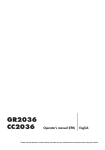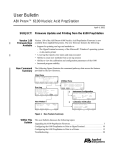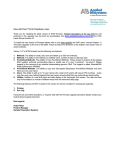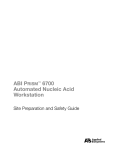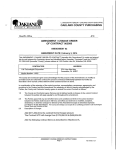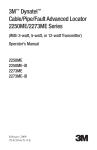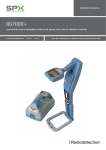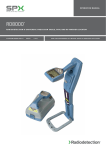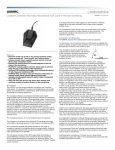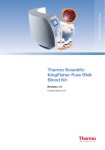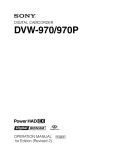Download ABI PRISM™ 6100 Nucleic Acid PrepStation
Transcript
ABI PRISM™ 6100 Nucleic Acid PrepStation User Guide © Copyright 2002, Applied Biosystems. All rights reserved. For Research Use Only. Not for use in diagnostic procedures. Notice to Purchaser: License Disclaimer The ABI PRISM™ 6100 Nucleic Acid PrepStation conveys no patent rights, expressly or by implication, under any patent or patent application owned by or licensable by PE Corporation (NY) that covers any thermal cycling instrument, apparatus or system, any composition, reagent, or kit, or any process. Specifically, but not without limitation, no right, immunity, authorization, or license is granted, expressly or by implication, for the processes of PCR, real-time PCR, reverse-transcription PCR, or the 5' nuclease assay. Information in this document is subject to change without notice. Applied Biosystems assumes no responsibility for any errors that may appear in this document. This document is believed to be complete and accurate at the time of publication. In no event shall Applied Biosystems be liable for incidental, special, multiple, or consequential damages in connection with or arising from the use of this document. ABI PRISM and its design and Applied Biosystems are registered trademarks of Applera Corporation or its subsidiaries in the U.S. and certain other countries. AB (Design), ABI, and Applera are trademarks of Applera Corporation or its subsidiaries in the U.S. and certain other countries. AmpliTaq, AmpliTaq Gold, GeneAmp, and TaqMan are registered trademarks of Roche Molecular Systems, Inc. All other trademarks are the sole property of their respective owners. Printed in the USA, 12/2002 Part Number 4326242 Rev. B Contents 1 Introduction and Safety Overview . . . . . . . . . . . . . . . . . . . . . . . . . . . . . . . . . . . . . . . . . . . . . . . . . . . . . . . . . . . . . . . . . . 1-1 About This Chapter . . . . . . . . . . . . . . . . . . . . . . . . . . . . . . . . . . . . . . . . . . . . . . . . . . . . . 1-1 In This Chapter . . . . . . . . . . . . . . . . . . . . . . . . . . . . . . . . . . . . . . . . . . . . . . . . . . . . . . . . 1-1 6100 PrepStation Manuals . . . . . . . . . . . . . . . . . . . . . . . . . . . . . . . . . . . . . . . . . . . . . . . . . . . . . 1-2 List of Manuals . . . . . . . . . . . . . . . . . . . . . . . . . . . . . . . . . . . . . . . . . . . . . . . . . . . . . . . . 1-2 About the User Guide . . . . . . . . . . . . . . . . . . . . . . . . . . . . . . . . . . . . . . . . . . . . . . . . . . . 1-2 Applied Biosystems Limited Warranty Statement . . . . . . . . . . . . . . . . . . . . . . . . . . . . . . . . . . . 1-3 Limited Warranty Statement . . . . . . . . . . . . . . . . . . . . . . . . . . . . . . . . . . . . . . . . . . . . . . 1-3 Safety . . . . . . . . . . . . . . . . . . . . . . . . . . . . . . . . . . . . . . . . . . . . . . . . . . . . . . . . . . . . . . . . . . . . . 1-4 Documentation User Attention Words. . . . . . . . . . . . . . . . . . . . . . . . . . . . . . . . . . . . . . . 1-4 Chemical Hazard Warning. . . . . . . . . . . . . . . . . . . . . . . . . . . . . . . . . . . . . . . . . . . . . . . . 1-4 Handling Biohazardous Material. . . . . . . . . . . . . . . . . . . . . . . . . . . . . . . . . . . . . . . . . . . 1-4 Chemical Waste Hazard Warning . . . . . . . . . . . . . . . . . . . . . . . . . . . . . . . . . . . . . . . . . . 1-4 Site Preparation and Safety Guide. . . . . . . . . . . . . . . . . . . . . . . . . . . . . . . . . . . . . . . . . . 1-5 About MSDSs . . . . . . . . . . . . . . . . . . . . . . . . . . . . . . . . . . . . . . . . . . . . . . . . . . . . . . . . . 1-5 Ordering MSDSs . . . . . . . . . . . . . . . . . . . . . . . . . . . . . . . . . . . . . . . . . . . . . . . . . . . . . . . 1-5 Instrument Safety Labels . . . . . . . . . . . . . . . . . . . . . . . . . . . . . . . . . . . . . . . . . . . . . . . . . 1-6 About Waste Disposal . . . . . . . . . . . . . . . . . . . . . . . . . . . . . . . . . . . . . . . . . . . . . . . . . . . 1-6 Bloodborne Infectious Waste Hazard . . . . . . . . . . . . . . . . . . . . . . . . . . . . . . . . . . . . . . . 1-6 Moving and Lifting the Instrument . . . . . . . . . . . . . . . . . . . . . . . . . . . . . . . . . . . . . . . . . 1-6 Before Operating the Instrument . . . . . . . . . . . . . . . . . . . . . . . . . . . . . . . . . . . . . . . . . . . 1-7 2 Setting Up Overview . . . . . . . . . . . . . . . . . . . . . . . . . . . . . . . . . . . . . . . . . . . . . . . . . . . . . . . . . . . . . . . . . . 2-1 About This Chapter . . . . . . . . . . . . . . . . . . . . . . . . . . . . . . . . . . . . . . . . . . . . . . . . . . . . . 2-1 In This Chapter . . . . . . . . . . . . . . . . . . . . . . . . . . . . . . . . . . . . . . . . . . . . . . . . . . . . . . . . 2-1 Instrument and Laboratory Layout. . . . . . . . . . . . . . . . . . . . . . . . . . . . . . . . . . . . . . . . . . . . . . . 2-2 6100 Instrument Attributes . . . . . . . . . . . . . . . . . . . . . . . . . . . . . . . . . . . . . . . . . . . . . . . 2-2 Laboratory Layout . . . . . . . . . . . . . . . . . . . . . . . . . . . . . . . . . . . . . . . . . . . . . . . . . . . . . . 2-2 Environmental Specifications . . . . . . . . . . . . . . . . . . . . . . . . . . . . . . . . . . . . . . . . . . . . . 2-3 Connection Setup . . . . . . . . . . . . . . . . . . . . . . . . . . . . . . . . . . . . . . . . . . . . . . . . . . . . . . . . . . . . 2-4 Overview . . . . . . . . . . . . . . . . . . . . . . . . . . . . . . . . . . . . . . . . . . . . . . . . . . . . . . . . . . . . . 2-4 Equipment and Materials Needed . . . . . . . . . . . . . . . . . . . . . . . . . . . . . . . . . . . . . . . . . . 2-5 Unpacking the 6100 PrepStation . . . . . . . . . . . . . . . . . . . . . . . . . . . . . . . . . . . . . . . . . . . 2-5 Connecting Tubing . . . . . . . . . . . . . . . . . . . . . . . . . . . . . . . . . . . . . . . . . . . . . . . . . . . . . 2-7 iii 3 System Overview Overview . . . . . . . . . . . . . . . . . . . . . . . . . . . . . . . . . . . . . . . . . . . . . . . . . . . . . . . . . . . . . . . . . . 3-1 About This Chapter. . . . . . . . . . . . . . . . . . . . . . . . . . . . . . . . . . . . . . . . . . . . . . . . . . . . . 3-1 In This Chapter . . . . . . . . . . . . . . . . . . . . . . . . . . . . . . . . . . . . . . . . . . . . . . . . . . . . . . . . 3-1 Instrument Overview . . . . . . . . . . . . . . . . . . . . . . . . . . . . . . . . . . . . . . . . . . . . . . . . . . . . . . . . . 3-2 Introduction. . . . . . . . . . . . . . . . . . . . . . . . . . . . . . . . . . . . . . . . . . . . . . . . . . . . . . . . . . . 3-2 Purification Overview. . . . . . . . . . . . . . . . . . . . . . . . . . . . . . . . . . . . . . . . . . . . . . . . . . . 3-2 System Description . . . . . . . . . . . . . . . . . . . . . . . . . . . . . . . . . . . . . . . . . . . . . . . . . . . . . 3-2 System Components . . . . . . . . . . . . . . . . . . . . . . . . . . . . . . . . . . . . . . . . . . . . . . . . . . . . 3-4 Instrument Uses . . . . . . . . . . . . . . . . . . . . . . . . . . . . . . . . . . . . . . . . . . . . . . . . . . . . . . . 3-4 Overview of Software Functions . . . . . . . . . . . . . . . . . . . . . . . . . . . . . . . . . . . . . . . . . . . . . . . . 3-5 Main Menu as Base. . . . . . . . . . . . . . . . . . . . . . . . . . . . . . . . . . . . . . . . . . . . . . . . . . . . . 3-5 4 Getting Started Overview . . . . . . . . . . . . . . . . . . . . . . . . . . . . . . . . . . . . . . . . . . . . . . . . . . . . . . . . . . . . . . . . . . 4-1 About This Chapter. . . . . . . . . . . . . . . . . . . . . . . . . . . . . . . . . . . . . . . . . . . . . . . . . . . . . 4-1 In This Chapter . . . . . . . . . . . . . . . . . . . . . . . . . . . . . . . . . . . . . . . . . . . . . . . . . . . . . . . . 4-1 Vacuum Carriage . . . . . . . . . . . . . . . . . . . . . . . . . . . . . . . . . . . . . . . . . . . . . . . . . . . . . . . . . . . . 4-2 Introduction. . . . . . . . . . . . . . . . . . . . . . . . . . . . . . . . . . . . . . . . . . . . . . . . . . . . . . . . . . . 4-2 Carriage Heights . . . . . . . . . . . . . . . . . . . . . . . . . . . . . . . . . . . . . . . . . . . . . . . . . . . . . . . 4-3 Carriage Heights Illustrated . . . . . . . . . . . . . . . . . . . . . . . . . . . . . . . . . . . . . . . . . . . . . . 4-3 Cross-Contamination and Touchoff. . . . . . . . . . . . . . . . . . . . . . . . . . . . . . . . . . . . . . . . . . . . . . 4-5 A Closer Look at the Purification Tray. . . . . . . . . . . . . . . . . . . . . . . . . . . . . . . . . . . . . . 4-5 Tray Fit . . . . . . . . . . . . . . . . . . . . . . . . . . . . . . . . . . . . . . . . . . . . . . . . . . . . . . . . . . . . . . 4-5 What Happens at Touchoff . . . . . . . . . . . . . . . . . . . . . . . . . . . . . . . . . . . . . . . . . . . . . . . 4-6 Performing Touchoff. . . . . . . . . . . . . . . . . . . . . . . . . . . . . . . . . . . . . . . . . . . . . . . . . . . . 4-6 Placing Disposables . . . . . . . . . . . . . . . . . . . . . . . . . . . . . . . . . . . . . . . . . . . . . . . . . . . . . . . . . . 4-7 Overview. . . . . . . . . . . . . . . . . . . . . . . . . . . . . . . . . . . . . . . . . . . . . . . . . . . . . . . . . . . . . 4-7 Illustration . . . . . . . . . . . . . . . . . . . . . . . . . . . . . . . . . . . . . . . . . . . . . . . . . . . . . . . . . . . . 4-7 Pre-Wetting the Purification Tray . . . . . . . . . . . . . . . . . . . . . . . . . . . . . . . . . . . . . . . . . . 4-8 Powering On . . . . . . . . . . . . . . . . . . . . . . . . . . . . . . . . . . . . . . . . . . . . . . . . . . . . . . . . . . . . . . . 4-8 Procedure . . . . . . . . . . . . . . . . . . . . . . . . . . . . . . . . . . . . . . . . . . . . . . . . . . . . . . . . . . . . 4-8 Adding Yourself as a User . . . . . . . . . . . . . . . . . . . . . . . . . . . . . . . . . . . . . . . . . . . . . . . . . . . . . 4-9 Purpose . . . . . . . . . . . . . . . . . . . . . . . . . . . . . . . . . . . . . . . . . . . . . . . . . . . . . . . . . . . . . . 4-9 Procedure . . . . . . . . . . . . . . . . . . . . . . . . . . . . . . . . . . . . . . . . . . . . . . . . . . . . . . . . . . . . 4-9 Selecting a User Name . . . . . . . . . . . . . . . . . . . . . . . . . . . . . . . . . . . . . . . . . . . . . . . . . . . . . . 4-11 Overview. . . . . . . . . . . . . . . . . . . . . . . . . . . . . . . . . . . . . . . . . . . . . . . . . . . . . . . . . . . . 4-11 Procedure . . . . . . . . . . . . . . . . . . . . . . . . . . . . . . . . . . . . . . . . . . . . . . . . . . . . . . . . . . . 4-11 Performing a Quick Run . . . . . . . . . . . . . . . . . . . . . . . . . . . . . . . . . . . . . . . . . . . . . . . . . . . . . 4-12 Overview. . . . . . . . . . . . . . . . . . . . . . . . . . . . . . . . . . . . . . . . . . . . . . . . . . . . . . . . . . . . 4-12 Procedure . . . . . . . . . . . . . . . . . . . . . . . . . . . . . . . . . . . . . . . . . . . . . . . . . . . . . . . . . . . 4-12 Methods and Runs . . . . . . . . . . . . . . . . . . . . . . . . . . . . . . . . . . . . . . . . . . . . . . . . . . . . . . . . . . 4-14 iv About Methods . . . . . . . . . . . . . . . . . . . . . . . . . . . . . . . . . . . . . . . . . . . . . . . . . . . . . . . 4-14 About Runs . . . . . . . . . . . . . . . . . . . . . . . . . . . . . . . . . . . . . . . . . . . . . . . . . . . . . . . . . . 4-14 Ending a Run Prematurely. . . . . . . . . . . . . . . . . . . . . . . . . . . . . . . . . . . . . . . . . . . . . . . 4-15 Creating a Method . . . . . . . . . . . . . . . . . . . . . . . . . . . . . . . . . . . . . . . . . . . . . . . . . . . . . . . . . . 4-16 Overview . . . . . . . . . . . . . . . . . . . . . . . . . . . . . . . . . . . . . . . . . . . . . . . . . . . . . . . . . . . . 4-16 Creating a Method by Defining Each Step . . . . . . . . . . . . . . . . . . . . . . . . . . . . . . . . . . 4-16 Running a Method . . . . . . . . . . . . . . . . . . . . . . . . . . . . . . . . . . . . . . . . . . . . . . . . . . . . . . . . . . 4-18 Overview . . . . . . . . . . . . . . . . . . . . . . . . . . . . . . . . . . . . . . . . . . . . . . . . . . . . . . . . . . . . 4-18 Procedure . . . . . . . . . . . . . . . . . . . . . . . . . . . . . . . . . . . . . . . . . . . . . . . . . . . . . . . . . . . . 4-18 5 Example Runs and the Run Log Overview . . . . . . . . . . . . . . . . . . . . . . . . . . . . . . . . . . . . . . . . . . . . . . . . . . . . . . . . . . . . . . . . . . 5-1 About This Chapter . . . . . . . . . . . . . . . . . . . . . . . . . . . . . . . . . . . . . . . . . . . . . . . . . . . . . 5-1 In This Chapter . . . . . . . . . . . . . . . . . . . . . . . . . . . . . . . . . . . . . . . . . . . . . . . . . . . . . . . . 5-1 Purification Without Filtrate Collection (Quick Run Example). . . . . . . . . . . . . . . . . . . . . . . . . 5-2 Introduction . . . . . . . . . . . . . . . . . . . . . . . . . . . . . . . . . . . . . . . . . . . . . . . . . . . . . . . . . . . 5-2 Using Quick Run . . . . . . . . . . . . . . . . . . . . . . . . . . . . . . . . . . . . . . . . . . . . . . . . . . . . . . . 5-2 Purification With Filtrate Collection (Quick Run Example) . . . . . . . . . . . . . . . . . . . . . . . . . . . 5-4 Introduction . . . . . . . . . . . . . . . . . . . . . . . . . . . . . . . . . . . . . . . . . . . . . . . . . . . . . . . . . . . 5-4 Using Quick Run . . . . . . . . . . . . . . . . . . . . . . . . . . . . . . . . . . . . . . . . . . . . . . . . . . . . . . . 5-4 Using the Run Log . . . . . . . . . . . . . . . . . . . . . . . . . . . . . . . . . . . . . . . . . . . . . . . . . . . . . . . . . . . 5-6 About the Run Log . . . . . . . . . . . . . . . . . . . . . . . . . . . . . . . . . . . . . . . . . . . . . . . . . . . . . 5-6 Viewing the Run Log. . . . . . . . . . . . . . . . . . . . . . . . . . . . . . . . . . . . . . . . . . . . . . . . . . . . 5-7 Printing the Run Log . . . . . . . . . . . . . . . . . . . . . . . . . . . . . . . . . . . . . . . . . . . . . . . . . . . . 5-7 Clearing the Run Log . . . . . . . . . . . . . . . . . . . . . . . . . . . . . . . . . . . . . . . . . . . . . . . . . . . 5-8 Saving the Run Log as a New Method . . . . . . . . . . . . . . . . . . . . . . . . . . . . . . . . . . . . . . 5-8 6 Users Overview . . . . . . . . . . . . . . . . . . . . . . . . . . . . . . . . . . . . . . . . . . . . . . . . . . . . . . . . . . . . . . . . . . 6-1 About This Chapter . . . . . . . . . . . . . . . . . . . . . . . . . . . . . . . . . . . . . . . . . . . . . . . . . . . . . 6-1 In This Chapter . . . . . . . . . . . . . . . . . . . . . . . . . . . . . . . . . . . . . . . . . . . . . . . . . . . . . . . . 6-1 Handling User Names. . . . . . . . . . . . . . . . . . . . . . . . . . . . . . . . . . . . . . . . . . . . . . . . . . . . . . . . . 6-2 About User Names and PINs. . . . . . . . . . . . . . . . . . . . . . . . . . . . . . . . . . . . . . . . . . . . . . 6-2 Changing a User Name . . . . . . . . . . . . . . . . . . . . . . . . . . . . . . . . . . . . . . . . . . . . . . . . . . 6-2 Adding or Changing a PIN . . . . . . . . . . . . . . . . . . . . . . . . . . . . . . . . . . . . . . . . . . . . . . . 6-3 Deleting a User Name . . . . . . . . . . . . . . . . . . . . . . . . . . . . . . . . . . . . . . . . . . . . . . . . . . . 6-5 7 Methods Overview . . . . . . . . . . . . . . . . . . . . . . . . . . . . . . . . . . . . . . . . . . . . . . . . . . . . . . . . . . . . . . . . . . 7-1 About This Chapter . . . . . . . . . . . . . . . . . . . . . . . . . . . . . . . . . . . . . . . . . . . . . . . . . . . . . 7-1 In This Chapter . . . . . . . . . . . . . . . . . . . . . . . . . . . . . . . . . . . . . . . . . . . . . . . . . . . . . . . . 7-1 v Handling Methods . . . . . . . . . . . . . . . . . . . . . . . . . . . . . . . . . . . . . . . . . . . . . . . . . . . . . . . . . . . 7-2 About Methods . . . . . . . . . . . . . . . . . . . . . . . . . . . . . . . . . . . . . . . . . . . . . . . . . . . . . . . . 7-2 Predefined Methods . . . . . . . . . . . . . . . . . . . . . . . . . . . . . . . . . . . . . . . . . . . . . . . . . . . . 7-2 Creating a Method by Saving an Existing One. . . . . . . . . . . . . . . . . . . . . . . . . . . . . . . . 7-3 Selecting a Method . . . . . . . . . . . . . . . . . . . . . . . . . . . . . . . . . . . . . . . . . . . . . . . . . . . . . 7-4 Viewing a Method. . . . . . . . . . . . . . . . . . . . . . . . . . . . . . . . . . . . . . . . . . . . . . . . . . . . . . 7-4 Changing a Method. . . . . . . . . . . . . . . . . . . . . . . . . . . . . . . . . . . . . . . . . . . . . . . . . . . . . 7-5 Sorting Methods . . . . . . . . . . . . . . . . . . . . . . . . . . . . . . . . . . . . . . . . . . . . . . . . . . . . . . . 7-7 Printing a Method . . . . . . . . . . . . . . . . . . . . . . . . . . . . . . . . . . . . . . . . . . . . . . . . . . . . . . 7-8 Deleting a Method . . . . . . . . . . . . . . . . . . . . . . . . . . . . . . . . . . . . . . . . . . . . . . . . . . . . . 7-8 8 Utilities Overview . . . . . . . . . . . . . . . . . . . . . . . . . . . . . . . . . . . . . . . . . . . . . . . . . . . . . . . . . . . . . . . . . . 8-1 About This Chapter. . . . . . . . . . . . . . . . . . . . . . . . . . . . . . . . . . . . . . . . . . . . . . . . . . . . . 8-1 In This Chapter . . . . . . . . . . . . . . . . . . . . . . . . . . . . . . . . . . . . . . . . . . . . . . . . . . . . . . . . 8-1 Using Utilities . . . . . . . . . . . . . . . . . . . . . . . . . . . . . . . . . . . . . . . . . . . . . . . . . . . . . . . . . . . . . . 8-2 Overview. . . . . . . . . . . . . . . . . . . . . . . . . . . . . . . . . . . . . . . . . . . . . . . . . . . . . . . . . . . . . 8-2 Setting the Time, Date, and Sound . . . . . . . . . . . . . . . . . . . . . . . . . . . . . . . . . . . . . . . . . 8-2 Changing Calibration Parameters . . . . . . . . . . . . . . . . . . . . . . . . . . . . . . . . . . . . . . . . . . 8-3 Checking Instrument Information. . . . . . . . . . . . . . . . . . . . . . . . . . . . . . . . . . . . . . . . . . 8-5 Connecting to a Printer . . . . . . . . . . . . . . . . . . . . . . . . . . . . . . . . . . . . . . . . . . . . . . . . . . 8-6 9 Maintenance Overview . . . . . . . . . . . . . . . . . . . . . . . . . . . . . . . . . . . . . . . . . . . . . . . . . . . . . . . . . . . . . . . . . . 9-1 About This Chapter. . . . . . . . . . . . . . . . . . . . . . . . . . . . . . . . . . . . . . . . . . . . . . . . . . . . . 9-1 In This Chapter . . . . . . . . . . . . . . . . . . . . . . . . . . . . . . . . . . . . . . . . . . . . . . . . . . . . . . . . 9-1 Maintenance Schedules . . . . . . . . . . . . . . . . . . . . . . . . . . . . . . . . . . . . . . . . . . . . . . . . . . . . . . . 9-2 Daily Maintenance Checklist . . . . . . . . . . . . . . . . . . . . . . . . . . . . . . . . . . . . . . . . . . . . . 9-2 Weekly Maintenance. . . . . . . . . . . . . . . . . . . . . . . . . . . . . . . . . . . . . . . . . . . . . . . . . . . . 9-2 Service Maintenance. . . . . . . . . . . . . . . . . . . . . . . . . . . . . . . . . . . . . . . . . . . . . . . . . . . . 9-2 Fluid System Maintenance . . . . . . . . . . . . . . . . . . . . . . . . . . . . . . . . . . . . . . . . . . . . . . . . . . . . 9-3 Overview. . . . . . . . . . . . . . . . . . . . . . . . . . . . . . . . . . . . . . . . . . . . . . . . . . . . . . . . . . . . . 9-3 Emptying the Waste Bottle . . . . . . . . . . . . . . . . . . . . . . . . . . . . . . . . . . . . . . . . . . . . . . . 9-3 Cleaning the Instrument Surfaces . . . . . . . . . . . . . . . . . . . . . . . . . . . . . . . . . . . . . . . . . . 9-4 Flushing the Waste Compartment . . . . . . . . . . . . . . . . . . . . . . . . . . . . . . . . . . . . . . . . . . 9-4 Replacing the Inline Filter . . . . . . . . . . . . . . . . . . . . . . . . . . . . . . . . . . . . . . . . . . . . . . . 9-6 Cleaning the Splash Guard Holder . . . . . . . . . . . . . . . . . . . . . . . . . . . . . . . . . . . . . . . . . 9-7 Fuse Replacement . . . . . . . . . . . . . . . . . . . . . . . . . . . . . . . . . . . . . . . . . . . . . . . . . . . . . . . . . . . 9-8 About Replacing Fuses . . . . . . . . . . . . . . . . . . . . . . . . . . . . . . . . . . . . . . . . . . . . . . . . . . 9-8 Replacing the Power Supply Fuses. . . . . . . . . . . . . . . . . . . . . . . . . . . . . . . . . . . . . . . . . 9-8 Replacing the Pump Fuse . . . . . . . . . . . . . . . . . . . . . . . . . . . . . . . . . . . . . . . . . . . . . . . 9-10 vi 10 Troubleshooting Overview . . . . . . . . . . . . . . . . . . . . . . . . . . . . . . . . . . . . . . . . . . . . . . . . . . . . . . . . . . . . . . . . . 10-1 About This Chapter . . . . . . . . . . . . . . . . . . . . . . . . . . . . . . . . . . . . . . . . . . . . . . . . . . . . 10-1 In This Chapter . . . . . . . . . . . . . . . . . . . . . . . . . . . . . . . . . . . . . . . . . . . . . . . . . . . . . . . 10-1 Display Screen Error Messages . . . . . . . . . . . . . . . . . . . . . . . . . . . . . . . . . . . . . . . . . . . . . . . . 10-2 Error Messages Table . . . . . . . . . . . . . . . . . . . . . . . . . . . . . . . . . . . . . . . . . . . . . . . . . . 10-2 Chemistry Troubleshooting Information . . . . . . . . . . . . . . . . . . . . . . . . . . . . . . . . . . . . . . . . . 10-3 Chemistry Troubleshooting Table . . . . . . . . . . . . . . . . . . . . . . . . . . . . . . . . . . . . . . . . . 10-3 Instrument Troubleshooting Information . . . . . . . . . . . . . . . . . . . . . . . . . . . . . . . . . . . . . . . . . 10-5 Instrument Troubleshooting Table. . . . . . . . . . . . . . . . . . . . . . . . . . . . . . . . . . . . . . . . . 10-5 Display Screen Blank . . . . . . . . . . . . . . . . . . . . . . . . . . . . . . . . . . . . . . . . . . . . . . . . . . 10-6 Display Screen Delay After Powering Up. . . . . . . . . . . . . . . . . . . . . . . . . . . . . . . . . . . 10-7 A Key Does Not Always Work . . . . . . . . . . . . . . . . . . . . . . . . . . . . . . . . . . . . . . . . . . . 10-8 Vacuum Error. . . . . . . . . . . . . . . . . . . . . . . . . . . . . . . . . . . . . . . . . . . . . . . . . . . . . . . . . 10-8 Vacuum Never Reaches Setpoint. . . . . . . . . . . . . . . . . . . . . . . . . . . . . . . . . . . . . . . . . . 10-9 Low, But Not High Setpoints Reached . . . . . . . . . . . . . . . . . . . . . . . . . . . . . . . . . . . . 10-11 11 Firmware Upgrade Overview . . . . . . . . . . . . . . . . . . . . . . . . . . . . . . . . . . . . . . . . . . . . . . . . . . . . . . . . . . . . . . . . . 11-1 About This Chapter . . . . . . . . . . . . . . . . . . . . . . . . . . . . . . . . . . . . . . . . . . . . . . . . . . . . 11-1 In This Chapter . . . . . . . . . . . . . . . . . . . . . . . . . . . . . . . . . . . . . . . . . . . . . . . . . . . . . . . 11-1 Preparing for a Firmware Upgrade. . . . . . . . . . . . . . . . . . . . . . . . . . . . . . . . . . . . . . . . . . . . . . 11-2 Overview . . . . . . . . . . . . . . . . . . . . . . . . . . . . . . . . . . . . . . . . . . . . . . . . . . . . . . . . . . . . 11-2 Connecting the Serial Cable . . . . . . . . . . . . . . . . . . . . . . . . . . . . . . . . . . . . . . . . . . . . . 11-2 Installing Utility Software . . . . . . . . . . . . . . . . . . . . . . . . . . . . . . . . . . . . . . . . . . . . . . . 11-2 Copying Firmware . . . . . . . . . . . . . . . . . . . . . . . . . . . . . . . . . . . . . . . . . . . . . . . . . . . . . 11-6 Upgrading Firmware . . . . . . . . . . . . . . . . . . . . . . . . . . . . . . . . . . . . . . . . . . . . . . . . . . . . . . . . 11-7 Procedure . . . . . . . . . . . . . . . . . . . . . . . . . . . . . . . . . . . . . . . . . . . . . . . . . . . . . . . . . . . . 11-7 Troubleshooting Upgrade Problems . . . . . . . . . . . . . . . . . . . . . . . . . . . . . . . . . . . . . . . . . . . . 11-12 Overview . . . . . . . . . . . . . . . . . . . . . . . . . . . . . . . . . . . . . . . . . . . . . . . . . . . . . . . . . . . 11-12 Viewing Firmware Information . . . . . . . . . . . . . . . . . . . . . . . . . . . . . . . . . . . . . . . . . . 11-12 Error Messages Table . . . . . . . . . . . . . . . . . . . . . . . . . . . . . . . . . . . . . . . . . . . . . . . . . 11-14 Troubleshooting Table . . . . . . . . . . . . . . . . . . . . . . . . . . . . . . . . . . . . . . . . . . . . . . . . . 11-14 About the LED. . . . . . . . . . . . . . . . . . . . . . . . . . . . . . . . . . . . . . . . . . . . . . . . . . . . . . . 11-15 About Downgrading . . . . . . . . . . . . . . . . . . . . . . . . . . . . . . . . . . . . . . . . . . . . . . . . . . 11-15 A Technical Support and Training Overview . . . . . . . . . . . . . . . . . . . . . . . . . . . . . . . . . . . . . . . . . . . . . . . . . . . . . . . . . . . . . . . . . .A-1 About This Appendix . . . . . . . . . . . . . . . . . . . . . . . . . . . . . . . . . . . . . . . . . . . . . . . . . . .A-1 Technical Support . . . . . . . . . . . . . . . . . . . . . . . . . . . . . . . . . . . . . . . . . . . . . . . . . . . . . . . . . . . .A-2 Contacting Technical Support . . . . . . . . . . . . . . . . . . . . . . . . . . . . . . . . . . . . . . . . . . . . .A-2 vii To Contact Technical Support by E-Mail . . . . . . . . . . . . . . . . . . . . . . . . . . . . . . . . . . . . A-2 To Contact Technical Support by Telephone or Fax (North America) . . . . . . . . . . . . . . A-3 To Contact Technical Support by Telephone or Fax (Outside North America) . . . . . . . A-4 To Reach Technical Support Through the Applied Biosystems Web Site . . . . . . . . . . . A-6 To Obtain Technical Documents. . . . . . . . . . . . . . . . . . . . . . . . . . . . . . . . . . . . . . . . . . . A-6 To Obtain Customer Training Information . . . . . . . . . . . . . . . . . . . . . . . . . . . . . . . . . . . A-7 B Specifications Overview . . . . . . . . . . . . . . . . . . . . . . . . . . . . . . . . . . . . . . . . . . . . . . . . . . . . . . . . . . . . . . . . . . B-1 About This Appendix . . . . . . . . . . . . . . . . . . . . . . . . . . . . . . . . . . . . . . . . . . . . . . . . . . . B-1 System Specifications . . . . . . . . . . . . . . . . . . . . . . . . . . . . . . . . . . . . . . . . . . . . . . . . . . . . . . . . B-2 Dimensions . . . . . . . . . . . . . . . . . . . . . . . . . . . . . . . . . . . . . . . . . . . . . . . . . . . . . . . . . . . B-2 Power . . . . . . . . . . . . . . . . . . . . . . . . . . . . . . . . . . . . . . . . . . . . . . . . . . . . . . . . . . . . . . . B-2 Control Panel Specifications . . . . . . . . . . . . . . . . . . . . . . . . . . . . . . . . . . . . . . . . . . . . . . . . . . . B-2 Display Screen . . . . . . . . . . . . . . . . . . . . . . . . . . . . . . . . . . . . . . . . . . . . . . . . . . . . . . . . B-2 Keys . . . . . . . . . . . . . . . . . . . . . . . . . . . . . . . . . . . . . . . . . . . . . . . . . . . . . . . . . . . . . . . . B-2 C Predefined Methods Overview . . . . . . . . . . . . . . . . . . . . . . . . . . . . . . . . . . . . . . . . . . . . . . . . . . . . . . . . . . . . . . . . . . C-1 About This Appendix . . . . . . . . . . . . . . . . . . . . . . . . . . . . . . . . . . . . . . . . . . . . . . . . . . . C-1 Reagents for the Isolation of RNA . . . . . . . . . . . . . . . . . . . . . . . . . . . . . . . . . . . . . . . . . C-1 Reagents for the Isolation of Genomic DNA . . . . . . . . . . . . . . . . . . . . . . . . . . . . . . . . . C-1 About the Methods . . . . . . . . . . . . . . . . . . . . . . . . . . . . . . . . . . . . . . . . . . . . . . . . . . . . . . . . . . C-2 Six Predefined Methods . . . . . . . . . . . . . . . . . . . . . . . . . . . . . . . . . . . . . . . . . . . . . . . . . C-2 Pre-Filter . . . . . . . . . . . . . . . . . . . . . . . . . . . . . . . . . . . . . . . . . . . . . . . . . . . . . . . . . . . . . C-2 RNA Blood . . . . . . . . . . . . . . . . . . . . . . . . . . . . . . . . . . . . . . . . . . . . . . . . . . . . . . . . . . . C-2 RNA Cell . . . . . . . . . . . . . . . . . . . . . . . . . . . . . . . . . . . . . . . . . . . . . . . . . . . . . . . . . . . . C-4 RNA Tissue-Filtr . . . . . . . . . . . . . . . . . . . . . . . . . . . . . . . . . . . . . . . . . . . . . . . . . . . . . . C-5 RNA Tis+Filtr . . . . . . . . . . . . . . . . . . . . . . . . . . . . . . . . . . . . . . . . . . . . . . . . . . . . . . . . . C-6 TransPrep . . . . . . . . . . . . . . . . . . . . . . . . . . . . . . . . . . . . . . . . . . . . . . . . . . . . . . . . . . . . C-7 D Screen Flowcharts Overview . . . . . . . . . . . . . . . . . . . . . . . . . . . . . . . . . . . . . . . . . . . . . . . . . . . . . . . . . . . . . . . . . . D-1 About This Appendix . . . . . . . . . . . . . . . . . . . . . . . . . . . . . . . . . . . . . . . . . . . . . . . . . . . D-1 In This Appendix . . . . . . . . . . . . . . . . . . . . . . . . . . . . . . . . . . . . . . . . . . . . . . . . . . . . . . D-1 Run. . . . . . . . . . . . . . . . . . . . . . . . . . . . . . . . . . . . . . . . . . . . . . . . . . . . . . . . . . . . . . . . . . . . . . . D-2 Method. . . . . . . . . . . . . . . . . . . . . . . . . . . . . . . . . . . . . . . . . . . . . . . . . . . . . . . . . . . . . . . . . . . . D-3 User . . . . . . . . . . . . . . . . . . . . . . . . . . . . . . . . . . . . . . . . . . . . . . . . . . . . . . . . . . . . . . . . . . . . . . D-4 Log and Utilities . . . . . . . . . . . . . . . . . . . . . . . . . . . . . . . . . . . . . . . . . . . . . . . . . . . . . . . . . . . . D-5 viii Index ix x Introduction and Safety 1 1 Overview About This Chapter This chapter describes the manual and provides information to help you safely operate the ABI PRISM™ 6100 Nucleic Acid PrepStation. In This Chapter This chapter contains the following topics: Topic See Page 6100 PrepStation Manuals 1-2 Applied Biosystems Limited Warranty Statement 1-3 Safety 1-4 Introduction and Safety 1-1 6100 PrepStation Manuals List of Manuals The manuals for the 6100 prepstation are described below. Title P/N Use ABI PRISM 6100 Nucleic Acid PrepStation Site Preparation and Safety Guide 4326244 For installation requirements and safety information ABI PRISM 6100 Nucleic Acid PrepStation User Guide 4326242 For detailed understanding of instrument operation ABI PRISM 6100 Nucleic Acid PrepStation Quick Reference Card 4326241 For quick review of the most common functions About the This manual describes how to use the ABI PRISM 6100 Nucleic Acid PrepStation. It User Guide includes the following chapters and appendixes: 1-2 Introduction and Safety ♦ Chapter 1, “Introduction and Safety,” contains safety information. ♦ Chapter 2, “Setting Up,” describes how to unpack and connect the instrument. ♦ Chapter 3, “System Overview,” provides an overview of system components and functions. ♦ Chapter 4, “Getting Started,” introduces important concepts and enables you to get up and running. ♦ Chapter 5, “Example Runs and the Run Log,” provides some example runs and discusses the run log. ♦ Chapter 6, “Users,” describes how to handle user names and PINs. ♦ Chapter 7, “Methods,” tells how to handle methods. ♦ Chapter 8, “Utilities,” describes how to configure and upgrade the instrument. ♦ Chapter 9, “Maintenance,” provides procedures for maintaining the instrument. ♦ Chapter 10, “Troubleshooting,” explains how to solve instrument problems. ♦ Chapter 11, “Firmware Upgrade,” tells how to use a new version of firmware. ♦ Appendix A, “Technical Support and Training,” describes how to get technical support. ♦ Appendix B, “Specifications,” contains instrument specifications. ♦ Appendix C, “Predefined Methods,” describes precoded methods provided in the system software. ♦ Appendix D, “Screen Flowcharts,” contains flowcharts showing various screen paths from the main menu. Applied Biosystems Limited Warranty Statement Limited Warranty PE Corporation (NY), through its Applied Biosystems Group (“Applied Biosystems”) Statement warrants to the customer that, for a period ending on the earlier of 1 year from the completion of installation or 15 months from the date of shipment to the customer (the “Warranty Period”), the ABI PRISM™ 6100 Nucleic Acid PrepStation purchased by the customer (the “Instrument”) will be free from defects in material and workmanship, and will perform in accordance with the minimum specifications set forth in the Instrument User Guide and/or the Instrument’s Product Specification Sheet (the “Specifications”). During the Warranty Period, if the Instrument's hardware becomes damaged or contaminated or if the Instrument otherwise fails to meet the Specifications, Applied Biosystems will repair or replace the Instrument so that it meets the Specifications, at Applied Biosystems expense. However, if the instrument becomes damaged or contaminated, or if the chemical performance of the Instrument otherwise deteriorates due to solvents and/or reagents other than those supplied or expressly recommended by Applied Biosystems, Applied Biosystems will return the Instrument to Specification at the customer's request and at the customer's expense. After this service is performed, coverage of the parts repaired or replaced will be restored thereafter for the remainder of the original Warranty Period. This Warranty does not extend to any Instrument or part which has been (a) the subject of an accident, misuse, or neglect, (b) modified or repaired by a party other than Applied Biosystems, or (c) used in a manner not in accordance with the instructions contained in the Instrument User Guide. This Warranty does not cover the customer-installable accessories or customer-installable consumable parts for the Instrument that are listed in the Instrument User Guide. Those items are covered by their own warranties. Applied Biosystems obligation under this Warranty is limited to repairs or replacements that Applied Biosystems deems necessary to correct those failures of the Instrument to meet the Specifications of which Applied Biosystems is notified prior to expiration of the Warranty Period. All repairs and replacements under this Warranty will be performed by Applied Biosystems on site at the Customer's location at Applied Biosystems sole expense. No agent, employee, or representative of Applied Biosystems has any authority to bind Applied Biosystems to any affirmation, representation, or warranty concerning the Instrument that is not contained in Applied Biosystems printed product literature or this Warranty Statement. Any such affirmation, representation or warranty made by any agent, employee, or representative of Applied Biosystems will not be binding on Applied Biosystems. Applied Biosystems shall not be liable for any incidental, special, or consequential loss, damage or expense directly or indirectly arising from the purchase or use of the Instrument. Applied Biosystems makes no warranty whatsoever with regard to products or parts furnished by third parties. This Warranty is limited to the original location and electrical power connection, unless the customer with written consent of Applied Biosystems arranges for relocation of the instrument. This warranty is not transferable. THIS WARRANTY IS THE SOLE AND EXCLUSIVE WARRANTY AS TO THE INSTRUMENT AND IS IN LIEU OF ANY OTHER EXPRESSED OR IMPLIED WARRANTIES, INCLUDING, WITHOUT LIMITATION, ANY IMPLIED WARRANTY OF MERCHANTABILITY OR FITNESS FOR A PARTICULAR PURPOSE AND IS IN LIEU OF ANY OTHER OBLIGATION ON THE PART OF APPLIED BIOSYSTEMS. Introduction and Safety 1-3 Safety Documentation User Five user attention words appear in the text of all Applied Biosystems user Attention Words documentation. Each word implies a particular level of observation or action as described below. Note Calls attention to useful information. IMPORTANT Indicates information that is necessary for proper instrument operation. ! CAUTION Indicates a potentially hazardous situation which, if not avoided, may result in minor or moderate injury. It may also be used to alert against unsafe practices. ! WARNING Indicates a potentially hazardous situation which, if not avoided, could result in death or serious injury. ! DANGER Indicates an imminently hazardous situation which, if not avoided, will result in death or serious injury. This signal word is to be limited to the most extreme situations. Chemical Hazard ! WARNING CHEMICAL HAZARD. Some of the chemicals used with Applied Biosystems Warning instruments and protocols are potentially hazardous and can cause injury, illness, or death. ♦ Read and understand the material safety data sheets (MSDSs) provided by the chemical manufacturer before you store, handle, or work with any chemicals or hazardous materials. ♦ Minimize contact with chemicals. Wear appropriate personal protective equipment when handling chemicals (e.g., safety glasses, gloves, or protective clothing). For additional safety guidelines, consult the MSDS. ♦ Minimize the inhalation of chemicals. Do not leave chemical containers open. Use only with adequate ventilation (e.g., fume hood). For additional safety guidelines, consult the MSDS. ♦ Check regularly for chemical leaks or spills. If a leak or spill occurs, follow the manufacturer’s cleanup procedures as recommended on the MSDS. ♦ Comply with all local, state/provincial, or national laws and regulations related to chemical storage, handling, and disposal. Handling ! WARNING BIOHAZARD. Biological samples such as tissues and blood have the potential Biohazardous to transmit infectious diseases. Follow the U.S. Department of Health and Human Services Material guidelines published in Biosafety in Microbiological and Biomedical Laboratories (stock no. 017-040-00547-4) and in Occupational Safety and Health Standards, Toxic and Hazardous Substances (29 CFR §1910.1030) concerning the principles of risk assessment, biological containment, and safe laboratory practices for activities involving clinical specimens. You can obtain additional information by connecting to the government Web site http://www.cdc.gov. \ Chemical Waste ! WARNING CHEMICAL WASTE HAZARD. Wastes produced by Applied Biosystems Hazard Warning instruments are potentially hazardous and can cause injury, illness, or death. 1-4 Introduction and Safety ♦ Read and understand the material safety data sheets (MSDSs) provided by the manufacturers of the chemicals in the waste container before you store, handle, or dispose of chemical waste. ♦ Handle chemical wastes in a fume hood. ♦ Minimize contact with chemicals. Wear appropriate personal protective equipment when handling chemicals (e.g., safety glasses, gloves, or protective clothing). For additional safety guidelines, consult the MSDS. ♦ Minimize the inhalation of chemicals. Do not leave chemical containers open. Use only with adequate ventilation (e.g., fume hood). For additional safety guidelines, consult the MSDS. ♦ After emptying the waste container, seal it with the cap provided. ♦ Dispose of the contents of the waste tray and waste bottle in accordance with good laboratory practices and local, state/provincial, or national environmental and health regulations. About the Lithium ! CAUTION The lithium battery should only be changed by an Applied Biosystems Battery Service Engineer. Site Preparation and A site preparation and safety guide is a separate document sent to all customers who Safety Guide have purchased an Applied Biosystems instrument. Refer to the guide written for your instrument for information on site preparation, instrument safety, chemical safety, and waste profiles. About MSDSs Some of the chemicals used with this instrument may be listed as hazardous by their manufacturer. When hazards exist, warnings are prominently displayed on the labels of all chemicals. Chemical manufacturers supply a current MSDS before or with shipments of hazardous chemicals to new customers and with the first shipment of a hazardous chemical after an MSDS update. MSDSs provide you with the safety information you need to store, handle, transport and dispose of the chemicals safely. We strongly recommend that you replace the appropriate MSDS in your files each time you receive a new MSDS packaged with a hazardous chemical. ! WARNING CHEMICAL HAZARD. Be sure to familiarize yourself with the MSDSs before using reagents or solvents. Ordering MSDSs You can order free additional copies of MSDSs for chemicals manufactured or distributed by Applied Biosystems using the contact information below. To order documents by automated telephone service: 1 From the U.S. or Canada, dial 1.800.487.6809, or from outside the U.S. and Canada, dial 1.858.712.0317. 2 Follow the voice instructions to order documents (for delivery by fax). Note There is a limit of five documents per fax request. To order documents by telephone: In the U.S. Dial 1.800.345.5224, and press 1. ♦ To order in English, dial 1.800.668.6913 and press 1, then 2, then 1 In Canada ♦ To order in French, dial 1.800.668.6913 and press 2, then 2, then 1 From any other country See the specific region under “To Contact Technical Support by Telephone or Fax (Outside North America)” on page A-4. Introduction and Safety 1-5 To view, download, or order documents through the Applied Biosystems web site: Step Action 1 Go to http://www.appliedbiosystems.com 2 Click SERVICES & SUPPORT at the top of the page, click Documents on Demand, then click MSDS. 3 Click MSDS Index, search through the list for the chemical of interest to you, then click on the MSDS document number for that chemical to open a pdf of the MSDS. For chemicals not manufactured or distributed by Applied Biosystems, call the chemical manufacturer. Instrument Safety Safety labels are located on the instrument. Each safety label has three parts: Labels ♦ A signal word panel, which implies a particular level of observation or action (e.g., CAUTION or WARNING). If a safety label encompasses multiple hazards, the signal word corresponding to the greatest hazard is used. ♦ A message panel, which explains the hazard and any user action required. ♦ A safety alert symbol, which indicates a potential personal safety hazard. See the ABI PRISM 6100 Nucleic Acid PrepStation Site Preparation and Safety Guide for an explanation of all the safety alert symbols provided in several languages. About Waste As the generator of potentially hazardous waste, it is your responsibility to perform the Disposal actions listed below. ♦ Characterize (by analysis if necessary) the waste generated by the particular applications, reagents, and substrates used in your laboratory. ♦ Ensure the health and safety of all personnel in your laboratory. ♦ Ensure that the instrument waste is stored, transferred, transported, and disposed of according to all local, state/provincial, or national regulations. Note Radioactive or biohazardous materials may require special handling, and disposal limitations may apply. Bloodborne ! WARNING BLOODBORNE/INFECTIOUS WASTE HAZARD. Discard the supernatants Infectious Waste following recognized disinfection procedures and in accordance with all local, state, and Hazard national bloodborne/infection regulations. Moving and Lifting ! CAUTION PHYSICAL INJURY HAZARD. Improper lifting can cause painful and the Instrument sometimes permanent back injury. Use proper lifting techniques when lifting or moving the instrument. Safety training for proper lifting techniques is recommended. Do not attempt to lift or move the instrument without the assistance of others. Depending on the weight of the instrument, this action may require two or more people. 1-6 Introduction and Safety Before Operating the Ensure that everyone involved with the operation of the instrument has: Instrument ♦ Received instruction in general safety practices for laboratories ♦ Received instruction in specific safety practices for the instrument ♦ Read and understood all related MSDSs ! CAUTION Avoid using this instrument in a manner not specified by Applied Biosystems. Although the instrument has been designed to protect the user, this protection can be impaired if the instrument is used improperly. Introduction and Safety 1-7 Setting Up 2 2 Overview About This Chapter This chapter describes how to set up the ABI PRISM™ 6100 Nucleic Acid PrepStation before you can begin using the system. In This Chapter This chapter contains the following topics: Topic See Page Instrument and Laboratory Layout 2-2 Connection Setup 2-4 Setting Up 2-1 Instrument and Laboratory Layout 6100 Instrument The table below shows physical measurements of the 6100 prepstation. Attributes Attribute Measurement Weight <20 kg (<45 lbs) Height 28 cm (11 in.) Width 50.8 cm (20 in.) Depth 47 cm (18.5 in.) Thermal output 240 W (under normal conditions) Laboratory Layout The figure below shows the typical laboratory layout for the 6100 prepstation. The unit GR2034 should not be placed near heaters or cooling ducts. There should be about 6 in. of rear clearance. Waste bottle in secondary container IMPORTANT Additional space is required for instrument operation. 2-2 Setting Up Environmental The 6100 prepstation should be installed only in certain laboratory conditions: Specifications Condition Requirement Temperature 15 to 30 °C (59 to 86 °F) Relative humidity < 80% Elevation 0 to 2000 m Input voltage 90–260 VAC (47–63 Hz) Power rating 240 W Power factor > 0.96 Pollution Only non-conductive pollutants present Setting Up 2-3 Connection Setup Overview This section describes how to set up your instrument, including unpacking it, plugging it in, then attaching the waste and vacuum lines from the rear of the instrument to the waste bottle. The instrument rear, waste bottle, and waste and vacuum lines are shown below. The waste bottle cap assembly must be tightly screwed on to the waste bottle. Failure to achieve a tight seal will prevent the correct vacuum pressure from being obtained at the purification tray and may prevent any vacuum from being obtained. Dips or sagging in either the waste or vacuum lines should be avoided. A filter on the vacuum line captures aerosols and prevents their being vented back into the room. Waste output Vacuum input Fuse compartment (2 fuses inside) LED Printer port Firmware download port On/off switch Pump fuse (1 fuse) Power receptacle Vacuum line Inline filter Waste line Covered vent plug Waste bottle cap assembly Waste bottle GR2035 Secondary container 2-4 Setting Up Equipment and You need the following equipment and materials to set up the connections for the Materials Needed 6100 prepstation: √ Equipment and Materials Source ♦ Waste bottle Applied Biosystems ♦ Waste line ♦ Vacuum line with inline filter ♦ 5.5-L secondary container ♦ Power cord ♦ Optional. Tool for cutting banding straps and tubing Hardware supplier Unpacking the 6100 IMPORTANT Before unpacking the 6100 prepstation, be sure you have read the PrepStation ABI PRISM 6100 Nucleic Acid PrepStation Site Preparation and Safety Guide. To unpack the instrument: 1 Action Remove outer packaging material. Banding straps Tape Top corrugated cardboard box Bottom corrugated cardboard box Corro Clips GR2088 Step Wood pallet a. Using scissors or other cutting tool, cut the two black banding straps. b. Cut the tape on the top of the box, then open the flaps. c. Remove the packing kit. d. Remove each Corro Clip (two on each side) by pulling its inside tab. e. Lift the top corrugated cardboard box off the 6100 prepstation. Setting Up 2-5 To unpack the instrument: Step 2 (continued) Action Remove the foam packing inserts except for the one inside the instrument. GR2092 Foam packing inserts 3 With another person, lift the 6100 prepstation from the pallet and place it on a laboratory bench or table in its final location. GR2089 ! WARNING PHYSICAL INJURY HAZARD. Do not attempt to lift the instrument or any other heavy objects unless you have received related training. Incorrect lifting can cause painful and sometimes permanent back injury. Use proper lifting techniques when lifting or moving the instrument. Two or three people are required to lift the instrument, depending upon instrument weight. 2-6 Setting Up To unpack the instrument: Step (continued) Action 4 Remove the remaining foam insert from the instrument’s carriage. 5 Verify that the electrical receptacle is located within 2.5 m (8 ft) from the instrument rear panel. 6 Attach a power cord appropriate for your country’s electrical requirements to the rear of the instrument. Note A power cord kit, which contains several power cords, is provided. Select the cord that corresponds to your local electrical service. Fuse compartment (2 fuses inside) GR2082 On/off switch Power Connecting Tubing To connect the tubing: Step Action 1 Attach the vacuum line (the one with the inline filter) to the vacuum input quick connect at the rear of the instrument so that it snaps into place. 2 Attach the waste line to the waste output quick connect at the rear of the instrument so that it snaps into place. 3 Check the waste and vacuum lines for any loose connections. 4 Check the waste bottle to ensure that the instrument can produce a vacuum. a. Verify that the vent plug on the waste bottle is covered. b. Tighten the lid of the waste bottle to ensure that it is securely fitted. Setting Up 2-7 To connect the tubing: Step 5 (continued) Action Adjust the position of the waste bottle to prevent dips or valleys in the vacuuum and waste lines. Cut and adjust the length of the lines if necessary. GR2090 Good positioning of vacuum and waste lines 2-8 Setting Up To connect the tubing: Step 6 (continued) Action Verify that the vacuum and waste lines do not dip between the rear of the instrument and the waste bottle cap. GR2091 ! CAUTION If the vacuum and waste lines contain dips or valleys, waste will not flow properly and will flood the compartments or damage the vacuum pump. 7 Place the waste bottle in a secondary container to hold any possible leakage of waste from the bottle. 8 Make sure that you can easily see and access the waste bottle. Note You must maintain the waste bottle by monitoring the waste level and regularly emptying the contents. See “Emptying the Waste Bottle” on page 9-3. Setting Up 2-9 System Overview 3 3 Overview About This Chapter This chapter provides an overview of the ABI PRISM™ 6100 Nucleic Acid PrepStation. In This Chapter This chapter contains the following topics: Topic See Page Instrument Overview 3-2 Overview of Software Functions 3-5 System Overview 3-1 Instrument Overview Introduction The ABI PRISM™ 6100 Nucleic Acid PrepStation is a system that is designed to isolate and purify nucleic acids (RNA, DNA, and mRNA)1 from a variety of biological sample types, including cultured cells, animal and plant tissue, primary cell isolates, and whole blood. After purification the nucleic acid may be used in a variety of ways, including PCR, reverse transcription, and DNA sequencing. The 6100 prepstation is designed with dedicated consumables and precise electronic firmware control of vacuum to give reproducible purifications. In addition to standard predefined methods, up to 300 methods for up to 20 individual users can be created, edited, and deleted with a simple graphical interface. Protocols created on the 6100 prepstation are transferrable to the ABI PRISM™ 6700 Automated Nucleic Acid Workstation. Purification In general, the raw biological sample must be disrupted in the presence of a reagent Overview that preserves and/or stabilizes the desired nucleic acid. The suspension/solution of GR1784 nucleic acids and cellular debris is then transferred onto a purification tray, as shown below. GR2038 Application-specific membrane Aerosol guard Drip directors Each well of the purification tray has a maximum volume of 700 µL. The purification tray has a application-specific membrane, which serves as a filter. An aerosol guard helps prevent droplets from cross-contaminating the adjacent wells. When a vacuum is applied, the cell or tissue lysate is pulled through the membrane of the purification tray. Wash reagents remove contaminants and cellular debris before the purified nucleic acid is finally eluted in a 96-well format. System Description The 6100 prepstation, shown in two views on the following page, contains a number of components that together allow the production of very pure nucleic acids. A movable carriage holds a 96-well purification tray with an application-specific membrane. This 1. Protocols for purifying various nucleic acids will be developed. Contact Applied Biosystems Technical Support for a list of available protocols. 3-2 System Overview carriage has two locations (collection and waste) and three height settings (sealed, touchoff, and released). The control panel, which consists of a display screen, function keys F1–F5, and arrow keys, allows you to control the timing and pressure of the vacuum, as well as recall methods and select your user name with a unique PIN. Control panel Carriage (in waste position) GR0195 Purification tray 96-well plate Splash guard GR2036 Carriage (in collection position) Purification tray System Overview 3-3 System Components The table below lists and describes the components of the 6100 prepstation. Component Description Part Number Purification System Collection position Holds one of the following: ♦ Deep-Well Plate 4308641 or ♦ Adapter and TC II Reaction Plate, 96-Well, Barcoded (also called “archive plate”) Carriage 4326251 4306737 Holds one of the following purification trays: ♦ Total RNA Purification Tray 4305932 ♦ gDNA Purification Tray 1 4318641 ♦ Pre-Filter Tray 1 4328131 ♦ Pre-Filter Tray 2 4330683 Location — ♦ Over collection position ♦ Over waste position Height setting — ♦ Sealed ♦ Released ♦ Touchoff Waste position Holds a Splash Guard (colored blue) 4311758 Vacuum Control System Keypad F1–F5 and arrow keys for accessing commands on the LCD screens — LCD screen Displays the following: — ♦ Vacuum commands and status ♦ Users ♦ Predefined methods ♦ User-stored methods ♦ Utilities ♦ Run logs Waste bottle and secondary container Holds up to 4 L of liquid waste from washes and filtrate — Instrument Uses The instrument can be used for performing the following nucleic acid purification steps: 3-4 System Overview ♦ Collecting filtrate (for subsequent purification of flowthrough) ♦ Washing samples ♦ Collecting purified nucleic acid Overview of Software Functions Main Menu as Base The main menu is the base from which you start all instrument software functions. From it you can choose five different paths: Quick (Quick Run), Method, User, Log, and Util (Utilities). The functions available from each of these paths are summarized in the chart below. Procedures for performing these functions are given in subsequent chapters. Charts showing screen flows from each path on the main menu are provided in Appendix D, “Screen Flowcharts.” 08/30/01 Applied Biosystems 12:30 PM ABI PRISM™ 6100 PrepStation Version 01.01 Quick F1 User: andy Method User F2 F3 Log Util F4 F5 Utilities Quick y Configure time, date, y Perform a quick run by setting and run-time sound parameters - time - vacuum pressure - position (collection or waste) then pressing F1 (Start) y Perform calibration verification y Check instrument information Steps from multiple quick runs are saved in the run log. Log Method y Select a method and run it step by step y View the steps of one method or a list of y View the run log y Save the run log from a quick or method session to create a new method all methods y Add a new method by defining each step* y Add a new method by saving an existing y Clear the run log y Print the run log method with a new method name* y Edit an existing method - change parameters - insert or delete steps User y Delete a method y Add a user name y Print a method y Assign a PIN to a user y Sort your methods *A method can also be created by saving the run log. name y Select a user name y Edit or delete a user name System Overview 3-5 Getting Started 4 4 Overview About This Chapter This chapter describes how to begin using the ABI PRISM™ 6100 Nucleic Acid PrepStation. In This Chapter This chapter contains the following topics: Topic See Page Vacuum Carriage 4-2 Cross-Contamination and Touchoff 4-5 Placing Disposables 4-7 Powering On 4-8 Adding Yourself as a User 4-9 Selecting a User Name 4-11 Performing a Quick Run 4-12 Methods and Runs 4-14 Creating a Method 4-16 Running a Method 4-18 Getting Started 4-1 Vacuum Carriage Introduction The vacuum carriage, which holds the purification tray, can be moved to either the waste position or the collection position. The carriage has a handle with an area you squeeze in the center. Just to the right of the carriage handle is a release lever, which allows you to move the carriage from the touchoff height to the fully released height. Once the vacuum carriage is fully released, you can move it between waste and collection. Waste Squeeze here GR2036 Carriage handle Release lever Collection Underneath the vacuum carriage is a silicone gasket which can seal the carriage to the deckspace. When the carriage handle is at its lowest posiition, the gasket is sealed to the deckspace, allowing a vacuum to be created. The silicone gasket is shown as a dark Z-shape in each of the cross-section drawings in “Carriage Heights Illustrated” on page 4-3. 4-2 Getting Started Carriage Heights The carriage has three height states: sealed, touchoff, and released, which are shown in “Carriage Heights Illustrated” on page 4-3. Carriage Heights Height Description Sealed The silicone gasket underneath the carriage is sealed to the deckspace. The carriage is tightly seated over the waste or collection position and ready for a vacuum to be applied. To seal the carriage, squeeze the center part of the handle and push it down until it locks into position (seals). Touchoff The vacuum seal between the silicone gasket and the deckspace is broken. The carriage handle is lifted to the upper locked position. However, the tips of the drip directors of the purification tray remain in the wells of the tray underneath. The tray underneath can be a splash guard, an archive plate, or a deep-well plate. Pushing the vacuum carriage back and pulling it forward with the handle allows the drip directors to contact the side walls of the tray underneath and remove any drips that may be left on the drip directors. IMPORTANT Before you move the carriage from collection to waste or vice versa, always perform touchoff. For further information, see “Cross-Contamination and Touchoff” on page 4-5. Released The carriage is set to its maximum height. This allows free movement between the waste and collection positions. To release the carriage, press the release lever to the right of the handle. Carriage Heights Illustrated Sealed Handle down Purification tray Silicone gasket, sealed Drip directors down in wells of archive plate GR2052 Getting Started 4-3 Touchoff Handle up Purification tray Silicone gasket, seal broken Drip directors barely in wells of archive plate GR2053 Released Handle up Drip directors out of wells Silicone gasket, lifted Archive plate Carriage is raised and free to move to waste or collection GR2054 4-4 Getting Started Cross-Contamination and Touchoff GR1784 A Closer Look at the A close-up side view of the purification tray is shown below. Purification Tray GR2038 Application-specific membrane Aerosol guard Drip directors The aerosol guard is the white Styrofoam layer below the application-specific membrane. The aerosol guard prevents droplets from one well contaminating the neighboring wells. The drip directors funnel the liquid from the purification tray. Tray Fit The drip directors fit into the wells of a 96-well tray when the carriage is positioned over the collection or waste chamber, as shown below. Purification tray Drip director GR2037 96-well tray Getting Started 4-5 What Happens at When the touchoff routine is performed, droplets on the drip directors touch the sides Touchoff of the wells of the 96-well tray and fall off. This prevents cross-contamination. Well of purification tray Touchoff action Drip director Droplet Well of 96-well tray GR2039 Performing Touchoff It is essential to perform touchoff anytime the carriage is being moved from waste to collection or vice versa. To perform touchoff: Step Action 1 Wait a few seconds after the completion of the last vacuum step to allow the vacuum to completely decay. 2 Squeeze the central portion of the carriage handle and lift the handle until it locks into position. This locates the carriage at the touchoff height. 3 Pushing the handle of the carriage, move the carriage back and forward until a resistance is felt in each direction. This distance is approximately 1.5 cm. 4-6 Getting Started 4 Repeat the back and forward motion at least three times. 5 Pull the release lever to move the carriage to the next location. Placing Disposables Overview Before you begin a purification run, you will place three 96-well trays on the 6100 prepstation: ♦ A splash guard ( P/N 4311758) is always placed in the waste chamber. It’s the blue tray with bottomless wells. A splash guard is necessary because during touchoff the droplets from the purification tray touch the splash guard and fall off. This helps prevent cross-contamination. A new splash guard should be used with every run. ♦ A purification tray into which lysed samples will be added is always placed in the carriage. Two knobs secure the purification tray in the carriage. For part numbers for purification trays, see “System Components” on page 3-4. ♦ Either of two trays can be placed in the collection chamber: – A deep-well plate (P/N 4308641) can be used to collect filtrate from the first vacuum step. If the samples have been lysed with total RNA lysis reagent, the filtrate contains gDNA, which can be isolated using the TransPrep chemistry. – An industry-standard barcoded 96-well microplate (called an archive plate, P/N 4306737) plus an adapter (P/N 4326251) can be used to collect purified nucleic acid. Illustration These 96-well trays and their positions are shown below. Splash guard (blue) Purification tray To waste Waste Deep-well plate Collection Adapter Archive plate Getting Started 4-7 Pre-Wetting the IMPORTANT As the first step of a purification run, pre-wet all 96 wells of the purification tray Purification Tray with 40 µL of the solution you are using as the first wash. This should be done before adding samples. Powering On Procedure To turn on the instrument power: Step Action 1 Press the power on/off switch at the rear of the instrument. 2 Wait several seconds for the main menu to appear, then you can use any of the functions displayed above the function keys. 12:30 PM Applied Biosystems 08/30/01 ABI PRISM™ 6100 PrepStation Version 01.01 Quick F1 User: andy Method User F2 F3 Log F4 Util F5 Note The main menu should appear within a few seconds. If any permanent patterns of lines or bars display on the screen, contact Applied Biosystems Technical Support. 4-8 Getting Started Adding Yourself as a User Purpose It’s important to add yourself as a user because you will want to keep your methods separate from those belonging to others. Also, the system requires a user name when you save a method. Procedure To add a user: Step 1 Action From the main menu, press F3 (User). The Select User Name screen appears. Select User Name markh <ABI> markr <ALL> peterh andy markb Select New F1 2 F2 Edit Delete Cancel F3 F4 F5 Press F2 (New). The User Setup (Name) screen appears. Note Pressing F3 (Clear) deletes the last character like a backspace key. User Setup - Enter Name User: markb PIN: Verify PIN: Save Clear Enter F1 3 F2 F3 abcdefghij klmnopqrst uvwxyz_&%# .,-+*/():= 1234567890 PIN Cancel F4 F5 Spell the name by using the arrow keys to highlight the first letter of the name, then press F2 (Enter), then highlight the second letter, then press F2 (Enter), etc. If you want to add a personal identification number (PIN), continue with the next step. If not, press F1 (Save) to return to the Select User Name screen, which now shows your newly added user name. 4 Press F4 (PIN). The User Setup (PIN) screen appears. User Setup - Enter PIN User: PIN: Verify PIN: Save Enter F1 F2 markb **** 1234567890 Clear Verify Cancel F3 F4 F5 Getting Started 4-9 To add a user: Step 5 (continued) Action Enter the PIN (1–4 digits) in the same way you spelled the user name in step 3, then press F4 (Verify). The User Setup (Verify PIN) screen appears. User Setup - Verify PIN User: PIN: Verify PIN: Save Enter F1 6 4-10 Getting Started F2 markb **** **** Clear F3 1234567890 User Cancel F4 F5 Enter the same PIN again, then press F1 (Save). Selecting a User Name Overview After you have been added as a user of the 6100 prepstation, you can easily select your name if it is not present on the main menu. If more than one person uses your instrument, it is likely you will need to perform this procedure. This procedure is similar to “logging in” on other systems. You can also use this procedure to view methods belonging to another user and then run them. Selecting a user name does not require you to enter a PIN. Procedure To select a user name: Step 1 Action From the main menu, press F3 (User). The Select User Name screen appears. Select User Name markh <ABI> markr <ALL> peterh andy markb Select New F1 Note F2 Edit Delete Cancel F3 F4 F5 Some user names have special functions: – ALL displays all methods for all users on the instrument. – ABI displays predefined methods, as described in Appendix C, “Predefined Methods.” 2 Use the arrow keys to highlight the user name you want. 3 Press F1 (Select). The main menu appears showing the selected user name. 12:30 PM Applied Biosystems 08/30/01 ABI PRISM™ 6100 PrepStation Version 01.01 Quick F1 User: markb Method User F2 F3 Log Util F4 F5 Getting Started 4-11 Performing a Quick Run Overview Quick Run allows you to perform one step of a purification protocol. From the main menu, pressing F1 (Quick) brings up the Quick Run screen. Quick Run Position Collection Start Log F1 F2 Vacuum 100% Time(s) 999 Done F3 F4 F5 On this screen you tell the system which position you have the carriage in (waste or collection), how many seconds you want to pull a vacuum, and what strength (%) of vacuum you want. Then you press F1 (Start). The system pulls the vacuum and the screen changes so that Stop and Turbo become the function key selections, and the time counts down. Quick Run Position: Collection Vacuum: 100% Time(s): 999 28 Actual: 100% Remain: Stop Turbo F1 F2 F3 F4 F5 When the time is up (or after F1 (Stop) is pressed), the previous screen is displayed. For further information about Stop and Turbo, refer to “Ending a Run Prematurely” on page 4-15. Procedure To perform a quick run: Step 1 Action From the main menu, press F1 (Quick). The Quick Run screen is displayed. Quick Run Position Collection 4-12 Getting Started Start Log F1 F2 Vacuum 100% Time(s) 999 Done F3 F4 F5 2 Place disposables on the instrument. If necessary, refer to “Placing Disposables” on page 4-7. 3 Move the carriage to either the collection or waste position, as appropriate. Seal it by pressing the carriage handle down until it locks, and the carriage can’t be moved. To perform a quick run: Step (continued) Action 4 Add liquid (such as sample, wash solution, or elution solution) to the purification tray, according to your protocol. 5 Program the parameters of a quick run, as follows: Use the left and right arrow keys to move from field to field. Use the up and down arrow keys to change the values of a field when the symbol is present next to the field. In the Time(s) field you may prefer to press and hold the up and down arrow keys to change the values faster. These fields have the following ranges: Field 6 Range Position Collection or Waste Time(s) 1–999 seconds (999 seconds ≈ 16.5 minutes) Vacuum 0–100% Press F1 (Start) to activate the vacuum. The Quick Running screen is displayed while the quick run proceeds. Quick Run Position: Collection Vacuum: 100% Time(s): 999 28 Actual: 100% Remain: Stop Turbo F1 F2 F3 F4 F5 After the time runs out, the Quick Run screen is redisplayed. Quick Run Position Collection 7 Start Log F1 F2 Vacuum 100% Time(s) 999 Done F3 F4 F5 Perform the next step in your protocol by repeating step 3 through step 6 above as necessary. IMPORTANT Before moving the carriage from waste to collection or vice versa, be sure to perform touchoff. 8 Remove disposables when your protocol is complete. Getting Started 4-13 Methods and Runs About Methods With the Quick Run feature you can perform one step of a purification protocol. However, a protocol has many steps. A step has three parameters: position, time, and vacuum. For example, Position Time Vacuum Waste 120 20% You can create a series of these steps and save them as a method. A method might look like this: Step Position Time(s) Vacuum 1 Waste 120 20% 2 Waste 120 20% 3 Waste 120 20% 4 Waste 120 20% 5 Waste 120 20% 6 Waste 300 90% 7 Touch Off — — 8 Collection 120 20% 9 Touch Off — — Touchoff can also be added as a step so that you have a reminder to perform it. You would save the method with a method name (such as ‘method001’), and the 6100 prepstation associates it with your user name. By having a stored method, you can save time and be sure you use the same parameters for each protocol. For further information, refer to “Creating a Method” on page 4-16. About Runs When you are ready to run a method, you can access a list of your methods by pressing F2 (Method) from the main menu. Method method001 method002 method003 ▼ method004 Run New ▲ F1 F2 User markb markb markb markb Edit F3 Steps 11 4 5 99 LastUsed 01/17/01 01/16/01 01/15/01 01/04/01 More Done F4 F5 You would scroll to find the method you wish to run, then press F1 (Run). The Method View screen appears. 4-14 Getting Started Run “method001” Step Position 1 Waste 2 Collection ▼ Touch Off 3 Start Log F1 F2 Time(s) 30 15 F3 Vacuum 50% 100% Done F4 F5 You would ready the instrument for the first step and run it by pressing F1 (Start). After the step has been run, the system places a check (√) beside the step that has been run and moves the highlighter to the next step. You ready the instrument and run the next step, and repeat this process until all steps in the method have been run. Remember to perform touchoff, then press F1 (Start) before moving the carriage. See “Running a Method” on page 4-18 for the complete procedure. Ending a Run When performing a quick run or running a method, after you press F1 (Start) the Prematurely function keys change, and Stop and Turbo become active. Quick Run Position: Collection Vacuum: 100% Time(s): 999 28 Actual: 100% Remain: Stop Turbo F1 F2 F3 F4 F5 Stop If you press F1 (Stop) to stop the vacuum before the time runs out, the system briefly displays a decay screen showing the actual vacuum pressure and indicating that the system is bleeding the vacuum. Quick Run Position: Collection Vacuum: Decay Time(s): 999 28 Actual: >100% Remain: F1 F2 F3 F4 F5 Turbo F2 (Turbo) is provided for an emergency or as a last resort if samples have blocked purification tray wells. Turbo turns the vacuum pump on to its maximum level. Electrical control of the vacuum pump is switched off, and the pump is allowed to run at its maximum force. Using Turbo carries a high risk of causing one of the following: ♦ Cross-contamination due to excessive aerosol formation ♦ Rupture of the purification tray membrane leading to non-recovery of nucleic acid and/or cross-contamination Turbo runs until F1 (Stop) is pressed or the time runs out. Getting Started 4-15 Creating a Method Overview One way to create a method is to program each step of the method, as described here. Other ways are discussed in “About Methods” on page 7-2. Creating a Method To create a method by defining each step: by Defining Each Step Action Step 1 Access the New Method screen. a. From the main menu, press F2 (Method) to display the Method Select 1 screen. b. Press F2 (New). The New Method screen appears. New Method Step Position 1 Waste 2 Steps: 1 Vacuum 0% Time(s) 120 Save Insert Delete F1 F2 F3 Cancel F4 F5 Press F2 (Insert). A step is inserted above the highlighted one. 3 For step 1, enter the Position, Time and Vacuum parameters, as follows: Use the left and right arrow keys to move from field to field. Use the up and down arrow keys to change the values of a field when the symbol is present next to the field. In the Time(s) field you may prefer to press and hold the up and down arrow keys to change the values faster. These fields have the following ranges: Field Range Position ♦ Collection ♦ Waste ♦ Touch Off 4 4-16 Getting Started Time(s) 1–999 seconds (999 seconds ≈ 16.5 minutes) Vacuum 0–100% Repeat step 2 and step 3 for each method step you need to add. If you need to delete any step, move the highlighter to it, and press F3 (Delete). To create a method by defining each step: Step 5 (continued) Action Press F1 ( Save) to save the method. The Save Method (Enter Name) screen appears. Save Method - Enter Name Method: User: markb Save Enter Clear F1 F2 F3 Note key. abcdefghij klmnopqrst uvwxyz_&%# .,-+*/():= 1234567890 User Cancel F4 F5 Pressing F3 (Clear) deletes the last character of the name like a backspace 6 Spell the method name by using the arrow keys to highlight the first character of the name, then press F2 (Enter), then highlight the second character, then press F2 (Enter), etc. The method name can be up to 16 characters long. 7 Press F1 ( Save). The Security Check screen appears. Security Check Only the user shown below can perform this action. Enter the user’s PIN. User: markb PIN: 1234567890 OK Clear Cancel Enter F1 F2 F3 F4 F5 8 If your user name has a PIN, you must enter the PIN (1–4 digits) in the same way you spelled the method name in step 6. 9 Press F1 (OK) to complete saving the new method. Getting Started 4-17 Running a Method Overview You can run any method belonging to any user. To access another user’s methods, refer to “Selecting a User Name” on page 4-11. Procedure To run a method: Step 1 Action From the main menu, press F2 (Method). The Method Select 1 screen appears. Method method001 method002 method003 ▼ method004 Run New ▲ F1 2 F2 User markb markb markb markb Edit Steps 11 4 5 99 LastUsed 01/17/01 01/16/01 01/15/01 01/04/01 More Done F4 F5 F3 If necessary, scroll to select the method you wish to run, then press F1 (Run). The Method Run screen appears. Run “method001” Step Position 1 Waste Touch Off 2 ▼ Collection 3 Start Log F1 4-18 Getting Started F2 Time(s) 30 15 F3 Vacuum 50% 100% Done F4 F5 3 Place disposables on the instrument. If necessary, refer to “Placing Disposables” on page 4-7. 4 Move the carriage to either the collection or waste position, as appropriate. Seal it by pressing the carriage handle down until it locks, and the carriage can’t be moved. 5 Add liquid (such as sample, wash solution, or elution solution) to the purification tray, according to your protocol. To run a method: Step 6 (continued) Action Press F1 (Start) to activate the vacuum for the highlighted step. The Method Running screen is displayed while the step proceeds. method001 Position: Waste Time(s): 999 28 Remain: Stop Turbo F1 F2 Step 99 Vacuum: 50% Actual: 50% F3 F4 F5 After the time runs out, the Method Run screen is redisplayed with a check beside the step that has just been completed. The next step to be performed is highlighted. Run “method001” Step Position √ 1 Waste 2 Touch Off ▼ Collection 3 Start Log F1 F2 Time(s) 30 15 F3 Vacuum 50% 100% Done F4 F5 7 Ensure that the highlighter is at the next step in your method. 8 Perform the next step in your protocol by repeating step 4 through step 7 above as necessary. IMPORTANT Before moving the carriage from waste to collection or vice versa, be sure to perform touchoff, then press F1 (Start). 9 Remove disposables when your protocol is complete. Getting Started 4-19 Example Runs and the Run Log 5 5 Overview About This Chapter This chapter contains examples of purification runs and describes how to use the run log on the ABI PRISM™ 6100 Nucleic Acid PrepStation. In This Chapter This chapter contains the following topics: Topic See Page Purification Without Filtrate Collection (Quick Run Example) 5-2 Purification With Filtrate Collection (Quick Run Example) 5-4 Using the Run Log 5-6 Example Runs and the Run Log 5-1 Purification Without Filtrate Collection (Quick Run Example) Introduction This section contains an abbreviated procedure to allow you to easily follow the steps necessary for an RNA purification from cultured cells. The following cautions and warnings should be observed: ! CAUTION CHEMICAL HAZARD. RNA Purification Wash Solution 1 may cause eye, skin, and respiratory tract irritation. Please read the MSDS, and follow the handling instructions. Wear appropriate protective eyewear, clothing, and gloves. ! WARNING CHEMICAL HAZARD. RNA Purification Wash Solution 2 is a flammable liquid and vapor. Please read the MSDS, and follow the handling instructions. Wear appropriate protective eyewear, clothing, and gloves. The procedure is performed from the Quick Run screen: Quick Run Position Collection Start Log F1 F2 Vacuum 100% Time(s) 999 Done F3 F4 F5 Using Quick Run To purify RNA: Step Action 1 Lyse the cells. (Refer to Application Note 1: Total RNA Purification from Cultured Cells Using the ABI Prism 6700 Automated Nucleic Acid Workstation and Total Lysis Reagents (Publication Number 117AP01-1)a for further information about lysis.) 2 Place consumables on instrument, then seal carriage in waste position. 3 Pre-wet the purification tray using 40 µL of RNA Purification Wash Solution 1 in each well. Add samples to purification tray. 4 Add RNA Purification Wash Solution 1, 500 µL, to each sample. 5 5-2 Example Runs and the Run Log Position Time Vacuum Waste 120 20% Press F1 (Start). Add RNA Purification Wash Solution 2, 500 µL, to each sample. Position Time Vacuum Waste 120 20% Press F1 (Start). To purify RNA: Step 6 7 8 (continued) Action Add RNA Purification Wash Solution 2, 300 µL, to each sample. Position Time Vacuum Waste 120 20% Press F1 (Start). Add RNA Purification Wash Solution 2, 300 µL, to each sample. Position Time Vacuum Waste 120 20% Press F1 (Start). Dry the wells to remove traces of RNA Purification Wash Solution 2, as follows: Position Time Vacuum Waste 300 90% 9 Perform touchoff, then move carriage to collection position. Seal carriage. 10 Add Nucleic Acid Purification Elution Solution, 150 µL to each sample. Position Time Vacuum Collection 120 20% 11 Perform touchoff, then move carriage to waste position. 12 Remove plate containing purified RNA from collection compartment. Press F1 (Start). Press F1 (Start). a. To obtain the application note: 1. Access www.appliedbiosystems.com. 2. Click SERVICES & SUPPORT at the top of the screen, then click Documents on Demand. 3. In the Product box, highlight ABI PRISM™ 6100 Nucleic Acid PrepStation, then click Search at the bottom of the screen. 4. On the line with the application note, check a box for Download, Fax, Email, or Hardcopy, then select View/Deliver Selected Documents Now at the top of the screen. Example Runs and the Run Log 5-3 Purification With Filtrate Collection (Quick Run Example) Introduction This section contains an abbreviated procedure to allow you to easily follow the steps necessary for an RNA purification from cultured cells in which the DNA filtrate is collected. The following cautions and warnings should be observed: ! CAUTION CHEMICAL HAZARD. RNA Purification Wash Solution 1 may cause eye, skin, and respiratory tract irritation. Please read the MSDS, and follow the handling instructions. Wear appropriate protective eyewear, clothing, and gloves. ! WARNING CHEMICAL HAZARD. RNA Purification Wash Solution 2 is a flammable liquid and vapor. Please read the MSDS, and follow the handling instructions. Wear appropriate protective eyewear, clothing, and gloves. The procedure is performed from the Quick Run screen: Quick Run Position Collection Start Log F1 F2 Vacuum 100% Time(s) 999 Done F3 F4 F5 Using Quick Run To purify RNA and collect the DNA filtrate: Step Action 1 Lyse the cells. (Refer to Application Note 1: Total RNA Purification from Cultured Cells Using the ABI PRISM 6700 Automated Nucleic Acid Workstation and Total Lysis Reagents (Publication Number 117AP01-1)a for further information about lysis.) 2 Place consumables on instrument, then seal carriage in collection position. Note A deep-well plate must be present in the collection position to collect filtrate. 3 Pre-wet purification tray using 40 µL of RNA Purification Wash Solution 1 in each well. Add samples to purification tray. 4 Perform touchoff, then move carriage to waste postion. Seal carriage. 5 Remove plate containing DNA and cellular debris from collection chamber. Replace with the adapter and an archive plate. Note The remaining steps are the same as for RNA purification without filtrate collection. 6 5-4 Example Runs and the Run Log Add RNA Purification Wash Solution 1, 500 µL, to each sample. Position Time Vacuum Waste 120 20% Press F1 (Start). To purify RNA and collect the DNA filtrate: Step 7 8 9 10 (continued) Action Add RNA Purification Wash Solution 2, 500 µL, to each sample. Position Time Vacuum Waste 120 20% Press F1 (Start). Add RNA Purification Wash Solution 2, 300 µL, to each sample. Position Time Vacuum Waste 120 20% Press F1 (Start). Add RNA Purification Wash Solution 2, 300 µL, to each sample. Position Time Vacuum Waste 120 20% Press F1 (Start). Dry the wells to remove traces of RNA Purification Wash Solution 2, as follows: Position Time Vacuum Waste 300 90% 11 Perform touchoff, then move carriage to collection position. Seal carriage. 12 Add Nucleic Acid Purification Elution Solution, 150 µL to each sample. Position Time Vacuum Collection 120 20% 13 Perform touchoff, then move carriage to waste position. 14 Remove plate containing purified RNA from collection compartment. Press F1 (Start). Press F1 (Start). a. To obtain the application note: 1. Access www.appliedbiosystems.com. 2. Click SERVICES & SUPPORT at the top of the screen, then click Documents on Demand. 3. In the Product box, highlight ABI PRISM™ 6100 Nucleic Acid PrepStation, then click Search at the bottom of the screen. 4. On the line with the application note, check a box for Download, Fax, Email, or Hardcopy, then select View/Deliver Selected Documents Now at the top of the screen. Example Runs and the Run Log 5-5 Using the Run Log About the Run Log The run log is a file of run history information. You can access the Run Log screen from the main menu by pressing F4 (Log). Run: Quick Session Date Start: 01/16/2001 Time Start: 5:37pm 1: Collection Position ▼ Setpoint: 120 sec. Print Clear SaveAs F1 F2 (M/D/Y) 50% F3 Done F4 F5 A complete run log might look like this: Run: Quick Session Date Start: 1/16/2001 (M/D/Y) Time Start: 5:37pm 1:Collection Position Setpoint 120 sec. 50% Actual 120 sec. 50% 2:Waste Position Setpoint Actual 999 sec. 100% 5 sec. 20% Event: Vacuum not achieved Event: Turbo activated Event: Step stopped by user 3:Touch Off 4:Collection Position Setpoint 240 sec. 20% Actual 240 sec. 20% Event:Step stopped by user Quick Session vs. Method Session The run log shown above is from a quick session. That is, someone accessed the Quick Run screen from the main menu then started a quick run. A run log might also be from a method session. That is, someone accessed a method from the main menu and started a method run. When the Run Log Is Cleared You can clear the run log by accessing the Run Log screen and pressing F2 (Clear). The run log is automatically cleared each time you press F1 (Start) in a new quick session or method session. The run log can hold only 99 steps. As each step over 99 is added, the oldest step is lost. 5-6 Example Runs and the Run Log The run log could be quite long. If you performed quick runs for many days without returning to the main menu, the system would not automatically clear the run log. The run log is not cleared when you power off. It is only cleared automatically when you press F1 (Start) in a new quick session or method session. About Each Step The run log can contain up to 796 lines (99 steps x 8 lines/step + 3 header lines). A step consists of three lines. The system can log up to five events after each step. Examples of events are “Step stopped by user”, “Vacuum not achieved”, and “Turbo activated”. For each step, the first line shows the position (collection or waste). The second and third lines show the setpoint and actual values for time and vacuum. The setpoint is the value the user entered. The actual value is the one the system actually achieved. Uses for the Run Log The run log can provide information useful for troubleshooting. Additionally, you can easily save the run log as a new method. Viewing the Run Log To view the run log: Step 1 Action From the main menu, press F4 (Log) The Run Log screen appears. Run: Quick Session Date Start: 01/16/2001 Time Start: 5:37pm 1: Collection Position ▼ Setpoint: 120 sec. Print Clear SaveAs F1 2 F2 F3 (M/D/Y) 50% Done F4 F5 Press the down arrow key to scroll through the run log. Printing the Optional. If your run log is very long, you may find it easier to read a printout when Run Log troubleshooting. For further information about using a printer, see “Connecting to a Printer” on page 8-6. To print the run log: Step 1 Action From the main menu, press F4 (Log) The Run Log screen appears. Run: Quick Session Date Start: 01/16/2001 Time Start: 5:37pm 1: Collection Position ▼ Setpoint: 120 sec. Print Clear SaveAs F1 F2 F3 (M/D/Y) 50% Done F4 F5 Example Runs and the Run Log 5-7 To print the run log: Step 2 (continued) Action Press F1 (Print). Clearing the To clear the run log: Run Log Step 1 Action From the main menu, press F4 (Log) The Run Log screen appears. Run: Quick Session Date Start: 01/16/2001 Time Start: 5:37pm 1: Collection Position ▼ Setpoint: 120 sec. Print Clear SaveAs F1 2 F2 F3 (M/D/Y) 50% Done F4 F5 Press F2 (Clear). The run log is cleared. 3 Press F5 (Done) to return to the previous screen. Saving the Run Log The run log has both actual and setpoint values for the Time and Vacuum fields, as as a New Method described in “About Each Step” on page 5-7. When you save the run log as a method, the system uses the actual value for Time and the setpoint value for Vacuum. To save the run log as a new method: Step 1 Action From the main menu, press F4 (Log) The Run Log screen appears. Run: Quick Session Date Start: 01/16/2001 Time Start: 5:37pm 1: Collection Position ▼ Setpoint: 120 sec. Print Clear SaveAs F1 5-8 Example Runs and the Run Log F2 F3 (M/D/Y) 50% Done F4 F5 To save the run log as a new method: Step 2 (continued) Action Press F3 (SaveAs). The Save Method (Enter Name) screen appears . Save Method - Enter Name Method: User: markb Save Enter Clear F1 F2 F3 Note key. abcdefghij klmnopqrst uvwxyz_&%# .,-+*/():= 1234567890 User Cancel F4 F5 Pressing F3 (Clear) deletes the last character of the name like a backspace 3 Spell the method name by using the arrow keys to highlight the first character of the name, then press F2 (Enter), then highlight the second character, then press F2 (Enter), etc. The method name can be up to 16 characters long. 4 Press F1 ( Save). The Security Check screen appears. Security Check Only the user shown below can perform this action. Enter the user’s PIN. User: markb PIN: 1234567890 OK Clear Cancel Enter F1 F2 F3 F4 F5 5 If your user name has a PIN, you must enter the PIN (1–4 digits) in the same way you entered the method name in step 3. 6 Press F1 (OK) to complete saving the new method. Example Runs and the Run Log 5-9 Users 6 6 Overview About This Chapter This chapter describes how to add and maintain user names and PINs for the ABI PRISM™ 6100 Nucleic Acid PrepStation. In This Chapter This chapter contains the following topics: Topic Handling User Names See Page 6-2 Users 6-1 Handling User Names About User Names On the ABI PRISM™ 6100 Nucleic Acid PrepStation, methods are stored by both and PINs method name and user name. It’s important to have your own user name to keep your methods separate from those belonging to other users. Even if you are the only user of the system, you still need a user name. A user name can be added, as well as changed or deleted. You can protect your user name by having a personal identification number (PIN). When a PIN has been created, only the person who knows the PIN can change the user name or your methods. Having a PIN is optional. This section describes how to: ♦ Change a user name ♦ Add or change a PIN ♦ Delete a user name The following related topics are discussed elsewhere in the manual: Topic See Page Adding Yourself as a User 4-9 Selecting a User Name 4-11 Changing a User A user name can be changed. However, if a PIN was assigned to the name, only the Name person who knows the PIN can change the name. To change a user name: Step 1 Action From the main menu, press F3 (User). The Select User Name screen appears. Select User Name markh <ABI> markr <ALL> peterh andy markb Select New F1 2 F2 Edit Delete Cancel F3 F4 F5 Highlight the user name you want, then press F3 (Edit) The Security Check screen appears. Security Check Only the user shown below can perform this action. Enter the user’s PIN. User: markb PIN: 1234567890 OK Clear Cancel Enter F1 6-2 Users F2 F3 F4 F5 To change a user name: Step 3 (continued) Action If the 6100 prepstation has a PIN for this user, enter the PIN (1–4 digits). Press F1 (OK). The User Setup (Name) screen appears. User Setup - Enter Name User: markb PIN: **** Verify PIN: **** Save Clear Enter F1 Note 4 F2 F3 abcdefghij klmnopqrst uvwxyz_&%# .,-+*/():= 1234567890 PIN Cancel F4 F5 Asterisks (****) are present in the PIN fields when the user has a PIN. Press F3 (Clear) to clear the previous name, then enter a new user name, as follows: Spell the name by using the arrow keys to highlight the first letter of the name, then press F2 (Enter), then highlight the second letter, then press F2 (Enter), etc. When you have finished spelling the name (up to six characters), press F1 (Save). Adding or If you forget your PIN, ask your system administrator to contact Applied Biosystems Changing a PIN Technical Support. To add or change a PIN: Step 1 Action From the main menu, press F3 (User). The Select User Name screen appears. Select User Name markh <ABI> markr <ALL> peterh andy markb Select New F1 2 F2 Edit Delete Cancel F3 F4 F5 Highlight the user name you want, then press F3 (Edit) The Security Check screen appears. Security Check Only the user shown below can perform this action. Enter the user’s PIN. User: markb PIN: 1234567890 OK Clear Cancel Enter F1 F2 F3 F4 F5 Users 6-3 To add or change a PIN: Step 3 (continued) Action Choose one of the following: If the user... Then... does not have a PIN, press F1 (OK) and proceed to the next step. has a PIN, enter the PIN (1–4 digits) by using the arrow keys to highlight the first number of the PIN, then press F2 (Enter), then highlight the second number, then press F2 (Enter), etc. Press F1 (OK). The User Setup (Name) screen appears. User Setup - Enter Name User: markb PIN: **** Verify PIN: **** Save Clear Enter F1 Note 4 F2 F3 abcdefghij klmnopqrst uvwxyz_&%# .,-+*/():= 1234567890 PIN Cancel F4 F5 Asterisks (****) are present in the PIN fields when the user has a PIN. Press F4 (PIN). The User Setup (PIN) screen appears. User Setup - Enter PIN User: PIN: Verify PIN: Save Enter F1 5 6 markb **** **** Clear F2 F3 1234567890 Verify Cancel F4 F5 Choose one of the following: If the user... Then... does not have a PIN, proceed to the next step. has a PIN, Press and hold F3 (Clear) to delete the old PIN. Enter the PIN in the same way you entered it in step 3, then press F4 (Verify). The User Setup (Verify PIN) screen appears. User Setup - Verify PIN User: PIN: Verify PIN: Save Enter F1 6-4 Users F2 markb **** **** Clear F3 1234567890 User Cancel F4 F5 To add or change a PIN: Step 7 8 (continued) Action Choose one of the following: If the user... Then... does not have a PIN, proceed to the next step. has a PIN, Press and hold F3 (Clear) to delete the old PIN. Enter the PIN again, then press F1 (Save). Deleting a User IMPORTANT Deleting a user name also deletes all of the user’s methods. Name To delete a user name: Step 1 Action From the main menu, press F3 (User). The Select User Name screen appears. Select User Name markh <ABI> markr <ALL> peterh andy markb Select New F1 2 F2 Edit Delete Cancel F3 F4 F5 Highlight the user name you want, press F4 (Delete). The Delete User with Methods Confirm screen appears. Delete user “markb” and all the methods associated with this user? You can not undo this action. OK F1 3 4 Cancel F2 F3 F4 F5 Press F1 (OK). If the user... Then... does not have any methods, the user is deleted. has at least one method, proceed to step 4. Notice that the Security Check screen appears. Security Check Only the user shown below can perform this action. Enter the user’s PIN. User: markb PIN: 1234567890 OK Clear Cancel Enter F1 F2 F3 F4 F5 Users 6-5 To delete a user name: Step 5 (continued) Action Enter the user’s PIN, then press F1 (OK). The user is deleted, and the Select User Name screen appears without the user name. 6-6 Users Methods 7 7 Overview About This Chapter This chapter describes how to deal with methods on the ABI PRISM™ 6100 Nucleic Acid PrepStation. In This Chapter This chapter contains the following topic: Topic Handling Methods See Page 7-2 Methods 7-1 Handling Methods About Methods A method is a list of steps you perform on the 6100 prepstation for a purification protocol. An example might be: Step Position Time(s) Vacuum 1 Waste 120 20% 2 Waste 120 20% 3 Waste 120 20% 4 Waste 120 20% 5 Waste 120 20% 6 Waste 300 90% 7 Touch Off — — 8 Collection 120 20% 9 Touch Off — — A method has a name, and it is associated with your user name. Your method names must be unique. However, another user may have methods with the same name associated with his user name. Running a method makes it easy to use the same parameters consistently. There are three ways to create a method: Topic See Page Creating a Method by Defining Each Step 4-16 Creating a Method by Saving an Existing One 7-3 Saving the Run Log as a New Method 5-8 Once a method has been created, you can change it if necessary. You can view the steps of a method, sort a list of methods, print, or delete your methods. You can protect your methods by setting up a PIN for your user name, as described in “Adding or Changing a PIN” on page 6-3. Predefined Methods The 6100 prepstation supplies six predefined methods that you can run: Description Method Name Total RNA from cultured cells RNA Cell Total RNA from whole blood RNA Blood Total RNA from tissue without collecting first filtrate RNA Tissue-Filtr Total RNA from tissue, collecting first filtrate RNA Tissue+Filtr Collect first filtrate Pre-Filter gDNA after RNA TransPrep Each of these methods is saved under the user name <ABI>. You can run any of these methods. Additionally, you can edit a predefined method and save it as a new method under your own user name. For more information about these methods, see Appendix C, “Predefined Methods.” 7-2 Methods Creating a Method To save an existing method with a new name: by Saving an Step Action Existing One 1 From the main menu, press F2 (Method). The Method Select 1 screen appears. Method method001 method002 method003 ▼ method004 Run New ▲ F1 2 F2 User markb markb markb markb Edit F3 Steps 11 4 5 99 LastUsed 01/17/01 01/16/01 01/15/01 01/04/01 More Done F4 F5 Scroll to find the method you want to copy, then press F3 (Edit). The Edit Method screen appears. Edit “method001” Steps: 11 Time(s) Vacuum Step Position 1 50% 30 Waste 2 15 100% Collection 3 ▼ Touch Off Save Insert Delete SaveAs Cancel F1 3 F2 F3 F4 F5 Press F4 (SaveAs). The Save Method (Method Name) screen appears. Save Method Method: User: markb Save Enter Clear F1 F2 F3 Note abcdefghij klmnopqrst uvwxyz_&%# .,-+*/():= 1234567890 User Cancel F4 F5 Pressing F3 (Clear) deletes the last character like a backspace key. 4 Spell the method name by using the arrow keys to highlight the first character of the name, then press F2 (Enter), then highlight the second character, then press F2 (Enter), etc. The method name can be up to 16 characters long. 5 Press F1 ( Save). The Security Check screen appears. Security Check Only the user shown below can perform this action. Enter the user’s PIN. User: markb PIN: 1234567890 OK Clear Cancel Enter F1 F2 F3 F4 F5 6 If your user name has a PIN, you must enter the PIN (1–4 digits) in the same way you entered the method name in step 4. 7 Press F1 (OK) to complete saving the new method. Methods 7-3 Selecting a Method If the method you want to run has already been created and saved, you can select it from a list. If the method you want to run has not been created, see “About Methods” on page 7-2. If the method you want belongs to a different user, see “Selecting a User Name” on page 4-11. To select a method: Step 1 Action From the main menu, press F2 (Method). The Method Select 1 screen appears. Method method001 method002 method003 ▼ method004 Run New ▲ F1 2 F2 User markb markb markb markb Edit F3 Steps 11 4 5 99 LastUsed 01/17/01 01/16/01 01/15/01 01/04/01 More Done F4 F5 Press the down and up arrow keys to scroll through the list and highlight the method you wish. Viewing a Method To view a method: Step 1 Action From the main menu, press F2 (Method). The Method Select 1 screen appears. Method method001 method002 method003 ▼ method004 Run New ▲ F1 2 F2 User markb markb markb markb Edit F3 Steps 11 4 5 99 LastUsed 01/17/01 01/16/01 01/15/01 01/04/01 More Done F4 F5 Scroll to find the method you want to view, then press F3 (Edit). The Edit Method screen appears. Edit “method001” Steps: 11 Time(s) Vacuum Step Position 1 50% 30 Waste 2 15 100% Collection 3 ▼ Touch Off Save Insert Delete SaveAs Cancel F1 3 7-4 Methods F2 F3 F4 F5 Press the down and up arrow keys to scroll through the steps of the method. Changing a Method To change a method: Step 1 Action From the main menu, press F2 (Method). The Method Select 1 screen appears. Method method001 method002 method003 ▼ method004 Run New ▲ F1 2 F2 User markb markb markb markb Edit F3 Steps 11 4 5 99 LastUsed 01/17/01 01/16/01 01/15/01 01/04/01 More Done F4 F5 Scroll to find the method you want to change, then press F3 (Edit). The Edit Method screen appears. Edit “method001” Steps: 11 Time(s) Vacuum Step Position 1 50% 30 Waste 2 15 100% Collection 3 ▼ Touch Off Save Insert Delete SaveAs Cancel F1 F2 F3 F4 F5 From this screen you can: Action Process Change parameters displayed on this screen Use the arrow keys to highlight the field you wish to change. Use the up and down arrow keys to change the values of a field when the symbol is present next to the field. In the Time(s) field you may prefer to press and hold the up and down arrow keys to change the values faster. These fields have the following ranges: Field Range Position ♦ Collection ♦ Waste ♦ Touch Off Time(s) 1–999 seconds (999 seconds ≈ 16.5 minutes) Vacuum 0–100% Scroll through the steps Press the down and up arrow keys when the step number is highlighted. Insert a step Move the highlighter to the line before which you wish to insert a step; press F2 (Insert). Note To add a step after the last step, move the highlighter to the blank line below the step. Delete a step Highlight the step you wish to delete: press F3 (Delete) Methods 7-5 To change a method: Step 3 4 (continued) Action After you have made all your changes, choose one of the following: If you want to save the method... Then... under the same name, proceed to step 5. with a different name, press F4 (SaveAs). Notice that the Save Method (Method Name) screen appears. Save Method Method: User: markb Save Enter Clear F1 F2 F3 Note abcdefghij klmnopqrst uvwxyz_&%# .,-+*/():= 1234567890 User Cancel F4 F5 Pressing F3 (Clear) deletes the last character like a backspace key. Spell the new method name by using the arrow keys to highlight the first character of the name, then press F2 (Enter), then highlight the second character, then press F2 (Enter), etc. The name can be up to 16 characters long. 5 Press F1 ( Save). The Security Check screen appears. Security Check Only the user shown below can perform this action. Enter the user’s PIN. User: markb PIN: 1234567890 OK Clear Cancel Enter F1 7-6 Methods F2 F3 F4 F5 6 If your user name has a PIN, you must enter the PIN (1–4 digits) in the same way you entered the method name in step 4. 7 Press F1 (OK) to complete saving the method. Sorting Methods You can sort your methods by method name, number of steps, and date last used. To sort methods: Step 1 Action Access the Sort Methods screen. a. From the main menu, press F2 (Method) to access the Method Select 1 screen. b. Press F4 (More) to display the Method Select 2 screen. c. Press F1 (Sort). The Sort Methods screen appears. User: markb Sort Method By Method Name Number of Steps Date Last Used OK F1 2 Cancel F2 F3 F4 F5 Use the up and down arrow keys to select the type of sort. The following table describes the sort methods. Choose this item... To sort methods... Method name alphabetically. Number of steps In decreasing order by number of steps used Date last used chronologically in descending order by date of use. The last method which ran or was saved is listed first. 3 Press F1 (OK) to accept a selection. This returns you to the Method Select 2 screen where the displayed methods are sorted according to your selection in step 2. Methods 7-7 Printing a Method If you have a printer connected to your instrument and have configured your instrument first, you can print the steps in your method. For more information see “Connecting to a Printer” on page 8-6. To print a method: Step 1 Action Access the Method Select 2 screen. a. From the main menu, press F2 (Method) to access the Method Select 1 screen. b. Press F4 (More). The Method Select 2 screen appears. Method method001 method002 method003 ▼ method004 Sort Delete ▲ F1 2 F2 User markb markb markb markb Print F3 Steps 11 4 5 99 LastUsed 01/17/01 01/16/01 01/15/01 01/04/01 More Done F4 F5 Press F3 (Print). This prints the selected method. Deleting a Method To delete a method: Step 1 Action Access the Method Select 2 screen. a. From the main menu, press F2 (Method) to access the Method Select 1 screen. b. Press F4 (More). The Method Select 2 screen appears. Method method001 method002 method003 ▼ method004 Sort Delete ▲ F1 F2 User markb markb markb markb Print F3 Steps 11 4 5 99 LastUsed 01/17/01 01/16/01 01/15/01 01/04/01 More Done F4 F5 2 Press the down and up arrow keys to scroll through the list and highlight the method you wish to delete. 3 Press F2 (Delete). The Delete Method Confirm screen appears. Delete method “1234567890123456”? You can not undo this action. OK F1 7-8 Methods Cancel F2 F3 F4 F5 To delete a method: Step 4 (continued) Action Press F1 (OK). The Security Check screen appears. Security Check Only the user shown below can perform this action. Enter the user’s PIN. User: markb PIN: 1234567890 OK Clear Cancel Enter F1 F2 F3 F4 F5 5 If the user name has a PIN associated with it, you must enter it. Highlight a number, then press F2 (Enter) for each of the digits (up to four). 6 Press F1 (OK). The method is deleted. Methods 7-9 Utilities 8 8 Overview About This Chapter This chapter describes utilities for the ABI PRISM™ 6100 Nucleic Acid PrepStation. In This Chapter This chapter contains the following topics: Topic Using Utilities See Page 8-2 Utilities 8-1 Using Utilities Overview The Utilities menu allows access to instrument utilities. To reach the Utilities menu: Step 1 Action From the main menu, press F5 (Util). The Utilities menu appears. Utilities Config - Instrument Configuration Calib - Calibration Verification Info - Instrument Information Config Calib Info F1 F2 F3 Done F4 F5 Each utility is accessed by a function key, as follows: F Key Topic See Page F1 (Config) Setting the Time, Date, and Sound 8-2 F2 (Calib) Changing Calibration Parameters 8-3 F3 (Info) Checking Instrument Information 8-5 — Connecting to a Printer 8-6 Setting the Time, To set the time, date, and run-time sound: Date, and Sound Step 1 Action Access the Instrument Configuration screen. a. From the main menu, press F5 (Util) to access the Utilities menu. b. Press F1 (Config). The Instrument Configuration screen appears. Instrument Configuration - Set Time 12Hr Time: 11 : 30 AM M/D/Y Date: 03/26/01 Run Time Sound: OFF Save Date Cancel F1 8-2 Utilities F2 F3 F4 F5 To set the time, date, and run-time sound: Step 2 (continued) Action Set values as shown in the table below. ♦ Press F4 to move the highlighter from Time to Date to Run Time Sound. ♦ Use the right and left arrow keys to move the highlighter between settable fields. ♦ Use the up and down arrow keys to change the values of a highlighted field . Mode Field Description Time Hour — Minutes — Date AM or PM Used only for 12Hr Clock Mode 12Hr or 24Hr Month Order depends on Date Format Day Year Run Time Sound 3 Date Format M/D/Y, D/M/Y, or Y/M/D Sound OFF or ON (Beep at completion of a step) Press F1 (Save). Your settings will be saved even after you turn the instrument power off. Changing Vacuum calibration settings (pressure offset and pressure gain) for your 6100 Calibration prepstation can be found on the label at the instrument’s rear, as shown below. Parameters Stafford, Texas 6100 Calibration Data Pressure Offset: XXXX Pressure Gain: XXXX Instrument S/N: 100XXX Date of Calibration: 18 June, 01 4330235 Rev A.1 Stafford, Texas Model: 6100 Serial No.: XXXXXXX Mfg: XXXX XXXXXXXXXX Patents: PENDING GR2082 LISTED: Laboratory Use Electrical Equipment; 3Z77; En55011; Class B, Group 1 Made in U.S.A. 4330146 Rev A.1 Stafford, Texas Model: 6100 Stafford, Texas Serial No.: XXXXXXX 6100 Calibration Data Pressure Offset: XXXX Mfg: XXXX XXXXXXXXXX Pressure Gain: XXXX Instrument S/N: 100XXX Patents: PENDING LISTED: Laboratory Use Electrical Equipment; 3Z77; En55011; Class B, Group 1 Date of Calibration: 18 June, 01 4330235 Rev A.1 Made in U.S.A. 4330146 Rev A.1 Utilities 8-3 IMPORTANT Changing these values adversely can cause the vacuum control to perform out of specification. Use only the numbers from your instrument’s label. Change these values only with assistance from Technical Support. To change calibration parameters: Step 1 Action Access the Calibration Verification screen. a. From the main menu, press F5 (Util) to access the Utilities menu. b. Press F2 (Calib). The Calibration Verification screen appears. Calibration Verification - Offset Consult the user manual. Pressure Offset: 20 Pressure Gain: 98500 Save Reset F1 2 F2 F3 Gain F4 Cancel F5 Set values as shown in the table below. ♦ Press F4 to move the highlighter from Pressure Offset to Pressure Gain. ♦ Press and hold the up or down arrow keys to increment or decrement the selected field. ♦ Use the up and down arrow keys to change the values of a highlighted field. 3 Field Range Pressure Offset 0–4095 Pressure Gain 1–200,000 Press F1 (Save). Your settings will be saved even after you turn the instrument power off. Alternatively, you can press: ♦ F2 (Reset) to cause the calibration values displayed to be restored to the software defaults. Remember to press F1 (Save) to store the default settings. ♦ F5 (Cancel) to return to the previous screen without saving any changes. 8-4 Utilities Checking This procedure allows you to view (but not change) information such as the instrument Instrument serial number and software version number. Information To check instrument information: Step 1 Action Access the Instrument Information screen. a. From the main menu, press F5 (Util) to access the Utilities menu. b. Press F3 (Info). The Instrument Information screen appears. Instrument Information Instrument SN: 1000001 Application Version: 00.03 Boot Loader Version: 00.02 Application Chksm: 11FD OK F1 2 3 F2 F3 F4 F5 View the information on the screen. Field Description Instrument SN Instrument serial number identical to the number on the instrument label. The label is shown in “Changing Calibration Parameters” on page 8-3. Application Version Version number of the firmware application currently running. This firmware is downloaded to the system through the firmware download serial port. Boot Loader Version Version number of the boot loader firmware currently running. This firmware resides in a Flash ROM on the system board. It is responsible for checking the validity of the application firmware, and, if necessary, restoring it from Flash or the firmware download serial port. Application Chksm This checksum serves as a check for the application firmware to ensure that the correct firmware is running. It is a double-check in case the application version reported is misleading or incorrect. Press F1 (OK) to return to the Utilities menu. Utilities 8-5 Connecting to a Although the initial firmware version will not permit printing, later versions will allow Printer you to connect to a printer and print the steps of a method or the run log. When connecting to a printer, use the top (serial) port at the rear of the 6100 prepstation, as shown below: GR2082 Printer port 8-6 Utilities Maintenance 9 9 Overview About This Chapter This chapter provides procedures for maintaining the ABI PRISM™ 6100 Nucleic Acid PrepStation. In This Chapter This chapter contains the following topic: Topic See Page Maintenance Schedules 9-2 Fluid System Maintenance 9-3 Fuse Replacement 9-8 Maintenance 9-1 Maintenance Schedules Daily Maintenance To perform daily maintenance: Checklist Step Action See Page Before Every Run: 1 Check the waste bottle. 9-3 a. Empty the bottle if it is more than 50% full. b. Verify that the lid of the waste bottle is tightened and that the vent plug is covered. IMPORTANT If the lid of the waste bottle is loose, the instrument may not be able to apply sufficient vacuum pressure. After Every Run: 2 Clean the instrument surfaces with an appropriate cleaning agent. 9-4 3 Optional. If your protocol uses tissue or blood, flush the waste compartment. 9-4 Weekly Maintenance To perform weekly maintenance: Step Action See Page 1 Flush the waste position. 9-4 2 Optional. If your protocol uses tissue or blood, thoroughly clean the splash guard holder. 9-7 Service Maintenance It may become necessary to return your 6100 prepstation to Applied Biosystems for maintenance. If you expose the 6100 prepstation to potentially biologically hazardous material (e.g., blood or plasma), you need to contact a qualified professional to decontaminate the 6100 prepstation with formaldehyde vapor. Contact Applied Biosystems Technical Support for decontamination procedures. 9-2 Maintenance Fluid System Maintenance Overview Fluid system maintenance consists of the following procedures: Topic See Page Emptying the Waste Bottle 9-3 Cleaning the Instrument Surfaces 9-4 Flushing the Waste Compartment 9-4 Replacing the Inline Filter 9-6 Cleaning the Splash Guard Holder 9-7 Emptying the Waste Empty the waste bottle if it is more than 50% full. If the bottle overfills, liquid waste will Bottle flow into the inline filter and will prevent a vacuum from being maintained. To empty the waste bottle: Step Action 1 Wear appropriate protective clothing, eyewear, and gloves. 2 Before emptying the waste bottle, add a germicidal detergent to the bottle in an amount equal to at least 10% of the volume of liquid in the waste bottle. For a germicidal detergent we recommend Process Vesphene IIst™ Environmental Disinfectant, prepared according to package instructions.a For example, if the bottle is half full, there are 2 L of liquid in the bottle. You would add approximately 300–500 µL of a germicidal detergent. ! DANGER CHEMICAL HAZARD. Process Vesphene IIst Environmental Disinfectant is corrosive. Exposure may cause eye and skin damage (burns). It is harmful if swallowed. Please read the MSDS, and follow the handling instructions. Wear appropriate protective eyewear, clothing, and gloves. ! WARNING BIOHAZARD. Biological samples such as tissues and blood have the potential to transmit infectious diseases. Follow the U.S. Department of Health and Human Services guidelines published in Biosafety in Microbiological and Biomedical Laboratories (stock no. 017-040-00547-4) and in Occupational Safety and Health Standards, Toxic and Hazardous Substances (29 CFR §1910.1030) concerning the principles of risk assessment, biological containment, and safe laboratory practices for activities involving clinical specimens. You can obtain additional information by connecting to the government Web site http://www.cdc.gov. 3 Wait 10 minutes while the germicidal detergent inactivates any potentially infectious biohazardous chemicals. 4 Unscrew the waste bottle cap and remove it from the waste bottle, leaving tubing lines in the cap. Wipe off any drops with lint-free tissues. 5 Empty the waste bottle in an appropriate waste disposal receptacle. ! WARNING Always follow the safety precautions regarding waste in the waste profile. Dispose of the waste in accordance with all local, state/provincial, or national environmental and health regulations. 6 Screw the waste bottle cap back on tight. Ensure that the vent plug is covered. a. Process Vesphene IIst environmental disinfectant is available from Steris Corporation at telephone number 1-800-JIT-4-USE (1-800-548-4873) or through their Web site at http://www.steris.com. Maintenance 9-3 Cleaning the To clean the instrument surfaces: Instrument Surfaces Step Action 1 Wear appropriate protective clothing, eyewear, and gloves. 2 Remove all disposable 96-well trays from the instrument. 3 Clean the instrument surfaces with a germicidal detergent such as Process Vesphene IIst Environmental Disinfectant, prepared and applied according to package instructions. ! DANGER CHEMICAL HAZARD. Process Vesphene IIst Environmental Disinfectant is corrosive. Exposure may cause eye and skin damage (burns). It is harmful if swallowed. Please read the MSDS, and follow the handling instructions. Wear appropriate protective eyewear, clothing, and gloves. Note Thoroughly wet the surfaces to be cleaned. IMPORTANT Do not use bleach. Bleach will damage the aluminum surface. IMPORTANT Do not use ethanol or isopropanol in any concentration as a surface disinfectant. Alcohols coagulate proteins and may not work quickly as germicides. Furthermore, due to rapid evaporation, alcohols do not contact open surfaces for adequate time periods. Never use 100% alcohol because it may preserve some microorganisms. 4 Allow the germicidal detergent to contact the instrument surface ≥10 minutes. 5 Wipe the surfaces dry. Flushing the Waste Flush the waste area after each protocol that uses tissue or blood. Flush the waste Compartment area weekly regardless of the sample type you use. To flush the waste compartment: Step Action 1 Wear appropriate protective clothing, eyewear, and gloves. 2 Prepare a germicidal detergent such as Process Vesphene IIst Environmental Disinfectant according to package instructions. ! DANGER CHEMICAL HAZARD. Process Vesphene IIst Environmental Disinfectant is corrosive. Exposure may cause eye and skin damage (burns). It is harmful if swallowed. Please read the MSDS, and follow the handling instructions. Wear appropriate protective eyewear, clothing, and gloves. 3 Remove all disposable 96-well trays from the instrument. 4 Move the carriage to the collection position. 5 From the main menu, press F1 (Quick). The Quick Run screen appears. The next four steps are performed using this screen. Quick Run Position Collection 9-4 Maintenance Start Log F1 F2 Vacuum 100% Time(s) 999 Done F3 F4 F5 To flush the waste compartment: Step 6 (continued) Action Flush with deionized water. a. Pour 100–200 mL deionized water into the waste compartment. b. Set parameters. Position Time Vacuum Waste 120 50% c. Press F1 (Start). 7 Flush with a germicidal detergent. a. Pour 100–200 mL germicidal detergent into the waste compartment. b. Set parameters. Position Time Vacuum Waste 120 50% c. Press F1 (Start). 8 Flush with deionized water. a. Pour 400–500 mL deionized water into the waste compartment. b. Set parameters. Position Time Vacuum Waste 120 50% c. Press F1 (Start). 9 Flush with 70% ethanol. a. Pour 100–200 mL 70% ethanol into the waste compartment. b. Set parameters. Position Time Vacuum Waste 120 50% c. Press F1 (Start). 10 Clean the instrument surfaces. See “Cleaning the Instrument Surfaces” on page 9-4. Maintenance 9-5 Replacing the Inline You should replace the inline filter (P/N 4326658) if you fail to empty the waste bottle Filter and the waste fluid backs up into the vacuum line, clogging the filter. To replace the inline filter: Step Action 1 Switch off the power to the 6100 prepstation. 2 Empty the waste bottle. See “Emptying the Waste Bottle” on page 9-3. 3 Disconnect the quick connect fittings above and below the inline filter by depressing the metal tabs to release the male fitting from the female receptacle. Quick connect fitting Arrow UP on inline filter GR2090 Quick connect fitting 4 Remove the entire filter assembly and set it aside. 5 Install a new filter assembly with the flow arrow pointing up. IMPORTANT The flow arrow on the new filter assembly must be pointing toward the 6100 prepstation and away from the waste bottle. 9-6 Maintenance 6 Make sure the quick connects are fully seated. (They make an audible click when they are fully seated and engaged.) 7 Make sure the waste bottle cap is installed correctly and is tight. Ensure that the vent plug is in place. 8 Switch on the instrument power and resume normal instrument use. Cleaning the Splash If your protocols use tissue or blood, you may need to clean the splash guard holder. Guard Holder To clean the splash guard holder: Step Action 1 Wear appropriate protective clothing, eyewear, and gloves. 2 Prepare a germicidal detergent such as Process Vesphene IIst Environmental Disinfectant according to package instructions. ! DANGER CHEMICAL HAZARD. Process Vesphene IIst Environmental Disinfectant is corrosive. Exposure may cause eye and skin damage (burns). It is harmful if swallowed. Please read the MSDS, and follow the handling instructions. Wear appropriate protective eyewear, clothing, and gloves. 3 Using a 3/32 hex wrench (Allen key), loosen the two screws securing the splash guard holder on either side of the waste position. Screws GR2087 4 Remove the splash guard holder and place it in a tray deep enough for soaking it. 5 Pour enough germicidal detergent into the tray to completely cover the splash guard holder. 6 Allow the splash guard holder to soak in the germicidal detergent ≥ 10 minutes. 7 Remove the splash guard holder from the germicidal detergent. 8 Rinse with water. 9 Wipe the splash guard holder dry with a lint-free tissue. 10 Return the splash guard holder to the instrument and tighten the screws to secure it in place. Maintenance 9-7 Fuse Replacement About Replacing You may need to check and replace the fuses if you turn on the 6100 prepstation and Fuses nothing happens. That is, there is no LED on the instrument rear, no display, and no fans are turning. This situation could also be caused by the instrument not being plugged in. All instruments have three factory-installed fuses: two power supply fuses and one pump fuse. If you suspect that a fuse is blown, you can check all three fuses and replace them using the procedures in this section. A fuse needs to be replaced if the filament in the glass part is broken, and the inside has a black color to it. It looks like a blown light bulb. The fuses are accessed from the rear of the instrument, as shown in the figure below. GR2082 Fuse compartment (2 fuses inside) Pump fuse (1 fuse) ! WARNING FIRE HAZARD. For continued protection against the risk of fire, replace fuses only with Listed and Certified fuses of the same type and rating as those currently in the instrument. Replacing the Power Items Needed Supply Fuses ♦ Two 3-A slow blow, 250-V fuses (5 mm x 20 mm) ♦ Fine flat-tip screwdriver To replace the power supply fuses: Step 1 Action Turn off the 6100 prepstation and disconnect the power cord from the instrument rear. ! WARNING ELECTRIC SHOCK HAZARD. Disconnect the power cord before opening fuse compartment. Wait 30 seconds before any further work to let any electrical charges dissipate. 9-8 Maintenance To replace the power supply fuses: Step 2 (continued) Action Insert the screwdriver tip at the top edge of the fuse compartment door and pry it open. GR2083 Insert screwdriver tip here. The door opens to reveal the red fuse holder. Insert the screwdriver tip at the edges of the red fuse holder and gently remove it from the instrument. Insert screwdriver tip here Fuse holder Fuse compartment door GR2084 3 Maintenance 9-9 To replace the power supply fuses: Step Action Remove the two fuses from the fuse holder and replace them with two of the same type. GR2085 4 (continued) Fuse 5 Fuse holder Return the fuse holder to the instrument, and close the fuse compartment door. Press it until it locks into place. 6 Connect the instrument power cord. Replacing the Pump Items Needed Fuse ♦ One 4-A slow blow, 250-V fuse (5 mm x 20 mm) ♦ Fine flat-tip screwdriver To replace the pump fuse: Step 1 Action Turn off the 6100 prepstation and disconnect the power cord from the instrument rear. ! WARNING ELECTRIC SHOCK HAZARD. Disconnect the power cord before opening fuse compartment. Wait 30 seconds before any further work to let any electrical charges dissipate. 9-10 Maintenance To replace the pump fuse: Step 2 (continued) Action Insert the screwdriver tip in the pump fuse slot and turn the screwdriver 1/4 turn to the left. GR2086 GR2082 The fuse holder pops out. Pump fuse Pump fuse slot 3 Remove and replace the fuse. 4 Insert the fuse and fuse holder back into the instrument. 5 Insert the screwdriver tip into the slot and turn the screwdriver 1/4 turn to the right. 6 Connect the instrument power cord. Maintenance 9-11 Troubleshooting 10 10 Overview About This Chapter This chapter explains how to solve common chemistry and instrument problems on the ABI PRISM™ 6100 Nucleic Acid PrepStation. In This Chapter This chapter contains the following topics: Topic See Page Display Screen Error Messages 10-2 Chemistry Troubleshooting Information 10-3 Instrument Troubleshooting Information 10-5 Troubleshooting 10-1 Display Screen Error Messages Error Messages The following table lists error messages, a description of the message, and Table recommended action. Message Description Recommended Action Method “1234567890123456” already exists. Overwrite the method? You have already used that method name. Pressing F1 (OK) deletes the existing method and replaces it with the one you are saving. Press F5 (Cancel) to return to the previous screen and use a different method name. Run error Instrument is unable to achieve vacuum Check your setup. See “Low, But Not High Setpoints Reached” on page 10-11. Vacuum error Vacuum could not reach 0% “Vacuum Error” on page 10-8. Vacuum not achieved Instrument is unable to achieve a setpoint vacuum. See “Vacuum Never Reaches Setpoint” on page 10-9. In addition to the error messages listed above, the system provides a number of user input error messages, which are self-explanatory. 10-2 Troubleshooting Chemistry Troubleshooting Information Chemistry The following table lists the problem, possible causes, and a check and/or remedy for Troubleshooting chemistry troubleshooting the 6100 prepstation. Table Problem Possible Cause Check and/or Remedy Vacuum not achieving setpoint Vacuum carriage position Check position of vacuum carriage Vacuum lines to bottles disconnected Reconnect couplings Inline filter wet, possibly due to overfilling of waste bottle because it was not emptied Check inline filter for moisture, and replace if damaged. Empty waste bottle Filtration not completed on all samples Set vacuum lower Failure to pre-wet membranes Pre-wet all wells Improper positioning or lack of consumables Ensure presence of all needed consumables Failure to perform touchoff Perform touchoff with each carriage movement Improper use or reuse of consumable Use consumables according to directions Low initial mass in sample Consider higher concentration of sample Freezing blood before lysis Lyse blood before freezing RNA goes into solution during maceration Store samples on ice Centrifugation of samples Mix samples thoroughly. Do not centrifuge. Improper reagent mixing Ensure using proper concentrations (i.e., lysis solution, 1X vs 2X) Improper washing Make sure using correct wash buffers for particular application Improper use of turbo Use turbo only as last resort Inadequate washing, due to failure to remove residual RNAse Thoroughly wash all wells Temperature Store samples on ice Improper washing Thoroughly wash all wells Improper storage Store samples according to recommendations Overloading wells Do not overload wells Low RNA content Increase sample concentration Too high concentrations of certain tissues, i.e., intestines Decrease sample concentration Certain preservatives facilitate gDNA contamination Consider DNAse treatment Cross-contamination and liquid collection on bottom of trays Low RNA yield RNA degradation High gDNA carryover Troubleshooting 10-3 Problem Possible Cause Check and/or Remedy Clogging in wells Improper homogenization ♦ Thoroughly macerate ♦ Consider enzymatic digestion Large amount of particulate matter Consider pre-filter procedure Overloading wells Consider lower mass of tissue Improper storage (i.e., blood) Store blood lysed at –20 °C or –80 °C, not 4 °C Use of preservatives Store directly in lysis buffer Sample too viscous ♦ Dilute samples with 1X lysis buffer ♦ Use multiple loads TransPrep: RNA carryover TransPrep: Low yield 10-4 Troubleshooting Improper storage Store samples at –20 °C or on ice Low initial mass Consider higher concentration Improper wash buffers Make sure wash buffers are correct for application Improper mixing of precipitation solution Mix appropriate volumes of precipitation buffers Improper storage Store samples on ice before processing Instrument Troubleshooting Information Instrument The following table lists common problems and refers you to flowcharts on Troubleshooting subsequent pages. Table Topic See Page Display Screen Blank 10-6 Display Screen Delay After Powering Up 10-7 A Key Does Not Always Work 10-8 Vacuum Error 10-8 Vacuum Never Reaches Setpoint 10-9 Low, But Not High Setpoints Reached 10-11 Troubleshooting 10-5 Display Screen Blank Problem: Display screen blank Start Is 6100 prepstation plugged in? No Plug in instrument. Yes Is power switched on? Switch on power. No Yes Is LED on instrument rear flashing constantly? No Is LED solid? Yes Download firmware. Yes Is display still blank? Yes Contact Technical Support. llll 10-6 Troubleshooting No Check/replace fuses. Display Screen Delay After Powering Up Problem: After powering on, system takes 10-15 seconds to display main menu. Start Switch off instrument power. Wait 5 seconds. Switch on instrument power. Wait 15 seconds. Does it take longer than 10 seconds for main menu to display? This allows time for the firmware to be restored. No No problem. Yes Does this delay happen constantly, causing you to lose methods? No No problem. Your system may have a chronic problem. Yes Contact Technical Support. Troubleshooting 10-7 A Key Does Not Always Work Problem: An arrow key or F1-F5 key does not work all the time Start In certain versions of the firmware, not all keys on all screens are active. Is the key supposed to be active? No Ignore a key that should not be active. Yes Are you pressing the key with enough force? No Press the key harder. Yes Contact Technical Support. Vacuum Error Problem: Vacuum error: Vacuum does not reach 0% after a step Start Do calibration parameters on rear of instrument match those on Calibration Verification screen? Yes Contact Technical Support. 10-8 Troubleshooting No Enter the calibration parameters from the label on the Calibration Verification screen. Vacuum Never Reaches Setpoint Problem: Vacuum never reaches the setpoint Start Is vacuum carriage in right position? No Reposition vacuum carriage to waste or collection, as appropriate. No Turn knobs to secure tray. Yes Lift carriage handle to touchoff position, then seal carriage again. Are both knobs turned to secure purification tray? Yes Is waste bottle connected? No Connect waste bottle. No Tighten waste bottle cap. Yes Is waste bottle cap on tight? Yes Continue on the next page. Troubleshooting 10-9 Problem: Vacuum never reaches the setpoint, continued Continue from previous page. Did you prewet all 96 wells of the purification tray? No Prewet all 96 wells of the purification tray. Yes Is inline filter unclogged? No Replace inline filter. No Check wells to ensure that filtration was completed. No Replace all three fuses. Yes The 6100 prepstation may not achieve or maintain high vacuum levels over dry or porous membranes. Was filtration completed on samples? Yes Are fuses OK? Yes Contact Technical Support. 10-10 Troubleshooting Low, But Not High Setpoints Reached Problem: Instrument reaches low setpoints but not high ones Start Did you prewet all 96 wells of the purification tray? No Prewet all 96 wells of the purification tray. Yes Lift carriage handle to touchoff position, then seal carriage again. Are both knobs turned to secure purification tray? No Turn knobs to secure tray. No Check wells to ensure that filtration was completed. Yes The 6100 prepstation may not achieve or maintain high vacuum levels over dry or porous membranes. Was filtration completed on samples? Yes Is waste bottle connected? No Connect waste bottle. Yes Is waste bottle cap on tight? No Tighten waste bottle cap. Yes Contact Technical Support. Troubleshooting 10-11 Firmware Upgrade 11 11 Overview About This Chapter This chapter explains how to upgrade the firmware on the ABI PRISM™ 6100 Nucleic Acid PrepStation. Your 6100 prepstation has firmware loaded when you receive it. This chapter describes how to upgrade to a later version of firmware when it becomes available. In This Chapter This chapter contains the following topics: Topic See Page Preparing for a Firmware Upgrade 11-2 Upgrading Firmware 11-7 Troubleshooting Upgrade Problems 11-12 Firmware Upgrade 11-1 Preparing for a Firmware Upgrade Overview Preparing to upgrade the firmware consists of the following procedures: Procedure See Page Connecting the Serial Cable 11-2 Installing Utility Software 11-2 Copying Firmware 11-6 IMPORTANT If you are attempting to download an older version of firmware than is currently running on the 6100 prepstation, see “About Downgrading” on page 11-15. Connecting the A serial cable is provided with the 6100 prepstation. Serial Cable To connect the serial cable: Step Action 1 Attach one end of the cable to the COM 1 port on your PC. 2 Attach the other end to the firmware download serial port at the rear of the 6100 prepstation. It is the second connector from the top, as shown below. GR2082 Firmware download port Installing Utility To install the Utility Software on your PC: Software Step 11-2 Firmware Upgrade Action 1 Close all programs running on your PC. 2 Insert the Utility Software CD in your PC’s CD drive and close the drive door. To install the Utility Software on your PC: Step 3 (continued) Action Choose Start > Run. The Run window appears. 4 In the Open box type E:\ABI6100 Utility Installer.exe (where E is the appropriate drive letter) or browse for this file by clicking Browse. Then click OK. The InstallAnywhere program runs. Firmware Upgrade 11-3 To install the Utility Software on your PC: Step 5 (continued) Action Click Next. The Choose Install Folder screen appears. 11-4 Firmware Upgrade To install the Utility Software on your PC: Step 6 (continued) Action Choose one of the following: If you want to... Then... choose the default folder (Recommended.) click Install. choose a different folder type a different drive letter (for example) in the window or click Choose to browse for a different folder; then click Install. The InstallAnywhere program installs the Utility Software on your hard drive and then displays the Install Complete screen. 7 Click Done. The program displays “Cleaning Up” and creates an ABI6100 icon on your desktop. 8 Remove the Utility Software CD from your CD drive and put it in a safe place. Firmware Upgrade 11-5 Copying Firmware To copy the firmware file to your PC: Step Action 1 Insert the Firmware CD in your PC’s CD drive and close the drive door. 2 Choose Start > Run. The Run window appears. 3 Click Browse. 4 Click the firmware file (e.g., prep0100.abs) to select it (the only file on the CD), then press Ctrl-C to copy it. 5 Close the Browse window and the Run window. 6 Choose Start > Programs > Windows Explorer. 7 Locate the folder where you installed the Utility Software. If you used the default setting, it was C:\Program Files\ABI6100\ABI 6100 Utility Software 8 Click the Firmware folder to select and open it. 9 Press Ctrl-V to paste the firmware file (e.g., prep0100.abs) in the Firmware folder. IMPORTANT Do not rename the firmware file. 10 11-6 Firmware Upgrade Remove the Firmware CD from your CD drive and put it in a safe place. Upgrading Firmware Procedure To upgrade the firmware on the 6100 prepstation: Step 1 Action Ensure that: ♦ The 6100 prepstation’s power is on ♦ The procedures in “Preparing for a Firmware Upgrade” on page 11-2 have been performed 2 Close all programs running on your PC. 3 On your PC desktop double-click the ABI6100 icon. The Utility Application screen appears. Firmware Upgrade 11-7 To upgrade the firmware on the 6100 prepstation: Step 4 (continued) Action Click Choose File. The Choose Firmware Download File screen appears. 5 Double-click the Firmware folder icon. The firmware file (e.g., prep0100.abs) is listed on the screen. 11-8 Firmware Upgrade To upgrade the firmware on the 6100 prepstation: Step 6 (continued) Action Click the firmware file to highlight it, then click Open. The Utility Application screen appears again with the selected file name displayed. 7 Click the Start button, which turns green as you get your cursor close to it. The Utility Application downloads the firmware to the 6100 prepstation. On the screen the Bytes Remaining count down. The scroll bar moves at a uniform rate, so you can judge how long the download will take. On the 6100 prepstation the LED at the rear of the instrument flashes green quickly. Firmware Upgrade 11-9 To upgrade the firmware on the 6100 prepstation: Step 8 (continued) Action Wait while the firmware completes the installation. The Completing Installation screen appears. IMPORTANT Do not turn the power off on the 6100 prepstation. Doing so will cause you to lose your methods, users, and preferences. The 6100 prepstation displays its Completing Installation screen. Completing Installation... This may take several minutes. Do NOT cycle the instrument power at this time! F1 F2 F3 F4 F5 Then it displays the main menu. HH:MM:SS Applied Biosystems MM/DD/YY ABI PRISM™ 6100 PrepStation Version 01.00 Quick F1 11-10 Firmware Upgrade User: <ABI> Method User F2 F3 Log Util F4 F5 To upgrade the firmware on the 6100 prepstation: Step 9 (continued) Action When you can see the main menu on the 6100 prepstation, the download is complete. Check to be sure that the main menu is visible. When it is, click OK. The Confirm screen appears. 10 Check again to be sure that the main menu is visible. When it is, click Yes. The Firmware Download Complete screen appears. 11 Click OK. 12 View the screen on the 6100 prepstation. Remote Control of 6100... Cycle power to restart in normal mode. Wait 5 seconds before turning the power back on. F1 13 F2 F3 F4 F5 Power off the 6100 prepstation, wait 5 seconds, then turn the power back on. The main menu appears, showing the new firmware version. HH:MM:SS Applied Biosystems MM/DD/YY ABI PRISM™ 6100 PrepStation Version 01.00 Quick F1 14 User: <ABI> Method User F2 F3 Log Util F4 F5 On the PC, choose File > Exit to close the Utility Application. Firmware Upgrade 11-11 Troubleshooting Upgrade Problems Overview The following topics may help you troubleshoot any firmware upgrade problems: Topic See Page Viewing Firmware Information 11-12 Error Messages Table 11-14 Troubleshooting Table 11-14 About the LED 11-15 About Downgrading 11-15 Viewing Firmware When you have set up the PC and 6100 prepstation and are ready to download Information firmware, the PC queries the instrument as to what versions it is running before the download actually begins. You can view this information. To view firmware information: Step 1 Action After step 3 on page 11-7, in the Utility Application choose File > Get Firmware Info. The following screen appears. 11-12 Firmware Upgrade To view firmware information: Step 2 (continued) Action View the information on the screen. Field Explanation Boot Version Version number of the boot loader firmware currently running. This firmware resides in a Flash ROM on the system board. It is responsible for checking the validity of the application firmware, and, if necessary, restoring it from Flash or the firmware download serial port. Method Version Version of methods that is running on the 6100 prepstation. It should always be the same as the Download Version unless there are problems in the system. If this field is ‘00.00’, then the methods were lost or corrupted. Download Version Version number of the firmware application currently running. This firmware is downloaded to the system through the firmware download serial port. If this field is ‘??.??’, the application is not available. Checksum This checksum serves as a check for the application firmware to ensure that the correct firmware is running. It is a double-check in case the application version reported is misleading or incorrect. If this field is blank, the bootloader is running. Firmware Type If the Firmware Type is... Then... 6100 the application firmware is running on the 6100 prepstation. BOOT the bootloader is running on the 6100 prepstation. This means that the application firmware was lost due to a hardware error or system error. No screens will be showing on the 6100 prepstation. The LED at the instrument’s rear will be blinking at the rate of 2 blinks/second. 3 Check the Firmware Type field. If the value is BOOT, you must download new firmware 4 Click OK to return to the Utility Application screen. Firmware Upgrade 11-13 Error Messages The following table lists firmware upgrade error messages, a description of the Table message, and recommended action. Message Description Recommended Action No file selected Message occurs after you select a file to download. Switch on the 6100 prepstation power. Warning! Application detected that your firmware methods are lost. The Utility Application determined that the methods were lost before it attempted to download new firmware. This may be due to a hardware error or a system error. ♦ Download new firmware. Warning! You are trying to download an older version. User developed methods will be deleted. Are you SURE you want to do this? Yes/No The firmware version you are attempting to download is older than the version currently running on the 6100 prepstation. See “About Downgrading” on page 11-15. ♦ If the problem persists, contact Technical Support. Troubleshooting The following table lists the problem, possible causes, and a check and/or remedy for Table troubleshooting the firmware upgrade to the 6100 prepstation. Problem Possible Causes Check and/or Remedy Method version is ‘00.00’ Methods on the 6100 prepstation were lost ♦ Download new firmware. ♦ Serial cable is unplugged or not seated properly ♦ Check and reseat the serial cable. ♦ 6100 prepstation power is not on ♦ Switch on the power. Serial cable was disconnected a. Check and reseat the serial cable. Communication error: no response from instrument Communication was broken during a download. ♦ If the problem persists, contact Technical Support. b. Switch off the power, wait 5 seconds, then switch the power on again. c. Start the download procedure again. 11-14 Firmware Upgrade About the LED The green LED at the rear of the 6100 prepstation can provide troubleshooting information, as follows: Indicator Meaning Solid The application firmware is running OK on the 6100 prepstation Blinking quickly Firmware is being downloaded Blinking at 2 blinks/second The boot loader is running No light The 6100 prepstation is unplugged or a fuse has blown. About Downgrading Downgrading to an earlier version of firmware is not recommended. However, there may be certain circumstances in your lab that require you to run an earlier firmware version. If you do downgrade, your users, methods, and preferences will be lost. To preserve your methods: Step Action 1 Before downgrading, print your methods. 2 After downgrading, recreate the methods manually. Firmware Upgrade 11-15 Technical Support and Training A A Overview About This This appendix describes how to get technical help from Applied Biosystems. Appendix Technical Support and Training A-1 Technical Support Contacting You can contact Applied Biosystems for technical support: Technical Support ♦ By e-mail ♦ By telephone or fax ♦ Through the Applied Biosystems web site You can order Applied Biosystems user documents, MSDSs, certificates of analysis, and other related documents 24 hours a day. In addition, you can download documents in PDF format from the Applied Biosystems web site. (Please see the section “To Obtain Technical Documents” following the telephone information below.) To Contact Technical You can contact Applied Biosystems Technical Support by e-mail for help in the Support by E-Mail following product areas: Product/Product Area E-mail address Genetic Analysis (DNA Sequencing) [email protected] Sequence Detection Systems (Real-Time PCR) and PCR [email protected] Protein Sequencing, Peptide, and DNA Synthesis [email protected] ♦ Biochromatography (BioCAD®, SPRINT™, VISION™, and INTEGRAL® Workstations and POROS® Perfusion Chromatography Products) [email protected] ♦ Expedite™ 8900 Nucleic Acid Synthesis Systems ♦ MassGenotyping Solution 1™ (MGS1) Systems ♦ PNA Custom and Synthesis ♦ Pioneer™ Peptide Synthesizers ♦ Proteomics Solution 1™ (PS1) Systems ♦ ICAT™ Reagent ♦ FMAT 8100 HTS Systems ♦ Mariner ESI-TOF Mass Spectrometry Workstations ♦ Voyager MALDI-TOF Biospectrometry Workstations ♦ CytoFluor® 4000 Fluorescence Plate Reader LC/MS (Applied Biosystems/MDS Sciex) [email protected] Chemiluminescence (Tropix) [email protected] A-2 Technical Support and Training To Contact Technical Support by Telephone or Fax (North America) To contact Applied Biosystems Technical Support in North America, use the telephone or fax numbers in the table below. Note To schedule a service call for other support needs, or in case of an emergency, dial 1.800.831.6844, then press 1. Product/Product Area Telephone Fax 1.800.831.6844, then press 8a 1.650.638.5981 DNA Synthesis 1.800.831.6844, press 2, then press 1a 1.650.638.5981 Fluorescent DNA Sequencing 1.800.831.6844, press 2, then press 2a 1.650.638.5981 Fluorescent Fragment Analysis (including GeneScan® applications) 1.800.831.6844, press 2, then press 3a 1.650.638.5981 Integrated Thermal Cyclers (ABI PRISM® 877 and Catalyst 800 instruments) 1.800.831.6844, press 2, then press 4a 1.650.638.5981 ABI PRISM® 3100 Genetic Analyzer 1.800.831.6844, press 2, then press 6a 1.650.638.5981 Peptide Synthesis (433 and 43x Systems) 1.800.831.6844, press 3, then press 1a 1.650.638.5981 Protein Sequencing (Procise® Protein Sequencing Systems) 1.800.831.6844, press 3, then press 2a 1.650.638.5981 Sequence Detection Systems (Real-Time PCR) and PCR 1.800.762.4001, then press: 1.240.453.4613 ABI PRISM ® 3700 DNA Analyzer 1 for PCRa 2 for TaqMan® applications and Sequence Detection Systems including ABI Prism‚ 7700, 7900, and 5700a 6 for the 6700 Automated Sample Prep Systema or 1.800.831.6844, then press 5a ♦ Mariner ESI-TOF Mass Spectrometry Workstations 1.800.899.5858, press 1, then press 3b 1.508.383.7855 ♦ Voyager MALDI-TOF Biospectrometry Workstations ♦ MassGenotyping Solution 1 (MGS1) Systems ♦ Proteomics Solution 1 (PS1) Systems ♦ ICAT Reagent Technical Support and Training A-3 Product/Product Area Telephone Fax Biochromatography (BioCAD®, SPRINT , VISION, and INTEGRAL® Workstations and POROS® Perfusion Chromatography Products) 1.800.899.5858, press 1, then press 4b 1.508.383.7855 Expedite 8900 Nucleic Acid Synthesis Systems 1.800.899.5858, press 1, then press 5b 1.508.383.7855 Pioneer Peptide Synthesizers 1.800.899.5858, press 1, then press 5b 1.508.383.7855 PNA Custom and Synthesis 1.800.899.5858, press 1, then press 5b 1.508.383.7855 ♦ FMAT 8100 HTS Systems 1.800.899.5858, press 1, then press 6b 1.508.383.7855 Chemiluminescence (Tropix) 1.800.542.2369 (U.S. only), or 1.781.271.0045c 1.781.275.8581 LC/MS (Applied Biosystems/MDS Sciex) 1.800.952.4716 1.508.383.7899 ♦ CytoFluor® 4000 Fluorescence Plate Reader a. 5:30 AM to 5:00 PM Pacific time. b. 8:00 AM to 6:00 PM Eastern time. c. 9:00 AM to 5:00 PM Eastern time. To Contact Technical To contact Applied Biosystems Technical Support or Field Service outside North Support by America, use the telephone or fax numbers below. Telephone or Fax Telephone Fax (Outside North Region Eastern Asia, China, Oceania America) Australia (Scoresby, Victoria) 61 3 9730 8600 61 3 9730 8799 China (Beijing) 86 10 64106608 or 86 800 8100497 86 10 64106617 Hong Kong 852 2756 6928 852 2756 6968 India (New Delhi) 91 11 653 3743/3744 91 11 653 3138 Korea (Seoul) 82 2 593 6470/6471 82 2 593 6472 Malaysia (Petaling Jaya) 60 3 79588268 60 3 79549043 Singapore 65 896 2168 65 896 2147 Taiwan (Taipei Hsien) 886 2 2358 2838 886 2 2358 2839 Thailand (Bangkok) 66 2 719 6405 66 2 319 9788 Europe Austria (Wien) 43 (0)1 867 35 75 0 43 (0)1 867 35 75 11 Belgium 32 (0)2 532 4484 32 (0)2 582 1886 Denmark (Naerum) 45 45 58 60 00 45 45 58 60 01 Finland (Espoo) 358 (0)9 251 24 250 358 (0)9 251 24 243 France (Paris) 33 (0)1 69 59 85 85 33 (0)1 69 59 85 00 Germany (Weiterstadt) 49 (0)6150 101 0 49 (0)6150 101 101 Italy (Milano) 39 (0)39 83891 39 (0)39 838 9492 A-4 Technical Support and Training Region Telephone Fax Norway (Oslo) 47 23 12 06 05 47 23 12 05 75 Portugal (Lisboa) 351.(0)22.605.33.14 351.(0)22.605.33.15 Spain (Tres Cantos) 34.(0)91.806.1210 34.(0)91.806.12.06 Sweden (Stockholm) 46 (0)8 619 4400 46 (0)8 619 4401 Switzerland (Rotkreuz) 41 (0)41 799 7777 41 (0)41 790 0676 The Netherlands (Nieuwerkerk a/d IJssel) 31 (0)180 392400 31 (0)180 392409 or 31 (0)180 392499 United Kingdom (Warrington, Cheshire) 44 (0)1925 825650 44 (0)1925 282502 European Managed Territories (EMT) Africa, English speaking (Johannesburg, South Africa) 27 11 478 0411 27 11 478 0349 Africa, French speaking (Paris, France) 33 1 69 59 85 11 33 1 69 59 85 00 India (New Delhi) 91 11 653 3743 91 11 653 3138 91 11 653 3744 Poland, Lithuania, Latvia, and Estonia (Warszawa) 48 22 866 40 10 48 22 866 40 20 For all other EMT countries not listed (Central and southeast Europe, CIS, Middle East, and West Asia) 44 1925 282481 44 1925 282509 Japan Japan (Hacchobori, Chuo-Ku, Tokyo) 81 3 5566 6230 81 3 5566 6507 Latin America Caribbean countries, Mexico, and Central America 52 55 35 3610 52 55 66 2308 Brazil 0 800 704 9004 or 55 11 5070 9654 55 11 5070 9694/95 Argentina 800 666 0096 55 11 5070 9694/95 Chile 1230 020 9102 55 11 5070 9694/95 Uruguay 0004 055 654 55 11 5070 9694/95 Technical Support and Training A-5 To Reach Technical At the Applied Biosystems web site, you can search through frequently asked Support Through questions (FAQs) or a solution database, or you can submit a question directly to the Applied Technical Support. Biosystems Web Site Search FAQs To search for FAQs: Step Action 1 Go to http://www.appliedbiosystems.com 2 Click SERVICES & SUPPORT at the top of the page, then click Frequently Asked Questions. 3 Click you geographic region for the product area of interest. 4 Follow the instructions under the Frequently Asked Questions section (1) to display a list of FAQs for your area of interest. Search the Solution Database To search for solutions to problems using the Solution Database: Step Action 1 Go to http://www.appliedbiosystems.com 2 Click SERVICES & SUPPORT at the top of the page, then click Frequently Asked Questions. 3 Follow the instructions under the Search the Solution Database section (2) to find a solution to your problem. Submit a Question To submit a question directly to Technical Support: 1 Go to http://www.appliedbiosystems.com 2 Click SERVICES & SUPPORT at the top of the page, then click Frequently Asked Questions. 3 In the Personal Assistance – E-Mail Support section (3), click Ask Us RIGHT NOW. 4 In the displayed form, enter the requested information and your question, then click Ask Us RIGHT NOW. Within 24 to 48 hours, you will receive an e-mail reply to your question from an Applied Biosystems technical expert. To Obtain Technical You can obtain technical documents, such as Applied Biosystems user documents, Documents MSDSs, certificates of analysis, and other related documents for free, 24 hours a day. You can obtain documents: ♦ By telephone ♦ Through the Applied Biosystems web site A-6 Technical Support and Training Ordering Documents by Telephone To order documents by telephone: 1 From the U.S. or Canada, dial 1.800.487.6809, or from outside the U.S. and Canada, dial 1.858.712.0317. 2 Follow the voice instructions to order documents (for delivery by fax). Note There is a limit of five documents per fax request. Obtaining Documents Through the Web Site To view, download, or order documents through the Applied Biosystems web site: Step Action 1 Go to http://www.appliedbiosystems.com 2 Click SERVICES & SUPPORT at the top of the page, then click Documents on Demand. 3 In the search form, enter and select search criteria, then click Search at the bottom of the page. 4 In the results screen, do any of the following: ♦ Click the pdf icon to view a PDF version of the document. ♦ Right-click the pdf icon, then select Save Target As to download a copy of the PDF file. ♦ Select the Fax check box, then click Deliver Selected Documents Now to have the document faxed to you. ♦ Select the Email check box, then click Deliver Selected Documents Now to have the document (PDF format) e-mailed to you. Note There is a limit of five documents per fax request, but no limit on the number of documents per e-mail request. To Obtain Customer To obtain Applied Biosystems training information: Training Step Action Information 1 Go to http://www.appliedbiosystems.com 2 Click SERVICES & SUPPORT at the top of the page, then click Training. Technical Support and Training A-7 Specifications B B Overview About This This appendix provides specifications for the ABI PRISM™ 6100 Nucleic Acid Appendix PrepStation. Specifications B-1 System Specifications Dimensions The table below lists the footprint and the weight of the 6100 instrument. Footprint Height 28 cm (11 in) Width 50.8 cm (20 in) Depth 47 cm (18.5 in) Weight Instrument < 20 kg (< 45 lbs) Power Power rating: 240 W Fuses: ♦ Power supply fuses: Two 3-A slow blow, 250-V fuses (5 mm x 20 mm) ♦ Pump fuse: One 4-A slow blow, 250-V fuse (5 mm x 20 mm) Control Panel Specifications Display Screen The display screen is a 6 x 40 character display with a 60 x 240 pixel resolution graphics mode. Keys The instrument control panel consists of a display screen and 9 keys: B-2 Specifications ♦ 5 function keys ♦ 4 arrow keys Predefined Methods C C Overview About This This appendix lists the reagents required for the isolation of RNA and genomic DNA Appendix and describes the predefined methods supplied with your instrument. Reagents for the Protocols for the isolation of RNA use the following reagents and disposables: Isolation of RNA Part Number Reagent Quantity 4305895 Lysis Solution, Nucleic Acid Purification 250 mL 4305893 Elution Solution, Nucleic Acid Purification 1L 4305891 Wash Solution I, Nucleic Acid Purification 1L 4305890 Wash Solution II, Nucleic Acid Purification 1L 4305673 Total RNA Purification Tray 10 per box 4305545 AbsoluteRNA Wash Solution 10 mL Reagents for the Protocols for the isolation of genomic DNA using the TransPrep chemistry require the Isolation of Genomic following reagents and disposables: DNA Part Number Reagent Quantity 4325962 DNA Precipitation Solution 1 100 mL 4325964 DNA Precipitation Solution 2 250 mL 4325958 DNA Wash Solution 1 1L 4325960 DNA Wash Solution 2 1L 4325956 DNA Elution Solution 1 250 mL 4318641 gDNA Purification Tray 1 10 per box 4326965 TransPrep Chemistry protocol 1 Predefined Methods C-1 About the Methods Six Predefined The ABI PRISM™ 6100 Nucleic Acid PrepStation supplies you with six predefined Methods methods stored under the user name <ABI>: ♦ Pre-Filter ♦ RNA Blood ♦ ♦ ♦ ♦ – RNA Blood – RNABlood–DNA RNA Cell – RNA Cell – RNACell–DNA RNA Tissue-Filtr – RNA Tissue-Filtr – RNA Tissue-Filtr–DNA RNA Tissue+Filtr – RNA Tissue+Filtr – RNA Tissue+Filtr–DNA TransPrep Pre-Filter This method has the following steps: Step Description Position Time (sec) Vacuum (%) — Pre-Wet All Wells — — — 1 Load Samples Collection 180 80 2 Repeat Vacuum Collection 120 80 3 Touch Off at Collection Touch Off — — RNA Blood RNA-Blood The RNA Blood method may be used for isolation of total RNA from whole blood or blood cell isolates. This method has the following steps: Description Volume (µL) Position Time (sec) Vacuum (%) — Pre-Wet All Wells with Wash Solution 1 40 Waste — — 1 Load Samples 10–650a Waste 180 80 2 Add Wash Solution 1 650 Waste 180 80 3 Add Wash Solution 2 650 Waste 180 80 4 Add Wash Solution 2 650 Waste 180 80 5 Add Wash Solution 2 400 Waste 180 80 6 Pre-Elution Vacuum — Waste 300 90 7 Touch Off at Waste — Touch Off — — Step C-2 Predefined Methods Step Description Volume (µL) Position Time (sec) Vacuum (%) 8 Add Elution Solution 150 Collection 120 20 9 Touch Off at Collection — Touch Off — — a. Multiple aliquots of lysate may be loaded to the purification tray well if necessary. However, care should be taken to ensure that the purification tray membrane does not become overloaded and prevent the flow of wash solutions. A range of 5–750 µL of whole blood may be added to each purification tray well, equivalent to 20–3000 µL of lysate. For lysate volumes in excess of 650 µL, use the Quick Run feature and add lysate in 500 µL aliquots. Operate the vacuum and repeat until all of the lysate is added. RNA-Blood DNA The RNA-Blood DNA method may be used for isolation of total RNA from whole blood or blood cell isolates and includes the removal of genomic DNA using AbsoluteRNA Wash Solution. This method has the following steps: CAUTION Do not operate the 6100 vacuum after the addition of AbsoluteRNA Wash Solution until the incubation following the addition of Wash Solution 2 has been completed in Step 5. Operation of the vacuum before this time will remove the reagent from contact with the purification tray and increase the amount of genomic DNA present in the RNA sample. Description Volume (µL) Position Time (sec) Vacuum (%) — Pre-Wet All Wells with Wash Solution 1 40 Waste — — 1 Load Samples 10–650a Waste 180 80 2 Add Wash Solution 1 650 Waste 180 80 3 Add Wash Solution 2 650 Waste 180 80 4 Add AbsoluteRNA Wash Solution and Incubate 50 Waste 900 0 See Caution above 5 Add Wash Solution 2 and Incubate 400 Waste 300 0 See Caution above 6 Wash Solution 2 Removal — Waste 180 80 7 Add Wash Solution 2 650 Waste 180 80 8 Add Wash Solution 2 400 Waste 180 80 9 Pre-Elution Vacuum — Waste 300 90 10 Touch Off at Waste — Touch Off — — 11 Elution Solution 150 Collection 120 20 12 Touch Off at Collection — Touch Off — Step — a. Multiple aliquots of lysate may be loaded to the purification tray well if necessary. However, care should be taken to ensure that the purification tray membrane does not become overloaded and prevent the flow of wash solutions. A range of 5–750 µL of whole blood may be added to each purification tray well, equivalent to 20–3000 µL of lysate. For lysate volumes in excess of 650 µL, use the Quick Run feature and add lysate in 500 µL aliquots. Operate the vacuum and repeat until all of the lysate is added. Predefined Methods C-3 RNA Cell RNA-Cell The RNA Cell method may be used for isolation of total RNA from cultured cells. This method has the following steps: Description Volume (µL) Position Time (sec) Vacuum (%) — Pre-Wet All Wells Wash Solution 1 40 Waste — — 1 Load Samples 10–650a Waste 120 20 2 Add Wash Solution 1 500 Waste 120 20 3 Add Wash Solution 2 400 Waste 120 20 4 Add Wash Solution 2 400 Waste 120 20 5 Add Wash Solution 2 300 Waste 120 20 6 Pre-Elution Vacuum — Waste 300 90 7 Touch Off at Waste — Touch Off — — 8 Add Elution Solution 150 Collection 120 20 9 Touch Off at Collection — Touch Off — — Step a. Multiple aliquots of lysate may be loaded to the purification tray well if necessary. However, care should be taken to ensure that the purification tray membrane does not become overloaded and prevent the flow of wash solutions. RNACell-DNA The RNACell-DNA method may be used for isolation of total RNA from cultured cells and includes the removal of genomic DNA using AbsoluteRNA Wash Solution. CAUTION Do not operate the 6100 vacuum after the addition of AbsoluteRNA Wash Solution until the incubation following the addition of Wash Solution 2 has been completed in Step 5. Operation of the vacuum before this time will remove the reagent from contact with the purification tray and increase the amount of genomic DNA present in the RNA sample. Description Volume (µL) Position Time (sec) Vacuum (%) — Pre-Wet all Wells with Wash Solution 1 40 Waste — — 1 Load Samples 10–650a Waste 120 20 2 Add Wash Solution 1 500 Waste 120 20 3 Add Wash Solution 2 650 Waste 120 20 4 Add AbsoluteRNA Wash Solution and Incubate 50 Waste 900 0 See Caution above 5 Add Wash Solution 2 and Incubate 400 Waste 300 0 See Caution above 6 Wash Solution 2 Removal — Waste 120 20 7 Add Wash Solution 2 300 Waste 120 20 8 Add Wash Solution 2 300 Waste 120 20 9 Pre-Elution Vacuum — Waste 300 90 Step C-4 Predefined Methods Description Volume (µL) Position Time (sec) Vacuum (%) 10 Touch Off at Waste — Touch Off — — 11 Add Elution Solution 50–150 Collection 120 20 12 Touch Off at Collection — Touch Off — — Step a. Multiple aliquots of lysate may be loaded to the purification tray well if necessary. However, care should be taken to ensure that the purification tray membrane does not become overloaded and prevent the flow of wash solutions. RNA Tissue-Filtr RNA Tissue-Filtr The RNA Tissue-Filtr method may be used for isolation of total RNA from plant or animal tissues without genomic DNA filtrate collection. Note See the Tissue RNA Isolation protocol (P/N 4330252) for further details. This protocol can be downloaded from www.appliedbiosystems.com. This method has the following steps: Description Volume (µL) Position Time (sec) Vacuum (%) Pre-Wet all Wells with Wash Solution 1 40 Waste — — 1 Load Samples 10–650 Waste 180 80 2 Add Wash Solution 1 500 Waste 180 80 3 Add Wash Solution 2 400 Waste 180 80 4 Add Wash Solution 2 300 Waste 120 60 5 Add Wash Solution 2 300 Waste 120 60 6 Pre-Elution Vacuum — Waste 300 90 7 Touch Off at Waste — Touch Off — — 8 Elution Solution 150 Collection 120 40 9 Touch Off at Collection — Touch Off — — Step — RNA Tissue-Filtr-DNA The RNA Tissue-Filtr method may be used for isolation of total RNA from plant or animal tissues and includes the removal of genomic DNA using AbsoluteRNA Wash Solution. CAUTION Do not operate the 6100 vacuum after the addition of AbsoluteRNA Wash Solution until the incubation following the addition of Wash Solution 2 has been completed in Step 5. Operation of the vacuum before this time will remove the reagent from contact with the purification tray and increase the amount of genomic DNA present in the RNA sample. Step Description Volume (µL) Position Time (sec) Vacuum (%) — Pre-Wet All Wells with Wash Solution 1 40 Waste — — 1 Load Samples 10–650 Waste 180 80 2 Add Wash Solution 1 500 Waste 180 80 Predefined Methods C-5 Step Description Volume (µL) Position Time (sec) Vacuum (%) 3 Add Wash Solution 2 400 Waste 180 80 4 Add AbsoluteRNA Wash Solution and Incubate 50 Waste 900 0 See Caution above 5 Add Wash Solution 2 and Incubate 600 Waste 300 0 See Caution above 6 Wash Solution 2 Removal — Waste 180 80 7 Add Wash Solution 2 300 Waste 120 60 8 Add Wash Solution 2 300 Waste 120 60 9 Pre-Elution Vacuum — Waste 300 90 10 Touch Off at Waste — Touch Off — — 11 Add Elution Solution 150 Collection 120 40 12 Touch Off at Collection — Touch Off — — RNA Tis+Filtr RNATis+Filtr The RNA Tissue+Filtr method may be used for isolation of total RNA from plant or animal tissues with filtrate collection. This method has the following steps: Description Volume (µL) Position Time (sec) Vacuum (%) — Pre-Wet Wells with Was Solution 1 40 Collection — — 1 Load Samples 10–650 Collection 180 80 2 Touch Off at Collection — Touch Off — — 3 Add Wash Solution 1 500 Waste 180 80 4 Add Wash Solution 2 400 Waste 180 80 5 Add Wash Solution 2 300 Waste 120 60 6 Add Wash Solution 2 300 Waste 120 60 7 Pre-Elution Vacuum — Waste 300 90 8 Touch Off at Waste — Touch Off — — 9 Add Elution Solution 150 Collection 120 40 10 Touch Off at Collection — Touch Off — — Step RNATis+Filtr–DNA The RNATis+Filtr–DNA method may be used for isolation of total RNA from plant or animal tissues and includes the removal of genomic DNA using AbsoluteRNA Wash Solution. CAUTION Do not operate the 6100 vacuum after the addition of AbsoluteRNA Wash Solution until the incubation following the addition of Wash Solution 2 has been completed in Step 6. Operation of the vacuum before this time will remove the reagent from contact with the purification tray and increase the amount of genomic DNA present in the RNA sample. Step — C-6 Predefined Methods Description Volume (µL) Position Time (sec) Vacuum (%) Pre-Wet All Wells with Wash Solution 1 40 Collection — — Step Description Volume (µL) Position Time (sec) Vacuum (%) Load Samples 10–650 Collection 180 80 2 Touch Off at Collection — Touch Off — — 3 Add Wash Solution 1 500 Waste 180 80 4 Add Wash Solution 2 400 Waste 180 80 5 Add AbsoluteRNA Wash Solution and Incubate 50 Waste 900 0 See Caution above 6 Add Wash Solution 2 and Incubate 400 Waste 300 0 See Caution above 7 Wash Solution 2 Removal — Waste 180 80 8 Add Wash Solution 2 300 Waste 120 60 9 Add Wash Solution 2 300 Waste 120 60 10 Pre-Elution Vacuum — Waste 300 90 11 Touch Off at Waste — Touch Off — — 12 Elution Solution 150 Collection 120 40 13 Touch Off at Collection — Touch Off — — 1 TransPrep This method has the following steps: Description Volume (µL) Position Time (sec) Vacuum (%) — Pre-Wet Wells with DNA Wash Solution 1 40 Waste — — 1 Load Samples 600a Waste 120 20 2 Add DNA Wash Solution 1 650 Waste 90 20 3 Add DNA Wash Solution 2 650 Waste 90 20 4 Pre-Elution Vacuum — Waste 30 30 5 Touch Off at Waste — Touch Off — — 6 Add DNA Elution Solution and Incubate 150 Collection 120 0 7 Final Elution Step — Collection 120 20 8 Touch Off Collection — Touch Off — — Step a. 200 µL of RNA-depleted filtrate and 400 µL of a 1:3 mixture of DNA Precipitation Solution 1 and DNA Precipitation Solution 2. See the TransPrep protocol (P/N 4326965) for further details. The protocol can be downloaded from www.appliedbiosystems.com Predefined Methods C-7 C-8 Predefined Methods Screen Flowcharts D D Overview About This This appendix provides flowcharts showing screen flows for various functions you Appendix might want to use. These charts provide an overview of a procedure. In This Appendix Flowcharts are included for the following topics: Topic See Page Run D-2 Method D-3 User D-4 Log and Utilities D-5 Screen Flowcharts D-1 Run Main Menu 12:30 PM Applied Biosystems 08/30/01 ABI PRISM™ 6100 PrepStation Version 01.01 User: andy Method User Quick F1 Use the right and left arrow keys to move from field to field. Use the up and down arrow keys to change the values of a highlighted field. F2 F3 Log Util F4 F5 Method Select 1 Quick Run Method ▲ method001 method002 method003 ▼ method004 Run New Quick Run Position Collection Start Log F1 F2 Vacuum 100% Time(s) 999 Done F3 F4 F1 F5 User markr markr markr markr Edit F2 F3 Steps 11 4 5 99 More F4 LastUsed 01/17/01 01/16/01 01/15/01 01/04/01 Done F5 Method Run After a Run “method001” touchoff, Step Position press √ 1 Waste 2 Collection F1 (Start) to go to the ▼ 3 Touch Off Log next step. Start F1 F2 Time (s) 30 15 F3 Vacuum 50% 100% Done F4 F5 Go to Run Log Quick Running Method Running method001 Step 99 Position: Collection Vacuum: 100% Time(s): 999 28 Actual: 100% Remain: Quick Run Position: Collection Vacuum: 100% Time(s): 999 Actual: 100% Remain: 28 Stop Turbo F1 F2 F3 F4 F5 Run Log Run: Quick Session Date Start: 01/16/2001 Time Start: 5:37pm 1: Collection Position ▼ Setpoint: 120 sec. Print Clear SaveAs F1 D-2 Screen Flowcharts F2 F3 (M/D/Y) 50% Done F4 F5 Stop Turbo F1 F2 F3 F4 F5 Method Main Menu 12:30 PM Applied Biosystems 08/30/01 ABI PRISM™ 6100 PrepStation Version 01.01 User: andy Method User Quick F1 F2 Log F3 Method Select 1 Method ▲ method001 method002 method003 ▼ method004 Run New Util F4 F5 F1 New Method Step Position 1 Waste Steps: 1 Vacuum 0% Time(s) 120 Save Insert Delete F1 F2 F3 F5 LastUsed 01/17/01 01/16/01 01/15/01 01/04/01 More Done F4 F5 F3 Edit Method Steps: 11 Edit “method001” Vacuum Time(s) Step Position 50% 1 30 Waste 2 Collection 100% 15 ▼ Touch Off 3 Save Insert Delete SaveAs Cancel Use the up and down arrow keys to change the values of a highlighted field. Cancel F4 F2 Use the right and left arrow keys to move from field to field. New Method Steps 11 4 5 99 User markb markb markb markb Edit F1 F2 F3 F4 F5 Deletes the highlighted step Method Select 2 Inserts a step before the highlighted one Method ▲ method001 method002 method003 ▼ method004 Sort Delete Save Method (Enter Name) Highlight each character then press F2 (Enter) to spell the name. Save Method - Enter Name Method: User: markb Save Enter Clear F1 F2 F3 abcdefghij klmnopqrst uvwxyz_&%# .,-+*/():= 1234567890 User Cancel F4 F1 Method names must be unique. User markb markb markb markb Print F2 Steps 11 4 5 99 F3 Deletes the highlighted method F5 More Done F4 F5 Go to Method Select 1 Sort Methods User: markb Sort Method By Method Name Number of Steps Date Last Used Deletes last character of method name OK F1 Security Check Security Check Only the user shown below can perform this action. Enter the user’s PIN. User: markb PIN: 1234567890 OK Clear Cancel Enter F1 F2 F3 F4 LastUsed 01/17/01 01/16/01 01/15/01 01/04/01 F5 Cancel F2 F3 F4 F5 Save Method (Select User) Use the up and down arrow keys to select the user. Go to Security Check Save Method - Select User Method: method003 User: markb Save New F1 F2 F3 Go to User Setup (Name) Method Cancel F4 F5 Go to Save Method (Enter Name) Screen Flowcharts D-3 User Main Menu 12:30 PM Applied Biosystems 08/30/01 ABI PRISM™ 6100 PrepStation Version 01.01 User: andy Method User Quick F1 F2 Log F3 Util F4 F5 Select User Name Select User Name Use the arrow <ABI> markh markr keys to highlight <ALL> peterh andy a user name. markb Select New Edit Delete Cancel F1 F2 F3 F4 F5 Delete User with Methods Confirm Go to previous screen Delete user “markb” and all the methods associated with this user? You can not undo this action. OK F1 Cancel F2 F3 F4 F5 Security Check Security Check Only the user shown below can perform this action. Enter the user’s PIN. User: markb PIN: 1234567890 OK Clear Cancel Enter F1 F2 F3 F4 User Setup (Name) Highlight each character then User Setup - Enter Name abcdefghij klmnopqrst press F2 (Enter) uvwxyz_&%# markb User: to spell the name. "User" is blank if screen is for new user. PIN: **** Verify PIN: **** Save Clear Enter F1 F2 .,-+*/():= 1234567890 PIN Cancel F3 F4 Do you have a method? Yes No F5 It’s gone. PIN is blank if screen is for new user or if existing user did not have a PIN. F5 User Setup (PIN) Deletes last character of user name User Setup - Enter PIN Highlight each number, then press F2 (Enter) to type a PIN. User: PIN: Verify PIN: Save Enter F1 F2 markb **** **** Clear F3 1234567890 Verify Cancel F4 F5 User Setup (Verify PIN) Highlight each number, then press F2 (Enter) to type the PIN. User Setup - Verify PIN User: PIN: Verify PIN: Save Enter F1 D-4 Screen Flowcharts F2 markb **** **** Clear F3 1234567890 User Cancel F4 F5 Log and Utilities Main Menu 12:30 PM Applied Biosystems 08/30/01 ABI PRISM™ 6100 PrepStation Version 01.01 Quick User: andy Method User F1 F2 F3 Log F4 Util F5 Run Log Run: Quick Session Date Start: 01/16/2001 Time Start: 5:37pm 1: Collection Position ▼ Setpoint: 120 sec. Print Clear SaveAs F1 F2 (M/D/Y) 50% F3 Done F4 F5 Generates a new method. Go to Save Method (Method Name). Clears all entries in the run log Utilities Utilities Config - Instrument Configuration Calib - Calibration Verification Info - Instrument Information Config Calib Info F1 F2 F3 Done F4 F5 Press F4 to move between Date, Time, and Run Time Sound. Use the left and right arrow keys to move from field to field. Use the up and down arrow keys to change values of fields. Instrument Configuration Instrument Information Instrument Configuration - Set Time Instrument Information Instrument SN: 100001 Application Version: 00.03 Boot Loader Version: 00.02 Application Chksm: 11FD OK Time: 12Hr 11 : 30 AM M/D/Y Date: 03/26/01 Run Time Sound: OFF Save Date Cancel F1 F2 F3 F4 F5 F1 F2 F3 F4 F5 Calibration Verification Calibration Verification - Offset Consult the user manual. Pressure Offset: 20 Pressure Gain: 98500 Save Reset F1 F2 F3 Gain F4 Cancel F5 Screen Flowcharts D-5 Index replacing 9-6 Internet address customer training information A-7 Documents on Demand A-6 A actual value 5-7 adapter 3-4, 4-7 application version 8-5 archive plate 3-4, 4-7 K keypad 3-4, 10-8 B boot loader 8-5, 11-13 L C calibration parameters 8-3 carriage. See vacuum carriage checksum 8-5, 11-13 cleaning instrument 9-4 collection position 3-3 consumables. See disposables covered vent plug 2-4 cross-contamination 4-5 to 4-6 See also turbo customer support. See technical support D date, setting 8-2 decontamination 9-2 deep-well plate 3-4, 4-7 dimensions B-2 display screen specifications B-2 troubleshooting 10-6, 10-7 disposables 4-7 Documents on Demand A-6 download version 11-13 drip directors 4-5 E e-mail, address for technical support error messages 10-2, 11-14 A-2 labels, illustrated 8-3 laboratory layout 2-2 LCD screen 3-4 LED 2-4, 11-15 M main menu 3-5 maintenance procedures 9-2 to 9-11 schedules 9-2 manuals 1-2 method about 4-14, 7-2 changing 7-5 to 7-6 creating 4-16 to 4-17, 7-3 creating from run log 5-8 deleting 7-8 flowchart D-3 preconfigured 7-2, C-1 to ?? printing 7-8 selecting 7-4 session 5-6 sorting 7-7 version 11-13 viewing 7-4 MSDSs 1-5 O on/off switch 2-4 F Field Service in North America, contacting A-3 filter, inline. See inline filter firmware information, viewing 11-12 type 11-13 upgrading 11-1 to 11-15 flowcharts D-1 to D-5 fuses, replacing 9-8 to 9-11 I inline filter about 2-4 P PIN number about 6-2 adding or changing 6-3 power on 4-8 power receptacle 2-4 pre-filter method C-2 pressure gain 8-3 pressure offset 8-3 printer 8-6 purification run. See run, example of purification tray 3-2, 3-4, 4-5, 4-7, 4-8 purification, about 3-2 Index-1 Q quick run 4-12 to 4-13 See also run, example of quick session 5-6 R released, vacuum carriage 4-3, 4-4 RNA blood method C-2 RNA cell method C-4 RNA tissue+filtr method C-6 RNA tissue-filtr method C-5 run about 4-14 to 4-15 example of 5-2 to 5-5 flowchart D-2 run log 5-6 to 5-9 flowchart D-5 S safety 1-4 to 1-7 sealed, vacuum carriage 4-3 secondary container 2-4 serial number 8-5 serial port 2-4 setpoint 5-7, 10-9 to 10-11 setting up instrument 2-4 to 2-9 software functions 3-5 sound, setting 8-2 specifications B-2 splash guard 3-4, 4-7 splash guard holder, cleaning 9-7 stop 4-15 T technical support A-2 to A-7 e-mail address A-2 Internet address A-6 regional sales offices A-4 to A-5 telephone/fax (North America) A-3, A-4 time, setting 8-2 touchoff 4-3, 4-4, 4-5 to 4-6 See also vacuum carriage training obtaining information A-7 TransPrep method C-7 troubleshooting chemistry 10-3 firmware upgrade 11-14 instrument 10-5 to 10-11 turbo 4-15 U unpacking instrument 2-5 to 2-7 user name about 6-2 adding 4-9 to 4-10 changing 6-2 Index-2 deleting 6-5 flowchart D-4 selecting 4-11 utilities 8-1 to 8-5 flowchart D-5 V vacuum carriage 4-2 to 4-4 vacuum error 10-8 vacuum input 2-4 vacuum line 2-4, 2-7 W warranty 1-3 waste bottle 2-4, 2-7, 3-4 cap assembly 2-4 emptying 9-3 waste compartment, flushing waste line 2-4, 2-7 waste output 2-4 waste position 3-3 9-4 to 9-5