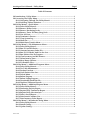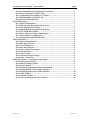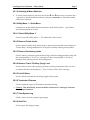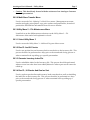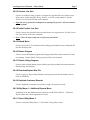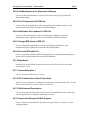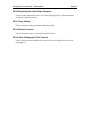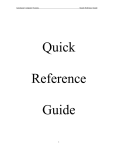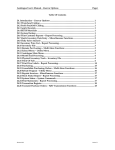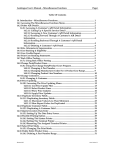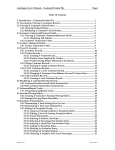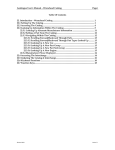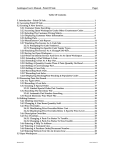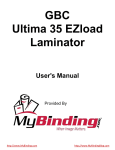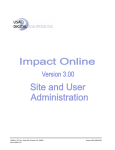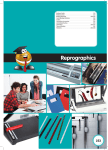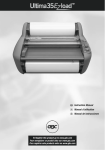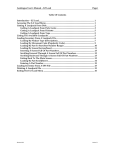Download Autologue User`s Manual – Utility Menu Page i Table Of Contents 20
Transcript
Autologue User’s Manual – Utility Menu Page i Table Of Contents 20. Introduction – Utility Menu ............................................................................................ 1 20.1 Accessing The Utility Menu .......................................................................................... 1 20.1.1 Navigating Through The Utility Menu’s .......................................................... 1 20.1.2 Selecting A Menu Selection ................................................................................. 2 20.2 Utility Menu 1 – Quick Menu ....................................................................................... 2 20.2.1 Select Utility Menu 2 ............................................................................................. 2 20.2.2 Remove Printer Locks ........................................................................................... 2 20.2.3 Remove Purchasing Locks.................................................................................... 2 20.2.4 Remove Trans. File Busy (Xreg) Lock ................................................................ 2 20.2.5 List All Users ........................................................................................................... 2 20.2.6 Terminate A Process .............................................................................................. 2 20.2.7 View System Log.................................................................................................... 2 20.2.8 Shell Out .................................................................................................................. 2 20.2.9 Multi-Store Transfer Menu .................................................................................. 3 20.3 Utility Menu 2 – File Maintenance Menu ................................................................... 3 20.3.1 Select Utility Menu 3 ............................................................................................. 3 20.3.2 Run PL And IH Checks ......................................................................................... 3 20.3.3 Generate Inventory Index File............................................................................. 3 20.3.4 Run PL, IH Checks And Gen Inv Sort ............................................................... 3 20.3.5 Run Product Line Fix Program ............................................................................ 4 20.3.6 Clear Inventory And Kit Pointers ....................................................................... 4 20.3.7 Delete Inactive Parts .............................................................................................. 4 20.3.8 Move Range Of Parts............................................................................................. 4 20.3.9 Fix Database Files .................................................................................................. 4 20.4 Utility Menu 3 – Additional Programs Menu ............................................................ 4 20.4.1 Select Utility Menu 4 ............................................................................................. 4 20.4.2 Tax Table Maintenance ......................................................................................... 4 20.4.3 Product Line Sort.................................................................................................... 5 20.4.4 Undo Product Line Sort ........................................................................................ 5 20.4.5 Ezload Menu ........................................................................................................... 5 20.4.6 Rebate Program ...................................................................................................... 5 20.4.7 Rebate Listing Program ........................................................................................ 5 20.4.8 Download/Upload Kits File ................................................................................. 5 20.4.9 Duplicate Customer Records ............................................................................... 5 20.5 Utility Menu 4 – Additional Reports Menu ............................................................... 5 20.5.1 Select Utility Menu 5 ............................................................................................. 5 20.5.2 Purchasing Activity Report .................................................................................. 6 20.5.3 Reprint Daily Transaction Report ...................................................................... 6 20.5.4 Reprint Daily Sales Analysis ............................................................................... 6 20.5.5 Print A Saved Report ............................................................................................. 6 20.5.6 Print Sorted Customer List ................................................................................... 6 20.5.7 Print Inventory Value Report .............................................................................. 6 20.6 Utility Menu 5 – Wrenchead Catalog Menu ............................................................... 6 20.6.1 Select Utility Menu 6 ............................................................................................. 6 20.6.2 Install Catalog ......................................................................................................... 6 20.6.3 Update Catalog ....................................................................................................... 6 Revision 05/06 Linux Version 7.1 Autologue User’s Manual – Utility Menu Page ii 20.6.4 Set Manufacturers For Wrenchead Catalogue .................................................. 7 20.6.5 Print Configuration Of EPS Files ........................................................................ 7 20.6.6 Add/Update Price Updates To EPS File ............................................................. 7 20.6.7 Change MFR Codes In EPS File .......................................................................... 7 20.6.8 Recreate EPS Index File ........................................................................................ 7 20.7 Utility Menu 6 .................................................................................................................. 7 20.7.1 Select Utility Menu 7 ............................................................................................. 7 20.7.2 Fill Customer Back Orders From Stock ............................................................. 7 20.7.3 Edit Extended Descriptions .................................................................................. 7 20.7.4 Superseded Alternate Kit Edit Program ............................................................ 7 20.7.5 POS F16 Window Editor ....................................................................................... 8 20.7.6 Show And Save Printer Configuration .............................................................. 8 20.7.7 Restore Printer Configuration ............................................................................. 8 20.7.8 Update Description Search Index ....................................................................... 8 20.8 Utility Menu 7 .................................................................................................................. 8 20.8.1 Select Utility Menu 8 ............................................................................................. 8 20.8.2 Edit Bar Code File .................................................................................................. 8 20.8.3 PO Scan/Receive ..................................................................................................... 8 20.8.4 Best Buyer Report .................................................................................................. 8 20.8.5 Sales Commission Report .................................................................................... 8 20.8.6 Custom Menu ......................................................................................................... 9 20.8.7 Other Scripts ........................................................................................................... 9 20.8.8 Customer Specific Scripts..................................................................................... 9 20.8.9 EPart Connection .................................................................................................... 9 20.9 Utility Menu 8 – Part Expert Catalog Menu ............................................................... 9 20.9.1 Select Utility Menu 1 ............................................................................................. 9 20.9.2 Install Catalog Updates ......................................................................................... 9 20.9.3 View Updates .......................................................................................................... 9 20.9.4 Display/Update Manufacturer Information ..................................................... 9 20.9.5 Display/Update Price Display Options ............................................................. 9 20.9.6 Display/Update Labor Guide Constants ........................................................... 10 20.9.7 Setup Catalog .......................................................................................................... 10 20.9.8 Allocate Licenses .................................................................................................... 10 20.9.9 Allow Cataloging On This Terminal ................................................................. 10 Revision 05/06 Linux Version 7.1 Autologue User’s Manual – Utility Menu Page 1 20. Introduction – Utility Menu The Utility Menu provides a variety of functions that will be used by the person in charge of running your computer system and also by an Autologue Customer Service Representative. The functions available through the Utility Menu are needed for the following: ♦ By the Autologue Customer Service Representative when troubleshooting problems with the system ♦ By management when setting up daily and monthly procedure defaults, setting up manufacturer codes for cataloging, updating the cataloging with monthly updates, setting up tax table information, sorting product lines, running special reports, etc. 20.1 Accessing The Utility Menu • From the Autologue Main Menu, enter 21 and press <Return>. The Utility Menu 1 – Quick Menu will be displayed as shown: The Utility Menu 1 – Quick Menu is the starting place for all of the available utility programs. The cursor will be positioned to the left of the 1. Select Utility Menu 2 menu selection. 20.1.1 Navigating Through The Utility Menu’s • To access the next menu, the user can use the Î arrow key. To access the previous menu, the user can use the <Back Space> key. Autologue User’s Manual – Utility Menu Page 2 20.1.2 Selecting A Menu Selection • To select a menu selection, the user can use the Ï and Ð arrow keys to position the -> pointer on the desired menu selection and press <Return> or enter the number of the menu selection. 20.2 Utility Menu 1 – Quick Menu Listed below are the different menu selections on the Utility Menu 1 – Quick Menu and a brief explanation of each. 20.2.1 Select Utility Menu 2 Used to access the Utility Menu 2 – File Maintenance Menu screen. 20.2.2 Remove Printer Locks Used to remove printer locks when trying to print a report and the screen displays a “Printer Busy” message and there are no reports currently running on the printer. 20.2.3 Remove Purchasing Locks Used to remove purchasing locks when trying to edit an existing purchase order and the screen displays a “Pur in Use” message or if the screen displays a “Pur Busy” message when entering into the Purchasing menu. 20.2.4 Remove Trans. File Busy (Xreg) Lock Used to remove locks when trying to perform a remote part transfer from one store to another and the screen displays a “Trans. File Busy, Please Wait” message. 20.2.5 List All Users Used to list all users that are currently logged in the system. 20.2.6 Terminate A Process Used to terminate a process ID number currently running. ) Caution: This should only be used with the assistance of a Autologue Customer Service Representative! 20.2.7 View System Log Used to screen view the system log messages. 20.2.8 Shell Out Used to get to the # sign prompt. Autologue User’s Manual – Utility Menu Page 3 ) Caution: This should only be used with the assistance of an Autologue Customer Service Representative! 20.2.9 Multi-Store Transfer Menu Used to access the Price Updating For Multi-Stores menu. Management can create, transfer and apply price updates, copy price update configuration files, download product line files and kits information from one store to another. 20.3 Utility Menu 2 – File Maintenance Menu Listed below are the different menu selections on the Utility Menu 2 – File Maintenance Menu and a brief explanation of each. 20.3.1 Select Utility Menu 3 Used to access the Utility Menu 3 – Additional Programs Menu screen. 20.3.2 Run PL And IH Checks Used to run product line and inventory hash count checks on the inventory file. This process should to be performed two days prior to the month end closing process or when a terminal locks up calling up a specific part number. 20.3.3 Generate Inventory Index File Used to rebuild the index for the Inventory file. This process should be performed whenever new bar codes have been added/deleted or when a part record cannot be called up. 20.3.4 Run PL, IH Checks And Gen Inv Sort Used to perform product line and inventory hash count checks as well as rebuilding the index file on the inventory file. This process should to be performed two days prior to the month end closing process or when a terminal locks up calling up a specific part number. Autologue User’s Manual – Utility Menu Page 4 20.3.5 Run Product Line Fix Program Used to fix problems with a corrupted Inventory file. ) Caution: This should only be used with the assistance of an Autologue Customer Service Representative and all users logged off of the system! 20.3.6 Clear Inventory And Kit Pointers Used to clear on order and kit pointers for part records within Inventory file. ) Caution: This should only be used with the assistance of an Autologue Customer Service Representative! 20.3.7 Delete Inactive Parts Used to delete “inactive” part records within a range of product lines within the Inventory file. A part record is considered to be “inactive” when values of 0 exist within the quantity on hand, min1/max1 and sales history fields. ) Note: Be sure to perform a backup before starting this process! All users must be off the system! 20.3.8 Move Range Of Parts Used to move a range of part records from one product line into another within the Inventory file. ) Note: Be sure to perform a backup before starting this process! All users must be off the system! 20.3.9 Fix Database Files Used to fix corrupted Tracking, Rebate or Bill of Materials database files. ) Caution: This should only be used with the assistance of an Autologue Customer Service Representative and all users logged off of the system! 20.4 Utility Menu 3 – Additional Programs Menu Listed below are the different menu selections on the Utility Menu 3 – Additional Programs Menu and a brief explanation of each. 20.4.1 Select Utility Menu 4 Used to access the Utility Menu 4 – Additional Reports Menu screen. 20.4.2 Tax Table Maintenance Used to setup the sales tax code table information within the Customer/Vendor File. Autologue User’s Manual – Utility Menu Page 5 20.4.3 Product Line Sort Used to sort either a range of parts or all parts in a product line one of three ways. Parts can be sorted using the String, Numeric or ASCII sorting method. See the Product Line Sort section of the user’s manual. ) Note: Be sure to perform a backup before starting this process! All users must be off the system! 20.4.4 Undo Product Line Sort Used to restore the product line just sorted back to its original state. See the Product Line Sort section of the user’s manual. ) Note: This will restore only the very last sort performed! 20.4.5 Ezload Menu Used to access the E-Z Load menu when loading part numbers from a loadpack file into the Inventory file. 20.4.6 Rebate Program Used to access the Rebate program and setup product lines and customers to track for rebating. See the Rebate Tracking section of the user’s manual. 20.4.7 Rebate Listing Program Used to print a rebate listing report which reports the product lines and customers that are setup for rebating. 20.4.8 Download/Upload Kits File Used to export or import kits, alternates and supersession file information into or from an ASCII file. 20.4.9 Duplicate Customer Records Used to duplicate a customer record into a range of customer records. 20.5 Utility Menu 4 – Additional Reports Menu Listed below are the different menu selections on the Utility Menu 4 – Additional Reports Menu and a brief explanation of each. 20.5.1 Select Utility Menu 5 Used to access the Utility Menu 5 – Wrenchead Catalog Menu screen. Autologue User’s Manual – Utility Menu Page 6 20.5.2 Purchasing Activity Report Used to screen display and print the purchasing activity information for parts purchased. See the Purchasing Activity Report section of the user’s manual. 20.5.3 Reprint Daily Transaction Report Used to reprint the Transaction Register report from the last time the one step shutdown or automatic day end was executed. 20.5.4 Reprint Daily Sales Analysis Used to reprint the Daily Sales Analysis report from the last time the one step shutdown or automatic day end was executed. 20.5.5 Print A Saved Report Used to reprint a saved report created from the automatic day end within the prior month directory. 20.5.6 Print Sorted Customer List Used to print the Standard Customer List report sorted alphabetically by customer name. 20.5.7 Print Inventory Value Report Used to print the Inventory Value Report that shows the inventory value for product lines in a summary or detailed format. 20.6 Utility Menu 5 – Wrenchead Catalog Menu Listed below are the different menu selections on the Utility Menu 5 – Wrenchead Catalog Menu and a brief explanation of each. 20.6.1 Select Utility Menu 6 Used to access the Utility Menu 6 screen. 20.6.2 Install Catalog Used to install the Wrenchead catalog. 20.6.3 Update Catalog Used to update the monthly Wrenchead catalog/interchange updates. Autologue User’s Manual – Utility Menu Page 7 20.6.4 Set Manufacturers For Wrenchead Catalogue Used to set the manufacturers for each of the various parts groups within the Wrenchead catalog. 20.6.5 Print Configuration Of EPS Files Used to print the manufacturer codes and product line numbers setup for each electronic price sheet files contained in the EPS database. 20.6.6 Add/Update Price Updates To EPS File Used to set the manufacturer code and product line number for each new manufacturer price update file that is to be added into the EPS database. 20.6.7 Change MFR Codes In EPS File Used to change the manufacturer code and product line number for each manufacturer price update file contained in the EPS database. 20.6.8 Recreate EPS Index File Used to completely rebuild the EPS database from the existing manufacturer price update files contained within the existing EPS database. 20.7 Utility Menu 6 Listed below are the different menu selections on the Utility Menu 6 and a brief explanation of each. 20.7.1 Select Utility Menu 7 Used to access the Utility Menu 7 screen. 20.7.2 Fill Customer Back Orders From Stock Used to create workspaces or estimate workspaces for customer backorders. See the Fill Customer Backorders section of the user’s manual. 20.7.3 Edit Extended Descriptions Used to setup extended descriptions for part records within the Inventory file that can be imported into workspaces within point of sale. 20.7.4 Superseded Alternate Kit Edit Program Used to edit/insert/rebuild kits, alternates and supersession’s using the new kit editing program. Autologue User’s Manual – Utility Menu Page 8 20.7.5 POS F16 Window Editor Used to setup the various menu options available from the <F16> (External Programs) pop up selection window within point of sale. 20.7.6 Show And Save Printer Configuration Used to show and save the printer configuration setup information on the system. 20.7.7 Restore Printer Configuration Used to restore the saved printer configuration setup information after restoring data on the new system. 20.7.8 Update Description Search Index Used to create or update the index for description searching part numbers within the Inventory file. This allows users to search for parts by part description, body of the part number or by manufacturer code within point of sale. 20.8 Utility Menu 7 Listed below are the different menu selections on the Utility Menu 7 and a brief explanation of each. 20.8.1 Select Utility Menu 8 Used to access the Utility Menu 8 – Part Expert Catalog Menu screen. 20.8.2 Edit Bar Code File Used to setup UPC bar code numbers for part records within the Inventory file. When a bar code is scanned, the part number linked to the bar code number is automatically called up within point of sale. 20.8.3 PO Scan/Receive Used to scan bar codes when receiving a purchase order. 20.8.4 Best Buyer Report Used to access the Best Buyer Report screen. The report can be executed to show the top number of “best buyer” customers based upon sales for a customer range within a date range. 20.8.5 Sales Commission Report Used to access the Sales Commission Report menu screen and print out a report for a range of counterman and customers by date range. Autologue User’s Manual – Utility Menu Page 9 20.8.6 Custom Menu Used to access a customized menu that can be setup to access special menu options. 20.8.7 Other Scripts Used to access a menu of other utility program scripts setup on the system. 20.8.8 Customer Specific Scripts Used to access a menu of special customized customer specific scripts for the specific store on the system. 20.8.9 EPart Connection Used to test/restart the connectivity for ePart Connection on the system, generate a password report, view PO attempts and send/upload missing invoices/statements into the ePaperless Office. 20.9 Utility Menu 8 – Part Expert Catalog Menu Listed below are the different menu selections on the Utility Menu 8 – Part Expert Catalog Menu and a brief explanation of each. 20.9.1 Select Utility Menu 1 Used to access the Utility Menu 1 – Quick Menu screen. 20.9.2 Install Catalog Updates Used to install the monthly PartExpert catalog updates. 20.9.3 View Updates Used to view the monthly update change information for the various manufacturers within the PartExpert catalog. 20.9.4 Display/Update Manufacturer Information Used to set the primary and secondary manufacturer coverage priorities along with their line codes. 20.9.5 Display/Update Price Display Options Used to set the calculated price percentage to use when displaying manufacturer prices within the catalog. Autologue User’s Manual – Utility Menu Page 10 20.9.6 Display/Update Labor Guide Constants Used to set the default labor rate to use when displaying labor guide information and prices within the catalog. 20.9.7 Setup Catalog Used to setup the catalog constants within the catalog. 20.9.8 Allocate Licenses Used to allocate licenses to individual terminal devices. 20.9.9 Allow Cataloging On This Terminal Used to add the current terminal device into the list of available devices to allow cataloging on.