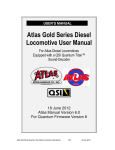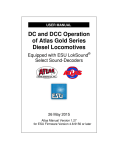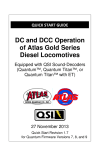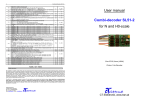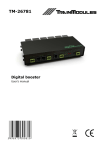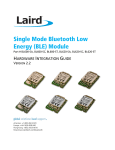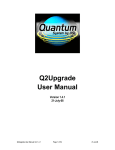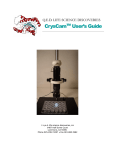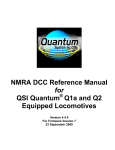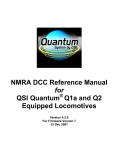Download Atlas User Manual for Locomotives with QSI Quantum (Titan)
Transcript
USER MANUAL DC and DCC Operation of Atlas Gold Series Diesel Locomotives equipped with QSI Sound-Decoders (Quantum™, Quantum Titan™, or Quantum Titan™ with ET) 13 January 2015 Atlas User Manual Version 6.12 for the following Quantum Firmware Versions: • Ver. 7 (Quantum or Quantum Revolution) • Ver. 8 (Quantum Titan) • Ver. 9 (Quantum Titan™ with ET) Quick Start Guide: DC and DCC Operation of Atlas Gold Series Diesel Locomotives Equipped with QSI Sound-Decoders (Quantum, Quantum Titan, or Quantum Titan with ET) Congratulations on purchasing an Atlas HO-scale or 2-rail O-scale Gold Series sound-equipped locomotive that is equipped with a QSI Sound-Decoder (Quantum™, Quantum Titan™, or Quantum Titan™ with ET). These sound decoders are among the most feature-packed and technologically-advanced such products available today. A [1] separate document , packed with your locomotive, is titled: Quick Start Guide: DC and DCC Operation of Atlas Gold Series Diesel Locomotives Equipped with QSI Sound-Decoders (Quantum™, Quantum Titan™, or Quantum Titan™ with ET) This Quick Start Guide is designed to get you running your new Atlas HO or 2-rail O-scale Gold Series locomotive with QSI sound as quickly as possible, whether you are using conventional DC or DCC. Atlas recommends that you get used to running your Atlas sound-equipped diesel locomotive by reading the sections of the Quick Start Guide that are relevant to the type of layout (DC or DCC) that you have and trying out the features described in the Guide before you read the rest of this User Manual and explore the more advanced features and programming options. If for some reason you cannot locate your copy of the Quick Start Guide, as a substitute for the Quick Start Guide you may instead use whichever one (DC or DCC) of the following two sections of this document is appropriate for your layout • Quick Start Guide for DC Operation, • Quick Start Guide for DCC Operation, plus any other section or sections of this User Manual to which the Quick Start Guide you are using refers. Both of the Quick Start Guide sections are located immediately below. Atlas User Manual: Diesels with QSI Sound Decoders (Quantum, Quantum Titan, or Quantum Titan with ET) 2/52 13 January 2015 Quick Start Guide for DC Operation If you have a DC-powered layout, read through this section and be up and running with your new Gold Series locomotive in fewer than five minutes. Sound-equipped locomotives, such as Atlas Gold Series locos, behave differently on a DC-powered layout from the way non-sound-equipped locomotives operate. If you haven’t run soundequipped locomotives on DC before, the following bullet items explain what to expect. • Running the Locomotive on DC − − − − − • Use a variable voltage DC power pack with a standard direction switch. Set the direction switch to run your locomotive forward. Turn the throttle up slowly until you hear the Quantum System™ begin to produce locomotive sounds. To hear any sounds from your Quantum equipped locomotive, you will have to move the throttle to a higher setting (about 4.5 volts) than you would need to start a non-sound-equipped locomotive moving. You will hear Start Up sounds, and the Front and Rear Headlights will come On in their Dim states. (The Rear Headlight will be Off instead of Dim if your loco has Version 7 firmware and Q1a hardware.) Continue to turn up the throttle voltage (to about 9 volts) until the locomotive begins to move forward. The directional Front Headlight will turn from Dim to Bright, and locomotive sounds will continue. The locomotive will start out slowly due to special Quantum inertia effects that resist rapid increases 1 or decreases in speed . If you slow the locomotive down by gradually reducing the throttle, squealing brake sounds will occur before the locomotive comes to a stop. Reversing the Locomotive on DC This simple operation is done in exactly the same manner as with standard DC locomotives. − Bring the locomotive to a stop, and turn the power all the way off. − Flip the direction switch, and reapply power to go in the opposite direction. − As you increase the track voltage, the Rear Headlight will switch from Dim to Bright (Off to Bright if your loco has Version 7 firmware and Q1a hardware), and the Front Headlight will become Dim (assuming that the locomotive was originally going forward). • Blowing the Horn on DC Blow the authentic diesel locomotive Horn for short or long blasts – you control the duration. 2 − To turn on the Horn, while the locomotive is moving, flip the direction switch quickly to its opposite position (e.g., if the switch is set for the locomotive to move forward, move it to the reverse position). − The locomotive will NOT change direction when you blow the Horn. − Leave the direction switch in the opposite position until the Horn has sounded for as long as you want it to sound. Then to shut off the Horn, flip the direction switch back quickly to its original position. − If your locomotive has Ditch Lights, these lights will flash alternately for as long as the Horn is blowing and will continue this alternate flashing for a short time afterwards. • Ringing the Bell on DC − − − You can turn the Bell On and leave it On while you operate other functions on the locomotive. Turn the Bell On with a Quick flip-and-back operation of the direction switch. The Bell will stay On until you do another Quick flip-and-back operation of the direction switch to turn it Off. Turn the Bell Off with a second Quick flip-and-back operation of the direction switch. The Bell will also turn Off if you interrupt track power. 1 See Locomotive Inertia Effects in Section 3.1 of this document for further description of this feature. The inertial effects that occur with Regulated Throttle Control (RTC) can be eliminated by programming your locomotive to use Standard Throttle Control (STC). 2 If you flip the direction switch too slowly from one position to the other, you can momentarily lose track power while the switch is moved through its center position. Atlas User Manual: Diesels with QSI Sound Decoders (Quantum, Quantum Titan, or Quantum Titan with ET) 3/52 13 January 2015 3 Note: Depending on the particular bell that you select , the bell sound can have a slow start-up effect where the pneumatic clapper gradually gains power until it starts to strike the bell. Note: When you turn the Bell Off, it will continue ringing briefly with less and less volume as the pneumatic clapper slows down, just like the prototype. If you do a Slow flip-and-back operation, you will get a short Hoot of the Horn instead of the Bell. Conversely, if you try to do a very short Horn blast using a Quick operation, you will activate the Bell instead. If you have trouble doing the Quick flip-and-back operation, try holding the power pack in place with your other hand to keep the pack from slipping. 3 The option of selecting among several different bells is available only in firmware Versions 8 and 9. Atlas User Manual: Diesels with QSI Sound Decoders (Quantum, Quantum Titan, or Quantum Titan with ET) 4/52 13 January 2015 Quick Start Guide for DCC Operation Read through this section and be up and running in fewer than five minutes with your new locomotive on a layout that uses a DCC system that is fully compatible with the NMRA DCC specifications. • Running the Locomotive on DCC − − − − − − − − − Select locomotive number 3 on your DCC system. Set your DCC system to use either 128 (preferable) or 28 (acceptable) speed steps. Make sure that all DCC track power is turned off. Then put your locomotive on the track and turn the DCC power back on. When the locomotive is first powered up, the directional Front Headlight and Rear Headlight may not be turned on. If this is the case, press the F0 (or Headlight) key on your DCC system one or two times to turn on the directional lighting. Both the Front and Rear Headlights will come on in their Dim states unless the locomotive is moving. You will also hear the Prime 4 Mover sounds. When you turn up the DCC throttle, the locomotive will start to move forward or backward, depending on which direction (Forward or Reverse) was selected on the DCC throttle. The directional Headlight (Front or Rear) that points in the direction in which the locomotive is moving will turn from Dim to Bright (The Rear Headlight will change from Off to Bright if your loco has Ver.7 firmware and Q1a hardware.), and the locomotive sounds will continue. 5 If your Atlas sound-equipped locomotive has Ditch Lights , these lights will come on in the steady (non-flashing) state when the locomotive starts to move forward. When you blow the Horn and the locomotive is moving forward, the Ditch Lights will flash alternately. 5 Alternatively, if your Atlas sound-equipped locomotive has a Mars Light , this light will start pulsing when the locomotive starts to move forward. When Regulated Throttle Control (RTC) is On (the default setting), there will be noticeable momentum in both acceleration and deceleration. As you slow the locomotive down by gradually reducing the throttle, Squealing Brake sounds will occur shortly before the locomotive comes to a halt. When you reduce the DCC throttle setting to zero, the locomotive will automatically enter the Neutral State after the locomotive stops moving. You will hear a Short Air Release when the locomotive stops moving and a longer air release about one second later, followed by Air Pumps and other 6 background sounds . o If the locomotive was moving forward, the Front Headlight will switch from Bright to Dim when the locomotive stops. o If the locomotive was moving backwards, the Rear Headlight will switch from Bright to a state that depends on the versions of firmware and hardware installed in your locomotive If your locomotive has Version 7 firmware and Q1a hardware, the Rear Headlight will turn Off when the locomotive stops. In all other cases (Version 7 firmware and Q2 hardware, Version 8 firmware, or Version 9 firmware), the Rear Headlight will switch from Bright to Dim when the locomotive stops. 4 Two major parts of the operating mechanism of a prototype diesel-electric locomotive are (1) the diesel engine and (2) the DC generator (or the AC alternator in some modern locomotives). The generator (or alternator) is powered (mechanically) by the diesel engine and supplies (electric) power to the truck-mounted traction motors that drive the locomotive. The diesel engine and generator (or alternator) are mounted inside the locomotive’s body, which is often called the carbody. Although the terminology Diesel Engine is perfectly correct technically for the (major) component of a diesel-electric locomotive that drives the generator (or alternator), some people are in the habit of calling a diesel locomotive a diesel engine. The term Prime Mover in this document refers to the entire Power Unit consisting of the Diesel Engine, the Generator or Alternator, and the Turbo (if present). Prime Mover sounds include Exhaust, Labored Exhaust, and Rod Knock. To avoid confusion between these two entirely different meanings of Diesel Engine, the device that powers the generator (or alternator) is called the Diesel Motor in the Quantum Programmer software. The terminology Diesel Motor is not used in this document. 5 Not all Atlas Gold Series locomotives have Ditch Lights or Mars Lights. 6 Neutral sounds include Cooling Fans with vents opening and closing that turn on and off randomly, Air Pumps that come on randomly in response to air consumed, random Spitter and Air Dryer sounds (firmware versions 8 and 9 only), and timed-out Low Idle sounds. Atlas User Manual: Diesels with QSI Sound Decoders (Quantum, Quantum Titan, or Quantum Titan with ET) 5/52 13 January 2015 o o • If your Atlas sound-equipped locomotive has Ditch Lights, the Ditch Lights will turn Off in the Neutral state. , If your Atlas sound-equipped locomotive has a Mars Light the Mars Light will stop pulsing and go Dim when the locomotive stops. Reversing the Locomotive on DCC This simple operation is done in exactly the same manner as it is with standard locomotives. − The direction of motion of your locomotive will change when you press the direction button on your DCC throttle. To prevent damage to the mechanism of your locomotive, do not press the direction button until your locomotive has stopped moving. − The directional headlights behave as follows: o When the locomotive is moving forward, the Front Headlight will be Bright; when the locomotive is stopped or moving backwards the Front Headlight will be Dim. o When the locomotive is moving backwards, the Rear Headlight will be Bright; when the locomotive is Stopped or moving forward, the Rear Headlight will be Dim (Off if your loco has Version 7 firmware and Q1a hardware). • Blowing the Horn on DCC Blow the diesel locomotive Horn for short or long blasts – you control the duration. The operation of the Horn depends on how your DCC system was designed and configured. − If your DCC system has separate Horn and F2 keys, o Pressing the Horn key will blow the Horn only for as long as you are holding the button down. This behavior is called momentary operation. o Pressing the F2 key and releasing it will cause the Horn to come on and stay on until you press F2 again. This behavior is called latching operation. − If your DCC system has only an F2 key, this key may be set at the factory for either latching or momentary operation, depending on the DCC system. Some DCC systems allow the user to configure a function key (such as F2) for either latching or momentary operation. − If the Ditch Lights are On, the locomotive is moving forward, and the Horn is blowing (Horn or F2 key pressed), the Ditch Lights will flash alternately for as long as F2 is pressed and will continue this alternate flashing for a short time after you release the F2 or Horn key. . • Ringing the Bell on DCC You can turn the Bell On and leave it On while you operate other functions on the locomotive; Turn the Bell On by pressing the Bell or F1 key on your DCC throttle. The Bell will stay on until you do another press of the Bell or F1 key on your DCC throttle (or you interrupt the track power). − Turn the Bell Off with a second press of the Bell or F1 key on your DCC throttle. Note: When you turn the Bell Off, it will continue ringing briefly with less and less volume as the pneumatic clapper slows down, just like the prototype. − − − Programming a New DCC Address for Your Locomotive The decoder in an Atlas Gold Series locomotive comes from the factory set to use the short address “3.” However, in order to control (independently) several locomotives on the same track at the same time, it is necessary that each locomotive have a unique DCC address. A convenient choice for the DCC address is the road number printed on the side of the locomotive’s cab. Frequently, the number on the side of the cab is a 3- or 4-digit number, which is defined as a Long (or 4-digit) Address in DCC. Most DCC systems allow you to change the DCC address of a locomotive in either of two ways: • On a special section of track that is not connected in any way to your layout and is called the Program Track. (In DCC terminology, programming locomotives on the program track is called Service Mode Programming.) Atlas User Manual: Diesels with QSI Sound Decoders (Quantum, Quantum Titan, or Quantum Titan with ET) 6/52 13 January 2015 • Anywhere on the regular track of your layout. [In DCC terminology, programming a locomotive on the track of your layout is called either Programming on the Main (POM) or Operations Mode (Ops Mode) Programming.] If your DCC system allows you to program 4-digit addresses on the main line (many DCC systems do), Atlas recommends that you take advantage of this capability by programming the address of your Gold Series locomotive on the main line using Operations Mode (Ops Mode) programming. Table 6 in Section 4.2.3 shows for most of the DCC systems commonly sold in North America, the DCC systems that do and do not directly support 4-digit address programming on the main line. For those DCC systems that do NOT support Ops Mode address programming, this table recommends that you use one or several of the alternate main line address programming procedures that are described in Sections 4.2.3.2 through 4.2.3.4 For all other DCC systems, use the Ops Mode programming procedure that is described in Section 4.2.3.1. Resetting your Locomotive to Factory Default Values Using the Magnetic Wand (resets all Analog and DCC parameters) Resetting the firmware in a QSI Sound-Decoder (Quantum™, Quantum Titan™, or Quantum Titan™ with ET) to its factory-built configuration can resolve many problems that sometimes occur with firmware-controlled electronics. In fact, we have found that at least 20 to 25 percent of the problems with Gold Series locomotives that we receive for repair at Atlas can be resolved simply by resetting the sound-decoder. Hence, the very first step you take to resolve a problem should be to reset the sound-decoder in your locomotive. Every Atlas locomotive equipped with a QSI sound-decoder has a magnetic reed switch located directly under the top of the plastic shell. This switch can be activated by the Magnetic Wand (the T-shaped object packed with your locomotive) without having to disassemble the locomotive. Atlas recommends using the magnetic wand to reset the QSI sound-decoder whether your locomotive is normally operated on DC or on DCC. A magnetic wand reset can be done with either DC or DCC track power. However, the details of the procedure depend on which type of track power (DC or DCC) you are using. The DC and DCC magnetic wand reset procedures are described in Section 6.2.1 of this User Manual. Atlas User Manual: Diesels with QSI Sound Decoders (Quantum, Quantum Titan, or Quantum Titan with ET) 7/52 13 January 2015 Table of Contents 1 Introduction .............................................................................................................................................................. 11 2 New Features Available with Quantum Titan Sound-Decoders .............................................................................. 13 3 DC (Analog) Operation ............................................................................................................................................ 14 4 3.1 Starting the Locomotive .................................................................................................................................. 14 3.2 Doppler Effect ................................................................................................................................................. 15 3.3 Special Horn Ending Sound (Optional feature, not present in all locomotives).............................................. 16 3.4 Operation in Neutral........................................................................................................................................ 16 3.5 Changing the Direction of the Locomotive without Turning off the Sound ..................................................... 16 3.6 Standard Throttle Control™ (STC™) and Regulated Throttle Control™ (RTC™) ......................................... 17 3.7 Engine Load .................................................................................................................................................... 17 3.8 Sound of Power™ ........................................................................................................................................... 18 3.9 Helpers............................................................................................................................................................ 18 3.10 Normal and Reversed Direction ..................................................................................................................... 18 3.11 Fuel Loading, Water Loading, and Maintenance Scenarios (firmware Versions 8 & 9 only) ......................... 18 3.11.1 Triggering the Scenarios in DC Operation.............................................................................................. 18 3.11.2 Timing of Horn Blasts to Trigger Scenarios in DC Operation ................................................................. 19 3.12 Additional Analog Operation Features Available with Quantum Engineer Controller .................................... 19 3.13 Analog Programming ...................................................................................................................................... 20 3.13.1 Entering Analog Programming................................................................................................................ 21 3.13.2 Scrolling through the Program Options .................................................................................................. 22 3.13.3 Entering a Program Option and Making Changes .................................................................................. 22 3.13.4 Moving on to Other Program Options or Leaving Programming ............................................................ 22 DCC Operation ........................................................................................................................................................ 24 4.1 Function Keys ................................................................................................................................................. 24 4.1.1 Directional Lighting (F0, FL, or Headlight Key)........................................................................................... 25 4.1.2 Bell (F1 Key) ............................................................................................................................................... 25 4.1.3 Horn (F2 Key) ............................................................................................................................................. 25 4.1.4 Coupler and Coupler Crash Sounds (F3 Key) ............................................................................................ 25 4.1.5 Diesel Fans and Louvers (F4 Key) ............................................................................................................. 25 4.1.6 Sound-of-Power™ ...................................................................................................................................... 26 4.1.7 Dynamic Brakes (F5 Key) ........................................................................................................................... 26 4.1.8 Doppler Effect (single-press F6 Key) .......................................................................................................... 26 4.1.9 Start Up (double-press F6 Key) .................................................................................................................. 26 4.1.10 Squealing Brake and Flange Sounds (F7 Key) ...................................................................................... 27 4.1.11 Air Brakes (F7 Key) ................................................................................................................................ 27 4.1.12 Mute (F8 Key) ......................................................................................................................................... 28 4.1.13 Heavy Load (single-press F9 key in Forward or Reverse) .................................................................... 28 Atlas User Manual: Diesels with QSI Sound Decoders (Quantum, Quantum Titan, or Quantum Titan with ET) 8/52 13 January 2015 4.1.14 Three Stages of Diesel Locomotive Shut Down: (1) Disconnect, (2) Standby, (3) Total Shut Down (double-press F9 Key in Neutral) ............................................................................................................................ 28 4.1.15 Status (F10 Key) ..................................................................................................................................... 30 4.1.16 Alternate Horn Selection (F11 Key) – firmware Versions 8 and 9 only ................................................. 30 4.1.17 System Volume Decrease (F13 Key) and Increase (F14 Key) – firmware Versions 8 and 9 only ......... 30 4.1.18 Grade Crossing (F15 Key in Forward or Reverse) – firmware Versions 8 and 9 only ........................... 30 4.1.19 Fuel Loading Scenario (F26 Key in Neutral) – firmware Versions 8 and 9 only..................................... 30 4.1.20 Maintenance Scenario (F27 Key in Neutral) – firmware Versions 8 and 9 only ..................................... 31 4.1.21 Water Loading Scenario (F28 Key in Neutral) – firmware Versions 8 and 9 only .................................. 31 4.1.22 Summary of Function Key Operation in Neutral ..................................................................................... 31 4.1.23 Automatic Features with “Take Control” Operation ................................................................................ 31 4.2 DCC Programming ......................................................................................................................................... 32 4.2.1 Where to Program ...................................................................................................................................... 32 4.2.2 Programming Indexed CVs......................................................................................................................... 32 4.2.3 Programming a New DCC Address for Your Locomotive .......................................................................... 33 4.2.3.1 Special Procedure for Long (4-Digit) Address Programming of Gold Series Locomotives on Main Line (most DCC systems) .................................................................................................................................... 33 4.2.3.2 Special Procedure for Long (4-Digit) Address Programming on Main Line (Digitrax Zephyr or Zephyr Xtra DCC Systems) ............................................................................................................................................. 34 4.2.3.3 Special Procedures for Short or Long Address Programming for Lenz and Certain Other DCC Systems that Do Not Normally Permit Address Programming on Main Line (CV56.129) ................................... 35 4.2.3.4 Special Procedures for Long Address Programming on the Main Line (Bachmann Dynamis and CVP Products EasyDCC Systems) .............................................................................................................................. 36 4.2.4 Selecting a Value for CV29......................................................................................................................... 36 4.2.5 Selecting Standard Throttle Control™ or Regulated Throttle Control™ (CV56.4) ..................................... 37 4.2.6 Reset All CV’s to their Factory Default Values (CV56.128.255)................................................................. 37 4.2.7 Changing the System Volume Electronically (CV51.0) .............................................................................. 37 4.2.8 Changing the Mute Volume Electronically (CV51.1) .................................................................................. 37 4.2.9 Adjusting Overall and Component Volumes of Individual Sounds ............................................................. 37 4.2.9.1 Controlling Overall Sound Volumes .................................................................................................... 38 4.2.9.2 Changing Volumes of Prime Mover Sound Components (CV127.PI.SI) – Version 9 only................. 39 4.2.10 Disable/Enable Verbal Announcements (CV62)..................................................................................... 40 4.2.11 CV Inquiry with Verbal Feedback in Ops Mode (CV64) ......................................................................... 41 4.2.12 Enable/Disable Horn-Triggered-Doppler Shift (CV51.2) ........................................................................ 41 4.2.13 Enable/Disable Automatic Horn Warning Signals (CV51.20) – Versions 8 and 9 only .......................... 41 4.2.14 Speed-Matching ...................................................................................................................................... 41 4.2.14.1 Speed-Matching with a 3-Point Speed Curve................................................................................. 42 4.2.14.2 Speed-Matching with a 28-Point Speed Curve............................................................................... 42 5 Quantum System Sounds ....................................................................................................................................... 42 6 Special Operation and Troubleshooting .................................................................................................................. 45 Atlas User Manual: Diesels with QSI Sound Decoders (Quantum, Quantum Titan, or Quantum Titan with ET) 9/52 13 January 2015 6.1 Doppler Shift Problems (DCC) ....................................................................................................................... 45 6.2 Reed Switch Operation with the Magnetic Wand (Analog and DCC) ............................................................ 45 6.2.1 Resetting your QSI-equipped Gold Series Locomotive to Factory Default Values Using the Magnetic Wand (resets all Analog and all DCC parameters) ................................................................................................. 45 6.2.1.1 Magnetic Wand Reset Procedure on a DC-Powered Track ............................................................... 46 6.2.1.2 Magnetic Wand Reset Procedure on a DCC-Powered Track ............................................................ 46 6.2.2 Manual Volume Adjustment using the Magnetic Wand (Analog and DCC) .............................................. 47 6.2.3 Turn your Locomotive On using the Magnetic Wand (Analog Only) .......................................................... 47 6.3 High Voltage Circuit Breaker (applies only to firmware Version 7 with Q1, Q1a, or Q2 hardware) ............... 47 6.4 Program Track Operation (DCC) .................................................................................................................... 47 6.5 Reasons Why Your Locomotive is Silent or Will Not Start (Analog and DCC)............................................... 48 Appendix 1. Features Available for DC and DCC Operation with QSI Sound Decoders (Quantum, Quantum Titan, and Quantum Titan™ with ET) ....................................................................................................................................... 49 Appendix 2. with ET) NMRA-Specified CVs Used in QSI Sound Decoders (Quantum, Quantum Titan, and Quantum Titan 50 Appendix 3. with ET) Some QSI-Specific CVs Used in QSI Sound-Decoders (Quantum, Quantum Titan, and Quantum Titan 51 Atlas User Manual: Diesels with QSI Sound Decoders (Quantum, Quantum Titan, or Quantum Titan with ET) 10/52 13 January 2015 1 Introduction Congratulations on purchasing an Atlas HO-scale or 2-rail O-scale Gold Series sound-equipped locomotive that is equipped with a QSI Sound-Decoder (Quantum™, Quantum Titan™, or Quantum Titan™ with ET). These sound decoders are among the most feature-packed and technologically-advanced such products available today. The documentation for Atlas Gold Series HO-scale and 2-rail O-scale diesel locomotives that are equipped with QSI sound decoders is divided into three parts, with an increasing level of detail included in each successive layer of the documentation: • Basic-Level Information: The Atlas manual packed with your locomotive: Quick Start Guide: DC and DCC Operation of Atlas Gold Series Diesel Locomotives Equipped with QSI Sound-Decoders (Quantum™, Quantum Titan™, or Quantum Titan™ with ET explains how to run an Atlas Gold Series locomotive on your layout and operate some basic functions such as - Blowing the horn - Ringing the bell - Turning on and off the headlights (DCC or DC with a Quantum Engineer) - Turning on and off the sound (DCC or DC with a Quantum Engineer) Since it is essential that each DCC-equipped locomotive have a unique address, programming a new DCC address is also covered in the DCC section of the Quick Start Guide. In most cases, you will be up and running your new locomotive in fewer than five minutes after reading the Quick Start Guide. If you cannot locate the Quick Start Guide document, an alternative is the section of this document titled Quick Start Guide: DC and DCC Operation of Atlas Gold Series Diesel Locomotives Equipped with QSI Sound-Decoders (Quantum, Quantum Titan, or Quantum Titan with ET). The Quick Start section in this User Manual is located at the very beginning (right after the cover page). • Intermediate-Level Information: Once you have mastered the material in the Quick Start Guide, you may wish to learn more about the many features available in your Atlas Gold Series locomotive. The document you are reading: User Manual: DC and DCC Operation of Atlas Gold Series Diesel Locomotives Equipped with QSI Sound-Decoders (Quantum™, Quantum Titan™, or Quantum Titan™ with ET) explains, in considerably more detail than the Quick Start Guide: - How to operate and program all the features that are available in your Atlas Gold Series diesel locomotive when it is operating on a DC-powered layout, - When your locomotives is operating on a DCC–powered layout, how to use the most of the (nonprogramming-related) DCC functionality available in your Atlas Gold Series diesel and also how to program a number of commonly-used CVs (Configuration Variables), in addition to the basic address CV programming covered in the Quick Start Guide. Since this User Manual is written at a somewhat higher level than the Quick Start Guide, we recommend that you practice doing each of the operations described in the Quick Start Guide before reading the User Manual. • Advanced-Level Information: Advanced-level information explains in detail how to use all the operational and programming functionality built into your Gold Series locomotive. Advanced-level information is contained in two separate on-line documents, one for DC operation and the other for DCC: [1] - DC: Quantum Analog Reference Manual Ver 4.0 (or later) , - DCC: NMRA DCC Reference Manual for QSI Quantum 3, 2, and 1 Equipped Locomotives, Version [3] 5.1.0, February 4, 2013 (or later) . The DCC Reference Manual contains definitions of all the CVs used in Quantum and Quantum Titan sound-decoders and includes examples of how to program various combinations of CVs to obtain particular locomotive behaviors. Although intended primarily for advanced users, some of the information in the above two documents will also be useful for beginners or intermediate users who want to modify the behavior of their locomotive in ways beyond the scope of this User Manual. Atlas User Manual: Diesels with QSI Sound Decoders (Quantum, Quantum Titan, or Quantum Titan with ET) 11/52 13 January 2015 Since Advanced-Level information about QSI Quantum and Quantum Titan sound-decoders is NOT included in this User Manual, if you wish to know the details of how a particular feature works or you wish to modify (typically by reprogramming CVs) the way a feature operates, you will need to download one of the above two documents: You can download either document from the QSI Solutions webpage http://www.qsisolutions.com/ by first selecting DOWNLOADS & MANUALS. Then go ALMOST to the bottom of the list of downloadable programs and manuals. Under the heading “General,” double-click on either: • Full DCC Reference Manual for All QSI Decoders for the latest edition of the complete QSI DCC manual or • Quantum DC Analog Reference Manual (Ver. 4.0 or later) for the complete QSI Analog (DC) manual. Roadmap to the Rest of this Document In order to cover all the features available in your new Atlas Gold Series locomotive, this User’s Manual is somewhat lengthy. However, there is no need to read the entire User Manual before you start enjoying your new locomotive. In all cases, you should read the portion of the Quick Start Guide that covers your type of operation (DC or DCC). The following two paragraphs give roadmaps to the most important portions of this manual. • Essential Reading for DC (Analog) Operation If you wish to operate your Atlas Gold Series locomotive on conventional DC power, you should read first the analog part of the Quick Start Guide that came with your locomotive. Additional useful information can be found in the following sections of this document: - Section 3.1, Starting the Locomotive, - Section 3.4, Operation in Neutral, - Section 3.5, Changing the Locomotive’s Direction without Turning off the Sound, - Section 3.6, Standard Throttle Control™ (STC™) and Regulated Throttle Control™ (RTC™). - Section 6.2.1, Resetting your Locomotive to Factory Default Values Using the Magnetic Wand (resets all Analog and all DCC parameters). Section 6.2.1 contains extremely important information if the sound-decoder in your loco fails to function properly. • Essential Reading for DCC Operation If you wish to operate your Atlas Gold Series locomotive on DCC, you should read first the DCC part of the Quick Start Guide that came with your locomotive. In addition, unless you are already quite familiar with the operation of your DCC system, you should reread (or read for the first time) your DCC system’s Owner’s Manual. Additional useful information can be found in the following sections of this document: - Section 4.2.3, Programming a New DCC Address for Your Locomotive, - Section 4.1.1, Directional Lighting Operation (F0, FL, or Headlight Key), - Section 4.1.2, Bell (F1 Key), - Section 4.1.3, Horn (F2 Key), - Section 4.1.12, Mute (F8 Key), - Section 6.2.1, Resetting your Locomotive to Factory Default Values Using the Magnetic Wand (resets all Analog and all DCC parameters). contains extremely important information if the sound-decoder in your loco fails to function properly. • Troubleshooting If you are experiencing any difficulty with your Atlas Gold Series locomotive, Section 6 (Special Operation and Troubleshooting) in this document should be read whether your layout uses DC or DCC power. • Material Applicable to both DC and DCC Operation Some sections of this document apply to both DC and DCC operation. You need not read these sections before you begin using your Gold Series locomotive, but the material contained in these sections may be useful sometime in the future. For example, Sections 2 (New Features Available with the Quantum Titan Sound-Decoder) and 5 (Quantum System Sounds) are optional for the new Gold Series locomotive operator, but can be useful for both DC and DCC users. Atlas User Manual: Diesels with QSI Sound Decoders (Quantum, Quantum Titan, or Quantum Titan with ET) 12/52 13 January 2015 2 New Features Available with Quantum Titan Sound-Decoders Congratulations on purchasing an Atlas HO-scale or 2-rail O-scale Gold Series sound-equipped locomotive that is equipped with a QSI Quantum Titan or Quantum Titan with ET sound-decoder. These two sound decoders are among the most feature-packed and technologically-advanced such products available today. The Quantum Titan sound-decoder includes all the industry-leading features of the original QSI Quantum system (used in previouslyreleased Atlas Gold Series locomotives) plus many new features. As of the date of publication of this manual, there are two firmware releases for Quantum Titan sound-decoders: • Firmware Version 8 - The most recent (as of the date of publication of this manual) releases of the following five Atlas Gold Series locomotives use QSI Quantum Titan sound-decoders with Version 8 firmware: o HO-scale Dash-8-40B, o HO-scale GP40-2, o HO-scale SD35, o HO-scale MP15DC, o O-scale (2-rail) F3 • Firmware Version 9 - This firmware will be used in future Atlas HO-scale and 2-rail O-scale Gold Series locomotives that have a Quantum Titan sound decoder and are manufactured after the five locos listed above, - Version 9 firmware has all Version 8 features plus: o An approximate 16 kHz sound sampling rate which yields higher fidelity audio, o A number of firmware enhancements, listed on page 2 of Reference [3] under the heading “New in DCC Reference Manual Version 5.1.0.” This section will discuss briefly these new features. Except for the Version-9-only features listed at the end of this section, all the features discussed below apply to both Firmware Versions 8 and 9, but none of them apply to locomotives with QSI Version 7 firmware. Quantum Titan Architecture The Quantum Titan sound-decoder has a new architecture that gives it considerably more “horsepower” than earlier sound-decoders from QSI and other manufacturers. Some highlights of this new architecture are • Over twice the audio bandwidth is used to provide very bright high fidelity locomotive sounds (only with Version 9 firmware); • QSI’s so-called “Emulator Technology™” uses physical diesel equations to model the prime mover so that the resulting sounds are as close to those of the prototype locomotive as possible; • Higher speed processors are used; • A 64 Mbit memory is employed; this much memory allows the Quantum Titan system to store multiple diesel Horns (or other sounds) that can be chosen by the user; currently, one of two diesel Horns can be selected by the user; • Up to 64 mono or stereo sound channels are available; • Ten selectable lighting outputs are available, each of which can be programmed to produce any one of eleven different lighting effects. Note: An individual Atlas locomotive will utilize only a subset of the above capabilities, not all of them. Additional DCC Functions Available with Quantum Titan and Quantum Titan with ET The original QSI Quantum DCC and sound system (firmware Version 7 and earlier) used DCC functions F0 and F1 to F12 to control various sounds, lights, and other features. The new Quantum Titan sound-decoders use DCC functions F13-F28 (in addition to F0 and F1-F12). The new sound-decoders (Quantum Titan and Quantum Titan with ET) use the functions F11 to F28 to trigger the following new features: • DCC function F11 to toggle between the primary and the secondary Horns. (After pressing F11 once, F2 will operate the secondary Horn in the normal way.) • DCC function F13 to incrementally decrease System Volume in 2 dB steps. • DCC function F14 to incrementally increase System Volume in 2 dB steps. Atlas User Manual: Diesels with QSI Sound Decoders (Quantum, Quantum Titan, or Quantum Titan with ET) 13/52 13 January 2015 • • • • DCC function F15 to play the Grade Crossing Horn sequence (long, long, short, long), but only when the locomotive is moving. DCC function F26 to start the Fuel Loading Scenario (dialog and sounds appropriate to fueling with diesel oil), but only when the locomotive is stopped. DCC function F27 to start the Maintenance Scenario, but only when the locomotive is stopped. DCC function F28 to start the Water Loading Scenario, but only when the locomotive is stopped. (For example, this scenario might be used to generate dialog and sounds appropriate to adding water to the steam generator in a diesel passenger locomotive.) In order to use the above new features, you need a DCC system that supports 29 DCC functions (F0 plus F1 to F28). Most currently-sold DCC systems do support F0 and F1 - F28. If your DCC system does not support all of these functions, check with the manufacturer of your DCC system to see if an upgrade is available. Other New Quantum Titan Features Other new features of Quantum Titan sound-decoders (for both Version 8 and Version 9 firmware) include: • The availability of CV51.20 to set up (or turn off) automatic Horn warning signals that will be generated by the sound-decoder including: − Two short Horn blasts when starting in FWD, − Three short Horn blasts when starting in REV, − One short Horn blast when coming to a stop. • The availability of CV6 to adjust the mid-range speed of a locomotive. (Using CV6 to set directly the midrange speed is an alternative to using CV25 to select a speed curve.) • Gradual brightening and dimming of locomotive lights when they are turned on and off. • Lower minimum locomotive speeds. New Features Available with Version 9 Firmware in a Quantum Titan Sound Decoder The major new feature in locomotives with Version 9 firmware is the use of sound records that have an approximate 16 kHz sampling rate, instead of the 8 kHz sampling rate used in firmware Versions 7 and 8. This higher sampling rate will almost double the highest frequency sound that can be reproduced, assuming that the frequency range of the speaker extends up to 8 kHz. As stated earlier, in addition to a higher sampling rate, Version 9 firmware has a number of firmware enhancements that are listed on page 2 of Reference [3] under the heading New in DCC Reference Manual Version 5.1.0. Only one of these enhancements (Added CV127.PI.SI Component Sound Volumes) is covered (Section 4.2.9.2) in this User [3] Manual. The QSI DCC Reference Manual discusses in detail all of the Version 9 firmware enhancements listed on page 2 of the DCC Reference Manual. 3 DC (Analog) Operation Most analog features can be accessed from any variable voltage DC power pack that has a standard reversing 7 switch . However, there are some features that can be accessed more easily from the Quantum Engineer or are only accessible from the Quantum Engineer. See Section 3.12 for a discussion of the Quantum Engineer. 3.1 Starting the Locomotive Most variable voltage DC power packs with a standard reversing switch are suitable for analog operation of Atlas sound-equipped locomotives. Generally, modern electronic type power packs will provide better performance. When operated with a standard DC power pack, your Atlas sound-equipped diesel locomotives behaves quite differently from non-sound-equipped locomotives that you may have operated. Unlike standard DC locomotives that start at very low track voltages, Atlas sound-equipped locomotives require a minimum amount of voltage (about 4.5 Some electronic power packs do not have a reverse switch. Instead they have a reverse button, which does not cause a rapid change in track polarity to the track and is not suitable for Quantum operation. See the list of suitable power packs in the Quantum Analog Reference Manual [2]. 7 Atlas User Manual: Diesels with QSI Sound Decoders (Quantum, Quantum Titan, or Quantum Titan with ET) 14/52 13 January 2015 volts) to operate the electronics. Also, their response to the throttle is much slower and more like that of a prototype locomotive. Turn the throttle up slowly until you hear the Quantum sound system™ start up. If the prototype locomotive was equipped with air-starting, you will also hear air-start sounds at this time. The Number Board Lights and Front 8 Headlight(s) will turn on. The Front Headlight will come on in the Dim state. If your locomotive has operating Ditch Lights, the Front Headlight will be Dim and the Ditch Lights will be Off. If your locomotive has a Mars Light, the Mars Light will be Dim and the Front Headlight will be Off. For further information, see Table 3 and Table 4 in Section 4.1.1 that describe Front Headlight and Rear Headlight operation. You will hear the Prime Mover in your locomotive start up followed by the Air Pumps. If the prototype locomotive has two Prime Movers, you will hear both Diesel Engines start, one after the other. 9 Continue to turn up the throttle voltage until the locomotive barely starts to move in Forward (this voltage is called V10 Start ). The Prime Mover(s) sounds will rev up with labored sounds proportional to the locomotive’s acceleration and loading (see Sound of Power™, Section 3.8), and the locomotive will slowly begin to move. The Headlight will switch to Bright, and the optional Mars Light will begin to pulse. After 10 seconds in Forward, the Cab Lights (if installed in your locomotive) will automatically shut off. Locomotive Inertia Effects Your new locomotive is pre-programmed at the factory to use Regulated Throttle Control (RTC) in Analog (conventional DC powered) operation. RTC makes your locomotive operate as though it has the mass and inertia of a prototype locomotive. As a result, your locomotive will resist accelerating too quickly if at rest and will resist changes in speed once moving. [See Section 3.6, Standard Throttle Control™ (STC™) and Regulated Throttle Control™ (RTC™).] Although the Diesel Engine will rev up quickly when the throttle is increased, it takes a little practice to learn to wait for the locomotive to respond. If you prefer that your locomotive respond almost immediately to throttle movements on your DC power pack, it may be reprogrammed to use Standard Throttle Control (STC). Example 1 on page 22 in this User’s’ Manual explains how to program your locomotive to use STC on a DC layout. As you slow the locomotive down by gradually reducing the throttle to a little below V-start, the volume of the Diesel Engine(s) rev and labored sounds decreases, while Squealing Brake sounds occur as the locomotive comes to a slow stop. If you feel that you need to turn your throttle up quite high to start your diesel locomotive, you can adjust V-Start for operation with your particular DC power pack. (See Example 2 on page 23 of this User’s’ Manual.) For a list of [2] recommended DC power packs, consult the Quantum Analog Reference Manual . 3.2 Doppler Effect This sound effect changes the Horn pitch and Prime Mover sounds as a QSI-sound-equipped locomotive passes by you. To trigger this effect: • While the locomotive is moving toward you, flip the direction switch to turn on the Horn. • Wait at least one second while the Horn is blowing. • Flip the direction switch back and forth quickly so the Horn does not shut off. You will hear the Horn and other Prime Mover sounds shift in pitch as the locomotive passes by you. • Either flip the direction switch back to shut off the Horn, or continue with long or short Horn operations. • When you are finished blowing the Horn, the locomotive sounds will automatically return to normal after a few seconds. If the Bell was On, it will shut Off just before the sounds return to normal. Note: The faster the locomotive is moving, the greater will be the Doppler shift. However, there is no Doppler shift below 15 smph. Your Atlas sound-equipped locomotive may not have all lights described here, depending on the particular locomotive you have. It is not necessary to wait for the engine start up sounds to finish before entering Forward. If you turn up the throttle, the Startup sounds terminate, and the diesel locomotive will immediately go into normal Forward operation. 10 V-Start is set by default at 8.5 volts. It is important to note where V-Start is located on your throttle to know where you will enter and leave Neutral (see Operation in Neutral, Section 3.4). 8 9 Atlas User Manual: Diesels with QSI Sound Decoders (Quantum, Quantum Titan, or Quantum Titan with ET) 15/52 13 January 2015 . 3.3 Special Horn Ending Sound (Optional feature, not present in all locomotives) Prototype engineers would often “play” their Horns by controlling the flow of compressed air. In particular, engineers often had a signature sound associated with how they ended their Horn sequences. Some Quantum sound sets have special Horn endings that can be activated using the direction switch to produce a unique sound effect similar to playing the Horn. • Flip the direction switch to blow the Horn for at least one second. • The normal way to end the Horn is to flip the direction switch back. To do the special Horn ending, add an immediate Quick flip-and- back operation. Note: If you wait too long to do the Quick Flip-and-Back operation, the Bell might turn on instead. Note: Your Atlas sound-equipped locomotive may or may not have the special Horn ending sounds included in its feature set 3.4 Operation in Neutral In Neutral, the locomotive will continue to make prototypical sounds appropriate to its resting state. In DC operation, 11 you enter Neutral by turning the throttle down below V-Start, but not off, and wait for locomotive to stop . The Front Headlight or (if so equipped) the Mars Light will switch to a steady Dim. Alternatively, the Rear Headlight will be Dim if entering Neutral from Reverse (NFR). The locomotive will continue to make prototypical sounds in Neutral that are appropriate to its resting state. You will hear a Short Air Release when the locomotive stops moving and enters Neutral and a Long Air Release about three seconds later. These sounds will be followed by Air Pumps and other background sounds. In addition to the Air Pumps in Neutral, Cooling Fans and Vents will switch on and off at random time intervals. After ten seconds, the Cooling Fans shut off if they were on when you entered Neutral. Cab Lights (if so equipped) come on 10 seconds after entering Neutral. If the diesel locomotive is left in Neutral from Reverse, a special Low Idle State (which is marked by subdued throbbing engine sounds) will automatically come on after 30 seconds. (See description of Low Idle in Section 5, Quantum System Sounds.) The diesel locomotive will return to generating normal diesel sounds when the throttle is turned up. 12 After the Air Pumps start, you can use the direction switch to blow the Horn or turn on or off the Bell . If you cannot enter Neutral, or have difficulties with any of these operations, you may need to program your locomotive for optimal use with your particular power pack. (See Analog Programming, Section 3.13.) 3.5 Changing the Direction of the Locomotive without Turning off the Sound You can use the direction switch on the power pack to change the locomotive’s direction while the loco is in Neutral. • Put the locomotive in Neutral by bringing the throttle down below V-start and wait for the locomotive to 13 stop . • Flip the direction switch after you hear the Short Air Release but before you hear the Long Air Release sound and the Air Pump sounds turn on. During this short time (3 seconds) the Horn will not blow when you flip the direction switch. • Turn up the throttle anytime thereafter to operate the locomotive in the opposite direction. If you have waited until the Air Pumps start in Neutral and now wish to change direction, you can either: • Turn the power all the way off, change the direction switch and turn the power back on; • Flip the direction switch (the Horn will come on) and then turn up the throttle. 11 If Regulated Throttle Control is enabled (see below), it is important to wait until the locomotive stops on its own. The engine’s electronic inertia will keep it moving even though you have reduced the throttle far enough below V-Start to stop the locomotive. In your attempt to stop the locomotive, do not try to reduce the throttle so far that all sounds go off. 12 In Neutral, the Bell has a distinctive turn-on effect as the pneumatic clapper gains full motion to strike the bell. 13 On some power packs that have high internal resistance, the track voltage may rise slightly as the locomotive slows down and requires less power to operate. With these power packs as the engine slows, you may need to reduce the throttle a little more to remain below V-Start. Atlas User Manual: Diesels with QSI Sound Decoders (Quantum, Quantum Titan, or Quantum Titan with ET) 16/52 13 January 2015 When the locomotive starts to move in the opposite direction, the Horn will stop automatically and then hoot one more time if the direction is Forward for a total of two Hoots. If the direction is Reverse, the Horn will hoot two more times 14 for a total of three Hoots . Note: To prevent the first horn Hoot from being too long, do not delay in turning up the throttle after you have flipped the direction switch. 3.6 Standard Throttle Control™ (STC™) and Regulated Throttle Control™ (RTC™) Atlas Gold Series locomotives that are equipped with QSI Sound-Decoders (Quantum™, Quantum Titan™, or Quantum Titan™ with ET) have two types of throttle control available: Standard and Regulated. Both Standard Throttle Control (STC) and Regulated Throttle Control (RTC) will apply more power to the motor as track voltage increases, beginning at the V-Start setting. RTC includes a motor speed control feature that prevents the locomotive from reacting quickly to changes in voltage or to minor impediments such as misaligned track joints, tight curves, rough switches, etc. A locomotive operating under STC may come to an unrealistic halt from a raised track joint or a drop in voltage; while the same locomotive under RTC will continue at the same speed. RTC operates your locomotive as though it has the mass and inertia of a prototype loco; your locomotive will resist changes in speed once it is moving and will resist starting up quickly if at rest. You will be able to operate the locomotive at very slow prototypical speeds without having to adjust the throttle continually in order to maintain speed. While small obstacles will not affect the locomotive’s speed under RTC, a continual force will slow your train down, just as is the case with the prototype. For instance, if your diesel locomotive encounters an upward grade under RTC, it will eventually slow down. Providing more throttle will slowly accelerate it back to speed. The same locomotive under STC would quickly slow down or stop when it encounters an upward grade. The type of throttle control also affects how your locomotive decelerates. Under STC, your locomotive will respond quickly to a reduction in track voltage. Under RTC, your locomotive will decelerate slowly as you bring the throttle down. If you bring the throttle down below V-Start, the locomotive will slowly come to a stop. You can, however, force a locomotive to slow down rapidly under RTC by bringing the throttle down quickly; this action reduces the available power to the motor speed control circuit and forces the speed to decrease faster than RTC would normally allow. Once the locomotive slows down and regains normal RTC operation, it will continue to decelerate slowly according to its built-in inertia. For instance, if your locomotive were running at top speed and you quickly reduce the track voltage to just below V-Start (where the locomotive would normally be stopped), the locomotive will at first slow down rapidly since you have reduced the available power to the motor. After this initial rapid slow down, the locomotive will decelerate at a rate determined by the RTC inertia and will then finally coast to a stop. Selecting between STC and RTC is done on a DC layout by using Analog Programming (see Section 3.13). The factory-default setting is RTC. 3.7 Engine Load You can set your diesel locomotive to have any of 16 different Load Levels (also called inertia or momentum levels; see Analog Programming, Section 3.13). As you increase track voltage, the electric motor in your locomotive is provided an increasing portion of that power which, depending on the load setting, will gradually accelerate the locomotive realistically until it reaches full speed. Load Level 0 is the default, which is no load. Under STC, the default Load Level 0 setting will allow your locomotive to accelerate or stop as quickly as its internal flywheels will allow. Under RTC, level 0 will add no additional load to the built-in inertia already provided by RTC. For any load setting from 1-15, your diesel locomotive will take longer to change speed under either STC or RTC. With RTC, at level 1, it will take approximately 15 seconds more to achieve full speed at max throttle; at level 15, it will take over 3 ½ minutes to achieve full speed. In addition, at higher load settings, your locomotive will decelerate more slowly when you decrease the throttle. 14 Standard prototype railroad signaling is two hoots before starting in forward and three hoots before starting in reverse. Atlas User Manual: Diesels with QSI Sound Decoders (Quantum, Quantum Titan, or Quantum Titan with ET) 17/52 13 January 2015 3.8 Sound of Power™ Your QSI-equipped diesel locomotive will produce Sound-of-Power labored Prime Mover sound effects if you have selected any of the Load Level settings from 1 to 15. Under acceleration, the engine sounds will be more labored until the locomotive has achieved its final speed, at which point it will then produce standard sounds appropriate to its throttle setting. Under deceleration, the Prime Mover sounds are less labored until the locomotive achieves its final speed, where it will again produce standard Prime Mover sounds appropriate to its throttle setting. 3.9 Helpers Prototype Helpers are locomotives that are used to provide extra power and/or braking for a heavily loaded train. These locomotives can be part of the head end Consist, act as mid-train Helpers, or serve as Pushers at the end of the train. Helper locomotives behave differently from the train’s Lead Locomotive. The Horns and Bells on Helper Locomotives are usually not operated, and their lighting options are different or not used at all. When you make up your train using more than one locomotive, the QSI sound-decoder (Quantum™, Quantum Titan™, or Quantum Titan™ with ET). allows you to program easily how each locomotive will behave by selecting between a Lead Locomotive, Mid Helper, End Helper, or Pusher. Each type of Helper Locomotive has different lighting and sound characteristics, as described in Table 1 of Section 3.13 Analog Programming. 3.10 Normal and Reversed Direction A QSI sound-decoder (Quantum, Quantum Titan, or Quantum Titan with ET). allows you to reverse the directional sense of your locomotive in DC operation. This is normally not an issue with DC two-rail trains since all locomotives will go in the same direction whether they are facing forwards or backwards. However, certain features like directional lighting do depend on the directional sense. For instance, if you program your locomotive to be an End Helper, its Rear Headlight operates when the locomotive is moving in Reverse, and the Front Headlight is disabled. This is ideal for providing a Rear Headlight for the train. Normally, if this diesel locomotive is facing backwards at the end of a Consist, its Rear Headlight will be facing forwards and will be lit when the Consist is moving forward; furthermore, there will be no Rear Headlight for the Consist. The Direction programming feature will ensure that this End Helper’s backward-facing Front Headlight will come on only when the Consist is backing up, and the forward-facing Rear Headlight will not light at all. When making up a train with different Helper types, it is recommended that you also change the directional sense of any Helper that is intended to be operated backwards within the Consist. See “Option 4, Direction” in Table 1, Section 3.13. 3.11 Fuel Loading, Water Loading, and Maintenance Scenarios (firmware Versions 8 & 9 only) HO scale and 2-rail O scale Atlas Gold Series locomotives that are equipped with a QSI sound-decoder using either Version 8 or Version 9 firmware (i.e., Quantum Titan or Quantum Titan with ET) include three different scenarios that cover the following situations: • Loading fuel into the locomotive, • Performing maintenance on the locomotive, • Loading water into the locomotive. 3.11.1 Triggering the Scenarios in DC Operation The three different scenarios are available in both conventional DC operation and DCC operation. With DC track power, these Scenarios are triggered by sequences of long and short blasts of the Horn. The locomotive must be in a Neutral state, either NFF (Neutral from Forward) or NFR (Neutral from Reverse) before you can trigger any of these scenarios. • Fuel Loading Scenario - Horn Code is short-short-long ( · · — ) When the locomotive is in the NFF (Neutral from Forward) or the NFR (Neutral from Reverse) state, use either the Horn button on the Quantum Engineer or the direction switch on your power pack to blow a shortshort-long Horn code to trigger the Fuel Loading Scenario. For diesel locomotives, you will hear sounds of diesel fuel being pumped into the locomotive’s fuel tank. Atlas User Manual: Diesels with QSI Sound Decoders (Quantum, Quantum Titan, or Quantum Titan with ET) 18/52 13 January 2015 • Maintenance Scenario - Horn Code is short-long ( · —) When the locomotive is in the NFF (Neutral from Forward) or the NFR (Neutral from Reverse) state, use either the Horn button on the Quantum Engineer or the direction switch on your power pack to blow a shortlong Horn code to trigger the Maintenance Scenario. For maximum realism, after you enter the Maintenance 15 16 Scenario , press (once only) the Disconnect/Standby key on your Quantum Engineer Controller to put the 17 locomotive into the Standby state. Then use the throttle on your DC power pack to rev the Prime Mover up and down without the locomotive moving. When you wish to end the Maintenance Scenario, press the Start Up key on your Quantum Engineer Controller to return to normal operation. • Water Loading Scenario - Horn Code is long-short- short- short ( — · · · ) When the locomotive is in the NFF (Neutral from Forward) or the NFR (Neutral from Reverse) state, use either the Horn button on the Quantum Engineer or the direction switch on your power pack to blow a longshort-short-short Horn code to trigger a Water Loading Scenario. For all locomotives, you will hear sounds of water being run into the locomotive’s water tank. (Older diesel locomotives that supply steam heat to passenger cars need to have their water supply refreshed periodically.) 3.11.2 Timing of Horn Blasts to Trigger Scenarios in DC Operation It may take some practice to get the proper lengths of the Horn blasts so that they will trigger the three Scenarios described above. The following information should help. • Minimum and Maximum Lengths (in msec) of Short Horn Blasts A short Horn blast is one of length greater than or equal to 0.2 second but less than 1.8 seconds. This is the time you hold the Horn button down, not necessarily the length of time you hear the Horn sound play. • Minimum and Maximum Lengths (in msec) of Long Horn Blasts A long Horn blast is one greater or equal to 1.8 seconds, but less than 10.0 seconds. This is the time you hold the Horn button down, not necessarily the length of time you hear the Horn sound play. • Minimum and Maximum Separations in Time (in msec) between Different Horn Blasts There is no minimum time. The maximum time between the end of one Horn blast and the start of the next Horn blast in a coded Horn sequence is 2.1 seconds. Also, there must be 2.5 seconds of Horn off time before the start of another coded Horn sequence. 3.12 Additional Analog Operation Features Available with Quantum Engineer Controller Your Atlas QSI sound-equipped diesel locomotive uses QSI’s QARC™ (Quantum Analog Remote Control) Technology. QARC Technology uses special remote control signals to operate different Quantum features on a conventional DC layout. With QARC Technology, you can operate features that are otherwise available only with Digital Command Control (DCC). In particular, QARC will allow you to: • • • • • • • • • • Turn on or off lights, Shut down and start up locomotives, Make up Consists easily, Simplify Analog programming, Set System Volume or Mute while train is operating, Trigger Coupler Crash sounds, Operate prototype-like Air Brakes, Turn on Dynamic Brakes, Activate verbal speedometer readout, Operate many other features. The QARC System makes Analog operation more fun and more prototypical. Every button on a QARC controller does exactly what it is labeled to do. The major difference between QARC and DCC is that, with QARC, you are 15 These Scenarios cannot be started if the locomotive is in the Standby state (Standby is the 2nd phase of Shut Down). However, you can press the Disconnect/Standby key any time after the Maintenance Scenario has started. 16 See Section 3.12 for information on the Quantum Engineer Controller. 17 See Section 4.1.14 for an explanation of the Standby state. The three Shut Down states (Disconnect, Standby, and Shut Down) behave the same way in both DC and DCC. Atlas User Manual: Diesels with QSI Sound Decoders (Quantum, Quantum Titan, or Quantum Titan with ET) 19/52 13 January 2015 unable to operate multiple trains (running at different speeds) independently on the same powered section of track at the same time; whereas, you can do so with DCC. The QARC controller, called the Quantum Engineer, can be added to your existing Analog power pack. Wiring is simple; two wires go to the variable DC output from the power pack, and two wires go to the track When a Quantum Engineer is connected, all functions on the variable-voltage DC power pack operate in the same way as before the Quantum Engineer was connected, including the throttle and reverse switch control. For further information on the [4]. The Quantum Engineer is NOT Quantum Engineer Controller, see the Quantum Engineer Operating Instructions recommended for use on 2-rail O-scale layouts 3.13 Analog Programming An Atlas Gold Series diesel locomotive with a QSI sound-decoder can be programmed on a DC layout in either of two ways: • Use a Standard Power Pack. Almost all advanced analog operations can be programmed using a standard variable-DC power pack. After entering programming (described below), the various features are selected and operated by using the direction switch. • Use a Quantum Engineer controller connected between your variable-DC power pack and your layout. The Quantum Engineer considerably simplifies the programming process. Table 1 on this and the next page gives the available analog programming options. The sections that follow (3.13.1 to 3.13.4) explain the basics of analog programming using the reversing switch on a DC power pack. Some specific examples are included after Section 3.13.4. Table 1 - Analog Programming Options Program Option #’s (POPs18) 1 2 Option Name (default setting) System Volume (16, Max) Load (0, No Load) 20 Message19 when Entering Option Option Description “Volume equals X”21 Sets System volume (17 levels) where level 16 is maximum volume and level 0 is off. “Load equals X” Selects the starting and stopping momentum for both Regulated Throttle Control (RTC) and Standard Throttle Control (STC). Level 0 (no load), Level 1-15, increasing load with acceleration to full speed from 15 seconds to 210 seconds in RTC and from 3 seconds to 45 seconds in STC. Selects Normal, Lead, Mid, End, or Pusher Helper in Consists. Normal Locomotive has all sounds and lights enabled. Lead Locomotive has all sounds enabled and its rear headlight disabled. 22 Mid Helper has Horn, Bell and all lights disabled . End Helper has Horn, Bell and all lights disabled. Pusher has rear headlight on all the time as train warning light. Horn, Bell and all lights except Number Boards are disabled. Selects if the features associated with the locomotive’s direction are “normal” or “reversed”. 3 Helper (Normal) “Helper equals” “Normal”, “Lead”, “Mid” “End” “Pusher” 4 “Direction” (Normal) “Direction equals X” 5 6 Reserved Power Pack Type23 (0) “Reserved” “Power Pack Type equals X” Allowable Type values: 0 or 2 0 = Universal; 2 = Modern (e.g., MRC Tech 3) 18 POP is short for “Program Option”. The verbal programming responses (such as Enter Programming, etc.) have a minimum volume setting to provide programming information even when the system volume is turned all the way off. 20 You can set volume with the manual volume control (using the Magnetic Wand, See Section 6.2.2), with programming, or with both. The manual volume control will determine the range of volume available under programming; that is, if you turn the manual volume control down to say 50%, you will not be able to increase the volume above the 50% value using programming. 21 X is the current value of the Program Option. Default values are shown in parenthesis next to the option name. 22 Some lights that are not controlled by the Quantum System may remain on. 23 Available only with firmware Versions 8 and 9 19 Atlas User Manual: Diesels with QSI Sound Decoders (Quantum, Quantum Titan, or Quantum Titan with ET) 20/52 13 January 2015 Table 1 (cont.) - Analog Programming Options Program Option #’s (POPs) 7 Option Name (default setting) Message when Entering Option 11 Notch V-Max (14 volts) V-Start (8.5v) V-Max (12v) Throttle Mode (RTC) Programming Reset 12 About “Throttle Mode equals X”” “Warning – about to reset” “Model number” 13 Horn Volume “Volume equals X” Sets track voltage where locomotive will leave Neutral. (See the V-Start Example below.) Sets track voltage where full power is applied to motor. (See the V-Max Example below.) Selects between Standard Throttle Control (STC) and Regulated Throttle Control (RTC). After next Quick or Slow Operation, three Bell rings followed by a spoken “Reset” to indicate locomotive returned to factory default parameter values. Each Quick or Slow Operation provides progressive information about Quantum software model number, software version, and software release date. Customizes Horn Volume (16 levels). Max is 15. 14 Bell Volume “Volume equals X” Customizes Bell Volume (16 levels). Max is 15. 15 Prime Mover 1 Volume “Volume equals X” Customizes Prime Mover 1 Volume. (16 levels). Max is 15. 16 Vents and Cooling Fan Volume Reserved “Volume equals X” Customizes Vents and Cooling Fans Volume (16 levels). Max is 15. 20 Air Brakes Volume “Volume equals X” 21 Alternate Horn Volume Customizes Alternate Horn Volume. (16 levels). Max is 15. 22 Prime Mover 2 Volume Customizes Prime Mover 2 Volume. (16 levels). Max is 15 with Prime Mover 1 Volume in background for comparison 8 9 10 17-19 23-25 “Notch V-Max equals X” “V-Start equals X” Option Description “V-Max equals X” Sets Track Voltage for highest Diesel Notch sounds “Reserved” Customizes Air Brake Air Release Volume (16 levels). Max is 15. Reserved “Reserved” 26 Pump Volume “Volume equals X” Customizes Air Pump Volume (16 levels). Max is 15. 27 Air Let-off Volume “Volume equals X” Customizes Long Air Release Volume (16 levels). Max is 15. 28 Short Air Let-off Volume “Volume equals X” Customizes Short Air Let-off Volume (16 levels). Max is 15. 29 Reserved “Reserved” 30 Flange Volume “Volume equals X” Customizes Flange/Squealing Brake Volume (16 levels). Max is 15. 31 “Volume equals X” Customizes Dynamic Brake Cooling Fan Volume (16 levels). Max is 15. 32 Dynamic Brake Fan Volume Coupler Volume “Volume equals X” Customizes All Coupler Sound Volumes (16 levels). Max is 15. 33 Reserved “Reserved” 3.13.1 Entering Analog Programming Use this sequence of actions to enter analog programming using the direction switch: • Apply power and turn up the throttle to hear the sound system come on. • Within five seconds of powering up, turn on the Bell with a Quick flip-and-back operation. • Within three seconds of the Bell turning on, turn the Bell off with a second Quick flip-and back operation. • Within three seconds, turn the Bell back on again with a third Quick flip-and-back operation. Note: If you delay too long after power has been first applied, the opportunity to enter programming will time out, and you will need to start again by shutting off and reapplying track power. Once you perform the three Bell operations after applying power, the Bell will shut off automatically; you will hear “Enter Programming;” and the Front and Rear Headlights will flash alternately off and on. Atlas User Manual: Diesels with QSI Sound Decoders (Quantum, Quantum Titan, or Quantum Titan with ET) 21/52 13 January 2015 3.13.2 Scrolling through the Program Options After entering programming, you will hear an announcement of the first Program Option, “Option 1 - System Volume”. To access other Program Options, simply flip the direction switch to the opposite position and leave it there. Listen as each Option Number is announced in order. Flip the switch back and leave it there when you wish to stop at a particular Option. After you stop at an Option, you will hear the Option number and name announced. When you are scrolling through and stopping at Program Options, you are not making any changes. To make changes, you must actually enter the Program Option. Note: If you accidentally go to a higher Option Number other than the one you wanted, simply turn the power off; reenter programming; and start again. Once you reach the last Program Option, the Quantum or Quantum Titan sounddecoder will continue to announce the last Option Number. 3.13.3 Entering a Program Option and Making Changes After the verbal announcement of a Program Option, you can enter that Option by performing a Slow or Quick flipand-back operation of the direction switch. Upon entering a Program Option, you will hear the current setting for that Option. For unused Program Options, you will hear Reserved. For any Volume Option, you will hear Volume equals X 24 (where X is its current volume level setting). After a moment, you will hear the sound playing at its current volume . Note: Entering a Program Option does NOT change the settings for that option; it only provides information about its current value. After entering the Program Option, additional Slow or Quick flip-and-back operations will program new settings, as described in the table above. For all level adjustments, a Quick operation will decrease one level while a Slow operation will increase one level. Note: Since System Volume is the first Program Option, you can use Quick or Slow operations immediately after entering programming to change the system volume. Note: It is important to flip the direction button quickly to prevent loss of power that can cause you to exit programming. Some power pack direction switches have a center-off position as well as plus and minus polarity positions, which can make it more difficult to switch the direction from one polarity to another without losing power. This problem can be lessened by turning the throttle all the way up after entering programming. 3.13.4 Moving on to Other Program Options or Leaving Programming Flip the direction switch at any time to the opposite position, and leave it there. Quantum will first return to and announce the current Program Option Number and will then automatically advance on to higher-numbered Options. Exit Programming anytime you wish to do so by turning the power off and then back on again Example 1: Setting Throttle Mode (Analog Option #10) Analog Option #10 specifies whether your locomotive should use Regulated Throttle Control (RTC) or Standard Throttle Control (STC). • Enter Programming after powering up your locomotive by turning the Bell on, then off and then on, as described above. • After hearing “Enter Programming” followed by “Option One - System Volume” (the announcement of the first Program Option), flip the direction switch and leave it there. After flipping the switch, you will hear the announcement “Option 2, 3, 4 … etc.” • Stop immediately after you hear 10 announced by moving the direction switch back. You will then hear Throttle Mode. • Use a Slow or Quick operation of the direction switch to enter this option. If the Throttle Mode is at its default value (RTC), you will hear Mode equals Regulated; otherwise, you will hear Mode equals Standard. • Use a Slow or Quick operation of the direction switch to change the throttle mode. Repeated Slow or Quick operations will cause the throttle mode to alternate between its two possible values …….. i.e., RTC, STC, RTC, STC, etc. • Once you have selected the Throttle Mode that you wish to use, turn the throttle off. When you power up again, your locomotive will be using the Throttle Mode that you have just selected. 24 Note that setting any volume in Analog will also apply to DCC and vice-versa. Atlas User Manual: Diesels with QSI Sound Decoders (Quantum, Quantum Titan, or Quantum Titan with ET) 22/52 13 January 2015 Example 2: Setting V-Start (Analog Option #8) This Option will set the voltage (and throttle position) at which the locomotive will leave Neutral and start moving. To change V-Start, perform the following operations. • Enter Programming after powering up your locomotive by turning the Bell first on, then off, and then on again, as described in Section 3.13.1. • After hearing the Enter Programming followed by the Option One - System Volume announcements, flip the direction switch and leave it there. You hear the announcement Option 2, 3, 4, … etc. Stop when you hear the number 8 announced by moving the direction switch back. You will hear V-Start. • Use a Slow or Quick operation of the direction switch to enter this Option. You will hear V-Start equals X, where X is the track voltage value to leave Neutral that is currently set. • Use a Slow or Quick operation of the direction switch to activate this Option. You will hear the message Set throttle to V-Start. When you hear this message, move the throttle knob on your DC power pack to the new 25 voltage you wish to use for V-Start. The V-Start track voltage will be announced continuously about every two seconds. If you move the throttle again, new values for the V-Start track voltage will be announced. • Once the throttle is set to the voltage you wish to use for V-Start, use a Slow or Quick operation of the direction switch to begin the voltage setting procedure. The locomotive will move at a slow speed and the Bell will ring continually, indicating the correct value is being calculated. If you chose a very low setting for VStart, be patient. If you do not get a setting within a minute, return to the beginning of this option or else start 26 over completely; this time chose a slightly higher throttle value. • Towards the end of the process, the locomotive will move at a slower speed and finally stop. The Horn will hoot, signifying the end of the operation, and you will hear the message V-Start = X where X is the new setting. Note: The final value of V-Start will decrease from the original voltage reading because resistance in the power pack or pickups will drop the voltage slightly during this calibration procedure. To leave programming, turn the throttle off, and then power up for normal locomotive operation. Alternatively, continue to the V-Max Option by moving the direction switch and waiting for the next programming Option to be announced . Example 3: Setting V-Max (Analog Option #9) V-Max is set in the same manner as V-Start except after entering this Program Option, you will hear Set throttle to VMax which is the position where you want the full track voltage to be applied to the motor (usually about 80% of full 27 throttle) . Then do a Quick or Slow operation to set V-Max. The Bell will sound, indicating that V-Max is being set Note: At end of V-Max setting, the locomotive will not move as it does under V-Start. 28 Note: When double heading two Quantum-equipped locomotives , make sure that both locomotives have similar speed/throttle characteristics by adjusting V-Start and V-Max to prevent them from fighting each other. For additional information on analog programming, consult the Quantum Analog Reference Manual, (Ver 4.0 or [2] later) 25 Quantum sound decoders have a built in voltmeter that measures the track voltage and announces its value verbally. Depending on the power pack; this voltage may be slightly different from the value measured by an external voltmeter. However, since the Quantum voltmeter uses its own values for throttle levels, it is the correct value for the system. 26 See beginning of Section 3.13.4: Moving on to Other Program Options or Leaving Programming. 27 V-Max should not be set too low when using RTC. For most MRC™ power packs, the best choice for V-Max is about 1.5 volts below the highest throttle setting as determined by the Quantum internal voltmeter. 28 DO NOT EVER double-head a Quantum-equipped locomotive with a standard (non-Quantum) locomotive on a DC-powered layout and then operate the Horn or Bell while the locomotives are moving. The standard locomotive will reverse direction and then fight with the Quantumequipped locomotive. Atlas User Manual: Diesels with QSI Sound Decoders (Quantum, Quantum Titan, or Quantum Titan with ET) 23/52 13 January 2015 4 DCC Operation 4.1 Function Keys The following table lists the QSI Quantum features that have been pre-assigned to DCC function keys. Operation of these function keys can be different in the Neutral state (locomotive stopped) and the moving states (locomotive moving in Forward or in Reverse). After you have selected a locomotive on your DCC system, simply press any of the function keys listed below to produce the sound (or other effect) described in the table below. Those features marked “Titan only” are available only in Atlas locomotives that are equipped with QSI Quantum Titan sound-decoders (firmware Version 8 or 9). All other features are available in Atlas locomotives with either Quantum Titan or earlier (Version 7 firmware) QSI sound-decoders. Table 2 - DCC Function Keys for Atlas Gold Series Locomotives Equipped with QSI Sound-Decoders (Quantum, Quantum Titan, or Quantum Titan with ET) Function Key 29 FL(f) Forward or Reverse (FWD or REV) Neutral (either NFF or NFR) F3 Headlight, Rear Headlight, and Hazard Light (directional lighting On or Off) Headlight, Rear Headlight, and Hazard Light (directional lighting On or Off) Bell On/Off Horn or Horn with Doppler Effect (see Section 4.1.8) Coupler Crash/Coupler Fire F4 F5 Diesel Fans and Louvers On/Off 31 Dynamic Brake function On/Off Diesel Fans and Louvers On/Off Dynamic Brake function On/Off (in Disconnect state only) F6 F7 Doppler Shift (single-press F6) Squealing Brakes/Flanges and Air Brakes Locomotive Start Up (double-press F6) Diesel: Long Air Let-off F8 F9 Audio Mute On/Off Heavy Load On/Off (single-press F9) F10 Status Report (speed in SMPH ) Audio Mute On/Off Change Shut Down State: (Disconnect, Standby, 32 Total Shut Down) (double-press F9) Status Report (Loco DCC address, etc.) F11 Alternate Horn Selection (Titan only) or Number Board or Marker Lights On/Off 34 Automatic Cab Lights On/Off System Volume Decrease (Titan only) System Volume Increase (Titan only) Grade Crossing (Titan only) Short Air Let-off FL(r) 30 F1 F2 i F12 F13 F14 F15 F16-F25 F26 F27 F28 33 Headlight, Rear Headlight, and Hazard Light (directional lighting On or Off) Headlight, Rear Headlight, and Hazard Light (directional lighting On or Off) Bell On/Off Horn Coupler Arm (Enable) or Coupler Fire 32 Alternate Horn Selection (Titan only) or Number Board or Marker Lights On/Off Automatic Cab Lights On/Off System Volume Decrease (Titan only) System Volume Increase (Titan only) Short Air Let-off Fuel Loading Scenario (Titan only) Maintenance Scenario (Titan only) Water Loading Scenario (Titan only) 29 Depending on the DCC system, the FL Key may be labeled in various ways such as “F0”, “Headlights,” “Lights,” or “Directional Lighting.” FL(f) and FL(r) activate/deactivate the automatic behavior of the Front Headlight, Rear Headlight, and Hazard Directional Lighting regardless of which direction the train is moving. 31 Dynamic brakes cannot be turned on in Forward or Reverse unless the locomotive is moving over 9 smph. 32 May sometimes require a triple press. 33 SMPH = Scale Miles Per Hour 34 Automatic cab lights are not used in Atlas Gold Series locomotive equipped with QSI sound-decoders. 30 Atlas User Manual: Diesels with QSI Sound Decoders (Quantum, Quantum Titan, or Quantum Titan with ET) 24/52 13 January 2015 4.1.1 Directional Lighting (F0, FL, or Headlight Key) The FL (or F0, or Headlight) DCC function key turns on or off the directional Front and Rear Headlights and the 35 (optional) Ditch Lights or Mars Light. The defaults for the front headlight/rear headlight and the Ditch or Mars Directional Lights are off. When toggled on, 36 the Directional Lights turn on according to the tables below. Table 3 - Directional Lighting Operation in DCC and Analog w/o Ditch or Mars Light Option Light Front Headlight Rear Headlight Forward On 37 Dim Neutral from Forward Dim 37 Dim Reverse Dim On Neutral from Reverse Dim 37 Dim Table 4 - Directional Lighting Operation in DCC and Analog with Ditch or Mars Light Option Light Front Headlight Rear Headlight Mars Light Ditch Lights Forward On 37 Dim Pulsing On or flashing Neutral from Forward Dim 37 Dim Dim Off Reverse Dim On Dim Off Neutral from Reverse Dim 37 Dim Dim Off 4.1.2 Bell (F1 Key) Pressing the F1 key and releasing it will cause the Bell to come on and stay on, until you press F1 again. There is no difference in operation between the Bell button and its corresponding Function key (F1). 4.1.3 Horn (F2 Key) Some DCC throttles have separate Horn and Bell buttons along with the normal Function keys assigned to Horn (F2) and Bell (F1) operation. The Horn is usually assigned to Function F2. The F2 key behaves differently from the Horn button. 38 • Pressing the F2 key and releasing it will cause the Horn to come on and stay on, until you press F2 again . • Pressing the Horn button will blow the Horn only as long as you are holding the button down. 4.1.4 Coupler and Coupler Crash Sounds (F3 Key) There are two ways to use the F3 key: • As your locomotive is about to couple up to a string of cars, press the F3 key to trigger the crashing sound of locomotive coupling. Use the F3 key again as the locomotive moves out to trigger the same sound as the slack is taken up in the cars. • Use the F3 key in Neutral to produce uncoupling sounds as you disconnect cars over uncoupling magnets. Press the F3 key once to produce the sound of the lift bar and coupling pin being raised. This also arms the uncoupling sound effect. Press the F3 key again while moving or in Neutral to trigger the sounds of the coupler knuckle opening and the air-lines parting 4.1.5 Diesel Fans and Louvers (F4 Key) Pressing the F4 key and releasing it will cause the sounds of the Diesel Fans and Louvers to come on and stay on until you press the F4 key again. 35 Explicit lighting control features for the Front Headlight, Rear Headlight, and (optional) Ditch Lights or Mars Light can be assigned to DCC function outputs. (See the QSI DCC Reference Manual [3] .) 36 Quantum uses constant voltage lighting that is independent of track voltage. 37 The Rear Headlight cannot be dimmed with Quantum Q1a hardware and Version 7 firmware; it is either Off or On. However with either Quantum Q2 hardware and Version 7 firmware or with Quantum Q3 hardware and Version 8 or 9 firmware, the rear headlight can be dimmed, as shown in the tables above. 38 Since a prototype Horn uses compressed air, you may hear the air pump sounds turn on after the Horn is operated. Atlas User Manual: Diesels with QSI Sound Decoders (Quantum, Quantum Titan, or Quantum Titan with ET) 25/52 13 January 2015 4.1.6 Sound-of-Power™ Your diesel locomotive will produce labored Prime Mover sounds under acceleration and lighter Prime Mover sounds under deceleration, but only if CV3 or CV23 and CV4 or CV24 are set to non-zero positive values. The level of labored sounds is proportional to the values for these four CV’s and to how much the DCC throttle is increased or decreased. Notching and Prime Mover RPM: Quantum has all eight of the Prime Mover “throttle notches” that are found on prototype locomotives. As you increase the throttle, you will hear the RPM’s increase for every increase in ten speed steps (at the 128 speed step setting). Idle is considered Notch 0 and occurs for speed step 0. Notch 1 includes speed steps 1 to 10; Notch 2 steps 11 to 20; Notch 3 steps 21 to 30, etc. If your DCC system has an option to increment or decrement its throttle setting by ten speed steps, the QSI sound-decoder can be reprogrammed to ten speed steps 39 per Notch to make it very easy and predicable to set your notch value. 4.1.7 Dynamic Brakes (F5 Key) A prototype diesel locomotive usually has Dynamic Brakes that cause the train to slow down by using the traction motors in generator (rather than the normal motor) mode. This technique helps dissipate the energy of a moving train by converting this energy to electrical power, which is then applied to a large air-cooled resistor load in the locomotive. • Pressing the F5 key in Forward or Reverse will set the locomotive Prime Mover sounds to idle at the lowest Sound of Power setting and turn on the powerful Dynamic Brake Cooling Fans, but only when the locomotive is traveling over 9 smph and not accelerating. • Pressing the F5 key in Neutral will turn on the Dynamic Brake Fans while the Prime Mover sounds remain at idle, but only if the locomotive is in the Disconnect stage of Shutdown. The Dynamic Brake function automatically turns off when entering or leaving Neutral, the speed of the locomotive 40 drops below 8 smph , or the throttle is turned up. Note: In contrast to Air Brakes (F7), Dynamic Brakes do not increase the deceleration rate specified by CV4 and CV24. Note: If Dynamic Brakes are on, they will remain on if you drop the throttle to decelerate or lower the throttle to zero and apply Brakes (using F7). The Dynamic Brakes, of course, will stop automatically when the speed is reduced below 8 smph. 4.1.8 Doppler Effect (single-press F6 Key) With DCC, you can trigger the Doppler Effect by quickly interrupting the Horn signal in the same way described in Section 3.2 under Analog Operation. Alternatively, you may use the Function key (F6) dedicated to the Doppler Effect. 41 Start the Horn and/or Bell by pressing and releasing their function keys . Press F6 once to hear the Doppler shift. A 42 few seconds after the Horn button is turned off with the F2 key, the Prime Mover sounds will return to normal . 4.1.9 Start Up (double-press F6 Key) If your Atlas Quantum-Titan-equipped diesel locomotive is in any stage of Shut Down (see Section 4.1.14), you can return your locomotive to normal operation by double-pressing the F6 Start Up key. Start Up will be different for each 43 stage of Shut Down, but a locomotive in any stage of Shut Down will start up and enter normal operation. • Start Up from Disconnect: If you double-press the F6 key in Disconnect; the Dynamic Brakes will turn Off (if they were On); and the locomotive will enter normal operation. • Start Up from Standby: If you double-press the F6 key in Standby, the Directional Lighting will turn On (if previously Off); the Prime Mover sound will change from the special Low Idle to Regular Idle; and the locomotive will enter normal operation. 39 Set CV129.1.0 to 10 to reprogram to 10 speed steps per Notch. Dynamic Brakes on prototype locomotives are less effective and seldom used at low speeds. 41 If you do not turn on either the Horn or Bell, the Doppler shift will still occur but will be less dramatic. 42 If the Bell was on, it will shut off prior to sounds returning to normal. 43 Atlas Gold Series Quantum-equipped locos with Version 7 or 8 firmware will start up with a Long Air Release; locos with Version 9 firmware omit this long air release but have an extended start up sequence (which can be aborted at any time by turning up the DCC throttle). 40 Atlas User Manual: Diesels with QSI Sound Decoders (Quantum, Quantum Titan, or Quantum Titan with ET) 26/52 13 January 2015 • Start Up from Total Shut Down: If you double-press the F6 key in Total Shut Down, you will hear the engineer’s door opening and closing; the Cab Lights will come on (if available); the Number Boards will come on (if available); Directional Lighting will turn on (if it was previously off). These actions are followed by sounds of the Diesel Cooling Fan Vents opening, the Prime Mover starting up, the Air Pumps starting up, and the locomotive entering normal operation. During the Start Up procedure, none of the function keys is active. If the throttle is turned up from zero during any of the above Start Up procedures, the Start Up procedure will abort, and the locomotive will enter normal operation. Note: Whenever a Start Up command is sent, regardless of whether the locomotive is in Shut Down or operating normally, the Quantum System will automatically restore all Automatic Operations 4.1.10 Squealing Brake and Flange Sounds (F7 Key) Quantum provides automatic Brake Squeal as a locomotive slows to a stop. The operator can also control squealing sounds for continuous and variable brake sounds for protracted stops or to simulate the sounds of squealing wheel flanges on curved track. Squealing Brakes come on automatically when the speed is reduced from high-speed travel (over 40 smph) to a speed less than 20 smph. Pressing the F7 key when the locomotive is moving at any speed will manually activate Squealing Brake sounds, and repeated pressings while the Squealing Brake sounds are occurring will continue the sounds uninterrupted. Note: If you slow the locomotive too quickly, the Squealing Brake sounds will terminate abruptly when the locomotive stops and enters Neutral. Note: If you lower your throttle to Speed Step 0 on a moving locomotive, the F7 key will apply Air Brakes as long as the locomotive continues moving. See the next section. 4.1.11 Air Brakes (F7 Key) Quantum provides automatic Brake Squeal as a locomotive slows to a stop. If you have selected any non-zero deceleration inertia or momentum value in CV4 and/or CV24, the F7 key can be used to apply Air Brakes to stop the 44 locomotive more quickly than it would normally stop from the inertia settings . To use these simulated Air Brakes: • Turn the throttle down to Speed Step 0 on a moving locomotive; this action enables the F7 key to act as a brake. • Press the F7 key. Hear a brief Brake Squeal sound and air being released from the brake pipes continually. The longer time that “air” is released, the greater the braking action. • Press the F7 key again to stop the air release. The train will continue to slow at the last braking value. • If you want to apply more braking, press the F7 key again to release more air. When you reach the desired amount of braking, press F7 again to stop the air release. Note: If you continue to release “air” (for over 24 seconds total), all the pressure will be released, and the brakes will be on full. You will hear no further air release sounds. Power Braking: Prototype Power Braking is a method to control the slowing of a train by applying power against the brakes already set. Train Air Brakes are slow to apply and slow to release, but the throttle is fast and is a quick way to prevent a train from slowing too fast from brakes already set which allows the engineer to precisely stop the train at the desired location. In order to stay within NMRA practices, we do not work against braking which would make Consisting with other locomotive brands more difficult. Instead, if the throttle is increased to any value above 0, the brakes are released and the locomotive will either accelerate at a rate determined by the sum to CV3 and CV23 or deceleration at a rate determined by the sum of CV4 and CV24 depending on the throttle setting. This allows the operator to use the throttle to increase speed to simulate Power Braking to stop at an exact location. Note: If the locomotive is in Neutral when the F7 key is pressed, a Long Air Release sound simulates setting the 45 brakes. However, no braking effect is activated . 44 45 CV4 and CV24 determine the deceleration rate. Applying the brakes increases the deceleration rate temporarily. If the brakes are set in Neutral, turning up the throttle automatically releases the brakes. Atlas User Manual: Diesels with QSI Sound Decoders (Quantum, Quantum Titan, or Quantum Titan with ET) 27/52 13 January 2015 Note: If the DCC system speed control is set to any speed step except 0, Air Brakes are not enabled; instead the F7 key will now manually activate Squealing Brake/Flange sounds but will not affect the locomotive’s deceleration. 4.1.12 Mute (F8 Key) The Quantum System allows you to reduce the System Volume to a lower programmable Mute Volume level or increase it back to its original setting using the F8 function key. The default Mute Volume is 0 (no sound during Mute). This capability is useful when you need to reduce the sound to engage in a conversation or to answer the phone. If you have many trains operating at once, you can reduce the volume on all those that are running in the background of the layout and increase the volume of the closest locomotive. The Mute feature changes the sound gradually over a second or two, which allows the sound to increase or decrease realistically as the locomotive approaches or recedes from the observer. Press the F8 key in Neutral, Forward, or Reverse to gradually decrease or increase the locomotive’s volume. Note: The Mute state is not maintained if power is turned off and back on; the locomotive will return to full volume setting. Note: Mute Volume can be set in CV51.1. (See Section 4.2.8.) 4.1.13 Heavy Load (single-press F9 key in Forward or Reverse) If Heavy Load is applied while the train is moving; it maintains the train at a steady speed while allowing you to have control over the sound effects of a working locomotive. Under Heavy Load, changing the throttle will have little effect on the locomotive’s speed. Instead, you can use the throttle to control your locomotive’s Notch and Laboring Soundof-Power sound effects. When you approach a grade under Heavy Load, increase the throttle and hear the locomotive rev up to a higher Notch and work hard with heavy laboring sounds. When the locomotive goes down a grade, reduce the throttle to diminish the locomotive’s Notch and Laboring sounds. You can control how hard the locomotive works by changing how much the throttle is increased or decreased from its initial position (where Heavy Load was turned on). To turn Heavy Load on and off: • Press F9 and hear one short Hoot when Heavy Load is turned on • Press F9 again and hear two short Hoots when Heavy Load is turned off . Note: You can apply Heavy Load as soon as you start moving or wait until you are up to speed. Note: Return the throttle to its initial setting (where Heavy Load was turned On) to avoid acceleration or deceleration when Heavy Load is turned Off. Note: Heavy Load can only be turned on or off in Forward or Reverse. If turned on, it will remain on in Neutral. If you want it off when you start out from Neutral, turn Heavy Load Off immediately after the DCC system speed control is first turned up. Note: Heavy Load is automatically turned off when track power is turned off. Note: Heavy Load represents a train that would take over ten minutes to accelerate to full speed or to bring to a complete stop. It is independent of any inertia (or momentum) values set in CV3, CV4, CV23, or CV24. Note: Under RTC and Heavy Load, grades, voltage changes, tight curves, or other real loading effects will have little effect on the speed of the train. By contrast, under STC and Heavy Load, grades, loading, etc. will affect the train speed as it moves around the layout. Note: Applying Air Brakes (F7 + throttle at speed step 0) will slow the locomotive, but it will take a much longer time to stop. 4.1.14 Three Stages of Diesel Locomotive Shut Down: (1) Disconnect, (2) Standby, (3) Total Shut Down (double-press F9 Key in Neutral) Locomotive Shut Down has three distinct stages that you can control. Each stage is entered by double-pressing the 46 F9 key when the locomotive is in Neutral or in one of the Shut Down states. 46 Double-pressing ensures that Shut Down stages are not entered or exited accidentally. Double-pressing is defined as two F9 commands sent within two seconds. Note that the F9 key may sometimes have to be pressed three times, due to the command station and locomotive having different initial states for F9. Atlas User Manual: Diesels with QSI Sound Decoders (Quantum, Quantum Titan, or Quantum Titan with ET) 28/52 13 January 2015 Stage One: Disconnect Double-press the F9 key in Neutral to enter Disconnect. You will hear a Long Air Let-off. To leave Disconnect, either double-press the F6 Start Up key, as described in Start Up (Section 4.1.9), or double-press the F9 key again to reach the next stage of Shut Down: Standby. If you double-press the F9 key in Neutral, the model’s electric motor drive will act as if it were disconnected. Once you hear the Long Air Let-off, the DCC throttle can be moved up and down without the locomotive moving. As the throttle is moved up or down, you will hear the sound of the Prime Mover in the locomotive rev up and down in proportion to the throttle setting. Note: You can also turn on the Dynamic Brakes (see description of Dynamic Brakes in Section 4.1.7) in the Disconnect state to create Sound–of-Power as the throttle is moved up and down. Engineers on prototype diesels use the Dynamic Brakes to load the diesel motor-generator to test its output and efficiency while the locomotive remains stationary. Stage Two: Standby While in Disconnect, quickly press the F9 key twice to enter Standby. You will hear a Long Air Let-off followed by a special Low Idle sound. The Directional Lighting system and optional Ditch Lights or Mars Light will shut down. The model’s electric motor will remain disconnected, while the Air Pumps, automatic Cooling Fan operation, Number Board Lights (only if illuminated separately from the Headlight), and optional Cab Lights will continue to 47 operate. In Standby, the locomotive will not respond to the throttle or to most of the function keys . The three exceptions are the F6 Start Up function key (Section 4.1.9), the F8 Mute key (Section 4.1.12), and the F10 Status key (Section 4.1.15). To leave Standby, either double-press the F6 Start Up key, as described in the Start Up section (4.1.9 ), or double-press the F9 key again to reach the final stage of the Shut Down process, which is called Total Shut Down. Note: Standby is ideal for leaving your locomotive running on a siding. Besides hearing the low idle Prime Mover sounds, the locomotive will not respond if you accidentally change the throttle setting or press a function key. Stage Three: Total Shut Down If you double-press the F9 key while you are in Standby, you will enter Total Shut Down. As the locomotive goes into Total Shut Down, you will hear a Long Air Let-off. To leave Total Shut Down, double-press the F6 key. If you double-press the F9 key while in Standby, you will hear a Long Air Let-off, after which the locomotive will advance to Total Shut Down. The Air Pump will turn off, followed by the Number Boards turning off, the sounds of the Cooling Fans shutting off, the Louvers closing, the Prime Mover shutting down, and, finally, the Cab Lights shutting off. A few seconds later, you will hear the engineer’s door open and then shut. In Total Shut Down, the locomotive will not respond to the throttle or to the function keys. The two exceptions are the F6 Start Up Function key (described in Section 4.1.9) and the F10 Status key (described below). Persistence of Shut Down Stage If DCC track power is turned off at any stage of Shut Down (Disconnect, Standby or Total Shut Down) or during a Shut Down procedure, the locomotive will remember the last Shut Down stage in which it was just prior to the power going off, and the locomotive will power up in the same stage of Shut Down. If Start Up is initiated during any of the above Shut Down procedures, Shut Down will be aborted, and the locomotive will return to normal operation. Note: Total Shut Down allows the operator to take the locomotive “off line” (turn off sounds, lights, ignore throttle settings and function key commands) independent of the operating session; that is, the locomotive will still be “off line” when power is reapplied for the next operating session. 47 Pressing function keys other than the three keys listed under the description of Stage Two will produce only a Short Air Let-off. Atlas User Manual: Diesels with QSI Sound Decoders (Quantum, Quantum Titan, or Quantum Titan with ET) 29/52 13 January 2015 4.1.15 Status (F10 Key) Atlas sound-equipped locomotives that have a QSI sound-decoder can be queried for (verbal) information about the locomotive’s current operating state when the locomotive is in Neutral or about the locomotive’s current speed in scale miles per hour when the locomotive is moving in Forward or Reverse. If you press the F10 key in Neutral, the locomotive will report verbally first its currently enabled Long or Short DCC address followed by its Consist ID (if it has one), followed by its Shut Down State (Disconnect, Standby, or Total Shut Down), if any. If you press the F10 key when the locomotive is in Forward or Reverse; the loco will instead verbally report the locomotive’s speed in scale miles per hour. Note: When Status Report is activated, the locomotive’s regular sounds will reduce to one quarter their current volume settings (Vers. 8 and 9) or to one half their current volume settings (Ver. 7) during the verbal report and then return to normal volume when the report has ended. Note: Verbal Feedback volume can be adjusted using CV52.50. 4.1.16 Alternate Horn Selection (F11 Key) – firmware Versions 8 and 9 only Some prototype diesel locomotives had two different air horns. The first horn worked best in areas where it was necessary for the sound to carry a long way, while the other horn was more useful in the city or fogy areas where it was easier to tell the location of the locomotive by its higher pitched sound. The Alternate Horn Selection key allows you to choose between two different Horn sounds. To use this feature: • Press the Alternate Horn Selection key (F11) to select between the Alternate Horn and the Primary Horn. Hear a short hoot from the selected Horn to indicate which Horn has been selected. • Operate the selected Horn with the F2 key. Note: The feedback that uses Horn Hoots to identify which Horn has been selected can be disabled/enabled using CV51.2. Note: Setting F11 to “1” selects the Primary Horn. Setting F11 to “0” selects the Alternate Horn.. 4.1.17 System Volume Decrease (F13 Key) and Increase (F14 Key) – firmware Versions 8 and 9 only You can decrease the System Volume by 2 dB by pressing the F13 key once. You can increase the System Volume by 2 dB by pressing the F14 key once. Each time you press the F13 or F14 key you will hear a Horn Hoot at the new system volume. If the system volume is already at the maximum when you press the F14 key, the volume will not increase, and the locomotive will instead speak the word Max. Both F13 and F14 are inactive when the locomotive is in Shut Down. Please note that pressing the F13/F14 key(s) also decreases/increases the value stored in CV51.0, System Volume. 4.1.18 Grade Crossing (F15 Key in Forward or Reverse) – firmware Versions 8 and 9 only Prototype railroads use Horn or Whistle codes of long and short blasts for communication or warning signals. One of the most common of these horn signals is the code of Two Longs, a Short, and a Long blast from the horn to warn motorists that the train is approaching a grade crossing. Although you can perform this grade crossing warning signal manually using the Horn button, the Quantum Titan system has made this operation even more convenient. When the locomotive is in Forward or Reverse, press the F15 key once to trigger the Grade Crossing Horn Signal. If you press the Horn key during the Grade Crossing scenario, you will terminate this feature and take control of the Horn. You can use CV55.154.SI to change the number of Horn blasts and length of each Horn blast in the Grade Crossing Signal. 4.1.19 Fuel Loading Scenario (F26 Key in Neutral) – firmware Versions 8 and 9 only Press the F26 key when the locomotive is in NFF (Neutral from Forward or NFR (Neutral from Reverse) to trigger a Fuel Loading Scenario. For diesel locomotives, you will hear Crew Talk and sounds of diesel fuel being pumped into the locomotive’s fuel tank. Atlas User Manual: Diesels with QSI Sound Decoders (Quantum, Quantum Titan, or Quantum Titan with ET) 30/52 13 January 2015 4.1.20 Maintenance Scenario (F27 Key in Neutral) – firmware Versions 8 and 9 only Press the F27 key when the locomotive is in NFF or NFR to trigger a Maintenance Scenario. For diesel locomotives, you will hear Crew Talk and sounds of the Prime Mover being revved up and down automatically. 4.1.21 Water Loading Scenario (F28 Key in Neutral) – firmware Versions 8 and 9 only Press the F28 key when the locomotive is in NFF or NFR to trigger a Water Loading Scenario. [This scenario applies to both steam and (older) diesel locomotives since diesel locomotives that supply steam to passenger cars need to have their water supply refreshed periodically.] For all locomotives, you will hear Crew Talk and sounds of water running into the locomotive’s water tank. 4.1.22 Summary of Function Key Operation in Neutral Some function keys used in Forward and Reverse will have different effects when used in Neutral: • Pressing F6 once results in Doppler shift for a moving locomotive but, if pressed twice, activates Start Up in Neutral. • The F7 key produces Squealing Brake sounds or applies brakes for a moving locomotive but produces a Long Air Let-off in Neutral in diesels. • Pressing F9 turns on/off the Heavy Load feature in a moving locomotive, but activates Shut Down in Neutral. • Pressing F15 triggers the Grade Crossing Scenario, but only in Forward or Reverse (Versions 8 and 9 only). • Pressing F26 triggers the Fuel Loading Scenario, but only in Neutral (Versions 8 and 9 only). • Pressing F27 triggers the Maintenance Scenario, but only in Neutral (Versions 8 and 9 only). • Pressing F28 triggers the Water Loading Scenario, but only in Neutral (Versions 8 and 9 only). Note: The volume of Crew Talk during these last three Scenarios can be independently controlled using CV52.52 4.1.23 Automatic Features with “Take Control” Operation The Quantum System allows the operator to “Take Control” of certain automatic features by using their associated function key or keys. Once you Take Control, the features will no longer have automatic operation, and you will control their operation and their state with function key commands. Automatic and Take Control operations are explained in the table below. Table 5 - Diesel Locomotive Take Control Operation Automatic Operation Feature Vents & Cooling Fans Cab Lights (if equipped) Grade Crossing Signal Forward Reverse Take Control Operation Neutral Non-operating Non-operating Off after 10 seconds Automatic Grade Crossing Horns from F15 Off after 10 seconds Automatic Grade Crossing Horns from F15 On and off at random times On after 10 seconds Non-operating Function Key F4 Operation Toggles Vents/Fans operation between on or off. Toggles Cab Lights on or off. F12 F2 (Horn) Sounds Horn For example, take Control of Automatic Fans by using the F4 key to stop Automatic Operation and control whether the Cooling Fans are On or Off. Regardless of the state of the Automatic Fans (on or off), if you press the F4 key, the Cooling Fans will be set to On if the F4 key is “1” and to Off if the F4 key is “0,” and Automatic Operation will be disabled. Thereafter, the Cooling Fans will respond only to the state of the F4 function key. Automatic Operation will be restored if the power is shut down and reapplied or if the F6 Start Up key is double pressed in Neutral. (See the description of Start Up in Section 4.1.9.) Atlas User Manual: Diesels with QSI Sound Decoders (Quantum, Quantum Titan, or Quantum Titan with ET) 31/52 13 January 2015 4.2 DCC Programming If you wish to change the values of any of the lighting, sound, or other DCC-only parameters, you must use a DCC system. You may also change the values of certain parameters, such as sound volumes, that are shared between the analog and DCC parts of the Quantum sound decoder by using a Quantum Engineer system on a DC-powered track. (See Section 3.12.) The DCC parameters are called Configuration Variables (or CVs for short) and are stored in the memory of the sound-decoder. Note that some sort of programming (either DCC or DC-analog) is required in order to change the values of any sound-decoder parameters. 4.2.1 Where to Program Most DCC systems allow you to program decoders in either of two places: • On a special section of track that is not connected in any way to your layout and is called the Program Track. In DCC terminology, programming locomotives on the Program Track is called Service Mode Programming. • Anywhere on your regular layout trackage. In DCC terminology, programming a locomotive on your normal layout track is called either Programming on the Main (POM) or Operations Mode (Ops Mode) Programming. Many, but not all, DCC systems do not provide sufficient power to the Program Track to read and write the CVs of sound-equipped locomotives. (This comment applies to Atlas Gold Series Locomotives that are equipped with any QSI sound-decoder.) This programming track problem can often be solved by installing a suitable Program Track Booster between the program track output of your DCC system and the program track (See Section 6.4.) Alternatively, if you are having trouble programming on the program track, you always have the option to program CVs on the main line using Operations Mode (Ops Mode) programming. 4.2.2 Programming Indexed CVs The QSI Quantum and QSI Quantum Titan sound-decoders, like sound-decoders from certain other manufacturers, use Indexed CVs to reduce the amount of memory needed to store Configuration Variables. In this document, an Indexed Configuration Variable (CV) will always be written in one of two forms: • Singly-Indexed CV: CVn.PI • Doubly-Indexed CV: CVn.PI.SI where n is the number of the Indexed CV; PI, the Primary Index, is the value stored in the Primary Index Register (CV49), and SI, the Secondary Index, is the value stored in the Secondary Index Register (CV50). One rule that must be observed whenever an indexed CV is programmed is: The Index Register(s) CV49 (and CV50, if applicable) must always be programmed before the indexed configuration variable CVn is programmed. For example, in order to assign the value 1 to the singly-indexed Configuration Variable CV56.4, the following two CV’s must be programmed as specified below and in the order listed: CV49 = 4 CV56 = 1 Section 4.2.9.1 in this document provides a good description of a singly-indexed CV that is used to set individual sound volumes; Section 4.2.9.2, also in this document, provides a good description of a doubly-indexed CV that is used to set volumes of the various components of the Prime Mover sound. Finally, Section 5.1.1 of the DCC [3] Reference Manual describes a “warehouse analogy” to Indexed CVs. This analogy may help you understand better the concept of Indexed CVs. Most DCC systems can program Indexed CVs without any problem. However, there are a few special cases. • Most NCE and Digitrax DCC systems will program Indexed CVs without any problems. However, if you do have problems with these systems, you may need a software or hardware upgrade. Check with the manufacturer. • If you own a DCC system made by someone other than Digitrax or NCE and are having programming problems, again check with your DCC system manufacturer. Atlas User Manual: Diesels with QSI Sound Decoders (Quantum, Quantum Titan, or Quantum Titan with ET) 32/52 13 January 2015 4.2.3 Programming a New DCC Address for Your Locomotive The most commonly programmed item in a DCC locomotive is the address. The reason for this statement is simple: • The decoders in DCC locomotives normally come from the factory set to use the Short Address “3.” • However, in order to control independently multiple locomotives on the same track at the same time, it is necessary that each of these locomotives have a unique address. Most model railroaders use the road number printed on the side of the locomotive cab for the DCC address. Quite frequently, the road number on the cab is a 3- or 4-digit number, which is treated as a Long (or 4-digit) Address in DCC. Many people prefer to use Operations Mode (Ops Mode) programming to change the address of their locomotives. However, in order to use Ops Mode, your DCC system must allow you to program 4-digit addresses on the main line (Most, but not all, DCC systems do.) Table 6 lists some DCC systems commonly sold in North America that do and do not support direct 4-digit address programming on the main line. For those (relatively few) DCC systems that do NOT support Ops Mode address programming, references are given in this table to one of three alternate programming procedures (defined later in this section). For all other DCC systems, use the programming procedure described in Section 4.2.3.1 Table 6 – Methods for Programming 4-Digit Address on Main Line for Various DCC Systems DCC System Manufacturer Model Support 4-Digit Address Programming in Ops Mode Bachman EZ-Command No Bachman Dynamis No CVP Products EasyDCC No Digitrax Zephyr or Zephyr Xtra without a DT402 or DT400 throttle Empire Builder, Super Chief, or Zephyr/Zephyr Xtra with a DT402 or DT400 throttle Compact or (Atlas) Commander No Digitrax Lenz Lenz MRC NCE All other Lenz DCC systems with Ver. 3.6 or later software Prodigy Express, 2 Prodigy Advance and Advance, or Prodigy Wireless Power Cab or Power Pro Yes No Recommended 4-digit Address Programming Procedure Not recommended for use with Atlas Gold Series locomotives Use procedure in Section 4.2.3.4 or use Program Track Use procedure in Section 4.2.3.4 or use Program Track Use procedure in Section 4.2.3.2 or use Program Track Use procedure in Section 4.2.3.1 Yes Not recommended for use with Atlas Gold Series locomotives Use procedure in Section 4.2.3.3 or use Program Track Use procedure in Section 4.2.3.1 Yes Use procedure in Section 4.2.3.1 No 4.2.3.1 Special Procedure for Long (4-Digit) Address Programming of Gold Series Locomotives on Main Line (most DCC systems) In order to program a Long (4-digit) address in Ops Mode when your Atlas Gold Series locomotive is currently using a Short (2-digit) address or vice versa, the following special procedure must be followed with most DCC systems. In particular, you must use this procedure for address programming on the main line if you have a Digitrax (except for 2 Zephyr and Zephyr Xtra), an MRC Prodigy [Advance, Advance (i.e., Advance Squared), Wireless, or Express], or an NCE DCC system. Proceed as follows to program a new 4-digit address on the main line: 1. Operate the locomotive on the main line using its current DCC address. Atlas User Manual: Diesels with QSI Sound Decoders (Quantum, Quantum Titan, or Quantum Titan with ET) 33/52 13 January 2015 2. If you cannot determine the current DCC address of the locomotive, transfer the locomotive to a DC or DCC powered Track, and reset the Quantum System decoder using the Magnetic Wand. Follow either the DC or the DCC magnetic wand reset procedure described in Section 6.2.1. After completing the reset, make sure that the locomotive can be operated using the default DCC address “3.” 3. Disable verbal announcements by using Operations Mode programming to set CV62 = 0. Consult your DCC system manual for an explanation of how to program CVs. Since you have just disabled verbal announcements, you will not hear any verbal confirmation of the value of 0 that you wrote into CV62. 4. Follow the procedure in your DCC system manual for programming a new Long Address using Operations Mode programming on the main line. After you have completed setting the Long Address, make sure that your DCC system has activated this Long Address, i.e., it has set CV29 to a value (such as 34 or 38) that supports 4-digit addresses (see Section 4.2.4). In particular, if you have a Digitrax DCC system that has a DT402 or DT400 walk-around throttle, be certain to press the Y+ key IMMEDIATELY after you see Ad4on?=y displayed on the throttle screen. 5. Change your DCC system from its configuration for Operations Mode programming to its configuration for running a locomotive on the main line (if your DCC system doesn’t perform this reconfiguration automatically). 6. Verify that the locomotive can operate on the main line using its new 4-digit address. 7. If the locomotive responds properly to the new address, re-enable verbal announcements by using Operations Mode programming again to set CV62 = 1. In this case, you will hear verbal confirmation of the CV62 value of “1” that you just entered since you have just re-enabled verbal announcements. 4.2.3.2 Special Procedure for Long (4-Digit) Address Programming on Main Line (Digitrax Zephyr or Zephyr Xtra DCC Systems) If you have a DT400/DT402 throttle plugged into your Zephyr or Zephyr Xtra DCC system, you do not need to use the procedure described in this section. Instead use the procedure described in the previous section (Section 4.2.3.1). 1. Put your locomotive on the main track and run it on DCC using address 3, or whatever other address you have programmed into the locomotive. If you cannot determine the current DCC address of the locomotive, transfer the locomotive to a DC or DCC powered Track, and reset the Quantum System decoder using the Magnetic Wand. Follow either the DC or the DCC magnetic wand reset procedure described in Section 6.2.1. Then test run the locomotive on DCC using the main track and DCC address 3. 2. Since your locomotive has a QSI sound-decoder, keep the locomotive on the main line and use Operations Mode programming to set CV62 = 0. (Setting CV62 = 0 maximizes the probability that CV29 will be set to a valid 4-digit address value, such as CV29 = 38, in Step 8 below.) This step is not always needed, but it is impossible to tell if the step is required without going through the entire programming sequence. 3. Turn Option Switch 7 “On” so that you can use Digitrax’s Blast Mode programming feature: To do this, a. Press the PROG key on your Zephyr or Zephyr Xtra DCC system. b. Press the SWITCH key. c. Use the keyboard to enter 07, which is the number of the Option Switch that you need to turn on d. Press the c/- key to turn Option Switch 7 “On.” e. Press the EXIT key when you are finished setting Option Switch 7. 4. If you took the locomotive to be programmed off the main track, put it back on the track. If DCC track power is off, turn it back on using the POWER key on the Zephyr or Zephyr Xtra. Make sure that the locomotive to be programmed still runs on DCC using address 3 (or whatever other address you have programmed into it). 5. Keep pressing the PROG key until you see PAGE on the Zephyr’s or Zephyr Xtra’s display. 6. Keep pressing the LOCO key until you see AD4 on the Zephyr’s or Zephyr Xtra’s display. 7. Use the keyboard to enter the 4-digit address that you wish to program (e.g., 1234 or any other address between 128 and 9983) 8. When you have finished entering the 4-digit address, write this new address into your locomotive by pressing the CV-WR key. Do not be surprised if the locomotive leaps forward when the programming takes place. This movement doesn’t always happen, but it can. 9. To exit Blast Mode programming on the main line, press the EXIT key on your Zephyr or Zephyr Xtra. 10. To run the locomotive whose address you entered in Step 7, press the LOCO key; re-enter the address you entered in Step 7 by using the Zephyr or Zephyr Xtra keyboard; and press the LOCO key again. Atlas User Manual: Diesels with QSI Sound Decoders (Quantum, Quantum Titan, or Quantum Titan with ET) 34/52 13 January 2015 11. Verify that the locomotive runs using its new address. 12. If the locomotive did not run in Step 11 when you used its new address, a. Turn off DCC track power and move the locomotive that you are trying to program from the main line to the program track. b. Using Direct Mode (dir on the Digitrax display) programming, read the values of CV29 and AD4. For 4-digit addresses, the value of CV29 should be 38 (or 34) and AD4 should be the address that you entered in Step 7. If you can’t read the values of CV29 and AD4 on your program track, you may need to install a Program Track Booster between the program track output of your DCC system and the program track itself. (See Section 6.4.) c. If either or both of these values are not correct, change it (them). You may make any necessary changes in Direct Mode while the locomotive is on the program track. 13. Turn off Blast Mode programming by changing the setting of Option Switch 7 to “Off.” a. Press the PROG key. b. Press the SWITCH key. c. Use the keyboard to enter 07, which is the number of the Option Switch that you need to turn off. d. Press the t/+ key to turn Option Switch 7 “Off.” e. Press the EXIT key when you are finished setting Option Switch 7. 14. If your locomotive has a QSI sound-decoder and you set CV62 = 0 in Step 2, put the locomotive back on the main line, run it briefly at its new 4-digit address. Then configure the Zephyr or Zephyr Xtra for Operations Mode programming, and change CV62 back to its default value of CV62 = 1. 4.2.3.3 Special Procedures for Short or Long Address Programming for Lenz and Certain Other DCC Systems that Do Not Normally Permit Address Programming on Main Line (CV56.129) If you cannot program your Short or Long address in Service Mode and your Lenz (or other) DCC command station prevents you from setting either of these addresses in Ops Mode on the main line (using CV1, or CV17 and CV18), use one of the following two alternative procedures to program your locomotive’s address. • Alternate Procedure for Programming Short Addresses in Ops Mode 1. Set CV49 to 129. 2. Set CV50 to 1. 3. Set CV56 to your short address (range 1–127 for most DCC systems). Hear the address spoken back. 4. If necessary, set CV29 to 6 (which is the factory default) to enable your new short (2-digit) address. • Alternate Procedure for Programming Long Addresses in Ops Mode 1. Determine the values of CV17 and CV18 that correspond to your locomotive’s 3- or 4-digit ID number either by using one of the CV17/CV18 calculators available on the Internet, such as http://ruppweb.dyndns.org/xray/comp/decoder.htm or else by following the instructions for calculating the values of CV17 and CV18 in the NMRA [3] DCC Reference Manual for QSI Quantum 3, 2, and 1 Equipped Locomotives . 2. Set CV49 to 129. 3. Set CV50 to 17. 4. Set CV56 to the value for CV17 that you determined in Step 1. 5. Set CV50 to 18. 6. Set CV56 to the value for CV18 that you determined in Step 1. 7. Set CV64 to 17. Hear the new full Long (3 or 4 digits) Address spoken out. 48 8. Set CV29 to 38 to allow operation with your new Long Address. • Address Verification Verify that the address of your locomotive has been changed successfully by running it on the main line with the new address. 48 Entering “38” leaves the other configuration settings in CV29 at factory default values, but changes the ID to extended type. Atlas User Manual: Diesels with QSI Sound Decoders (Quantum, Quantum Titan, or Quantum Titan with ET) 35/52 13 January 2015 4.2.3.4 Special Procedures for Long Address Programming on the Main Line (Bachmann Dynamis and CVP Products EasyDCC Systems) The Bachmann Dynamis and CVP Products EasyDCC systems allow you to program on the main line the two CVs that hold a 4-digit address (CV17 and CV18), but they do not allow you to program a 4-digit address directly. 1. Determine the values of CV17 and CV18 that correspond to your locomotive’s 3- or 4-digit ID number either by using one of the CV17/CV18 calculators available on the internet such as http://ruppweb.dyndns.org/xray/comp/decoder.htm or else by following the instructions for calculating the values of CV17 and CV18 in the NMRA [3] DCC Reference Manual for QSI Quantum 3, 2, and 1 Equipped Locomotives . 2. Make sure that verbal announcements (of CV values) are turned on (CV62 = 1). 3. Using Operations Mode Programming, program CV17 to the value that you determined in Step 1. Listen to the value of CV17 that is spoken out by your locomotive. If it is correct, go to Step 4; if it is incorrect, repeat Step 3. 4. Using Operations Mode Programming, program CV18 to the value that you determined in Step 1. Listen to the value of CV18 that is spoken out by your locomotive. If it is correct, go to Step 5; if it is incorrect, repeat Step 4. 5. Using Operations Mode Programming, program CV29 to the value 38. Listen to the value of CV18 that is spoken out by your locomotive. If it is correct, go to Step 6; if it is incorrect, repeat Step 5. 6. Verify that the address of your locomotive has been changed successfully by running it on the main line with the new address. 4.2.4 Selecting a Value for CV29 CV29 is probably the second (after the DCC address CVs) most often programmed CV. Moreover, CV29 is also the most important of all the Configuration Variables in DCC. Each bit in CV29 controls one basic operational setting for a DCC decoder, such as Extended (4-digit) Addressing, user-defined Speed Table Enable/Disable, Power Source Conversion (operate on either DC or DCC or only on DCC), Locomotive Direction, and others. The default value of CV29 is 6. Table 7 provides some of the more common values for CV29 and the features that these values support. Table 7 - Available Features for Various Values of CV29 If You Want this Set of Features Write this Decimal 2- or 4Activate Locomotive Value Locomotive Normal Digit Alternate Operates Uses 28 or 128 Direction into Addressing Speed Table on DC? Speed Steps of Locomotive CV29 (CV67–CV94)? 2 2 2 2 4 4 4 4 2 2 2 2 4 4 4 4 49 No No Yes Yes No No Yes Yes No No Yes Yes No No Yes Yes No Yes No Yes No Yes No Yes No Yes No Yes No Yes No Yes Yes Yes Yes Yes Yes Yes Yes Yes Yes Yes Yes Yes Yes Yes Yes Yes Forward Forward Forward Forward Forward Forward Forward Forward Reversed Reversed Reversed Reversed Reversed Reversed Reversed Reversed 2 49 6 18 22 34 49 38 50 54 3 7 19 23 35 39 51 55 Two values for CV29 that allow both DCC and DC operation are CV29 = 6 (2-digit addresses) and CV29 = 38 (4-digit addresses). Atlas User Manual: Diesels with QSI Sound Decoders (Quantum, Quantum Titan, or Quantum Titan with ET) 36/52 13 January 2015 For more information on CV29, see the NMRA DCC Reference Manual for QSI Quantum 3, 2, and 1 Equipped [3] Locomotives 4.2.5 Selecting Standard Throttle Control™ or Regulated Throttle Control™ (CV56.4) The differences between Standard Throttle Control (STC) and Regulated Throttle Control (RTC) are explained in 50 Section 3.6 . Follow the directions below to convert between RTC and STC when using DCC. • Set CV49 to 4, • Set CV56 to 0 for Standard Throttle Control or to 1 for Regulated Throttle Control. Note: The default is Regulated Throttle Control. Note: CV2, CV3, CV4, CV5, CV6 4.2.6 • • • 51 and Speed Tables apply to both Standard and Regulated Throttle Control. Reset All52 CV’s to their Factory Default Values (CV56.128.255) Set CV49 to 128, Set CV50 to 255. 53 Set CV56 to 113 . In Ops Mode, you will hear Reset when this reset is completed. Note: This reset does not affect any Analog settings, except for volumes and other parameters shared between analog and DCC. Note: Atlas strongly recommends that you reset your locomotive using the magnetic wand (Section 6.2.1) rather than by this 3-CV method since the magnetic wand reset is more complete. 4.2.7 Changing the System Volume Electronically (CV51.0) You can change the volume either manually, as described in Section 6.2.2 Special Operation and Troubleshooting, or electronically using CV51.0 in DCC. To change the volume electronically in Service or Operations Mode, do the following: 54 • Set CV49 to 0 . • Enter the desired System Volume in CV51. The System Volume can be set to any value between 0 (no sound) and 127 (maximum volume). The default System Volume is 127. Note: In Operations Mode, when you change the System Volume, you will immediately hear the sound system operating at the new System Volume setting. 4.2.8 Changing the Mute Volume Electronically (CV51.1) To change the Mute Volume in Service or Ops Mode, do the following: • Set CV49 to 1. • Enter the desired Mute Volume in CV51. The Mute Volume can be set to any value between 0 (no sound) and 63 (maximum volume). The default Mute Volume is 0. Note: In Ops Mode, when the locomotive is muted and you change the Mute Volume, you will immediately hear the new Mute Volume. Note: The Mute Volume level will be the smaller of either the Mute Volume setting or one half the current System Volume. In other words, the Mute Volume will never be more than one half of the System Volume. 4.2.9 Adjusting Overall and Component Volumes of Individual Sounds With QSI version 7, 8, or 9 firmware, it is possible to set the volumes of certain individual sounds using CV52.PI, as shown in Table 8 and (and with Version 9 firmware only) the volumes of certain components of the overall Prime Mover sound using CV127.PI.SI, as shown in Table 9 50 STC and RTC operate in a similar fashion in Analog and in DCC. CV6 (Vmid) is supported in firmware Versions 8 and 9, but not in Version7. Consult the NMRA DCC Reference Manual for QSI Quantum 3, 2, and 1 Equipped Locomotives [3] to learn how to reset different groups of CV’s. 53 “113” is QSI’s Manufacturer’s ID Number, as assigned by the NMRA. 54 You will hear the value 0 you entered for CV49 spoken out (Ops Mode only). 51 52 Atlas User Manual: Diesels with QSI Sound Decoders (Quantum, Quantum Titan, or Quantum Titan with ET) 37/52 13 January 2015 4.2.9.1 Controlling Overall Sound Volumes The following table shows which CVs to program to change the volume of an individual sound. Table 8 - Using CV52.SI to Change the Overall Volume of a Specific Sound 3 CV52 CV49 Corresponding Value Value Indexed CV Range Name of Sound Resulting Volume Horn 0 0-15 52.0 0 = Minimum Volume. 15 = Maximum Volume Bell 8 0-15 52.8 0 = Minimum Volume, 15 = Maximum Volume 10 0-15 52.10 0 = Minimum Volume, 15 = Maximum Volume Overall volume of PrimeMover2 Turbocharger volume • Firmware Versions 7 and 8 only • Replaced by CV127.10.70 and CV127.10.72 in Version 9 11 0-15 52.11 0 = Minimum Volume, 15 = Maximum Volume 52.14 0 = Minimum Volume, 15 = Maximum Volume Air Pump 16 0-15 52.16 0 = Minimum Volume, 15 = Maximum Volume Cooling Fans 19 0-15 52.19 0 = Minimum Volume, 15 = Maximum Volume Long Air Let-off 21 0-15 52.21 0 = Minimum Volume, 15 = Maximum Volume Short Air Let-off 22 0-15 52.22 0 = Minimum Volume, 15 = Maximum Volume Squealing Brakes Generator Volume • Firmware Versions 7 and 8 only • Replaced by CV127.10.60 and CV127.10.62 in Version 9 24 0-15 52.24 0 = Minimum Volume, 15 = Maximum Volume 26 0-15 52.26 0 = Minimum Volume, 15 = Maximum Volume Dynamic Brake Fan 28 0-15 52.28 0 = Minimum Volume, 15 = Maximum Volume 29 0-15 52.29 0 = Minimum Volume, 15 = Maximum Volume 30 0-15 52.30 0 = Minimum Volume, 15 = Maximum Volume 34 0-15 52.34 0 = Minimum Volume, 15 = Maximum Volume 37 0-15 52.37 0 = Minimum Volume, 15 = Maximum Volume 40 0-15 52.40 0 = Minimum Volume, 15 = Maximum Volume 46 0-15 52.46 0 = Minimum Volume, 15 = Maximum Volume 47 0-15 52.47 0 = Minimum Volume, 15 = Maximum Volume 50 0-15 52.50 0 = Minimum Volume, 15 = Maximum Volume 52 0-15 52.52 0 = Minimum Volume, 15 = Maximum Volume 53 0-15 52.53 0 = Minimum Volume, 15 = Maximum Volume 55 0-15 52.55 0 = Minimum Volume, 15 = Maximum Volume 56 0-15 52.56 0 = Minimum Volume, 15 = Maximum Volume 62 0-15 52.62 0= Minimum Volume, 15 = Maximum Volume 65 0-15 52.65 0 = Minimum Volume, 15 = Maximum Volume 55 Overall volume of PrimeMover1 56 Splitter Valve Air Dryer 57 57 Coupler Air Brakes 57 Alternate Horn User Sound Effect1 57 User Sound Effect 2 57 58 Verbal feedback Crew Talk 59 Water Loading Fuel Loading Maintenance 57 57 57 Prime Mover rod-knock (low RPM) 60 Prime Mover rod-knock (high RPM) 60 14 0-15 55 Use CV127.10.SI to set individual component volumes. Use CV127.10.SI to set individual component volumes. 57 The volumes of these sounds can be adjusted in firmware Versions 8 and 9 only. 58 Sets volume for CV-readout, programming acknowledgement, status report, and odometer readout. 59 Crew Talk is not a stand-alone feature; it is used to set the volume of the speech segments in the three scenarios. 60 Quantum Titan with Version 8 firmware only 56 Atlas User Manual: Diesels with QSI Sound Decoders (Quantum, Quantum Titan, or Quantum Titan with ET) 38/52 13 January 2015 Note: As of the date of publication of this User Manual, there are no Atlas models of prototype diesel locomotives that have two Prime Movers. Hence, CV52.11 is not currently used in any Atlas Gold Series locomotives. To change the overall volume of one of the sounds listed in Table 8, perform the following operations: • Set CV49 to the Primary Index (second or green column) for the individual sound whose volume you wish to change by using the value specified in the CV49 column in the table above. • Enter the desired Volume level in CV52 to one of the values listed in the third or blue column as follows: “0” = No sound, “1 – 15” sets volume from the lowest level at “1” to the highest at “15”, with the volume levels changing in 2 dB increments. Note: Normally, the default volume level for each type of sound is 11. Example: To set the overall volume of PrimeMover1 to 0, do the following programming • Set CV49 to 10 to select PrimeMover1. • Set CV52 to 0 to set the new PrimeMover1 volume. If you do this programming in Ops Mode (recommended) you will immediately hear the effect of the new volume you have programmed. 4.2.9.2 Changing Volumes of Prime Mover Sound Components (CV127.PI.SI) – Version 9 only QSI Version 9 firmware for the Quantum Titan sound decoder allows the user to change the volume of not only the prime mover, but also some of the components making up this overall sound. The sound components whose volumes may be set individually are: • Diesel Prime Mover volume at three different RPM levels (idle, mid-RPM, max-RPM), • Exhaust volume at three different RPM levels, • Labored exhaust volume at three different RPM levels, • Rod knock volume at three different RPM levels, • Generator volume at two different RPM levels (idle and max-RPM), • Turbocharger volume at two different RPM levels (idle and max-RPM). This feature will probably be of most interest to intermediate to advanced users, especially to those who are also railfans. So that you can hear quickly the results of a CV value change, it is strongly recommended that you do all programing on the main line (Operations Mode) rather than on the program track (Service Mode). Furthermore, although this programming may be done with a standard DCC system, it is easier to use (an up-to-date version of) the Quantum CV Manager [bundled with the QSI Quantum Programmer and sold by QSI Solutions]. As shown in Table 9 below, a doubly-indexed Configuration Variable (CV127.PI.SI) is used to set the volumes of the individual sound components. Atlas User Manual: Diesels with QSI Sound Decoders (Quantum, Quantum Titan, or Quantum Titan with ET) 39/52 13 January 2015 Table 9 - Using CV127.PI.SI to Change the Volume of an Individual Sound Component61 Name of Sound Component CV50 CV127 CV49 Corresponding Value Value Value Indexed CV Range Resulting Volume PrimeMover1 Idle Volume 10 0 0-15 127.10.0 0 = Minimum Volume. 15 = Maximum Volume PrimeMover1 Mid RPM Volume 10 1 0-15 127.10.1 0 = Minimum Volume, 15 = Maximum Volume PrimeMover1 Max RPM Volume 10 2 0-15 127.10.2 0 = Minimum Volume, 15 = Maximum Volume Exhaust1 Idle Volume 10 10 0-15 127.10.10 0 = Minimum Volume, 1 5 = Maximum Volume Exhaust1 Mid RPM Volume 10 11 0-15 127.10.11 0 = Minimum Volume, 15 = Maximum Volume Exhaust1 Max RPM Volume 10 12 0-15 127.10.12 0 = Minimum Volume, 15 = Maximum Volume Labored Exhaust1 Idle Volume Labored Exhaust1 Mid RPM Volume Labored Exhaust1 Max RPM Volume 10 20 0-15 127.10.20 0 = Minimum Volume, 15 = Maximum Volume 10 21 0-15 127.10.21 0 = Minimum Volume, 15 = Maximum Volume 10 22 0-15 127.10.22 0 = Minimum Volume, 15 = Maximum Volume Rod Knock1 Min RPM Volume 10 30 0-15 127.10.30 0 = Minimum Volume, 15 = Maximum Volume Rod Knock1 Mid RPM Volume 10 31 0-15 127.10.31 0 = Minimum Volume, 15 = Maximum Volume Rod Knock1 Max RPM Volume 10 32 0-15 127.10.32 0 = Minimum Volume, 15 = Maximum Volume Generator1 Idle Volume 10 60 0-15 127.10.60 0 = Minimum Volume, 15 = Maximum Volume Generator1 Max RPM Volume 10 62 0-15 127.10.62 0 = Minimum Volume, 15 = Maximum Volume Turbo1 Idle Volume 10 70 0-15 127.10.70 0 = Minimum Volume, 15 = Maximum Volume Turbo1 Max RPM Volume 10 72 0-15 127.10.72 0 = Minimum Volume, 15 = Maximum Volume Changing a component volume level requires setting both a Primary Index (CV49) and Secondary Index (CV50). If you are not familiar with QSI’s indexed CV’s, please refer to Section 4.2.2 in this document or pages 93-98 in the [3]. NMRA DCC Reference Manual for QSI Quantum 3, 2, and 1 Equipped Locomotives In particular, to change the volume level of a sound component, do the following steps: • Set CV 49 to the Primary Index (PI) for the individual sound (see the second or green column in table above). • Set CV 50 to the Secondary Index (SI) for the component sound (see the third or pink column in table above). • Set volume level in CV127 to a value listed in the fourth or blue column of Table 9 as follows: “0” = No sound “1 – 15” = Sets volume level from the lowest level at “1” to the highest level at “15” For most component sounds, the default volume (stored in the CV127.PI.SI CV’s), is 11. Example: To set the PrimeMover1 Exhaust Max RPM volume to 6, do the following programming • Set CV49 to 10 to select PrimeMover1. • Set CV50 to 12 to select Exhaust Max RPM. • Set CV127 to 6 to set the exhaust max RPM volume. 4.2.10 Disable/Enable Verbal Announcements (CV62) In Ops mode, the Quantum System will automatically announce the value of the CV that you entered. 62 • To Disable these announcements, set CV62 to 0 ; • To Enable these announcements, set CV62 to 1. The Default state is Enabled. 61 62 Version 9 or later firmware only. You will not hear “CV62 = 0”. Atlas User Manual: Diesels with QSI Sound Decoders (Quantum, Quantum Titan, or Quantum Titan with ET) 40/52 13 January 2015 4.2.11 CV Inquiry with Verbal Feedback in Ops Mode (CV64)63 To inquire about the current value of any non-indexed CV using Verbal Feedback in Ops Mode: • Set CV64 to the number of the CV you wish to query. • Hear the verbal message CV n equals m where n is the CV number and m is the value of that CV. If the CV is indexed (e.g., CVn.PI.SI where n is the CV number, PI is the Primary Index, and SI is the secondary index, if any), • First set CV49 to PI • Next set CV50 to SI (if there is a secondary index) • Then set CV64 to n • You will hear a verbal report similar to that in the example below For example, if you want to inquire about the Bell Volume, which is CV52.8 (see Table 8), set CV49 to 8 and then set CV64 to 52. You will hear, CV five two point eight equals ‘Y’ (where ‘Y’ is the current volume setting). Note: If you enter either ‘17’ or ‘18’ into CV64, you will hear the full Long Address ID number spoken out. 4.2.12 Enable/Disable Horn-Triggered-Doppler Shift (CV51.2) • • Set CV49 to 2. Set CV51 to 0 to disable Horn-Triggered-Doppler; set CV51 to 1 to enable. 4.2.13 Enable/Disable Automatic Horn Warning Signals (CV51.20) – Versions 8 and 9 only You can use CV51.20 to enable (or disable) the following automatic horn warning signals that can be generated by the Quantum Titan sound-decoder. This scenario imitates the actions required of a prototype locomotive engineer when he starts and stops his locomotive. • Two short Horn blasts when the locomotive first starts to move in FWD, • Three short Horn blasts when the locomotive first starts to move in REV, • One short Horn blast when the locomotive comes to a stop. To enable or disable these Horn warning signals, perform the following steps: • Set CV49 to 20. • Set CV51 to 0 to disable all Horn Warning Signals, or set CV51 to 17 to enable all three of the Horn Warning Signals listed above. If you want to enable a different horn warning scenario from those specified above, please refer to the definition of [3] CV51.20 in the NMRA DCC Reference Manual for QSI Quantum 3, 2, and 1 Equipped Locomotives . If you wish to modify the timing, duration, and/or number of Horn blasts in a Horn Warning Signal scenario, please refer to the 64 definition of CV120.PI.SI in this same reference manual. 4.2.14 Speed-Matching if you wish to consist two locomotives together, in order to avoid mechanical damage to one or both locomotives in the consist, it is important that the velocities of the two locomotives closely match each other over the entire range of speeds at which they operate. If you are speed-matching a locomotive that has a Quantum or Quantum Titan sound-decoder to another locomotive whose decoder does not have Regulated Throttle Control (aka, BEMF) you almost always need to turn off BEMF in the Quantum-or-Quantum-Titan-equipped locomotive (first set CV49 = 4; then set CV56 = 0; see Section 4.2.5) before trying to speed-match. You may also need to reduce or eliminate any momentum that is specified in CV3 and CV4. The Quantum or Quantum Titan sound-decoder in your Atlas Gold Series locomotive provides two ways to match locomotive speeds, which will be explained in the next two subsections. 63 This option is not affected by CV62 (Disable/Enable Verbal Announcements). PI stands for Primary Index; SI stands for Secondary Index. Refer to Section 4.2.2 of this document or to Sections 5.1 to 5.3 in the QSI DCC Reference Manual [3] (pages 93 to 98 in Version 5.1.0) for an explanation of the Indexed CVs used in QSI sound-decoders. 64 Atlas User Manual: Diesels with QSI Sound Decoders (Quantum, Quantum Titan, or Quantum Titan with ET) 41/52 13 January 2015 4.2.14.1 Speed-Matching with a 3-Point Speed Curve Speed-matching with a 3-point speed curve is done in the same way as it is with any other NMRA-compliant sounddecoder that supports CV2 (Vstart), CV5 (Vhigh), and CV6 (Vmid). Put the two locos to be speed-matched on an 65 oval of DCC-powered track. Make sure that the two locomotives are NOT coupled together and remain uncoupled for the entire speed-matching process. Use Ops Mode programming to change the values of CV2, CV5, and CV6 in the following order (assuming that both locomotives are set to 28 speed steps): • Adjust CV2 of one or both locomotives to get the best speed match at speed step #1; • Adjust CV5 of the faster locomotive to lower the speed of this faster locomotive so that it matches the speed of the slower locomotive at speed step #28; • Adjust CV6 of the faster locomotive to lower the speed of this faster locomotive so that it matches the speed of the slower locomotive at speed step #14; • Repeat the above three steps (in the same order: CV2, CV5, and CV6) until the match is as good as you can get at all speeds. The 3-point speed curve speed-matching technique just described is applicable to locomotives with Quantum Titan sound decoders (QSI firmware releases 8 and 9). If you have a locomotive with an older Quantum sound-decoder (QSI firmware release 7), CV6 (Vmid) is not supported. However, you can use a very similar technique to speedmatch by substituting CV25 (Quantum Speed Table Selection) for CV6. Instead of specifying a numerical value for CV6, you will program one of 11 values (2, 3, 4, 5, 6, 7, 67, 68, 69, 70, or 71) into CV25 to specify one of the 11 predefined speed curves available in QSI sound-decoders. The mid-range speed (speeds around speed-step #14) will vary depending on which QSI speed curve you choose. See Sections 3.16 and 3.5 in Reference [3]. 4.2.14.2 Speed-Matching with a 28-Point Speed Curve In most cases, using a 3-point speed curve is perfectly satisfactory for speed-matching the locomotives in a consist. If, however, you wish to set speeds more accurately, an NMRA standard 28-point speed curve is available in CV67 to CV94. Atlas recommends that you use one of the software programming systems, such as ESU LokProgrammer or DecoderPro to speed-match with 28-point speed curves. Remember that you must set Bit 4 of CV29 to a binary “1” before you can use the 28-point speed table (see Table 7). 5 Quantum System Sounds66 Air Brakes: When prototype train brakes are applied, air is released from the brake pipes to reduce the pressure. The more the pressure is reduced, the greater the braking. If you have a Gold Series locomotive with a Quantum Titan sound-decoder, you will hear a continual air release sound from the model locomotive as braking is continually increased. The longer the air is released, the quicker the model locomotive will slow down. Once all the pressure is released, the locomotive will continue at maximum braking, which can still result in a long stopping distance 67 depending on your momentum/load (CV4) settings. DCC and QARC Only Air Pumps: Prototype Air Pumps come on in a steady beat to replace the air lost from the brake air release or any other air-operated appliances. Once the pressure is up, the pumps run only occasionally to maintain the pressure. Diesel Air Pumps are operated directly from the locomotive’s Prime Mover and are quite noticeable when turned on in a non-moving locomotive. In an Atlas Gold Series model locomotive that is equipped with a QSI Quantum sound decoder, you will hear the Air Pumps come on randomly to maintain air pressure. Air Dryers and Spitters: Air Dryers are responsible for dehumidifying the air in the air lines and usually turn on after the air pump shuts down. Spitters were added in later locomotives to remove unwanted moisture in various airline locations around the locomotive. Each Spitter is independent and reacts to local moisture conditions. In Quantum Titan locomotives, you will hear the Air Dryer come on at the end of the Air Pump operation. Occasionally, you will hear the Air Dryer turn on randomly, independent of the Air Pumps. In addition, you will hear a number of Spitters 65 An oval of track sized approximately 3 to 4 ft. by 6 to 8 ft. in HO scale (or the equivalent in other scales) is especially convenient to use for this speed-matching process. 66 Not all features described here are included in every Atlas Gold Series locomotive. 67 QARC™ or Quantum Analog Remote Control™ uses special signals under Analog control to operate different Quantum features. With QARC, you can operate features that are otherwise available only in DCC. The Quantum sound-decoder and the Quantum Engineer (Section 3.12) communicate with each other using QARC messages. Atlas User Manual: Diesels with QSI Sound Decoders (Quantum, Quantum Titan, or Quantum Titan with ET) 42/52 13 January 2015 going on randomly in all directional states although they are more obvious when the locomotive is stopped in Neutral. Quantum Titan Air Dryers and Spitters have separate volume controls to allow the user to customize his locomotive according to age and/or modifications of the prototype (firmware Versions 8 and 9 only). Appliance Air Release: Compressed air is used on locomotives for operating various appliances. You will hear a variety of Short and Long Air Release sounds emitted at various times. Bell: Diesels and Electric locomotives, as well as larger steam locomotives, usually have pneumatically operated mechanical Bells. Small steam locomotives often have hand-pulled Bells. During turn-on in Neutral, you can hear the pneumatic clapper gain greater throw with each stroke until it finally strikes the Bell. During shut down in Neutral, you will hear the Bell fade out along with the Short Air Release sound associated with turning this appliance off. Locomotives equipped with a Quantum Titan sound-decoder and Version 9 firmware offer a choice of four different Bells which include recordings for one prototype pneumatic Bell and one prototype hand-pull Bell, in addition to a programmable pneumatic Bell and a programmable hand pulled Bell. Programmable Bells have CV’s to set ring rate and pitch Brake Squeal: You can hear the brakes squeal on prototype locomotives when the locomotive is moving slowly, and this noise can become particularly loud when the wheels are just about to stop turning. Listen at slow speeds for automatic Brake Squeal sounds in the model locomotive and the final distinctive squealing sounds as the diesel locomotive slows to a stop. Cooling Fans: The enormous Prime Mover [the Diesel Engine and Generator (or Alternator in some modern locomotives)], which are enclosed in the diesel locomotive body, need ventilation in order to stay cool. All diesel locomotives have powerful Cooling Fans on the roof to draw outside air through louvers on the sides of the locomotive. The outside air is blown across large radiators. In all Atlas Gold Series model locomotives that are equipped with QSI Quantum sound, you will also hear the sounds of Louvers opening before the Cooling Fans start. When the Cooling Fans shut down, you will hear the Louvers close. Coupler: To give you the most authentic coupler sounds, QSI has identified three distinct types of coupler activity on prototype locomotives and incorporated them into the model. The first is when the Coupler is Armed where you will hear the clanking sound of the coupler lift bar and coupler pin raising. The next is the sound of the Coupler Opening, along with the hiss of the coupler air-hoses parting. The third is when the locomotive couples up to its load of cars, and you hear the crash as the cars bunch together from the impact. DCC and QARC only Diesel Turbo: On modern diesel locomotives, Turbo appliances are used to improve the Prime Mover’s horsepower by pumping air under pressure into the intake manifold. The power to operate the Turbo comes from the Prime Mover’s exhaust pressure, which causes the high-pitched whine of the Turbo to lag the revving of the engine. Quantum systems use a separate sound record for the Turbo to allow it to lag behind revving the Prime Mover up and to “hang” for a few seconds when the Prime Mover is revved down. Doppler Run-by: The locomotive sounds get louder as a prototype train approaches, then immediately drop to a much lower pitch and lower volume as the train passes by. Doppler Shift is based on the speed of the locomotive; hence, the sounds change more dramatically when the locomotive is running faster. In a Quantum-equipped model, with a little practice you can change the pitch exactly when and where you want. After the Doppler Shift has occurred and the Horn is no longer being blown, the Bell shuts off automatically, and locomotive sounds return to normal. Dual Prime-Mover Sounds: Quantum Titan diesel sound sets include two independent Prime Movers (#1 and #2), each with their own separate Prime Mover volume controls. You can choose to use either Prime Mover or both at the same time, although most diesel locomotives (including all Atlas Gold Series locomotives produced to date) had only one Prime Mover. The choice of using one Prime Mover or the other can be an advantage in Consists where you might want each of the locomotives to have its own unique sounds. Dynamic Brakes: Electric traction motors can act as motors or generators depending on whether they are using power or generating power. When used as generators, the traction motors are disconnected from taking power from the locomotive’s prime mover, and instead are connected to large Resistor Grids in the roof. By increasing the Atlas User Manual: Diesels with QSI Sound Decoders (Quantum, Quantum Titan, or Quantum Titan with ET) 43/52 13 January 2015 resistive load on the traction motors, the traction motors become harder to turn and act as brakes for the locomotive. The electric power generated by turning the traction motors is dissipated as heat by the resistor grid. These resistor arrays get quite hot and require cooling. When Dynamic Brakes are turned on in a Quantum-equipped diesel locomotive, the Prime Mover sound drops to notch 1, and the Dynamic Brake Cooling Fan sounds come on. Since prototype dynamic brakes are relatively ineffective at low speeds, the Dynamic Brakes in the Quantum-equipped model locomotive will shut off automatically below 8 smph. DCC and QARC Only Flanges: When a prototype train enters a curve, the Flanges on the wheels ride up on the inside of the rail and squeal. Recreate this squealing effect in a Quantum-equipped model locomotive by pressing and releasing the Flanges button (on the Quantum Engineer) or the F7 key (on a DCC controller) quickly and repeatedly as necessary. DCC and QARC only Horn: The Quantum System uses authentic locomotive sounds whenever possible. All Quantum Horns are engineered by QSI’s sound experts to give you the most authentic effects. If you blow the Horn briefly, you will produce a realistic short Horn sound or Hoot. Low Idle: Low Idle is used on prototype locomotives to maintain a warm and ready locomotive with a minimum of fuel consumption. The special Low Idle sound has a lower base throb and is less harsh than the normal idle. Prime Mover Component Sounds: In addition to the Turbo, the Quantum Titan and Quantum Titan with ET sound decoders use separate sound channels for Exhaust, Labored Exhaust, Rod Clank and Generator for both PrimeMover1 and PrimeMover2, where each sound has its own volume control and each sound is in synchrony with the operation of its respective Prime Mover. Rod Clank represents motors that are aging and in need of tune-up or repair; the default for Rod Clank is zero, leaving it to the user to set this feature. It is also a feature that can further distinguish one Prime Mover from the other. Prime Mover Rev: Quantum allows the Prime Mover to be operated with all eight notches corresponding to the throttle notches used on the prototype. As the throttle is turned up, the Prime Mover RPM will increase continuously to the value for the selected Notch; the maximum RPM occurs at notch 8. Scenarios: The (Version 8 and 9) firmware for Quantum Titan sound decoders includes three different Scenarios that can be activated by the user to simulate: • Diesel fuel filling, • Maintenance of the locomotive, • Water filling of diesel steam water tanks. The crew talk that occurs during the Scenarios has a separate volume adjustment if you want to turn it off completely or turn it up to hear more clearly. The default Crew Talk volume is intentionally difficult to hear over the background prime mover sounds, just as it is on the prototype. Atlas User Manual: Diesels with QSI Sound Decoders (Quantum, Quantum Titan, or Quantum Titan with ET) 44/52 13 January 2015 6 Special Operation and Troubleshooting For additional information on trouble-shooting, see Appendix III, DCC Troubleshooting, in the NMRA DCC Reference [3] Manual for QSI Quantum 3, 2, and 1 Equipped Locomotives . 6.1 Doppler Shift Problems (DCC) With some DCC systems, using the Horn button to activate the Horn and also activating the F6 or Doppler key while the Horn button is held down, will cause the Horn to shut off instead of causing a Doppler shift effect. We have experienced intermittent and independent Horn signal interruption with certain DCC systems, causing unexpected Doppler shifts. If this happens frequently on your layout, you may wish to disable the Horn-Triggered-Doppler shift using CV51.2. (See Section 4.2.12.) 6.2 Reed Switch Operation with the Magnetic Wand (Analog and DCC) An Atlas sound-equipped diesel locomotive that is equipped with a QSI Quantum sound-decoder has a special Reed Switch located directly underneath the top of the plastic locomotive shell. This switch can be activated by the Magnetic Wand (included with each Atlas QSI-equipped Gold Series locomotive) without having to disassemble the loco. The reed switch can be used to reset the locomotive parameters to factory defaults, to change the overall volume of your sound system, or to turn on a locomotive that has been shut down. This last capability applies to DC (Analog) operation only. 6.2.1 Resetting your QSI-equipped Gold Series Locomotive to Factory Default Values Using the Magnetic Wand (resets all Analog and all DCC parameters) Resetting the firmware in the sound-decoder to its factory-built configuration can resolve many problems that can sometimes occur with firmware-controlled electronics. In fact, at Atlas we have found that at least 20 to 25 percent of the problems with Gold Series locomotives that we receive for repair can be resolved simply by resetting the sounddecoder. Hence, the very first step you take to resolve a problem should always be to reset the sound-decoder in your locomotive. With QSI sound decoders, there are two ways to reset the decoder parameters (1) the DCC-only reset described in Section 4.2.6 that resets only the DCC CVs and (2) the magnetic wand reset described here that resets both DCC CVs and analog parameters. Since a number of parameters (e.g., sound volumes) are shared between DC and DCC operation, the magnetic wand reset does a better job of resetting the decoder to its original factory configuration than does the DCC-only reset. Hence, Atlas recommends resetting using the magnetic wand whether your locomotive is normally operated on DC or on DCC. The following items are needed in order to do a magnetic wand reset. ITEMS REQIRED FOR MAGNETIC WAND RESET 1. The Gold Series locomotive that you wish to reset 2. The magnetic wand (packed with your locomotive) 3. The three photographs on the last page of the 4-page magnetic wand resetting 67 booklet packed with your locomotive titled Using the Magnetic Wand to Reset an Atlas Gold Series (model) (scale) Locomotive Equipped with a QSI Quantum Titan (with ET) Sound-Decoder that show where to place the magnetic wand on the top of your locomotive 4. A DC- or DCC-powered track 5. Either a power pack with a variable-voltage DC output or a DCC system The magnetic wand reset procedures given below apply to all Atlas Gold Series locomotives, both HO and Two-Rail O-scale. Resetting with the magnetic wand can be done on either a DC-powered track or a DCC-powered track. 68 Instead of this 4-page magnetic wand resetting booklet, older (pre-Titan) Atlas Gold Series locomotives included a 4-page locomotive information booklet (packed with the locomotive) that showed (in a photo at the top of page 3) where to place the magnetic wand on the top of your locomotive Atlas User Manual: Diesels with QSI Sound Decoders (Quantum, Quantum Titan, or Quantum Titan with ET) 45/52 13 January 2015 However, the procedure differs, depending on whether the track has DC or DCC power. Please note that, whether you are doing the reset on a DC-powered track or on a DCC-powered track, you will be resetting ALL parameters, both DC and DCC. 6.2.1.1 Magnetic Wand Reset Procedure on a DC-Powered Track 1. Turn off all track power to your DC-powered layout. 2. Place your Atlas Gold Series sound-equipped locomotive on a section of track that is powered by conventional DC. 3. Examine the three photographs on the last page of the 4-page magnetic wand resetting booklet or the single photo at the top of page 3 of the 4-page locomotive information booklet (use whichever booklet was packed with your locomotive) to determine where to place the magnetic wand on the top of your locomotive. 4. Place the Magnetic Wand over the reed switch area on the top of the locomotive at the location determined in Step 3 and with the metal (shiny silver) part of the wand parallel to the ties of the track and on or just above the top of the locomotive. The magnet (the shiny silver cylinder) should be horizontal with one circular end pointing towards one side (side NOT end) of the locomotive and the other end pointing towards the other side. Keeping the wand in the small plastic bag in which it was shipped prevents possible marring or scratching of the locomotive. 5. Slowly and gradually apply conventional DC power to your track until the track voltage increases from 0 to approximately 8 to 10 volts. If the magnetic wand is in the correct location (along the length of the locomotive) and with the silver part parallel to the ties, the locomotive will not move, and there will be no sound until you hear Reset spoken in Step 6 (below). 6. While continuing to hold the magnetic wand on or just above the top of the locomotive, keep increasing the track voltage slowly until you hear the word Reset spoken from the locomotive. 7. Caution: if you don’t hear the word Reset spoken, your locomotive has NOT been reset. 8. Pull the Magnetic Wand straight up (away from the locomotive) immediately after you hear Reset so that the manual volume adjustment procedure (Section 6.2.2 below) is not activated. 6.2.1.2 Magnetic Wand Reset Procedure on a DCC-Powered Track 1. Turn off all track power to your DCC-powered layout. 2. Set up the DCC system to run locomotive #3. (If you have to turn your DCC system On to select locomotive #3, turn it Off after completing this step.) 3. Place your Atlas Gold Series sound-equipped locomotive on a section of track on the layout. 4. Examine the three photographs on the last page of the 4-page magnetic wand resetting booklet or the single photo at the top of page 3 of the 4-page locomotive information booklet (use whichever booklet was packed with your locomotive) to determine where to place the magnetic wand on the top of your locomotive. 5. Place the Magnetic Wand over the reed switch area on the top of the locomotive at the location determined in Step 4 and with the metal (shiny silver) part of the wand parallel to the ties of the track and on or just above the top of the locomotive. The magnet (the shiny silver cylinder) should be horizontal with one circular end pointing towards one side (side NOT end) of the locomotive and the other end pointing towards the other side. Keeping the wand in the small plastic bag in which it was shipped prevents possible marring or scratching of the locomotive. 6. While you are holding the magnetic wand on the top of the locomotive in the position described in Step 5, turn DCC power On for the track on which the locomotive is resting. 7. You should hear the word Reset spoken, either immediately after you turn DCC track power on or right after you start to advance the DCC throttle. Caution: if you don’t hear the word Reset spoken, your locomotive has NOT been reset. 8. Pull the Magnetic Wand straight up (away from the locomotive) immediately after you hear Reset so that the manual volume adjustment procedure (Section 6.2.2 below) is not activated. 9. If you have done the reset successfully, the locomotive should operate as loco #3. These two procedures (in Section 6.2.1.1 and Section 6.2.1.2) work ONLY with those QSI-equipped locomotives that have a magnetic reed switch. All Gold Series Atlas HO and Gold Series Atlas O 2-rail locomotives have a magnetic reed switch; however, some QSI-equipped locomotives from other manufacturers have a jumper wire instead of a Atlas User Manual: Diesels with QSI Sound Decoders (Quantum, Quantum Titan, or Quantum Titan with ET) 46/52 13 January 2015 reed switch. If your locomotive has a jumper wire to trigger reset, refer to the manual included with your locomotive for reset instructions 6.2.2 Manual Volume Adjustment using the Magnetic Wand (Analog and DCC) Examine the three photographs on the last page of the 4-page magnetic wand resetting booklet or the single photo at the top of page 3 of the 4-page locomotive information booklet (use whichever booklet was packed with your locomotive) to determine where to place the magnetic wand on the top of your locomotive. • Power up the locomotive and leave it in Neutral. • Place the silver part of the enclosed magnetic wand over the reed switch area on the top of the 69 locomotive (parallel to the ties and perpendicular to the rails) and wait as you hear the volume increase or decrease in incremental amounts as the Horn hoots about once every second. Move the wand away and again place it over the reed switch area to change the direction (louder or softer) of the volume change. Remove the wand when you reach the desired volume level. Note: Volume can also be adjusted digitally using the programming methods described in the Analog and DCC programming sections of this manual. • 6.2.3 Turn your Locomotive On using the Magnetic Wand (Analog Only) Your locomotive can be selected (turned on) using the Magnetic Wand. To Turn On a Locomotive: Make sure track power is applied. Place the Magnetic Wand over the reed switch area on the locomotive. The lights will come On followed by Startup sounds. The locomotive is now turned on and will respond to track voltage and all Bell and Horn signals. 6.3 High Voltage Circuit Breaker (applies only to firmware Version 7 with Q1, Q1a, or Q2 hardware) Your locomotive is designed to operate on the normal track voltage supplied by most variable DC power packs and DCC systems. If the track voltage exceeds 21.5 volts peak, the motor drive circuit will automatically shut down, and the locomotive will coast to a stop. The Quantum System alerts you to the problem through a continuous series of 70 Horn Hoots. This built in safety feature protects both the Quantum electronics and the motor from excessive voltage . To restart your locomotive, reduce the track voltage until the hooting stops and the motor drive circuit(s) re-engage. 6.4 Program Track Operation (DCC) This locomotive conforms to NMRA standards for program track operation. However, the Quantum sound system, like most other sound-decoders, requires more current to operate than standard (non-sound) decoders and may not respond to the limited program track power available from many DCC systems. If you cannot program your Atlas Gold Series locomotive on the program track, you have two choices: • All CV’s in your locomotive can be programmed on the main line in Ops Mode. If you don’t know the loco’s current address, reset it using the Magnetic Wand (Section 6.2.1) and then program it on the main line using it new address (loco #3). • Add a Program Track Booster between the program track output of your DCC system and the program track. Atlas has found that the PTB100 Program Track Booster from Soundtraxx solves most programming problems. However, if the booster doesn’t help, use Ops Mode programming instead. The wand does not need to touch the body. It can be held a reasonable distance from the top of the locomotive to prevent possible marring of the painted surface. The high voltage circuit breaker will sometimes activate if the load (inertia or momentum) feature is used. Most power packs have substantial series resistance, which lowers the track voltage when the engine is drawing power. However, with a load setting, the engine does not require much power when it first starts moving. If the throttle is turned all the way up before the engine gains speed, the track voltage will be unusually high and can trigger the high voltage circuit breaker. 69 70 Atlas User Manual: Diesels with QSI Sound Decoders (Quantum, Quantum Titan, or Quantum Titan with ET) 47/52 13 January 2015 6.5 Reasons Why Your Locomotive is Silent or Will Not Start (Analog and DCC) In case your locomotive remains silent after power up and turning the power off for 15 seconds does not return it to normal operation, try the following suggestions to bring your locomotive back to normal sound operation. • Make sure the locomotive has not been Muted with the F8 key. • Verify that loco volume has not been turned all the way down manually.(using Magnetic Wand) or digitally • You may have shut your locomotive down in DCC using the F9 key; this shutdown remains in effect in 71 Analog. Go back to DCC operation and start your locomotive with the F6 key . Once started, you can return to DC or DCC operation. Alternatively, use the Magnetic Wand in Analog which selects and starts the locomotive if it has been shut down. • Make sure that the track and wheels are clean. Clean track and wheels are essential for proper operation of sound-equipped locomotives. • If using the above techniques does not start your locomotive, reset the locomotive to its factory default values using the Magnetic Wand, as described in Section 6.2.1. REFERENCES [1] Quick Start Guide: DC and DCC Operation of Atlas Gold Series Diesel Locomotives Equipped with QSI Sound-Decoders (Quantum™, Quantum Titan™, or Quantum Titan™ with ET), Revision 1.7, 06 November 2013 (or later). Packed with your locomotive or available for download from the Atlas website: http://www.atlasrr.com/ [2] DC Analog Reference Manual for QSI Quantum® HO Equipped Locomotives, Ver 4.0 (or later). Available for download from the QSI Solutions website: http://www.qsisolutions.com/ by first going to the Literature tab. Then select Titan Decoder Documents. Finally, under the heading Programing Related, double-click on Complete DC Reference Manual for All QSI Decoders v4.0 [3] NMRA DCC Reference Manual for QSI Quantum 3, 2, and 1 Equipped Locomotives, Version 5.1.1, 18-April2014 (or later). Available for download from the QSI Solutions website: http://www.qsisolutions.com/ by first going to the Literature tab. Then select Titan Decoder Documents. Finally, under the heading Programing Related, double-click on Complete DCC Reference Manual for All QSI Decoders v5.1.1 full manual; 434 pages. [4] Quantum Engineer Operating Instructions, 2 August 2005. Available for download from the QSI Solutions website: http://www.qsisolutions.com/ by first selecting DOWNLOADS & MANUALS. Then go to the heading Quantum Engineer near the bottom of the list of downloadable programs and manuals. Double-click on Quantum Engineer User Manual. 71 It may take a couple of tries to get it started. Atlas User Manual: Diesels with QSI Sound Decoders (Quantum, Quantum Titan, or Quantum Titan with ET) 48/52 13 January 2015 Appendix 1. Features Available for DC and DCC Operation with QSI Sound Decoders (Quantum, Quantum Titan, and Quantum Titan™ with ET) Sounds & Features Common to Analog & DCC Horn and hoot Bell with turn on/turn off effects. High Fidelity sounds Programmable Bell-tone & ring-rate Two Independent Prime Movers Independent Exhaust Independent Labored Exhaust Prime Mover Rod Knock Generator Sounds Diesel Turbo (optional) Air Dryer and Spitter Sounds Dynamic Brakes Prime Mover Component Sounds Automatic Cooling Fans Doppler Shift Brake Squeal or Flange Squeal Neutral Sounds Long Air Release Short Air Release Air Pumps Air Brakes Coupler Sounds Alternate Horn Sound of Power™ Neutral State (Idle) Directional Lighting73 Bright/Dim Front Headlight Bright/Dim Rear Headlight Mars Light (optional) Number Board lights (optional) Cab Lights (optional) Fuel Loading Scenario Water Loading Scenario Maintenance Scenario Ready to Move Scenario Grade Crossing Scenario Low Idle Fuel Saver Regulated Throttle Control & Standard Throttle Control Verbal Feedback Speedometer Manual Volume Control with Magnetic Wand Magnetic Wand reset 72 Analog Features* Overall System Volume Control Individual Sound Volume Control Mute Volume Regulated Throttle Control and Locomotive Inertia Helper Type: Normal loco Lead Loco, Mid Helper, End Helper. Pusher. Direction: Normal Reversed Power Pack Programming V-Max (12v) V-Start (8.5v) Notch V-max Power Pack Type Start Up with Magnetic Wand QSI QARC™ Operation**74 (with QSI Quantum Engineer Controller™) Air Brakes Flanges Dynamic Brakes Coupler Sounds Diesel Extended Shut Down Extended Start Up Explicit Lighting Control Controllable Flange Squeal Load on/off toggle Fan on/off toggle Verbal Engine Status Grade Crossing Signal Audio Mute DCC Features 72 F0 or FL light control F1-F28 Function Keys 28/126 speed steps (28) Standard NMRA CV’s Extensive Feature Control Odometer Individual Lighting Brightness Control Choice of 11 Pre-defined Speed Curves or (Versions 8 and 9 only) CV6 = V-Mid Programming Modes Supported: Address Mode Register Mode Service Mode Direct Mode Ops Mode –Long Form Ops Mode –Short Form 72 Settings in parentheses indicate factory default. Directional lighting functionality depends on versions of firmware and hardware installed in locomotive. 74 QARC74 Technology allows commands to be sent to locomotives under Analog control to operate different Quantum features. With QARC technology, you can operate features that are otherwise available only in DCC plus some features that are not yet available in DCC. Quantum Engineer controllers are inexpensive accessories that employ the QARC system. A Quantum Engineer controller can be added to your existing variable-voltage DC power pack to operate additional features on your Quantum-equipped locomotive 73 Atlas User Manual: Diesels with QSI Sound Decoders (Quantum, Quantum Titan, or Quantum Titan with ET) 49/52 13 January 2015 Appendix 2. NMRA-Specified CVs Used in QSI Sound Decoders (Quantum, Quantum Titan, and Quantum Titan with ET) CV Name CV1 CV2 Short Address Start Voltage CV3 Acceleration Rate CV4 Deceleration Rate CV5 Vmax CV6 Vmid CV7 Version Number CV8 Manufacturer’s ID CV11 Packet Time-Out Value CV17 CV18 Extended Address CV19 Advanced Consist Address CV21 Consist Mode Function Status #1 CV22 Consist Mode Function Status #2 CV23 Acceleration Adjustment CV24 Deceleration Adjustment CV25 Speed Table Selection CV29 Configuration Register CV66 Forward Trim CV67 to CV94 User-defined Speed Steps 1 to 28 CV95 Reverse Trim 75 Description Short (2-digit) address of loco Sets minimum speed of loco Value multiplied by 0.25 is time in seconds from stop to max speed Value multiplied by 0.25 is time in seconds from max speed to stop Speed at highest speed step If 0, use default speed of 255 Speed at middle speed step (step 14 for 28 steps, step 63 for 128 speed steps) – not available in Version 7 This CV stores the version number of the decoder firmware This CV contains NMRA ID # for the manufacturer’ of the decoder Maximum time decoder will maintain its current speed without receiving a valid DCC packet Long (4-digit) address; see Section 4.2.3 for programming information Address for operating an Advanced Consist; see Section 5.2.3 in Ref. 1 for programming information Specifies function keys (F1-F8) enabled when loco addressed by its Consist number Specifies function keys (F0, F9-F12) enabled when loco addressed by Consist number Increases or decreases acceleration from base acceleration rate in CV3 Increases or decreases deceleration from base acceleration rate in CV4 Use to select one of 11 pre-defined QSI speed curves; see Section 3.16 of Ref [3] See Section 4.2.4 for programming information Scale factor for multiplying motor drive voltage when moving forward Type Range Of Values Atlas Default Value NMRA NMRA 1 -127 0 – 255 3 32 NMRA 0 – 255 0 NMRA 0 – 255 0 NMRA 0 – 255 1 NMRA 0 –255 0 NMRA 7, 8, or 9 - NMRA - 113 NMRA 0-255 0 NMRA 0 - 255 0 - 255 0 0 NMRA 1 - 127 0 NMRA 0 - 255 0 NMRA 0 - 255 0 NMRA 0 - 255 0 NMRA 0 - 255 0 NMRA 0 - 255 2 (linear) NMRA 0 - 255 6 NMRA 0 - 255 128 Specifies relative voltages applied to motor at each speed step NMRA 0 - 255 See list of default values in Section 2.3 of Reference [3] Scale factor for multiplying motor drive voltage when moving in reverse NMRA 0 - 255 128 75 The default value for CV17 is actually 192. Atlas User Manual: Diesels with QSI Sound Decoders (Quantum, Quantum Titan, or Quantum Titan with ET) 50/52 13 January 2015 Appendix 3. Some QSI-Specific CVs Used in QSI Sound-Decoders (Quantum, Quantum Titan, and Quantum Titan with ET) CV 76 CV49 CV50 CV51.PI CV52.PI CV53.PI.SI CV55.PI.SI CV56.PI.SI CV56.128.SI CV56.255.SI CV62 CV64 CV115.PI.SI CV116.PI CV117.PI.SI CV118.PI CV120.PI.SI Name Primary Index Register (PI) Secondary Index Register (SI) Overall Sound Control Individual Sound Volume Control Function Output Mapping QSI Feature Configuration QSI Configuration Reset Version Build Information Auto CV Verbal Feedback Verbal CV Inquiry Feature to Port Mapping Individual Sound Balance Individual Sound Selection Individual Sound Pitch Shift Ready to Move Scenario Description Specifies the Primary Index for a CV that is implemented as a 1-dimentional or (with CV50) a 2-dimentional array Specifies the Secondary Index for a CV that is Implemented as a 2-dimentional array Controls various parameters (e.g., overall volume) of QSI sound-decoder (See Section 5.4 of Ref. [3].) Controls volumes of individual sounds; (See Section 5.5 of Ref [3].) Use to assign QSI features to the 30 decoder outputs Use to configure the behavior of Quantum features Use to access Quantum Configuration settings Resets DCC parameters only (analog parameters unchanged) Use this CV in Ops Mode to hear the locomotive Speak out information about its firmware Use to control Programming Verbal Acknowledgement and CV Numeric Readout Use to hear the locomotive speak the value of any CV as a decimal number (Ops Mode programming only) Use to map features, such as lights, to port numbers that correspond to pins on the sound-decoder board Use to balance volumes of individual sounds (systems with 2 stereo speakers) Use to select sounds from onboard QSI sound libraries Use to shift pitch of an individual sound from the nominal pitch See Section 7.5 in Reference [3]. Type Range of Values Atlas Default Value QSI 0-255 0 QSI 0-255 0 QSI 0-255 0 QSI 0 - 255 0 QSI QSI QSI QSI QSI 1 (enabled) QSI QSI 1 - 255 QSI QSI 0 - 255 QSI QSI 0 - 255 QSI 76 The notation CVn.PI means that CV #n is single-indexed with primary index PI. The notation CVm.PI.SI means that CV #m is double-indexed with primary index PI and secondary index SI. See Section 4.2.2 for a discussion of Indexed CVs. Atlas User Manual: Diesels with QSI Sound Decoders (Quantum, Quantum Titan, or Quantum Titan with ET) 51/52 13 January 2015 QS Industries License Agreement These license terms are an agreement between QS Industries Inc. (QSI) and you. apply to any QSI • Updates, • • Network/Internal based services, • • Support services, • • Sound records, • They apply to any hardware, software, firmware, and any method by which you receive these items, if any. The terms Firmware, Software, Hardware, Anything incorporating any QSI technology and/or QSI intellectual property. By using any of the items listed above (herein “PRODUCT”), you accept these terms. If you do not accept them, do not use this PRODUCT. Instead, return it the seller for a refund or credit. If you comply with these terms, you have the rights described below to use this PRODUCT. 1. OVERVIEW: a. b. c. d. e. This QSI PRODUCT may include one or more of the following: Sound Files: that incorporates sounds that may or may not been processed, Software: the software includes control and operation processes, methods, documentation, Firmware: code in QSI hardware product, Hardware: Product produced or licensed by QSI, and/or Anything that incorporates QSI technology and/or QSI Intellectual Property 2. SCOPE OF LICENSE: The PRODUCT and incorporated intellectual property is provided with a license, not sold. This agreement only gives you limited rights to use the PRODUCT. QSI reserves all other rights. This PRODUCT is copyrighted and incorporates QSI technology and/or Intellectual Property. Unless applicable law gives you more rights despite this limited license, you may use the PRODUCT only as expressly permitted in this agreement. You may not a. Work around any technical limitation in the PRODUCT, b. Reverse engineer, decompile or disassemble the PRODUCT, c. Make copies of this PRODUCT , d. Publish any portion of the PRODUCT for others to copy, e. Make a derivative work of this PRODUCT, f. Rent, lease or lend the PRODUCT, and g. Use any portion of PRODUCT together with an unauthorized product QSI grants a limited license to use this PRODUCT for its normal intended purpose provided that a. Both the copyright notice and this limited permission notice appear in full, b. The use of such PRODUCT is for personal non-commercial use, c. This PRODUCT shall not be reproduced (in whole or in part in any manner) or posted anywhere (in whole or in part) on any computer, included in any computer software, and/or broadcast in any media, d. In the event that an injunction exists against QSI or an affiliate (any party working with QSI in any capacity), the aforementioned permission to use PRODUCT in any manner is revoked, e. In the event that any lawsuit is filed against QSI or an affiliate, the permission to use the PRODUCT by the plaintiff or any affiliates thereof and/or defendant or any affiliates thereof in any manner is revoked, f. No derivative works or modifications of any of the PRODUCT may be made, g. Any oral or implied licenses are hereby revoked to the PRODUCT without a written agreement signed by both parties, and h. Any other use of the PRODUCT requires express written permission signed by both parties. 3. SERVERABILITY: In the event that any portion of this agreement is found invalid, all other portions remain in effect 4. AUTHORIZED PRODUCT: QSI Authorized Products are those products that are authorized by a mutual signed agreement with QSI. 5. APPLICABLE LAW a. United States. If you acquire the PRODUCT in the United States, Oregon State law governs the interpretation of the agreement and applies to claims for breach of it, regardless of the conflict of laws principals. b. Outside United States. If you acquire the product in any other country, the laws of that country apply 6. INTELECTUAL PROPERTY NOTICE: The PRODUCT (Quantum Hardware, Software and Firmware) is covered by one or more U.S. Patent No. 4,914,431; 5,184,048; 5,267,318; 5,394,068; 5,448,142; 5,633,985; 5,832,431; 5,896,017; 5,940,005; 6,230,140 B1, 7,429,931 B1, 7,451,708 B1, 7,770,847 B1, 7,859,424 B2, RE42,284 E, 7.954,435 B2, 8,070,108 B2, 8,166,887 B2, 8,408,143 B2, and one or more patents pending. QSI PRODUCTS are copyrighted and registered. 7. LIMTATION ON AND EXCLUSION OF DAMAGES. You can recover from QSI and its suppliers only direct damages up to the amount you paid for the PRODUCT. You cannot recover any other damages including consequential, lost profits, special, indirect or incidental damages This limitation applies to • Anything related to the hardware, software, firmware, sound files, services, content (including code) on third party internet sites or third party program and • Claims form breach of contract, breach of warranty, guarantee or condition, strict liability, negligence, or other tort to the extent permitted by applicable law It also applies even if • Repair, replacement or a refund of the product does not fully compensate you for any losses or • QSI knew or should have known about or the possibility of the damages Some states do not allow the exclusion or limitation of incidental or consequential damages so the above limitation of exclusion may or may not apply to you. They also may not apply to you because your country many not allow the exclusion or limitation of inconsequential, consequential or other damages. 8. NO OTHER RIGHTS: QS Industries, Inc. retains title and ownership of all Quantum Hardware designs, the Quantum Programmer™, associated operating Software/Firmware code and PRODUCT. Except as stated above, this agreement does not grant you any rights to intellectual property rights and or Copyrights to the Quantum Software, Firmware, Hardware or PRODUCT. The use of any trademarks or intellectual property as herein authorized does not give you any rights of ownership in that trademark or any other Intellectual Property owned by QSI. 9. LICENSE TERMINATION: If you breach any portion of this agreement (material and/or immaterial), your license is automatically terminated, without notice © 2015 All rights reserved. Information in this publication supersedes that in all previous published material. The contents and the product it describes are subject to change without notice. QSI is a registered trademark of QSindustries, Inc. Quantum, Quantum System, Sound-of-Power, Scale Sound, Regulated Throttle Control, and QARC are trademarks of QSindustries, Inc. NCE, Power Pro, and Power Cab are trademarks of NCE Corporation. Digitrax, Empire Builder, Super Chief, Zephyr, and Zephyr Xtra are trademarks of Digitrax Inc. MRC, Prodigy Express, Prodigy Advance and Prodigy Advance2 , and Prodigy Wireless are trademarks of Model Rectifier Corporation. All other trademarks are the property of their respective holders. QSI makes no representations or warranties with respect to this publication. In no event shall QSindustries, Inc. be liable for any damages, direct or incidental, arising out of or related to the use of this publication. Issued 11/2013. Atlas Model Railroad Company, Inc. 378 Florence Ave. Hillside, NJ 07205 Atlas User Manual: Diesels with QSI Sound Decoders (Quantum, Quantum Titan, or Quantum Titan with ET) 52/52 13 January 2015 Atlas User Manual: Diesels with QSI Sound Decoders (Quantum, Quantum Titan, or Quantum Titan with ET) 53/52 13 January 2015