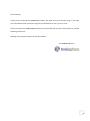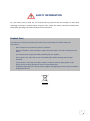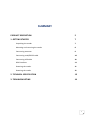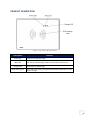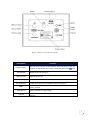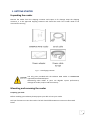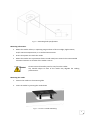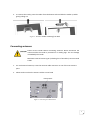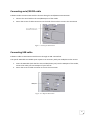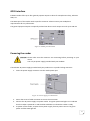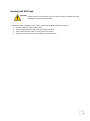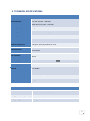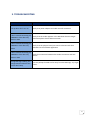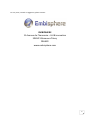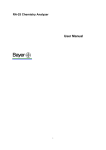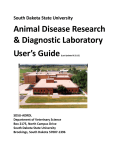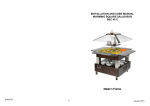Download embiPos - User manual v1.3 EN
Transcript
EmbiPos USER MANUAL 0536 11 Avenue de l’harmonie 59650 Villeneuve d’Ascq FRANCE (+33) 3 20 61 06 88- www.embisphere.com Dear Customer, Thank you for choosing this EMBISPHERE product. We hope that you will enjoy using it, will make your encasement easier and that it will give you satisfaction for many years to come. Once you unpack your EMBISPHERE product, we recommend that you take a few minutes to read the following instructions. Wishing you a pleasant experience with the EmbiPos. The EMBISPHERE team 2 SAFETY INFORMATION For your safety and to avoid any risk of personal injury please take few minutes to read these operating instructions carefully before using the unit. Follow the safety instructions listed below. Keep these operating instructions handy for future reference. Product Care Your device is an electronic product that needs to be treated with care. Please follow the instructions : - Do not subject it to unnecessary shock or vibration. - Keep your EmbiPos, cable and power supply away from water, rain and excessively humid areas. - Use only AC power supply and cable provided with your product. - Do not open it up. There are no user-serviceable parts inside. Opening will void your warranty. - If your device is very cold or has been stored in a cold area, do not apply power to the device until it has been allowed to come to room temperature. - Unplug this apparatus from the AC power supply during lightning storms or when unused for long periods of time 3 SUMMARY PRODUCT DESCRIPTION 5 1. GETTING STARTED 7 Unpacking the reader 7 Mounting and removing the reader 8 Connecting antennas 9 Connecting serial/RS232 cable 10 Connecting USB cable 10 GPIO interface 11 Powering the reader 11 Powering the reader 12 2. TECHNICAL SPECIFICATION 13 3. TROUBLESHOOTING 14 4 PRODUCT DESCRIPTION Figure 1: Top side product description Description Green LED Blue LED Orange LED RFID reading area Fonction Power on/off indicator light Link activity indicator light. Status of serial link to the host PC. RFID activity indicator light Area where tag reading is optimal. Read distance depends on read power settings 5 Figure 2: Bottom side product description Description Fonction Power supply DC connector connects to the EmbiPos approved power supply AC adapter provided with your reader. Maximum power 12V 1,5A Serial/RS232 RS232 serial link to host PC USB connector GPIOs Antenna ports RESET Audio buzzer Volume USB link to host PC Insert the dedicated EmbiPos GPIOs cable 2 SMA RF connection for 50 Ohms external antennas To reset the reader, press and hold this yellow button for not less than 1 seconds Audio indicator for tags reading Press volume button to change EmbiPos reader audio indicator volume 6 1. GETTING STARTED Unpacking the reader Remove the reader from the shipping container and inspect it for damage. Keep the shipping container, it is the approved shipping container and should be used if the reader needs to be returned for servicing. Figure 3: Packaging contents Use only parts provided with the EmbiPos RFID reader or EMBISPHERE approved/recommended parts. Substituting other cables or parts can degrade system performance, damage the reader, and/or void the warranty Mounting and removing the reader Preparing your desk Before installing your EmbiPos please prepare your desk to host your reader Drill your furniture to insert the reader. The hole should follow 184 mm x 124 mm as illustrated below 7 Figure 4: Mounting hole specifications Mounting information Mount the reader indoors, in operating range and out of direct sunlight, high moisture, and/or extreme temperatures, or in confined environment. Ensure that power can reach the reader Mount the reader onto a permanent fixture. Avoid metal parts around. The recommended minimum clearance on all sides of the reader is 20 cm Please remove all metallic parts far away from the reader. Any metallic object to close of the reader may degrade the reading performances. Mounting the reader 1. Position the reader on the mounting hole 2. Insert the reader by pressing the reader down Figure 5: EmbiPos reader mounting 8 3. To remove the reader, press the reader from the bottom side and slide the reader up while gently pulling out Figure 5: EmbiPos reader removing from desk Connecting antennas Power off the reader before connecting antennas. Never disconnect the antennas while the reader is powered on or reading tags. This can damage irremediably the reader Maximum external antenna gain (including loss of RF cables) cannot exceed 5 dBiL 1. For each external antenna, screw the antenna cable connector to one of the two antenna ports 2. Please make sure that the antenna cables are not bend Figure 6: Antenna ports illustration 9 Connecting serial/RS232 cable EmbiPos reader communicates with the host PC through a serial/RS232 communication. 1. Connect the serial cable to the serial/RS232 port of the reader 2. Fasten the screws of cable connector into the hole of host socket to secure the connection Figure 7: Serial port illustration Connecting USB cable EmbiPos is able to communicate with host PC through an USB 2.0 interface. The specific USB cable is available upon request as an accessory with your Embisphere sales service 1. Insert the USB cable (with the blue over molded plastic part) into the USB port of the reader, connect the other part into USB port of your host PC 2. Fasten the screw of cable connector to secure the connection Figure 8: USB port illustration 10 GPIO interface EmbiPos reader offers up to four general purpose outputs to drive for example 12V relays, indicator LEDs, etc. The GPIOs port of the reader needs a specific connector. Please contact your Embisphere representative for any information. The general purpose outputs are optically isolated 12V drivers. Each output can sink up to 200 mA Figure 9: GPIOs port illustration Powering the reader Please make sure that antennas are connecting before powering on your device Use only AC power supply provided with your EmbiPos The EmbiPos AC power supply provided with your product uses a specific locking connector. 1. Insert the power supply connector into the reader power port Figure 10: Power supply port illustration 2. Fasten the screw of cable connector to secure the connection 3. Connect the AC power supply to a power outlet. The green power LED lights on to indicate that the reader is powered on and the blue Led blinks to indicate the reader is ready 4. To power off the reader, remove the AC power supply from its power source. The green power and blue LEDs light off. 11 Reading UHF RFID tags Please make sure that the tags that you want to read are located inside the reading area of your embiPos reader To test RFID reader capability of your reader, please launch RFID software commands 1. Present a tag to the RFID reading area 2. Each time the EmbiPos reads a tag, the orange Led blinks 3. Each time the reader reads a new tag, the buzzer beeps 4. Adapt the volume of the buzzer by pressing volume button 12 2. TECHNICAL SPECIFICATIONS TECHNICAL DATA RFID Frequency ETSI (EU) 865.6 - 867.6 MHz FCC (NA, SA) 902 – 928 MHz SRRC-MII (China) 920 – 925 MHz RFID Chip compatibility EPCglobal Class 1 Gen 2 (ISO 18000-6C) with anti-collision RFID Output power From 10 dBm to 30 dBm (1W) RFID Integrated Antenna Circular polarized built-in antenna RF Interface 2 SMA connectors for external antennas General Purpose I/O 2 outputs, optically isolated. 0– 12V. Communication Secured USB Serial RS232 User interface LED indicators : Power, Communication, RFID read Buzzer Power Supply 100-240 V ~ 50-60 Hz 1,1A / 12 DC Operating temperature 0 °C / 60°C Altitude 0 to 2000m Construction ABS choc Dimensions (HxWxD) 24,5 cm x 18,5 cm x 33,3 cm Weight 475 g 4A external power adaptor PACKAGING SPECIFICATIONS Product Number (01)3760209220018(21)EMPOS for EU Version Package dimensions(HxWxD) 29 cm x 26 cm x 9,5 cm Package weight 1400 g 13 3. TROUBLESHOOTING Problem The product don’t turn on Possible solutions Verify that power adaptor and cable are well connected I don’t succeed connecting my EMBIPOS to host device by RS232 or USB Verify that the reader appears in the Windows device manager. Otherwise please check cable connection. I don’t succeed connecting my EMBIPOS to host device by RS232 Verify that the physical serial port used is coherent with that defined into the software application I don’t succeed connecting my EMBIPOS to host device by RS232 or USB Verify the connection between the reader connectors and host device During RFID tags reading, the orange LED don’t blink et the buzzer don’t beep You are perhaps located too far away from the RFID tags. Try to get closer. 14 For any issue, remark or suggestion, please contact: EMBIPSHERE 11 Avenue de l’harmonie – HUB innovation 59650 Villeneuve d’Ascq FRANCE www.embisphere.com 15