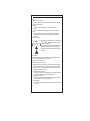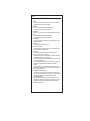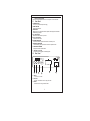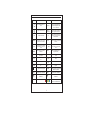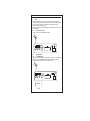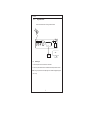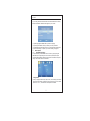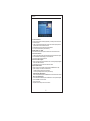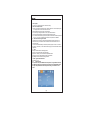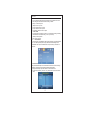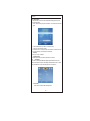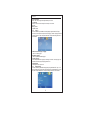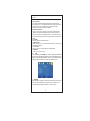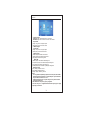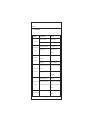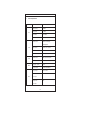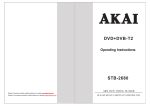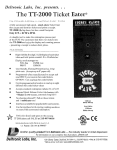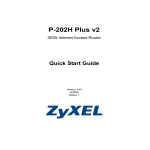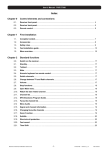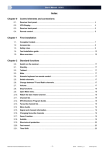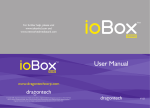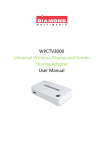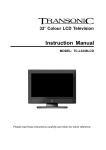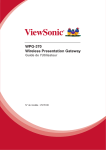Download AKAI STB-2380 English user manual
Transcript
STB-2380 USB IR CH- CH+ Tuner HD DVB-T2 High Definition Digital Receiver STB-2380 USER MANUAL User manual Notice Warnings, Cautions and Notes Throughout the whole user manual,pay special attention to the following marks that indicate hazardous situations. o Warning ** Indicates a hazardous situation which could result in serious injury . ** o Caution Indicates a situation which could damage the equipment or other apparatus. ** o Note ** Indicates additional information to make the user aware of possible problems and information of any importance to help understand, use and maintain the installation. Meaning of Symbols To reduce the risk of electric shock, do not remove cover (or back). No user serviceable parts inside. Refer servicing to qualified service personnel. This symbol indicates dangerous voltage inside the receiver that presents a risk of electric shock or personal injury. This symbol indicates important instructions accompanying the receiver. Safety Warning This receiver has been manufactured to comply with international safety standards. Please read the following safety precautions carefully. Safety Instructions and Precautions 1. MAIN SUPPLY(90-240V ~ 50/60Hz) • Operate this product only from the type of power supply indicated on the marking label. If you are not sure of the type of power supplied to your home, consult your local power company. Disconnect the product from the mains before you start any maintenance or installation procedures. 2. CONNECTION TO THE AERI AL ** • Disconnect the product from the mains before connecting or disconnecting the ** cable from the aerial. Failure to do so can damage the aerial. 3. CONNECTION TO THE TV • Disconnect the product from the mains before connecting or disconnecting the cable from the TV. Failure to do so can damage the TV. 4. OVERLOADING • Do not overload a wall outlet, extension cord or adapter as this may result in electric f ire or shock. 1 User manual 5. LIQUIDS • The product should not be exposed to liquid of any kind. In addition, no objects filled with liquid should be placed on the apparatus. 6. CLEANING **• Disconnect the product from the wall outlet before cleaning. • Use a light damp cloth (no solvents) to dust the product. 7. VENTILATION **• The slots on top of the product must be left uncovered to allow proper airflow into the unit. • Do not stand the product on soft furnishings or carpets. • Do not stack electronic equipments on top of the product. 8. ATTACHMENTS • Do not use any unsupported attachments as these may be hazardous or cause damage to the product. ** 9.**** EARTHING ** • The aerial cable must be buried in the ground. 10. EXTRANEOUS OBJECTS • Do not insert anything through the openings in the unit, where they can touch dangerous voltage points or damage parts. 11. LOCATION • Place the product indoors to avoid exposing it to lightning, rain or sun. • Do not place it near a radiator or heat register. • Make sure it has more than 10 cm clearance from any appliances susceptible to electromagnetic influences, such as a TV or a VCR. • Do not block the openings with any object, and do not place the product on a bed, sofa, rug, or other similar surface. • If you place the product on a rack or a bookcase, ensure that there is adequate ventilation and that you have followed the manufacturer’S instructions for mounting. • Do not place the product on an unstable cart, stand, tripod, bracket, or table where it can fall. A falling product can cause serious injury to a child or adult, and serious damage to the appliance. 12. LIGHTNING, STORM or NOT IN USE • Unplug the product from the wall outlet and disconnect the antenna during a thunderstorm or when left unattended and unused for long periods of time.This will prevent damage to the unit due to lightning and power-surges. 13. REPLACEMENT of PARTS ** When replacement of parts is required, be sure the service technician uses replacement parts specified by the manufacturer or those that have the same characteristics as the original part. Unauthorized substitution may result in additional damage to the unit. 2 User manual Before Using the Product This section provides detailed instructions on the product and its accessories. 1.1 Front Panel 1 POWER BUTTON Push to power on/off the main power supply. 2 MENU BUTTON Displays the main menu. 3 OK BUTTON Selects a menu, or confirms the selected operation. Also displays the channel list while watching a program. 4 CH+/CH- BUTTON Moves the TV/radio channel up or down. 5 VOL+/VOL-BUTTON Adjusts the audio volume. 6 STA NDBY INDICATOR The LED will turnred only when the receiver is in standby mode. 7.OPERATION INDICATOR The LED will turn green only when the receiver is in operation mode. 8. LED DISPLAY WINDOW Displays the current channel number. 9. USB port in the flank It is used to software upgrade and media playback. 1.2 Rear Panel ~90-240V 50/60Hz CAUTION RF IN 1 RF OUT 2 HD DVB-T2 RECEIVER ~90-240V 50/60HZ STANDBY CONSUMPTION: 1W POWER CONSUMPTION: 10W COAXIAL 6 HD OUT SCART 3 5 1. ANT-I N Connects the aerial cable. 2. ANT-OUT Connects to the RF IN of the TV using a RF cable. 3. SCART Connects to the TV using an SCART cable 4 ON OFF 4 User manual 4. POWER 5. HDMI Connects to the TV using an HDMI cable. 6.COAXIAL S/PDIF Connects to the TV and outputs Digital audio output STB-2380 5 User manual Key Function Key T ms power ON/OFF of the PR+,PR- DTR W hen watching a program, mute the sound VOL Function When watching a progr am,change programs or move to the next higher or lower item in the menu When watching a program, adjust the volume or move to the left or right item in the menu 0 ~9 Enter nu mberof the requir ed menu item or select a program numbe to watch Displays the Main Menu on the screen, or return to the previous menu or stat us EXIT Retunes to the previous menu on the menu scr een or es cape from the menu OK Executes the selected item in the menu screen or enters the desired value in any input mode ← → KEYS To adjus t volume level, or to move cursor left or right in the menu ↑↓ KEYS To change channels, or to move cursor up or down in the menu INFO Shows information of the cur rent program FAV Display the favorite program list L/R MENU SUBT USB Choose audio mode EPG TV/RADIO GOTO SUBTITLE TXT To play the JPEG or recording file. Stop to record program Calls up the EPG (Electronic Program Guide) Switches between TV and Radio mode Back Switch to teletext mode Rec Pre ss this key st art to record the program PAUSE Used to select the freeze function . Press once to freeze the scre en picture. Seek forward or backward Seek forward or backward Press to fast forward or fast backward Press to fast fo rward or fast backward A dd four color key function: select function teletext mode 6 User manual 2 Setup This chapter describes how to connect your receiver to the TV with the particular equipments for gaining optimum signal quality. The receiver provides various interfaces to connect to the TV or ot her devices. Select the most appropriate procedure depending on the equipment you have. Note: If you encounter any problems setting up your receiver, please contact your local receiver distributor. 2.1 Connecting the Antenna Connect your aerial to the ANTENNA IN as follows. ~90-240V 50/60Hz CAUTION RF IN RF OUT HD DVB-T2 RECEIVER ~90-240V 50/60HZ STANDBY CONSUMPTION: 1W POWER CONSUMPTION: 10W COAXIAL HD OUT SCART ON OFF 2.2 Connecting the TV 2.2.1 Using HDMI Cable The HDMI connection is recommended for Digital TV. In case the TV has a HDMI input connector, a special all-digital interface that provides the highest picture quality, connect the receiver to the TV with the HDMI cable as follows. ~90-240V 50/60Hz CAUTION RF IN RF OUT HD DVB-T2 RECEIVER ~90-240V 50/60HZ STANDBY CONSUMPTION: 1W POWER CONSUMPTION: 10W COAXIAL HD OUT SCART HD1080P 7 OFF ON User manual 2.2.2 Using SCART Cable Connect the receiver and the TV using an SCART cable. ~90-240V 50/60Hz CAUTION RF IN RF OUT HD DVB-T2 RECEIVER ~90-240V 50/60HZ STANDBY CONSUMPTION: 1W POWER CONSUMPTION: 10W COAXIAL HD OUT SCART OFF ON TV SCART OUT 2.3 Powering On 1. Connect the power cord of the receiver to a wall outlet. 2. Push on the power button located at the left side on the front panel of the receiver. : Note The type of power cord varies depending on area. Select the appropriate type for your country . 8 User manual 3 Installation Wizard If you are using the receiver at the first time or have restored the receiver to Factory Default, the Installation Guide Menu will appear on your TV screen. (1) [OSD Language]:Press RIGHT/LEFT key to select a language. (2) [Country]: Press RIGHT/L EFT key to select your country of residence. (3) [Channel Search]: Press RIGHT or OK key to begin Automatic channel search. (4) Once channel tuning is complete, you can start watching TV programs. 4 Basic Operation 4.1 Program Manage Settings To access the Menu, press the MENU button and select [Program] using the RIGHT/LEFT keys to navigate through the menu. The Menu provides options to adjust the Program Manage Settings. Select an option and press OK or RIGHT to adjust the setting . Press the EXIT button to exit the Menu. 9 (a)Program Edit To edit your program preferences (lock, skip, favorite , move or delete), you will need to enter the Program Edit Menu. This Menu requires a password to access. The default password is ‘000000' , while the master unlock password is ‘888888' . 9 User manual Set Favorite Channels You can create a shortlist of favorite programs that you can easily access. Set Favorite TV or Radio program: 1. Select your desired channel then press the FAV button. A heart-shaped symbol will appear and the channel is marked as a favorite. 2. Repeat the previous step to select more Favorite channels. 3. To confirm and exit the Menu, press the EXIT key. Disable Favorite TV or Radio: Select the Favorite channel and press FAV button on the remote control to cancel . View Favorite Channel 1. While in normal viewing mode, press FAV button and the Favorite Menu will appear. 2. Press UP/DOW N to browse through your Favorite Channels 3. Press OK to select your favorit e channel. Delete a TV or Radio Program 1. Select the Program and then press the BLUE button . A warning message will appear. Press OK to delete the channel. 2. Repeat the previous step to select more channels to delete. Skip TV or Radio Channel 1. Select the channel you would like to skip and press the GREEN button. A skip symbol is displayed . The channel is marked as a skip. 2. Repeat the previous step to skip more channels. 3. To save your settings and exit the menu, press EXIT key. Disable the Skip Channel function: Select the skip channel and press the GREEN button on the remote control to cancel . Move a TV or Radio Program 1. Select the preferred channel then press the RED button. A move symbol will appear. 2. Press UP/DOWN to move the channel. 3. Press OK to confirm. 4.Repeat the above steps to move more channes. 10 Lock Program You can lock selected programs for restricted viewing. Lock a TV or Radio channel 1. Select the preferred channel then press the YELLOW button. A lock-shaped symbol is displ ayed. The channel is now marked as locked. 2. Repeat the previous step to select more channels. 3. To confirm your settings and exit the menu, press the EXIT button. 4. Press the YELLOW button to disable the locked channels function. 5. To view the locked channels, you will be required to enter either the default password '000000' or your last set password.The master unlock password is '888888'. (b) EPG (Electronic Program Guide) The EPG is an on-screen TV guide that shows scheduled programs seven days in advance for every tuned channel. Press the EPG button on the Remote Control to access the guide. You can use the UP/DOWN key to select the preferred program. If there is more than one page of information , use the BLUE button for page up and the YELLOW button for page down. (c) Sort Sort your channels from the fol lowing options: [By LCN] - Sort the channels in ascending order. [By Service Name] - Sort the channels in alphabetical order. [By Service ID] - Sort the channels according to the station. [By ONID] - Sort the channels according to ON ID. (d)LCN (Logical Channel Number) Set LCN on or off. 4.2 Picture Setting To access the menu, press MENU then select [Picture] using the RIGHT/LEFT key. The Menu provides options to adjust the video setting. Press UP/DOWN to select an option and press RIGHT/LEFTto adjust that settin g. Press EXIT to exit th menu. User manual (a)Resolution You can change this setting if the picture resolution does not appear to be correct. This setting is to match the most comm on setting for HDMI. [480P]: for NTSC TV system [ 576P]: for PAL TV sy ste m [720P]: for NTSC or PAL TV system [1080I]: for NTSC or PAL TV system [1080p50Hz]: for NTSC or PAL TV system (b) TV Format If the picture does not appear to be correct you can change this setting. This setting should match the most common setting for TVs in your country . [ NTSC]: for NTSC system TV. [PAL]: for PAL system TV. 4.3 Channel Search To access the menu, press MENU and select [Search Channel] using the RIGHT/LEFT keys. Thi s Menu provides options to adjust the Search Channel settings. Press UP/DOWN to select option and RIGHT/LEFT to adjus t the settings . Press EXIT to exit Menu. (a) Auto Search This option will automatically search for channels and save them once the scanning is complete. All previously saved channels and settings will be deleted. 1. Select [Auto Search] and press OK or RIGHT to start channel search. 2. To cancel channel search, press EXIT. Any channels that have been found will be saved. 12 User manual (b) Manual Search This option allows you to scan for new channels without deleting previously saved channels and settings. 1. Select [Manual Search] then press OK or RIGHT . The channel search screen will appear. 2. Press the RIGHT/LEFT key to select the channel frequency. 3. Press OK to start searching channels. If a channel is found, it is saved and added to the channels list. If channels can not be found during searching, the receiver will exit automatically . (c)Country Select your country of residence. (d) Antenna Power Enable Antenna Power if an external active antenna is connected. 4.4 Time Setting To access the Menu, press MENU select [Time] using the RIGHT/LEFT keys. The Menu provides options to adjust the time settings. Press UP/DOWN to select an option and press RIGHT/LEFT to adjust the setting. Press EXIT to exit the menu (a) Time offset Select auto or man ual for GMT offset adjustments. 13 User manual (b)Country Region Select the Country Region when [Time Offset] is set to Auto. (c)Time Zone Select the Time Zone Offset when [Time Offset] is set to Manual. (d) sleep Sleep on/off (e)power on/of 4.5 Opti on To access the Menu, press MENU and select [Option] using the RIGHT/LEFT keys. The menu provides options to adjust the OSD Language , Subtitle Language and Audio Language. Select an option and press RIGHT/LEFT to adjust the setting. Press Exit to exit the Menu. (a)OSD (On Screen Display) Language Select an OSD language. (b)Subtitle Language Select the preferred subtitle language. (c)Audio Language Select the preferred audio language for watching TV channels. If the language is not available, the default program language will be used. (d)Digital Audio Select digital audio output mode. 4.6 System Setting To access the Menu, press MENU select [System] using the RIGHT/LEFT keys. The menu provides options to adjust the system settings. Press the UP/DOWN key to select an option and press RIGHT/LEFT to adjust the setting. Press EXIT to exit the Menu. 14 User manual (a)Set password Set or change the password for locked programs.Enter your old password or the default password '000000'. You will then be asked to enter your new password. Press OK button to confirm your new password.Once it is confirmed, press EXIT to exit the Menu. The master unlock password is '888888'. (b)Restore Factory Default Reset your Set Top Box to the Defa ult Factory Settings. In Main Menu select [Restore Factory Default] using the RIGHT/LEFT keys and press OK or RIGHT to select. Enter your password or the default password ‘0000 000’ and press OK to confirm. This option will delete all preset channels and settings. The Master unlock password is ‘888888'. (c) Information View model, hardware and software information. (d)Software update (1)If the status is set 'ON ' , it will scan new software from broadcast according to your preferred time in "Start time". (1.1) Start Time This is the time tha t the receiver will scan for software updates. (2)USBupdate System can be updated via USB 4.7 USB To access the Menu, press the MENU button and select [USB] using the RIGHT/LEFT keys. The menu provides options to playback Music, Photo and Multimedia files. It can support AVI, MP3, WMA, JPEG and BMP etc formats. The receiver will only support USB device with FAT32 file system. It will not support NTFS file system. (a) Multimedia When a USB device is attached you can select from the Music, Photo or Movie options in this menu using the RIGHT/LEFT keys and OK to select . If a USB device is not connected, the warning message "No USB device is Found" will appear. 15 User manual (b)Photo configure -Slide Time: adjust slide show interval to 1~8 seconds. -Slide Mode: adjust slide show effect as mode 0~59 or random. -Aspect Ratio: [Keep]: Play picture in its original aspect. [Discard]: Play picture in full screen mode. (c)Movie Configure: - Aspect Ratio: [Keep]: Play movie in its original aspect. [Discard]: Play movie in full screen mode. - Subtitle Specific: [Small]: Displays the subtitle as small mode. [Normal]: Displays the subtitle as normal mode . [Big]: Displays the subtitle as big mode. - Subtitle BG: [ White]: Displays the subtitle in white background. [Transparent]: Display s the subtitle in transparent background. [Grey]: Displays the subtitle in grey background. [Yellowgreen]: Displays the subtitle in yellowgreen background. - Subtitle Font Color: [Red] : Displays Subtit le in red font . [Blue]: Displays Subtitle in blue font. [Green]: Display s Subtitle in green font. Notes: - We can’t guarantee compatibility ( operation and/or bus power) with all USB mass storage devices and assume no responsibility for any loss of data that may occur when connected to this unit. - With large amounts of data, it may take longer for the system to read the contents of a USB device . -Some USB devices may not be properly recognized . -Even when they are in a suppo r r ted format,some files may not play or display depending on the content. 16 User manual 5 Trouble Shooting Problem Potential Reasons What to do Power isn’t connected Connect the power The power s witch is not on Switch on the power DVB-T cable not connected Plug in the DVB - T cable Aerial cable is faulty Check aerial cable and No picture Screen shows “ No Signal” connections No or incorrect connecti on with Connect the audio cable correctly No sound from audi o cabl e speaker Sound on mute Turn o ff mute funct ion No or incorrect connection with Only sound, no image on the screen Make sure c ables are connected AV cable correctly The program is a radio program Press <TV/RADIO> key to shift into TV mode Remote control is not working The battery is exhausted Change battery Remote control is not facing or Adjust the position of the Remote close enough to the Set Top Box control and move closer to the receiver The signal is too weak Check aerial cable and Pi cture is breaking up connections 17 User manual Technical Specifications 6 Item Sub Item Parameter Input Frequency 48~862MHz RF Input Level -20~-82dBm IF Bandwidth 7MHz and 8MHz Modulation QPSK,1 6QAM , 64QAM , 256 QAM Decoder Format MPEG4 AVC/H.264 HP@L4 Tuner MPEG2 MP@ML/HL Vi deo Output Format 576P,720P,1080i,1080p50Hz Aspect Ratio 4:3, 16: 9, Auto Output Port HDMI(V1.3C) ,YPbPr , CVBS Decoder Format MPEG -1(layer1&1&2 &3), WMA Audio out put S/PDIF(Coaxial), RCA x2( L/ R) Audio Supported Capacity Unlimited USB2.0 Power Supported Media MP3, WMA , JEPG, BMP, AVI Supply Voltage 100~240V 50/60Hz Maximum Power 10W Consumption Standby Power <0.8W Consumption 18