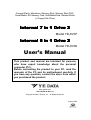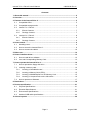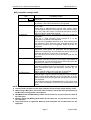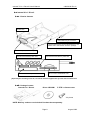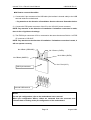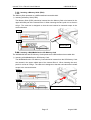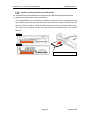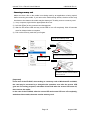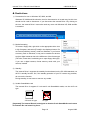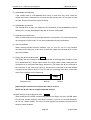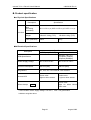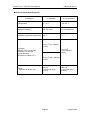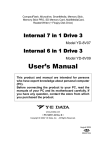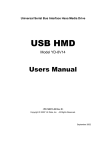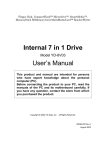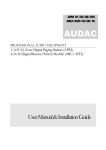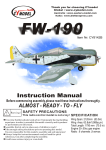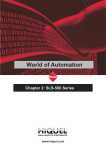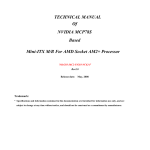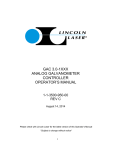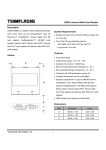Download Internal 7/6 in 1 Drive 2 Users Manual
Transcript
CompactFlash, Microdrive, Memory Stick, Memory Stick PRO, SmartMedia, SD Memory Card, MultiMediaCard, Reader/Writer (+ Floppy Disk Drive) Internal 7 in 1 Drive 2 Model YD-8V07 Internal 6 in 1 Drive 2 Model YD-8V09 User’s Manual This product and manual are intended for persons who have expert knowledge about the personal computer (PC). Before connecting the product to your PC, read the manuals of the PC and its motherboard carefully. If you have any question, contact the store from which you purchased the product. www.yedata.com < PN 149439-02 Rev. A > Copyright © 2003 Y-E Data, Inc. All Rights Reserved. August 2003 Internal 7/6 in 1 Drive 2 User’s Manual 149439-02 Rev. A Important instructions for use This product usually comes built in a PC. If you install or remove the product from your PC by yourself, read the manual for the PC and pay much attention so as not to suffer an electric shock. Caution Prohibition z z z z z z Before installing the Internal 7/6 in 1 Drive 2 in your PC, read through this manual. The driver software may have to be installed in advance. Before turning the power to the PC on or off, remove all media from the product. This product is precision equipment. So do not drop the product, give a strong impact to it, or install it in locations exposed to heavy vibrations or high temperatures; doing so may cause the product breakdown. Do not disassemble or modify the product. Disassembly or modification may cause a breakdown, fire, or electric shock. Do not use or store the product in wet locations. The entry of liquid into the product may result in a breakdown, fire, or electric shock. Do not insert any media other than specified ones. The insertion of a metalrc objects such as a coin or clip may lead to a breakdown, fire, or electric shock. Do not remove the media from the product when its access LED lamp is illuminated. This product is intended for being used in general electric equipment. Do not use it in equipment (aerospace equipment, atomic power control system, traffic-related equipment, transportation equipment, industrial robot, combustion equipment, various safety devices, lifesupport system, etc.) that special quality and reliability, or that may threaten require life or cause injury to the human body. It is prohibited by the copyright law to reproduce the whole or part of this software and User’s Manual and rent the software, without permission of the copyright holder. We bear no liability for any pecuniary losses and lost profits resulting from use of the software included with this product, and any claims from third parties. This software cannot be used on other than specified equipment. The specifications of this software are subject to change without notice. We assume no responsibility for any breakdown and damage caused by misuse, troubles from other equipment, undue repairs or modifications. If this product should have any defect attributable to manufacture, we will exchange it with a new one, but cannot take on any more responsibility. Illustrative pictures in this manual may differ from the PC’s actual screens. CompactFlash is a registered trademark of SanDisk Corporation. IBM is a registered trademark of IBM Corporation. , SmartMedia is a registered trademark of Toshiba Corporation. MultiMediaCard is a trademark of Infineon Technologies AG and licensed MultiMediaCard Association. Microsoft Windows is a registered trademark of Microsoft Corporation. SD card Logo is a registered trademark. , SONY, Memory Stick and Memory Stick PRO is a registered trademark of SONY Corporation. Y-E Data is a registered trademark of Y-E Data, Inc. Other company names and product names in this manual are trademarks or registered trademarks of their respective companies. Page 2 August 2003 Internal 7/6 in 1 Drive 2 User’s Manual 149439-02 Rev. A Contents 1. About this manual ............................................................................................................ 4 2. Overview............................................................................................................................ 4 3. Features of the Internal Drive 2 ...................................................................................... 5 3.1. Compatible OSes..................................................................................................... 5 3.2. Compatible storage media....................................................................................... 6 3.3. Internal 7 in 1 Drive 2............................................................................................... 7 3.3.1. Exterior features ............................................................................................... 7 3.3.2. Package Content .............................................................................................. 7 3.4. Internal 6 in 1 Drive 2............................................................................................... 8 3.4.1. Exterior features ............................................................................................... 8 3.4.2. Package Content .............................................................................................. 8 4. How to attach .................................................................................................................... 9 4.1. Handling notes ......................................................................................................... 9 4.2. How to mount the Internal Drive 2 ........................................................................... 9 4.3. How to connect the cables..................................................................................... 10 5. Before use ....................................................................................................................... 12 6. How to install the driver................................................................................................. 13 6.1. How to install driver software................................................................................. 13 6.2. Icon and Corresponding Memory Card ................................................................. 13 7. How to operate the Internal Drive 2.............................................................................. 14 7.1. How to operate the floppy disk drive ..................................................................... 14 7.2. Inserting a memory card ........................................................................................ 14 7.2.1. Inserting a SmartMedia card .......................................................................... 14 7.2.2. Inserting a Memory Stick (PRO)..................................................................... 15 7.2.3. Inserting a MultiMediaCard or SD Memory Card ........................................... 15 7.2.4. Inserting a CompactFlash card or Microdrive ................................................ 16 7.3. How to operate on Windows.................................................................................. 17 8. Restrictions..................................................................................................................... 19 9. Product specification..................................................................................................... 21 9.1. Physical Specifications .......................................................................................... 21 9.2. Electrical Specifications ......................................................................................... 21 9.3. Environment Specifications.................................................................................... 22 9.4. Attached USB cable specifications ........................................................................ 23 10. About inquiries ............................................................................................................. 24 Page 3 August 2003 Internal 7/6 in 1 Drive 2 User’s Manual 149439-02 Rev. A 1. About this manual This manual is intended for customers who specialize in the assembly of build-to-order (BTO) PCs and other PCs. If you are an end user, give great attention to the following items when using this product & manual. • Thoroughly read the manuals of your PC and its motherboard. • Before mounting the product in your PC, be sure to turn off the power to the PC and remove the PC’s power cord from the wall outlet. (Recent PCs remain internally live even after shutting down Windows.) • When connecting the USB cable supplied with this product to the motherboard, first read the manual for the motherboard to learn the position and pin configuration of the USB connector. Connecting the USB cable to a non-USB connector or to a wrong USB connector position may result in a serious breakdown of not only this product but also other equipment and the PC. Within this manual, each product is distinguished using the following term. Internal 7 in 1 Drive 2 is henceforth called "YD-8V07". Internal 6 in 1 Drive 2 is henceforth called “YD-8V09”. YD-8V07 and YD-8V09, collectively are henceforth called “Internal Drive 2”. 2. Overview 1) The Internal Drive 2 is the built-in unit of Desktop PC. 2) The YD-8V09 contarns USB (Universal Serial Bus)-compliant card reader/writers for SD Memory Card, MultiMediaCard, Memory Stick, Memory Stick PRO, CompactFlash, Microdrive, and SmartMedia cards. The card reader/writers are to be connected to the USB port of the PC. 3) The YD-8V07 combine a 3.5-inch floppy disk drive and USB compliant card reader/writers. The floppy disk drive is to be connected to the floppy disk controller built in your PC. The card reader/writers are to be connected to the USB port of the PC. 4) The Internal Drive 2 is compatible with the Hi-Speed USB standard. If Internal Drive 2 is connected to the personal computer’s Hi-Speed USB port, the Internal Drive 2 can accessed at a transmission speed of 480Mbps. If Internal Drive 2 is connected to the personal computer with Full-Speed USB port, it can access at the transmission speed of 12Mbps. 5) To use the Internal Drive 2, the following requirements must be met: the PC is equipped with a USB port; the OS installed on the PC supports USB; and the driver software the Internal Drive 2 is installed on the PC. Page 4 August 2003 Internal 7/6 in 1 Drive 2 User’s Manual 149439-02 Rev. A 3. Features of the Internal Drive 2 Internal 7 in 1 Drive 2 (YD-8V07) 1) The hardware can be used by connecting a USB connector, a FDD connector, and a power supply connector for floppy disk drive. The software can be used only by installing device driver software. 2) The YD-8V07 features a low-profile floppy disk drive. The YD-8V07 can be installed in the space occupied by a conventional 3.5-inch floppy disk drive. 3) The YD-8V07 supports the 3.5-inch floppy disks formatted at 1.44MB/720KB. Internal 6 in 1 Drive 2 (YD-8V09) 1) The hardware can be used by connecting a USB connector, and software can be used only by installing device driver software. 2) The YD-8V09 can be installed in the space occupied by a conventional 3.5-inch floppy disk drive. Common features of the YD-8V07 and the YD-8V09 1) The Internal Drive 2 can be used in many environments: Windows XP, Windows 2000, Windows Me, Windows 98, and Windows 98 Second Edition. 3.1. Compatible OSes PC Windows OS Windows XP Windows 2000 Windows Me Windows 98 Windows 98 Second Edition Driver software This product works with the standard driver in Windows. Install the driver from the CD-ROM to use this product with the special drive labels. Install the driver from the CD-ROM after installing Windows 2000 Service Pack 3 or greater. This product works with the standard driver in Windows. Install the driver from the CD-ROM to use this product with the special drive labels. Install the driver software from the CD-ROM. NOTE: Installation of the driver software before Windows2000 Service Pack 3 is possible. However, to use in the optimal environment, we recommend to install Windows 2000 SP 3 or greater. After Windows 2000 SP 3 or greater is installed, please install the driver software from the attached CD-ROM again. Page 5 August 2003 Internal 7/6 in 1 Drive 2 User’s Manual 149439-02 Rev. A 3.2. Compatible storage media Slot Floppy Disk Compatible media YD-8V07 CompactFlash Microdrive SmartMedia Memory Stick Memory Stick PRO SD Memory Card MultiMediaCard DOS-formatted Floppy Disk, 2HD 1.44MB and 2DD 720KB, are supported. DOS-formatted memory cards are supported. I/O cards such as modem, LAN, and PHS cards are not supported. We have checked the operation of IBM Type II Microdrives of up to 1 GB. When using an IBM Microdrive, remove other memory cards. The Microdrive requires more power than other memory cards. If you use it with other memory cards at the same time, an error may occur due to a shortage of power. DOS-formatted memory cards between 4 MB and 128 MB are supported. Only 3.3 V cards (including those marked as 3 V) are supported. 5 V cards are not supported. You can use SmartMedia cards with an ID, but the ID feature is not supported. Music data and other protected file types with anti-piracy functions are not supported. ROM cards are not supported. Sticks between 4 MB and 128 MB are supported. MagicGate cards (white) are supported, but the MagicGate feature is not supported, so music data and other protected file types with anti-piracy functions are not supported. I/O cards that are not memory such as GPS cards are not supported. Sticks between 256 MB and 1 GB are supported. MagicGate cards are supported, but the Magic Gate feature is not supported, so music data and other protected file types with anti-piracy functions are not supported. Cards between 8 MB and 512 MB are supported. The Secure Digital feature is not supported, so music data and other protected file types with anti-piracy functions are not supported. SD I/O cards and SD Combo cards are not supported. Cards between 16 MB and 128 MB are supported. Keitaide-Music support cards are supported, but the KeitaideMusic feature (UDAC-MB protocol) is not supported, so music data and other protected file types with anti-piracy functions are not supported. The read/write speed for MultiMediaCard is much slower than other cards. This limitation comes from the specifications of the cards. NOTE: 1) In this manual, the above seven types of media are generically called memory cards. 2) When using a Microdrive, do not use other memory cards at the same time because of the Microdrive’s large power consumption. 3) MultiMediaCards and SD Memory Cards use the same slot, so you cannot use them at the same time. 4) Memory Sticks and Memory Stick PROs use the same slot, so you cannot use them at the same time. 5) Only DOS format is supported. Memory cards formatted not in DOS format are not supported. Page 6 August 2003 Internal 7/6 in 1 Drive 2 User’s Manual 149439-02 Rev. A 3.3. Internal 7 in 1 Drive 2 3.3.1. Exterior features Connector for the FDD interface cable Power connector for the floppy disk drive Slot to insert a floppy disk USB cable for 5-pin Connector Tapped holes used to mount Internal Drive 2 to PC Please use P TITE 3x5mm screws in package. Eject button for unloading the floppy disk Slot to insert a Memory Stick card Slot to insert a SD Memory Card card FDD Access LED Slot to insert a CompactFlash card Slot to insert a SmartMedia card Memory Card Access LED [Important] For mounting on the PC, consult the manuals supplied with your PC and its motherboard. 3.3.2. Package Content Internal 7 in 1 Drive 2 Driver CD-ROM P TITE 3 x 5mm screws X 4 pieces NOTE: Floppy disks or memory cards are not included. Purchase them separately. Page 7 August 2003 Internal 7/6 in 1 Drive 2 User’s Manual 149439-02 Rev. A 3.4. Internal 6 in 1 Drive 2 3.4.1. Exterior features Access LED USB cable for 5-pin Connector Tapped holes used to mount Internal Drive 2 to PC Please use P TITE 3x5mm screws in package. Mount LED (MS, CF, SD, SM) Slot to insert a Memory Stick card Slot to insert a SD Memory Card card Slot to insert a SmartMedia card Slot to insert a CompactFlash card [Important] For mounting on the PC, consult the manuals supplied with your PC and its motherboard. 3.4.2. Package Content Internal 6 in 1 Drive 2 Driver CD-ROM P TITE 3 x 5mm screws X 4 pieces NOTE: Memory cards are not included. Purchase them separately. Page 8 August 2003 Internal 7/6 in 1 Drive 2 User’s Manual 149439-02 Rev. A 4. How to attach 4.1. Handling notes Please keep the following in mind when handling the Internal Drive 2. • This product should surely have the portion of the attachment screw of the side. If had except the side, it is distorted and there is a possibility of becoming causes, such as modification and breakage. • Please attach attachment in the right direction. • Please carry out this product sideways and downward and do not place it. • Before working inside the computer, be sure to turn off the power to the PC and remove the PC’s Power cord from the wall outlet. (Recent PCs remain internally live even after shutting down Windows.) Wait 5 seconds after removing the power cord from the wall outlet to pervert electrical shock and damage. • Perform all measures against static electricity, before working inside the computer. 4.2. How to mount the Internal Drive 2 1) According to the manual of the main part of the PC and the manual of the motherboard, prepare a drive bay for the Internal Drive 2. NOTE: When there is no 3.5-inch bay, use a commercial 5-inch bay adapter. 2) Insert the Internal Drive 2 into the drive bay of your PC. 3) Align the tapped holes on the sides of the Internal Drive 2 with the PC-side mounting holes. 4) Secure the Internal Drive 2 with four P TITE 3 x 5mm long screws. (If you use screws longer than 5 mm, they may interfere with the inner parts of this product, thus causing a problem.) • Tightening torque: 29.4cN/m, (3kgf/cm) • Recommended screw length: P TITE 3 x 5mm long screws (It is assumed that the PC-side bracket is 0.5 to 1 mm thick.) (Screw-in depth on the Internal Drive 2 side: MAX. 5mm) Page 9 August 2003 Internal 7/6 in 1 Drive 2 User’s Manual 149439-02 Rev. A 4.3. How to connect the cables 1) Connect the 5-pin connector of the USB cable (the interface’s internal cable) to the USB terminal inside the motherboard. • Pay attention to the direction of installation. See the reference illustration below. 2) Connect the FDD power connector of the PC to the YD-8V07 power connector. NOTE: Pay attention to the direction of installation. If mistaken connection is made, there is fear of ignition or breakage. 3) The FDD 34-pin connector of PC is connected to the same direction as PIN No.1 of FDD I/F connector of YD-8V07. NOTE: Pay attention to the direction of installation. If mistaken connection is made, it will not operate correctly. No.4 Black (GROUND) No.3 Green (+DATA) No.2 White (-DATA) No.5 Black (SHIELD) No.1 Red (VCC) USB 5-pinconnector Internal USB terminal NOTE: For the pin configuration, refer to the motherboard user’s manual. When pin configuration differs, cables are extracted from the connector and reinsert them according to the pin configuration of the motherboard. Page 10 August 2003 Internal 7/6 in 1 Drive 2 User’s Manual 149439-02 Rev. A Connector and cable diagram Internal 7 in 1 Drive 2 (YD-8V07) FDD I/F connector FDD power connector PIN No.1 USB cable 5-pin connector Internal 6 in 1 Drive 2 (YD-8V09) USB mini B connector USB cable 5-pin connector NOTE: If it is a mini B connector by the USB cable of commercial elegance, it will exchange and will get used to usage. Page 11 August 2003 Internal 7/6 in 1 Drive 2 User’s Manual 149439-02 Rev. A 5. Before use If the Internal Drive 2 has been mounted in the PC before the OS is installed, on installation of Windows 98, and 98SE, the memory cards are treated as other devices and do not operate, but this is normal. On Windows XP and Me, removable disk icons are displayed. • When adding the Internal Drive 2 to the PC with an installed OS, install the Internal Drive 2 driver software first before mounting the Internal Drive 2 hardware into the PC. • If the Internal Drive 2 hardware is mounted before the Internal Drive 2 driver software is installed, and the hardware wizard appears, be sure to “cancel” the wizard, and then start up the installer. • The floppy disk drive operates with the OS-standard driver, so it is unnecessary to install driver software for the FDD. [Important] If an earlier version of the driver software for our USB Memory Card Reader/Writer is installed, uninstall it before installing the Internal Drive 2 driver. To uninstall the driver software, refer to “USB Card Reader Installer Users Guide.” Page 12 August 2003 Internal 7/6 in 1 Drive 2 User’s Manual 149439-02 Rev. A 6. How to install the driver 6.1. How to install driver software The driver CD-ROM corresponds to Windows XP, 2000, Me, 98 and 98SE. Insert the driver CD-ROM into the PC. Then the installer will automatically start up. The Installer identifies the OS version, and starts up the installer software. See "USB Card Reader Installer Users Guide" about the method of installation. 6.2. Icon and Corresponding Memory Card 1) Windows automatically recognizes Internal Drive 2, and the addition of new hardware is performed. If the My Computer folder is opened after ending, four icons are added as shown in the following figure. The drive letter (E: F: etc.) changes according to the environment of user's PC. Note: After attaching Internal Drive 2 to the PC, when the driver installs, a removable disk icon may be displayed by Windows 2000 and Me. In this case, push the F5 key, or shutdown and restart the PC. Then the icons will be displayed correctly. 2) If one icon is selected and double-clicked, the files on the memory card will be displayed and can be accessed. Icon Windows XP SP1 Without SP Windows 2000, Me, 98, 98SE Corresponding Memory Card CompactFlash Microdrive SmartMedia Memory Stick Memory Stick PRO SD Memory Card MultiMediaCard Page 13 August 2003 Internal 7/6 in 1 Drive 2 User’s Manual 149439-02 Rev. A 7. How to operate the Internal Drive 2 7.1. How to operate the floppy disk drive The YD-8V07’s floppy disk drive is a standard 3.5-inch floppy disk drive, so it can be operated in the same manner that a general floppy disk drive is operated. 1) Inserting a floppy disk The floppy disk should be inserted into the floppy disk slot located in the upper part of the YD-8V07. When inserting the floppy disk, push it in as far as it will go. When the floppy disk is inserted correctly, it will click and the Eject button for unloading will pop out. Floppy disk Eject button When a floppy disk is inserted, the button pops out. Floppy disk 7.2. Inserting a memory card 7.2.1. Inserting a SmartMedia card The SmartMedia card operates as a USB-interfaced removable disk. 1) Inserting the SmartMedia card The SmartMedia card should be inserted into the SmartMedia card slot located in the lower right -hand part of the Internal Drive 2. When inserting the card, push it in with the golden contact side up as far as it will go. When the card is inserted correctly, it protrudes about 5 mm. The card slot is designed so that the card cannot be inserted except in the correct direction. YD-8V07 SmartMedia YD-8V09 Notch [Important] Insert with the golden contact up. Page 14 August 2003 Internal 7/6 in 1 Drive 2 User’s Manual 149439-02 Rev. A 7.2.2. Inserting a Memory Stick (PRO) The Memory Stick operates as a USB-interfaced removable disk. 1) Inserting a Memory Stick (PRO) The Memory Stick (PRO) should be inserted into the Memory Stick slot located in the upper left-hand part of the Internal Drive 2. When inserting the card, push it in as far as it will go. The card slot is designed so that the card cannot be inserted except in the correct direction. YD-8V07 YD-8V09 MemoryStick 7.2.3. Inserting a MultiMediaCard or SD Memory Card The MultiMediaCard and SD Memory Card operate as a USB-interfaced removable disk. 1) Inserting a MultiMediaCard or SD Memory Card The MultiMediaCard or SD Memory Card should be inserted into the SD Memory Card slot located in the upper middle part of the Internal Drive 2. When inserting the card, push it in as far as it will go. The card slot is designed so that the card cannot be inserted except in the correct direction. YD-8V07 YD-8V09 MultiMediaCard or SD Memory Card Page 15 August 2003 Internal 7/6 in 1 Drive 2 User’s Manual 149439-02 Rev. A 7.2.4. Inserting a CompactFlash card or Microdrive The CompactFlash card and Microdrive operate as an USB-interfaced removable disk. 1) Inserting a CompactFlash card or Mcirodrive The CompactFlash card or Mcirodrive should be inserted into the CompactFlash card slot located in the lower left-hand part of the Internal Drive 2. When inserting the card, push it in as far as it will go. When the card is inserted correctly, it protrudes about 8 mm. The card slot is designed so that the card cannot be inserted except in the correct direction. YD-8V07 YD-8V09 CompactFlash or Microdrive Page 16 August 2003 Internal 7/6 in 1 Drive 2 User’s Manual 149439-02 Rev. A 7.3. How to operate on Windows 1) Inserting the Media (Floppy Disk, Memory Card, …, etc)(Mount) If media are inserted in Internal Drive 2, for the YD-8V07, access will become possible if media are inserted. For the YD-8V09, the memory card will turn on corresponding mount LED, and access will become possible. FDD Access LED YD-8V07 Memory Card Access LED Mount LED (MS, CF, SD, SM) YD-8V09 Access LED 2) Removing the Media (Floppy Disk, Memory Card, …, etc) • Removing a floppy disk (YD-8V07) To remove the floppy disk, make sure the access LED is not illuminated, then press the Eject button to remove. Eject button FDD Access LED Page 17 August 2003 Internal 7/6 in 1 Drive 2 User’s Manual • 149439-02 Rev. A Removing a memory card Make sure that a file on the media is not being used by an application or being copied, before removing the media. If you remove the media during access, the blue screen may be shown or the data on the media may be destroyed. To safely remove a memory card. 1) In my computer, right click the appropriate drive icon. 2) Left click [Eject] on the context menu that appears. 3) Wait for the access LED and any mount LED to turn off completely. Wait 30 seconds more for delayed write to complete. 4) Pull out the memory card with your fingers. 4) Pull out memory card YD-8V07 1) Right click 3) Wait for access LED to turn off 2) Left click YD-8V09 3) Wait for access LED and Mount LED to turn off [Important] In the case of the YD-8V07, when writing to a memory card on Windows XP and 2000, the card may be accessed by a delayed write operation even after the access LED goes out. For safety purposes, wait about 30 seconds after the access LED turns off, then remove the media. In the case of the YD-8V09, after the access LED and mount LED turn off completely, wait about 30 seconds, then take out the memory card. Page 18 August 2003 Internal 7/6 in 1 Drive 2 User’s Manual 149439-02 Rev. A 8. Restrictions 1) Precautions for use on Windows XP, 2000, and Me Windows XP, 2000 and Me show the icon for disconnection in its task tray, but this icon should not be used to disconnect. If you disconnect the Internal Drive 2 by clicking on the icon, the Internal Drive 2 cannot be used any more until Windows XP, 2000 and Me is restarted. 2) Media formatting To format a floppy disk, right click on the appropriate drive icon in My Computer, and select [Format] in the displayed menu. Do not format (initialize) memory cards on Windows. If you format a memory card on Windows, it may not be useable for devices such as digital cameras due to the difference of the format type (FAT size, cluster size, hard disk type or super floppy disk type). If you use a digital camera, format memory cards with your camera, instead. 3) Standby The Internal Drive 2 supports the standby function based on the PC-2000 standard, not all PCs’ standby function. So, if the standby operation of your PC causes any problem, do not use the function. During standby, do not insert or remove any media. 4) Usable SmartMedia card The Internal Drive 2 supports 3.3-volt and 3-volt SmartMedia cards, not the old 5-volt type. 3.3V and 3V type 5V type [Important] The Internal Drive 2 is designed so that the 5-volt SmartMedia card cannot be inserted. Do not insert it by force. Page 19 August 2003 Internal 7/6 in 1 Drive 2 User’s Manual 149439-02 Rev. A 5) SmartMedia card handling If the contact area of a SmartMedia card is dirty, a read error may occur. Keep the contact area clean. Otherwise do not touch the gold contact area. Do not twist or warp the card. Protect the card from static electricity. 6) SmartMedia card with ID The Internal Drive 2 does not support the ID information of the SmartMedia card, but allows you to use any SmartMedia card with an ID as a usual media. 7) Restrictions on DOS mode When in DOS mode, the only the floppy disk drive can operate. The card reader/writers do not operate in DOS mode. To use those reader/writers, start up Windows. 8) Antivirus software When memory-resident antivirus software runs on your PC, the PC may become unusually slow or hang up. In this case, uncheck the media of the Internal Drive 2 in the anti-virus software. 9) Floppy disk drive interface cable YD-8V07 The floppy disk drive interface should be connected to the floppy disk controller on the PC’s motherboard by a 34-pin ribbon cable. The 34-pin ribbon cable usually has two connectors to be connected with floppy disk drives. The floppy disk drive connected to the connector on the cable end is drive A, and the drive connected to the intermediate connector of the cable is drive B. For a PC with only one floppy disk drive, connect the drive to the connector on the cable end. Computer side Drive B: Drive A: [Important] Be careful not to connect the cable in reverse. NOTE: No 34-pin cable is supplied with this product. 10) BIOS settings for the floppy disk drive YD-8V07 When setting the PC’s BIOS, set the floppy disk drive to legacy 3.5-inch 1.44-MB. Some PCs provide 3-mode support in their BIOS. However, if your PC is used with Windows, do not use 3-mode support. The use of 3-mode support may disable normal access to the drive under Windows. Page 20 August 2003 Internal 7/6 in 1 Drive 2 User’s Manual 149439-02 Rev. A 9. Product specification 9.1. Physical Specifications Description Specification Size (Excluding protrusion) 101.6±0.3 mm (W) X 25.4±0.5 mm (H) X 155±1 mm (D) Weight YD-8V07: 320 g (TYP) YD-8V09: 160 g (TYP) Color (Standard) Black Ivory Drive Unit 9.2. Electrical Specifications Description Specification FDD (only YD-8V07) USB Card Reader USB spec. REV. 2.0 Full Speed (12Mbps) Hi-Speed (480Mbps) USB Specification Power Supply Voltage DC 4.75V to 5.25V DC 4.75 V to 5.25 V Current Consumption 830 mA (Max) *1 500 mA (Max) *2 Regulations UL, cUL, CE, FCC-Class B, VCCI Class B Access LED Green color: light on when access. Mount Lamps Yellow color: light on when access. Green color: light on when each card. YD-8V09 *1 Test Condition Power Supply Voltage = DC 5.0 V, Mount Disk : The general disk. *2 Without using Microdrive. Page 21 August 2003 Internal 7/6 in 1 Drive 2 User’s Manual 149439-02 Rev. A 9.3. Environment Specifications Description In operating In non-operating Temperature 5 - 40 ℃ -30 - 60 ℃ Relative Humidity 30 - 80 %RH No condensation Maximum Wet Bulb Temperature 29 ℃ -------- 9.8 m/s2 (10 - 200 Hz) (1.0G) Vibration Sweep Time: 5.6 minutes Test time: 10 minutes (each direction) Direction of Sweep: XYY’ 19.6 m/s2 (10 to 500 Hz) (2.0G) 4.9 m/s2 (200 - 500 Hz) (0.5G) Shock Direction of Shock: XYY’ 49 m/s2 (11 ms Half Sine) (5.0 G) Page 22 980 m/s2 (11ms Half Sine) (100G) August 2003 Internal 7/6 in 1 Drive 2 User’s Manual 149439-02 Rev. A 9.4. Attached USB cable specifications Description Specification USB Connector USB Type mini B Connector 5-pin Connector Housing: RE-05 (JST) or Equivalent Terminal: RF-SC2210 (JST) or Equivalent Cable Length 70cm 5-pin Connector Pin Assignment (Lead Wire) USB Mini B Connector Pin No. Electric wire color 5-pin Connector Signal name 1 VCC (Red) 1 2 -DATA (White) 2 3 +DATA (Green) 3 5 GROUND (Black) 4 Plug Shell Shield (Black) 5 4 No.3 Green (+DATA) No.4 Black (GROUND) No.2 White (-DATA) No.5 Black (SHIELD) No.1 Red (VCC) USB 5-pin Connector [Important] Before connecting, make sure the pin configuration corresponds with that on the PC; consult the manual for your PC. Page 23 August 2003 Internal 7/6 in 1 Drive 2 User’s Manual 149439-02 Rev. A 10. About inquiries Inquiries should be directed to the store from which you purchased the product or any store that is listed on the package. The latest information and the most up-to-date version of the driver software can be found on the following web site. Telephone inquiries are not accepted. Please contact the store from which you purchased the product or any store that is listed on the package. Product information available at: http://www.yedata.com/products/cardreaders/index.shtml Download driver software from: http://www.yedata.com/support Page 24 August 2003