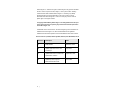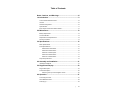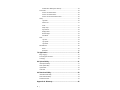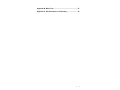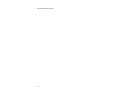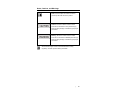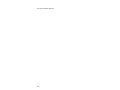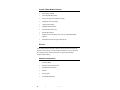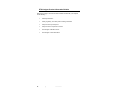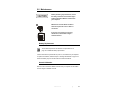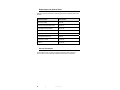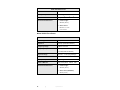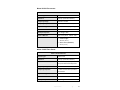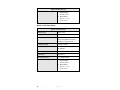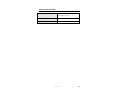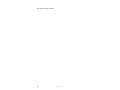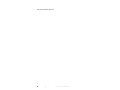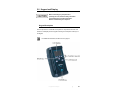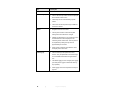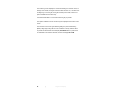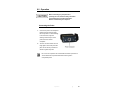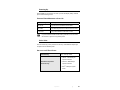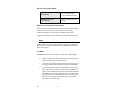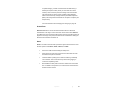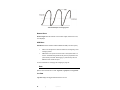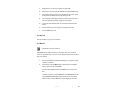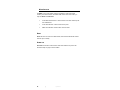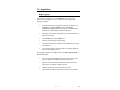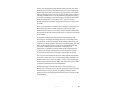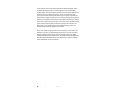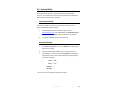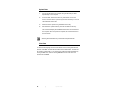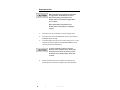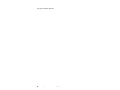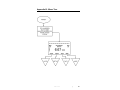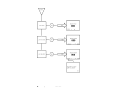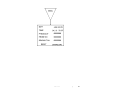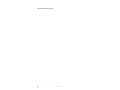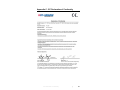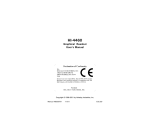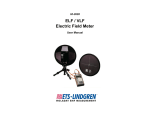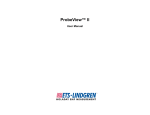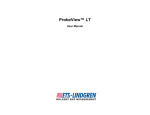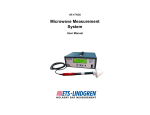Download HI-2200 RF Survey Meter - ETS
Transcript
HI-2200 RF Survey Meter User Manual ETS-Lindgren L.P. reserves the right to make changes to any product described herein in order to improve function, design, or for any other reason. Nothing contained herein shall constitute ETS-Lindgren L.P. assuming any liability whatsoever arising out of the application or use of any product or circuit described herein. ETS-Lindgren L.P. does not convey any license under its patent rights or the rights of others. © Copyright 2003–2009 by ETS-Lindgren L.P. All Rights Reserved. No part of this document may be copied by any means without written permission from ETS-Lindgren L.P. Trademarks used in this document: The ETS-Lindgren logo and ProbeView are trademarks of ETS-Lindgren L.P.; Microsoft and Windows are registered trademarks of Microsoft Corporation in the United States and/or other countries. Revision Record | HI-2200, RF Survey Meter, Manual | Part #H-600095, Rev. D Revision Description Date A Initial Release December, 2003 B Update Application section and April, 2007 overall style C Update Model H210 H-Field Probe September, 2008 specifications; rebrand D Updated dynamic range for Model C300 E-Field Probe ii | June, 2009 Table of Contents Notes, Cautions, and Warnings .............................................. vii 1.0 Introduction .......................................................................... 9 Control / Meter Module Features ................................................................. 10 Harness ....................................................................................................... 10 Standard Configuration ................................................................................ 10 Optional Items .............................................................................................. 11 ETS-Lindgren Product Information Bulletin ................................................. 12 2.0 Maintenance ....................................................................... 13 Battery Replacement ................................................................................... 13 Annual Calibration ....................................................................................... 13 Replacement and Optional Parts ................................................................. 14 Service Procedures ..................................................................................... 14 3.0 Specifications..................................................................... 15 Meter Specifications .................................................................................... 15 Probe Specifications .................................................................................... 15 Model E100 E-Field Probe................................................................... 15 Model H200 H-Field Probe .................................................................. 16 Model H210 H-Field probe................................................................... 17 Model C300 E-Field Probe .................................................................. 17 Model C310 E-Field Probe .................................................................. 18 Physical Specifications ................................................................................ 19 4.0 Assembly and Installation ................................................ 21 Installing the Batteries ................................................................................. 21 5.0 Keypad and Display ........................................................... 23 Keypad Description ...................................................................................... 23 Screens Description ..................................................................................... 25 Monitoring and Top Level Navigation Screen ...................................... 25 6.0 Operation ............................................................................ 27 Connecting the Probe .................................................................................. 27 About Matched Probes ................................................................................ 28 Powering Up ................................................................................................ 29 | iii Possible Error Messages at Start Up................................................... 29 Probe Units .................................................................................................. 29 Units for the E-Field Probe .................................................................. 29 Units for the H-Field Probe .................................................................. 30 Units for the Conformal Field Probes................................................... 30 Setup ........................................................................................................... 30 Log Mode ............................................................................................. 30 Alarm Point .......................................................................................... 31 Audio.................................................................................................... 31 Graph Style .......................................................................................... 32 Avg Window ......................................................................................... 32 Display Mode ....................................................................................... 33 Number Digits ...................................................................................... 34 AVG Mode ........................................................................................... 34 Data ............................................................................................................. 34 Log View .............................................................................................. 34 Log Upload .......................................................................................... 35 Log Delete ........................................................................................... 35 Miscellaneous .............................................................................................. 36 Reset ................................................................................................... 36 Download ............................................................................................. 36 7.0 Application ......................................................................... 37 Begin Logging .............................................................................................. 37 Probe Support Structures ............................................................................ 38 Averaging ..................................................................................................... 38 8.0 Upload Utility ...................................................................... 41 Install Upload Utility ..................................................................................... 41 Start Upload Utility ....................................................................................... 41 Upload Data ................................................................................................. 42 View Data .................................................................................................... 42 9.0 Download Utility ................................................................. 43 Install Download Utility ................................................................................. 43 Start Download Utility .................................................................................. 43 Download the File ........................................................................................ 44 Appendix A: Warranty ............................................................. 45 iv | Appendix B: Menu Tree ........................................................... 47 Appendix C: EC Declaration of Conformity .......................... 53 | v This page intentionally left blank. vi | Notes, Cautions, and Warnings Note: Denotes helpful information intended to provide tips for better use of the product. Caution: Denotes a hazard. Failure to follow instructions could result in minor personal injury and/or property damage. Included text gives proper procedures. Warning: Denotes a hazard. Failure to follow instructions could result in SEVERE personal injury and/or property damage. Included text gives proper procedures. See the ETS-Lindgren Product Information Bulletin for safety, regulatory, and other product marking information. | vii This page intentionally left blank. viii | 1.0 Introduction The ETS-Lindgren Holaday HI-2200 RF Survey Meter is designed for basic radio frequency (RF) safety measurements. The survey meter is a compact measurement system with interchangeable probes that provides testing flexibility. Applications include broadcast, commercial radio, television, mobile communication, and health care facilities. Electric and magnetic probes are sold separately; see the specifications section for a detailed description of available probes. The front panel of the HI-2200 includes an LCD display and a keypad; for a description of the keys, see Keypad Description on page 23. A probe connection is located at the top of the unit. At the bottom of the unit is a serial I/O connector configured as a mini DIN, and a receptacle for mounting the unit on a tripod, dielectric handle, or the harness. Introduction | 9 Control / Meter Module Features • Data logging capability • Interchangeable field probes • Easy to use space and temporal averaging • Lightweight, hand-held design • Large graphical display • Adjustable alarm threshold • User selectable meter units • RS-232 data interface • Greater than 20 hour battery life for four, AA, replaceable alkaline batteries • Reversible hand strap for right or left hand use Harness The HI-2200 harness is designed to assist in carrying the unit in the field. The purpose of the harness is to provide hands-free movement. It is not intended to be a climbing harness. Above ground level, use proper personal safety equipment while climbing. Standard Configuration 10 • RF Survey Meter • RS-232 Cable, Mini-DIN to D89 • Upload/Download Software • Harness • Carrying Case • AA Alkaline Batteries (4) | Introduction Optional Items • H-651020 Fiber Optic Link Kit—ProbeView II™ software combined with the Fiber Optic Link Kit allows the user to optically link the HI-2200 with a personal computer for remote monitoring and data logging. The use of the optical interface and fiber cable reduces the possibility of field disturbances as seen when using traditional wire cables. • H-491009 Tripod—This Dielectric Tripod is the preferred method for mounting field probes for making unperturbed field measurements. It includes a 1/4–20 UNC threaded stud for mounting any ETS-Lindgren probe with a tripod mount. It is designed with an adjustable center post and a rotating mount. Introduction | 11 ETS-Lindgren Product Information Bulletin See the ETS-Lindgren Product Information Bulletin included with your shipment for the following: 12 • Warranty information • Safety, regulatory, and other product marking information • Steps to receive your shipment • Steps to return a component for service • ETS-Lindgren calibration service • ETS-Lindgren contact information | Introduction 2.0 Maintenance Before performing any maintenance, follow the safety information in the ETS-Lindgren Product Information Bulletin included with your shipment. Maintenance of the HI-2200 is limited to external components such as cables or connectors. If you have any questions concerning WARRANTY maintenance, contact ETS-Lindgren Customer Service. Battery Replacement The HI-2200 requires four AA batteries. See Specifications on page 15 for additional battery specifications. If the HI-2200 RF Survey Meter fails to power on, the batteries may be depleted. To replace the batteries, follow the steps in Installing the Batteries on page 21 to remove the battery tray from the HI-2200 and install new batteries. Annual Calibration See the Product Information Bulletin included with your shipment for information on ETS-Lindgren calibration services. Maintenance | 13 Replacement and Optional Parts Following are the part numbers for ordering replacement or optional parts for the HI-2200. Part Description Part Number RF Survey Meter HI-2200 RS-232 Cable, Mini-DIN to D89 H-220110 Upload/Download Software H-491196 Harness H-470588 Carrying Case H-491243 AA Alkaline Batteries (4) 400032 Fiber Optic Link Kit H-651020 Tripod H-491009 Service Procedures For the steps to return a system or system component to ETS-Lindgren for service, see the Product Information Bulletin included with your shipment. 14 | Maintenance 3.0 Specifications Meter Specifications Internal Memory: >65,000 data points User Selectable Units V/m, μW/cm , mW/cm , W/m A/m, (Probe Dependent): mA/m Battery: Four AA 2 2 2 (1.2–1.5 V Nominal Alkaline or Nickel-Metal Hydride or Nickel-Cadmium) Operating Life: Approximately 20 hours (with new alkaline batteries) o o Operating Temperature: -10 C to 50 C Connector: RS-232 I/O serial interface six-pin mini DIN Probe Specifications Probes must be calibrated or matched prior to using them with the HI-2200. For more information, see Matched Probes on page 28. The following tables represent probes that are designed to be used with the HI-2200 RF Survey Meter. MODEL E100 E-FIELD PROBE Model E100 E-Field Probe Sensor Type: Electric Field Detection: Isotropic (Total Field Indication) Frequency Range: 100 kHz – 5 GHz Frequency Response: ± 1 dB (1 MHz to 4 GHz) Dynamic Range: 0.3 V/m to 800 V/m (Single Range) Specifications | 15 Model E100 E-Field Probe Overload Withstand: >1200 V/m Isotropic Response: ± 0.7 dB @ 400 MHz Units of Measure: V/m, µW/cm mW/cm , W/m E-Field Probe Dimension: • Overall Length: 2, 2 2 260 mm (10.3 in) • Sensor Cover: 60 mm x 71.1 mm 2.4 in x 2.8 in MODEL H200 H-FIELD PROBE Model H200 H-Field Probe Sensor Type: Magnetic Field Detection: Isotropic (Total Field Indication) Frequency Range: 5 MHz to 300 MHz Frequency Response: ± 1 dB (10 MHz to 100 MHz) ± 2.5 dB (5 MHz to 300 MHz) Dynamic Range: 30 mA/m – 10 A/m (Single Range) Overload Withstand: 20 A/m Isotropic Response: ± 0.7 dB @ 100 MHz Units of Measure: A/m, mA/m µW/cm mW/cm , W/m E-Field Probe Dimension: • Overall Length: 2, 2 260 mm (10.3 in) • Sensor Cover (Diameter): 60 mm (2.4 in) 16 | Specifications 2 MODEL H210 H-FIELD PROBE Model H210 H-Field Probe Sensor Type: Magnetic Field Detection: Isotropic (Total Field Indication) Frequency Range: 300 kHz to 30 MHz Frequency Response: ± 0.8 dB (300 kHz to 30 MHz) Dynamic Range: 0.3 A/m to 30 A/m (Single Range) Overload Withstand: 60 A/m Isotropic Response: ± 0.7 dB @ 27 MHz Units of Measure: A/m, mA/m µW/cm mW/cm , W/m E-Field Probe Dimension: • Overall Length: 2, 2 2 260 mm (10.3 in) • Sensor Cover (Diameter): 60 mm (2.4 in) MODEL C300 E-FIELD PROBE Model C300 E-Field Probe Sensor Type: Electric Field Detection: Isotropic (Total Field Indication) Conformance: FCC radio Frequency Exposure Limits Occupational/Controlled Exposures Frequency Range: 100 kHz to 8 GHz Frequency Response: ± 3 dB to actual limits as specified in the standard Dynamic Range: <1%–999% of FCC Standard Resolution: Limited to 1% Isotropic Response: ± 0.7 dB @ 400 MHz Specifications | 17 Model C300 E-Field Probe E-Field Probe Dimension: • Overall Length: 260 mm (10.3 in) • Sensor Cover: 60 mm x 71.1 mm (2.4 in x 2.8 in) MODEL C310 E-FIELD PROBE Model C310 E-Field Probe Sensor Type: Electric Field Detection: Isotropic (Total Field Indication) Conformance: International Commission on Non-Ionizing Radiation Protection (ICNIRP) Occupational levels Frequency Range: 100 kHz to 8 GHz Frequency Response: ± 3 dB to actual limits as specified in the standard Dynamic Range: <1%–999% of ICNIRP Standard Resolution: Limited to 1% Isotropic Response: ± 0.7 dB @ 400 MHz E-Field Probe Dimension: • Overall Length: 260 mm (10.3 in) • Sensor Cover: 60 mm x 71.1 mm (2.4 in x 2.8 in) 18 | Specifications Physical Specifications Control / Meter Module: 85 mm x 160 mm x 30 mm 3.3 in x 6.3 in x 1.2 in Weight: 0.64 kg (0.29 lb) Mounting: 1/4–20 UNC Internal Thread Specifications | 19 This page intentionally left blank. 20 | Specifications 4.0 Assembly and Installation Before connecting any components, follow the safety information in the ETS-Lindgren Product Information Bulletin included with your shipment. Installing the Batteries The batteries for the HI-2200 RF Survey Meter are shipped uninstalled. To install the batteries, retrieve the battery tray with the four AA batteries from the HI-2200 carrying case, and then follow these instructions: 1. Remove the end cap and bottom panel by unscrewing the four Phillips head screws. 2. Remove the washers, the protective end cap, and the metal cover. 3. Slide the battery tray, including the batteries, into the meter case so the posts align with the contacts inside. 4. Replace the bottom panel and end cap. 5. With a washer around each screw, re-insert the screws to secure the bottom panel and end cap into place. Assembly and Installation | 21 This page intentionally left blank. 22 | Assembly and Installation 5.0 Keypad and Display Before connecting any components or operating the unit, follow the safety information in the ETS-Lindgren Product Information Bulletin included with your shipment. Keypad Description The front panel of the HI-2200 RF Survey Meter is comprised of two basic user areas: the LCD display and the keypad. Following is a description of the keys on the keypad. For additional information, see Menu Tree on page 47. Keypad and Display | 23 Key Description POWER Turns the unit on and off. Function keys (4) • The four function keys select submenus displayed at the bottom of each screen. • These keys are also used for setting specific values. • The function of each key will change as different screens are viewed. BACK • Navigates back one menu level. • This key also functions as an Enter key after settings have been selected or changed. • If BACK is pressed when in the monitoring screen, the MAX and AVG values displayed on the monitoring screen will be reset. This may also be accomplished by holding the key down for approximately four seconds. • When viewing a data file, press BACK to return the display to the main menu. LOG keys (2) • The two LOG keys each perform the same function. They are positioned on the left and right to accommodate left-handed and right-handed use. • The default logging function is single point logging (one data point is logged or saved with each log key operation). • Other logging functions are explained in Setup on page 30. 24 | Keypad and Display Screens Description When the RF Survey Meter is initially turned on, the screen displays contact information for ETS-Lindgren. In addition to the contact information the model number and most recent software revision date are provided. After the initial screen, the monitoring screen is displayed. The following sections explain the different monitoring and logging screens. For additional information, see Menu Tree on page 47. MONITORING AND TOP LEVEL NAVIGATION SCREEN 1 Linear/Logarithmic bar graph 6 Current field value and units selected 2 Data file number 7 Function keys; see Keypad Description on page 23 for a description of functions keys 3 Data point number 8 RDG indicates that the main number displayed is the current reading 4 Elapsed time since the 9 Maximum field value measured beginning of the new log file 5 Average field value Keypad and Display | 25 The monitoring screen displays the current field reading, the maximum value, an average of the values, the length of time the meter has been on, or the time since the beginning of a new log file, the log file and data point number, and the four options available to the function keys. In the default state data is not recorded until the log key is pressed. The options available to the four function keys are displayed at the bottom of the screen. The main area of the screen give details regarding the present field reading (RDG) in large digits, along with the units of measure currently selected. When no probes are attached this area will display NO PROBE. When a probe that is not calibrated for the meter is attached, this area will display NO CALIB. 26 | Keypad and Display 6.0 Operation Before connecting any components or operating the unit, follow the safety information in the ETS-Lindgren Product Information Bulletin included with your shipment. Connecting the Probe 1. Connect the probe to the receptacle located at the top of the HI-2200 RF Survey Meter. To avoid damage to the connection, align the indexing marks and pins on the probe connector with the receptacle. 2. Turn the connector sleeve until it is finger tight to secure the probe into place. Do not use any mechanical means to tighten the probe. Do not connect a probe to the HI-2200 while the meter is powered on. The HI-2200 must be powered off before it will recognize a newly-added probe. Operation | 27 About Matched Probes When a probe is calibrated with the HI-2200 it becomes a matched probe. Matched probes are indicated by the barcode labels found on the back of the HI-2200 and on the shaft of the probe. The number below the barcode on the probe matches a number on the back of the HI-2200. If a probe has not been calibrated with the HI-2200, NO CALIB will appear on the display while the probe is connected. If you receive this message, contact ETS-Lindgren Customer Service. 28 | Operation Powering Up Press POWER on the HI-2200. The start up screen will display briefly, followed by the initial monitoring screen. POSSIBLE ERROR MESSAGES AT START UP Error Message Description No Probe A probe is not connected to the HI-2200. No Calib The attached probe is not matched to the HI-2200. Low Field The probe indication is less than 0.3 V/m. If a probe is attached while the HI-2200 is powered on, turn the meter off and then on again to recognize the probe. Probe Units From the monitoring screen press the function key under Units to step through the options for the attached probe. UNITS FOR THE E-FIELD PROBE Field Intensity: V/m—Volts per meter 2 • μW/cm —Microwatts per square centimeter 2 • mW/cm —Milliwatts per Plane Wave Equivalent Power Density: square centimeter 2 • W/m —Watts per square meter Operation | 29 UNITS FOR THE H-FIELD PROBE • A/m—Amps per meter Field Intensity: • mA/m—Milliamps per meter 2 Plane Wave Equivalent mW/cm —Milliwatts per square Power Density: centimeter UNITS FOR THE CONFORMAL FIELD PROBES The ETS-Lindgren Conformal Field Probes provide a measure of field intensity tailored to conform to the industry standard. The sum of the resulting contributions is displayed as a percent of the allowable exposure limits. Logged data will indicate the unit of measure that was selected during logging Setup Under the Setup menu there are many options that will assist in configuring the attached probe. The options are explained here; for additional information, see Menu Tree on page 47. LOG MODE Log Mode allows the selection of single point, continuous, or spatial logging. • Single point logging will collect one data point each time the log key is pressed (not more than one point per second). • Continuous logging will log one data point per second beginning when the log key is pressed and ending when the log key is pressed again. • Spatial averaging mode changes the default settings so the meter is set to collect a running average. The display mode is updated so the primary number displayed is the AVG value. When spatial averaging is activated a new log file must be created for each set of data collected. The append feature is not available in this mode. The meter logs one data point per second beginning when the log key is pressed and ending when log is pressed again. 30 | Operation In spatial averaging, a series of measurements are taken during a relatively short period of time (usually not more than two to three minutes). At the end of the period, the average value is the answer. The measurement is used to monitor compliance with standards, based on the whole-body average maximum permissible exposures (MPE). The average field is measured over the space occupied by the subject’s body. For more information about averaging see Averaging on page 38. ALARM POINT Alarm Point allows the user to set a field level above which an alarm will indicate/sound. The range is 0.00 to 1000 units. Audio must be set to Alarm for an audible tone to sound when the alarm level is reached. If the alarm level is set higher than the range of the probe, the alarm will not indicate/sound. Setting the alarm level to 0.00 will turn the alarm off. AUDIO Audio is an audio annunciator that is provided to signal various functions on the HI-2200. Options include None, Alarm, Cadence, and Both. • None turns off all sounds excluding the startup tone. • Alarm causes the unit to emit a tone when the alarm level set under the Alarm Point option is exceeded. • Cadence enables a pulsing tone to assist in measuring consistently over a distance. This tone sounds every second during logging in continuous or spatial log mode. • Both enables the alarm point tone and the cadence tone at the same time. In addition to the pulse tone, a continuous tone will sound when the alarm level is reached Operation | 31 GRAPH STYLE Graph Style enables the style of graph that will be displayed at the top of the screen. Linear Graph Scale • Linear produces a graph displayed that is directly proportional to the measured field intensity. The display will indicate from 0% to 100% of the full scale. Log Graph Scale (flip) • Log produces a graph that is proportional to the log of the measured field intensity from 10% to 100%. When in spatial mode, SPATIAL AVG text replaces the graph. AVG WINDOW Avg Window allows for the selection of the time interval used to calculate the moving average. Moving average is an average of readings taken over a selected period of time. Moving average readings assume that exposure has been zero until the beginning of the averaging period. For example, to obtain a true three minute moving average in an existing field, the meter must log data for at least three minutes Average Intervals Description 3 MIN MOV 3 minute moving average 6 MIN MOV 6 minute moving average 12 MIN MOV 12 minute moving average 30 MIN MOV 30 minute moving average A running average of all the data points RUNNING 32 collected | Operation Theoretical Sample of 6-Minute Average DISPLAY MODE Display Mode selects the value that will be displayed as the primary number on the LCD display. Values Description RDG (Reading) The current field reading. Displays the maximum value measured since MAX (Maximum) the settings were changed or the MAX was reset. An average of the measured values. The AVG (Average) AVG SIZE setting allows for the selection of the time interval used to calculate a moving average. Operation | 33 Theoretical Sample of Charging Field NUMBER DIGITS Number Digits allows the selection of the number of digits, either three or four, to be displayed. AVG MODE AVG Mode allows the selection between MEAN and RMS (root mean square). • Mean is the average of the observed values from the beginning of the averaging interval. • RMS refers to the square root of the mean of the squared value of a function. The RMS average field intensity value is proportional to the power density of the field. When logging in power density units, the RMS and mean values are equal. For more information on averaging see Averaging on page 38. Data Options under the data menu include: Log View, Log Upload, and Log Delete. LOG VIEW Log View displays the logged data files stored in the unit. 34 | Operation 1. Navigate to the Log View menu option and select Yes. 2. Select a file to view using the UP ARROW and DOWN ARROW keys. 3. With the file number you wish to view displayed on the screen, press the key below the View option to begin viewing the file. 4. The arrow options that appear display one data point at a time when one of the right/left keys below a single arrow is pressed. 5. To view the entire data file press one of the keys below the double arrows. 6. Press a double arrow key to sequence through the entire file. 7. Press the Back key to exit. LOG UPLOAD See Upload Utility on page 41 for information. LOG DELETE A deleted file cannot be recovered. Log Delete removes files from memory in the meter. When Yes is selected under the Log Delete option, a new screen will appear that allows the selection of files to be removed. 1. Use the UP ARROW and DOWN ARROW keys to navigate to the file number to be deleted. 2. Press the key under the Mark option to select the file to be deleted, and then press the key under Delete. You may mark multiple files then press Delete once to remove the files. To delete all log files, press the Delete key at the Select Files. At the message Delete all files are you sure, press the key under Yes to delete the files. Press the Back key to avoid deleting all of the files. Operation | 35 Miscellaneous The MISC screen shows battery voltage, temperature, probe meter serial number, probe serial number, and meter serial number. From this screen you may also Reset and Download. • Probe Meter Serial Number—Serial number of the meter that the probe was calibrated for. • Probe Serial Number—Serial number of the probe. • Meter Serial Number—Serial number of the HI-2200. RESET Reset will return the meter to its default state, and all stored data will be cleared. Use this option carefully. DOWNLOAD Download is used when new firmware needs to be added to the probe. See Download Utility on page 43 for information. 36 | Operation 7.0 Application Begin Logging From the main navigational menu use the UNITS key to select the unit of measure to use for logging. The unit of measure cannot be changed while logging is in progress. • Verify that all settings are configured according to your test plan. On the Setup menu, select Log Mode, and then select Single, Continuous, or Spatial (see Setup on page 30 for more information). Selecting any of these settings will create a new log file. • Data points must be saved or appended into a file before another new log file can be created. • Press the Back key to exit the Setup menu. • Press one of the LOG keys to begin logging. • For single point logging: The LOG key must be operated to save or log each data point. • For continuous logging: Press the LOG key once to begin logging and again to stop the logging process Once logging is complete, the available options are to Save, Append, Delete, or View the data logged • Save—The logged data will be saved in the new file and the function key menu will become available at the bottom of the screen. • Append—The most recent data is added to the same (current) file. This option is not available in Spatial Log mode. • Delete—Removes the current data points from memory • View—Allows the data to be seen before choosing to save or delete. Application | 37 Probe Support Structures It is very important to keep conductive objects away from the HI-2200 RF Survey Meter while measuring. Any conductive objects in the proximity of the probe may distort the field and compromise measurement accuracy. If the application requires measurements from a fixed position, always mount the probe on a non-metallic platform using non-metallic screws. The optional ETS-Lindgren Holaday H-491009 Tripod provides an adjustable, dielectric support for the H-2200. See Optional Items on page 11 for more information. Averaging When evaluating electromagnetic field measurements, proper averaging of data is an important part of the measurement process. Two aspects of averaging when measuring electromagnetic fields should be considered. First, how is the data actually averaged? In simple or LINEAR averaging, each value of a group of field intensity readings is summed and the sum divided by the total number of readings in the group. This type of averaging is more typically used for lower frequency measurements (below about 100 kHz) when a safety guideline or standard allows averaging. At higher frequencies (typically above about 100 kHz), the primary metric of interest is the energy absorption into the body. To most accurately define these exposures, it is necessary that averaging be proportional to power density (more accurately plane-wave-power-density) which is proportional to the square of the field intensity (field-strength-units-squared). With the HI-2200, this type of averaging is described as RMS (root mean square) averaging. In this mode, each of the individual field intensity values is squared and these squared values summed. This sum is divided by the total number of values and the square root of this result calculated to indicate field strength values. The resulting number is the RMS average value. When the displayed units are in power density, linear and RMS averaging provide the same results. 38 | Application Second, when averaging electromagnetic field measurement data, many safety standards allow for a process called time-averaging or temporal-averaging. This process allows for the effect of field intensity exposure variations on the thermal mass or thermal lag time of the human body. When the EMF exposure varies in a sufficiently predictable manner, it may be possible to incorporate time averaging into the exposure evaluation. When time averaging is applied, the field exposure values are averaged over a moving window in time. The window width is generally specified by the standard. At typical RF frequencies, this value is often six minutes. Again, for most RF exposure evaluations, RMS averaging is recommended. The six-minute average value is the RMS average of the field intensity values measured during the previous six minutes (or whatever averaging window time is selected). With the HI-2200, averaging times of three, six, twelve, and 30 minutes can be selected. It is important to note that when using interval or moving averaging, a true time-average is not displayed until readings have been averaged over at least one interval (six minutes in our example). Moving averaging assumes that, prior to beginning the averaging process, the exposure has been negligible (zero) and that for the first averaging interval, a portion of the averaged data will be zero. This feature is helpful in that, if the exposure is excessive during the measurement, it is possible to exceed the full six-minute average in less than six minutes. For example, if the fields were four times the exposure limit, the six-minute time averages would be exceeded in approximately 90 seconds. The moving six-minute average function of the HI-2200 provides this information to the user in a timely manner. The six-minute average data in combination with the alarm function can be used in this situation. To alarm on the time-averaged value, this value must be the primary display value. Take care that personnel are not exposed to levels that exceed recommended limits. For Spatial Averaging and similar applications, a Running Average can be selected. This is the familiar means in which all readings are averaged beginning from the start of the averaging process and continuing indefinitely until the averaging function is reset (press the BACK key three times to reset the average and MAX values). Application | 39 The HI-2200 provides a useful feature described as Spatial Averaging. Safety standards often specify maximum exposure levels in terms of Whole-Body Average values. This means that the exposure levels must be averaged over the whole body space occupied by the subject. This is accomplished by slowly moving (at a constant rate) the probe head through the space occupied by the subject (with the subject not present) and recording the average value during this movement. The Spatial Averaging function automatically calculates the averages as the probe is moved through this space. As has been noted, the RMS average values should be used for higher frequencies (typically above 100 kHz). The RMS average is the default selection for the spatial averaging function and running average values are displayed and recorded. When in the Spatial Averaging mode, the running average is the primary value displayed. At the end of a spatial average measurement, the final, whole-body average is displayed as the primary value and the MAX value is the highest reading observed during the measurement. The spatial average data logged into data files includes the spatial average, the maximum value, and the individual values measured at one-second intervals. 40 | Application 8.0 Upload Utility Log file data can be uploaded to a personal computer using the RS-232 connector. To use the RS-232 connector, attach the RS-232 cable between the HI-2200 RF Survey Meter and the computer. Install Upload Utility The following installation instructions are intended for use with one of the Microsoft® Windows® operating systems. 1. Download Upload Utility from the ETS-Lindgren website, www.ets-lindgren.com. Point to Resources, click Software/Firmware, and then click Upload Utility. Follow the instructions to download. 2. To begin the installation program, click Setup.exe. Start Upload Utility 1. Click Start, All Programs, and then click HIupload. The Upload Utility splash screen displays. 2. Select the default communications port you will be connecting to. 3. Upload Utility is now running with the Incoming Data tab highlighted. Verify that the proper communication settings are selected. Following are the default settings: Baud: 9600 Parity: None Data Bits: 8 Stop Bit: 1 You are now ready to upload log file data to the computer. Upload Utility | 41 Upload Data 1. Connect the HI-2200 to the computer using the RS-232 port. Start Upload Utility on the computer. 2. On the HI-2200, select the function key under DATA on the main screen, and then use the up arrow key and down arrow key to move to LOG UPLOAD. Select YES. 3. Select the files for upload using the MARK function key. 4. With the files for upload marked, press the UPLOAD function key. The HI-2200 will display UPLOADING while the files are transferred to the computer. When the upload is complete, the HI-2200 will return to the LOG screen. Selecting UPLOAD without any marked files will upload all files. View Data To view the data, highlight one of the file headers in the Incoming Data window, and then click View. The data will be loaded into the Data window. The data can be viewed in Upload Utility, or can be saved as a Microsoft Office Excel® file by clicking the File menu, and then clicking Save As. Choose a file name and location and click Save. 42 | Upload Utility 9.0 Download Utility Updated software for the HI-2200 RF Survey Meter can be downloaded using Download Utility from a computer to an HI-2200 through the RS-232 connector. To use the RS-232 connector, attach the RS-232 cable between the HI-2200 and the computer. Before downloading software updates, you must install Download Utility onto the computer. Install Download Utility The following installation instructions are intended for use with one of the Microsoft® Windows® operating systems. 1. Obtain Download Utility from the ETS-Lindgren website, www.ets-lindgren.com. Point to Resources, click Software/Firmware, and then click Download Utility. Follow the instructions to download. 2. To begin the installation program, click Setup.exe. Start Download Utility 1. Click Start, All Programs, and then click HIdownload. The Download Utility splash screen displays. 2. Download Utility is now running. Click Browse, navigate to the file to download, and then click Open. Download Utility | 43 Download the File When downloading new software to the HI-2200, all logged data in the HI-2200 will be erased. Before downloading new software to the HI-2200, make sure to upload all logged data to your computer. Before downloading new software to the HI-2200, make sure the battery is completely charged. 1. Press the function key under MISC on the main logging screen. 2. Press the function key under DOWNLOAD, and then answer Yes at the Are you sure? message. 3. In Download Utility, select the correct communications port, 1 or 2. The Progress area should display the message Device Found. You are now ready to download new software. To stop a download in progress, select the Abort key on the computer screen. Aborting the download process leaves the previous revision of software on the HI-2200 running, but all data is erased. 4. Select the Download key and the software will download to the HI-2200. When the download is complete, the HI-2200 will restart. 44 | Download Utility Appendix A: Warranty See the Product Information Bulletin included with your shipment for the complete ETS-Lindgren warranty for your HI-2200 RF Survey Meter. DURATION OF WARRANTIES FOR HI-2200 All product warranties, except the warranty of title, and all remedies for warranty failures are limited to one year. Product Warranted Duration of Warranty Period HI-2200 RF Survey Meter 1 Year Warranty | 45 This page intentionally left blank. 46 | Warranty Appendix B: Menu Tree Menu Tree | 47 Units available are probe-dependent. 48 | Menu Tree Menu Tree | 49 50 | Menu Tree Menu Tree | 51 This page intentionally left blank. 52 | Menu Tree Appendix C: EC Declaration of Conformity EC Declaration of Conformity | 53