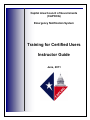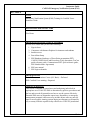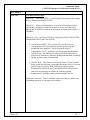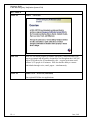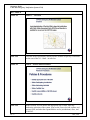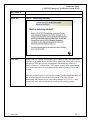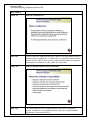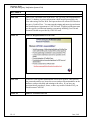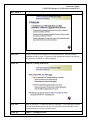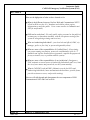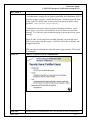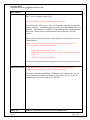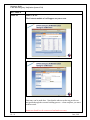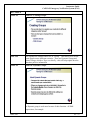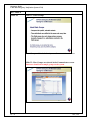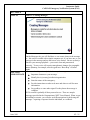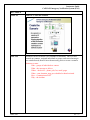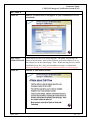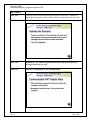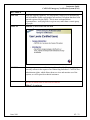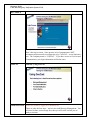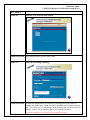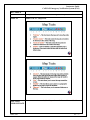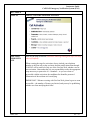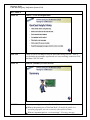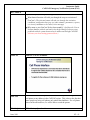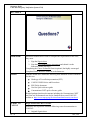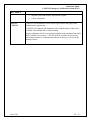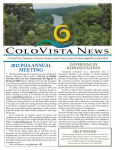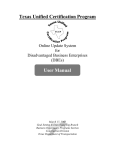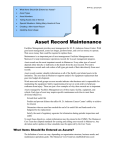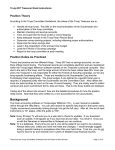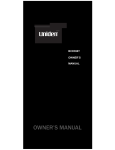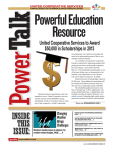Download action - Capital Area Council of Governments
Transcript
Capital Area Council of Governments (CAPCOG) Emergency Notification System Training for Certified Users Instructor Guide June, 2011 This training course was developed by the Capital Area Council of Governments (CAPCOG) to support continuous training on the appropriate use of the Emergency Notification System (ENS). Comments concerning this course should be addressed to: CAPCOG Homeland Security Division 6800 Burleson Road Bldg. 310, Suite 165 Austin, TX 78744 or (512) 916-6035 or [email protected] Instructor Guide CAPCOG Emergency Notification System (ENS) ACTION TITLE Emergency Notification System (ENS) Training for Certified Users: Instructor Guide ESTIMATED COMPLETION TIME Five Hours PREREQUISITE INSTRUCTIONAL MATERIAL Review to be certain that you have the following: 1. Sign-in sheet 2. Computers with Internet Explorer for instructor and students 3. Internet access 4. PowerPoint Setup 5. ENS Handouts (hardcopy of PowerPoint presentation (PPT), CAPCOG ENS Policies and Procedures, FAQs document, GeoCast quick reference guide, Communicator!NXT quick reference guide, ENS Nondisclosure Agreement) 6. ENS user manual 7. ENS login credentials PREREQUISITES Basic Telecommunications Course (911 Basic)—Preferred ENS Certified Users training—Required TARGET AUDIENCES This course is intended to ground users and authorizing individuals in appropriate use of CAPCOG ENS as determined by policies, procedures and the law and to teach all potential users how to use the system effectively. Potential ENS users are dispatcher supervisors, dispatchers, or emergency management personnel; other users may include anyone who may need to input or access public warning systems during an emergency as deemed by city or county officials or public safety officials in a CAPCOG jurisdiction. June, 2011 IG - 1 Instructor Guide CAPCOG Emergency Notification System (ENS) ACTION DISPLAY Slide 1 – Introduction INTRODUCE Introduce yourself and topic. Inform students of any additional requirements, rules, location of restrooms, approximate length of the course, breaks, etc. Have students introduce themselves, the nature of their expertise and what they expect to gain from this course. Motivate students to learn. Tie ―motivation‖ in with lesson. Encourage active participation REFER EXPLAIN IG - 2 Refer students to the CAPCOG PowerPoint handout that allows for note taking. 1. Breaks will be provided approximately every hour 2. First part of the course will include PowerPoint 3. Majority of the lesson is online demonstration and will require active participation by the students June, 2011 Instructor Guide CAPCOG Emergency Notification System (ENS) ACTION DISCUSS COURSE STRUCTURE Objective 1 – Overview of ENS - Provide general description of the purpose, history, function and benefits of ENS Objective 2 – Policies and Procedures – Use of the ENS requires formal agreement by all parties to abide by set policies. Here, we will discuss appropriate use of ENS, activation of the system, and protections for the 9-11 database. Objectives 3 & 4 – Overview of the two components of the CAPCOG ENS – Communicator NXT! and GeoCast Web. Communicator NXT! – This section will cover the basics of Communicator NXT! (for notifying specific groups of people maintained in the database). Focus on general usage of Communicator NXT!. Instructors will incorporate demonstration with the lecture, but students will also be provided some time to participate in a hands-on, instructor-guided demonstration of building, editing, and activating Communicator. GeoCast Web – This section will cover the basics of GeoCast (webbased system for notifying a geographically targeted area). Focus on general usage of GeoCast Web. Instructors will incorporate demonstration with the lecture, but students will also be provided some time to participate in a hands-on, instructor-guided demonstration of building, editing, and activating GeoCast. Questions/Comments – Time is available at the end of class to address any outstanding questions or concerns in the audience. June, 2011 IG - 3 Instructor Guide CAPCOG Emergency Notification System (ENS) ACTION DISPLAY Slide 2 – Overview DISCUSS ENS is a web-based program to enhance emergency communications with agency personnel and the public, designed for use throughout the CAPCOG region. ENS allows for 69 simultaneous calls – a typical activation could contact 2,070 people in 30 minutes. ENS also has the ability to contact individuals through voice, email, pagers – simultaneously. DISPLAY Slides 3 & 4 – Overview (continued) Our regional ENS has two applications: IG - 4 June, 2011 Instructor Guide CAPCOG Emergency Notification System (ENS) ACTION DISCUSS June, 2011 Communicator NXT! is based on contacts you create in the database, and the GeoCast Web is based on the 9-1-1 database and cell numbers as part of the cell phone registration process. There are privacy restrictions on the uses of the 9-1-1 data – in state law. Because of this, and the multiple jurisdictions that use ENS, we have set out specific policies and procedures as guidance. IG - 5 Instructor Guide CAPCOG Emergency Notification System (ENS) ACTION DISPLAY Slides 5 – Overview DISCUSS GeoCast Web is specifically used by PSAPs as there are privacy restrictions on the uses of the 9-1-1 data – in state law. DISPLAY Slide 6 – Policies and Procedures DISCUSS In this section, we will discuss the appropriate use of ENS, who may Authorize activation of the system, who are the Users who edit, update, and activate ENS, and what the responsibilities are for jurisdictions, users, and CAPCOG. IG - 6 June, 2011 Instructor Guide CAPCOG Emergency Notification System (ENS) ACTION DISPLAY Slide 7 – ENS Use DISCUSS ENS is a tool that has been implemented to meet the needs of the CAPCOG region. Because the GeoCast Web application uses regional 9-1-1 data, use of it must comply with the Commission on State Emergency Communications rules for 9-1-1 database information – which can be used for warnings to citizens if the situation is a hazard to the public (property or human life is in jeopardy). Examples include boil water notices, shelter-in-place advisories, and evacuations. Communicator! NXT is not as restrictive since it does not use the 9-1-1 database. It can be used for notify contacts for emergency events such as inclement weather that affects staffing, and activation of emergency response teams. Remember ENS can ONLY be used to notify personnel or the public of an emergency or hazardous situation. ENS cannot be used for board meetings, upcoming elections, trainings, or other informational messages intended to advise the public of a potential hazard but not requiring action on the part of the person notified. Use of the system for testing and emergency preparedness training and exercises are allowed. June, 2011 IG - 7 Instructor Guide CAPCOG Emergency Notification System (ENS) ACTION DISPLAY Slide 8 – Participating Jurisdictions DISCUSS GeoCast Web - Due to restrictions on the use of the 9-1-1 database, only jurisdictions with managing control of a PSAP can use GeoCast Web. Employees and officials of additional departments of eligible jurisdictions, such as emergency management coordinators or other emergency response personnel may be granted login credentials in order to activate the system. Communicator! NXT – Types of organizations that can use this system are emergency services districts, school districts, and hospitals. They must participate in an annual fee for the ongoing costs of maintaining the system. IG - 8 June, 2011 Instructor Guide CAPCOG Emergency Notification System (ENS) ACTION DISPLAY Slide 9 – Authorizing Individual DISCUSS In the CAPCOG system, we primarily focus control of the ENS, particularly GeoCast Web, within PSAPs (Public Safety Answering Points) which means that users of ENS are typically jurisdictions with managing control of a PSAP. However, Communicator! NXT can be used by other organizations. User jurisdictions share in a proportion of the annual operating cost of the system. Who may authorize users to activate the system? Authorizing Individuals are key to protecting and securing the ENS system. The folks who are Authorizing Individuals for our (city/county/district) are (list here) – these are the only ones who can instruct us to activate the warning system. June, 2011 IG - 9 Instructor Guide CAPCOG Emergency Notification System (ENS) ACTION DISPLAY Slide 10: Certified User DISCUSS Every user must be trained on the ENS so that we can ensure that the policies and procedures are adhered to. Certified Users are typically PSAP personnel, but may include officials who are also Authorizing Individuals or emergency management coordinators or other public safety personnel. DISPLAY Slide 11: Responsibilities of the Jurisdiction DISCUSS The jurisdiction has specific responsibilities to the region for using the system. In addition, no jurisdiction modifies, removes, or adds to another jurisdiction’s information in ENS! IG - 10 June, 2011 Instructor Guide CAPCOG Emergency Notification System (ENS) ACTION DISPLAY Slide 12: Responsibilities of the Authorizing Individual DISCUSS Authorizing Individuals are key to protecting and securing the ENS system. The folks who are Authorizing Individuals for our (city/county/district) are (list here) – these are the only ones who can instruct us to activate the warning system. They are generally the individuals who are decision-makers when declaring an emergency in our area. DISPLAY Slide 13: Responsibilities of Certified User June, 2011 IG - 11 Instructor Guide CAPCOG Emergency Notification System (ENS) ACTION DISCUSS This is you – the actual User of the ENS. Let’s go over your responsibilities: The 9-1-1 database is private information which must be protected by the User when using GeoCast Web. Each person that will activate ENS needs to become a Certified User. You must attend training and must sign and return the Nondisclosure Agreement to CAPCOG staff. Eligible jurisdictions must use the specific jurisdictional naming conventions including User IDs and Scenario IDs that are provided by CAPCOG staff. DISPLAY Slide 14: Responsibilities of CAPCOG DISCUSS CAPCOG is the regional administrator for our ENS system – they provide the passwords and access, house the servers and provide maintenance on the hardware, and provide help and training to the users. If you have any questions about procedures, forms, or have any trouble with the ENS, you should contact CAPCOG. DISPLAY Slide 15: Protocols for ENS IG - 12 June, 2011 Instructor Guide CAPCOG Emergency Notification System (ENS) ACTION DISCUSS In order to keep the information in ENS identifiable, CAPCOG created standards for the system. We must use the appropriate naming conventions as outlined in the Memo on ENS standards. DISPLAY Slide 16: Testing at the PSAP DISCUSS Here at our PSAP, we must test the ENS regularly. This is not only to make sure all the technical parts work, but to ensure that we periodically use the system and know our way around as users. DISPLAY June, 2011 Slide 17: Funding for ENS IG - 13 Instructor Guide CAPCOG Emergency Notification System (ENS) ACTION DISCUSS CAPCOG will continue to use Homeland Security Grant Program funds as long as they are available. A participating jurisdiction like us provides an annual fee in order to pay for the telephone lines associated with ENS. DISPLAY Slide 18: Summary on ENS Policies DISCUSS Instructor should walk through a process of review and summary, such as: IG - 14 June, 2011 Instructor Guide CAPCOG Emergency Notification System (ENS) ACTION Here are the highpoints of what we have learned so far: What is the difference between GeoCast Web and Communicator! NXT? (GeoCast Web uses the 9-1-1 database and cellular phone registry information to notify the public. Users create contacts in Communicator! NXT for notification.) ENS can be used when? (To notify public safety personnel or the public of an emergency or hazardous situation, with the exception to testing of the system or using during training and exercises.) Who are Authorizing Individuals? (your local elected official, EMC, city manager, police or fire chief, or person designated by them) What are some of the responsibilities of Certified Users? (Get training, use proper naming conventions, protect the confidentiality of the 9-1-1 database and sign the Nondisclosure Agreement, complete the paperwork for any activation, test, or problem with the system) What are some of the responsibilities of our jurisdiction? (Designate a POC, maintain a current roster of Authorizing Individuals and Users, limit the use of user names and passwords, test the system monthly) What is CAPCOG’s role in ENS? (Maintain records for POCs and Authorizing Individuals, house and maintain the hardware, provide forms, provide assistance to users, and provide training) Next we will talk through and demonstrate the two components of ENS: Communicator! NXT and GeoCast Web DISPLAY June, 2011 Slide 19: Communicator! NXT IG - 15 Instructor Guide CAPCOG Emergency Notification System (ENS) ACTION DISCUSS In this section, we will discuss Communicator! NXT – an effective tool for notifying a group of people as entered into database by the Certified User. We’ll go through some definitions and responsibilities listed here, and practice using the system with an online demonstration. DISPLAY Slide 20: Communicator! NXT Overview DISCUSS Communicator NXT is a database that we develop. We can create and IG - 16 June, 2011 Instructor Guide CAPCOG Emergency Notification System (ENS) ACTION customize contacts in the database prior to sending an emergency notification – so rather than a message for the general population, this component of ENS is used to contact a group we define ahead of time. Examples would be folks living on the lake (notify them of dam releases) or groups of public safety personnel. (name some for your jurisdiction). Communicator can make contact by phone (including cell phone), email, and/or pager - you can use one method or several to ensure receipt of the message. You can have a pre-recorded message or type in the text for a new message. There are only five licensed seats available, therefore you must log out of ENS if you are not using the system. CAPCOG will be able to identify who is logged onto ENS. ENS can make 69 simultaneous calls and contact approximately 2070 people in 30 minutes. DISPLAY Slide 21: Types of Users in Communicator DISCUSS Security users in Communicator! NXT are the same as ENS certified users – June, 2011 IG - 17 Instructor Guide CAPCOG Emergency Notification System (ENS) ACTION you. However, there are different levels of access to the database, as listed here – we’ll go through each briefly. Instructor should log on to Communicator at this point. Most of you here will be given ―User‖ level security, allowing you start and stop set scenarios – and notifying groups in our (city/county/district) for a set response. Some may have Creator level, depending on how we intend to use the system. Roster Users are limited and are not used in the CAPCOG system. Why are there different levels of security? What are our duties as Users on Communicator? Instructor should discuss the functions/uses of Communicator for your city/county/district. These should include: Notifications to responder groups Notifications on events (release from a dam, road closure, boil water notice, etc.) Other uses the group can think of… Let’s look at the system to go over its structure and what you have access to. DEMONSTRATE Instructor should open the Security Users tab and identify groups on Communicator that belong to your jurisdiction and note: You can see the other jurisdictions’ information on Communicator, but you are not authorized to make any changes to their data or set-up. If you see something in error, please report it to CAPCOG. DISPLAY IG - 18 Slide 22: What Does CAPCOG Do on Communicator? June, 2011 Instructor Guide CAPCOG Emergency Notification System (ENS) ACTION DISCUSS CAPCOG is responsible for the regional integrity of the system – they maintain software, keep lists and records on users, change usernames and passwords, keep records on use of the system, and help troubleshoot if there are problems when we test. DISPLAY Slide 23: What Are We Required to Do on Communicator NXT? DISCUSS We have to do our part to secure the system and its use, too – which means June, 2011 IG - 19 Instructor Guide CAPCOG Emergency Notification System (ENS) ACTION training and showing Users in our PSAP or organization how to use the system AND how to document what we do. We need to keep CAPCOG up to date on changes in personnel. If we want to change the password, we must contact CAPCOG. Slide 24: Steps in Using Communicator! NXT DISCUSS ―Scenario‖ is the event for using Communicator – what, how, and when we would notify a set group of folks through the system. Instructor should discuss instances for this jurisdiction. The next few slides will walk us through setting up and activating a scenario. DISPLAY Be sure to demonstrate on the Communicator! NXT System. Slide 25: Logging on IG - 20 June, 2011 Instructor Guide CAPCOG Emergency Notification System (ENS) ACTION Here’s the log-on screen. Usernames and passwords are assigned to us by CAPCOG – we are limited on how many and who can access the system. The Company name is ―CAPCOG.‖ DISPLAY Slide 26: Creating Contacts Contacts is just an address book – very similar to email programs. We enter DISCUSS & DEMONSTRATE contact names and information and assign them to groups, depending on the notification they will receive. June, 2011 IG - 21 Instructor Guide CAPCOG Emergency Notification System (ENS) ACTION DISPLAY Slides 27 & 28: The Contacts module as it will appear on your screen. Data entry can be made here. Note that the tabs across the top provide our navigation through the scenario-building process – when complete, you move to the next tab. Instructor should use the contacts tab and make test entry. IG - 22 June, 2011 Instructor Guide CAPCOG Emergency Notification System (ENS) ACTION DISPLAY Slide 29: Creating Groups DISCUSS We organize the contacts into a list, or ―Group.‖ This allows us to use the same people across different scenarios. There are Dynamic Groups and Static Groups, which we’ll go over briefly – this will help explain how the database pulls its information. DISPLAY Slide 30: Dynamic Groups A Dynamic group is used more because of their function - all EMS supervisors, for example. June, 2011 IG - 23 Instructor Guide CAPCOG Emergency Notification System (ENS) ACTION DISPLAY Slide 31: Static Groups Static Groups could include the city council or commissioner’s court. Slide 32: How Groups are selected in the Communicator screen. Instructor should show sample groups on the system. IG - 24 June, 2011 Instructor Guide CAPCOG Emergency Notification System (ENS) ACTION DISPLAY Slide 33: Creating Messages On the Messages tab, you will find how we can create whatever the message is – this can be recorded with a simple computer mic, if you have one, or you can type in the message and use the text-to-voice feature. Be sure to always listen to your message playback – you want it clear and pronounced correctly. Text-to-voice will require some phonetic changes for geographic names (Bastrop, for example, must be typed in as ―Bass-drop‖ to sound right). Instructor should type in and playback a sample message. DISCUSS & DEMONSTRATE Important elements to your message: Identify the city/county/jurisdiction/organization. State the nature of the emergency. Provide instructions on what to do next and where to call for more information. Say goodbye or some other sign off so they know the message is complete. 20-30 seconds is probably all that you need to use. There are sample messages provided in the Communicator! NXT Users Manual. When we get to building a scenario, you will also see different options for delivering the message – requiring a response from the individual, or a callback. June, 2011 IG - 25 Instructor Guide CAPCOG Emergency Notification System (ENS) ACTION DISPLAY Slides 34 & 35: Message tab as it will appear on your Communicator screen You can pre-record and store a number of messages that you may wish to use repeatedly, such as an activation of an emergency response team, a boil-water notice, or dam release. Remember to store a test message so that you can test the system monthly. IG - 26 June, 2011 Instructor Guide CAPCOG Emergency Notification System (ENS) ACTION DISPLAY Slide 36: Create the Scenario DISCUSS Scenarios can be created to cover a number of situations. Once we have created our contacts, assigned individuals to groups, and created messages we want delivered, then we have the necessary pieces to create a scenario. Instructor to note: Who – groups of individuals to contact What – the message to deliver Where – the device – phone, pda, fax, email, pager When – start, duration, stop, pre-scheduled or hand activated How – Communicator!NXT Why – the incident June, 2011 IG - 27 Instructor Guide CAPCOG Emergency Notification System (ENS) ACTION DISPLAY Slide 37: Create the Scenario (continued) DISCUSS Before creating a scenario, you should ask yourself about these items. On the scenarios tab, we will need to make choices about each of these, depending on the particular scenario. One note: You can contact more than one group in any scenario, but if a group needs a different message, you must create a new scenario. DISPLAY Slide 38: Scenario tab as it will appear on your Communicator screen IG - 28 June, 2011 Instructor Guide CAPCOG Emergency Notification System (ENS) ACTION DISPLAY Slide 39: Scenario tab as it will appear on your Communicator screen (continued) The Scenario is where is all comes together – the group, the message, the DISCUSS & DEMONSTRATE timing of notifications. Most of the questions we need to address to set up the scenario are on the General page. Note: When selecting devices, emails should always go first – they are fast and do not require a confirmation. Instructor should go to the Scenarios tab and walk thru the General page. DISPLAY June, 2011 Slide 40: A Note about Call Flow IG - 29 Instructor Guide CAPCOG Emergency Notification System (ENS) ACTION DISCUSS Call flow allows us to choose how the message is delivered – whether we should ask for response, or have folks call in, or simply deliver the message. DISPLAY Slide 41: Activate the Scenario DISCUSS Remember: An Authorizing Individual must request the activation! (Except in the case of a test). DISPLAY Slide 42: Communicator! NXT Helpful Hints IG - 30 June, 2011 Instructor Guide CAPCOG Emergency Notification System (ENS) ACTION DISCUSS Just a few things to consider with Communicator! NXT.. DISPLAY Slide 43: Summary of Communicator!NXT Here are some highpoints about Communicator! NXT: What is the primary use of Communicator? (To notify a group of people that are predetermined and entered into the Communicator! NXT database.) What is the difference between Dynamic Groups and Static Groups? (Dynamic – selected because of certain category, Static – selected by name) What are steps to using Communicator to notify a select group of individuals? (Create contacts, Create groups, Create messages, Create scenario, and Activate/Test scenario) What is meant by the Duration setting for a Scenario? (Duration determines how many times the system will attempt contact, and for how long) What are some options for Call Flow? (simple, simple with callback, simple understand, simple response, etc.) Next we will talk through and demonstrate GeoCast Web June, 2011 IG - 31 Instructor Guide CAPCOG Emergency Notification System (ENS) ACTION DISPLAY Slide 44: GeoCast Web DISCUSS In this section, we will discuss GeoCast Web – a tool that integrates GIS mapping (street-level maps) from the CAPCOG 9-1-1 database and the cell phone registry with a call-out program for emergency notifications. We’ll go through some definitions again, and practice using the system with an online demonstration. DISPLAY Slide 45: Overview of GeoCast Web IG - 32 June, 2011 Instructor Guide CAPCOG Emergency Notification System (ENS) ACTION DISCUSS With the mapping capability, we can pinpoint a target area to automatically call all landlines within a geographic area and now cell phone that have been entered registered by the public. This is more widespread than Communicator – notifying folks in a given area, rather than a certain group of people. DISPLAY Slide 46: User Levels GeoCast Web DISCUSS For our purposes, we are all Activating Users (Certified Users). Again, you can only activate at the request of an Authorizing Individual. CAPCOG has administrator rights, which allows them to review and monitor use of the system, as well as provide technical assistance. Be sure to demonstrate on the GeoCast Website. Slide 47: Logging on June, 2011 IG - 33 Instructor Guide CAPCOG Emergency Notification System (ENS) ACTION Here’s the log-on screen. Same process as for Communicator! NXT usernames and passwords are assigned to us by CAPCOG – we are limited to one. The Company name is ―CAPCOG.‖ If you have access to GeoCast and Communicator, your login information will be the same. DISPLAY Slide 48: Using GeoCast DEMONSTRATE Instructor should be logged on to demonstrate. There are only the four steps – and we start with Message Management. You will need to enter your message first, then you will select it when you are ready to activate. IG - 34 June, 2011 Instructor Guide CAPCOG Emergency Notification System (ENS) ACTION DISPLAY Slide 49: The GeoCast Start Screen DEMONSTRATE Here are the choices for our ―start‖ menu – DISPLAY Slide 50: Recording a Message DEMONSTRATE At Message Management, we can select a message already recorded, or prepare one on the spot. Again, this can be recorded with a simple computer mic, if you have one, or you can type in the message and use the text-to-voice feature. And be sure to always listen to your message playback! Instructor should type in and playback a sample message. June, 2011 IG - 35 Instructor Guide CAPCOG Emergency Notification System (ENS) ACTION DISCUSS Unlike Communicator, GeoCast does not have the templates to help you construct the message – you’ll need to set it up. Important elements to your message: Identify the city/county/jurisdiction. State the nature of the emergency. Provide instructions on what to do next and where to call for more information. Say goodbye or some other sign off so they know the message is complete. 20-30 seconds is probably all that you need to use. Now we are ready to go into our One-Time Notification, which is similar to creating a scenario as in Communicator. However, we don’t need to bother with groups or devices – we just draw on the map! Instructor should go to One-Time Notification. DISPLAY Slide 51: Defining the Call Out Area At the map, you will see the CAPCOG region. DISCUSS & DEMONSTRATE Note: If you are on a computer that has not used GeoCast Web before, you will need an SVG viewer plug-in. Don’t worry – you’ll be prompted for it if you don’t see the map. This is a very important plug in that should be loaded on your computer now, in advance of an actual emergency. You can narrow the map down to our county by typing the county name in the ―For:‖ box – the county selected will be highlighted. Or you can zoom in, and keep zooming in to the area you want. There is also a ―grab‖ tool. We can pre-set an area for call-out, but in most cases, we’ll be selecting on IG - 36 June, 2011 Instructor Guide CAPCOG Emergency Notification System (ENS) ACTION the spot. Let’s review the tools for working on the map. DISPLAY Slides 52 & 53: Map Tools Instructor to review each of the Map tools on the list and then on GeoCast. DISCUSS & DEMONSTRATE June, 2011 IG - 37 Instructor Guide CAPCOG Emergency Notification System (ENS) ACTION DISCUSS & Slide 54: Map Tools (continued) DEMONSTRATE DEMONSTRATE Instructor should define a call-out area on the map, using a map tool. Demonstrate how specific the shape can be, i.e. a defined area up next to a road or waterway. You may also demonstrate multiple shapes. Once we have drawn the area, you select the ―call‖ box for cell phones and telephones at the top of the page. Note that this will now tell us how many candidates we have selected – this is how many phone lines have been identified. If you only see a ―0‖ for candidates, or as you continue with the notification, no phone numbers show up, then this is most likely the error – check the ―call‖ box! GeoCast uses the landlines, which are the phone numbers in the 9-1-1 database. Because we get the phone numbers from the phone companies, remember that they are address-based. This may result in multiple phones linked to one address – such as a trailer park, commercial building, or hospital. GeoCast can also now select the cells phones that have been entered in by the public through the cell phone registry. The data is loaded onto the map by CAPCOG staff. Now we are ready to walk through an activation. The Activate button will walk us through a series of pages that will define all the activation conditions. Note: If you need to back out at any time, you must use the Return button at the bottom of the page (the ―back‖ button of your browser will not work). Instructor should identify a small area for testing, therefore if the activation is not stopped in time, there is minimal call-out. IG - 38 June, 2011 Instructor Guide CAPCOG Emergency Notification System (ENS) ACTION DISPLAY Slide 55: One-Time Notification Activation DISCUSS & DEMONSTR ATE Here are the steps to activate (Instructor should go through the steps, but stop short of Confirm) When creating the steps for activation, always include your telephone number as the first call so that you know that the notification when through. CAPCOG will be notified of any use of the GeoCast Web, whether a test or true activation. Remember that it is our responsibility to take the appropriate steps necessary to protect the 9-1-1 database – as you saw when we proceeded with the activation, the candidates list identifies protected information of the residents we’re notifying. IMPORTANT: Whenever testing with GeoCast Web, please log out as soon as possible – the number of licenses are limited, and you may be prohibiting another user from notifying their folks! June, 2011 IG - 39 Instructor Guide CAPCOG Emergency Notification System (ENS) ACTION DISPLAY Slide 57: GeoCast Helpful Hints DISCUSS These are just a few things to keep in mind when using GeoCast. Also, if you do know the username or password or it is not working, contact our POC and then CAPCOG staff. DISPLAY Slide 58: Summary of GeoCast Web DISCUSS Here are some highpoints about GeoCast Web: What is the primary use of GeoCast Web? (To notify the public in a specified geographic area in a relatively short period of time.) What are important parts to a voice message? (Greeting, message, IG - 40 June, 2011 Instructor Guide CAPCOG Emergency Notification System (ENS) ACTION possible repeat, next steps, and a goodbye) What button/function will walk you through the steps to activation of GeoCast? (The Activate button will take you through the activation conditions: notification host (pre-set), time estimate, parameters, reports, a review of candidates to be called, voice message) Why must we test GeoCast Web at least monthly? (It allows the User to become familiar with the tool and it also helps identify if there are any problems with the system that need to be addressed through CAPCOG. (Discuss your local testing protocols here.) DISPLAY Slide 59: Use of Cell Phones DISCUSS CAPCOG installed a cell phone interface so that the public can register their cell phone to any address in the CAPCOG region. This is due to the fact that more people are using cell phones only rather than landlines. If a cell phone shows in the affected area, we will be able to reach the person. FINAL Q & A Slide 60: Any Questions? June, 2011 IG - 41 Instructor Guide CAPCOG Emergency Notification System (ENS) ACTION REMINDER! Inform the students that in order to complete the requirements of the class, they must: 1. Sign the Sign-in sheet 2. Sign the ENS Nondisclosure Agreement and submit it to the Instructor (before leaving!) Completing the Course Evaluation form is optional, but highly encouraged. Completed forms should be turned in to the Instructor. REFER Students should have in hand the following ENS Handouts to take with them for their use: Hardcopy of PowerPoint presentation (PPT) CAPCOG ENS Policies and Procedures ENS FAQs document GeoCast quick reference guide Communicator!NXT quick reference guide Remind students that these documents including the Communicator! NXT and GeoCast Web manuals can also be found on the secured CAPCOG website at http://www.capcog.org/divisions/homeland-security/ens-docs/. SUBMIT TO CAPCOG IG - 42 REQUIRED DOCUMENTATION Instructors are required to return the following course documentation to CAPCOG: 1. Original Sign-in sheet June, 2011 Instructor Guide CAPCOG Emergency Notification System (ENS) ACTION 2. Original ENS Nondisclosure Agreements, signed 3. Course evaluations FILE AT CAPCOG June, 2011 CAPCOG will maintain on file all course sign-in sheets and signed ENS Nondisclosure Agreements. CAPCOG will complete and maintain a roster with the names of the newly Certified Users and the dates of their training. Course evaluations will be reviewed and compiled with comments from other ENS Certified User sessions. CAPCOG staff are available to discuss any noted improvements or comments that instructors observe or receive in the training courses. IG - 43