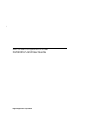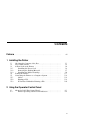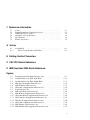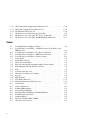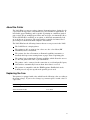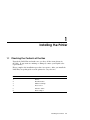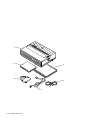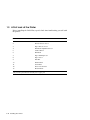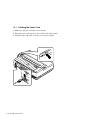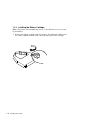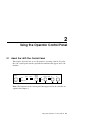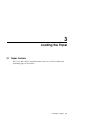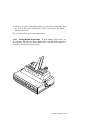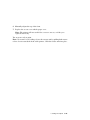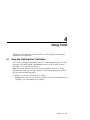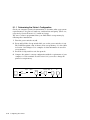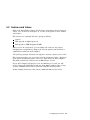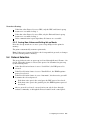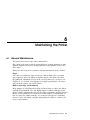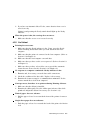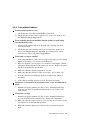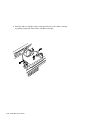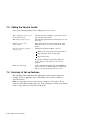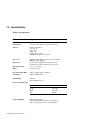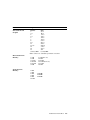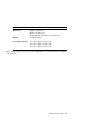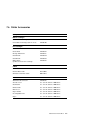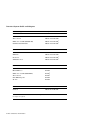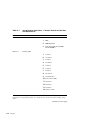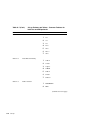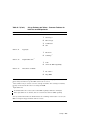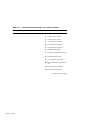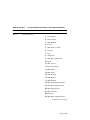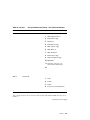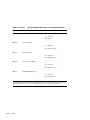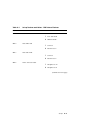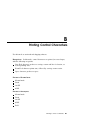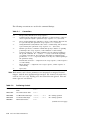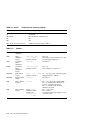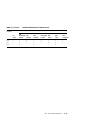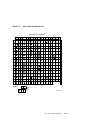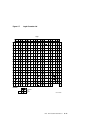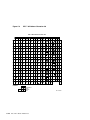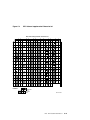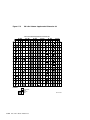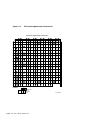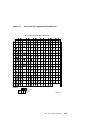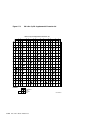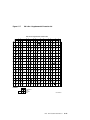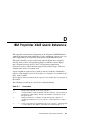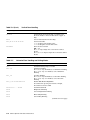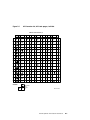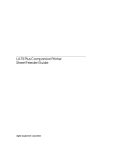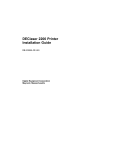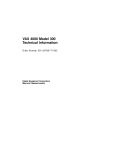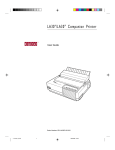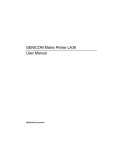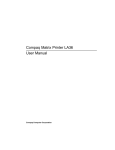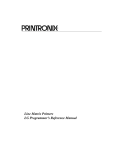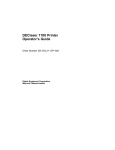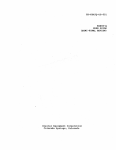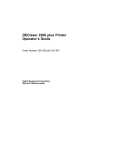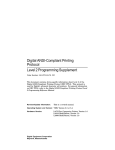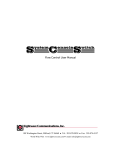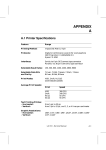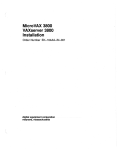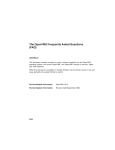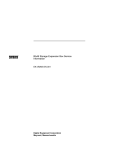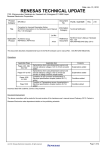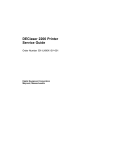Download LA75 Plus Companion Printer Installation and User
Transcript
!
LA75 Plus Companion Printer
Installation and User Guide
Digital Equipment Corporation
First Printing, July 1991
The information in this document is subject to change without notice and should
not be construed as a commitment by Digital Equipment Corporation. Digital
Equipment Corporation assumes no responsibility for any errors that may appear
in this document.
The information in this document is subject to change without notice and should
not be construed as a commitment by Digital Equipment Corporation. Digital
Equipment Corporation assumes no responsibility for any errors that may appear
in this document.
The software described in this document is furnished under a license and may be used
or copied only in accordance with the terms of such license.
No responsibility is assumed for the use or reliability of software on equipment that is
not supplied by Digital Equipment Corporation or its affiliated companies.
Restricted Rights: Use, duplication, or disclosure by the U.S. Government is subject to
restrictions as set forth in subparagraph (c)(1) (ii) of the Rights in Technical Data and
Computer Software clause at DFARS 252.227-7013.
© Digital Equipment Corporation 1991.
All Rights Reserved.
Printed in U.S.A.
The postpaid Reader’s Comments forms at the end of this document request your critical
evaluation to assist in preparing future documentation.
All Rights Reserved.
Printed in Japan
The following are trademarks of Digital Equipment Corporation:
DEC
DIBOL
RSX
DEC/CMS
EduSystem
UNIBUS
DEC/EDI
IAS
VAX
DECnet
MASSBUS
VAXcluster
DECsystem-10
Message Router
VMS
DECSYSTEM-20
PDP
VT
DECUS
PDT
DECwriter
RSTS
IBM is a registered trademark, and IBM Proprinter is a trademark of International
Business Machines Corporation.
This document was prepared using VAX DOCUMENT, Version 1.2.
FCC NOTICE
This equipment generates and uses radio frequency energy and if not installed
and used properly, that is, in strict accordance with the manufacturer’s
instructions, may cause interference to radio and television reception. It has
been type tested and found to comply with the limits for a Class B computing
device in accordance with the specifications in Subpart J of Part 15 of FCC
Rules, which are designed to provide reasonable protection against such
interference in a residential installation. However, there is no guarantee that
interference will not occur in a particular installation. If this equipment does
cause interference to radio or television reception, which can be determined by
turning the equipment off and on, the user is encouraged to try to correct the
interference by one or more of the following methods.
Reorient the receiving antenna.
Relocate the computer or peripheral with respect to the receiver.
Move the computer or peripheral away from the receiver.
Plug the computer or peripheral into a different outlet so that they are on
different branch circuits than the receiver.
If necessary, the user should consult the dealer or an experienced radio/television technician for additional suggestions. The user may find the
booklet How to Identify and Resolve Radio/TV Interference Problems, prepared
by the Federal Communications Commission helpful. This booklet is available
from the U.S. Government Printing Office, Washington DC, 20402, Stock No.
004-000-00345-4.
To meet FCC requirements, a shielded parallel cable is required to connect the
device to a personal computer or other Class B device.
iii
Contents
Preface . . . . . . . . . . . . . . . . . . . . . . . . . . . . . . . . . . . . . . . . . . . . . . . . . . . . .
viii
1 Installing the Printer
1.1
1.2
1.3
1.3.1
1.3.2
1.3.3
1.4
1.5
1.5.1
1.5.2
1.5.3
Checking the Contents of the Box . . . . . . . . . .
Site Considerations . . . . . . . . . . . . . . . . . . . . .
A First Look at the Printer . . . . . . . . . . . . . . .
Installing the Power Cord . . . . . . . . . . . . .
Removing the Packing Material . . . . . . . . .
Installing the Ribbon Cartridge . . . . . . . . .
Testing the Printer . . . . . . . . . . . . . . . . . . . . . .
Connecting the Printer to a Computer System .
Cables . . . . . . . . . . . . . . . . . . . . . . . . . . . .
Printing a File . . . . . . . . . . . . . . . . . . . . . .
If You Have Difficulties Printing a File . . .
.
.
.
.
.
.
.
.
.
.
.
.
.
.
.
.
.
.
.
.
.
.
.
.
.
.
.
.
.
.
.
.
.
.
.
.
.
.
.
.
.
.
.
.
.
.
.
.
.
.
.
.
.
.
.
.
.
.
.
.
.
.
.
.
.
.
.
.
.
.
.
.
.
.
.
.
.
.
.
.
.
.
.
.
.
.
.
.
.
.
.
.
.
.
.
.
.
.
.
.
.
.
.
.
.
.
.
.
.
.
.
.
.
.
.
.
.
.
.
.
.
.
.
.
.
.
.
.
.
.
.
.
.
.
.
.
.
.
.
.
.
.
.
.
.
.
.
.
.
.
.
.
.
.
.
.
.
.
.
.
.
.
.
.
.
1–1
1–3
1–4
1–6
1–7
1–8
1–11
1–16
1–19
1–19
1–20
About the LA75 Plus Control Panel . . . . . . . . . . . . . . . . . . . . . . . .
Printer Operating Switches and Indicators . . . . . . . . . . . . . . .
2–1
2–2
2 Using the Operator Control Panel
2.1
2.1.1
iii
3 Loading the Paper
3.1
Paper Controls . . . . . . . . . . . . . . . . . . . . . . . .
3.2
Loading Paper . . . . . . . . . . . . . . . . . . . . . . . .
3.2.1
Rear Loading . . . . . . . . . . . . . . . . . . . . . .
3.2.1.1
Viewing the Last Printed Line . . . . . .
3.2.1.2
Document on Demand . . . . . . . . . . . .
3.2.2
Single-sheet Loading . . . . . . . . . . . . . . . .
3.2.2.1
Printing Multiple Single Sheets . . . . .
3.2.3
Switching to Bottom Loading . . . . . . . . . .
3.2.4
Bottom Loading . . . . . . . . . . . . . . . . . . . .
3.3
Adjusting the Printhead for Paper Thickness
.
.
.
.
.
.
.
.
.
.
.
.
.
.
.
.
.
.
.
.
.
.
.
.
.
.
.
.
.
.
.
.
.
.
.
.
.
.
.
.
.
.
.
.
.
.
.
.
.
.
.
.
.
.
.
.
.
.
.
.
.
.
.
.
.
.
.
.
.
.
.
.
.
.
.
.
.
.
.
.
.
.
.
.
.
.
.
.
.
.
.
.
.
.
.
.
.
.
.
.
.
.
.
.
.
.
.
.
.
.
.
.
.
.
.
.
.
.
.
.
.
.
.
.
.
.
.
.
.
.
.
.
.
.
.
.
.
.
.
.
.
.
.
.
.
.
.
.
.
.
.
.
.
.
.
.
.
.
.
.
3–1
3–5
3–7
3–12
3–13
3–14
3–17
3–18
3–22
3–26
Using the Optional Font Cartridges . . . . . . . . . . . . . . . . . . . . . . . .
4–1
4 Using Fonts
4.1
5 Configuring the Printer
5.1
5.1.1
5.2
5.3
5.3.1
5.3.2
5.4
What is Configuration? . . . . . . . . . . . . . . . . . . . . . . . . .
Determining the Printer’s Configuration . . . . . . . . .
Features and Values . . . . . . . . . . . . . . . . . . . . . . . . . . .
Set-up Mode Switches and Indicators . . . . . . . . . . . . . .
Changing the Printer’s Configuration (Set-up Mode)
Saving New Values and Exiting Set-up Mode . . . . .
Protocol Selection . . . . . . . . . . . . . . . . . . . . . . . . . . . . . .
.
.
.
.
.
.
.
.
.
.
.
.
.
.
.
.
.
.
.
.
.
.
.
.
.
.
.
.
.
.
.
.
.
.
.
.
.
.
.
.
.
.
.
.
.
.
.
.
.
.
.
.
.
.
.
.
5–1
5–2
5–3
5–4
5–4
5–5
5–5
.
.
.
.
.
.
.
.
.
.
.
.
.
.
.
.
.
.
.
.
.
.
.
.
.
.
.
.
.
.
.
.
.
.
.
.
.
.
.
.
.
.
.
.
.
.
.
.
.
.
.
.
.
.
.
.
.
.
.
.
.
.
.
.
.
.
.
.
.
.
.
.
6–1
6–2
6–2
6–3
6–4
6–5
6–6
6–7
6–12
6 Maintaining the Printer
6.1
6.2
6.2.1
6.2.2
6.2.3
6.2.4
6.2.5
6.3
6.4
iv
General Maintenance . . . . . . . . . . . . . . . . . . . .
Correcting Simple Problems . . . . . . . . . . . . . . .
Power-related Problems . . . . . . . . . . . . . . .
No Printout . . . . . . . . . . . . . . . . . . . . . . . .
Operation-related Problems . . . . . . . . . . . .
Print-related Problems . . . . . . . . . . . . . . . .
Ribbon or Carriage-related Problems . . . . .
Removing and Replacing the Ribbon Cartridge
Removing and Replacing the Fuse . . . . . . . . . .
.
.
.
.
.
.
.
.
.
.
.
.
.
.
.
.
.
.
.
.
.
.
.
.
.
.
.
.
.
.
.
.
.
.
.
.
.
.
.
.
.
.
.
.
.
.
.
.
.
.
.
.
.
.
.
.
.
.
.
.
.
.
.
7 Reference Information
7.1
7.2
7.3
7.4
7.5
7.6
Service . . . . . . . . . . . . . . . . . . . . . . . . . .
Digital Equipment Corporation Services
Calling the Service Center . . . . . . . . . . .
Summary of Set-up Features . . . . . . . . .
Specifications . . . . . . . . . . . . . . . . . . . . .
Printer Accessories . . . . . . . . . . . . . . . . .
.
.
.
.
.
.
.
.
.
.
.
.
.
.
.
.
.
.
.
.
.
.
.
.
.
.
.
.
.
.
.
.
.
.
.
.
.
.
.
.
.
.
.
.
.
.
.
.
.
.
.
.
.
.
.
.
.
.
.
.
.
.
.
.
.
.
.
.
.
.
.
.
.
.
.
.
.
.
.
.
.
.
.
.
.
.
.
.
.
.
.
.
.
.
.
.
.
.
.
.
.
.
.
.
.
.
.
.
.
.
.
.
.
.
.
.
.
.
.
.
7–1
7–1
7–2
7–2
7–4
7–9
Set-up Mode . . . . . . . . . . . . . . . . . . . . . . . . . . . . . . . . . . . . . . . . . .
List of Set-up Features and Values . . . . . . . . . . . . . . . . . . . . .
A–1
A–1
A Set-up
A.1
A.1.1
B Printing Control Characters
C DEC PPL2 Quick Reference
D IBM Proprinter X24E Quick Reference
Figures
C–1
C–2
C–3
C–4
C–5
C–6
C–7
C–8
C–9
C–10
C–11
C–12
C–13
C–14
C–15
Designating and Invoking Character Sets . . . . .
Standard 8-bit Code Table (Left Half) . . . . . . . .
Standard 8-bit Code Table (Right Half) . . . . . . .
DEC Special Graphics Character Set . . . . . . . . .
DEC Technical Character Set . . . . . . . . . . . . . . .
ISO Latin-1 Supplemental Character Set . . . . .
Legal Character Set . . . . . . . . . . . . . . . . . . . . . .
DEC 7-bit Hebrew Character Set . . . . . . . . . . . .
DEC Hebrew Supplemental Character Set . . . .
ISO Latin-Hebrew Supplemental Character Set
ISO Latin-Greek Supplemental Character Set . .
DEC Greek Supplemental Character Set . . . . . .
ISO Latin-5 Supplemental Character Set . . . . .
DEC Turkish 7-bit Character Set . . . . . . . . . . . .
DEC Turkish 8-bit Supplemental Character Set
.
.
.
.
.
.
.
.
.
.
.
.
.
.
.
.
.
.
.
.
.
.
.
.
.
.
.
.
.
.
.
.
.
.
.
.
.
.
.
.
.
.
.
.
.
.
.
.
.
.
.
.
.
.
.
.
.
.
.
.
.
.
.
.
.
.
.
.
.
.
.
.
.
.
.
.
.
.
.
.
.
.
.
.
.
.
.
.
.
.
.
.
.
.
.
.
.
.
.
.
.
.
.
.
.
.
.
.
.
.
.
.
.
.
.
.
.
.
.
.
.
.
.
.
.
.
.
.
.
.
.
.
.
.
.
.
.
.
.
.
.
.
.
.
.
.
.
.
.
.
.
.
.
.
.
.
.
.
.
.
.
.
.
.
.
.
.
.
.
.
.
.
.
.
.
.
.
.
.
.
.
.
.
.
.
.
.
.
.
.
.
.
.
.
.
.
.
.
.
.
.
.
.
.
.
.
.
.
.
.
C–7
C–12
C–13
C–16
C–17
C–18
C–19
C–20
C–21
C–22
C–23
C–24
C–25
C–26
C–27
v
C–16
C–17
C–18
D–1
D–2
D–3
ISO Latin-Cyrillic Supplemental Character Set . . . . . . . . .
ISO Latin-2 Supplemental Character Set . . . . . . . . . . . . .
JIS Katakana Character Set . . . . . . . . . . . . . . . . . . . . . . .
All Character Set, All Code-pages, Left Side . . . . . . . . . . .
All Character Set, Code-page 437 U.S.A. , Right Side . . . .
All Character Set, Code-page 850 Multilingual, Right Side
.
.
.
.
.
.
.
.
.
.
.
.
.
.
.
.
.
.
.
.
.
.
.
.
.
.
.
.
.
.
.
.
.
.
.
.
C–28
C–29
C–30
D–9
D–10
D–11
....
and
....
....
....
....
....
....
....
....
....
....
....
....
....
....
....
....
....
....
....
....
....
....
....
....
....
3–5
Tables
3–1
A–1
A–2
A–3
A–4
C–1
C–2
C–3
C–4
C–5
C–6
C–7
C–8
C–9
C–10
C–11
C–12
D–1
D–2
D–3
D–4
D–5
D–6
D–7
D–8
D–9
vi
Loading Methods and Types of Paper . . . . . . . . . . . . . . . . . .
Set-up Features and Values - Common Features for both Dec
IBM protocols . . . . . . . . . . . . . . . . . . . . . . . . . . . . . . . . . . . . .
Set-up Features and Values - Dec Protocol Features . . . . . . .
Set-up Features and Values - IBM Protocol Features . . . . . .
Set-up Features and Values - Factory Setting . . . . . . . . . . . .
Conventions . . . . . . . . . . . . . . . . . . . . . . . . . . . . . . . . . . . . . .
Positioning Controls . . . . . . . . . . . . . . . . . . . . . . . . . . . . . . . .
Sheet size and margins . . . . . . . . . . . . . . . . . . . . . . . . . . . . .
Type size and spacing, managing implicit cursor motion . . . .
Font management and attribute selection . . . . . . . . . . . . . . .
Tabs . . . . . . . . . . . . . . . . . . . . . . . . . . . . . . . . . . . . . . . . . . . .
Selecting character sets . . . . . . . . . . . . . . . . . . . . . . . . . . . . .
Character Sets Power-up Settings . . . . . . . . . . . . . . . . . . . . .
Reports . . . . . . . . . . . . . . . . . . . . . . . . . . . . . . . . . . . . . . . . . .
Miscellaneous . . . . . . . . . . . . . . . . . . . . . . . . . . . . . . . . . . . . .
SCS Final Characters . . . . . . . . . . . . . . . . . . . . . . . . . . . . . .
National Replacement Character sets . . . . . . . . . . . . . . . . . .
Conventions . . . . . . . . . . . . . . . . . . . . . . . . . . . . . . . . . . . . . .
Control Characters . . . . . . . . . . . . . . . . . . . . . . . . . . . . . . . . .
Terminal Management . . . . . . . . . . . . . . . . . . . . . . . . . . . . . .
Vertical Form Handling . . . . . . . . . . . . . . . . . . . . . . . . . . . . .
Horizontal Form Handling and Printing Modes . . . . . . . . . . .
Print-Mode Priority Chart . . . . . . . . . . . . . . . . . . . . . . . . . . .
Graphics Modes . . . . . . . . . . . . . . . . . . . . . . . . . . . . . . . . . . .
Alternate Graphics Mode (AGM)1 . . . . . . . . . . . . . . . . . . . . .
Character Set Selection . . . . . . . . . . . . . . . . . . . . . . . . . . . . .
A–2
A–6
A–11
A–13
C–2
C–2
C–3
C–3
C–4
C–5
C–6
C–7
C–8
C–9
C–10
C–14
D–1
D–2
D–2
D–3
D–4
D–6
D–6
D–7
D–7
Preface
About This Guide
The LA75 Plus Companion Printer Installation and User Guide is part of the
LA75 Plus documentation package. This guide, which explains how to install
and operate the printer. is written for someone with little or no computer
experience. You should read the whole of the guide.
Even if you are familiar with this kind of desk-top printer, you should, at the
very least, read Chapter 3, Loading the Paper, to familiarize yourself with the
LA75 Plus’s new features.
The guide is divided into seven chapters and four appendixes.
Chapter 1, Installing the Printer describes how to unpack and install the
printer. It names the printer parts, shows you how to test the printer, and
how to connect your printer to your computer system, personal computer or
video terminal. Read this chapter completely before you begin the installation
procedure.
Chapter 2, Using the Operator Control Panel describes how to use the
printer’s operating controls.
Chapter 3, Loading the Paper provides a detailed explanation of the
different ways to load paper.
Chapter 4, Using Fonts describes how to insert and access the optional font
cartridges available for the LA75 Plus.
Chapter 5, Configuring the Printer explains how to configure the printer so
that it can communicate with your computer system.
Chapter 6, Maintaining the Printer shows how to keep the printer clean,
how to replace the ribbon cartridge and the fuse, and how to install or
replace the printhead. The chapter also suggests how you can identify simple
problems, and so avoid having to contact your Digital sales representative.
viii
Chapter 7, Reference Information contains general user reference material,
including a summary of the printer’s set-up features, and printer and paper
specifications.
Appendix A, Set-up contains details of the set-up process, and a complete list
of the available values for each of the printer’s features. The factory setting of
each feature is marked.
Appendix B, Printing Control Characters explains how to print printer
control characters.
Appendix C, DEC PPL2 Quick Reference contains basic information on
using DEC PPL2 control codes and escape sequences.
Appendix D, IBM Proprinter X24E Quick Reference contains basic
information on using IBM Proprinter X24E control codes and escape sequences.
Conventions Used in This Guide
Warnings, Cautions, and Notes
The warnings, cautions, and notes in this guide have the following specific
purposes:
WARNING
Contains information about preventing personal injury.
CAUTION
Contains information about preventing damage to equipment.
NOTE
Contains general information of which you should be aware.
ix
Associated Documentation
The other guides in the LA75 Plus documentation package are the LA75 Plus
Companion Programmer Reference Manual, part number EK–LA75S–RM–001,
and the LA75 Plus Companion Printer Sheet Feeder Guide, part number
EK–LA75S–SF–001.
The optional Automatic Sheet Feeder is documented separately in the LA75
Plus Companion Printer Sheet Feeder Guide.
Software Requirements
The LA75 Plus has many features. The features you can use depend on the
following conditions:
The computer system (also known as the host) to which the printer is
connected
The operating software used by your computer
The software program you are using
Check the documentation for the software you are using to learn what
printer features you can use. Your software may allow insertion of the
printer attribute escape sequences. Some basic escape sequences are listed in
Appendix C. Refer to your software documentation for information about how
to insert escape sequences.
If you need help choosing the correct computer software for your application
needs, contact your Digital sales representative.
x
About the Printer
The LA75 Plus is a narrow-carriage, impact dot-matrix printer, designed to be
a personal desk-top printer, and suitable for general business applications. It
has flexible paper handling, and is capable of printing on continuous pinfeed
paper, single sheets, multiple-part forms, and envelopes. An Automatic Sheet
Feeder (LA75Y-SF) is available as an option, to hold and automatically load
up to 80 sheets of cut paper. The print quality is suitable for limited word
processing in a small-to-medium computer environment.
The LA75 Plus has the following features that were not present in the LA75:
The LA75 Plus is a 24-pin printer.
The printer is able to print in four colors once the color ribbon (PN
LA75R-KC) has been installed.
The printer also has a Document on Demand capability (automatic or
manual) which prevents wasting forms or paper between printing jobs.
The printer has an Automatic Viewing capability, which allows the user to
see the last printed line after a job has finished.
The printer can be connected at the same time to serial and parallel ports,
and switches automatically between them when data is received.
The printer is compatible with the IBM Proprinter X24E which is the
default protocol at power-up when the parallel port is used.
Replacing the Fuse
Your printer is equipped with a fuse which has the following value according to
the mains voltage. If you need to change it, you must replace it with a fuse of
equal value.
Mains Voltage
Fuse Value
100V and 120V models
1.6 A - 250V
220V and 240V models
1 A - 250V
xi
1
Installing the Printer
1.1 Checking the Contents of the Box
Unpack the LA75 Plus and make sure you have all the items shown in
the table. If any items are missing or damaged, contact your Digital sales
representative.
Please complete the installation procedure in sequence. After you install the
LA75 Plus, keep this guide near the printer for easy reference.
Item Number
Item Name
1.
Printer
2.
Documentation
3.
Ribbon Cartridge
4.
Power Cord
5.
Interface Cable
6.
Pinfeed Paper
Installing the Printer 1–1
1
LA7
5 Plu
s Co
mpan
ion P
rinte
r
2
6
3
5
4
1–2 Installing the Printer
1.2 Site Considerations
The LA75 Plus can be installed in your office, school, or home.
Environmental Conditions
Install the printer in an area away from a heater or other heat source, and
away from an air conditioner or strong drafts.
Avoid installing the printer in a dusty or humid environment.
Work Location
Place the printer on a flat, solid, level area such as a desk or printer stand.
Allow enough space around the printer to ensure correct ventilation and
easy access to all sides of the printer.
Power Requirements
No special wiring is required. A typical household or office wall outlet is
sufficient.
Do not plug other equipment such as coffee pots, office copiers, or air
conditioners into the same wall outlet.
See Chapter 7 for more detailed specifications.
Installing the Printer 1–3
1.3 A First Look at the Printer
Before installing the LA75 Plus, spend a little time familiarizing yourself with
the printer.
Item Number
Item Name
1.
Access Cover
2.
Tractor Release Lever
3.
Paper Release Lever
4.
Printhead Adjustment Lever
5.
Control Panel
6.
Printhead
7.
Paper Parking Lever
8.
Paper Cover
9.
Bail Bar
10.
Parallel Port
11.
Serial Port
12.
Power Cord Socket
13.
Platen Knob1
1
Only turn the platen knob to manually clear a paper jam.
1–4 Installing the Printer
1
2
9
3
8
4
5
7
ion
pan
5
LA7
Plus
Com
ter
Prin
6
2
1
13
8
12
11
10
Installing the Printer 1–5
1.3.1 Installing the Power Cord
1
Make sure the power switch is set to 0 (off).
2
Plug the power cord into the socket at the back of the printer.
3
Plug the other end of the cord into your electrical outlet.
1–6 Installing the Printer
1.3.2 Removing the Packing Material
1
Remove the access cover.
2
Remove the cardboard packing.
5
LA7
r
rinte
nP
anio
omp
C
Plus
Installing the Printer 1–7
1.3.3 Installing the Ribbon Cartridge
Note: The printer will automatically detect a color ribbon as soon as one has
been installed.
1
Remove the ribbon cartridge from its wrapper. To tighten the ribbon, turn
the ribbon adjustment knob in the direction indicated on the cartridge.
1–8 Installing the Printer
2
Fit the ribbon cartridge between the mounting clips (C) on the carriage.
Make sure the ribbon fits between the front of the printhead (B) and the
clear plastic smudge guard (A). Press down on the cartridge until you hear
it click into place.
Note: Make sure the ribbon is secured on both the left and right sides.
A
B
ion
pan
ter
Prin
lu
5P
LA7
om
sC
C
Installing the Printer 1–9
3
Turn the ribbon adjustment knob enough to tighten the ribbon against the
printhead.
5
LA7
1–10 Installing the Printer
r
rinte
nP
anio
omp
C
Plus
1.4 Testing the Printer
The printer self-test allows the printer to check its operations independently.
To load paper into the printer and run the self-test, perform the following
steps:
1
Make sure the power switch is set to 0 (off).
2
Remove the access cover and the paper cover.
lus
5P
LA7
r
rinte
nP
anio
p
Com
Installing the Printer 1–11
3
Unlock only the clamp on the right tractor by pulling the clamp towards
the front of the printer.
Note: The left tractor has been factory set so that the left edge of the
paper (column 1) lines up correctly with the printhead when it starts
printing. Digital recommends that you do not unlock the left tractor clamp.
Only unlock it if, for some reason, the leftmost character does not line up
with the edge of the paper.
4
Open both tractor doors.
ion
pan
lu
5P
LA7
1–12 Installing the Printer
om
sC
ter
Prin
5
Align the pinfeed holes on both edges of the paper with the tractor pins.
Close the tractor doors to secure the paper.
Note: The red marks on the bail bar indicate the print area for a standard
sheet of paper. Use these marks to help position the paper correctly.
6
Readjust the right tractor position by moving it to the right so that the
paper extends smoothly between the two tractors. (The pinfeed holes
should not be mis-shaped by too much tension on the paper.) Lock the
right tractor by pushing the tractor clamp towards the back of the printer.
5
LA7
r
rinte
nP
anio
omp
C
Plus
Installing the Printer 1–13
7
Pull the paper release lever towards the front of the printer to set the
printer in tractor mode.
5
LA7
8
r
rinte
nP
anio
omp
C
Plus
Replace the access cover and the paper cover.
Note: The printer will not work if the covers are not on, or if they are
replaced incorrectly.
1–14 Installing the Printer
9
On the control panel, press and hold down the Form Feed switch (FF), and
turn the power switch to 1 (on).
Note: The paper is fed through automatically, so do not turn the platen
knob. Only turn the platen knob to manually clear a paper jam.
10 Release the Form Feed switch as soon as the printer begins to print. The
printer produces the following pattern.
!"#$%&'()*+,-./0123456789:;<=>?@ABCDEFGHIJKLMNOPQRSTUVWXYZ[\]^_`abcdefghijklmno
!"#$%&'()*+,-./0123456789:;<=>?@ABCDEFGHIJKLMNOPQRSTUVWXYZ[\]^_`abcdefghijklmnop
"#$%&'()*+,-./0123456789:;<=>?@ABCDEFGHIJKLMNOPQRSTUVWXYZ[\]^_`abcdefghijklmnopq
#$%&'()*+,-./0123456789:;<=>?@ABCDEFGHIJKLMNOPQRSTUVWXYZ[\]^_`abcdefghijklmnopqr
$%&'()*+,-./0123456789:;<=>?@ABCDEFGHIJKLMNOPQRSTUVWXYZ[\]^_`abcdefghijklmnopqrs
%&'()*+,-./0123456789:;<=>?@ABCDEFGHIJKLMNOPQRSTUVWXYZ[\]^_`abcdefghijklmnopqrst
&'()*+,-./0123456789:;<=>?@ABCDEFGHIJKLMNOPQRSTUVWXYZ[\]^_`abcdefghijklmnopqrstu
'()*+,-./0123456789:;<=>?@ABCDEFGHIJKLMNOPQRSTUVWXYZ[\]^_`abcdefghijklmnopqrstuv
()*+,-./0123456789:;<=>?@ABCDEFGHIJKLMNOPQRSTUVWXYZ[\]^_`abcdefghijklmnopqrstuvw
)*+,-./0123456789:;<=>?@ABCDEFGHIJKLMNOPQRSTUVWXYZ[\]^_`abcdefghijklmnopqrstuvwx
*+,-./0123456789:;<=>?@ABCDEFGHIJKLMNOPQRSTUVWXYZ[\]^_`abcdefghijklmnopqrstuvwxy
+,-./0123456789:;<=>?@ABCDEFGHIJKLMNOPQRSTUVWXYZ[\]^_`abcdefghijklmnopqrstuvwxyz
,-./0123456789:;<=>?@ABCDEFGHIJKLMNOPQRSTUVWXYZ[\]^_`abcdefghijklmnopqrstuvwxyz(
-./0123456789:;<=>?@ABCDEFGHIJKLMNOPQRSTUVWXYZ[\]^_`abcdefghijklmnopqrstuvwxyz(|
./0123456789:;<=>?@ABCDEFGHIJKLMNOPQRSTUVWXYZ[\]^_`abcdefghijklmnopqrstuvwxyz(|)
/0123456789:;<=>?@ABCDEFGHIJKLMNOPQRSTUVWXYZ[\]^_`abcdefghijklmnopqrstuvwxyz(|)~
0123456789:;<=>?@ABCDEFGHIJKLMNOPQRSTUVWXYZ[\]^_`abcdefghijklmnopqrstuvwxyz(|)~
123456789:;<=>?@ABCDEFGHIJKLMNOPQRSTUVWXYZ[\]^_`abcdefghijklmnopqrstuvwxyz(|)~.!
11 After a few lines of printout, turn off the power to stop the self-test. (If the
printer does not pass the self-test, see Section 6.2 in Chapter 6.)
Installing the Printer 1–15
1.5 Connecting the Printer to a Computer System
A. Connecting to a Digital Computer, Server, or Terminal
You should connect to the serial port before following the steps described in
this section.
B. Connecting to a Digital PC or PC Compatible
You should connect to the parallel port, and select the IBM Proprinter X24E
driver from the PC application software before following the steps described in
this section.
Note: If the above cabling strategy is followed, the LA75 Plus will be ready,
once the power is switched on, to communicate:
1
In Digital protocol through the serial port.
2
In IBM Proprinter X24E protocol through the parallel port.
1–16 Installing the Printer
1
1
Turn the power switch to 0 (off).
2
Plug the interface cable
1
into the back of the printer.
To connect to a Digital PC or PC Compatible, use the parallel data cable BC-19M-10. If you
use a shielded serial data cable (DD-16E-10), insert it into the cable retainer.
Installing the Printer 1–17
3
Plug the other end of the interface cable directly into your host computer.
If you use an adapter,1 first plug the interface cable into the appropriate
adapter, and then to your host computer or video terminal (with printer
port).
1
2
1
To connect to a Digital Computer, Server, or Terminal, use the H8571-A adapter.
1–18 Installing the Printer
1.5.1 Cables
For specific information on cables, see Section 7.6 in Chapter 7.
1.5.2 Printing a File
Refer to your computer system documentation for information about operating
the printer with your computer. Your computer or terminal may require printer
set-up before it can operate with the printer.
If your computer does not require printer set-up, you can print a file as follows:
1
Turn your computer or video terminal on.
2
Turn the power switch on the LA75 Plus to 1 (on). The printer is ready to
print.
3
Make sure there is paper in the printer, and that you have advanced the
paper (by pressing the FF switch) to the print position. Do NOT turn the
platen knob to manually advance the paper. 1
4
Follow the instructions in your computer system’s documentation on
printing a file.
Note: When the LA75 Plus is connected to two computer systems at the same
time, the printer can accept data to print from either one only if it has been
idle for two seconds.
1
Only turn the platen knob to manually clear a paper jam.
Installing the Printer 1–19
1.5.3 If You Have Difficulties Printing a File
The LA75 Plus configuration is factory set for use with Digital’s computer
systems. If you have difficulties printing your files correctly, you may need to
change the printer’s configuration. Some suggestions follow.
1
Check that the printer features match the host computer configuration, in
particular, the communication protocol. If the printer is connected to the
serial port, check the printer’s baud rate, and data bits and parity. See
Section 7.4 in Chapter 7 for information on these features. Also check your
computer system’s documentation.
2
If you have to change the printer’s configuration to match that of the host
computer, see Chapter 5.
3
If your printer still does not print your files correctly, see Section 6.2 in
Chapter 6.
4
If you are not sure of how to correct the problem, contact your Digital sales
representative.
1–20 Installing the Printer
2
Using the Operator Control Panel
2.1 About the LA75 Plus Control Panel
This chapter describes how to use the printer’s operating controls. To print
files, the control panel switches perform the functions that appear above the
switches.
Ready
Fault
Quiet
Quiet/
Quality
Protocol DEC LF
RDY
LQ
Serial Port
Draft
FF
Set-up
Note: The functions on the control panel that appear below the switches are
explained in Chapter 5.
Using the Operator Control Panel 2–1
2.1.1 Printer Operating Switches and Indicators
Ready Indicator and Switch
The Ready switch puts the printer on-line or off-line. When the Ready indicator
(RDY) lights up, the printer is on-line and ready to print. When the Ready
indicator is blinking, the printer is off-line and will not print.
If you press the Ready switch while the printer is printing (putting it off-line),
the LA75 Plus will complete the line it is printing, stop, then move the paper
until the last line is visible.
Serial Port Indicator
The Serial Port indicator lights up when the printer receives data from the
serial port. When the Serial Port Indicator is not lit up, the printer receives
data from the parallel port.
Fault Indicator
The Fault indicator is amber. It lights up when the paper supply is exhausted
or nearly exhausted, or if there is a mechanical problem, and flashes
continously when the printer finds an electronic problem. (See Section 6.2.3 in
Chapter 6 to find the probable cause of the problem, as well as suggestions for
correcting the problem.)
Quiet Indicator
The Quiet indicator is green. It lights up when the printer is turned to Quiet
mode.
2–2 Using the Operator Control Panel
Quiet/Quality Switch
When the printer is in Ready mode, pressing the Quiet/Quality switch puts it
into Quiet mode.
When the printer is off-line, (the Ready indicator (RDY) is blinking), the
Quiet/Quality switch allows you three choices of print quality:
1
Letter Quality (LQ), which prints at 83 characters per second (CPS).
2
Draft Quality (DQ), which prints at 250 CPS.
In both cases, an indicator lights up next to the print quality you have
selected.
3
If no indicator lights up, the print quality is controlled through software
commands.
The LA75 Plus has one other print quality, Near Letter Quality (NLQ), which
prints at 125 CPS. This mode is only selectable through sofware commands.
Note: All CPS speeds listed in this guide are quoted at their maximum burst
speeds (Normal Mode). For more information on CPS, see Section 7.5 in
Chapter 7.
Protocol Indicator and Switch
The Protocol switch lets you change the way the printer communicates with
your computer system. This switch is only operative when the printer is in
a paused state, and a print job has finished. (There is no data left in the
print buffer.) Press this switch to toggle between DEC protocol and IBM X24E
protocol.
When DEC LED is On, DEC mode is selected; when DEC LED is Off, IBM
mode is selected. The protocol can also be changed by the application software.
Line Feed (LF) Switch
The LF switch advances the paper in the printer one line at a time. Continued
pressure on the switch advances the paper a number of lines.
Form Feed (FF) Switch
The FF switch advances the paper in the printer to the top of the next form.
Using the Operator Control Panel 2–3
3
Loading the Paper
3.1 Paper Controls
The levers and controls described in this section are used for loading and
positioning paper in the printer.
Loading the Paper 3–1
1
9
2
3
4
2
8
5
7
lu
5P
LA7
3–2 Loading the Paper
ion
pan
om
sC
ter
Prin
6
Parking Lever
The parking lever (7) controls the autopark function. This function is used to
move pinfeed paper into the park position before single-sheet loading.
Bail Bar
The bail bar (5) holds the paper against the platen (9). The red marks (6) on
the bail bar indicate the print area for a standard sheet of paper. Use these
marks to position the paper corrrectly.
Platen Knob
The platen knob (4) is only used to clear paper jams. Do not use it in any
other circumstances.
Paper Release Lever
The paper release lever (3) controls the paper drive system. Pull the lever
towards the front of the printer for tractor feed. Push the lever towards the
back of the printer for friction feed.
Tractor Release Levers
The tractor release levers (2) are used to position the entire tractor unit for a
paper-feed operation.
Tractor Clamps
The tractor clamps (1) allow you to adjust the position or location of the
tractors for different paper sizes. Pull the clamp towards the front of the
printer to move the tractor to the left or right. Push the clamp towards the
back of the printer to lock the tractor in place.
Tractor Stop
The tractor stop (8) prevents the left tractor from being moved too far to the
right.
Loading the Paper 3–3
Printhead Adjustment Lever
The printhead adjustment lever changes the printhead position to allow for
different thicknesses of paper, and for forms or envelopes. The lever can be
moved to four positions to vary the distance between the printhead and the
platen. See Section 3.3 in this chapter for more information.
5
LA7
3–4 Loading the Paper
r
rinte
nP
anio
omp
C
Plus
3.2 Loading Paper
There are three ways to load paper for the LA75 Plus which are illustrated in
the cross-section diagrams later in this section.
Load pinfeed paper from the back of the printer (Factory default).
Hand feed single sheets
1
from the back of the printer.
Load pinfeed paper through the printer’s bottom slot.
Note: Bottom Loading is intended for printing applications using forward
paper motion only. Typically, bottom loading is most appropriate for loading
"difficult" paper (for example "sticky" labels). It is the least frequently used
of the three loading methods.
Note: Using the printer’s bottom slot requires a special printer table or stand.
Contact your Digital sales representative for ordering information.
For applications requiring reverse paper motion to achieve printing functions
such as bolding, underlining, and superscripting or subscripting, load the
paper from the back of the printer. The new LA75 Plus features described
in Section 3.2.1.1, Viewing the Last Printed Line and Section 3.2.1.2,
Document on Demand are only possible with Rear Loading.
Table 3–1 illustrates Digital’s recommendations on using the three methods.
Table 3–1
Loading Methods and Types of Paper
Method
Type of Paper
Rear Loading (Section 3.2.1)
Pinfeed Paper
Single-sheet Loading (Section 3.2.2)
Single Sheets/Envelopes
Bottom Loading (Section 3.2.4)
Pinfeed Paper
-Labels/Multipart
1
See also the LA75 Plus Companion Printer Sheet Feeder Guide
Loading the Paper 3–5
Loading Methods
Diagram A illustrates the Rear Pinfeed Loading method, Diagram B the Singlesheet Loading method,1 . and Diagram C the Bottom Pinfeed Loading method.
The three methods are discussed respectively in Section 3.2.1, Section 3.2.2
and Section 3.2.4 later in this chapter.
A
B
C
1
See also the LA75 Plus Companion Printer Sheet Feeder Guide
3–6 Loading the Paper
3.2.1 Rear Loading
1
Unlock only the clamp on the right tractor by pulling the clamp towards
the front of the printer.
Note: The left tractor has been factory set so that the left edge of the
paper (column 1) lines up correctly with the printhead when it starts
printing. Digital recommends that you do not unlock the left tractor clamp.
Only unlock it if, for some reason, the leftmost character does not line up
with the edge of the paper.
2
Open both tractor doors.
ion
pan
3
ter
Prin
lu
5P
LA7
om
sC
Align the pinfeed holes on both edges of the paper with the tractor pins.
Close the tractor doors to secure the paper.
Loading the Paper 3–7
Note: The red marks on the bail bar indicate the print area for a standard
sheet of paper. Use these marks to help position the paper correctly.
4
Readjust the right tractor position by moving it to the right so that the
paper extends between the two tractors. (The pinfeed holes should not be
mis-shaped by too much tension on the paper.) Lock the right tractor by
pushing the tractor clamp towards the back of the printer.
5
LA7
3–8 Loading the Paper
r
rinte
nP
anio
omp
C
Plus
5
Pull the paper release lever towards the front of the printer to set the
printer in tractor mode.
5
LA7
r
rinte
nP
anio
omp
C
Plus
Loading the Paper 3–9
6
Replace the access cover and the paper cover.
7
Pull out the wire paper-separator (A).
Note: The printer will not work if the covers are not on, or if they are
replaced incorrectly.
A
5
LA7
3–10 Loading the Paper
r
rinte
nP
anio
omp
C
Plus
Activating the Automatic Paper Feed
You can now advance the paper to the print position by activating the
automatic paper feed as follows.
Turn the power switch to 1 (on).
All the indicators light up on the Control Panel. The printhead moves to
the center, to the print position, and the paper automatically moves under
the platen, also to the print position.
If the power was already on, press FF to load the paper.
Ready
Fault
Quiet
Quiet/
Quality
Protocol DEC LF
RDY
LQ
Serial Port
Draft
FF
Set-up
You are now ready to print.
Loading the Paper 3–11
3.2.1.1 Viewing the Last Printed Line This section and Section 3.2.1.2
describe two LA75 Plus features that are available using the Rear Loading
method.
There are three methods to advance the paper to see the last printed line.
(This procedure applies only to pinfeed paper.) To ease readability, the paper
support should be in the raised position.
A
When printing has ended and the printer is in the Ready state:
1
Press the Ready switch.
The paper advances so that the last printed line can be seen above the
tear-off line.
2
Press the Ready switch again.
The paper returns to the previous printing position.
B
When the printer is printing:
1
Press the Ready switch.
The printing stops, and the paper advances so that the last printed line
can be seen above the tear-off line.
2
Press the Ready switch again.
The printer moves back, and printing continues from the next line
C
If you select Automatic Advance, the paper will advance for viewing if no
data is received for two seconds. The paper will move back as soon as the
next data is received.
Note: You cannot view the last printed line if the end of the paper has been
detected.
3–12 Loading the Paper
3.2.1.2 Document on Demand If the last character received by the printer
was a Form Feed, or if you pressed FF at the end of the last printed job, you
can make use of the Document on Demand feature and so avoid wasting paper
before the next printed job.
Document on Demand works in the same way as Viewing the Last Printed
Line. Two modes can be selected in the Set-up menu: Automatic and Manual
(the factory default).
Automatic
When two seconds have elapsed since the printer received the last piece of
data (FF), the paper perforation moves on to the tear blade. Tear off the
paper. On the receipt of new data, the paper moves back to its previous
position (the first printable line).
Manual
Press the Ready switch to move the paper perforation on to the tear blade.
Tear off the paper. Press the Ready switch again to move the paper back to
its previous position (the first printable line).
Note: To use Document on Demand correctly, make sure that
the value of the printer’s form length matches the physical
paper size. 1 .
1
For selecting form length (Generic Feature 2 in Set-up mode), see Section 7.5 in Chapter 7
Loading the Paper 3–13
3.2.2 Single-sheet Loading
1
Turn the power switch to 1 (on).
All indicators light up on the Control Panel. The printhead moves to the
center, to the print position.
2
If (and only if) there is pinfeed paper in the printer, pull the parking lever
all the way forward to the autopark position.
The paper moves away from the print position and remains in the tractors.
Note: This autopark feature allows you to reverse the paper only two page
lengths (15 inches, 38.1 centimeters) at a time.
ion
pan
lu
5P
LA7
3–14 Loading the Paper
om
sC
ter
Prin
3
Raise the paper support and secure it in place. Pull out the paper
separator.
5
LA7
r
rinte
nP
anio
omp
C
Plus
Loading the Paper 3–15
4
Move the paper release lever towards the back of the printer so that it is in
friction mode.
5
Place a single sheet of paper on the paper support so that the paper is
resting just under the platen.
If the Fault indicator goes out when the paper is inserted, move the paper
away from the platen until the Fault indicator lights up again.
6
Move the paper-edge guide to the right until it is aligned with the arrow on
the paper support.
5
LA7
3–16 Loading the Paper
r
rinte
nP
anio
omp
C
Plus
7
Advance the paper to the print position by activating the Automatic Paper
Feed. To do this, press the FF switch on the control panel. The Fault
Indicator turns off.
You are now ready to print on the single sheet.
3.2.2.1 Printing Multiple Single Sheets To print multiple single sheets, use
the Automatic Sheet Feeder option. Full details of the installation and use of
the Automatic Sheet Feeder (LA75 PlusX-SF) are included in the LA75 Plus
Companion Printer Sheet Feeder Guide.
LA7
5 Plu
s Co
mpa
nion
Prin
ter
Loading the Paper 3–17
3.2.3 Switching to Bottom Loading
Note: Using the printer’s bottom slot requires a special printer table or stand.
Contact your Digital sales representative for ordering information.
1
Make sure the power switch is set to 0 (off).
2
Remove the access cover and the paper cover.
3
Move the left tractor release lever towards the front of the printer until it
locks.
ion
pan
lu
5P
LA7
3–18 Loading the Paper
om
sC
ter
Prin
4
Move the right tractor release lever towards the front of the printer and
pull the tractor unit up. The tractors are now in a horizontal position.
5
LA7
r
rinte
nP
anio
omp
C
Plus
Loading the Paper 3–19
5
Unlock the tractor clamp on the right tractor by pulling the clamp towards
the front of the printer.
Note: The left tractor has been factory set so that the left edge of the
paper (column 1) lines up correctly with the printhead when it starts
printing. Digital recommends that you do not unlock the left tractor clamp.
6
Open both tractor doors.
ion
pan
lu
5P
LA7
3–20 Loading the Paper
om
sC
ter
Prin
7
Move the paper release lever towards the front of the printer to set the
printer in tractor mode.
lus
5P
LA7
r
rinte
nP
anio
p
Com
Loading the Paper 3–21
3.2.4 Bottom Loading
1
After opening the tractor doors, insert the paper through the bottom slot of
the printer.
Note: To prevent skewing, position the paper so that it feeds straight into
the bottom of the printer.
Note: Using the printer’s bottom slot requires a special printer table or
stand. Contact your Digital sales representative for ordering information.
2
Pull the paper up between the platen and the clear plastic smudge guard,
and onto the tractors.
2
5
LA7
1
3–22 Loading the Paper
r
rinte
nP
anio
omp
C
Plus
3
Align the pinfeed holes on both edges of the paper with the tractor pins of
both tractors. Close the tractor doors to secure the paper.
Note: The red marks on the bail bar indicate the print area for a standard
sheet of paper. Use these marks to help position the paper correctly.
4
Readjust the right tractor position by moving it to the right or left so that
the paper extends between the two tractors. (The pinfeed holes should not
be mis-shaped by too much tension on the paper.) Lock both tractors in
place by pushing the clamps towards the back of the printer.
5
LA7
r
rinte
nP
anio
omp
C
Plus
Loading the Paper 3–23
5
Adjust the paper by pulling it down from beneath the printer’s bottom slot.
ion
pan
5
LA7
3–24 Loading the Paper
Plus
Com
ter
Prin
6
Manually adjust the top of the form.
7
Replace the access cover and the paper cover.
Note: The printer will not work if the covers are not on, or if they are
replaced incorrectly.
You are now ready to print.
Note: To return to rear loading, release the tractor unit by pulling both tractor
release levers towards the front of the printer. Click the tractor unit into place.
Loading the Paper 3–25
3.3 Adjusting the Printhead for Paper Thickness
For single-part pinfeed paper, and single-sheet hand-fed paper:
Push the printhead adjustment lever all the way towards the platen.
For multipart paper or envelopes:
Pull the lever towards the front of the printer.
lus
5P
LA7
3–26 Loading the Paper
r
rinte
nP
anio
p
Com
4
Using Fonts
This chapter describes how to insert and access the optional font cartridges
available for the LA75 Plus.
4.1 Using the Optional Font Cartridges
A set of font cartridges is available which cover different printing needs. Each
cartridge works both in DEC and Emulation protocols. For details of these
cartridges see Section 7.6 in Chapter 7.
Note: The print density must be set to Letter quality when you are using
typestyles from the font cartridge. When you select Draft quality, the printer
uses the internal draft typestyles.
1
Make sure the power switch is set to off (0).
Caution: If you do not set the power switch to off before inserting the font
cartridge, you could damage the cartridge.
Using Fonts 4–1
2
Insert the cartridge, making sure it is firmly in place.
Caution: The font cartridge has a key and can be inserted only one way.
Do not try to force the cartridge into place.
5
LA7
3
r
rinte
nP
anio
omp
C
Plus
Power On the printer and enter the user set-up mode to select the type
style or character sets provided by the cartridge. (Refer to the notice on
the cartridge.)
4–2 Using Fonts
5
Configuring the Printer
5.1 What is Configuration?
This chapter describes how to set up or configure the LA75 Plus, so that the
printer and your computer system can communicate correctly with each other.
Communication between the two requires that both the computer operating
system and the printer have the same communication settings or features. The
most important of these are protocol, baud rate, and data bits and parity. You
may also need to change some of the printer’s other features depending on
your hardware and software requirements. (See Chapter 7 for a complete list
of printer features.)
Set-up mode allows you to access the LA75 Plus’s configuration memory. The
memory stores a list of all the printer’s features and values, as well as the
values that you have chosen to run the printer. The set-up controls which are
discussed in Section 5.3, allow you to access set-up mode.
Configuring the Printer 5–1
5.1.1 Determining the Printer’s Configuration
Check your computer system’s documentation to determine what your system
requirements are for protocol, baud rate, and data bits and parity. (These are,
respectively, Generic Features 1, 7, and 8 in Set-up.)
You can see what is programmed into your LA75 Plus’s set-up memory by
following these instructions:
1
Turn the power switch to 0 (off).
2
Press and hold the Set-up switch while you set the power switch to 1 (on).
The LA75 Plus prints a list of what is in its set-up memory. See the tables
in Section 7.4 in Chapter 7 for examples of what information is stored in
set-up memory.
3
Press the Set-up switch to exit Set-up mode.
4
Compare the printer’s current configuration with the requirements of your
computer or video terminal. Read Section 5.3 if you need to change the
printer’s set-up memory.
Ready
Fault
Quiet
Quiet/
Quality
Protocol DEC LF
RDY
LQ
Serial Port
Draft
Set-up
5–2 Configuring the Printer
FF
5.2 Features and Values
Each of the LA75 Plus’s features stored in its set-up memory has at least two
values. (See Section 7.4 in Chapter 7). A value is an option or choice within
each feature.
The features are organized into three groups as follows:
Generic
DEC (specific to Digital protocol)
X24 (specific to IBM Proprinter X24E)
When you are in set-up mode, you can change the value for any feature.
Changing the set-up memory changes the way the printer runs and how it
communicates with your host computer.
The following example illustrates the difference between a feature and a value:
The set-up menu gives you seven choices for the baud-rate feature. Baud rate
is the speed at which the printer can receive data from your host computer.
The printer’s baud rate is factory-set at 4800 bits per second.
If your host computer’s baud rate is set at 1200 bits per second, you will
need to change the LA75 Plus’s baud rate from 4800 to 1200 in order to have
accurate communication between your host computer and the printer.
In this example, baud rate is the feature; 4800 and 1200 are the values.
Configuring the Printer 5–3
5.3 Set-up Mode Switches and Indicators
In set-up mode, the control panel performs the functions that appear in letters
and arrows below the switches.
Set-up Switch
To put the printer in set-up mode, press the Set-up switch while turning the
printer on. After you have changed the printer’s configuration, press the Set-up
switch again to save the new values and to exit set-up mode.
Up-arrow and Down-arrow Switches
Press the Up-arrow and Down-arrow switches respectively upwards and
downwards through the features when you are setting the printer’s
configuration.
Right-arrow and Left-arrow Switches
Press the Right-arrow and Left-arrow switches to scan respectively forwards
and backwards through the values when you are setting the printer’s
configuration.
5.3.1 Changing the Printer’s Configuration (Set-up Mode)
Note: Before beginning the set-up procedure, make sure that the power switch
is set to 0 (off) and that paper is advanced to the print position.
1
Press and hold down the Set-up switch while setting the power switch to 1
(on).
The Serial Port and Draft indicators flash.
The printer automatically does the following:
Prints a list of the features and values stored in its memory. (See
Section 7.4 in Chapter 7.)
Prints the first feature in the list (Protocol: DEC Emulation, or
port-dependant).
2
Press the Right-arrow or Left-arrow switch to select the next or previous
value.
3
Press the Up-arrow or Down-arrow switch to access the feature you wish to
change.
5–4 Configuring the Printer
Note the following:
If the first value Protocol is set to DEC, only the DEC and Generic group
features are accessible in Step 3.
If the first value Protocol is set to X24, only the X24 and Generic group
features are accessible in Step 3.
If the communication is port-dependant, all features are accessible.
5.3.2 Saving New Values and Exiting Set-up Mode
Press the Set-up switch once to store your set-up changes in the printer’s
memory.
The printer automatically returns to print mode.
Note: If the power is turned off before the Set-up switch is pressed, no changes
are stored in the printer’s memory.
5.4 Protocol Selection
The protocol that is active at power-up is selected through Generic Feature 1 in
Set-up. When this feature is selected, the protocol is determined at power-up
by the following rules:
If the Port Selection feature is set to "Serial Port", the DEC protocol is
selected.
If the Port Selection feature is set to "Parallel Port", the IBM Proprinter
protocol is selected.
If the Port Selection feature is set to "Automatic", the first active port will
determine the selected protocol:
If the first active port is the serial port, the DEC protocol is selected.
If the first active port is the parallel port, the IBM Proprinter protocol
is selected.
After a protocol is selected, a new selection can only be done through
software commands, or through the Protocol switch on the control panel.
Configuring the Printer 5–5
6
Maintaining the Printer
6.1 General Maintenance
The printer does not need preventive maintenance.
The casing of the printer and the platen will need cleaning from time to time.
Digital’s computer-accessories catalog, DECdirect, lists suitable cleaners for
these tasks.
Always use the cleaners in accordance with the instructions on the cleaners..
Paper
Select the correct kind of paper for the job. Always make sure to position
paper squarely and set it tightly around the platen. Also make sure that
the printhead adjustment lever is in the correct position (See Section 3.3 in
Chapter 3). See Section 7.5 in Chapter 7 for paper specifications. To remove
paper from the printer, use the FF switch.
Ribbon Cartridge and Printhead
Keep samples of early printouts to help you know when to replace the ribbon
cartridge and printhead. Use only Digital-approved ribbon cartridges in the
printer. (Other cartridges may not give the same performance and may shorten
the life of the printhead.) See Section 6.3 in this chapter for information on
how to replace the ribbon cartridge, See Section 6.2 for tips on recognizing
when to replace the ribbon cartridge and printhead, or when to contact your
service representative.
Maintaining the Printer 6–1
6.2 Correcting Simple Problems
This section lists possible fault symptoms and suggests tests and actions to
help you clear those symptoms.
How to Use This Section
1
Find the category in which your problem occurs. For example, if the
print appears very light on the paper, look at Section 6.2.4, Print-related
Problems.
2
Find the symptom description that most closely matches the printer
symptom. In this example you would look at the symptom "Print faint
or of poor quality."
3
Try the first suggestion under that heading.
4
If the suggestion does not cure the problem, try the next suggestion.
5
If none of the suggestions enable you to continue printing, or if the fault is
not listed, you will need to contact your Digital sales representative.
Each time the printer is switched On, the indicators flash slowly for
approximately two seconds while the internal self-tests are run. Look at
all the indicators to make sure that they are all working. (If an internal fault
is detected, the Fault indicator will flash faster than the other indicators.)
If any indicators are faulty, or if the Fault indicator flashes, contact your
Digital sales representative.
Warning: It is assumed that the reader is not qualified to work on, or with,
high-voltage electricity. Interpret the suggestions in accordance with your
qualifications in electrical technology.
6.2.1 Power-related Problems
No indicators come On when power is switched On.
i
ii
iii
Check that the power cord and plug are securely fitted to the printer.
Ask for the power connector connections (and fuse, if fitted) to be
verified.
Ask for the building electrical supply to be verified.
Ready indicator is flashing; Fault indicator is flashing (1 second
period), and does not respond when the Ready switch is pressed.
i
Is the access cover fitted and seated correctly?
Closing it and pressing the Ready switch should light the Ready
indicator.
6–2 Maintaining the Printer
ii
If you have an Automatic Sheet Feeder, ensure that its front cover is
seated correctly.
Closing it and pressing the Ready switch should light up the Ready
indicator.
When the power is On, the carriage does not move.
i
Make sure that the access cover is seated correctly.
6.2.2 No Printout
Printing does not start.
i
ii
Make sure that the Ready indicator is On. If not, press the Ready
switch. Printing should start when you send data from the host
computer.
Make sure that the printer is connected to the host computer. (Refer to
Section 1.5 in Chapter 1).
iii
Make sure that the host computer can send data.
iv
Make sure that you have set the correct protocol. (Refer to Section 5.3
in Chapter 5.)
v
Make sure that you have selected the correct port (if the automatic
feature has not been selected). (Section 5.3 in Chapter 5.)
No response to computer commands. Ready indicator is On.
i
Examine and, if necessary, reseat the data cable connections.
ii
Check the condition of the data cable. Replace it if necessary.
iii
Examine the features setup for a communications mismatch. Do the
features match those of the host computer?
Carriage moves, but there is no printout during Printing Self-test.
i
ii
Make sure that the ribbon is installed.
Examine the ribbon path. Does the ribbon pass in front of the whole
printhead? Adjust the ribbon if necessary. (See Section 1.3.3).
Pinfeed paper does not advance.
i
Pull the paper release lever towards the front of the printer for tractor
feed.
Single sheet paper does not advance.
i
Push the paper release lever towards the back of the printer for friction
feed.
Maintaining the Printer 6–3
6.2.3 Operation-related Problems
Power/Ready indicator is flashing; Fault indicator is On.
i
This is an "out of paper" response. Make sure that the tractor/friction
feed lever is in the position needed by your application. Load paper;
the Fault indicator will turn Off, and the Power/Ready indicator will
either turn On or flash. If it flashes, press the Ready switch to turn On
the Power/Ready indicator.
The LA75 Plus stops printing; Fault indicator is On.
i
ii
This is an "out of paper" response. Load paper; if the Ready indicator
is flashing, press the Ready switch. The LA75 Plus should resume
printing.
Make sure that the paper is not torn or otherwise damaged.
No reverse paper feed.
i
ii
Make sure that you are not at the end of the paper.
Make sure that the paper is not damaged.
Paper is not positioned at perforation for tear-off feature.
i
ii
iii
Make sure that the printer is in the Pause state. If the Ready indicator
is On, press the Ready switch.
If the platen has been moved by hand, reload the paper. Make sure
that you use a complete form for the first sheet.
Select the correct form length using the Set-up feature.
Printhead carriage does not move smoothly.
i
Examine the paper pathway. Remove any obstructions.
ii
Examine the printhead carriage bar (the round bar on which the
printhead moves). Is it dirty? If so, clean it with an oil-lubricated soft
cloth. Do not use water or cleaners containing solvents.
iii
Examine the carriage area for obstructions. Remove, where necessary.
Carriage does not move; Fault indicator flashes.
i
Examine the paper pathway. Remove any obstructions. Press the
Ready switch when the paper pathway is cleared.
6–4 Maintaining the Printer
6.2.4 Print-related Problems
Printer cannot print in color.
i
ii
Check that the color ribbon (LA75R-KC) is installed.
Check that the proper control sequences are sent to the printer. (See
the English-language Appendix C.)
Font cartridge has been installed, but the printer is still using
internal Courier fonts.
i
Switch off the printer and check that the font cartridge has been
correctly inserted.
ii
Check that the font cartridge has been selected in the printer Setup (see the English-language Appendix A), or that proper control
sequences are sent to the printer (Appendix C).
Print faint or of poor quality.
i
Is the paper thickness control set correctly for the paper you are using?
Adjust as necessary. See Section 3.3 in Chapter 3.
ii
Have you used the correct paper? See Section 7.5 in Chapter 7 which
contains a full specification of the paper you can use. Replace the paper
if it does not match the specification.
iii
Make sure that the ribbon is tensioned correctly.
iv
Make sure that the ribbon is of the correct type. (See Section 7.5).
v
vi
Does the ribbon need changing? Replace it with a new ribbon if
necessary.
Is the ribbon cartridge properly seated? Reseat as necessary.
Character or characters do not print evenly or are not uniform in
pitch.
i
Examine the paper pathway for dirt or other obstruction that may
cause the gap between printhead and platen to vary. Remove the
obstruction.
Print lines overlap.
i
ii
iii
Examine the paper pathway for dirt or other obstruction that may
prevent the platen from rotating freely. Remove the obstruction.
Make sure that the paper release lever is set fully to the front or to the
rear and not in an intermediate position.
Make sure that the platen can rotate freely by moving the platen
knob.
Maintaining the Printer 6–5
Characters printed at a slant; paper tears or jams.
i
ii
iii
Make sure that the paper release lever is set fully to the front or to the
rear and not in an intermediate position.
Examine the paper pathway; remove any obstructions.
Is the paper too loose or too taut between the tractors?
If the holes in the paper are deformed at their outer edges, the paper is
too taut.
If the paper rises between the tractors, it is too loose.
Readjust the tractor spacing so that the paper lies smoothly but
without any tension.
Ensure that the paper is horizontally aligned on the pins.
Error reports or characters printed; Ready indicator is On.
i
ii
Examine and, if necessary, reseat the data cable connections.
Examine the features setup; there may be a communications mismatch.
Do the features match those of the host computer?
Printer does not stop when out of paper.
i
Printer circuits do not detect that there is no paper. Examine the paper
pathway. Remove any obstructions. Press the Ready switch when the
paper pathway is cleared.
6.2.5 Ribbon or Carriage-related Problems
Ribbon Problems.
i
Make sure that the ribbon is:
Tensioned correctly
Not worn thin or dry
Not torn or damaged in any other way
Not jammed
The correct type as recommended by Digital (See Section 7.5 in
Chapter 7).
Carriage does not move smoothly.
i
ii
iii
Examine the paper pathway. Remove any obstructions.
Examine the printhead carriage bar (the round bar on which the
printhead moves.) Is it dirty? If so, clean it with a soft cloth.
Examine the carriage area for obstructions. Remove where necessary.
6–6 Maintaining the Printer
6.3 Removing and Replacing the Ribbon Cartridge
1
Remove the printer access cover.
2
Move the printhead carriage to the center of the platen.
5
LA7
r
rinte
nP
anio
omp
C
Plus
Caution: Only use Digital’s LA75 Plus ribbons (LA75R-KA or LA75R-KC).
Do not use LA75 ribbons (LA50R-O6) as this could reduce the life of the
printhead.
Maintaining the Printer 6–7
3
Push the ribbon cartridge notches outward and remove the ribbon cartridge
by pulling it upwards. Discard the old ribbon cartridge.
6–8 Maintaining the Printer
4
Turn the ribbon adjustment knob on the new cartridge in the direction
indicated.
Maintaining the Printer 6–9
5
Fit the ribbon cartridge between the mounting clips (C) on the carriage.
Make sure that the ribbon fits between the front of the printhead (B) and
the clear plastic smudge guard (A). Press down on the cartridge until you
hear it click into place.
Note: Make sure that the ribbon is secured on both the left and right
sides.
A
B
5
LA7
r
rinte
nP
anio
omp
C
Plus
C
6–10 Maintaining the Printer
6
Tighten the ribbon with the ribbon adjustment knob.
5
LA7
7
r
rinte
nP
anio
omp
C
Plus
Replace the access cover.
Maintaining the Printer 6–11
6.4 Removing and Replacing the Fuse
Note: Turn the power switch to 0 (off). Disconnect the power cord from the
wall outlet and the printer.
1
Push the fuse holder in while turning it to the left, and remove it.
2
Caution: Replace the old fuse with a new one of equal value.
6–12 Maintaining the Printer
7
Reference Information
7.1 Service
If you cannot correct a problem with the printer, contact your Digital sales
representative.
7.2 Digital Equipment Corporation Services
Digital Equipment Corporation provides a wide range of maintenance programs
that cover small systems, terminals, and printers. These include on-site, carryin, and mail-in maintenance services. You can use these programs to select
a plan that meets your service needs, from complete Digital support to
self-maintenance.
On-Site Service
Choose from three fast, low-cost, high quality,
on-site maintenance options: DECservice, Basic
Service Agreements, or Time and Materials service.
Carry-In Service
More than 150 Digital service centers in major
cities around the world offer convenient, fast, and
dependable "return-to" maintenance.
DECmailer
For those capable of self-maintenance, a fast
turnaround module and sub-assembly repair
service.
For more information on any of Digital Equipment Corporation’s Maintenance
Services, call the Digital Customer Services office in your area during normal
business hours.
Reference Information 7–1
7.3 Calling the Service Center
Refer to the following advice before calling the service center.
Before calling for service, check
the problem yourself.
Check Section 6.2 in Chapter 6; you may be able to
solve the problem yourself.
Who should call for service?
Typically, the system manager should place the call
for service.
What the service center
needs to know.
Write down the serial and model numbers of the
LA75 Plus. These are located on the back of the
printer.
Be ready to answer questions
when you call.
Summarize the problem. Make a note of:
What you were doing when the printer failed
Any indications on the control panel
Any strange noises
Stay by the printer/host system if possible; the
service engineer may ask you to recreate the
problem.
Where you should call.
In the continental United States, call DIGITAL at
1–800–272–2001. In Alaska, Hawaii, Canada and
Europe, call your local sales office for service.
7.4 Summary of Set-up Features
The following table summarizes the LA75 Plus set-up features and factory
settings. Refer to Appendix A for a full listing of the features and their
associated values.
Note: Set-up feature 99 stores the factory setting for each feature. If you
enter the value YES for this feature, the factory settings overwrite any existing
feature values when you exit from Set-up mode.
7–2 Reference Information
Number
Feature
Factory-set Value
Generic 1
Protocol at Power-up
1
Port Dependant
Generic 2
Form Length
9
11 inches
Generic 3
Vertical Pitch
4
6 LPI
Generic 4
Automatic Advance
2
Not Selected
Generic 5
Print Quality Control
1
Software Control
Generic 6
Port Selection
3
Automatic
Generic 7
Baud Rate
6
4800
Generic 8
Data Bits and Parity
7
8-None
Generic 9
Buffer Control
1
XON/XOFF
Generic 10
Error Beep
1
One Beep
Generic 11
Typestyle
1
Internal
Generic 12
Input Buffer Size
1
8K
Generic 13
Disconnect on Fault
1
Not Selected
DEC 1
Horizontal Pitch
7
10 CPI (80 col)
DEC 2
GO Character Set
1
U.S ASCII
DEC 3
User Pref Character Set
1
DEC Supplemental
DEC 4
Printer ID
4
Conf. Level 2 (LA75 Plus)
DEC 5
Text Mode Right Margin
2
Wrap
DEC 6
Auto LF on CR
2
Not Selected
DEC 7
Auto CR on LF
2
Not Selected
DEC 8
Disconnect on EOT
1
Not Selected
DEC 9
Initialization Message
2
Not Selected
X24 1
Slashed Zero
2
Without Slash
X24 2
Auto LF on CR
2
Not Selected
X24 3
Auto CR on LF
2
Not Selected
X24 4
Active Character Table
1
Graphics Set A
X24 5
National character set
1
U.S.A (Code Page 437)
X24 6
Emphasized
2
Not Selected
X24 7
Character Height
2
Single
X24 8
Horizontal Pitch
1
10 CPI
X24 9
Alternate Graphic Mode
1
Not Selected
Reference Information 7–3
7.5 Specifications
Printer Specifications
Feature
Range
Printing Method:
Impact Dot Matrix, 24 pin
Print Head:
24 wires @ 180 dots per inch vertical density
Sensors:
Print head position
Cover open
Paper out
Paper edge
Parking lever pulled
Automatic Sheet Feeder present
Protocols:
Digital’s Conformance Level-2 (for sixel graphics)
IBM Proprinter (X24E)
Interfaces:
Serial, via 6 pin DECconnect type connector
Parallel, via 36 pin Centronics type connector
Selectable Baud
Rates:
200, 300, 600, 1200
2400, 4800, 9600
Selectable Data Bits
and Parity:
7-Even, 7-Odd, 7/Space, 7/Mark
8-Even, 8-Odd, 8-None
Print Modes:
Normal
Quiet (double passes)
Average Print Speeds:
Print
Paper Handling:
7–4 Reference Information
Speed
Draft
250 CPS
NLQ
125 CPS
LQ
83CPS
Pinfeed, Single Sheet
Single bin Automatic Sheet Feeder (optional)
Also see Paper Specifications in this chapter
Feature
Range
Selectable Form
Length:
Inches
3
3.5
4
5.5
6
7
8
8.5
11
11 2/3
12
14
15
(1/180"):XXX
Other values are
Horizontal Print
Density:
Vertical Print
Density:
5 CPI
6 CPI
6.6 CPI
8.25 CPI
8.55 CPI
9 CPI
2 LPI
3 LPI
4 LPI
6 LPI
8 LPI
12 LPI
mm
76.2
88.9
101.6
139.7
152.4
177.8
203.2
215.9
279.4
296.16
304.8
355.6
381
(0.176):XXX
available by software selection.
10 CPI (80 col)
12 CPI
13.2 CPI
16.5 CPI (132 col)
17.1 CPI
18 CPI
1 LPCM
2 LPCM
4 LPCM
Reference Information 7–5
Feature
Range
Character Sets:
DEC
US ASCII
Great Britain
DEC Finland
France
DEC French/Canada
Germany
Italy
JIS Roman
DEC Norway/Denmark
Spain
DEC Sweden
Norway/Denmark
DEC Dutch
DEC Swiss
DEC Portugal
DEC Hebrew
DEC Turkish
DEC Turkish Supplemental
DEC Greek Supplemental
DEC Supplemental
DEC Technical
Katakana
DEC Hebrew Supplemental
VT100
W.P. Legal
ISO Latin 1 Supplemental
ISO Hebrew Supplemental
ISO Latin 5 Supplemental
ISO Greek Supplemental
IBM
USA (Code Page 437)
Multilingual (Code Page 850)
Portugal (Code Page 860)
Norway (Code Page 865)
Spain (Code Page 220)
Greece (Code Page 210)
Canada - French (Code Page 863)
German GS (Code Page 190)
Turkey (Code Page 857)
Printing Quality
Modes:
Draft
LQ
Print Attributes:
Underline
Double underline
Overline
Italic
Strike-through
Shadow bold
Double width
Noise Level:
Draft Mode - 6.5 LwAd, 55 LpAm
Quality Mode - 6.4 LwAd, 54 LpAm
Quiet Mode - 6.3 LwAd 53 LpAm
7–6 Reference Information
Feature
Range
Dimensions:
Width= 400 mm (15.7"),
Depth = 290 mm (11.4"),
Height = 120 mm (4.8"),
Height with Auto Sheet Feeder = 400 mm (15.7")
Weight:
16 pounds (7,5 kg)
Power Requirements:
100 V @ 1.6 Amps, 50/60 Hz, 50 W
120 V @ 1.6 Amps, 50/60 Hz, 50 W
220 V @ 1.0 Amps, 50/60 Hz, 50 W
240 V @ 1.0 Amps, 50/60 Hz, 50 W
Exact values on noise levels for specific configurations are available from your Digital
representative.
Reference Information 7–7
Paper Specifications
Feature
Range
Paper Types:
Pinfeed (tractor media)
Single sheets
Up to 3 part forms
Envelopes
Continuous Paper
(Tractor Media):
1
Single part continuous paper between 4" and 10" wide
including perforations is supported. The allowable
weight for these forms is 56 to 90 g/m² (15 to 24 pounds
per ream).
2
Multiple part forms: 4" to 10" wide including
perforation.
3 parts (1 original and 2 copies) with carbon:
First Sheet - 60 to 75 g/m² (16 to 20 lb/ream)
Copies - 45 to 56 g/m² (12 to 15 lb/ream)
Total thickness: .012" maximum (0.3 mm)
3 parts (1 original and 2 copies) without carbon:
First Sheet and Copies - 54 to 56 g/m² (14.5 to 15
lb/ream)
Last Sheet - 49 to 56 g/m² (13 to 15 lb/ream)
Total thickness: .012" maximum (0.3 mm)
NOTE
Hole spacing should be 12.7 mm +/- 0.25 mm
(0.50" +/- 0.01") non-accumulative over 50.8 mm
(2.00") with a hole diameter of 3.8 mm to 4.1
mm (0.15" to 0.16").
Single-sheet Paper
(Hand-fed Media):
Single-sheet plain bond, typewriter quality paper between
60 and 90 g/m² (16 and 24 pounds per ream).
Hand-fed multiple-part forms (.012 max. thickness) and up
to 8.5" in width.
Single-sheet Paper
(Sheet-feeder Media):
Single-sheet plain bond (60 to 90 g/m² (16 to 24 lb/ream))
Bin Capacity: up to 80 sheets at 75 g/m² (20 lb/ream)
7–8 Reference Information
7.6 Printer Accessories
Description
Part Number
Ribbon Cartridges
Black Ribbon Cartridges (six in a box)
LA75R-KA
Color Ribbon Cartridges (six in a box)
LA75R-KC
Font Cartridges
Letter Gothic Font
LA75Y-CA
Orator Font
LA75Y-CB
Prestige Elite Font
LA75Y-CC
OCR A Font
LA75Y-CD
OCR B Font
LA75Y-CE
ISO Latin 2/
Cyrillic Character Set Cartridge
LA75Y-CF
Cables
Serial Data Cable
BC16E-10
Parallel Data Cable
BC-19M-10
Shielded Serial Data Cable
DD-16E-10
Accessories
Automatic Sheet Feeder
LA75Y-SF
Acoustic Cover
See current edition of DECdirect
Desk Stand
See current edition of DECdirect
Printer Table
See current edition of DECdirect
Dust Cover
See current edition of DECdirect
Paper Basket
See current edition of DECdirect
Cleaning Materials
See current edition of DECdirect
Paper
See current edition of DECdirect
Reference Information 7–9
Interface/System Cable and Adapters
Connector Type
Adapter and Cable
25-Pin Male
VAXstation 3200/3500
H8571-A and BC16E1
VT100 Series
H8571-A and BC16E1
DECserver 200/MC (DSRVB-AA)
H8571-A and BC16E1
CCITT V.24/CCITT V.28
H8571-A and BC16E1
9-Pin Male
VT200-Series
H8571-B and BC16E1
DECmate
H8571-B and BC16E1
Pro-Series
H8571-B and BC16E1
VAXstation 2000
H8571-B and BC16E1
DEC423 Serial
VAXmate
BC16E1
MicroVAX 2000
BC16E1
DECserver 200/DL (DSRVB-BA)
BC16E1
VT300-Series
BC16E1
CPU DEC423 ports
BC16E1
VT 420
BC16E1
25-Pin Female
Rainbow
1
H8571-D and BC16E1
The BC16E cable is included with the LA75 Plus printer. If the BC16E cable is listed on its own,
no adapter is required.
7–10 Reference Information
A
Set-up
A.1 Set-up Mode
Set-up mode enables you to customize the printer for your specific use. This
appendix contains a full list of the choices you can make for each feature of the
printer.
To change any of the features, perform the following steps:
1
Load the fanfold paper
2
Enter the Set-up mode
3
Select the feature to be changed
4
Select the value needed.
5
When all changes have been made, exit Set-up mode to store the changes
in the printer’s memory.
Any changes you make are stored by the printer when you exit Set-up mode.
If power is switched Off before you exit Set-up mode, the changes you made
will not be stored by the printer.
A.1.1 List of Set-up Features and Values
The value of each set-up feature is changed by moving through the list of
features until the desired feature is reached, and then moving through the
list of available values for that feature until the desired value is reached. The
list of features and their possible values is shown in the following tables. The
values marked with an "*" indicate the factory setting when shipped.
Set-up A–1
Table A–1
Set-up Features and Values - Common Features for both Dec
and IBM protocols
Number
Feature
Generic 1
Protocol at Power-up
Generic 2
Value
1
DEC
2
IBM Proprinter
3
Port Dependent (Serial=DEC,
Parallel=IBM) *
1
3 inches
2
3.5 inches
3
4 inches
4
5.5 inches
5
6 inches
6
7 inches
7
8 inches
8
8.5 inches
9
11 inches (A) *
Form Length
10 11 2/3 inches (A4)
11 12 inches
12 14 inches
13 15 inches
14 (1/180"): xxxx 1
1
The 14th listed form length is given in 1/180 inches, it is the active form length; that is ,the form
length prior to entering Set-up mode. As a result it is the current value when entering Set-up
mode.
(continued on next page)
A–2 Set-up
Table A–1 (Cont.)
Set-up Features and Values - Common Features for
both Dec and IBM protocols
Number
Feature
Generic 3
Vertical Pitch
Generic 4
Generic 5
Generic 6
Value
1
2 lines per inch
2
3 lines per inch
3
4 lines per inch
4
6 lines per inch *
5
8 lines per inch
6
12 lines per inch
7
1 line per cm
8
2 lines per cm
9
4 lines per cm
1
Selected
2
Not selected *
1
Software Control *
2
Draft Locked
3
LQ Locked
1
Serial port
2
Parallel port
3
Automatic
Automatic Advance
Print Quality Control
Port Selection
(continued on next page)
Set-up A–3
Table A–1 (Cont.)
Set-up Features and Values - Common Features for
both Dec and IBM protocols
Number
Feature
Generic 7
Baud Rate
Generic 8
Generic 9
Value
1
200
2
300
3
600
4
1200
5
2400
6
4800 *
7
9600
1
7-Even
2
7-Odd
3
7-Space
4
7-Mark
5
8-Even
6
8-Odd
7
8-None *
1
XON/XOFF *
2
DTR
Data Bits and Parity
Buffer Control
(continued on next page)
A–4 Set-up
Table A–1 (Cont.)
Number
Generic 10
Generic 11
Generic 12
Generic 13
Set-up Features and Values - Common Features for
both Dec and IBM protocols
Feature
Error Beep
Value
2
1
One Beep *
2
Three Beeps
3
Continuous
4
Off
1
Internal *
2
Cartridge
1
8K*
2
32 K - No DLL Capability
1
No action *
2
Drop DTR
Typestyle
Input Buffer Size
3
4
Disconnect on Fault5
2
This feature selects the beep signal when there is a "Paper out" or "Paper jam" condition. The
printer always sounds one beep when BEL control code is received.
3
Value number 2 may be selected even if no cartridge is installed. If no cartridge is installed,
typestyle is internal, but this value is not changed in NVM.
4
Input Buffer Size:
If standard buffer size is selected, the resident DLL capability is limited to 32 K Bytes.
If the input buffer size is extended, there is no down loaded character (DLL) capability.
5
On any condition that makes the Fault indicator On or blinking, if this feature is set to 2, the
DTR serial signal is dropped until the fault is corrected.
Set-up A–5
Table A–2
Set-up Features and Values - Dec Protocol Features
Number
Feature
DEC 1
Horizontal Pitch
Value
1
5 characters per inch
2
6 characters per inch
3
6.6 characters per inch
4
8.25 characters per inch
5
8.55 characters per inch
6
9 characters per inch
7
10 characters per inch (80 col)
*
8
12 characters per inch
9
13.2 characters per inch
10 16.5 characters per inch (132
col)
11 17.1 characters per inch
12 18 characters per inch
(continued on next page)
A–6 Set-up
Table A–2 (Cont.)
Set-up Features and Values - Dec Protocol Features
Number
Feature
DEC 2
G0 Character Set
Value
1
U.S. ASCII *
2
Great Britain
3
DEC Finland
4
France
5
DEC French Canada
6
Germany
7
Italy
8
JIS Roman
9
DEC Norway/Denmark
10 Spain
11 DEC Sweden
12 Norway/Denmark
13 DEC Dutch
14 DEC Swiss
15 DEC Portugal
16 DEC Hebrew
17 DEC Turkish
18 DEC Turkish Supplemental
19 DEC Greek Supplemental
20 DEC Supplemental
21 DEC Technical
22 Katakana
23 DEC Hebrew Supplemental
(continued on next page)
Set-up A–7
Table A–2 (Cont.)
Number
Set-up Features and Values - Dec Protocol Features
Feature
Value
24 VT100
25 W.P. Legal
26 User Preference
character set
27 SPECIAL 1
28 Cartridge character
sets labelled with
(External) 2
29
1
.
.
.
The SPECIAL character set is reserved for future use.
2
The cartridge character sets are listed if a font cartridge with additional DEC character sets is
installed.
(continued on next page)
A–8 Set-up
Table A–2 (Cont.)
Set-up Features and Values - Dec Protocol Features
Number
Feature
DEC 3
User Pref. Character Set
Value
1
DEC Supplemental *
2
ISO Latin 1 supp.
3
Katakana
4
ISO Hebrew supp.
5
DEC hebrew supp.
6
DEC Hebrew
7
DEC Technical
8
ISO Latin 5 supp.
9
ISO Latin-Greek supp.
10 SPECIAL 1
11 Cartridge character sets
labelled with (External)
12
DEC 4
1
2
.
.
.
Printer ID
1
LA50
2
LA120
3
LA210
4
Conf. Level 2 (LA75 Plus) *
The SPECIAL character set is reserved for future use.
2
The cartridge character sets are listed if a font cartridge with additional DEC character sets is
installed.
(continued on next page)
Set-up A–9
Table A–2 (Cont.)
Set-up Features and Values - Dec Protocol Features
Number
Feature
DEC 5
Text Mode Right Margin
DEC 6
DEC 7
DEC 8
DEC 9
Value
1
Truncate
2
Wrap *
1
Selected
2
Not Selected *
1
Selected
2
Not Selected *
1
Selected
2
Not Selected *
1
Selected
2
Not selected *
Auto LF on CR
Auto CR on LF
Disconnect on EOT
3
Initialization Message
3
When Disconnect on EOT is enabled, the DTR signal on the serial port will drop for 5 seconds
when the EOT control code is received. This feature is active if the serial port is active.
A–10 Set-up
Table A–3
Set-up Features and Values - IBM Protocol Features
Number
Feature
X24 1
Slashed Zero
X24 2
X24 3
X24 4
Value
1
Zero with slash
2
Without slash *
1
Selected
2
Not Selected *
1
Selected
2
Not Selected *
1
Graphics set A *
2
Graphics set B
Auto LF on CR
Auto CR on LF
Active character table
(continued on next page)
Set-up A–11
Table A–3 (Cont.)
Set-up Features and Values - IBM Protocol Features
Number
Feature
X24 5
National character set
Value
1
U.S.A (Code Page 437) *
2
Multilingual (Code Page 850)
3
Portugal (Code Page 860)
4
Norway (Code Page 865)
5
Spain (Code Page 220)
6
Greece (Code Page 210)
7
Canada-French (Code Page
863)
8
German GS (Code Page 190)
9
Turkish (Code Page 857)
10 Cartridge character sets
labelled with (External)
11
X24 6
X24 7
1
.
.
.
Emphasized (Bold)
1
Selected
2
Not Selected *
1
Single *
2
Double
Character Height
1
The cartridge character sets are listed if a font cartridge with additional IBM character sets is
installed.
(continued on next page)
A–12 Set-up
Table A–3 (Cont.)
Set-up Features and Values - IBM Protocol Features
Number
Feature
X24 8
Horizontal Pitch
X24 9
Value
1
5 Characters per inch
2
6 Characters per inch
3
8.55 Characters per inch
4
10 Characters per inch *
5
12 Characters per inch
6
17.1 Characters per inch
7
Proportional
8
Prop. Enlarged
1
Not Selected*
2
Selected
Alternate Graphic Mode
Table A–4
Set-up Features and Values - Factory Setting
Number
Feature
99
Factory Setting
Value
1
No
2
Yes
If the value 2 Yes is selected when exiting Set-up mode, all features are
set with their factory setting indicated with the * symbol.
Set-up A–13
B
Printing Control Characters
Use this mode to assist when debugging software.
Exceptions: In this mode, control characters are printed, not acted upon,
with the following exceptions.
Line Feed character produces a carriage return and line feed action, as
well as printing <LF>.
Form Feed character prints
<FF>,
followed by carriage return action.
Space character produces a space.
Format of Normal text:
Normal mode
Draft
10 CPI
6 LPI
Format of Acronyms:
Normal mode
Draft
10 CPI
6 LPI
Bold
Printing Control Characters B–1
The control character acronyms are included in this appendix.
Procedure:
1
With paper loaded, press the linefeed switch (LF), and switch power On.
2
To terminate this mode, switch power Off.
B–2 Printing Control Characters
C
DEC PPL2 Quick Reference
This appendix contains basic information on the DEC PPL2 commands that
are supported in the LA75 Plus. It also contains the character set code tables
supported by the LA75 Plus in the DEC PPL2 protocol.
The commands are listed by function in the following order:
Positioning controls
Sheet size and margins
Type size and spacing, managing implicit cursor motion
Font management and attribute selection
Tabs
Character set selection
Reports
Miscellaneous
This guide should be used in conjunction with the Digital Ansi-compliant
Printing Protocol Level 2 Programming Reference Manual and the Digital
Ansi-compliant Printing Protocol Level 2 Programming Supplement.
Characters used in control functions appear in monospaced type. Table D–1
explains some of the conventions used.
A pair of numbers separated by a slash (/) character indicates Column/Row
notation. This notation refers to the location of a character in a standard code
table, such as ASCII.
Spaces appear between characters in sequences for clarity; they are not part
of the format. Space is designated as "SP" when it is part of the format of a
command or sequence.
DEC PPL2 Quick Reference
C–1
The following conventions are used in the command listings:
Table C–1
Conventions
ESC
Escape (1/11), introduces an escape sequence
CSI
Control Sequence Introducer (9/11), introduces a control sequence. CSI can
also be represented by the equivalent escape sequence ESC [ (1/11 5/11).
DCS
Device Control String (9/0), introduces a device control string. DCS can also
be represented by the equivalent escape sequence ESC P (1/11 5/0).
ST
String Terminator (9/12) indicates the end of a control string. ST can also be
represented by the equivalent escape sequence ESC \ (1/11 5/12).
Pn
Numeric parameter, or number of units that specify a distance or quantity
pertaining to the escape sequence, control function or control string.
Ps
Selective parameter, or one which identifies a list of options pertaining to
the specific command. If ">" (3/14) or "?" (3/15) occurs at the beginning
of a string of parameters, the parameters that follow are Digital private
parameters. ">" or "?", if present, must occur only once at the beginning of
the parameter string.
In
Intermediate character — component of an escape sequence, control sequence
or control string
F
Final character — component of an escape sequence, control sequence or
control string
SP
Space (2/0)
Note Both numeric and selective parameters are interpreted as unsigned decimal
integers, with the most significant digit sent first. For instance, the value 16 is
coded as "16" (3/1 3/6). Leading zeros are allowed but are ignored. Plus and
minus signs are not allowed.
Table C–2
Positioning Controls
DECCAHT
Clear All Horizontal
Tabs
ESC 2
DECCAVT
Clear All Vertical Tabs
ESC 4
DECSHTS
Set Horizontal Tab Stops
CSI Pn ;...; Pn u
Pn = tabstop position
DECSVTS
Set Vertical Tab Stops
CSI Pn ;...; Pn v
Pn = tabstop position
DECHTS
Horizontal Tab Set
ESC 1
(continued on next page)
C–2 DEC PPL2 Quick Reference
Table C–2 (Cont.)
Positioning Controls
DECVTS
Vertical Tab Set
ESC 3
HPA
Horizontal Position
Absolute
CSI Pn `
Pn = position to move to
HPR
Horizontal Position
Relative
CSI Pn a
Pn = number of columns
down
VPA
Vertical Position
Absolute
CSI Pn d
Pn = position to move to
VPR
Vertical Position
Relative
CSI Pn e
Pn = number of lines down
Table C–3
Sheet size and margins
DECSLPP
Set Lines per Physical
Page
CSI Pn t
Pn = number of lines per
page
DECSLRM
Set Left and Right
Margins
CSI Pn1 ; Pn2 s
Pn1 = left margin
Pn2 = right margin
DECHPWA
Set Page Width
Alignment
CSI Pn1 ; Pn2 " s
Pn14 = origin
Pn24 = paper width
DECSTBM
Set Top and Bottom
Margins
CSI Pn1 ; Pn2 r
Pn1 = top margin
Pn2 = bottom margin
4
Units are 1/12 inch.
Table C–4
Type size and spacing, managing implicit cursor motion
DECAWM
Autowrap Mode
CSI ? 7 h
CSI ? 7 l
Set autowrap mode
Reset autowrap mode
DECCRNLM
Carriage Return
/New Line Mode
CSI ? 40 h
CSI ? 40 l
CR acts as New Line
CR acts as Carriage Return
(continued on next page)
DEC PPL2 Quick Reference
C–3
Table C–4 (Cont.)
Type size and spacing, managing implicit cursor motion
DECSHORP
Set Horizontal
Pitch
CSI Ps w
Ps = 0: Determined by current font
Ps = 8: 8.25 CPI
Ps = 1: 10
Ps = 9: 15 CPI
CPI
Ps = 11: 17.1 CPI
Ps = 2: 12 CPI
Ps = 12: 8.55 CPI
Ps = 3: 13.2 CPI Ps = 13: 18 CPI
Ps = 4: 16.5 CPI Ps = 14: 9 CPI
Ps = 5: 5 CPI
Ps = 15: 10 CPI
Ps = 6: 6 CPI
Ps = 7: 6.6 CPI
DECVERP
Set Vertical
Pitch
CSI Ps z
Ps = 0: Determined by current font
Ps = 1: 6 LPI
Ps = 2: 8 LPI
Ps = 3: 12 LPI
Ps = 4: 2 LPI
Ps = 5: 3 LPI
Ps = 6: 4 LPI
Ps = 21: 4 LPcm1
Ps = 22: 2 LPcm
Ps = 23: 1 LPcm
Ps = 11–16 and 31–33: same as 1–6 and
21–23
LNM
Line Feed/New
Line Mode
CSI 20 h
CSI 20 l
LF acts as New Line
LF acts as line feed
1
LPcm = Lines per centimeter
Table C–5
SGR
Font management and attribute selection
Select Graphic Rendition
- Selecting Fonts
CSI Ps m
Ps = 10–16: Built in
Typestyle or Downloaded
font
Ps = 17–19: Cartridge
Typestyle or Donloaded font
(continued on next page)
C–4 DEC PPL2 Quick Reference
Table C–5 (Cont.)
Font management and attribute selection
SGR
Select Graphic Rendition
- Selecting Attributes
CSI Ps m
Ps
Ps
Ps
Ps
Ps
Ps
Ps
Ps
Ps
Ps
Ps
Ps
Ps
Ps
Ps
=
=
=
=
=
=
=
=
=
=
=
=
=
=
=
0: Turn off all attributes
1: Bold on
3: Slant on
4: Underline on
9: Strike-through on
21: Double underline on
22: Bold off
23: Slant off
24: Any underline off
29: Strike through off
53: Overline on
55: Overline off
?4: Superscript on
?5: Subscript on
?24: Script off
DECDLD
Download Font
DCS parameter_string
{ D . . . D ST
See the Programming
Reference Manual
Table C–6
Tabs
DECCAVT
Clear All Horizontal
Tabs
ESC 2
deprecated command
DECCAHT
Clear All Vertical Tabs
ESC 4
deprecated command
DECHTS
Horizontal Tab Set
ESC 1
deprecated command
DECSHTS
Set Horizontal Tab Stops
CSI Pn ; . . . ; Pn u
Pn = tab stop
DECSVTS
Set Vertical Tab Stops
CSI Pn ; . . . ; Pn v
Pn = tab stop
DECVTS
Vertical Tab Set
ESC 3
deprecated command
TBC
Tab Clear
CSI Ps ; . . . ; Ps g
Ps = 0: Clear horiz.
tab at active position
Ps = 1: Clear vert.
tab at active position
Ps = 2 or 3: Clear all
horiz. tabs
Ps = 4: Clear all
vert. tabs
DEC PPL2 Quick Reference
C–5
Table C–7
ASCEF
Selecting character sets
ASCII in G0 and GL.
ISO Latin-1 in G1 and GR.
Same as ESC SP L
ASCII in G0 and GL.
Announce Subset
of Code Extension
Facilities
ESC SP L
DECAUPSS
Assign User
Preference
Supplemental Set
DCS Ps ! u
D . . . D ST
Ps = 0: 94-char. set
Ps = 1: 96-char. set
D . . . D: SCS designating sequence.
SS2
Single Shift 2
ESC N
Take the next character from G2
SS3
Single Shift 3
ESC O
Take the next character from G3
LS0
Locking Shift 0
(or Shift In)
SI
Invoke G0 into GL
LS1
Locking Shift 1
(or Shift Out)
SO
Invoke G1 into GL
LS2
Locking Shift 2
ESC n
Incoke G2 into GL
LS3
Locking Shift 3
ESC o
Invoke G3 into GL
LS1
Locking Shift 1 Right
ESC ~
Invoke G1 into GR
LS2
Locking Shift 1 Right
ESC }
Invoke G2 into GR
LS3
Locking Shift 1 Right
ESC |
Invoke G3 into GR
SCS
Select Character Set
ESC I1 I2 F
I1 = "(": Invoke 94-char. set into G0
I1 = ")": Invoke 94-char. set into G1
I1 = "*": Invoke 94-char. set into G2
I1 = "+": Invoke 94-char. set into G3
I1 = "-": Invoke 96-char. set into G1
I1 = ".": Invoke 96-char. set into G2
I1 = "/": Invoke 96-char. set into G3
I2 F = additional characters from
Table C–11, at the end of this appendix.
C–6 DEC PPL2 Quick Reference
ESC SP M
ESC SP N
Figure C–1
Designating and Invoking Character Sets
1 LS0
2 LS1
GL
C0
C1
GR
3 SS2
or LS2
4 LS1R
Invoking
"Invoking"
Sequences
Locking Shift,
Single Shift,
or Announcers
1
2
3
4
5
7
6
5 SS3
or LS3
6 LS2R
7 LS3R
G0
G1
G2
G3
or
Announcer
Sequences
"Designating"
Sequences
(SCS)
or Announcers
Selecting
94-Char
Graphic
Repertory
96-Char
Graphic
Repertory
DECAUPSS
User
Preference
MLO-003976
Table C–8
Character Sets Power-up Settings
Character Set
Power-up Setting
G0
Defined by Set-up feature "DEC 2"
(continued on next page)
DEC PPL2 Quick Reference
C–7
Table C–8 (Cont.)
Character Sets Power-up Settings
Character Set
Power-up Setting
G1
US ASCII
G2 and G3
User Preference Character Set
GL
G0
GR
G2
User Preference Character Set
Defined by Set-up feature "DEC 3"
Table C–9
Reports
DA
Device
Attributes
CSI c
Request Device Attributes Report
DAR
Device
Attributes
Report
CSI ? Ps1 ; Ps2
; . . . ; Psn c
(printer to host)
Ps1 = 72
Ps2–Psn describe extensions. See the
Programming Supplement.
DA2
Secondary
Device
Attributes
CSI > Ps c
Ps must = 0
DA2R
Secondary
Device
Attributes
Report
CSI > Ps1 ; Ps2 c
(printer to host)
Ps1 = 54
Ps2 = firmware revision x 10
DECFSR
Font Status
Report
DCS 3 " { D . . . D ST
(printer to host)
D . . . D = type_style ( intended_pitch ;
SGR_parameter) ; CR LF . . .
DECRFS
Request Font
Status
CSI Ps " {
Ps must = 3
DSR
Device Status
Request
CSI Ps n
Ps = 0 or 5: Request extended DSR
Ps = ?2: Enable brief unsolicited
reports, send extended report
Ps = ?3: Enable/send extended
unsolicited reports
DSR
Device Status
Report
Brief: CSI Ps n
Extended: brief,
followed by
CSI Pn1 ; Pn2
; . . . ; Pnn n
Ps = 0: No errors
Ps = 3: Error
See the Programming Supplement for
extended report
C–8 DEC PPL2 Quick Reference
Table C–10
Miscellaneous
DECSCL
Select Conformance
Level
CSI Ps1 " p
Ps = 0: reset - native level
Ps = 71: reset - DEC PPL1
Ps = 72: reset - DEC PPL2
DECSTR
Soft Terminal Reset
CSI ! p
Reset to initial state
RIS
Reset to Initial State
ESC c
Reset to initial state
DECIPEM
IBM Proprinter
Emulation Mode
CSI ? 58 h
CSI ? 58 l
Deprecated function
ROCS
Return from Other
Coding System
ESC % @
Return to DEC PPL2 mode
SOCS
Select Other Coding
System
ESC % =
IBM Proprinter Emulation
CRM
Control Representation CSI 3 h
Mode
CSI 3 l
Print hex representation for all
characters
Reset
DECASFC
Automatic Sheet
Feeder Control
CSI Ps ! v
Ps = 0-98: Select ASF and Conditional
Sheet Feed
Ps = 99: Manual feed
DECDEN
Printing Density
Selection
CSI Ps " z
Ps = 0 or 1: Select draft
Ps = 2: Select letter quality
Ps = 3 or 4: Select near letter quality
DECUPM
Unidirectional Print
Mode
CSI ? 41 h
CSI ? 41 l
Set unidirectional print mode
Reset unidirectional print mode
(continued on next page)
DEC PPL2 Quick Reference
C–9
Table C–10 (Cont.)
Miscellaneous
Process 7-bit, drop 8th bit
Process 7-bit and 8-bit
Transmit 8-bit as 7-bit equivalents
Transmit 8-bit (not supported)
SnC1R
/DEC*C1
C1 Transmit
/Receive
ESC
ESC
ESC
ESC
DECBAR
Start or Stop Bar
Coding
CSI % SP 0
CSI % @
Start Barcode
Stop Barcode
CSI Ps1 ; Ps2 ;
... Ps9 ’ q
Ps1 = 0 or 2, sets Code 39.
Ps2 = 9 or 18, sets the width of narrow
bars and spaces in 1/720".
Ps3 = 180, quiet zone in 1/720" : .25" .
Ps4 = 27 or 54, sets the width of wide
bars and wide spaces in 1/720".
Ps5 = 18 or 36, sets the inter character
gap in 1/720".
Ps6 = 96, sets the height of bars 1/720"
: .133".
Ps7 and Ps8 are ignored
Ps9 sets the human readable option
: 0 or 1 for no human readable
characters printed ; 2 for human
readable characters printed.
DECSBCA Select Bar Code
Attributes
Table C–11
SP
SP
SP
SP
6
7
F
G
SCS Final Characters
I2 F Designator
Characters
Code
A
4/1
B
4/2
4
3/4
5
3/5
R
5/2
9
3/9
German
K
4/11
DEC Hebrew Supplemental
"4
2/2, 3/4
DEC 7-Bit Hebrew
%=
2/5, 3/13
Y
5/9
Character Set
94-Character Sets
British1
ASCII
1
DEC Dutch
DEC Finnish
1
French1
DEC French-Canadian
1
1
1
ISO Italian
1
Those character sets are National Replacement Character (NRC) sets, see Table C–12.
(continued on next page)
C–10 DEC PPL2 Quick Reference
Table C–11 (Cont.)
SCS Final Characters
Character Set
I2 F Designator
Characters
Code
Legal
%4
2/5, 3/4
JIS Katakana
I
4/9
JIS Roman1
J
4/10
6
3/6
Z
5/10
DEC Norwegian/Danish
ISO Spanish
1
1
DEC Swedish
1
DEC Swiss1
Norwegian/Danish
1
7
3/7
=
3/13
‘
6/0
DEC Supplemental
%5
2/5, 3/5
DEC Technical
>
3/14
0
3/0
DEC Portuguese
%6
2/5, 3/6
DEC Special Graphics
1
7-Bit Turkish
%2
2/5, 3/2
DEC 8-Bit Turkish Supplemental
%0
2/5, 3/0
DEC 8-Bit Greek Supplemental
"?
2/2, 3/15
User Preference Supplemental
<
3/122
A
4/1
ISO Latin-2 Supplemental
B
4/2
ISO Latin-Greek Supplemental
F
4/6
ISO Latin-Hebrew Supplemental
H
4/8
ISO Latin/Cyrillic Supplemental3
L
4/12
ISO Latin-5 Supplemental
M
4/13
96-Character Sets
ISO Latin-1 Supplemental
3
1
Those character sets are National Replacement Character (NRC) sets, see Table C–12.
2
For compatibility with older devices, set the User Preference Supplemental character set to the DEC
Supplemental character set.
3
Those character sets are supported by an optional cartridge.
DEC PPL2 Quick Reference
C–11
Figure C–2
Standard 8-bit Code Table (Left Half)
Standard Left
C0 Control Set
Column
Row
0
NUL
1
SOH
2
STX
3
ETX
4
EOT
5
ENQ
6
ACK
7
BEL
8
BS
9
HT
10
LF
11
VT
12
FF
13
CR
14
SO
15
SI
0
0
0
0
1
1
1
2
2
2
3
3
3
4
4
4
5
5
5
6
6
6
7
7
7
10
8
8
11
9
9
12
10
A
13
11
B
14
12
C
15
13
D
16
14
E
17
15
F
Graphics Left (GL)
2
1
DLE
DC1
(XON)
DC2
DC3
(XOFF)
DC4
NAK
SYN
ETB
CAN
EM
SUB
ESC
FS
GS
RS
US
20
16
10
21
17
11
22
18
12
23
19
13
24
20
14
25
21
15
26
22
16
27
23
17
30
24
18
31
25
19
32
26
1A
33
27
1B
34
28
1C
35
29
1D
36
30
1E
37
31
1F
3
40
32
20
SP
!
"
#
$
%
&
(
)
*
+
,
.
41
33
21
42
34
22
43
35
23
44
36
24
45
37
25
46
38
26
47
39
27
50
40
28
51
41
29
52
42
2A
53
43
2B
54
44
2C
55
45
2D
56
46
2E
57
47
2F
0
1
2
3
4
5
6
7
8
9
:
;
<
=
>
?
4
60
48
30
61
49
31
62
50
32
63
51
33
64
52
34
65
53
35
66
54
36
67
55
37
70
56
38
71
57
39
72
58
3A
73
59
3B
74
60
3C
75
61
3D
76
62
3E
77
63
3F
@
A
B
C
D
E
F
G
H
I
J
K
L
M
N
O
5
100
64
40
101
65
41
102
66
42
103
67
43
104
68
44
105
69
45
106
70
46
107
71
47
110
72
48
111
73
49
112
74
4A
113
75
4B
114
76
4C
115
77
4D
116
78
4E
117
79
4F
P
Q
R
S
T
U
V
W
X
Y
Z
[
]
^
6
120
80
50
121
81
51
122
82
52
123
83
53
124
84
54
125
85
55
126
86
56
127
87
57
130
88
58
131
89
59
132
90
5A
133
91
5B
134
92
5C
135
93
5D
136
94
5E
137
95
5F
a
b
c
d
e
f
g
h
i
j
k
l
m
n
o
7
140
96
60
141
97
61
142
98
62
143
99
63
144
100
64
145
101
65
146
102
66
147
103
67
150
104
68
151
105
69
152
106
6A
153
107
6B
154
108
6C
155
109
6D
156
110
6E
157
111
6F
p
q
r
s
t
u
v
w
x
y
z
{
}
~
160
112
70
161
113
71
162
114
72
163
115
73
164
116
74
165
117
75
166
118
76
167
119
77
170
120
78
171
121
79
172
122
7A
173
123
7B
174
124
7C
175
125
7D
176
126
7E
DEL
177
127
7F
ASCII Graphic Character Set
LEGEND
GL
A
4/1
101
65
41
Column/Row
Octal
Decimal
Hex
C–12 DEC PPL2 Quick Reference
MLO-003973
Figure C–3
Standard 8-bit Code Table (Right Half)
Standard Right
C1 Control Set
1
2
3
4
BPH
NBH
IND
5
NEL
6
SSA
7
ESA
8
HTS
9
HTJ
10
VTS
11
PLD
12
PLU
13
RI
14
SS2
15
SS3
200
128
80
201
129
81
202
130
82
203
131
83
204
132
84
205
133
85
206
134
86
207
135
87
210
136
88
211
137
89
212
138
8A
213
139
8B
214
140
8C
215
141
8D
216
142
8E
217
143
8F
10
9
DCS
PU1
PU2
STS
CCH
MW
SPA
EPA
SOS
SCI
CSI
ST
OSC
PM
APC
220
144
90
221
145
91
222
146
92
223
147
93
224
148
94
225
149
95
226
150
96
227
151
97
230
152
98
231
153
99
232
154
9A
233
155
9B
234
156
9C
235
157
9D
236
158
9E
237
159
9F
11
240
160
A0
a
241
161
A1
242
162
A2
243
163
A3
244
164
A4
245
165
A5
246
166
A6
247
167
A7
250
168
A8
251
169
A9
252
170
AA
253
171
AB
254
172
AC
255
173
AD
256
174
AE
257
175
AF
2
3
µ
1
o
1
1
4
2
?
Row
0
8
!
Column
Graphics Right (GR)
12
260
176
B0
261
177
B1
262
178
B2
263
179
B3
264
180
B4
265
181
B5
266
182
B6
267
183
B7
270
184
B8
271
185
B9
272
186
BA
273
187
BB
274
188
BC
275
189
BD
276
190
BE
277
191
BF
A
A
A
~
A
..
A
A
C
E
E
E
..
E
I
I
I
..
I
13
300
192
C0
301
193
C1
302
194
C2
303
195
C3
304
196
C4
305
197
C5
306
198
C6
307
199
C7
310
200
C8
311
201
C9
312
202
CA
313
203
CB
314
204
CC
315
205
CD
316
206
CE
317
207
CF
~
N
O
O
O
~
O
..
O
OE
O
U
U
U
..
U
..
Y
B
14
320
208
D0
321
209
D1
322
210
D2
323
211
D3
324
212
D4
325
213
D5
326
214
D6
327
215
D7
330
216
D8
331
217
D9
332
218
DA
333
219
DB
334
220
DC
335
221
DD
336
222
DE
337
223
DF
a
a
a
a~
..
a
a
ae
c
e
e
e
..
e
i
i
i
..
i
15
340
224
E0
341
225
E1
342
226
E2
343
227
E3
344
228
E4
345
229
E5
346
230
E6
347
231
E7
350
232
E8
351
233
E9
352
234
EA
353
235
EB
354
236
EC
355
237
ED
356
238
EE
357
239
EF
n~
o
o
o
o~
..
o
oe
o
u
u
u
..
u
..
y
360
240
F0
361
241
F1
362
242
F2
363
243
F3
364
244
F4
365
245
F5
366
246
F6
367
247
F7
370
248
F8
371
249
F9
372
250
FA
373
251
FB
374
252
FC
375
253
FD
376
254
FE
377
255
FF
DEC Supplemental Graphic Character Set
LEGEND
GR
A
12/1
301
193
C1
Column/Row
Octal
Decimal
Hex
MLO-003974
DEC PPL2 Quick Reference
C–13
The following tables provide the list the positions from the National Replacement
Character (NRC) Sets which differ from the U.S. ASCII Character Set. All other
positions of these NRC sets are the same as in the U.S. ASCII character set.
Table C–12
National Replacement Character sets
National Replacement Character Sets
Location
US
ASCII
British
2/3
#
£
4/0
@
5/11
[
DEC
Finnish
French
German
£
à
5/12
DEC
FrenchCanada
ISO
Italian
£
à
§
§
Ä
°
â
Ä
°
Ö
ç
ç
Ö
ç
§
ê
Ü
é
5/13
]
Å
5/14
^
Ü
JIS
Roman
¥
î
6/0
‘
é
7/11
{
ä
é
é
ô
ä
ù
à
7/12
|
ö
ù
ù
ö
ò
7/13
}
å
è
è
ü
è
7/14
~
ü
trema
û
ß
ì
—
DEC
Swiss
DEC
Portuguese
National Replacement Character Sets
Location
US
ASCII
DEC
Norwegian- ISO
Danish
Spanish
DEC
Swedish
2/3
#
4/0
@
Ä
§
É
5/11
[
Æ
¡
Ä
Ø
Ñ
¿
5/12
Norwegian- DEC
Danish
Dutch
£
5/13
]
Å
5/14
^
Ü
5/15
_
6/0
‘
ä
7/11
{
æ
£
ù
3/4
à
Æ
ÿ
é
Ã
Ö
Ø
½
ç
Ç
Å
Å
|
ê
Õ
Ü
î
è
é
°
ä
ô
æ
trema
ä
ã
(continued on next page)
C–14 DEC PPL2 Quick Reference
Table C–12 (Cont.)
National Replacement Character sets
National Replacement Character Sets
Location
US
ASCII
DEC
Norwegian- ISO
Danish
Spanish
DEC
Swedish
Norwegian- DEC
Danish
Dutch
DEC
Swiss
DEC
Portuguese
7/12
|
ø
ñ
ö
ø
f
ö
ç
7/13
}
å
ç
å
å
¼
ü
õ
7/14
~
ü
’
û
ü
DEC PPL2 Quick Reference
C–15
Figure C–4
DEC Special Graphics Character Set
DEC Special Graphics Character Set
Column
GL GR
2 10
Row
0
1
2
3
0
!
"
#
4
$
5
%
6
&
7
8
(
9
)
10
*
11
+
12
,
13
14
GL GR
3 11
.
15
41
33
21
42
34
22
43
35
23
44
36
24
45
37
25
46
38
26
47
39
27
50
40
28
51
41
29
52
42
2A
53
43
2B
54
44
2C
55
45
2D
56
46
2E
57
47
2F
LEGEND
241
161
A1
242
162
A2
243
163
A3
244
164
A4
245
165
A5
246
166
A6
247
167
A7
250
168
A8
251
169
A9
252
170
AA
253
171
AB
254
172
AC
255
173
AD
256
174
AE
257
175
AF
1
2
3
4
5
6
7
8
9
:
;
<
=
>
?
60
48
30
61
49
31
62
50
32
63
51
33
64
52
34
65
53
35
66
54
36
67
55
37
70
56
38
71
57
39
72
58
3A
73
59
3B
74
60
3C
75
61
3D
76
62
3E
77
63
3F
260
176
B0
261
177
B1
262
178
B2
263
179
B3
264
180
B4
265
181
B5
266
182
B6
267
183
B7
270
184
B8
271
185
B9
272
186
BA
273
187
BB
274
188
BC
275
189
BD
276
190
BE
277
191
BF
GL GR
4 12
@
A
B
C
D
E
F
G
H
I
J
K
L
M
N
O
100
64
40
101
65
41
102
66
42
103
67
43
104
68
44
105
69
45
106
70
46
107
71
47
110
72
48
111
73
49
112
74
4A
113
75
4B
114
76
4C
115
77
4D
116
78
4E
117
79
4F
300
192
C0
301
193
C1
302
194
C2
303
195
C3
304
196
C4
305
197
C5
306
198
C6
307
199
C7
310
200
C8
311
201
C9
312
202
CA
313
203
CB
314
204
CC
315
205
CD
316
206
CE
317
207
CF
P
Q
R
S
T
U
V
W
X
Y
Z
[
]
^
GL GR
5 13
GL GR
6 14
120
80
50
121
81
51
122
82
52
123
83
53
124
84
54
125
85
55
126
86
56
127
87
57
130
88
58
131
89
59
132
90
5A
133
91
5B
134
92
5C
135
93
5D
136
94
5E
137
95
5F
140
96
60
141
97
61
142
98
62
143
99
63
144
100
64
145
101
65
146
102
66
147
103
67
150
104
68
151
105
69
152
106
6A
153
107
6B
154
108
6C
155
109
6D
156
110
6E
157
111
6F
320
208
D0
321
209
D1
322
210
D2
323
211
D3
324
212
D4
325
213
D5
326
214
D6
327
215
D7
330
216
D8
331
217
D9
332
218
DA
333
219
DB
334
220
DC
335
221
DD
336
222
DE
337
223
DF
H
T
F
F
C
R
L
F
N
L
V
T
SCAN 1
340
224
E0
341
225
E1
342
226
E2
343
227
E3
344
228
E4
345
229
E5
346
230
E6
347
231
E7
350
232
E8
351
233
E9
352
234
EA
353
235
EB
354
236
EC
355
237
ED
356
238
EE
357
239
EF
GL GR
7 15
SCAN 3
SCAN 5
SCAN 7
SCAN 9
π
.
160
112
70
161
113
71
162
114
72
163
115
73
164
116
74
165
117
75
166
118
76
167
119
77
170
120
78
171
121
79
172
122
7A
173
123
7B
174
124
7C
175
125
7D
176
126
7E
360
240
F0
361
241
F1
362
242
F2
363
243
F3
364
244
F4
365
245
F5
366
246
F6
367
247
F7
370
248
F8
371
249
F9
372
250
FA
373
251
FB
374
252
FC
375
253
FD
376
254
FE
Row
0
1
2
3
4
5
6
7
8
9
10
11
12
13
14
15
GL GR
A
4/1 12/1
101 301
65 193
41 C1
Column/Row
Octal
Decimal
Hex
C–16 DEC PPL2 Quick Reference
MLO-003984
Figure C–5
DEC Technical Character Set
DEC Technical Character Set
Column
GL GR
2 10
Row
0
1
2
3
4
5
6
7
8
9
10
11
12
13
14
15
LEGEND
41
33
21
42
34
22
43
35
23
44
36
24
45
37
25
46
38
26
47
39
27
50
40
28
51
41
29
52
42
2A
53
43
2B
54
44
2C
55
45
2D
56
46
2E
57
47
2F
241
161
A1
242
162
A2
243
163
A3
244
164
A4
245
165
A5
246
166
A6
247
167
A7
250
168
A8
251
169
A9
252
170
AA
253
171
AB
254
172
AC
255
173
AD
256
174
AE
257
175
AF
GL GR
3 11
60
48
30
61
49
31
62
50
32
63
51
33
64
52
34
65
53
35
66
54
36
67
55
37
70
56
38
71
57
39
72
58
3A
73
59
3B
74
60
3C
75
61
3D
76
62
3E
77
63
3F
260
176
B0
261
177
B1
262
178
B2
263
179
B3
264
180
B4
265
181
B5
266
182
B6
267
183
B7
270
184
B8
271
185
B9
272
186
BA
273
187
BB
274
188
BC
275
189
BD
276
190
BE
277
191
BF
GL GR
4 12
Φ
Γ
Θ
Λ
100
64
40
101
65
41
102
66
42
103
67
43
104
68
44
105
69
45
106
70
46
107
71
47
110
72
48
111
73
49
112
74
4A
113
75
4B
114
76
4C
115
77
4D
116
78
4E
117
79
4F
300
192
C0
301
193
C1
302
194
C2
303
195
C3
304
196
C4
305
197
C5
306
198
C6
307
199
C7
310
200
C8
311
201
C9
312
202
CA
313
203
CB
314
204
CC
315
205
CD
316
206
CE
317
207
CF
Π
Ψ
Σ
Ω
Ξ
GL GR
5 13
GL GR
6 14
120
80
50
121
81
51
122
82
52
123
83
53
124
84
54
125
85
55
126
86
56
127
87
57
130
88
58
131
89
59
132
90
5A
133
91
5B
134
92
5C
135
93
5D
136
94
5E
137
95
5F
140
96
60
141
97
61
142
98
62
143
99
63
144
100
64
145
101
65
146
102
66
147
103
67
150
104
68
151
105
69
152
106
6A
153
107
6B
154
108
6C
155
109
6D
156
110
6E
157
111
6F
320
208
D0
321
209
D1
322
210
D2
323
211
D3
324
212
D4
325
213
D5
326
214
D6
327
215
D7
330
216
D8
331
217
D9
332
218
DA
333
219
DB
334
220
DC
335
221
DD
336
222
DE
337
223
DF
α
β
χ
δ
ε
φ
γ
η
ι
θ
κ
λ
ν
340
224
E0
341
225
E1
342
226
E2
343
227
E3
344
228
E4
345
229
E5
346
230
E6
347
231
E7
350
232
E8
351
233
E9
352
234
EA
353
235
EB
354
236
EC
355
237
ED
356
238
EE
357
239
EF
GL GR
7 15
π
ψ
ρ
σ
τ
ω
ξ
υ
ζ
160
112
70
161
113
71
162
114
72
163
115
73
164
116
74
165
117
75
166
118
76
167
119
77
170
120
78
171
121
79
172
122
7A
173
123
7B
174
124
7C
175
125
7D
176
126
7E
360
240
F0
361
241
F1
362
242
F2
363
243
F3
364
244
F4
365
245
F5
366
246
F6
367
247
F7
370
248
F8
371
249
F9
372
250
FA
373
251
FB
374
252
FC
375
253
FD
376
254
FE
Row
0
1
2
3
4
5
6
7
8
9
10
11
12
13
14
15
GL GR
4/1 12/1
101 301
65 193
41 C1
Column/Row
Octal
Decimal
Hex
MLO-003985
DEC PPL2 Quick Reference
C–17
Figure C–6
ISO Latin-1 Supplemental Character Set
ISO Latin-1 Supplemental Character Set
GL GR
2 10
GL GR
3 11
240
160
A0
241
161
A1
242
162
A2
243
163
A3
244
164
A4
245
165
A5
246
166
A6
247
167
A7
250
168
A8
251
169
A9
252
170
AA
253
171
AB
254
172
AC
255
173
AD
256
174
AE
257
175
AF
260
176
B0
261
177
B1
262
178
B2
263
179
B3
264
180
B4
265
181
B5
266
182
B6
267
183
B7
270
184
B8
271
185
B9
272
186
BA
273
187
BB
274
188
BC
275
189
BD
276
190
BE
277
191
BF
Row
0 NBSP
!
1
2
3
4
5
6
7
8
..
9
10
a
11
12
13
14
15
LEGEND
2
3
1
o
1
1
3
4
2
4
?
Column
A
A
A
~
A
..
A
A
C
E
E
E
..
E
I
I
I
..
I
GL GR
4 12
GL GR
5 13
300
192
C0
301
193
C1
302
194
C2
303
195
C3
304
196
C4
305
197
C5
306
198
C6
307
199
C7
310
200
C8
311
201
C9
312
202
CA
313
203
CB
314
204
CC
315
205
CD
316
206
CE
317
207
CF
320
208
D0
321
209
D1
322
210
D2
323
211
D3
324
212
D4
325
213
D5
326
214
D6
327
215
D7
330
216
D8
331
217
D9
332
218
DA
333
219
DB
334
220
DC
335
221
DD
336
222
DE
337
223
DF
~
N
O
O
O
~
O
..
O
O
U
U
U
..
U
Y
B
a
a
a
~
a
..
a
a
ae
c
e
e
e
..
e
i
i
i
..
i
GL GR
6 14
GL GR
7 15
340
224
E0
341
225
E1
342
226
E2
343
227
E3
344
228
E4
345
229
E5
346
230
E6
347
231
E7
350
232
E8
351
233
E9
352
234
EA
353
235
EB
354
236
EC
355
237
ED
356
238
EE
357
239
EF
360
240
F0
361
241
F1
362
242
F2
363
243
F3
364
244
F4
365
245
F5
366
246
F6
367
247
F7
370
248
F8
371
249
F9
372
250
FA
373
251
FB
374
252
FC
375
253
FD
376
254
FE
377
255
FF
~
n
o
o
o
~
o
..
o
o
u
u
u
..
u
y
..
y
Row
0
1
2
3
4
5
6
7
8
9
10
11
12
13
14
15
GR
A
12/1
301
193
C1
Column/Row
Octal
Decimal
Hex
C–18 DEC PPL2 Quick Reference
MLO-004000
Figure C–7
Legal Character Set
Legal
Column
GL GR
2 10
Row
0
0
1
!
2
"
3
#
4
$
5
%
6
&
7
8
(
9
)
10
*
11
+
12
,
13
14
GL GR
3 11
.
15
41
33
21
42
34
22
43
35
23
44
36
24
45
37
25
46
38
26
47
39
27
50
40
28
51
41
29
52
42
2A
53
43
2B
54
44
2C
55
45
2D
56
46
2E
57
47
2F
LEGEND
241
161
A1
242
162
A2
243
163
A3
244
164
A4
245
165
A5
246
166
A6
247
167
A7
250
168
A8
251
169
A9
252
170
AA
253
171
AB
254
172
AC
255
173
AD
256
174
AE
257
175
AF
1
2
3
4
5
6
7
8
9
:
;
<
=
>
?
60
48
30
61
49
31
62
50
32
63
51
33
64
52
34
65
53
35
66
54
36
67
55
37
70
56
38
71
57
39
72
58
3A
73
59
3B
74
60
3C
75
61
3D
76
62
3E
77
63
3F
260
176
B0
261
177
B1
262
178
B2
263
179
B3
264
180
B4
265
181
B5
266
182
B6
267
183
B7
270
184
B8
271
185
B9
272
186
BA
273
187
BB
274
188
BC
275
189
BD
276
190
BE
277
191
BF
GL GR
4 12
@
A
B
C
D
E
F
G
H
I
J
K
L
M
N
O
100
64
40
101
65
41
102
66
42
103
67
43
104
68
44
105
69
45
106
70
46
107
71
47
110
72
48
111
73
49
112
74
4A
113
75
4B
114
76
4C
115
77
4D
116
78
4E
117
79
4F
300
192
C0
301
193
C1
302
194
C2
303
195
C3
304
196
C4
305
197
C5
306
198
C6
307
199
C7
310
200
C8
311
201
C9
312
202
CA
313
203
CB
314
204
CC
315
205
CD
316
206
CE
317
207
CF
P
Q
R
S
T
U
V
W
X
Y
Z
[
]
GL GR
5 13
GL GR
6 14
120
80
50
121
81
51
122
82
52
123
83
53
124
84
54
125
85
55
126
86
56
127
87
57
130
88
58
131
89
59
132
90
5A
133
91
5B
134
92
5C
135
93
5D
136
94
5E
137
95
5F
140
96
60
141
97
61
142
98
62
143
99
63
144
100
64
145
101
65
146
102
66
147
103
67
150
104
68
151
105
69
152
106
6A
153
107
6B
154
108
6C
155
109
6D
156
110
6E
157
111
6F
320
208
D0
321
209
D1
322
210
D2
323
211
D3
324
212
D4
325
213
D5
326
214
D6
327
215
D7
330
216
D8
331
217
D9
332
218
DA
333
219
DB
334
220
DC
335
221
DD
336
222
DE
337
223
DF
a
b
c
d
e
f
g
h
i
j
k
l
m
n
o
340
224
E0
341
225
E1
342
226
E2
343
227
E3
344
228
E4
345
229
E5
346
230
E6
347
231
E7
350
232
E8
351
233
E9
352
234
EA
353
235
EB
354
236
EC
355
237
ED
356
238
EE
357
239
EF
GL GR
7 15
p
q
r
s
t
u
v
w
x
y
z
TM
160
112
70
161
113
71
162
114
72
163
115
73
164
116
74
165
117
75
166
118
76
167
119
77
170
120
78
171
121
79
172
122
7A
173
123
7B
174
124
7C
175
125
7D
176
126
7E
360
240
F0
361
241
F1
362
242
F2
363
243
F3
364
244
F4
365
245
F5
366
246
F6
367
247
F7
370
248
F8
371
249
F9
372
250
FA
373
251
FB
374
252
FC
375
253
FD
376
254
FE
Row
0
1
2
3
4
5
6
7
8
9
10
11
12
13
14
15
GL GR
A
4/1 12/1
101 301
65 193
41 C1
Column/Row
Octal
Decimal
Hex
MLO-003982
DEC PPL2 Quick Reference
C–19
Figure C–8
DEC 7-bit Hebrew Character Set
DEC 7-Bit Hebrew Character Set
Column
GL GR
2 10
Row
0
0
1
!
2
"
3
#
4
$
5
%
6
&
7
8
(
9
)
10
*
11
+
12
,
13
14
GL GR
3 11
.
15
41
33
21
42
34
22
43
35
23
44
36
24
45
37
25
46
38
26
47
39
27
50
40
28
51
41
29
52
42
2A
53
43
2B
54
44
2C
55
45
2D
56
46
2E
57
47
2F
LEGEND
241
161
A1
242
162
A2
243
163
A3
244
164
A4
245
165
A5
246
166
A6
247
167
A7
250
168
A8
251
169
A9
252
170
AA
253
171
AB
254
172
AC
255
173
AD
256
174
AE
257
175
AF
1
2
3
4
5
6
7
8
9
:
;
<
=
>
?
60
48
30
61
49
31
62
50
32
63
51
33
64
52
34
65
53
35
66
54
36
67
55
37
70
56
38
71
57
39
72
58
3A
73
59
3B
74
60
3C
75
61
3D
76
62
3E
77
63
3F
260
176
B0
261
177
B1
262
178
B2
263
179
B3
264
180
B4
265
181
B5
266
182
B6
267
183
B7
270
184
B8
271
185
B9
272
186
BA
273
187
BB
274
188
BC
275
189
BD
276
190
BE
277
191
BF
GL GR
4 12
@
A
B
C
D
E
F
G
H
I
J
K
L
M
N
O
100
64
40
101
65
41
102
66
42
103
67
43
104
68
44
105
69
45
106
70
46
107
71
47
110
72
48
111
73
49
112
74
4A
113
75
4B
114
76
4C
115
77
4D
116
78
4E
117
79
4F
300
192
C0
301
193
C1
302
194
C2
303
195
C3
304
196
C4
305
197
C5
306
198
C6
307
199
C7
310
200
C8
311
201
C9
312
202
CA
313
203
CB
314
204
CC
315
205
CD
316
206
CE
317
207
CF
P
Q
R
S
T
U
V
W
X
Y
Z
[
]
^
GL GR
5 13
GL GR
6 14
GL GR
7 15
120
80
50
121
81
51
122
82
52
123
83
53
124
84
54
125
85
55
126
86
56
127
87
57
130
88
58
131
89
59
132
90
5A
133
91
5B
134
92
5C
135
93
5D
136
94
5E
137
95
5F
140
96
60
141
97
61
142
98
62
143
99
63
144
100
64
145
101
65
146
102
66
147
103
67
150
104
68
151
105
69
152
106
6A
153
107
6B
154
108
6C
155
109
6D
156
110
6E
157
111
6F
160
112
70
161
113
71
162
114
72
163
115
73
164
116
74
165
117
75
166
118
76
167
119
77
170
120
78
171
121
79
172
122
7A
173
123
7B
174
124
7C
175
125
7D
176
126
7E
320
208
D0
321
209
D1
322
210
D2
323
211
D3
324
212
D4
325
213
D5
326
214
D6
327
215
D7
330
216
D8
331
217
D9
332
218
DA
333
219
DB
334
220
DC
335
221
DD
336
222
DE
337
223
DF
340
224
E0
341
225
E1
342
226
E2
343
227
E3
344
228
E4
345
229
E5
346
230
E6
347
231
E7
350
232
E8
351
233
E9
352
234
EA
353
235
EB
354
236
EC
355
237
ED
356
238
EE
357
239
EF
{
}
~
360
240
F0
361
241
F1
362
242
F2
363
243
F3
364
244
F4
365
245
F5
366
246
F6
367
247
F7
370
248
F8
371
249
F9
372
250
FA
373
251
FB
374
252
FC
375
253
FD
376
254
FE
Row
0
1
2
3
4
5
6
7
8
9
10
11
12
13
14
15
GL GR
A
4/1 12/1
101 301
65 193
41 C1
Column/Row
Octal
Decimal
Hex
C–20 DEC PPL2 Quick Reference
MLO-004001
Figure C–9
DEC Hebrew Supplemental Character Set
DEC Hebrew Supplemental Character Set
Column
GL GR
2 10
GL GR
3 11
Row
0
2
3
4
5
6
7
8
9
10
a
11
12
13
14
15
LEGEND
41
33
21
42
34
22
43
35
23
44
36
24
45
37
25
46
38
26
47
39
27
50
40
28
51
41
29
52
42
2A
53
43
2B
54
44
2C
55
45
2D
56
46
2E
57
47
2F
241
161
A1
242
162
A2
243
163
A3
244
164
A4
245
165
A5
246
166
A6
247
167
A7
250
168
A8
251
169
A9
252
170
AA
253
171
AB
254
172
AC
255
173
AD
256
174
AE
257
175
AF
2
3
µ
1
o
1
1
4
2
?
!
1
60
48
30
61
49
31
62
50
32
63
51
33
64
52
34
65
53
35
66
54
36
67
55
37
70
56
38
71
57
39
72
58
3A
73
59
3B
74
60
3C
75
61
3D
76
62
3E
77
63
3F
260
176
B0
261
177
B1
262
178
B2
263
179
B3
264
180
B4
265
181
B5
266
182
B6
267
183
B7
270
184
B8
271
185
B9
272
186
BA
273
187
BB
274
188
BC
275
189
BD
276
190
BE
277
191
BF
GL GR
4 12
GL GR
5 13
GL GR
6 14
GL GR
7 15
100
64
40
101
65
41
102
66
42
103
67
43
104
68
44
105
69
45
106
70
46
107
71
47
110
72
48
111
73
49
112
74
4A
113
75
4B
114
76
4C
115
77
4D
116
78
4E
117
79
4F
120
80
50
121
81
51
122
82
52
123
83
53
124
84
54
125
85
55
126
86
56
127
87
57
130
88
58
131
89
59
132
90
5A
133
91
5B
134
92
5C
135
93
5D
136
94
5E
137
95
5F
140
96
60
141
97
61
142
98
62
143
99
63
144
100
64
145
101
65
146
102
66
147
103
67
150
104
68
151
105
69
152
106
6A
153
107
6B
154
108
6C
155
109
6D
156
110
6E
157
111
6F
160
112
70
161
113
71
162
114
72
163
115
73
164
116
74
165
117
75
166
118
76
167
119
77
170
120
78
171
121
79
172
122
7A
173
123
7B
174
124
7C
175
125
7D
176
126
7E
300
192
C0
301
193
C1
302
194
C2
303
195
C3
304
196
C4
305
197
C5
306
198
C6
307
199
C7
310
200
C8
311
201
C9
312
202
CA
313
203
CB
314
204
CC
315
205
CD
316
206
CE
317
207
CF
320
208
D0
321
209
D1
322
210
D2
323
211
D3
324
212
D4
325
213
D5
326
214
D6
327
215
D7
330
216
D8
331
217
D9
332
218
DA
333
219
DB
334
220
DC
335
221
DD
336
222
DE
337
223
DF
340
224
E0
341
225
E1
342
226
E2
343
227
E3
344
228
E4
345
229
E5
346
230
E6
347
231
E7
350
232
E8
351
233
E9
352
234
EA
353
235
EB
354
236
EC
355
237
ED
356
238
EE
357
239
EF
360
240
F0
361
241
F1
362
242
F2
363
243
F3
364
244
F4
365
245
F5
366
246
F6
367
247
F7
370
248
F8
371
249
F9
372
250
FA
373
251
FB
374
252
FC
375
253
FD
376
254
FE
Row
0
1
2
3
4
5
6
7
8
9
10
11
12
13
14
15
GL GR
4/1 12/1
101 301
65 193
41 C1
Column/Row
Octal
Decimal
Hex
MLO-004002
DEC PPL2 Quick Reference
C–21
Figure C–10
ISO Latin-Hebrew Supplemental Character Set
ISO Latin-Hebrew Supplemental Character Set
Column
Row
0 NBSP
1
2
3
4
5
6
7
8
..
9
10
11
12
13
14
15
LEGEND
GL GR
2 10
GL GR
3 11
GL GR
4 12
GL GR
5 13
GL GR
6 14
GL GR
7 15
240
160
A0
241
161
A1
242
162
A2
243
163
A3
244
164
A4
245
165
A5
246
166
A6
247
167
A7
250
168
A8
251
169
A9
252
170
AA
253
171
AB
254
172
AC
255
173
AD
256
174
AE
257
175
AF
260
176
B0
261
177
B1
262
178
B2
263
179
B3
264
180
B4
265
181
B5
266
182
B6
267
183
B7
270
184
B8
271
185
B9
272
186
BA
273
187
BB
274
188
BC
275
189
BD
276
190
BE
277
191
BF
300
192
C0
301
193
C1
302
194
C2
303
195
C3
304
196
C4
305
197
C5
306
198
C6
307
199
C7
310
200
C8
311
201
C9
312
202
CA
313
203
CB
314
204
CC
315
205
CD
316
206
CE
317
207
CF
320
208
D0
321
209
D1
322
210
D2
323
211
D3
324
212
D4
325
213
D5
326
214
D6
327
215
D7
330
216
D8
331
217
D9
332
218
DA
333
219
DB
334
220
DC
335
221
DD
336
222
DE
337
223
DF
340
224
E0
341
225
E1
342
226
E2
343
227
E3
344
228
E4
345
229
E5
346
230
E6
347
231
E7
350
232
E8
351
233
E9
352
234
EA
353
235
EB
354
236
EC
355
237
ED
356
238
EE
357
239
EF
360
240
F0
361
241
F1
362
242
F2
363
243
F3
364
244
F4
365
245
F5
366
246
F6
367
247
F7
370
248
F8
371
249
F9
372
250
FA
373
251
FB
374
252
FC
375
253
FD
376
254
FE
377
255
FF
2
3
µ
1
1
1
3
4
2
4
Row
0
1
2
3
4
5
6
7
8
9
10
11
12
13
14
15
GR
12/1
301
193
C1
Column/Row
Octal
Decimal
Hex
C–22 DEC PPL2 Quick Reference
MLO-004003
Figure C–11
ISO Latin-Greek Supplemental Character Set
ISO Latin-Greek Supplemental Character Set
Column
GL GR
2 10
40 240
Row
0 NBSP 32 160
20 A0
41 241
1
33 161
21 A1
42 242
2
34 162
22 A2
43 243
35 163
3
23 A3
44 244
4
36 164
24 A4
45 245
37 165
5
25 A5
46 246
38 166
6
26 A6
47 247
7
39 167
27 A7
50 250
40 168
8
28 A8
51 251
41 169
9
29 A9
52 252
42 170
10
2A AA
53 253
43 171
11
2B AB
54 254
12
44 172
¬
2C AC
55 255
13
45 173
2D AD
56 256
14
46 174
2E AE
57 257
15
47 175
— 2F
AF
LEGEND
GL GR
3 11
2
3
..
Α
Ε
Η
Ι
Ο
1
2
Ω
60
48
30
61
49
31
62
50
32
63
51
33
64
52
34
65
53
35
66
54
36
67
55
37
70
56
38
71
57
39
72
58
3A
73
59
3B
74
60
3C
75
61
3D
76
62
3E
77
63
3F
260
176
B0
261
177
B1
262
178
B2
263
179
B3
264
180
B4
265
181
B5
266
182
B6
267
183
B7
270
184
B8
271
185
B9
272
186
BA
273
187
BB
274
188
BC
275
189
BD
276
190
BE
277
191
BF
GL GR
4 12
..
ι
Α
Β
Γ
∆
Ε
Ζ
Η
Θ
Ι
Κ
Λ
Μ
Ν
Ξ
Ο
100
64
40
101
65
41
102
66
42
103
67
43
104
68
44
105
69
45
106
70
46
107
71
47
110
72
48
111
73
49
112
74
4A
113
75
4B
114
76
4C
115
77
4D
116
78
4E
117
79
4F
300
192
C0
301
193
C1
302
194
C2
303
195
C3
304
196
C4
305
197
C5
306
198
C6
307
199
C7
310
200
C8
311
201
C9
312
202
CA
313
203
CB
314
204
CC
315
205
CD
316
206
CE
317
207
CF
GL GR
5 13
Π
Ρ
Σ
Τ
Υ
Φ
Χ
Ψ
Ω
..
Ι
..
α
ε
η
ι
120
80
50
121
81
51
122
82
52
123
83
53
124
84
54
125
85
55
126
86
56
127
87
57
130
88
58
131
89
59
132
90
5A
133
91
5B
134
92
5C
135
93
5D
136
94
5E
137
95
5F
320
208
D0
321
209
D1
322
210
D2
323
211
D3
324
212
D4
325
213
D5
326
214
D6
327
215
D7
330
216
D8
331
217
D9
332
218
DA
333
219
DB
334
220
DC
335
221
DD
336
222
DE
337
223
DF
GL GR
6 14
..
υ
α
β
γ
δ
ε
ζ
η
θ
ι
κ
λ
µ
ν
ξ
ο
140
96
60
141
97
61
142
98
62
143
99
63
144
100
64
145
101
65
146
102
66
147
103
67
150
104
68
151
105
69
152
106
6A
153
107
6B
154
108
6C
155
109
6D
156
110
6E
157
111
6F
340
224
E0
341
225
E1
342
226
E2
343
227
E3
344
228
E4
345
229
E5
346
230
E6
347
231
E7
350
232
E8
351
233
E9
352
234
EA
353
235
EB
354
236
EC
355
237
ED
356
238
EE
357
239
EF
GL GR
7 15
π
ρ
ς
σ
τ
υ
φ
χ
ψ
ω
..
ι
..
υ
ο
υ
ω
160
112
70
161
113
71
162
114
72
163
115
73
164
116
74
165
117
75
166
118
76
167
119
77
170
120
78
171
121
79
172
122
7A
173
123
7B
174
124
7C
175
125
7D
176
126
7E
177
127
7F
360
240
F0
361
241
F1
362
242
F2
363
243
F3
364
244
F4
365
245
F5
366
246
F6
367
247
F7
370
248
F8
371
249
F9
372
250
FA
373
251
FB
374
252
FC
375
253
FD
376
254
FE
377
255
FF
Row
0
1
2
3
4
5
6
7
8
9
10
11
12
13
14
15
GL GR
Α
4/1 12/1
101 301
65 193
41 C1
Column/Row
Octal
Decimal
Hex
MLO-006610
DEC PPL2 Quick Reference
C–23
Figure C–12
DEC Greek Supplemental Character Set
DEC Greek Supplemental Character Set
Column
GL GR
2 10
GL GR
3 11
Row
0
2
3
4
5
6
7
8
9
10
a
11
12
13
14
15
41
33
21
42
34
22
43
35
23
44
36
24
45
37
25
46
38
26
47
39
27
50
40
28
51
41
29
52
42
2A
53
43
2B
54
44
2C
55
45
2D
56
46
2E
57
47
2F
LEGEND
241
161
A1
242
162
A2
243
163
A3
244
164
A4
245
165
A5
246
166
A6
247
167
A7
250
168
A8
251
169
A9
252
170
AA
253
171
AB
254
172
AC
255
173
AD
256
174
AE
257
175
AF
2
3
µ
1
o
1
1
4
2
?
!
1
60
48
30
61
49
31
62
50
32
63
51
33
64
52
34
65
53
35
66
54
36
67
55
37
70
56
38
71
57
39
72
58
3A
73
59
3B
74
60
3C
75
61
3D
76
62
3E
77
63
3F
260
176
B0
261
177
B1
262
178
B2
263
179
B3
264
180
B4
265
181
B5
266
182
B6
267
183
B7
270
184
B8
271
185
B9
272
186
BA
273
187
BB
274
188
BC
275
189
BD
276
190
BE
277
191
BF
..
ι
Α
Β
Γ
∆
Ε
Ζ
Η
Θ
Ι
Κ
Λ
Μ
Ν
Ξ
Ο
GL GR
4 12
GL GR
5 13
100
64
40
101
65
41
102
66
42
103
67
43
104
68
44
105
69
45
106
70
46
107
71
47
110
72
48
111
73
49
112
74
4A
113
75
4B
114
76
4C
115
77
4D
116
78
4E
117
79
4F
120
80
50
121
81
51
122
82
52
123
83
53
124
84
54
125
85
55
126
86
56
127
87
57
130
88
58
131
89
59
132
90
5A
133
91
5B
134
92
5C
135
93
5D
136
94
5E
137
95
5F
300
192
C0
301
193
C1
302
194
C2
303
195
C3
304
196
C4
305
197
C5
306
198
C6
307
199
C7
310
200
C8
311
201
C9
312
202
CA
313
203
CB
314
204
CC
315
205
CD
316
206
CE
317
207
CF
Π
Ρ
Σ
Τ
Υ
Φ
Χ
Ψ
Ω
α
ε
η
ι
ο
320
208
D0
321
209
D1
322
210
D2
323
211
D3
324
212
D4
325
213
D5
326
214
D6
327
215
D7
330
216
D8
331
217
D9
332
218
DA
333
219
DB
334
220
DC
335
221
DD
336
222
DE
337
223
DF
..
υ
α
β
γ
δ
ε
ζ
η
θ
ι
κ
λ
µ
ν
ξ
ο
GL GR
6 14
GL GR
7 15
140
96
60
141
97
61
142
98
62
143
99
63
144
100
64
145
101
65
146
102
66
147
103
67
150
104
68
151
105
69
152
106
6A
153
107
6B
154
108
6C
155
109
6D
156
110
6E
157
111
6F
160
112
70
161
113
71
162
114
72
163
115
73
164
116
74
165
117
75
166
118
76
167
119
77
170
120
78
171
121
79
172
122
7A
173
123
7B
174
124
7C
175
125
7D
176
126
7E
340
224
E0
341
225
E1
342
226
E2
343
227
E3
344
228
E4
345
229
E5
346
230
E6
347
231
E7
350
232
E8
351
233
E9
352
234
EA
353
235
EB
354
236
EC
355
237
ED
356
238
EE
357
239
EF
π
ρ
σ
τ
υ
φ
χ
ψ
ω
ς
υ
ω
360
240
F0
361
241
F1
362
242
F2
363
243
F3
364
244
F4
365
245
F5
366
246
F6
367
247
F7
370
248
F8
371
249
F9
372
250
FA
373
251
FB
374
252
FC
375
253
FD
376
254
FE
Row
0
1
2
3
4
5
6
7
8
9
10
11
12
13
14
15
GL GR
Α
4/1 12/1
101 301
65 193
41 C1
Column/Row
Octal
Decimal
Hex
C–24 DEC PPL2 Quick Reference
MLO-006607
Figure C–13
ISO Latin-5 Supplemental Character Set
ISO Latin-5 Supplemental Character Set
Column
GL GR
2 10
40 240
Row
0 NBSP 32 160
20 A0
41 241
33 161
1
21 A1
42 242
2
34 162
22 A2
43 243
3
35 163
23 A3
44 244
4
36 164
24 A4
45 245
5
37 165
25 A5
46 246
6
38 166
26 A6
47 247
7
39 167
27 A7
50 250
..
8
40 168
28 A8
51 251
9
41 169
29 A9
52 252
a
10
42 170
2A AA
53 253
11
43 171
2B AB
54 254
12
44 172
2C AC
55 255
13
45 173
2D AD
56 256
14
46 174
2E AE
57 257
15
47 175
2F AF
GL GR
3 11
!
3
1
o
1
1
3
4
2
4
?
LEGEND
2
60
48
30
61
49
31
62
50
32
63
51
33
64
52
34
65
53
35
66
54
36
67
55
37
70
56
38
71
57
39
72
58
3A
73
59
3B
74
60
3C
75
61
3D
76
62
3E
77
63
3F
260
176
B0
261
177
B1
262
178
B2
263
179
B3
264
180
B4
265
181
B5
266
182
B6
267
183
B7
270
184
B8
271
185
B9
272
186
BA
273
187
BB
274
188
BC
275
189
BD
276
190
BE
277
191
BF
GL GR
4 12
A
A
A
~
A
..
A
A
C
E
E
E
..
E
I
I
I
..
I
100
64
40
101
65
41
102
66
42
103
67
43
104
68
44
105
69
45
106
70
46
107
71
47
110
72
48
111
73
49
112
74
4A
113
75
4B
114
76
4C
115
77
4D
116
78
4E
117
79
4F
300
192
C0
301
193
C1
302
194
C2
303
195
C3
304
196
C4
305
197
C5
306
198
C6
307
199
C7
310
200
C8
311
201
C9
312
202
CA
313
203
CB
314
204
CC
315
205
CD
316
206
CE
317
207
CF
GL GR
5 13
G
~
N
O
O
O
~
O
..
O
O
U
U
U
..
U
.
I
S
β
120
80
50
121
81
51
122
82
52
123
83
53
124
84
54
125
85
55
126
86
56
127
87
57
130
88
58
131
89
59
132
90
5A
133
91
5B
134
92
5C
135
93
5D
136
94
5E
137
95
5F
320
208
D0
321
209
D1
322
210
D2
323
211
D3
324
212
D4
325
213
D5
326
214
D6
327
215
D7
330
216
D8
331
217
D9
332
218
DA
333
219
DB
334
220
DC
335
221
DD
336
222
DE
337
223
DF
GL GR
6 14
a
a
a
a~
..
a
a
ae
c
e
e
e
..
e
i
i
i
..
i
140
96
60
141
97
61
142
98
62
143
99
63
144
100
64
145
101
65
146
102
66
147
103
67
150
104
68
151
105
69
152
106
6A
153
107
6B
154
108
6C
155
109
6D
156
110
6E
157
111
6F
340
224
E0
341
225
E1
342
226
E2
343
227
E3
344
228
E4
345
229
E5
346
230
E6
347
231
E7
350
232
E8
351
233
E9
352
234
EA
353
235
EB
354
236
EC
355
237
ED
356
238
EE
357
239
EF
GL GR
7 15
g
n~
o
o
o
o~
..
o
o
u
u
u
..
u
i
s
..
y
160
112
70
161
113
71
162
114
72
163
115
73
164
116
74
165
117
75
166
118
76
167
119
77
170
120
78
171
121
79
172
122
7A
173
123
7B
174
124
7C
175
125
7D
176
126
7E
177
127
7F
360
240
F0
361
241
F1
362
242
F2
363
243
F3
364
244
F4
365
245
F5
366
246
F6
367
247
F7
370
248
F8
371
249
F9
372
250
FA
373
251
FB
374
252
FC
375
253
FD
376
254
FE
377
255
FF
Row
0
1
2
3
4
5
6
7
8
9
10
11
12
13
14
15
GR
A
12/1
301
193
C1
Column/Row
Octal
Decimal
Hex
MLO-006611
DEC PPL2 Quick Reference
C–25
Figure C–14
DEC Turkish 7-bit Character Set
DEC Turkish 7-bit Character Set
Column
GL GR
2 10
Row
0
0
1
i
2
"
3
#
4
$
5
%
6
g
7
8
(
9
)
10
*
11
+
12
,
13
14
GL GR
3 11
.
15
41
33
21
42
34
22
43
35
23
44
36
24
45
37
25
46
38
26
47
39
27
50
40
28
51
41
29
52
42
2A
53
43
2B
54
44
2C
55
45
2D
56
46
2E
57
47
2F
LEGEND
241
161
A1
242
162
A2
243
163
A3
244
164
A4
245
165
A5
246
166
A6
247
167
A7
250
168
A8
251
169
A9
252
170
AA
253
171
AB
254
172
AC
255
173
AD
256
174
AE
257
175
AF
1
2
3
4
5
6
7
8
9
:
;
<
=
>
?
60
48
30
61
49
31
62
50
32
63
51
33
64
52
34
65
53
35
66
54
36
67
55
37
70
56
38
71
57
39
72
58
3A
73
59
3B
74
60
3C
75
61
3D
76
62
3E
77
63
3F
260
176
B0
261
177
B1
262
178
B2
263
179
B3
264
180
B4
265
181
B5
266
182
B6
267
183
B7
270
184
B8
271
185
B9
272
186
BA
273
187
BB
274
188
BC
275
189
BD
276
190
BE
277
191
BF
GL GR
4 12
I
A
B
C
D
E
F
G
H
I
J
K
L
M
N
O
100
64
40
101
65
41
102
66
42
103
67
43
104
68
44
105
69
45
106
70
46
107
71
47
110
72
48
111
73
49
112
74
4A
113
75
4B
114
76
4C
115
77
4D
116
78
4E
117
79
4F
300
192
C0
301
193
C1
302
194
C2
303
195
C3
304
196
C4
305
197
C5
306
198
C6
307
199
C7
310
200
C8
311
201
C9
312
202
CA
313
203
CB
314
204
CC
315
205
CD
316
206
CE
317
207
CF
GL GR
5 13
P
Q
R
S
T
U
V
W
X
Y
Z
S
..
O
C
..
U
120
80
50
121
81
51
122
82
52
123
83
53
124
84
54
125
85
55
126
86
56
127
87
57
130
88
58
131
89
59
132
90
5A
133
91
5B
134
92
5C
135
93
5D
136
94
5E
137
95
5F
320
208
D0
321
209
D1
322
210
D2
323
211
D3
324
212
D4
325
213
D5
326
214
D6
327
215
D7
330
216
D8
331
217
D9
332
218
DA
333
219
DB
334
220
DC
335
221
DD
336
222
DE
337
223
DF
GL GR
6 14
G
a
b
c
d
e
f
g
h
i
j
k
l
m
n
o
140
96
60
141
97
61
142
98
62
143
99
63
144
100
64
145
101
65
146
102
66
147
103
67
150
104
68
151
105
69
152
106
6A
153
107
6B
154
108
6C
155
109
6D
156
110
6E
157
111
6F
340
224
E0
341
225
E1
342
226
E2
343
227
E3
344
228
E4
345
229
E5
346
230
E6
347
231
E7
350
232
E8
351
233
E9
352
234
EA
353
235
EB
354
236
EC
355
237
ED
356
238
EE
357
239
EF
GL GR
7 15
p
q
r
s
t
u
v
w
x
y
z
s
..
o
c
..
u
160
112
70
161
113
71
162
114
72
163
115
73
164
116
74
165
117
75
166
118
76
167
119
77
170
120
78
171
121
79
172
122
7A
173
123
7B
174
124
7C
175
125
7D
176
126
7E
360
240
F0
361
241
F1
362
242
F2
363
243
F3
364
244
F4
365
245
F5
366
246
F6
367
247
F7
370
248
F8
371
249
F9
372
250
FA
373
251
FB
374
252
FC
375
253
FD
376
254
FE
Row
0
1
2
3
4
5
6
7
8
9
10
11
12
13
14
15
GL GR
A
4/1 12/1
101 301
65 193
41 C1
Column/Row
Octal
Decimal
Hex
C–26 DEC PPL2 Quick Reference
MLO-006605
Figure C–15
DEC Turkish 8-bit Supplemental Character Set
DEC Turkish 8-bit Supplemental Character Set
Column
GL GR
2 10
GL GR
3 11
Row
0
2
3
4
5
6
7
8
9
10
a
11
12
13
14
I
15
41
33
21
42
34
22
43
35
23
44
36
24
45
37
25
46
38
26
47
39
27
50
40
28
51
41
29
52
42
2A
53
43
2B
54
44
2C
55
45
2D
56
46
2E
57
47
2F
LEGEND
241
161
A1
242
162
A2
243
163
A3
244
164
A4
245
165
A5
246
166
A6
247
167
A7
250
168
A8
251
169
A9
252
170
AA
253
171
AB
254
172
AC
255
173
AD
256
174
AE
257
175
AF
2
3
µ
1
o
1
1
4
2
i
?
!
1
60
48
30
61
49
31
62
50
32
63
51
33
64
52
34
65
53
35
66
54
36
67
55
37
70
56
38
71
57
39
72
58
3A
73
59
3B
74
60
3C
75
61
3D
76
62
3E
77
63
3F
260
176
B0
261
177
B1
262
178
B2
263
179
B3
264
180
B4
265
181
B5
266
182
B6
267
183
B7
270
184
B8
271
185
B9
272
186
BA
273
187
BB
274
188
BC
275
189
BD
276
190
BE
277
191
BF
GL GR
4 12
A
A
A
~
A
..
A
A
C
E
E
E
..
E
I
I
I
..
I
100
64
40
101
65
41
102
66
42
103
67
43
104
68
44
105
69
45
106
70
46
107
71
47
110
72
48
111
73
49
112
74
4A
113
75
4B
114
76
4C
115
77
4D
116
78
4E
117
79
4F
300
192
C0
301
193
C1
302
194
C2
303
195
C3
304
196
C4
305
197
C5
306
198
C6
307
199
C7
310
200
C8
311
201
C9
312
202
CA
313
203
CB
314
204
CC
315
205
CD
316
206
CE
317
207
CF
GL GR
5 13
G
~
N
O
O
O
~
O
..
O
OE
O
U
U
U
..
U
..
Y
S
β
120
80
50
121
81
51
122
82
52
123
83
53
124
84
54
125
85
55
126
86
56
127
87
57
130
88
58
131
89
59
132
90
5A
133
91
5B
134
92
5C
135
93
5D
136
94
5E
137
95
5F
320
208
D0
321
209
D1
322
210
D2
323
211
D3
324
212
D4
325
213
D5
326
214
D6
327
215
D7
330
216
D8
331
217
D9
332
218
DA
333
219
DB
334
220
DC
335
221
DD
336
222
DE
337
223
DF
GL GR
6 14
a
a
a
a~
..
a
a
ae
c
e
e
e
..
e
i
i
i
..
i
140
96
60
141
97
61
142
98
62
143
99
63
144
100
64
145
101
65
146
102
66
147
103
67
150
104
68
151
105
69
152
106
6A
153
107
6B
154
108
6C
155
109
6D
156
110
6E
157
111
6F
340
224
E0
341
225
E1
342
226
E2
343
227
E3
344
228
E4
345
229
E5
346
230
E6
347
231
E7
350
232
E8
351
233
E9
352
234
EA
353
235
EB
354
236
EC
355
237
ED
356
238
EE
357
239
EF
GL GR
7 15
g
n~
o
o
o
o~
..
o
oe
o
u
u
u
..
u
..
y
s
160
112
70
161
113
71
162
114
72
163
115
73
164
116
74
165
117
75
166
118
76
167
119
77
170
120
78
171
121
79
172
122
7A
173
123
7B
174
124
7C
175
125
7D
176
126
7E
360
240
F0
361
241
F1
362
242
F2
363
243
F3
364
244
F4
365
245
F5
366
246
F6
367
247
F7
370
248
F8
371
249
F9
372
250
FA
373
251
FB
374
252
FC
375
253
FD
376
254
FE
Row
0
1
2
3
4
5
6
7
8
9
10
11
12
13
14
15
GL GR
A
4/1 12/1
101 301
65 193
41 C1
Column/Row
Octal
Decimal
Hex
MLO-006606
DEC PPL2 Quick Reference
C–27
Figure C–16
ISO Latin-Cyrillic Supplemental Character Set
ISO Latin-Cyrillic Supplemental Character Set
Column
GL GR
2 10
40 240
Row
0 NBSP 32 160
20 A0
41 241
..
1
33 161
E
21 A1
42 242
2
34 162
22 A2
43 243
35 163
3
Γ
23 A3
44 244
4
36 164
24 A4
45 245
37 165
5
S
25 A5
46 246
38 166
6
Ι
26 A6
47 247
..
7
39 167
I
27 A7
50 250
40 168
8
J
28 A8
51 251
41 169
9
29 A9
52 252
42 170
10
2A AA
53 253
43 171
11
2B AB
54 254
12
44 172
Κ
2C AC
55 255
13
45 173
2D AD
56 256
14
46 174
2E AE
Π
57 257
15
47 175
2F AF
∋
y
LEGEND
GL GR
3 11
Α
Β
Γ
L
E
ε
Κ
Ι
Μ
Η
Ο
Π
60
48
30
61
49
31
62
50
32
63
51
33
64
52
34
65
53
35
66
54
36
67
55
37
70
56
38
71
57
39
72
58
3A
73
59
3B
74
60
3C
75
61
3D
76
62
3E
77
63
3F
260
176
B0
261
177
B1
262
178
B2
263
179
B3
264
180
B4
265
181
B5
266
182
B6
267
183
B7
270
184
B8
271
185
B9
272
186
BA
273
187
BB
274
188
BC
275
189
BD
276
190
BE
277
191
BF
GL GR
4 12
Ρ
C
Τ
y
Φ
Χ
Π
ΠΠ
ΠΠ
P
P
∋
R
100
64
40
101
65
41
102
66
42
103
67
43
104
68
44
105
69
45
106
70
46
107
71
47
110
72
48
111
73
49
112
74
4A
113
75
4B
114
76
4C
115
77
4D
116
78
4E
117
79
4F
300
192
C0
301
193
C1
302
194
C2
303
195
C3
304
196
C4
305
197
C5
306
198
C6
307
199
C7
310
200
C8
311
201
C9
312
202
CA
313
203
CB
314
204
CC
315
205
CD
316
206
CE
317
207
CF
GL GR
5 13
a
δ
Β
Γ
L
e
ε
κ
Ι
Μ
Η
ο
Π
120
80
50
121
81
51
122
82
52
123
83
53
124
84
54
125
85
55
126
86
56
127
87
57
130
88
58
131
89
59
132
90
5A
133
91
5B
134
92
5C
135
93
5D
136
94
5E
137
95
5F
320
208
D0
321
209
D1
322
210
D2
323
211
D3
324
212
D4
325
213
D5
326
214
D6
327
215
D7
330
216
D8
331
217
D9
332
218
DA
333
219
DB
334
220
DC
335
221
DD
336
222
DE
337
223
DF
GL GR
6 14
ρ
c
Τ
y
x
Π
ΠΠ
ΠΠ
P
P
∋
R
140
96
60
141
97
61
142
98
62
143
99
63
144
100
64
145
101
65
146
102
66
147
103
67
150
104
68
151
105
69
152
106
6A
153
107
6B
154
108
6C
155
109
6D
156
110
6E
157
111
6F
340
224
E0
341
225
E1
342
226
E2
343
227
E3
344
228
E4
345
229
E5
346
230
E6
347
231
E7
350
232
E8
351
233
E9
352
234
EA
353
235
EB
354
236
EC
355
237
ED
356
238
EE
357
239
EF
GL GR
7 15
Ν
..
e
t
Γ
∋
s
i
..
i
j
κ
y
Π
160
112
70
161
113
71
162
114
72
163
115
73
164
116
74
165
117
75
166
118
76
167
119
77
170
120
78
171
121
79
172
122
7A
173
123
7B
174
124
7C
175
125
7D
176
126
7E
177
127
7F
360
240
F0
361
241
F1
362
242
F2
363
243
F3
364
244
F4
365
245
F5
366
246
F6
367
247
F7
370
248
F8
371
249
F9
372
250
FA
373
251
FB
374
252
FC
375
253
FD
376
254
FE
377
255
FF
Row
0
1
2
3
4
5
6
7
8
9
10
11
12
13
14
15
GL GR
C
4/1 12/1
101 301
65 193
41 C1
Column/Row
Octal
Decimal
Hex
C–28 DEC PPL2 Quick Reference
MLO-006609
Figure C–17
ISO Latin-2 Supplemental Character Set
ISO Latin-2 Supplemental Character Set
Column
GL GR
2 10
40 240
Row
0 NBSP 32 160
20 A0
41 241
1
33 161
21 A1
42 242
2
34 162
22 A2
43 243
3
35 163
23 A3
44 244
4
36 164
24 A4
45 245
5
37 165
L
25 A5
46 246
38 166
6
S
26 A6
47 247
7
39 167
27 A7
50 250
40 168
8
28 A8
51 251
9
41 169
S
29 A9
52 252
42 170
10
S
2A AA
53 253
11
43 171
T
2B AB
54 254
12
44 172
Z
2C AC
55 255
13
45 173
2D AD
56 256
14
46 174
Z
2E AE
57 257
15
47 175
Z
2F AF
LEGEND
GL GR
3 11
l
s
s
s
t
z
z
z
60
48
30
61
49
31
62
50
32
63
51
33
64
52
34
65
53
35
66
54
36
67
55
37
70
56
38
71
57
39
72
58
3A
73
59
3B
74
60
3C
75
61
3D
76
62
3E
77
63
3F
260
176
B0
261
177
B1
262
178
B2
263
179
B3
264
180
B4
265
181
B5
266
182
B6
267
183
B7
270
184
B8
271
185
B9
272
186
BA
273
187
BB
274
188
BC
275
189
BD
276
190
BE
277
191
BF
GL GR
4 12
R
A
A
A
..
A
L
C
C
C
E
E
..
E
E
I
I
D
100
64
40
101
65
41
102
66
42
103
67
43
104
68
44
105
69
45
106
70
46
107
71
47
110
72
48
111
73
49
112
74
4A
113
75
4B
114
76
4C
115
77
4D
116
78
4E
117
79
4F
300
192
C0
301
193
C1
302
194
C2
303
195
C3
304
196
C4
305
197
C5
306
198
C6
307
199
C7
310
200
C8
311
201
C9
312
202
CA
313
203
CB
314
204
CC
315
205
CD
316
206
CE
317
207
CF
GL GR
5 13
N
N
O
O
O
..
O
R
U
U
U
..
U
Y
T
120
80
50
121
81
51
122
82
52
123
83
53
124
84
54
125
85
55
126
86
56
127
87
57
130
88
58
131
89
59
132
90
5A
133
91
5B
134
92
5C
135
93
5D
136
94
5E
137
95
5F
320
208
D0
321
209
D1
322
210
D2
323
211
D3
324
212
D4
325
213
D5
326
214
D6
327
215
D7
330
216
D8
331
217
D9
332
218
DA
333
219
DB
334
220
DC
335
221
DD
336
222
DE
337
223
DF
GL GR
6 14
r
a
a
a
..
a
l
c
c
c
e
e
..
e
e
i
i
d
140
96
60
141
97
61
142
98
62
143
99
63
144
100
64
145
101
65
146
102
66
147
103
67
150
104
68
151
105
69
152
106
6A
153
107
6B
154
108
6C
155
109
6D
156
110
6E
157
111
6F
340
224
E0
341
225
E1
342
226
E2
343
227
E3
344
228
E4
345
229
E5
346
230
E6
347
231
E7
350
232
E8
351
233
E9
352
234
EA
353
235
EB
354
236
EC
355
237
ED
356
238
EE
357
239
EF
GL GR
7 15
n
n
o
o
o
..
o
r
u
u
u
..
u
y
t
160
112
70
161
113
71
162
114
72
163
115
73
164
116
74
165
117
75
166
118
76
167
119
77
170
120
78
171
121
79
172
122
7A
173
123
7B
174
124
7C
175
125
7D
176
126
7E
177
127
7F
360
240
F0
361
241
F1
362
242
F2
363
243
F3
364
244
F4
365
245
F5
366
246
F6
367
247
F7
370
248
F8
371
249
F9
372
250
FA
373
251
FB
374
252
FC
375
253
FD
376
254
FE
377
255
FF
Row
0
1
2
3
4
5
6
7
8
9
10
11
12
13
14
15
GL GR
A
4/1 12/1
101 301
65 193
41 C1
Column/Row
Octal
Decimal
Hex
MLO-006608
DEC PPL2 Quick Reference
C–29
Figure C–18
JIS Katakana Character Set
JIS Katakana
Column
GL GR
2 10
Row
0
1
2
3
4
5
6
7
8
9
10
11
12
13
14
15
LEGEND
41
33
21
42
34
22
43
35
23
44
36
24
45
37
25
46
38
26
47
39
27
50
40
28
51
41
29
52
42
2A
53
43
2B
54
44
2C
55
45
2D
56
46
2E
57
47
2F
241
161
A1
242
162
A2
243
163
A3
244
164
A4
245
165
A5
246
166
A6
247
167
A7
250
168
A8
251
169
A9
252
170
AA
253
171
AB
254
172
AC
255
173
AD
256
174
AE
257
175
AF
GL GR
3 11
60
48
30
61
49
31
62
50
32
63
51
33
64
52
34
65
53
35
66
54
36
67
55
37
70
56
38
71
57
39
72
58
3A
73
59
3B
74
60
3C
75
61
3D
76
62
3E
77
63
3F
260
176
B0
261
177
B1
262
178
B2
263
179
B3
264
180
B4
265
181
B5
266
182
B6
267
183
B7
270
184
B8
271
185
B9
272
186
BA
273
187
BB
274
188
BC
275
189
BD
276
190
BE
277
191
BF
GL GR
4 12
GL GR
5 13
GL GR
6 14
GL GR
7 15
100
64
40
101
65
41
102
66
42
103
67
43
104
68
44
105
69
45
106
70
46
107
71
47
110
72
48
111
73
49
112
74
4A
113
75
4B
114
76
4C
115
77
4D
116
78
4E
117
79
4F
120
80
50
121
81
51
122
82
52
123
83
53
124
84
54
125
85
55
126
86
56
127
87
57
130
88
58
131
89
59
132
90
5A
133
91
5B
134
92
5C
135
93
5D
136
94
5E
137
95
5F
140
96
60
141
97
61
142
98
62
143
99
63
144
100
64
145
101
65
146
102
66
147
103
67
150
104
68
151
105
69
152
106
6A
153
107
6B
154
108
6C
155
109
6D
156
110
6E
157
111
6F
160
112
70
161
113
71
162
114
72
163
115
73
164
116
74
165
117
75
166
118
76
167
119
77
170
120
78
171
121
79
172
122
7A
173
123
7B
174
124
7C
175
125
7D
176
126
7E
300
192
C0
301
193
C1
302
194
C2
303
195
C3
304
196
C4
305
197
C5
306
198
C6
307
199
C7
310
200
C8
311
201
C9
312
202
CA
313
203
CB
314
204
CC
315
205
CD
316
206
CE
317
207
CF
320
208
D0
321
209
D1
322
210
D2
323
211
D3
324
212
D4
325
213
D5
326
214
D6
327
215
D7
330
216
D8
331
217
D9
332
218
DA
333
219
DB
334
220
DC
335
221
DD
336
222
DE
337
223
DF
340
224
E0
341
225
E1
342
226
E2
343
227
E3
344
228
E4
345
229
E5
346
230
E6
347
231
E7
350
232
E8
351
233
E9
352
234
EA
353
235
EB
354
236
EC
355
237
ED
356
238
EE
357
239
EF
360
240
F0
361
241
F1
362
242
F2
363
243
F3
364
244
F4
365
245
F5
366
246
F6
367
247
F7
370
248
F8
371
249
F9
372
250
FA
373
251
FB
374
252
FC
375
253
FD
376
254
FE
Row
0
1
2
3
4
5
6
7
8
9
10
11
12
13
14
15
GL GR
4/1 12/1
101 301
65 193
41 C1
Column/Row
Octal
Decimal
Hex
C–30 DEC PPL2 Quick Reference
MLO-003983
D
IBM Proprinter X24E Quick Reference
This appendix contains basic information on the Proprinter X24E Emulation
commands supported in the LA75 Plus. It also contains the character set code
tables supported by the LA75 Plus in Proprinter X24E Emulation mode.
This guide should be used in conjunction with the Digital Ansi-compliant
Printing Protocol Level 2 Programming Reference Manual and the Digital
Ansi-compliant Printing Protocol Level 2 Programming Supplement.
Characters used in control functions appear in monospaced type. Table D–1
explains some of the conventions used.
A pair of numbers separated by a slash (/) character indicates Column/Row
notation. This notation refers to the location of a character in a standard code
table, such as ASCII.
Spaces appear between characters in sequences for clarity; they are not part of
the format.
The following conventions are used in the command listings:
Table D–1
Conventions
ESC
Escape (1/11), introduces an escape sequence
n1 n2
A 2 byte number of data beginning with the next byte, low byte followed
by high byte. This number indicates the number of parameters in the
Escape Sequence.
Pn
Numeric parameter, or number of units that specify a distance or
quantity pertaining to the escape sequence, control function or control
string.
v1 ... vn
A series of parameters pertaining to the escape sequence, control function
or control string. The number of parameters is determined by n1 n2.
IBM Proprinter X24E Quick Reference
D–1
Table D–2
Control Characters
Location
Control
Character
in Character
Set 1 (A)
in Character
Set 2 (B)
Description
NUL
0/0
0/0
Null
BEL
0/7 or 8/7
0/7
Beeper
BS
0/8 or 8/8
0/8
Backspace
HT
0/9 or 8/9
0/9
Horizontal Tab
LF
0/10 or 8/10
0/10
Line Feed
VT
0/11 or 8/11
0/11
Vertical Tab
FF
0/12 or 8/12
0/12
Form Feed
CR
0/13 or 8/13
0/13
Carriage Return
SO
0/14 or 8/14
0/14
Double Width Printing By Line
SI
0/15 or 8/15
0/15
Condensed Printing
DC1
1/1 or 9/1
1/1
Select Printer
DC2
1/2 or 9/2
1/2
10 Characters-per-Inch Print
DC3
1/3 or 9/3
1/3
Deselect Printer
DC4
1/4 or 9/4
1/4
Cancel Double Width Printing By Line
CAN
1/8 or 9/8
1/8
Cancel Data
ESC
1/11 or 9/11
1/11
Initiate Escape Sequence
SP
2/0 or 15/15
2/0 or 15/15
Space
Table D–3
Terminal Management
Escape Sequence
Description
ESC ? 5 8 h
Enter X24E Proprinter mode
ESC ? 5 8 l
Return to DEC mode
ESC % =
Enter X24E Proprinter mode
ESC % @
Return to DEC mode
ESC @
Reset Printer to X24E Emulation mode
ESC Q $
Deselect Printer
ESC c
Reset Printer to DEC mode
(continued on next page)
D–2 IBM Proprinter X24E Quick Reference
Table D–3 (Cont.)
Terminal Management
Escape Sequence
Description
ESC j
Stop Printing
ESC [ ! p
Reset Printer to DEC mode
ESC [ K n1 n2 init id P1 P2
Set Initial Condition
ESC [ T n1 n2 NUL NUL P1 P2
Code-Page Switching.
Pn1 Pn2 for Code-Page number, most-significant byte
first.
Code-page 437: U.S.A.
Code-page 190: German GS (Same as 437)
Code-page 210: Greece
Code-page 220: Spain
Code-page 850: Multilingual
Code-page 857: Turkish
Code-page 860: Portugal
Code-page 863: Canada-French
Code-page 865: Norway
Code-page 852: Latin-2 (In optional cartridge)
Code-page 866: Cyrillic (In optional cartridge)
Table D–4
Vertical Form Handling
Escape Sequence
Description
ESC 0
1/8-Inch Line spacing
ESC 1
7/72-Inch Line spacing
ESC 2
Start Text Line spacing
ESC 4
Set Top of Form
ESC 5 Pn
Automatic Line Feed
Pn = any odd number set automatic line feed on CR,
Pn = any even number reset automatic line feed on
CR
ESC A Pn
Set Text Line spacing
72/Pn lines per inch
ESC B P1 P2 ... Pn NUL
Set Vertical Tabs
ESC C Pn
Set Form Length in Lines
ESC C NUL Pn
Set Form Length in Inches
(continued on next page)
IBM Proprinter X24E Quick Reference
D–3
Table D–4 (Cont.)
Vertical Form Handling
Escape Sequence
Description
ESC N Pn
Set Automatic Perforation Skip on fanfold paper
Pn is the number of lines from bottom of paper to
skip
ESC O
Cancel Automatic Perforation Skip
ESC [
n1 n2 P1 P2 P3 P4
Sheet Feeder Selection
EM = 1/9
Pn = 0/0: Eject single sheet and deselect Sheet
Feeder
Pn = 0/1 or 0/2: Ejects single sheet and select Shhet
Feeder
ESC EM Pn
Table D–5
Set Vertical Units
P1 P2 for Text vertical units value,
P3 P4 for Graphic vertical units value
Horizontal Form Handling and Printing Modes
Escape Sequence
Description
ESC :
Set Horizontal Spacing to 12 CPI
ESC - Pn
Underline Printing
Pn = 0/1 (or any odd number) set Underline Printing,
Pn = 0/0 (or any even number) cancel Underline
Printing
ESC _ Pn
Overline Printing
Pn = 0/1 (or any odd number) set Overline Printing,
Pn = 0/0 (or any even number) cancel Overline
Printing
ESC [ @ n1 n2 NUL NUL P1 P2
Double-Wide/Double-High Mode
P1 controls line spacing and character height,
P2 controls character width
ESC D P1 P2 ... Pn NUL
Set Horizontal Tabs
ESC E
Emphasized Printing
ESC F
Cancel Emphasized Printing
ESC G
Enter NLQ Printing
ESC H
Cancel NLQ Printing
(continued on next page)
D–4 IBM Proprinter X24E Quick Reference
Table D–5 (Cont.)
Horizontal Form Handling and Printing Modes
Escape Sequence
Description
ESC I Pn
Select Print Mode
Pn = 0/0: Draft, 10 cpi
Pn = 0/2: LQ, 10 cpi
Pn = 0/3: Proportional, 10 cpi
Pn = 0/4: Downloaded Draft, 10 cpi
Pn = 0/6: Downloaded LQ, 10 cpi
Pn = 0/7: Proportional Downloaded LQ, 10 cpi
Pn = 0/8: Draft, 12 cpi
Pn = 0/10: LQ, 12 cpi
Pn = 0/12: Downloaded Draft, 12 cpi
Pn = 0/14: Downloaded LQ, 12 cpi
Pn = 1/0: Draft, 17 cpi
Pn = 1/2: LQ, 17 cpi
Pn = 1/4: Downloaded Draft, 17 cpi
Pn = 1/6: Downloaded LQ, 17 cpi
ESC P Pn
Proportional Printing
Pn = 1 set Proportional printing,
Pn = 0 disable Proportional printing
ESC R
Set All Horizontal Tabs to Default
ESC S Pn
Script Printing
Pn = 0/1 (or any odd number) set Subscript Printing,
Pn = 0/0 (or any even number) set Superscript
Printing
ESC T
Cancel Script Printing
ESC U Pn
Bidirectional Printing,
Pn = 0 (or any even number) set Bidirectional
printing,
Pn = 1 (or any odd number) set Unidirectional
printing
ESC W Pn
Continuous Double-Wide Printing
Pn = any odd number set double-wide printing,
Pn = any even number reset double-wide printing
ESC X P1 P2
Set Horizontal Margins
P1 is Left Margin, P2 is Right Margin
ESC b
Select Black Printing
ESC c
Select Cyan Printing
ESC d P1 P2
Horizontal Relative Motion Right
P1 P2 for 1/120-inch steps, low byte first
ESC m
Select Magenta Printing
(continued on next page)
IBM Proprinter X24E Quick Reference
D–5
Table D–5 (Cont.)
Horizontal Form Handling and Printing Modes
Escape Sequence
Description
ESC r Pn
Select Color Printing
Pn = 0/0: Black
Pn = 0/1: Magenta
Pn = 0/2: Cyan
Pn = 0/3: Blue
Pn = 0/4: Yellow
Pn = 0/5: Red
Pn = 0/6: Green
ESC y
Select Yellow Printing
Table D–6
Print-Mode Priority Chart
Print-Mode Combinations
Resulting Mode1
Compressed, 12 cpi
12 cpi
Compressed, 12 cpi, LQ
12 cpi, LQ
Compressed, Emphasized
Emphasized
Super/Subscript, Block Graphics
Block Graphics with no height
change
Block Graphics (176-223,244), Overline or Underline
Block Graphics, no Over/Underline
Double-High, NLQ
Double-High
1
Graphics commands suspend any text printing command. ESC I Pn (Select Print Mode) cancels any existing
conflicting combinations.
Table D–7
Graphics Modes
Escape Sequence
Description
ESC 3 Pn
Graphics Line spacing, 216/Pn lines per inch
ESC J Pn
Graphics Variable Line spacing, 216/Pn lines per inch
ESC K n1 n2 v1 ... vn
Normal-Density Bit-Image Graphics
ESC L n1 n2 v1 ... vn
Dual-Density Bit-Image Graphics, half-speed
ESC Y n1 n2 v1 ... vn
Dual-Density Bit-Image Graphics, normal-speed
ESC Z n1 n2 v1 ... vn
High-Density Bit-Image Graphics
(continued on next page)
D–6 IBM Proprinter X24E Quick Reference
Table D–7 (Cont.)
Graphics Modes
Escape Sequence
Description
ESC [ g n1 n2 v1 ... vn
High Resolution Graphics
First parameter v1 is for Mode
Table D–8
Alternate Graphics Mode (AGM)1
Escape Sequence
Description
ESC 3 Pn
Graphics Line spacing (AGM)1 , 180/Pn lines per inch
ESC A Pn
Set Text Line spacing (AGM)1 , 60/Pn lines per inch
ESC J Pn
Graphics Variable Line spacing (AGM)1
180/Pn lines per inch
ESC * Mode n1 n2 v1 ... vn
Select Graphics Mode (AGM)1
60/Pn lines per inch
1
Alternate Graphics Mode is set by Set-up.
Table D–9
Character Set Selection
Escape Sequence
Description
ESC 6
Select Character Set 2 (or B)
3
ESC 7
Select Character Set 1 (or A)
2
ESC
ESC ^
n1 n2 v1 ... vn
Select All Character Set
1
Print Single Character from All Character Set
1
All Character Sets charts are given starting from Figure D–1.
2
Character Set 1 (or A) is based on the All Character Set with the exception of the following:
1
The characters in columns 0, 1, 8, and 9 are not printed.
The control codes as specified in the second column of Table D–2 are applicable.
3
Character Set 2 (or B) is based on the All Character Set with the exception of the following:
The characters in columns 0, and 1 are not printed.
The control codes as specified in the third column of Table D–2 are applicable.
(continued on next page)
IBM Proprinter X24E Quick Reference
D–7
Table D–9 (Cont.)
Character Set Selection
Escape Sequence
Description
ESC = n1 n2 ID v1 ... vn
Downloading Printer Characters
ID = 2/3
D–8 IBM Proprinter X24E Quick Reference
Figure D–1
All Character Set, All Code-pages, Left Side
IBM All Character Set (1)
Column
Row
0
0
1
2
3
4
5
6
7
8
9
10
11
12
13
14
15
GL
0
GL
1
0
0
0
1
1
1
2
2
2
3
3
3
4
4
4
5
5
5
6
6
6
7
7
7
10
8
8
11
9
9
12
10
A
13
11
B
14
12
C
15
13
D
16
14
E
17
15
F
20
16
10
21
17
11
22
18
12
23
19
13
24
20
14
25
21
15
26
22
16
27
23
17
30
24
18
31
25
19
32
26
1A
33
27
1B
34
28
1C
35
29
1D
36
30
1E
37
31
1F
LEGEND
!!
GL
2
SP
!
"
#
$
%
&
(
)
*
+
,
.
40
32
20
41
33
21
42
34
22
43
35
23
44
36
24
45
37
25
46
38
26
47
39
27
50
40
28
51
41
29
52
42
2A
53
43
2B
54
44
2C
55
45
2D
56
46
2E
57
47
2F
GL
3
0
1
2
3
4
5
6
7
8
9
:
;
<
=
>
?
60
48
30
61
49
31
62
50
32
63
51
33
64
52
34
65
53
35
66
54
36
67
55
37
70
56
38
71
57
39
72
58
3A
73
59
3B
74
60
3C
75
61
3D
76
62
3E
77
63
3F
GL
4
@
A
B
C
D
E
F
G
H
I
J
K
L
M
N
O
100
64
40
101
65
41
102
66
42
103
67
43
104
68
44
105
69
45
106
70
46
107
71
47
110
72
48
111
73
49
112
74
4A
113
75
4B
114
76
4C
115
77
4D
116
78
4E
117
79
4F
P
Q
R
S
T
U
V
W
X
Y
Z
[
]
^
GL
5
GL
6
120
80
50
121
81
51
122
82
52
123
83
53
124
84
54
125
85
55
126
86
56
127
87
57
130
88
58
131
89
59
132
90
5A
133
91
5B
134
92
5C
135
93
5D
136
94
5E
137
95
5F
140
96
60
141
97
61
142
98
62
143
99
63
144
100
64
145
101
65
146
102
66
147
103
67
150
104
68
151
105
69
152
106
6A
153
107
6B
154
108
6C
155
109
6D
156
110
6E
157
111
6F
a
b
c
d
e
f
g
h
i
j
k
l
m
n
o
GL
7
p
q
r
s
t
u
v
w
x
y
z
{
}
~
160
112
70
161
113
71
162
114
72
163
115
73
164
116
74
165
117
75
166
118
76
167
119
77
170
120
78
171
121
79
172
122
7A
173
123
7B
174
124
7C
175
125
7D
176
126
7E
177
127
7F
Row
0
1
2
3
4
5
6
7
8
9
10
11
12
13
14
15
GL
A
4/1
101
65
41
Column/Row
Octal
Decimal
Hex
MLO-004008
IBM Proprinter X24E Quick Reference
D–9
Figure D–2
All Character Set, Code-page 437 U.S.A. , Right Side
IBM All Character Set (1B)
C
1
..
u
2
e
3
a
4
..
a
5
a
6
a
7
c
8
e
9
..
e
10
e
11
..
i
12
i
13
i
14
..
A
15
A
LEGEND
200
128
80
201
129
81
202
130
82
203
131
83
204
132
84
205
133
85
206
134
86
207
135
87
210
136
88
211
137
89
212
138
8A
213
139
8B
214
140
8C
215
141
8D
216
142
8E
217
143
8F
GR
9
E
ae
o
..
o
o
u
u
..
y
..
O
..
U
P
220
144
90
221
145
91
222
146
92
223
147
93
224
148
94
225
149
95
226
150
96
227
151
97
230
152
98
231
153
99
232
154
9A
233
155
9B
234
156
9C
235
157
9D
236
158
9E
237
159
9F
a
i
o
u
~
n
~
N
a
o
1
1
2
4
!
Row
0
GR
8
?
Column
GR
10
GR
11
GR
12
GR
13
240
160
A0
241
161
A1
242
162
A2
243
163
A3
244
164
A4
245
165
A5
246
166
A6
247
167
A7
250
168
A8
251
169
A9
252
170
AA
253
171
AB
254
172
AC
255
173
AD
256
174
AE
257
175
AF
260
176
B0
261
177
B1
262
178
B2
263
179
B3
264
180
B4
265
181
B5
266
182
B6
267
183
B7
270
184
B8
271
185
B9
272
186
BA
273
187
BB
274
188
BC
275
189
BD
276
190
BE
277
191
BF
300
192
C0
301
193
C1
302
194
C2
303
195
C3
304
196
C4
305
197
C5
306
198
C6
307
199
C7
310
200
C8
311
201
C9
312
202
CA
313
203
CB
314
204
CC
315
205
CD
316
206
CE
317
207
CF
320
208
D0
321
209
D1
322
210
D2
323
211
D3
324
212
D4
325
213
D5
326
214
D6
327
215
D7
330
216
D8
331
217
D9
332
218
DA
333
219
DB
334
220
DC
335
221
DD
336
222
DE
337
223
DF
α
β
Γ
Π
Σ
σ
µ
τ
Φ
Θ
Ω
δ
φ
ε
GR
14
GR
15
340
224
E0
341
225
E1
342
226
E2
343
227
E3
344
228
E4
345
229
E5
346
230
E6
347
231
E7
350
232
E8
351
233
E9
352
234
EA
353
235
EB
354
236
EC
355
237
ED
356
238
EE
357
239
EF
360
240
F0
361
241
F1
362
242
F2
363
243
F3
364
244
F4
365
245
F5
366
246
F6
367
247
F7
370
248
F8
371
249
F9
372
250
FA
373
251
FB
374
252
FC
375
253
FD
376
254
FE
377
255
FF
n
2
SP
Row
0
1
2
3
4
5
6
7
8
9
10
11
12
13
14
15
GR
12/1
301
193
C1
Column/Row
Octal
Decimal
Hex
D–10 IBM Proprinter X24E Quick Reference
MLO-004009
Figure D–3
Row
0
1
2
3
4
5
6
7
8
9
10
11
12
13
14
15
All Character Set, Code-page 850 Multilingual, Right Side
Column
8
10
11
12
Ç
200
128
80
É
220
144
90
9
á
240
160
A0
260
176
B0
300
192
C0
o
320
208
D0
Ó
340
224
E0
-
360
240
F0
ü
201
129
81
æ
221
145
91
í
241
161
A1
261
177
B1
301
193
C1
D
321
209
D1
ß
341
225
E1
±
361
241
F1
1
é
202
130
82
Æ
222
146
92
ó
242
162
A2
262
178
B2
302
194
C2
Ê
322
210
D2
Ô
342
226
E2
362
242
F2
2
â
203
131
83
ô
223
147
93
ú
243
163
A3
263
179
B3
303
195
C3
Ë
323
211
D3
Ò
343
227
E3
3/4
363
243
F3
3
ä
204
132
84
ö
224
148
94
ñ
244
164
A4
264
180
B4
304
196
C4
È
324
212
D4
õ
344
228
E4
¶
364
244
F4
4
à
205
133
85
ò
225
149
95
Ñ
245
165
A5
Á
265
181
B5
305
197
C5
ı
325
213
D5
Õ
345
229
E5
§
365
245
F5
5
å
206
134
86
û
226
150
96
ª
246
166
A6
Â
266
182
B6
ã
306
198
C6
Í
326
214
D6
µ
346
230
E6
÷
366
246
F6
6
ç
207
135
87
ù
227
151
97
º
247
167
A7
À
267
183
B7
Ã
307
199
C7
Î
327
215
D7
347
231
E7
Ç
367
247
F7
7
ê
210
136
88
ÿ
230
152
98
¿
250
168
A8
270
184
B8
310
200
C8
Ï
330
216
D8
350
232
E8
°
370
248
F8
6
ë
211
137
89
Ö
231
153
99
251
169
A9
271
185
B9
311
201
C9
331
217
D9
Ú
351
233
E9
"
371
249
F9
9
è
212
138
8A
Ü
232
154
9A
252
170
AA
272
186
BA
312
202
CA
332
218
DA
Û
352
234
EA
·
372
250
FA
10
ï
213
139
8B
ø
233
155
9B
1/2
253
171
AB
273
187
BB
313
203
CB
333
219
DB
Ù
353
235
EB
1
373
251
FB
11
î
214
140
8C
£
234
156
9C
1/4
254
172
AC
274
188
BC
314
204
CC
334
220
DC
ý
354
236
EC
3
374
252
FC
12
ì
215
141
8D
Ø
235
157
9D
i
255
173
AD
¢
275
189
BD
315
205
CD
335
221
DD
Y
355
237
ED
2
375
253
FD
13
Ä
216
142
8E
x
236
158
9E
<<
256
174
AE
¥
276
190
BE
316
206
CE
336
222
DE
356
238
EE
376
254
FE
14
Å
217
143
8F
ƒ
237
159
9F
>>
257
175
AF
277
191
BF
317
207
CF
337
223
DF
357
239
EF
377
255
FF
15
LEGEND
A
GL
GR
4/1
12/1
Column/Row
101
65
41
301
193
C1
Ooctal
Decimal
Hex
¤
13
Ì
14
'
15
SP
Row
0
IBM Proprinter X24E Quick Reference
D–11