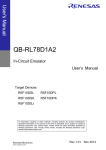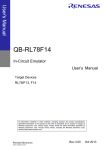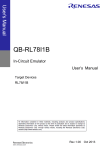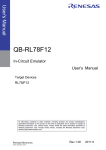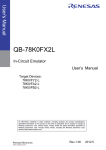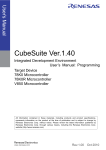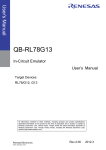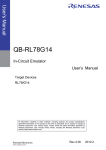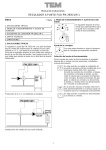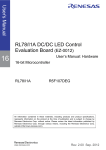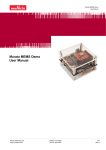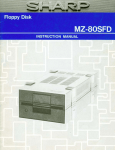Download QB-RL78D1A In-Circuit Emulator User`s Manual
Transcript
User’s Manual QB-RL78D1A In-Circuit Emulator Preliminary User’s Manual Target Devices RL78/D1A Rev.1.01 2011.6 ZUD-BG-11-0085 2 QB-RL78D1A In-Circuit Emulator Preliminary User’s Manual ZUD-BG-11-0085 General Precautions for Handling This Product 1. Circumstances not covered by product guarantee • If the product was disassembled, altered, or repaired by the customer • If it was dropped, broken, or given another strong shock • Use at overvoltage, use outside guaranteed temperature range, storing outside guaranteed temperature range • If power was turned on while connection to the AC adapter, USB interface cable, or target system was in an unsatisfactory state • If the cable of the AC adapter, the USB interface cable, the emulation probe, or the like was bent or pulled excessively • If an AC adapter other than the supplied product was used • If the product got wet • If this product is connected to the target system when there is a potential difference between the GND of this product and GND of the target system. • If the connectors or cables are plugged/unplugged while this product is in the power-on state. • If excessive load is applied to the connectors or sockets (As for handling, please see 2.5 Mounting and Connecting Connectors). • If a metal part of the power switch, cooling fan, or another such part comes in contact with an electrostatic charge. • If the product is used or stored in an environment where an electrostatic or electrical noise is likely to occur. 2. Safety precautions • If used for a long time, the product may become hot (50°C to 60°C). Be careful of low temperature burns and other dangers due to the product becoming hot. • Be careful of electrical shock. There is a danger of electrical shock if the product is used as described above in 1. Circumstances not covered by product guarantee. • The AC adapter supplied with the product is exclusively for this product, so do not use it with other products. 3 QB-RL78D1A In-Circuit Emulator Preliminary User’s Manual ZUD-BG-11-0085 How to Use This Manual Readers This manual is intended for users who wish to perform debugging using the QBRL78D1A. The readers of this manual are assumed to be familiar with the device functions and usage, and to have knowledge of debuggers. Purpose This manual is intended to give users an understanding of the basic specifications and correct usage of the QB-RL78D1A. Organization This manual is divided into the following sections. • General • Setup procedure • Settings at product shipment • Cautions How to Read This Manual It is assumed that the readers of this manual have general knowledge in the fields of electrical engineering, logic circuits, and microcontrollers. This manual describes the basic setup procedures and how to set switches. To understand the overall functions and usages of the QB-RL78D1A → Read this manual in the order of the CONTENTS. The mark <R> shows major revised points. The revised points can be easily searched by copying an “<R>” in the PDF file and specifying it in the “Find what:” field. To know the manipulations, command functions, and other software-related settings of the QB-RL78D1A → See the user’s manual of the debugger (supplied with the QB-RL78D1A) to be used. Conventions Note: Footnote for item marked with Note in the text Caution: Information requiring particular attention Remark: Supplementary information Numeric representation: Binary ... xxxx or xxxxB Decimal ... xxxx Hexadecimal ... xxxxH Prefix indicating power of 2 (address space, memory capacity): K (kilo): 210 = 1,024 M (mega): 220 = 1,0242 4 QB-RL78D1A In-Circuit Emulator Preliminary User’s Manual ZUD-BG-11-0085 The meanings of the terms used in this manual are described in the table below. Terminology Term Target device Target system Meaning This is the device to be emulated. This is the system to be debugged. This includes the target program and the hardware provided by the user. IECUBE TM Generic name for Renesas Electronics’ high-performance / compact in-circuit emulator. Related Documents Please use the following documents in conjunction with this manual. The related documents listed below may include preliminary versions. However, preliminary versions are not marked as such. Documents Related to Device (User’s Manuals) Document Name Document Number RL78/D1A User’s Manual Under development RL78 Microcontrollers for Instructions User’s Manual Under development Documents Related to Development Tools (User’s Manuals) Document Name Document Number QB-RL78D1A In-Circuit Emulator User’s Manual CubeSuite Integrated Development Environment User’s Manual This manual Start R20UT0256E Design R20UT0007E RL78,78K0R Cording Under development RL78,78K0R Build Under development RL78,78K0R Debug Under development Analysis R20UT0265E Programming R20UT0266E Message R20UT0267E Caution The related documents listed above are subject to change without notice. Be sure to use the latest version of each document for designing, etc. IECUBE is a registered trademark of Renesas Electronics Corporation in Japan and Germany. Windows is either registered trademarks or trademarks of Microsoft Corporation in the United States and/or other countries. PC/AT is a trademark of International Business Machines Corporation. 5 QB-RL78D1A In-Circuit Emulator Preliminary User’s Manual ZUD-BG-11-0085 CONTENTS CHAPTER 1 GENERAL.....................................................................................................................................7 1.1 Hardware Specifications .......................................................................................................................8 1.2 Names and Functions of Hardware ......................................................................................................9 1.3 System Specifications.........................................................................................................................11 1.4 System Configuration .........................................................................................................................12 1.5 System Configuration for Each Target Device ...................................................................................14 1.6 Package Contents ..............................................................................................................................15 1.7 AC Adapter for IECUBE......................................................................................................................16 CHAPTER 2 SETUP PROCEDURE................................................................................................................17 2.1 Software Settings................................................................................................................................18 2.1.1 Obtain IECUBE Configuration data ..........................................................................................18 2.1.2 .....................................................................................................................................................18 2.2 Clock Settings .....................................................................................................................................19 2.3 Mounting and Connecting Connectors ...............................................................................................24 2.3.1 Mounting NQ to target system..................................................................................................24 2.3.2 Mounting YQ to NQ ..................................................................................................................25 2.3.3 Plugging EA into YQ.................................................................................................................26 2.3.4 Precautions for handling NQ, YQ, SA, and CA ........................................................................26 2.3.5 Precautions for mounting IC using NQ and MA .......................................................................27 2.4 Connecting QB-RL78D1A to Target System ......................................................................................28 2.5 Notes on Power Supply and GND Pin Connection.............................................................................30 2.6 Connecting USB Interface Cable and AC Adapter .............................................................................31 2.7 Switching Power On and Off...............................................................................................................31 CHAPTER 3 SETTINGS AT PRODUCT SHIPMENT......................................................................................32 CHAPTER 4 CAUTIONS ...............................................................................................................................33 4.1 Cautions Regarding Differences Between Target Device and Emulator ...........................................33 APPENDIX A CHARACTERISTICS OF TARGET INTERFACE ...................................................................35 APPENDIX B REVISION HISTORY............................................................................................................38 B.1 Major Revisions in This Edition....................................................................................................38 6 QB-RL78D1A In-Circuit Emulator Preliminary User’s Manual CHAPTER 1 ZUD-BG-11-0085 GENERAL The QB-RL78D1A is an in-circuit emulator for emulating the RL78/D1A. Hardware and software can be debugged efficiently in the development of systems in which the RL78/D1A is used. This manual descries basic setup procedures, hardware specifications, system specifications, and how to set switches. 7 QB-RL78D1A In-Circuit Emulator Preliminary User’s Manual 1.1 ZUD-BG-11-0085 Hardware Specifications Table 1-1. QB-RL78D1A Hardware Specifications Parameter <R> Specification Target device RL78/D1A Operating voltage 2.4~5.5V Operating High-speed system clock 2.4 V ≦ VDD ≦ 5.5 V:1~20 MHz frequencyNote Internal high-speed oscillation clock 2.4 V ≦ VDD ≦ 5.5V:1~32 MHz Low-speed system clock 2.4 V ≦ VDD ≦ 5.5 V:15 kHz Subsystem clock 2.4 V ≦ VDD ≦ 5.5 V:32.768 kHz Operating temperature range 0 to 40°C (No condensation) Storage temperature range -15 to 60°C (No condensation) External dimensions See figure below Power Voltage: 2.4 to 5.5 V Target system power supply consumption Maximum current consumption : Approx. 0.2mA Weight Approx. 400 g Host interface USB interface (1.1, 2.0) Note Errors are within ±0.5%. However, this does not apply to errors of the oscillator or clock system on the target board. Notes 1. Does not include projection of power switch 2. Includes projection of screw that fixes rear space adapter 3. Rear space adapter can adjust the height from 30 mm (longest) to 0 mm (shortest) 4. 8 Front space adapter can adjust the height from 20 mm (longest) to 5 mm (shortest) QB-RL78D1A In-Circuit Emulator Preliminary User’s Manual 1.2 ZUD-BG-11-0085 Names and Functions of Hardware Figure 2-1. Names of Parts of QB-RL78D1A Bottom View Top View Power switch OSC1 CN6 POWER TCN2 TARGET TCN1 TCN3 Side View Power supply connector USB connector 9 QB-RL78D1A In-Circuit Emulator Preliminary User’s Manual ZUD-BG-11-0085 (1) TCN1, TCN2, TCN3 These are connectors for connecting a check pin adapter or emulation probe. (2) OSC1 This is a socket for mounting the oscillator. (3) CN4 This is a connector for the shipment inspection. It is not something that the user will need. (4) POWER (Red LED) This is an LED that shows whether the power supply of the QB-RL78D1A is switched on. LED State QB-RL78D1A State Lit Power switch ON Not lit Power switch OFF or AC adapter not connected to QB-RL78D1A Blinking Internal error occurred (Contact an Renesas Electronics sales representative or distributor) (5) TARGET (Green LED) This is an LED that shows whether the power supply of the target system is switched on. LED State Target System State Lit Target system power supply ON Not lit Target system power supply OFF or target system not connected (6) Power switch This is the power switch of the QB-RL78D1A. It is OFF at shipment. 10 QB-RL78D1A In-Circuit Emulator Preliminary User’s Manual 1.3 ZUD-BG-11-0085 System Specifications This section shows the QB-RL78D1A system specifications. Table 1-2. QB-RL78D1A System Specifications Parameter Emulation memory capacity Program execution functions Specification Internal ROM 512 KB (MAX.) Internal RAM 61.75 KB (MAX.) Real-time execution function Go, Start from Here, Come Here, Restart, Return Out, Ignore break points and Go Non-real-time execution function Step In, Next Over, Slowmotion, Go & Go Memory manipulation Available (initialize, copy, compare) Register manipulation Available (general-purpose registers, control registers, SFRs) Disassemble function Available Local variable view Local variables Watch data view Local variables, global variables, or else Stack trace view Break functions Trace functions Available Event break Execution: 8 points Access: 8 points Software break 2000 points Pre-execution break 4 points Fail-safe break Non-map, write protect, SFR illegal access, stack overflow, or else Other Forcible break, trace full break, trace delay break, timeout break, timer overflow break Trace data types Program address, program data, access address, access data, status, time tag Trace modes Unconditional trace, section trace, qualify trace, delay trigger trace Trace functions Non-stop, full stop, full break, delay trigger stop, delay trigger break Memory capacity 128K frames Real-time RAM monitoring function All internal RAM spaces Time measurement functions Measurement clock 60 MHz Measurement objects Start through end of program execution Start event through end event Maximum measurement time Approx. 40 hours and 43 minutes (Resolution: 17 ns) Number of timers for measurement Start through end of program execution: 1 Start event through end event: 2 Measurement results Execution time (start through end of execution) Maximum, minimum, average, total, pass count (between events) Other Other functions Timer overflow break function, timeout break function Command functions set in the console, mapping function, event function, coverage function, snapshot function, DMM function, power-off emulation function, pin mask function, flash self programming emulation function 11 QB-RL78D1A In-Circuit Emulator Preliminary User’s Manual 1.4 ZUD-BG-11-0085 System Configuration This section shows the system configuration when using the QB-RL78D1A connected to a PC (WindowsTM PC, PC/AT TM compatible). Connection is possible even without optional products. Figure 1-1. System Configuration <1> Host machine : Windows PC, IBM PC/AT compatible can be used <2> ID78K0R-QB Disk/Accessory Disk : Manual, etc. <3> USB interface cable : Cable connecting QB-RL78D1A to host machine <4> AC adapter : AC adapters classified by region <5> QB-RL78D1A : This product <6> Check pin adapter (optional) : Adapter used for monitoring waveforms with oscilloscope <7> Emulation probe : High-characteristic FPC type emulation probe <8> Exchange adapter : Adapter that performs pin conversion <9> Space adapter (optional) : Adapter used for height adjustment <10> YQ connector : Connector that connects exchange adapter to target connector <11> Target connector : Connector soldered to target system <12> Mount adapter (optional) : Adapter used for mounting target device into socket <13> Device : Target device <14> Target system 12 QB-RL78D1A In-Circuit Emulator Preliminary User’s Manual ZUD-BG-11-0085 Remarks 1. Obtain device information files from the Renesas Electronics website. http://www2.renesas.com/micro/en/ods/ 2. Obtain IECUBE configuration data from the Renesas Electronics website. http://www2.renesas.com/micro/en/ods/ 3. Refer to 1.5 Package Contents for the purchase forms of the above products. 4. As for handling of connectors, refer to 2.5 Mounting and Connecting Connectors. 5. The part number of <4> differs depending on the region of use. See Table 1-5 Part Numbers of AC Adapter for IECUBE Classified by Region for the part numbers. The IECUBE requires an ACadapter that must be purchased separately. 6. See Table 1-4 Common Probe and Adapter for the part numbers of <6> and <7>. 7. The combination of <8>, <9>, <10>, <11>, and <12> varies depending on the emulation device. See Table 1-3 Adapters and Connectors for Each Target Device for the combinations. 13 QB-RL78D1A In-Circuit Emulator Preliminary User’s Manual 1.5 ZUD-BG-11-0085 System Configuration for Each Target Device The following table lists the system configuration for each target device of the QB-RL78D1A. The adapter and connector for each device, and common probe and adapter are sold separately. An exchange adapter, a YQ connector, a target connector, and an emulation probe are included, depending on the order product name. For details, refer to 1.6 Package Contents. Remark For the package drawings of the connector, adapter, and probe, refer to the following URL. http://www2.renesas.com/micro/en/development/asia/Emulator/IE/iecube.html Table 1-3. Target Device <R> RL78/D1A <R> Package Adapters and Connectors for Each Target Device Exchange Adaptor Space Adaptor YQ Connector Target Connector 64FB QB-64FB-EA-02T QB-64FB -YS-01T QB-64FB -YQ-01T QB-64FB -NQ-01T QB-64FB -HQ-01T 80FB QB-80FB-EA-02T QB-80FB-YS-01T QB-80FB-YQ-01T QB-80FB-NQ-01T QB-80FB-HQ-01T 100FB QB-100FB-EA-02T QB-100FB-YS-01T QB-100FB-YQ-01T QB-100FB-NQ-01T QB-100FB-HQ-01T Table 1-4. Common Probe and Adapter Name 14 Mount Adaptor Target Device Part Number Check pin adapter QB-144-CA-01 RL78/D1A Emulation probe QB-144-EP-02S RL78/D1A QB-RL78D1A In-Circuit Emulator Preliminary User’s Manual 1.6 ZUD-BG-11-0085 Package Contents The included products are described for each order product name. Products supplied with QB-RL78D1A-ZZZ 1: QB-78K0RD1A 2: USB interface cable (2 meters) 3: Probe holder 4: Online user registration card (warranty card and software contract in one) 5: Packing list Products supplied with QB-RL78D1A-T64FB 1~5 6: Emulation probe QB-144-EP-02S <R> 7: Exchange adapter QB-64FB-EA-02T 8: YQ connector QB-64FB-YQ-01T 9: Target connector QB-64FB-NQ-01T Products supplied with QB-RL78D1A-T80FB 1~5 6: Emulation probe QB-144-EP-02S <R> 7:Exchange adapter QB-80FB-EA-02T 8: YQ connector QB-80FB-YQ-01T 9: Target connector QB-80FB-NQ-01T Products supplied with QB-RL78D1A-T100FB 1~5 6: Emulation probe QB-144-EP-02S 7: Exchange adapter QB-100FB-EA-02T 8: YQ connector QB-100FB-YQ-01T 9: Target connector QB-100FB-NQ-01T 15 QB-RL78D1A In-Circuit Emulator Preliminary User’s Manual 1.7 ZUD-BG-11-0085 AC Adapter for IECUBE The specifications of the AC adapter for IECUBE differ depending on the region of use. Be sure to use an AC adapter corresponding to the region of use. Table 1-5. Part Numbers of AC Adapter for IECUBE Classified by Region Product Destination (Region)Notes 1, 2 Part NumberNote 3 AC adapter Japan QB-COMMON-PW-JP (sold separately) USA QB-COMMON-PW-EA China QB-COMMON-PW-CN Hong Kong QB-COMMON-PW-HK South Korea QB-COMMON-PW-KR Singapore QB-COMMON-PW-SG Taiwan QB-COMMON-PW-TW Notes 1. Products are shipped only on order from each region. 2. Contact a distributor or an Renesas Electronics sales representative for information on regions other than the above. 3. Only the AC adapter usable in each region can be ordered 16 QB-RL78D1A In-Circuit Emulator Preliminary User’s Manual CHAPTER 2 ZUD-BG-11-0085 SETUP PROCEDURE This chapter explains the QB-RL78D1A setup procedure. Setup can be completed by performing installation setup in the order in which it appears in this chapter. Perform setup along the lines of the following procedure. See 1.2 Names and Functions of Hardware for clock positions. Software settings 2.1 See Software Settings. Clock settings 2.2 See Clock Settings. Mounting and connecting connectors 2.3 See Mounting and connecting connectors. Connecting QB-RL78D1A to target system 2.4 See Connecting QB-RL78D1A to target system. Connecting USB interface cable and AC adapter 2.5 See Connecting USB interface cable and AC adapter. Switching power on and off 2.7 See Switching power on and off. 17 QB-RL78D1A In-Circuit Emulator Preliminary User’s Manual 2.1 ZUD-BG-11-0085 Software Settings. When connecting QB-RL78D1A with CubeSuite, a IECUBE configuration data is downloaded by IECUBE from CubeSuite. It's necessary to install a IECUBE configuration data in CubeSuite as a setup. 2.1.1 Obtain IECUBE Configuration data (1) Download the installation file RL78_F_Vx.zip from the Development Tools Download page on the Renesas Electronics website. URL: http://www2.renesas.com/micro/en/ods/ → Click “Version-up Service”. Category: Each Development Tool → IECUBE_Software Product Name/version : IECUBE for RL78 File name : RL78_F_Vx.zip (“x” is the number which indicates the version.) (2) Decompress the downloaded file. 2.1.2 Execution of installation Copy .bin file of all into the following folder. C:¥Program Files¥NEC Electronics CubeSuite¥ICubesuite¥DebugTools78K0REmulator ¥Dll Caution C:¥Program Files¥NEC Electronics CubeSuite is the default installation folder of the CubeSuite. If the CubeSuite was installed in a different path, specify that path. 18 QB-RL78D1A In-Circuit Emulator Preliminary User’s Manual 2.2 ZUD-BG-11-0085 Clock Settings The following four types of clock settings are available. Each clock setting is listed below. Oscillation with the resonator on the target system is not supported. Therefore, the in-circuit emulator cannot emulate the oscillation operation of the clock on the target system. Clock Used Clock Supply CubeSuite Setting (in connect Settings of property ) (1) High-speed system clock Note 1 (X1 oscillator or External input) (a) When the clock generated within the emulator is used Generate by emulator (b) When the clock is supplied from the target system External (c) When the oscillator (OSC1) mounted onto the emulator Clock Socket is used (2) Internal high-speed oscillation Uses the clock internally generated from the emulator – clock (3) Subsystem clock Note 2 (XT1 oscillator) Notes 1. (a) When the clock generated within the emulator is used Generate by emulator (b) When the clock is supplied from the target system External First, select “Generate by emulator ” in the debugger settings (refer to (a) When the clock generated within the emulator is used, in (1) High-speed system clock). If there is no clock that can be selected, follow the descriptions below. • If the target system clock can supply a square wave for the emulator: Select “External” in the debugger settings (refer to (b) When the clock is supplied from the target system, in (1) High-speed system clock). • If the target system clock cannot supply a square wave for the emulator: Mount onto the emulator the oscillator of the clock to be used and select “Clock Socket” in the debugger settings (refer to (c) When the oscillator (OSC1) mounted onto the emulator is used, in (1) High-speed system clock). 2. First, select “Generate by emulator” in the debugger settings (refer to (a) When the clock generated within the emulator is used, in (3) Subsystem clock). If there is no clock that can be selected, it can be supplied from the target system clock. A square wave, however, must be supplied (refer to (b) When the clock is supplied from the target system, in (3) Subsystem clock). 19 QB-RL78D1A In-Circuit Emulator Preliminary User’s Manual ZUD-BG-11-0085 (1) High-speed system clock The clock settings are listed below. Table 2-1. Settings for High-Speed System Clock Type of Clock to Be Used OSC1 CubeSuite Setting (a) When the clock generated within the emulator is used – Generate by emulator Note – External (b) When the clock is supplied from the target system (c) When the oscillator (OSC1) mounted onto the emulator is used Oscillator mounted Clock Socket Note This setting is not possible when TARGET LED is not lit. Remarks 1. Settings other than the above are prohibited. 2. Selection of (a) or (b) is possible regardless of whether the oscillator is not mounted in the OSC1socket. (a) When the clock generated within the emulator is used Select the “Generate by emulator” in the debugger and select the desired frequency from the drop-down list. The following frequencies are selectable. 2.00, 3.00, 3.57, 4.00, 4.19, 4.91, 5.00, 6.00, 8.00, 8.38, 10.00, 12.00, 16.00, 20.00 [MHz] (b) When the clock is supplied from the target system Select the “External” in the debugger. The clock input from the target system is then used. Oscillation with the resonator on the target system is not supported. To input a clock from the target system, input to the clock pin (X2) the square-wave signal with the same voltage potential as that of the target device supply voltage (VDD). Inputting the inverted signal to X1 is not necessary. The selectable frequencies are same as those of the target device. 20 QB-RL78D1A In-Circuit Emulator Preliminary User’s Manual ZUD-BG-11-0085 (c) When the oscillator (OSC1) mounted onto the emulator is used Mount an oscillator in the OSC1 socket in the emulator and then select the “Clock socket” in the debugger. The clock generated from the oscillator mounted on the emulator is used. The selectable frequencies are same as those of the target device. To modify the clock setting, the acrylic board on the bottom of the QB-RL78D1A must be removed. The acrylic board can be removed by lifting it up. Figure 2-1. Acrylic Board Removal Method As an oscillatorNote to be mounted in the OSC1 socket in the emulator, use the one that satisfies the following specifications. - Supply voltage: 5 V - Output level: CMOS Note An oscillator that uses a resonator cannot be used. Figure 2-2. Oscillator Shape Top View 21 QB-RL78D1A In-Circuit Emulator Preliminary User’s Manual ZUD-BG-11-0085 Figure 2-4. Mapping of Oscillator to Socket Remark Insert the oscillator into the socket, take care for the pin 1 position. (2) Internal high-speed oscillation clock The debugger setting is not necessary. The use of the internal high-speed oscillation clock can be specified in the user program. (3) Subsystem clock The clock settings are listed below. Table 2-3. Settings for Subsystem Clock Type of Clock to Be Used CubeSuite Setting (a) When the clock generated within the emulator is used (b) When the clock is supplied from the target system Note Generate by emulator External Note This setting is not possible when TARGET LED is not lit. Remark Settings other than above are prohibited. 22 QB-RL78D1A In-Circuit Emulator Preliminary User’s Manual ZUD-BG-11-0085 (a) When the clock generated within the emulator is used Select the “Generate by emulator” in the debugger and select “32.768” [kHz] as the frequency from the dropdown list. 32.768 [kHz] Remark “38.400” [kHz] can also be selected from the list, but do not select this frequency; it is not supported by the device. (b) When the clock is supplied from the target system Select the “External” in the debugger. The clock input from the target system is then used. Oscillation with the resonator on the target system is not supported. To input a clock from the target system, input to the clock pin (XT2) the square-wave signal with the same voltage potential as that of the target device supply voltage (VDD). Inputting the inverted signal to XT1 is not necessary. The selectable frequencies are same as those of the target device. 23 QB-RL78D1A In-Circuit Emulator Preliminary User’s Manual 2.3 ZUD-BG-11-0085 Mounting and Connecting Connectors This section describes the methods of connecting the QB-RL78D1A and target system. Make connections with both the QB-RL78D1A and target system powered OFF. The following abbreviations are used in this section: - NQ: Target connector - YQ: YQ connector - EA: Exchange adapter - MA: Mount adapter - CA: Check pin adapter - SA: Space adapter 2.3.1 Mounting NQ to target system (1) Thinly apply a two-component epoxy adhesive (hardening time at least 30 minutes) to the ends of the four projections on the base of the NQ and adhere the NQ to the user board (clean the surface of the target system board using alcohol or the like). If alignment of target system pads to NQ leads is difficult, align them as in (2). (2) Align by inserting the guide pins for alignment for the NQ (NQGUIDE) through the pin holes on the top of the NQ. Accessory holes are f1.0 mm non-through holes in two or three places. (For hole positions, see the particular NQ drawing.) (3) Solder after fitting the MA to the NQ. This is to prevent troubles such as flux or solder splashing and adhering to the NQ contact pins when soldering. - Soldering conditions Solder reflow Manual soldering Caution 350°C · 5 seconds or less (1 pin) Do not perform washing by flux immersion or vapor. (4) Take away the guide pins. 24 260°C · 10 seconds or less QB-RL78D1A In-Circuit Emulator Preliminary User’s Manual ZUD-BG-11-0085 2.3.2 Mounting YQ to NQ (1) After confirming that there are no broken or bent YQ contact pins, fit the YQ in the NQ and fasten it using the supplied YQGUIDE (for the fastening method, see the next step, (2)). If repeatedly inserting and removing, be sure to inspect the YQ pins before fitting. If pins are bent, correct them using something thin and flat such as the edge of a knife. (2) Fasten YQ to the NQ on the target system using the supplied YQGUIDE. Fasten the screws equally in the four corners using the supplied flat-blade screwdriver or a torque driver. The tightening torque of the YQGUIDE is 0.054 Nm (MAX.). Too great tightening causes bad connections. However, four screws for fitting to the NQ (M2 x 10 mm / 4 units) are included with the YQ. EA YQGUIDE supplied with YQ YQ NQ TC Target system 25 QB-RL78D1A In-Circuit Emulator Preliminary User’s Manual ZUD-BG-11-0085 2.3.3 Plugging EA into YQ Match the pin 1 position of the YQ or SA (corner cuts match in both) to the pin 1 position of the EA and plug in. - When plugging or unplugging, press on the NQ, YQ, and SA with a finger so that there is no force on the NQ. - When plugging or unplugging, be careful of the direction of wiggling. As a tool when unplugging, insert some kind of thin non-conductive material such as a wooden stick between the YQ (SA) and EA and wiggle while slowly unplugging. Be careful since the connector will be damaged if this is done in the wrong direction. 2.3.4 Precautions for handling NQ, YQ, SA, and CA (1) When taking the NQ from the box, press down on the body and take out the sponge first. (2) Since the pins of the YQ are thin and easily bent, be careful. When inserting it in the NQ, confirm that there are no bent pins. (3) When screwing a YQ soldered to a board to the NQ, fasten the screws in four places in turn using a #0 or #1 Phillips precision screwdriver or torque driver after tentatively tightening them. Fix the torque at 0.054 Nm (MAX.). If just one place is overtightened, it may cause poor contact. Moreover, a board being connected to the YQ must have accessory holes in prescribed positions (four places: f2.3 mm or f3.3 mm). The f3.8 mm or f4.3 mm that is the screw head size is an area where wiring is prohibited. (4) In YQ and SA removal, since there is a danger of YQ pins being bent or broken when prying and wiggling, remove them gradually using a flatbladed screwdriver from four directions. Moreover, to connect and use the YQ and SA, screw the YQ to the NQ according to the YQGUIDE (included with the YQ) using a 2.3 mm flatbladed screwdriver and then connect it to the SA. Fix the torque at 0.054 Nm (MAX.). If even one place is overtightened, it may cause poor contact. (5) For the NQ, YQ, and SA, since there is a danger that washing fluid on the structure will remain in the connector, do not perform washing. (6) NQ, IC, and YQ cannot be used in combination. (7) A NQ/YQ system cannot be used in an environment of vibrations or shocks. (8) It is assumed that this product will be used in system development and evaluation. Moreover, when used in Japan, Electrical Appliance and Material Control Law and electromagnetic disturbance countermeasures have not been applied. (9) Since there are rare cases of shape change if the box is left for a long time in a place where it is 50°C or higher, for safekeeping, store it in a place where it is no higher than 40°C and direct sunlight does not hit it. (10) For details about handling the NQ, YQ, and SA, see the NQPACK series technical materials at the website of Tokyo Eletech Corporation. URL: http://www.tetc.co.jp/ (11) CA The CA is an optional product for IECUBE, and can be used to measure the waveform between IECUBE and the target system. Since the pins on the CA do not correspond to the pin layout in each device, the pin header cover must be mounted according to the device to be used. For mounting methods of the pin header cover, refer to [Related Content] on the following URL. http://www2.renesas.com/micro/en/development/asia/Emulator/IE/qb-144-ca-01.html 26 QB-RL78D1A In-Circuit Emulator Preliminary User’s Manual ZUD-BG-11-0085 2.3.5 Precautions for mounting IC using NQ and MA (1) Confirm that there is no weld flash in the resin (sealant part) of the IC. If there is weld flash, remove it using a knife or the like. (2) Confirm that there is no weld flash breaking or bending of IC leads. In particular, confirm the planarity of IC leads. If there is abnormality in the planarity, correct that portion. (3) Viewing the NQ contact pins from the top, if there are foreign bodies on them, remove them using a brush or the like. After confirming (1) to (3), fit the IC to the NQ. Also fit the MA. (4) Put the supplied M2 x 6 mm screws in the four accessory holes of the MA and fasten the screws in opposite corners. At that time, use either the dedicated screwdriver that is supplied or a torque driver to fasten them equally in turn with a tightening torque of 0.054 Nm (MAX.). Since the contact is poor if tightening is too great, once you have lightly fastened the MA screws, tighten them again. (5) Depending on the use environment, when starting up a device that has been left for a long time, starting it may be difficult. In this case, loosen the screws slightly and then retighten them. (6) If startup still is difficult after (5) above, check (1) to (3) again. (7) Tightening the screws of the MA too much may give rise to cracks in the molded part of the MA (plastic part) and bend the mold into a bowed shape, making contact poor. (8) After soldering the NQ, do not perform cleaning by flux immersion or vapor. 27 QB-RL78D1A In-Circuit Emulator Preliminary User’s Manual ZUD-BG-11-0085 2.4 Connecting QB-RL78D1A to Target System If connecting the emulation probe (QB-144-EP-02S), connect it to the QB-RL78D1A and the target system by the following procedure. (a) Connect the QB-RL78D1A to the probe. Figure 2-5. Connect the QB-RL78D1A to the probe Inset (b) Connection of emulation probe GND wire There are three GND wires in the emulation probe. Connect them to the QB-RL78D1A and target system. <1> Fasten the GND wire on the QB-RL78D1A side of the emulation probe to the nut on the bottom of the QB-RL78D1A using a #0 or #1 Phillips precision screwdriver (connection of B to A in Figure 2-5). <2> Next insert the connector on the top of the emulation probe into the connector at the opening on the bottom of the QB-RL78D1A from below being careful of the insertion direction (connection of C in Figure 2-5 to QB-RL78D1A). Figure 2-5. GND Wire QB-RL78D1A 28 QB-RL78D1A In-Circuit Emulator Preliminary User’s Manual ZUD-BG-11-0085 <3> Connect the exchange adapter and emulation probe to the target connector. <4> Connect the two GND wires on the target system side of the emulation probe to the target system GND. If a pin or screw is fastened to the target system GND, remove the transparent terminal cover on the end of the GND wire and fasten the Y terminal of the GND wire to the target system (G in Figure 2-5). If the GND on the target system is an exposed pad, likewise fasten the Y terminal to the pad on the target system by soldering (H in Figure 2-5) (recommended soldering iron temperature setting: 300°C). <5> If the target system has only one GND, connect only one of the GND wires of the emulation probe. Cut off the other GND wires with a nipper or leave it as is without removing the pin cover. <6> Since the length of the GND wire below the head (insulated part) is approximately 60 mm, there must be at least a GND to which it can be connected to within the range of the two approximately 60 mm radius sections of the target system for connecting the emulation probe, as shown in Figure 2-6. The GND wire of the emulation probe is soldered to positions J and K in Figure 2-6. Figure 2-6 Where GND Wire Can Be Connected 29 QB-RL78D1A In-Circuit Emulator Preliminary User’s Manual ZUD-BG-11-0085 (c) Ensuring isolation When connecting the target system to the QB-RL78D1A using an emulation probe, perform height regulation using the front spacer or rear spacer of the QB-RL78D1A and ensure isolation from the target system. Figure 2-8. Connection Using Emulation Probe QB-RL78D1A Emulation probe Exchange adapter Rear spacer Front spacer (Can adjust height) (Can adjust height) YQ connector Target connector (d) Precautions related to emulation probe <1> Be careful that stress of the emulation probe is not placed on the target connector. Moreover, when removing the emulation probe, remove it slowly while pressing down on the exchange adapter with a finger so that there is no stress on the target connector. <2> Be sure to connect the GND wire of the emulation probe to the QB-RL78D1A and the target system. If it cannot be connected, the impedance of the cable is unstable and could bring about lowering of signal transmission characteristics or distortion of the output waveform for an input waveform. 2.5 Notes on Power Supply and GND Pin Connection For power supplies and GND pins of the target device, be sure to connect all pins to each power supply or GND. 30 QB-RL78D1A In-Circuit Emulator Preliminary User’s Manual 2.6 ZUD-BG-11-0085 Connecting USB Interface Cable and AC Adapter Plug the USB interface cable supplied with the QB-RL78D1A into the USB connector of the host machine, and plug the other side into the USB connector on the rear of the QB-RL78D1A. Plug the AC adapter supplied with the QB-RL78D1A into a receptacle and plug the other side into the power supply connector on the rear of the QB-RL78D1A. For QB-RL78D1A connector positions, see Figure 2-8. Figure 2-9. Connector Positions Power supply connector (Connect AC adapter) USB connector (Connect USB interface cable) 2.7 Switching Power On and Off Be sure to switch the power on and off according to the following procedures. - Switching power on - Switching power off <1> QB-RL78D1A power on <1> Debugger termination <2> Target system power onNote <2> Target system power offNote <3> Debugger startup <3> QB-RL78D1A power off Note In the procedures, <2> is unnecessary if the target system is not connected. Caution If the wrong sequence was used for the operation, the target system or QB-RL78D1A may fail 31 QB-RL78D1A In-Circuit Emulator Preliminary User’s Manual CHAPTER 3 SETTINGS AT PRODUCT SHIPMENT Table 3-1. Item OSC1 Power switch ZUD-BG-11-0085 Settings at Shipment Setting Not mounted Remarks Note Oscillator can be mounted Set to OFF at shipment. Note The oscillation circuit using an oscillation cannot be used. 32 . QB-RL78D1A In-Circuit Emulator Preliminary User’s Manual CHAPTER 4 4.1 ZUD-BG-11-0085 CAUTIONS Cautions Regarding Differences Between Target Device and Emulator When debugging is performed by connecting the QB-RL78D1A to the target system, the QB-RL78D1A emulates the target device as if it operates in the target system. However, the target device and the QB-RL78D1A operate differently in the following ways. Consequently, the target device should be used for final evaluation before launching mass production, and the customer is to be responsible for judging the appropriateness of applying the QB-RL78D1A. - Operation after target system power application After power application, a program will be executed for the target device mounted in the target system when reset is released. However, with the QB-RL78D1A, the program does not start until an operation to start execution is performed after the program is downloaded using the debugger. - Oscillator The QB-RL78D1A does not support clock input by an oscillator in the target system. Consequently, the operation clock frequency when the target device is mounted in the target system may differ from the operation clock frequency when the QB-RL78D1A is connected. - Pin characteristics The pin characteristics of the QB-RL78D1A slightly differ when the target device is mounted to the target system, because a connector, adapter, emulation probe, and circuit board exist between the QB-RL78D1A and the target system. In particular, note that the A/D converter conversion results are commonly-affected. - On-chip debug function The on-chip debug function cannot be emulated. - Current consumption The current consumption of the QB-RL78D1A differs from that of the target device. The same amount of current is consumed in standby mode. - Power-on-reset (POR) voltage value The power-on-reset (POR) voltage value differs from that of the target device. Table 4-2. Power-on-reset (POR) voltage value Item Target device IECUBE MIN. TYP. MAX. VPOR 1.48 V 1.51 V 1.54 V VPDR 1.47 V 1.50 V 1.53 V VPOR - 1.54 V - VPDR - 1.47 V - 33 QB-RL78D1A In-Circuit Emulator Preliminary User’s Manual ZUD-BG-11-0085 - Characteristic of Target interface Please refer to APPENDIX A. - Pull-up There is a time lag (max 150ns) to work pull up register after setting PUx register. - LCD There is a time lag (max 3ms) to output LCD waveform outputs after setting LCD’s SFR. - Clock monitor External clock can't be suspended at the time of external clock choice as operation clock of CPU. Please emulate a clock monitor by pseudo-emulation. - IAW When Illegal Access (IAW) occurs, Reset does not occur but also Break occurs. Please emulate IAW reset by pseudo-emulation. - PLL PLL is emulated by choosing fixed clock. The PLL input clock frequency (fPLLI) is only 0MHz, 4MHz, and 8MHz. The PLL output clock frequency (fPLLO) is established according to the PLL input clock frequency (fPLLI). - CRC When a software break is set at time using a CRC operational function, the CRC operation result goes different. <R> - A/D converter The A/D conversion result is not stable until 200us after changing VREF(+) selection by ADM2:bit6,bit7. Please wait 200us after changing VREF(+) selection. <R> - Standby mode The emulator does not enter standby mode when HALT/STOP instruction is executed by the step execution. The emulator exits from standby mode when the break occurs. 34 QB-RL78D1A In-Circuit Emulator Preliminary User’s Manual APPENDIX A ZUD-BG-11-0085 CHARACTERISTICS OF TARGET INTERFACE The target interface (signals connecting the in-circuit emulator and target system) operate, in terms of function, as if an actual device were connected. The characteristics, however, may be different from those of the actual device. QB-RL78D1A emulates the target interface by FPGA and some additional devices. The characteristics of target interface depend on their device characteristics. For the devices using in each target interface, please refer to the following. Figure A-1. Overview of QB-RL78D1A Block diagram - Port Port function is emulated by FPGA and additional Level Shifter. Following devices are used. Level Shifter: UPD7886, NLX3G17, SN74LVC1T45 PIN INPUT OUTPUT Etc. P122 SN74LVC1T45 - P122: Pull-down (1M ohm) P121, P123, P124, RESET NLX3G17 - P40,P01,P11,P17,P31, NLX3G17 UPD7886 UPD7886 UPD7886 P124, RESET: Pull-down (1M ohm) P50,P51,P52,P55,P56,P57, P61,P63,P70.P135 Others P137: input only - A/D Converter 35 QB-RL78D1A In-Circuit Emulator Preliminary User’s Manual ZUD-BG-11-0085 A/D Converter function is emulated by FPGA and additional ADC device. Following devices are used: ADC: ADC10664 Selector: PI5A4684 MPX: ADG706 OPAMP: OPA4354 - POR/LVD POR/LVD function is emulated by FPGA and additional ICE Control chip. The ICE Control chip sense the target VDD with its AD converter. Following device is used: ICE Control chip: V850ES/SG3 - LCD Controller/Driver LCD function is emulated by FPGA and additional LCD driver. Following device is used: LCD driver: RL78/D1A (same as the target device) LCD function is emulated by following operation. Register setting of LCD are accepted by LCD Controller in the FPGA. LCD CTL write to the LCD register of RL78/D1A on IO board using serial command interface between FPGA and RL78/D1A on IO board. RL78/D1A on IO board contains original program that receive the command from FPGA then write data to own register. There is a time lag to output LCD waveform outputs after setting LCD’s SFR. Clock can not be stopped. 36 QB-RL78D1A In-Circuit Emulator Preliminary User’s Manual ZUD-BG-11-0085 - ZPD ZPD function is emulated by FPGA and additional CMP and DAC device. Following devices are used: Selector: PI5A4624 CMP: TC75W57FK DAC: AD7305BRUZ (or separated registers) - Stepper Motor Controller/Driver Stepper-Motor function is emulated by FPGA and additional Level Shifter and MOSFET. Following devices are used: Selector: PI5A4624 MOSFET: UPA679TB Level Shifter: UPD7885, UPD7886 37 QB-RL78D1A In-Circuit Emulator Preliminary User’s Manual APPENDIX B B.1 REVISION HISTORY Major Revisions in This Edition Page 38 ZUD-BG-11-0085 Description 8 Addition of power consumption to Table 1-1. QB-RL78D1A Hardware Specifications. 14 Addition of parts number to Table 1-3. Adapters and Connectors for Each Target Device. 15 Addition of parts number to 1.6 Package Contents 34 Addition of cautions to 4.1 Cautions Regarding Differences Between Target Device and Emulator. QB-RL78D1A In-circuit Emulator Preliminary User’s Manual ZUD-BG-11-0085