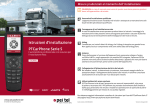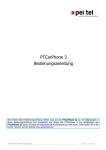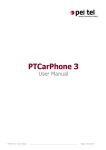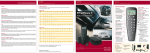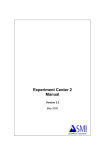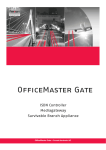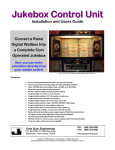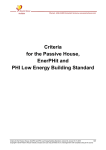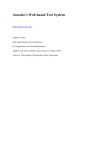Download User Manual PTCarPhone 5 Series
Transcript
User Manual PTCarPhone 5 Series The professional car phone with hands-free equipment for permanent installation www.ptcarphone.de A member of the peiker group Table of Contents Introduction. . . . . . . . . . . . . . . . . . . . . . . . . . . . . . . . . . . . . . . . . . . . . . . . . . . . . . . . . . . . . . . . . . . . . . . . . . . . . . . . . . . . . . . . . . . . . . . . . . . . . . . . . . . . . . . . . . . . . . . . . . . . . . . . . . 4 Safety Instructions. . . . . . . . . . . . . . . . . . . . . . . . . . . . . . . . . . . . . . . . . . . . . . . . . . . . . . . . . . . . . . . . . . . . . . . . . . . . . . . . . . . . . . . . . . . . . . . . . . . . . . . . . . . . . . . . . . . . . . . . . . . . 4 Instructions for Use . . . . . . . . . . . . . . . . . . . . . . . . . . . . . . . . . . . . . . . . . . . . . . . . . . . . . . . . . . . . . . . . . . . . . . . . . . . . . . . . . . . . . . . . . . . . . . . . . . . . . . . . . . . . . . . . . . . . . . . . . . . 5 PTCarPhone 5 Series - Models. . . . . . . . . . . . . . . . . . . . . . . . . . . . . . . . . . . . . . . . . . . . . . . . . . . . . . . . . . . . . . . . . . . . . . . . . . . . . . . . . . . . . . . . . . . . . . . . . . . . . . . . . . . . . . . . . . 5 About this User Manual . . . . . . . . . . . . . . . . . . . . . . . . . . . . . . . . . . . . . . . . . . . . . . . . . . . . . . . . . . . . . . . . . . . . . . . . . . . . . . . . . . . . . . . . . . . . . . . . . . . . . . . . . . . . . . . . . . . . . . . 6 Icons for Warning Messages and Notices. . . . . . . . . . . . . . . . . . . . . . . . . . . . . . . . . . . . . . . . . . . . . . . . . . . . . . . . . . . . . . . . . . . . . . . . . . . . . . . . . . . . . . . . . . . . . . . . . . . . . . 6 Menu Navigation. . . . . . . . . . . . . . . . . . . . . . . . . . . . . . . . . . . . . . . . . . . . . . . . . . . . . . . . . . . . . . . . . . . . . . . . . . . . . . . . . . . . . . . . . . . . . . . . . . . . . . . . . . . . . . . . . . . . . . . . . . . . . . 7 Calling up the Start Menu Items. . . . . . . . . . . . . . . . . . . . . . . . . . . . . . . . . . . . . . . . . . . . . . . . . . . . . . . . . . . . . . . . . . . . . . . . . . . . . . . . . . . . . . . . . . . . . . . . . . . . . . . . . . . . . . . 7 Selection Lists. . . . . . . . . . . . . . . . . . . . . . . . . . . . . . . . . . . . . . . . . . . . . . . . . . . . . . . . . . . . . . . . . . . . . . . . . . . . . . . . . . . . . . . . . . . . . . . . . . . . . . . . . . . . . . . . . . . . . . . . . . . . . . . . . 7 Display Symbols. . . . . . . . . . . . . . . . . . . . . . . . . . . . . . . . . . . . . . . . . . . . . . . . . . . . . . . . . . . . . . . . . . . . . . . . . . . . . . . . . . . . . . . . . . . . . . . . . . . . . . . . . . . . . . . . . . . . . . . . . . . . . . . 8 Turning the Device On and Off. . . . . . . . . . . . . . . . . . . . . . . . . . . . . . . . . . . . . . . . . . . . . . . . . . . . . . . . . . . . . . . . . . . . . . . . . . . . . . . . . . . . . . . . . . . . . . . . . . . . . . . . . . . . . . . . . 8 First Steps. . . . . . . . . . . . . . . . . . . . . . . . . . . . . . . . . . . . . . . . . . . . . . . . . . . . . . . . . . . . . . . . . . . . . . . . . . . . . . . . . . . . . . . . . . . . . . . . . . . . . . . . . . . . . . . . . . . . . . . . . . . . . . . . . . . . . 9 General Tips . . . . . . . . . . . . . . . . . . . . . . . . . . . . . . . . . . . . . . . . . . . . . . . . . . . . . . . . . . . . . . . . . . . . . . . . . . . . . . . . . . . . . . . . . . . . . . . . . . . . . . . . . . . . . . . . . . . . . . . . . . . . . . . . . 10 Editors. . . . . . . . . . . . . . . . . . . . . . . . . . . . . . . . . . . . . . . . . . . . . . . . . . . . . . . . . . . . . . . . . . . . . . . . . . . . . . . . . . . . . . . . . . . . . . . . . . . . . . . . . . . . . . . . . . . . . . . . . . . . . . . . . . . . . . . 11 Character Tables. . . . . . . . . . . . . . . . . . . . . . . . . . . . . . . . . . . . . . . . . . . . . . . . . . . . . . . . . . . . . . . . . . . . . . . . . . . . . . . . . . . . . . . . . . . . . . . . . . . . . . . . . . . . . . . . . . . . . . . . . . . . . 12 Connection Plan . . . . . . . . . . . . . . . . . . . . . . . . . . . . . . . . . . . . . . . . . . . . . . . . . . . . . . . . . . . . . . . . . . . . . . . . . . . . . . . . . . . . . . . . . . . . . . . . . . . . . . . . . . . . . . . . . . . . . . . . . . 13 Precautionary Measures and Installation . . . . . . . . . . . . . . . . . . . . . . . . . . . . . . . . . . . . . . . . . . . . . . . . . . . . . . . . . . . . . . . . . . . . . . . . . . . . . . . . . . . . . . 14 Precautionary Measures. . . . . . . . . . . . . . . . . . . . . . . . . . . . . . . . . . . . . . . . . . . . . . . . . . . . . . . . . . . . . . . . . . . . . . . . . . . . . . . . . . . . . . . . . . . . . . . . . . . . . . . . . . . . . . . . . . . . . 14 Microphone Mounting . . . . . . . . . . . . . . . . . . . . . . . . . . . . . . . . . . . . . . . . . . . . . . . . . . . . . . . . . . . . . . . . . . . . . . . . . . . . . . . . . . . . . . . . . . . . . . . . . . . . . . . . . . . . . . . . . . . . . . 14 Accessory Mounting. . . . . . . . . . . . . . . . . . . . . . . . . . . . . . . . . . . . . . . . . . . . . . . . . . . . . . . . . . . . . . . . . . . . . . . . . . . . . . . . . . . . . . . . . . . . . . . . . . . . . . . . . . . . . . . . . . . . . . . . . 15 Additional Required Hardware . . . . . . . . . . . . . . . . . . . . . . . . . . . . . . . . . . . . . . . . . . . . . . . . . . . . . . . . . . . . . . . . . . . . . . . . . . . . . . . . . . . . . . . . . . . . . . . . . . . . . . . . . . . . . . 15 Instructions for Mounting . . . . . . . . . . . . . . . . . . . . . . . . . . . . . . . . . . . . . . . . . . . . . . . . . . . . . . . . . . . . . . . . . . . . . . . . . . . . . . . . . . . . . . . . . . . . . . . . . . . . . . . . . . . . 15 Sequence of Installation. . . . . . . . . . . . . . . . . . . . . . . . . . . . . . . . . . . . . . . . . . . . . . . . . . . . . . . . . . . . . . . . . . . . . . . . . . . . . . . . . . . . . . . . . . . . . . . . . . . . . . . . . . . . . . . . . . . . . 16 Setting up the PTCarPhone. . . . . . . . . . . . . . . . . . . . . . . . . . . . . . . . . . . . . . . . . . . . . . . . . . . . . . . . . . . . . . . . . . . . . . . . . . . . . . . . . . . . . . . . . . . . . . . . . . . . . . . . . . . 17 Inserting the SIM Card. . . . . . . . . . . . . . . . . . . . . . . . . . . . . . . . . . . . . . . . . . . . . . . . . . . . . . . . . . . . . . . . . . . . . . . . . . . . . . . . . . . . . . . . . . . . . . . . . . . . . . . . . . . . . . . . . . . . . . . Inputting PIN. . . . . . . . . . . . . . . . . . . . . . . . . . . . . . . . . . . . . . . . . . . . . . . . . . . . . . . . . . . . . . . . . . . . . . . . . . . . . . . . . . . . . . . . . . . . . . . . . . . . . . . . . . . . . . . . . . . . . . . . . . . . . . . . Setting the Delay Time . . . . . . . . . . . . . . . . . . . . . . . . . . . . . . . . . . . . . . . . . . . . . . . . . . . . . . . . . . . . . . . . . . . . . . . . . . . . . . . . . . . . . . . . . . . . . . . . . . . . . . . . . . . . . . . . . . . . . . Turning on Virtual Ignition . . . . . . . . . . . . . . . . . . . . . . . . . . . . . . . . . . . . . . . . . . . . . . . . . . . . . . . . . . . . . . . . . . . . . . . . . . . . . . . . . . . . . . . . . . . . . . . . . . . . . . . . . . . . . . . . . . Adjusting Display Brightness . . . . . . . . . . . . . . . . . . . . . . . . . . . . . . . . . . . . . . . . . . . . . . . . . . . . . . . . . . . . . . . . . . . . . . . . . . . . . . . . . . . . . . . . . . . . . . . . . . . . . . . . . . . . . . . 17 17 17 17 17 System Menu. . . . . . . . . . . . . . . . . . . . . . . . . . . . . . . . . . . . . . . . . . . . . . . . . . . . . . . . . . . . . . . . . . . . . . . . . . . . . . . . . . . . . . . . . . . . . . . . . . . . . . . . . . . . . . . . . . . . . . . . . . . . . . . 18 Calling-up the Device Info. . . . . . . . . . . . . . . . . . . . . . . . . . . . . . . . . . . . . . . . . . . . . . . . . . . . . . . . . . . . . . . . . . . . . . . . . . . . . . . . . . . . . . . . . . . . . . . . . . . . . . . . . . . . . . . . . . . Performing a Software Update (OTA: Over-the-Air). . . . . . . . . . . . . . . . . . . . . . . . . . . . . . . . . . . . . . . . . . . . . . . . . . . . . . . . . . . . . . . . . . . . . . . . . . . . . . . . . . . . . . . . . . . Access to the System Configuration Menu . . . . . . . . . . . . . . . . . . . . . . . . . . . . . . . . . . . . . . . . . . . . . . . . . . . . . . . . . . . . . . . . . . . . . . . . . . . . . . . . . . . . . . . . . . . . . . . . . . Configuration of the USB Interface. . . . . . . . . . . . . . . . . . . . . . . . . . . . . . . . . . . . . . . . . . . . . . . . . . . . . . . . . . . . . . . . . . . . . . . . . . . . . . . . . . . . . . . . . . . . . . . . . . . . . . . . . . Setting up Usage Restrictions (Operation Modes). . . . . . . . . . . . . . . . . . . . . . . . . . . . . . . . . . . . . . . . . . . . . . . . . . . . . . . . . . . . . . . . . . . . . . . . . . . . . . . . . . . . . . . . . . . Changing the Delay Timer. . . . . . . . . . . . . . . . . . . . . . . . . . . . . . . . . . . . . . . . . . . . . . . . . . . . . . . . . . . . . . . . . . . . . . . . . . . . . . . . . . . . . . . . . . . . . . . . . . . . . . . . . . . . . . . . . . . Activation of the Virtual Ignition. . . . . . . . . . . . . . . . . . . . . . . . . . . . . . . . . . . . . . . . . . . . . . . . . . . . . . . . . . . . . . . . . . . . . . . . . . . . . . . . . . . . . . . . . . . . . . . . . . . . . . . . . . . . Resetting the PTCarPhone to Factory Defaults. . . . . . . . . . . . . . . . . . . . . . . . . . . . . . . . . . . . . . . . . . . . . . . . . . . . . . . . . . . . . . . . . . . . . . . . . . . . . . . . . . . . . . . . . . . . . . Digital Inputs and Outputs (I/Os). . . . . . . . . . . . . . . . . . . . . . . . . . . . . . . . . . . . . . . . . . . . . . . . . . . . . . . . . . . . . . . . . . . . . . . . . . . . . . . . . . . . . . . . . . . . . . . . . . . . . . . . . . . . 18 18 18 19 19 20 20 20 21 Speed Dial Menu. . . . . . . . . . . . . . . . . . . . . . . . . . . . . . . . . . . . . . . . . . . . . . . . . . . . . . . . . . . . . . . . . . . . . . . . . . . . . . . . . . . . . . . . . . . . . . . . . . . . . . . . . . . . . . . . . . . . . . . . . . 22 Adding Speed Dial Numbers. . . . . . . . . . . . . . . . . . . . . . . . . . . . . . . . . . . . . . . . . . . . . . . . . . . . . . . . . . . . . . . . . . . . . . . . . . . . . . . . . . . . . . . . . . . . . . . . . . . . . . . . . . . . . . . . . 22 Deleting a Speed Dial Number. . . . . . . . . . . . . . . . . . . . . . . . . . . . . . . . . . . . . . . . . . . . . . . . . . . . . . . . . . . . . . . . . . . . . . . . . . . . . . . . . . . . . . . . . . . . . . . . . . . . . . . . . . . . . . . 22 Using a Speed Dial Number. . . . . . . . . . . . . . . . . . . . . . . . . . . . . . . . . . . . . . . . . . . . . . . . . . . . . . . . . . . . . . . . . . . . . . . . . . . . . . . . . . . . . . . . . . . . . . . . . . . . . . . . . . . . . . . . . . 22 Settings Menu . . . . . . . . . . . . . . . . . . . . . . . . . . . . . . . . . . . . . . . . . . . . . . . . . . . . . . . . . . . . . . . . . . . . . . . . . . . . . . . . . . . . . . . . . . . . . . . . . . . . . . . . . . . . . . . . . . . . . . . . . . . . . 23 Adjusting Display and Keypad Illumination. . . . . . . . . . . . . . . . . . . . . . . . . . . . . . . . . . . . . . . . . . . . . . . . . . . . . . . . . . . . . . . . . . . . . . . . . . . . . . . . . . . . . . . . . . . . . . . . . Adjusting the Display Brightness. . . . . . . . . . . . . . . . . . . . . . . . . . . . . . . . . . . . . . . . . . . . . . . . . . . . . . . . . . . . . . . . . . . . . . . . . . . . . . . . . . . . . . . . . . . . . . . . . . . . . . . . . . . . Call Settings. . . . . . . . . . . . . . . . . . . . . . . . . . . . . . . . . . . . . . . . . . . . . . . . . . . . . . . . . . . . . . . . . . . . . . . . . . . . . . . . . . . . . . . . . . . . . . . . . . . . . . . . . . . . . . . . . . . . . . . . . . . . . . . . . Calling Line Identification Restriction. . . . . . . . . . . . . . . . . . . . . . . . . . . . . . . . . . . . . . . . . . . . . . . . . . . . . . . . . . . . . . . . . . . . . . . . . . . . . . . . . . . . . . . . . . . . . . . . . . . . . . . Call Waiting. . . . . . . . . . . . . . . . . . . . . . . . . . . . . . . . . . . . . . . . . . . . . . . . . . . . . . . . . . . . . . . . . . . . . . . . . . . . . . . . . . . . . . . . . . . . . . . . . . . . . . . . . . . . . . . . . . . . . . . . . . . . . . . . . . Automatic Answer. . . . . . . . . . . . . . . . . . . . . . . . . . . . . . . . . . . . . . . . . . . . . . . . . . . . . . . . . . . . . . . . . . . . . . . . . . . . . . . . . . . . . . . . . . . . . . . . . . . . . . . . . . . . . . . . . . . . . . . . . . . Incoming Call. . . . . . . . . . . . . . . . . . . . . . . . . . . . . . . . . . . . . . . . . . . . . . . . . . . . . . . . . . . . . . . . . . . . . . . . . . . . . . . . . . . . . . . . . . . . . . . . . . . . . . . . . . . . . . . . . . . . . . . . . . . . . . . . Call Duration Display. . . . . . . . . . . . . . . . . . . . . . . . . . . . . . . . . . . . . . . . . . . . . . . . . . . . . . . . . . . . . . . . . . . . . . . . . . . . . . . . . . . . . . . . . . . . . . . . . . . . . . . . . . . . . . . . . . . . . . . . Setting up a Call Divert. . . . . . . . . . . . . . . . . . . . . . . . . . . . . . . . . . . . . . . . . . . . . . . . . . . . . . . . . . . . . . . . . . . . . . . . . . . . . . . . . . . . . . . . . . . . . . . . . . . . . . . . . . . . . . . . . . . . . . Enabling the SMS Signal Tone . . . . . . . . . . . . . . . . . . . . . . . . . . . . . . . . . . . . . . . . . . . . . . . . . . . . . . . . . . . . . . . . . . . . . . . . . . . . . . . . . . . . . . . . . . . . . . . . . . . . . . . . . . . . . . . Adjusting the Ringer Volume. . . . . . . . . . . . . . . . . . . . . . . . . . . . . . . . . . . . . . . . . . . . . . . . . . . . . . . . . . . . . . . . . . . . . . . . . . . . . . . . . . . . . . . . . . . . . . . . . . . . . . . . . . . . . . . . Selecting a Ring Tone Melody . . . . . . . . . . . . . . . . . . . . . . . . . . . . . . . . . . . . . . . . . . . . . . . . . . . . . . . . . . . . . . . . . . . . . . . . . . . . . . . . . . . . . . . . . . . . . . . . . . . . . . . . . . . . . . . Security Codes. . . . . . . . . . . . . . . . . . . . . . . . . . . . . . . . . . . . . . . . . . . . . . . . . . . . . . . . . . . . . . . . . . . . . . . . . . . . . . . . . . . . . . . . . . . . . . . . . . . . . . . . . . . . . . . . . . . . . . . . . . . . . . . Select a PIN Code Request Mode . . . . . . . . . . . . . . . . . . . . . . . . . . . . . . . . . . . . . . . . . . . . . . . . . . . . . . . . . . . . . . . . . . . . . . . . . . . . . . . . . . . . . . . . . . . . . . . . . . . . . . . . . . . . Changing the Security Codes. . . . . . . . . . . . . . . . . . . . . . . . . . . . . . . . . . . . . . . . . . . . . . . . . . . . . . . . . . . . . . . . . . . . . . . . . . . . . . . . . . . . . . . . . . . . . . . . . . . . . . . . . . . . . . . . Automatic Network Selection. . . . . . . . . . . . . . . . . . . . . . . . . . . . . . . . . . . . . . . . . . . . . . . . . . . . . . . . . . . . . . . . . . . . . . . . . . . . . . . . . . . . . . . . . . . . . . . . . . . . . . . . . . . . . . . Selecting a Mobile Phone Network. . . . . . . . . . . . . . . . . . . . . . . . . . . . . . . . . . . . . . . . . . . . . . . . . . . . . . . . . . . . . . . . . . . . . . . . . . . . . . . . . . . . . . . . . . . . . . . . . . . . . . . . . . Internet Access Configuration. . . . . . . . . . . . . . . . . . . . . . . . . . . . . . . . . . . . . . . . . . . . . . . . . . . . . . . . . . . . . . . . . . . . . . . . . . . . . . . . . . . . . . . . . . . . . . . . . . . . . . . . . . . . . . . Setting Date and Time. . . . . . . . . . . . . . . . . . . . . . . . . . . . . . . . . . . . . . . . . . . . . . . . . . . . . . . . . . . . . . . . . . . . . . . . . . . . . . . . . . . . . . . . . . . . . . . . . . . . . . . . . . . . . . . . . . . . . . . 23 23 23 24 24 24 25 25 25 25 25 26 26 26 27 27 27 28 28 User Manual PTCarPhone 5 Series Page 2 of 46 Table of Contents Changing Date and Time Display Modes. . . . . . . . . . . . . . . . . . . . . . . . . . . . . . . . . . . . . . . . . . . . . . . . . . . . . . . . . . . . . . . . . . . . . . . . . . . . . . . . . . . . . . . . . . . . . . . . . . . . . Language Selection. . . . . . . . . . . . . . . . . . . . . . . . . . . . . . . . . . . . . . . . . . . . . . . . . . . . . . . . . . . . . . . . . . . . . . . . . . . . . . . . . . . . . . . . . . . . . . . . . . . . . . . . . . . . . . . . . . . . . . . . . . Phone Book Settings . . . . . . . . . . . . . . . . . . . . . . . . . . . . . . . . . . . . . . . . . . . . . . . . . . . . . . . . . . . . . . . . . . . . . . . . . . . . . . . . . . . . . . . . . . . . . . . . . . . . . . . . . . . . . . . . . . . . . . . . Access Memory Status. . . . . . . . . . . . . . . . . . . . . . . . . . . . . . . . . . . . . . . . . . . . . . . . . . . . . . . . . . . . . . . . . . . . . . . . . . . . . . . . . . . . . . . . . . . . . . . . . . . . . . . . . . . . . . . . . . . . . . . Copying Phone Numbers from the SIM Card to the Phone Book. . . . . . . . . . . . . . . . . . . . . . . . . . . . . . . . . . . . . . . . . . . . . . . . . . . . . . . . . . . . . . . . . . . . . . . . . . . . . Sorting Contacts by First Name or Surname. . . . . . . . . . . . . . . . . . . . . . . . . . . . . . . . . . . . . . . . . . . . . . . . . . . . . . . . . . . . . . . . . . . . . . . . . . . . . . . . . . . . . . . . . . . . . . . . . Setting up Direct Call. . . . . . . . . . . . . . . . . . . . . . . . . . . . . . . . . . . . . . . . . . . . . . . . . . . . . . . . . . . . . . . . . . . . . . . . . . . . . . . . . . . . . . . . . . . . . . . . . . . . . . . . . . . . . . . . . . . . . . . . Accessing SMS Settings. . . . . . . . . . . . . . . . . . . . . . . . . . . . . . . . . . . . . . . . . . . . . . . . . . . . . . . . . . . . . . . . . . . . . . . . . . . . . . . . . . . . . . . . . . . . . . . . . . . . . . . . . . . . . . . . . . . . . . 29 29 29 30 30 31 31 31 Phone Book Menu. . . . . . . . . . . . . . . . . . . . . . . . . . . . . . . . . . . . . . . . . . . . . . . . . . . . . . . . . . . . . . . . . . . . . . . . . . . . . . . . . . . . . . . . . . . . . . . . . . . . . . . . . . . . . . . . . . . . . . . . 32 Editing Contacts in the Phone Book. . . . . . . . . . . . . . . . . . . . . . . . . . . . . . . . . . . . . . . . . . . . . . . . . . . . . . . . . . . . . . . . . . . . . . . . . . . . . . . . . . . . . . . . . . . . . . . . . . . . . . . . . 32 SMS Menu. . . . . . . . . . . . . . . . . . . . . . . . . . . . . . . . . . . . . . . . . . . . . . . . . . . . . . . . . . . . . . . . . . . . . . . . . . . . . . . . . . . . . . . . . . . . . . . . . . . . . . . . . . . . . . . . . . . . . . . . . . . . . . . . . . . 33 Writing an SMS Message . . . . . . . . . . . . . . . . . . . . . . . . . . . . . . . . . . . . . . . . . . . . . . . . . . . . . . . . . . . . . . . . . . . . . . . . . . . . . . . . . . . . . . . . . . . . . . . . . . . . . . . . . . . . . . . . . . . . 33 Opening Received SMS Messages. . . . . . . . . . . . . . . . . . . . . . . . . . . . . . . . . . . . . . . . . . . . . . . . . . . . . . . . . . . . . . . . . . . . . . . . . . . . . . . . . . . . . . . . . . . . . . . . . . . . . . . . . . . . 34 Deleting SMS Messages . . . . . . . . . . . . . . . . . . . . . . . . . . . . . . . . . . . . . . . . . . . . . . . . . . . . . . . . . . . . . . . . . . . . . . . . . . . . . . . . . . . . . . . . . . . . . . . . . . . . . . . . . . . . . . . . . . . . . 34 Replying to SMS Messages . . . . . . . . . . . . . . . . . . . . . . . . . . . . . . . . . . . . . . . . . . . . . . . . . . . . . . . . . . . . . . . . . . . . . . . . . . . . . . . . . . . . . . . . . . . . . . . . . . . . . . . . . . . . . . . . . . 34 Forwarding SMS Messages. . . . . . . . . . . . . . . . . . . . . . . . . . . . . . . . . . . . . . . . . . . . . . . . . . . . . . . . . . . . . . . . . . . . . . . . . . . . . . . . . . . . . . . . . . . . . . . . . . . . . . . . . . . . . . . . . . 34 Calling a Phone Number Retrieved from an SMS Message. . . . . . . . . . . . . . . . . . . . . . . . . . . . . . . . . . . . . . . . . . . . . . . . . . . . . . . . . . . . . . . . . . . . . . . . . . . . . . . . . . . 34 Saving a Phone Number from an SMS Message. . . . . . . . . . . . . . . . . . . . . . . . . . . . . . . . . . . . . . . . . . . . . . . . . . . . . . . . . . . . . . . . . . . . . . . . . . . . . . . . . . . . . . . . . . . . . . 35 Saving SMS Messages . . . . . . . . . . . . . . . . . . . . . . . . . . . . . . . . . . . . . . . . . . . . . . . . . . . . . . . . . . . . . . . . . . . . . . . . . . . . . . . . . . . . . . . . . . . . . . . . . . . . . . . . . . . . . . . . . . . . . . . 35 Retrieving the Memory Status. . . . . . . . . . . . . . . . . . . . . . . . . . . . . . . . . . . . . . . . . . . . . . . . . . . . . . . . . . . . . . . . . . . . . . . . . . . . . . . . . . . . . . . . . . . . . . . . . . . . . . . . . . . . . . . 35 Opening Saved SMS Messages . . . . . . . . . . . . . . . . . . . . . . . . . . . . . . . . . . . . . . . . . . . . . . . . . . . . . . . . . . . . . . . . . . . . . . . . . . . . . . . . . . . . . . . . . . . . . . . . . . . . . . . . . . . . . . 35 Call Register Menu. . . . . . . . . . . . . . . . . . . . . . . . . . . . . . . . . . . . . . . . . . . . . . . . . . . . . . . . . . . . . . . . . . . . . . . . . . . . . . . . . . . . . . . . . . . . . . . . . . . . . . . . . . . . . . . . . . . . . . . 36 Opening the Call Register. . . . . . . . . . . . . . . . . . . . . . . . . . . . . . . . . . . . . . . . . . . . . . . . . . . . . . . . . . . . . . . . . . . . . . . . . . . . . . . . . . . . . . . . . . . . . . . . . . . . . . . . . . . . . . . . . . . . 36 Saving a Phone Number from the Call Register. . . . . . . . . . . . . . . . . . . . . . . . . . . . . . . . . . . . . . . . . . . . . . . . . . . . . . . . . . . . . . . . . . . . . . . . . . . . . . . . . . . . . . . . . . . . . . 36 Calling a Phone Number from the Call Register . . . . . . . . . . . . . . . . . . . . . . . . . . . . . . . . . . . . . . . . . . . . . . . . . . . . . . . . . . . . . . . . . . . . . . . . . . . . . . . . . . . . . . . . . . . . . 36 Sending an SMS Message to a Phone Number from the Call Register. . . . . . . . . . . . . . . . . . . . . . . . . . . . . . . . . . . . . . . . . . . . . . . . . . . . . . . . . . . . . . . . . . . . . . . . 36 Redialling. . . . . . . . . . . . . . . . . . . . . . . . . . . . . . . . . . . . . . . . . . . . . . . . . . . . . . . . . . . . . . . . . . . . . . . . . . . . . . . . . . . . . . . . . . . . . . . . . . . . . . . . . . . . . . . . . . . . . . . . . . . . . . . . . . . . 37 Deleting Call Register Lists. . . . . . . . . . . . . . . . . . . . . . . . . . . . . . . . . . . . . . . . . . . . . . . . . . . . . . . . . . . . . . . . . . . . . . . . . . . . . . . . . . . . . . . . . . . . . . . . . . . . . . . . . . . . . . . . . . 37 Additional Information . . . . . . . . . . . . . . . . . . . . . . . . . . . . . . . . . . . . . . . . . . . . . . . . . . . . . . . . . . . . . . . . . . . . . . . . . . . . . . . . . . . . . . . . . . . . . . . . . . . . . . . . . . . . . . . . 38 Features of the GPS Module. . . . . . . . . . . . . . . . . . . . . . . . . . . . . . . . . . . . . . . . . . . . . . . . . . . . . . . . . . . . . . . . . . . . . . . . . . . . . . . . . . . . . . . . . . . . . . . . . . . . . . . . . . . . . . . . . Setting the time via GPS. . . . . . . . . . . . . . . . . . . . . . . . . . . . . . . . . . . . . . . . . . . . . . . . . . . . . . . . . . . . . . . . . . . . . . . . . . . . . . . . . . . . . . . . . . . . . . . . . . . . . . . . . . . . . . . . . . . . . The second handset. . . . . . . . . . . . . . . . . . . . . . . . . . . . . . . . . . . . . . . . . . . . . . . . . . . . . . . . . . . . . . . . . . . . . . . . . . . . . . . . . . . . . . . . . . . . . . . . . . . . . . . . . . . . . . . . . . . . . . . . . Using the PTCarPhone as a Modem. . . . . . . . . . . . . . . . . . . . . . . . . . . . . . . . . . . . . . . . . . . . . . . . . . . . . . . . . . . . . . . . . . . . . . . . . . . . . . . . . . . . . . . . . . . . . . . . . . . . . . . . . . Scope of supply. . . . . . . . . . . . . . . . . . . . . . . . . . . . . . . . . . . . . . . . . . . . . . . . . . . . . . . . . . . . . . . . . . . . . . . . . . . . . . . . . . . . . . . . . . . . . . . . . . . . . . . . . . . . . . . . . . . . . . . . . . . . . . Accessories. . . . . . . . . . . . . . . . . . . . . . . . . . . . . . . . . . . . . . . . . . . . . . . . . . . . . . . . . . . . . . . . . . . . . . . . . . . . . . . . . . . . . . . . . . . . . . . . . . . . . . . . . . . . . . . . . . . . . . . . . . . . . . . . . . Care and Cleaning Tips . . . . . . . . . . . . . . . . . . . . . . . . . . . . . . . . . . . . . . . . . . . . . . . . . . . . . . . . . . . . . . . . . . . . . . . . . . . . . . . . . . . . . . . . . . . . . . . . . . . . . . . . . . . . . . . . . . . . . . Technical Data. . . . . . . . . . . . . . . . . . . . . . . . . . . . . . . . . . . . . . . . . . . . . . . . . . . . . . . . . . . . . . . . . . . . . . . . . . . . . . . . . . . . . . . . . . . . . . . . . . . . . . . . . . . . . . . . . . . . . . . . . . . . . . . Technical Details of the Connections. . . . . . . . . . . . . . . . . . . . . . . . . . . . . . . . . . . . . . . . . . . . . . . . . . . . . . . . . . . . . . . . . . . . . . . . . . . . . . . . . . . . . . . . . . . . . . . . . . . . . . . . Disposal. . . . . . . . . . . . . . . . . . . . . . . . . . . . . . . . . . . . . . . . . . . . . . . . . . . . . . . . . . . . . . . . . . . . . . . . . . . . . . . . . . . . . . . . . . . . . . . . . . . . . . . . . . . . . . . . . . . . . . . . . . . . . . . . . . . . . Declaration of Conformity. . . . . . . . . . . . . . . . . . . . . . . . . . . . . . . . . . . . . . . . . . . . . . . . . . . . . . . . . . . . . . . . . . . . . . . . . . . . . . . . . . . . . . . . . . . . . . . . . . . . . . . . . . . . . . . . . . . 38 38 38 38 39 39 39 39 40 40 40 Support. . . . . . . . . . . . . . . . . . . . . . . . . . . . . . . . . . . . . . . . . . . . . . . . . . . . . . . . . . . . . . . . . . . . . . . . . . . . . . . . . . . . . . . . . . . . . . . . . . . . . . . . . . . . . . . . . . . . . . . . . . . . . . . . . . . . . . . 41 Support . . . . . . . . . . . . . . . . . . . . . . . . . . . . . . . . . . . . . . . . . . . . . . . . . . . . . . . . . . . . . . . . . . . . . . . . . . . . . . . . . . . . . . . . . . . . . . . . . . . . . . . . . . . . . . . . . . . . . . . . . . . . . . . . . . . . . 41 Menu Overview. . . . . . . . . . . . . . . . . . . . . . . . . . . . . . . . . . . . . . . . . . . . . . . . . . . . . . . . . . . . . . . . . . . . . . . . . . . . . . . . . . . . . . . . . . . . . . . . . . . . . . . . . . . . . . . . . . . . . . . . . . . . 42 Version: 14.10.2015 Imprint © 2015 pei tel Communications GmbH. All rights reserved. pei tel Communications GmbH, Rheinstr. 15 A, 14513 Teltow, Germany pei tel reserves the right to modify these instructions at any time, to correct typing mistakes or to add new functions in the course of technical progress or further development. Every current version of these instructions can be found on the Internet at http://www.ptcarphone.de/en/downloads. Legal Notes pei tel accepts no liability for maintaining settings, data or text messages saved on the PTCarPhone. Some of the services, company names and trademarks given in these instructions are the property of the respective trademark owners. User Manual PTCarPhone 5 Series Page 3 of 46 Introduction Safety Instructions Emergency Call 112/911/999 Health There is no guarantee that the emergency call will function in all situations! The function of medical devices, such as a heart pacemaker, can be disturbed. Therefore always keep a minimum distance of 20 cm between the antenna of this device and the pacemaker. During a conversation hold the phone on the ear farther away from the pacemaker. For more information consult your doctor. For this reason you should not depend only on the device for crucial communication (e.g., medical emergencies). You can only telephone with the device when it is turned on and in an area with sufficient signal strength. Emergency calls can only be made with a SIM card activated by the mobile phone service provider. In some circumstances you cannot be connected in all mobile phone networks. If interfering noises occur in connection with a hearing aid, please contact the manufacturer of the hearing aid or your hearing care professional. The PTCarPhone is Not a Toy It is possible that emergency calls can also not be made when certain network services and/or telephone functions are activated or deactivated. Do not let children play with the PTCarPhone. The spiral cable of the handset or swallowed small parts can lead to suffocation! Traffic Safety Take Care of your Hearing Phoning while driving can distract from traffic and cause accidents! The same is true for using other functions of the telephone. Only set the volume as loud as necessary and avoid exposing your hearing to loud volumes over a longer period of time. Only use the hand-free function of the device while driving. The handset must only be used when the engine is turned off. The hands-free equipment is only active if the handset is in its cradle. Do Not Drown Out Warning Signals Please follow the current laws of the country where you are located. Awareness of the warning signals of others on the road must not be adversely affected by the telephone. Set the volume of the telephone appropriately so that you can always be clearly aware of warning signals from the surroundings, for example horns and sirens. Operating Environment Safe Installation When using the telephone, observe the legal regulations and local restrictions. Turn off the device wherever you are requested by the appropriate warnings, e.g. near fuel and/or flammable chemicals. Avoid mounting all components in the deployment area of the airbag. Fasten the PTCarPhone and accessories sufficiently so that in the case of sudden, hard braking they cannot cause damage flying around. Use the included fastening material or suitable materials for the corresponding surfaces for this. Always fasten the handset in its cradle; do not lay the handset on the seat or anywhere that it could move in the event of a collision or sudden braking. User Manual PTCarPhone 5 Series Page 4 of 46 Introduction Instructions for Use Electronic Devices Network Services High frequency signals can adversely affect the function of improperly installed or insufficiently shielded electronic systems in the vehicle in certain circumstances. Some functions of this device are designated as network services. Network services are added services that are made available by the mobile phone service provider at the request of the user. Accessories Before the user can use these, authorization must be given for the use of these services from the mobile phone service provider. Some networks may not support all services and/or functions. Only use accessories that are approved for use on this device. The use of non-approved accessories voids the warranty. Ask your dealer or the manufacturer about approved accessories. Service, Installation and Repairs Only qualified specialists may service, install and/or repair this device. The device must not be opened. Any manipulation on the device is not allowed and voids the warranty. Environmental Influences: Water & Dust The PTCarPhone and all accessories are neither dustproof nor waterproof. Make sure that the PTCarPhone is always protected from moisture and from water penetrating the vehicle. Regular cleaning of exposed accessory parts and the interior of the vehicle can prevent the penetration of dust particles in the housing. A soft, lint-free, dry cloth is suitable for cleaning. PTCarPhone 5 Series - Models Feature PTCarPhone 510 PTCarPhone 520 PTCarPhone 530 Technology Quad band GSM, GPRS Quad band GSM, GPRS/ Edge, UMTS/HSPA+ Quad band GSM, GPRS/ Edge, UMTS/HSPA+ GSM 850, 900, 1800, 1900 MHz 850, 900, 1800, 1900 MHz 850, 900, 1800, 1900 MHz UMTS (3G) - 800/850, 900, 2100 MHz 800/850, 900, AWS 1700, 1900, 2100 MHz Audio Clear Voice & Sound Technology™ Clear Voice & Sound Technology™ Clear Voice & Sound Technology™ Audio + - HD Voice HD Voice Positioning - - GPS tracking UMTS modem - PTCarPhone as modem via USB PTCarPhone as modem via USB User Manual PTCarPhone 5 Series Page 5 of 46 Introduction About this User Manual This user manual describes the PTCarPhone 5 Series with the software versions v.5.01.03 (PTCarPhone 5) and v.01.14 (HA59) and previous versions. Future firmware versions might contain features that are not included in this user manual. General Drawing Toolbar Provider Depiction of Keys and Icons Keys and icons (e.g. or ) might change in this user manual as well as on the phone display their colour (for example black turns into white), to assure their visibility and legibility on changing backgrounds. Function key symbols are printed in this user manual using the font Helvetica Neue e.g. System, Speed D. Step-by-Step Instructions The chapter First Steps describes important and comprehensive operations in Step-by-Step format. Once you are familiar with the main features of the PTCarPhone, it will be easy for you to follow the pattern of menu paths, which are used in the other chapters. Example: Display Navigation symbol Function symbols Function keys 10:26 System Speed D. Navigation keys Call key End key Main menu > sub menu > sub menu Bold printed terms of the menu paths are menu points, text in italic are instructions and regular printed text stands for keys. Example: Main menu > sub menu > device code input > sub menu > function key Options > call key Input keys Icons for Warning Messages and Notices Hazard symbol: Warning Marks danger of injury and life Hazard symbol: Caution Danger of destruction of the product and other objects Advice symbol: Notice Marks important notices for hassle free usage of the product. Advice symbol: Tip Marks information worth knowing on handling the product. User Manual PTCarPhone 5 Series Page 6 of 46 Introduction Menu Navigation Calling up the Start Menu Items Navigating the phone menu is done using the navigation keys (up , down , right , left ) and the function keys (also know as soft keys). Network provider The respective function of the function keys is shown on the bottom of the display on the left and right side of the navigation symbol. The function symbols change as needed (e. g. System, Speed D., OK, Cancel, Back, Name). indicates, which navigation The navigation symbol keys are currently active. Navigation symbols System Speed D. Function symbols Function keys Navigation keys Call key End key Provider Settings Phone book Call register SMS Time 10:30 System Speed D. The start menu items Settings [], Phone book [], SMS [] and Call register [] are called up using the four navigation keys. The system and speed dial menus can be opened from the start menu with the System and Speed D. function keys. Selection Lists One or more options can be chosen, activated or deactivated from the selection lists. Control the desired option with the navigation keys and select your choice with the OK function key. Selected option is used for establishing outgoing calls The call key or accepting incoming calls. Not selected option / is used for ending calls, turning the The end key phone on and off and returning to the start screen when navigating through the phone menu. User Manual PTCarPhone 5 Series Page 7 of 46 Introduction Display Symbols Symbol Description Signal strength low Signal strength high Data transmission via the GPRS or EDGE network Data transmission via the UMTS, HSDPA and HSPA+ network GPS: No satellite , GPS: 2D-Fix, 3D-Fix Private mode, phoning using handset Turning the Device On and Off The PTCarPhone is automatically started when the vehicle ignition is turned on. If the Virtual Ignition function is activated (see also “Activation of the Virtual Ignition” on page 20), the PTCarPhone starts when the engine is turned on. The PTCarPhone turns off when the ignition or the engine is turned off and after the subsequent delay time (see also “Changing the Delay Timer” on page 20) has elapsed. Independently of this, the PTCarPhone can also be / turned on or off by holding down the end key for an extended time. Hands-free mode, phoning via handsfree system Microphone mute (MUTE) New text message (SMS) flashing Only one free SMS storage location Volume low Volume high Phone book entry - Business Phone book entry - Mobile Phone book entry - Private Phone number Date Time Active navigation keys User Manual PTCarPhone 5 Series Page 8 of 46 Introduction First Steps NOTE: Content In private mode the volume of the handset loudspeaker is regulated. However, the volume of the external loudspeaker is set in hands-free mode. Phoning Accepting a Call Rejecting a Call Muting the Microphone Regulating the Call Volume Creating a Contact During a call, the active microphone can be muted and reactivated using the function key MUTE. When muted, the mute symbol appears instead of the data transmission symbols or in the toolbar of the display. Calling a Contact Mute is automatically cancelled after the call is ended. Muting the Microphone Changing from Hands-free Mode to Private Mode Adding Phone Number to Contact Please find detailed descriptions of all phone features on page 18 ff. Phoning 1. Enter the phone number with the input keys 2. Press the call key . . 3. First the message “Dial number” appears on the display and after the connection is made, the message “Connected with”. 4. Talk. 5. To end the call press the end key . If the handset is in the cradle hands-free mode is active and calls go over the hands-free system (handsfree microphone and external loudspeaker). When the handset is lifted the PTCarPhone switches to private mode , i.e. from the hands-free system to the handset. NOTE: For ring tones the PTCarPhone always uses the external loudspeaker. Creating a Contact Accepting a Call 1. For an incoming call, press the Accept function key or the call key . 2. To end the call press the end key Changing from Hands-free Mode to Private Mode . Rejecting a Call For an incoming call, press the Cancel function key or the end key . A contact consists of “First name”, “Surname” and up to three phone numbers, which can be assigned to the categories business , mobile or private . Phone book > function key Options > Add contact 1. To open the phone book, press the navigation key . 2. Press the Options function key. 3. Select “Add contact” with the navigation key . 4. Press the OK function key. Regulating the Call Volume The volume during a call is regulated with the navigation keys and . The PTCarPhone can differentiate with the volume and hands-free mode control between private mode . (also 5. Enter the first name with the input keys see Chapter “Editors”). 6. Press the navigation key . 7. Enter the surname with the input keys . 8. Press the Next function key. 9. Select a phone number category (business , mobile or private ) with the navigation key . 10. Enter the phone number with the input keys User Manual PTCarPhone 5 Series . Page 9 of 46 Introduction 11. This process is repeated for more phone numbers if necessary. 12. End the process with the OK function key. The message “Entry saved” is displayed. Calling a Contact private ). 8. Enter the new phone number with the input keys . 9. Press the OK key. Editing is completed and the contact is saved. General Tips Phone book > paging > Call key 1. Press the navigation key , the phone book opens. 2. Scroll with the navigation keys and until the contact to be called is marked. 3. Press the call key , the phone book entry for the selected contact opens. 4. Select the desired phone number with the navigation keys and (business , mobile or private ). 5. Press the OK function key. 6. First the message “Dial number” appears on the display and after the connection the message “Connected with”. Always enter phone numbers as follows +[country code][local area code][phone number] Example: + 491711234567890 Inserting special characters (* and P) for pauses and other functions: By repeatedly pressing the * key, pauses and other functions can be initialised. The symbols represent the following functions: * = For GSM commands, device codes or DTMF tones (example: *#06# or *135#) P = Sends the “pause” command via DTMF NOTE: When you take the handset out of the cradle, a call can be made in private mode with the handset. When the handset is hung in the cradle, hands-free mode is activated. Adding Phone Number to Contact Phone book > function key Options > Edit contact 1. To open the phone book, press the navigation key . 2. Scroll with the navigation keys and , to select the contact. TIP: The phone book shortens when you input the first letter, or several letters, of the searched name with the . input keys 3. Push the Options function key when the desired contact is marked. 4. Select “Edit contact” with the navigation key . 5. Press the OK key. 6. Press the Next function key. 7. Select a free phone number category with the navigation keys and (business , mobile User Manual PTCarPhone 5 Series or Page 10 of 46 Introduction Editors Upwards navigation key Using the Editors in Text Mode Cursor _ in the previous rows The editors are used for the input of text and numbers of the handset. In the top right with the input keys of the display it is displayed whether numbers (123) or letters (abc, Abc or ABC) are input. To input letters and punctuation marks you can page through the available letters and punctuation marks . by briefly pushing the corresponding input key Editor abc Bär in Bä_ Left navigation key Cursor _ one character back Downwards navigation key Cursor _ in the next rows Right navigation key Cursor _ one character forwards abc2äåáâàãçæ Example: Input window with input key 2 During the input a black bar is shown on the bottom edge of the display, which displays the characters available for the input key used. Input key # Change between upper case ABC, lower case abc and capitalized Abc. Input keys 0 - 9, press key briefly Output according to character table left of cursor Input keys 0 - 9, press key longer Direct output of the character left of cursor Function key Delete, press key briefly Delete the character left of the cursor Function key Delete, press key longer Delete the entire text field contents Function key Back (Text field is empty) Leave the editor without saving the data Function key OK Leave the editor with saving data User Manual PTCarPhone 5 Series Page 11 of 46 Introduction Character Tables Lower Case Mode Key 1x 2x 3x 4x 5x 6x 7x 8x 9x 10x 11x 12x 13x 1 . , ' ? ! ” 1 – ( ) / : _ 2 a b c 2 ä å à æ 3 d e f 3 é è ¤ 4 g h i 4 ì ñ ò ø 5 j k l 5 $ 6 m n o 6 ö 7 p q r s 7 ß 8 t u v 8 ü ù 9 w x y z 9 . , = # ; < > & @ £ ¿ ~ 3x 4x 5x 6x 7x 8x 9x 10x 11x 12x 13x ( ) / : _ ¿ ~ 0 * * 14x Upper Case Mode Key 1x 2x 1 . , ' ? ! ” 1 – 2 A B C 2 Ä Å Ç Æ 3 D E F 3 É ¤ 4 G H I 4 5 J K L 5 $ 6 M N O 6 Ö Ñ Ø 7 P Q R S 7 ß ¥ 8 T U V 8 Ü 9 W X Y Z 9 + = 0 * # ; < & @ 0 * User Manual PTCarPhone 5 Series > £ 14x Page 12 of 46 Connection Plan 1 1 Handset HA59 2 Cradle for HA59 3 Loudspeaker 4 Electronics box (not shown) 4 Electronics box with GPS module 5 Hands-free microphone 2 3 1 3 6 2.5 m extension cable for handset 1 D 7 Cable set 8 Brief instructions and installation instructions (not shown) B 3 A A GSM/UMTS antenna connection (FME) 5 4 B Cable set connection C 4 C GPS antenna connection (SMA) 5 (Electronics box with integrated GPS module) D SIM card holder (Valid SIM card required) B 7 6 1 Connections for handsets (both handset connections are identical) 2 2 Speaker connection 3 Connection for hands-free microphone 4 Mini USB connection (only for service purposes; optional modem connection) 5 I/O connection Speaker connection (symmetrical) Line-out connection (accessories) grey Vehicle ground (short connection!) black yellow/black S2 (2 A) Radio mute violet red User Manual PTCarPhone 5 Series Ignition (terminal 15) S1 (5 A) Permanent positive (terminal 30) Page 13 of 46 Precautionary Measures and Installation Precautionary Measures CAUTION: Microphone Mounting Mounting location for the microphone Non-compliance with these instructions can cause damage to the device and to the vehicle. A Qualified installation personnel B The device must only be installed in the vehicle and serviced by qualified specialists. C Consequences of incorrect installation Incorrect installation can cause damage to the vehicle. Incorrect assembly or service can have hazardous consequences and can void the warranty and possibly the operating permit of your vehicle. A Optimum position B Alternative position C Limited suitability Airbag With vehicles that are equipped with an airbag, remember that the airbag fills with a strong force. Do not install any components in the area impacted by the filled airbag. Microphone alignment Antennas 1 Maximum sensitivity 2 Adhesive tape for smooth (flat) surfaces 1 2 Before start-up of the device, the GSM or UMTS antenna and the GPS antenna, for a device with integrated GPS module, must be connected (antennas are not included in the scope of supply). The device must not be operated without antenna(s), since this can lead to the destruction of the device. Connection to the power supply of the vehicle In some cases settings must be done in modern vehicles after attaching the battery. Absolutely be sure to refer to the operating manual of your vehicle for this. Environmental influences The PTCarPhone and all accessories are not waterproof. Make sure that the PTCarPhone is always protected from moisture penetrating the vehicle. Prevent penetration of dust particles in the housing by cleaning regularly. User Manual PTCarPhone 5 Series Page 14 of 46 Instructions for Mounting Accessory Mounting Types of connection: Line-out connection The line-out cable offers the possibility to link-up the PTCarPhone directly to the sound system or the radio of the vehicle. In this case, the included speaker doesn’t need to be installed. A galvanically isolated line-out connection enables the integration of the PTCarPhone to the audio system of the vehicle. UB+ I/O I/O GND Relay connection Key connection Additional Required Hardware Connection specifications: 8 7 6 5 4 3 2 1 Cable set connection (Top view) GSM or UMTS antenna 1 LSPK - (blk) 5 LSPK + (wht) 2 Line-out - (gy) 6 Line-out + (gy) 3 GND (blk) 7 Ignition (yl/blk) 4 Permanent positive (rd) 8 Radio mute (vi) Model-specific GSM or UMTS antenna with FME connection (not in scope of supply). GPS antenna for devices with optional GPS GPS antenna with SMA connection (not included in the scope of supply). Power supply: 3.3 V, max. 50 mA; The crimped contacts of the two grey strands of the accessory package are pushed into the two free slots no. 2 and 6 of the cable set plug and can be extended as needed. I/O cable installation set SIM card Mini SIM card with mobile phone contract with phone and data plan. This is available from your mobile phone provider. TIPS: CAUTION: The respective operating voltage of the vehicle electrical system is applied to the I/O connection. Please keep this in mind when selecting your I/O components. The six programmable inputs and outputs of the PTCarPhone offer the possibility of the phone being used as a control unit for vehicle accessories. The accessory set contains 12 strands and a plug housing. The crimped contacts of the strands are pushed into the plug housing as needed. If the PTCarPhone should be operated with the same telephone number as the mobile phone of the user, it is recommended to use a so-called multi SIM card. For this, contact your mobile phone provider. It is recommended to make sure before assembly, whether the electronics box should be positioned so that easy access to the SIM card is provided. Screws and adhesive tape Connection specifications: 12 11 10 6 5 4 PIN Signal 9 8 7 1, 2, 3 GND 3 2 1 4, 5, 6 UB+ 7 to 12 I/O 1 to 6 I/O connection (Top view) User Manual PTCarPhone 5 Series Depending on the installation situation it can be necessary to fasten the electronics box, the handset and the accessories with other fastening material than that which is partially supplied. Please do not forget: Safety first! Nevertheless, it is recommended to pay attention to aesthetics. Page 15 of 46 Assembly Instructions Sequence of Installation 11. Make a call in order to check the basic functions. 1. Become familiar with the connections (see also “Connection Plan” on page 13). Disconnect the negative terminal of the vehicle battery while following the safety instructions of the vehicle manufacturer. 12. Check whether there is new software available and if necessary perform a software update. Downloading of software updates can incur costs, depending on the mobile phone contract. See also “Performing a Software Update (OTA: Overthe-Air)” on page 18. 2. Select the installation locations for the electronics box, handset, loudspeaker, hands-free microphone and the antenna(s), paying attention to the cable lengths and installation instructions and mount the components. When drilling holes make sure that the vehicle is not damaged. Use cable bushings on sharp-edged holes. 13. If desired, make personal settings on the device (see chapter “Setting up the PTCarPhone” on page 17) and finish the installation. 3. Install the included hands-free microphone. Make sure that air flow from the vents is not in the direction of the microphone. Also refer to “Mounting locations for the microphone” on page 14. Then install the loudspeaker (a good location is the passenger footwell). During installation of the microphone and loudspeaker make sure of sufficiently large spatial separation, to avoid acoustic feedback. 4. Connect the power supply cable (red) on the permanent positive and the ignition input (yellow/black) to the ignition *, if present. Do not connect the ignition input (yellow/black) onto permanent positive, since this limits the scope of function of the device (see also “Changing the Delay Timer” on page 20). Connection of the ground cable is done directly to the vehicle battery, the central ground point (ground block) or a part of the vehicle body. * For vehicles without ignition wiring it is recommended at the end of the installation to activate the “Virtual ignition” function. 5. Connect the violet cable with the mute input of the car radio. This ensures automatic radio mute switching for incoming and outgoing calls. 6. Insulate unused cables so no short circuits can occur. 7. Connect the individual components of the device with each other using the plug and screw connections (see connection diagram on page 13). 8. Check the total installation and insert a valid SIM card. Connect the vehicle battery. 9. For vehicles with ignition wiring: Turn on the ignition. The device now turns on and requests the input of the PIN (if this was not deactivated on the SIM card). For vehicles without ignition wiring: Turn the / on the handset. device on with the end key 10. Enter the PIN. The telephone is now registered in the network. User Manual PTCarPhone 5 Series Page 16 of 46 Setting up the PTCarPhone Inserting the SIM Card Setting the Delay Time A valid and activated SIM card is required to operate the device. This is available from your mobile phone provider. It saves all the important data of your connection. After turning off the ignition the device runs for the set delay time and then turns off. To open the SIM card holder, push the round button in the housing with a pointed object. Place the SIM card in the holder and push it back in the electronics box. Use the following menu path to set the delay time: System > Configuration > device code input > Delay timer The device code at delivery is: 0000 See also “Changing the Delay Timer” on page 20. Turning on Virtual Ignition In modern vehicles without ignition wiring it is recommended to activate the Virtual ignition function. System > Configuration > device code input > Virtual ignition The device code at delivery is: 0000 NOTES: Insert the SIM card only if the device and the vehicle ignition are turned off. Make sure to insert the SIM card holder in the correct position. Closing does not require strong force. If a piece of plastic remains on the edge of the SIM card when taking it out, it is necessary to remove this before inserting the SIM card. See also “Activation of the Virtual Ignition” on page 20. Adjusting Display Brightness Adjustment of the display brightness in illuminated state (Active) and in dimmed state (Inactive). Settings > Display > Brightness See also “Adjusting the Display Brightness” on page 23. Inputting PIN If a PIN is required it will be requested with an appropriate message when starting the device. and confirm Enter the PIN using the input keys with the OK function key. Corrections can be made with the Delete function key. PIN input is shown with asterisks so that it cannot be seen. The subsequent registration in the network can take a few seconds. After entering an incorrect PIN three times the SIM card is blocked. The PUK is requested for unblocking. User Manual PTCarPhone 5 Series Page 17 of 46 System Menu Calling-up the Device Info The device info lists the software versions of the handsets and the PTCarPhone. Additionally, the IMEI number, the IMSI number and the MCC/MNC are displayed. System > Device Info Performing a Software Update (OTA: Over-the-Air) Software update for handset and PTCarPhone are using the internet access of the mobile phone network. For this reason, the internet access needs to be configured (see also “Internet Access Configuration” on page 28). System > Device Info > Update > device code input > update process For the software update, the device code is requested (see also “Security Codes” on page 26). After the device code input, the device checks, whether new software versions are available for the handset and the PTCarPhone. If so, the new software is downloaded and after that, the installation process is started. After the installation, the car phone is rebooted. CAUTION: Make sure that the software installation process never gets interrupted. NOTES: pei tel cannot guarantee that during an update, all data stored on the phone (e.g. customised logo, contacts and text messages) and settings will be preserved. Do not keep important phone numbers on the PTCarPhone only. Downloading of software updates can incur costs, depending on the mobile phone contract. Access to the System Configuration Menu The system configuration menu lists settings for special functions of the PTCarPhone. To access this part of the phone menu, the device code is needed. System > Configuration > device code input Options USB interface: Configuration of the USB interface Operation mode: Changing of the operation mode Digital I/O: Setting up digital inputs and outputs Delay timer: Changing the delay timer Virtual Ignition: Activation of the digital ignition Reset: Resetting the PTCarPhone to factory settings User Manual PTCarPhone 5 Series Page 18 of 46 System Menu Configuration of the USB Interface The mini USB socket of the electronics box of the PTCarPhone is intended for maintenance works by service technicians only. The standard setting is Service. Exception are PTCarPhone devices with UMTS modules that can be used as a modem. System > Configuration > device code input > USB interface Options Modem, Service Setting up Usage Restrictions (Operation Modes) Four operation modes allow for restricting the usage of the phone step by step. System > Configuration > device code input > Operation mode Options Operation mode 0: In this mode the device works like a normal phone. There are no restrictions on the handset’s menu tree. This is the active mode when the device is issued. Operation mode 1: This mode restricts the use of the phone in terms of its phone book. Only the already configured phone book is available and copying of contacts from the SIM card is locked. There are however no restrictions on dialling and sending messages via the keypad. Operation mode 2: All the phone book functions are the same as in operation mode 1. Dialling via the keypad is restricted to emergency numbers and phone numbers from the phone book. Only enabled numbers of the phone book can still be dialled. These restrictions also apply to the sending of messages. Operation mode 3: The restrictions of operation mode 2 apply here as well. Additionally, receiving calls is restricted to phone numbers which are listed in the phone book. These restrictions do not apply to receiving messages. TIP: Configure the phone book in operation mode 0 and then switch to operation mode 1, 2 or 3. Overview operation modes Operation modes Phone book Copying contacts from the SIM card 0 x x 1 x 2 x x 3 x x User Manual PTCarPhone 5 Series Dialling restrictions exist Restrictions on receiving calls x Page 19 of 46 System Menu NOTE: In operation mode 1, 2 and 3 the phone can only be used restrictively. This is a security feature, which is especially suitable for fleet vehicles as a cost-saving measure. Changing the Delay Timer The delay time starts, when the ignition is switched off. If a key on the phone is pressed during the delay time, the delay timer restarts. System > Configuration > device code input > Delay timer Options 0 min (the device is powered down, when the ignition is turned off), 5 min, 15 min, 1 h, 2 h, 4 h, 8 h, 12 h, 1 d, 7 d, 10 d or 30 d (min = minute/s; h = hour/s; d = day/s) NOTE: When the feature Virtual Ignition was activated, the delay time starts after switching off the engine of the vehicle. Activation of the Virtual Ignition If the PTCarPhone was installed correctly, it powers up automatically when the ignition of the vehicle is started. For modern vehicles without ignition wiring, the feature Virtual Ignition is intended. The Virtual Ignition detects changes in the power supply and powers the PTCarPhone up, when the engine is started. System > Configuration > device code input > Virtual Ignition Options On: Automatic detection of the ignition Off: Ignition over the true ignition contact (terminal 15) NOTE: This setting needs to be done only once, during the PTCarPhone installation. Resetting the PTCarPhone to Factory Defaults System > Configuration > device code input > Reset Options No, Yes (confirmation message) CAUTION: The phone will be reset to factory defaults. All data and settings stored on the phone will be deleted! User Manual PTCarPhone 5 Series Page 20 of 46 System Menu Digital Inputs and Outputs (I/Os) The PTCarPhone offers six digital inputs and outputs. Each connection can be used either as an input as well as an output. Inputs are marked with a green sign , outputs are marked with a red sign . System > Configuration > device code input > Digital I/O Digital I/O 1 Digital I/O 2 Digital I/O 3 Digital I/O 4 Digital I/O 5 Digital I/O 6 Options Digital input: Panic key (E/A 2 and 6 only) Sending SMS Hangup/Answer call Volume + Volume - Digital output: Ring indic. Phone ON Active call Switch (feature not yet implemented) Reset Detailed information on the topic digital inputs and outputs can be found in the Application Note 1500: “I/O Interface Manual for the PTCarPhone 5 Series”, available for download on: http://www.ptcarphone.de/en/downloads User Manual PTCarPhone 5 Series Page 21 of 46 Speed Dial Menu Adding Speed Dial Numbers Nine speed dial numbers are available, respective to the input key numbers allocated to single phone numbers of already created contacts. 1 to 9. Speed dial numbers can be Speed D. > select free speed dial number > function key Options > Change > function key OK > select contact > select phone number TIP: It is recommended to use the speed dial number “1” for the mailbox number, as the mailbox symbol is already printed on this key. Deleting a Speed Dial Number Speed D. > select speed dial number > function key Options > Delete > function key OK Using a Speed Dial Number Pressing an input key for a long time, which was associated with a speed dial number, starts the speed dial process. When “Direct call” is activated, dialling will start immediately. When “Direct call” is inactive , the speed dial entry will be shown and the call can be initialised with the function key Dial or with the call key . See also “Setting up Direct Call” on page 31. User Manual PTCarPhone 5 Series Page 22 of 46 Settings Menu Adjusting Display and Keypad Illumination This menu point adjusts the illumination of the display and keypad. The setting Perm. backlight activates the illumination permanently. Aut. backlight switches the illumination of display and keypad off 10 Seconds after the last push of a key. Settings > Display > Backlight Options Aut. backlight: Automated illumination: 10 Seconds after pushing the last key, the backlight is dimmed. Perm. backlight: The illumination stays permanently switched on and is not dimmed. Adjusting the Display Brightness The display brightness can be adjusted to the present lighting conditions within a certain limit using the navigation keys and . The handset beeps when the upper and lower limits of the adjustment range are reached. Settings > Display > Brightness Options Active: Display brightness in illuminated state. Inactive: Display brightness in dimmed state. Call Settings The call settings menu lists all settings for incoming and outgoing calls. Some settings are stored at the mobile phone provider’s system (so called network services) and need to be retrieved over the mobile phone network, when the menu point is selected. As this might take some time, “Please wait” appears on the display. Network services depend on the mobile phone provider and might need to be registered or unlocked separately. Settings > Call settings Options Sending own no.: Network service; If enabled, the own phone number might be displayed on the phone of the recipient of outgoing calls. See also “Calling Line Identification Restriction” on page 24. Call waiting: Network service; During a phone call a second incoming phone call is announced by a sound signal. It is possible to switch between the two phone calls back and forward. See also “Call Waiting” on page 24. Automatic answer: Phone calls are forwarded automatically to the hands-free system after 2 or 5 ring tones. This feature is disabled (Off) by default. See also “Automatic Answer” on page 24. Incoming call: Decides, to which handset connection incoming calls are switched, provided, two handsets are connected to the system. See also “Incoming Call” on page 25. Call duration: Shows the total call duration of all incoming and outgoing calls. The call duration counter can be deleted. For this it is necessary to enter the device code. See also “Call Duration Display” on page 25. User Manual PTCarPhone 5 Series Page 23 of 46 Settings Menu Call divert: Network service; Call divert can be disabled and enabled. During the enabling process, a phone number needs to be provided. See also “Setting up a Call Divert” on page 25. Calling Line Identification Restriction The Calling Line Identification Restriction is set up by disabling (Off) the menu point “Sending own no.”. Settings > Call settings > Sending own no. Options On, Off Call Waiting The network service Call Waiting can be turned on and off with this setting. A second incoming call is announced with a sound signal during a phone call. It is possible to toggle between the calls by pressing the function key SWITCH. Settings > Call settings > Call waiting Options On, Off Automatic Answer Automatic Answer makes it possible to answer calls during driving automatically, without touching the handset. However, it may be the case that callers are connected without the knowledge of the passengers, and thereby be privy to conversations taking place in the vehicle. Settings > Call settings > Automatic answer Options Off: The Automatic Answer is disabled by default. After 2 rings: After 2 ring tones incoming phone calls are forwarded to the hands-free system. After 5 rings:After 5 ring tones incoming phone calls are forwarded to the hands-free system. User Manual PTCarPhone 5 Series Page 24 of 46 Settings Menu Incoming Call This setting controls the behaviour of the phone when two handsets are connected. If only one handset is connected, the setting has no impact. If one handset is occupied by a call, the second handset is deactivated during this time. Settings > Call settings > Incoming call Options Handset 1: Handset 2: Both: Incoming calls are diverted to the handset, which is connected to the handset socket on the electronics box marked with I. Incoming calls are diverted to the handset, which is connected to the handset socket on the electronics box marked with II. Incoming calls can be answered on both handsets. Call Duration Display The total call time since the last deletion is displayed. The function key Delete can reset the counter. The device code is needed to deleting the call duration. Settings > Call settings > Call duration Setting up a Call Divert Incoming calls can be forwarded to a specific phone number. This is a network service, which needs to be supported by the mobile phone provider. These settings are sent by the phone to the mobile phone provider and vice versa are retrieved from the provider when requested. This setting is disabled by selecting the setting “Off”. Settings > Call settings > Call divert > On Options . Add number: Add the call divert phone number with the input keys From phone book: Add the call divert phone number by selecting it from the phone book. Enabling the SMS Signal Tone The SMS signal tone is enabled and disabled by pressing the function key OK. Settings > Signals/Tones > SMS signal tone Adjusting the Ringer Volume The ringer volume is adjusted by pressing the navigation keys and . Settings > Signals/Tones > Ringer volume User Manual PTCarPhone 5 Series Page 25 of 46 Settings Menu Selecting a Ring Tone Melody 27 melodies are provided to be selected as a ring tone. Settings > Signals/Tones > Ring tone Options Selecting a melody: Press the navigation keys or . Play and save: Press the function key OK. Security Codes Settings > Security Security codes which are stored on the PTCarPhone or on the SIM card: Code Intended Purpose Standard Origin Length PIN Protects the SIM card from misuse; editable See SIM card documents Mobile phone provider / SIM card 4 to 8 characters PUK Unlocks the SIM card after putting in a wrong PIN three times; not editable See SIM card documents Mobile phone provider / SIM card 8 characters Device code Changing of system settings and for software updates; editable 0000 PTCarPhone 4 to 8 characters NOTE: It is recommended to change the device code. Select a PIN Code Request Mode A SIM card has only two settings for the PIN code request: On and Off. To ensure that the PTCarPhone is not switched on automatically when the vehicle is started, the PIN code is requested and the PTCarPhone menu adds another setting, Automatic. When selected, the SIM card remains secure by a PIN request (setting: On), but entering the PIN is done automatically by the PTCarPhone. Settings > Security > PIN code request NOTE: In cases where the SIM card is replaced or the PIN on the SIM card was changed on another device, the PIN entry will fail and the phone will ask for a manual PIN entry. The PIN code request mode will then be set automatically to the default setting On. User Manual PTCarPhone 5 Series Page 26 of 46 Settings Menu Options On: PIN entry required at phone start-up. This setting is saved to the SIM card. Off: PIN entry not required. This setting is saved to the SIM card. This setting is not supported by all SIM cards due to security risks. Automatic: The PIN entry at start-up is done by the PTCarPhone automatically. On the SIM card, the PIN code request setting is set to On. Changing the Security Codes The PIN on the SIM card and the device code can be changed individually. See also “Changing the Security Codes” on page 27. Settings > Security > Change codes Options Change PIN code, Change HS code (HS: handset; device code of the PTCarPhone) NOTE: Security codes cannot be changed without the current code. Automatic Network Selection The default Automatic setting in the Network menu is generally recommended when selecting a mobile phone network manually is not required. Settings > Network > Automatic Options Enabled : Press the function key OK to enable this feature. Disabled : This feature is disabled by selecting a mobile phone network in the “select from list” menu. Selecting a Mobile Phone Network When close to national borders, it might be necessary to select a fixed mobile phone network to prevent the occurrence of roaming charges for calls over foreign mobile phone networks. When Select from list is selected, the PTCarPhone searches for available mobile phone networks. Networks marked with a green mark can be selected, networks marked with a red mark cannot. Settings > Network > Select from list User Manual PTCarPhone 5 Series Page 27 of 46 Settings Menu Internet Access Configuration An internet connection is required for Over-the-air software updates. The access data for the internet portal of the mobile phone network need to be entered. For many mobile phone providers, the access data is already stored in the PTCarPhone. In other cases, access data needs to be added manually. Settings > Internet Options MCC/MNC: Mobile Country Code / Mobile Network Code APN: Access Point Name Login: User Name Password: User Password TIP: To exit the menu, use the function key OK to store modifications. Otherwise, exit the menu using the end key . Setting Date and Time There are several display modes for time and date for choice. After confirming the selected display mode with the function key OK, you will be prompted to enter the time or date. The input is done using the input keys . Settings > Date/Time Options Time: 24 hours mode, 12 hours mode Date: DD.MM.YY, MM/DD/YY, YY-MM-DD DD: Day (01 – 31), MM: Month (01 – 12), YY: Year (00 – 99) TIP: When setting the time in 12 hour mode, use the navigation keys or to toggle between “am” (mornings between 00:00 and 11:59) and “pm” (afternoons between 12:00 and 23:59). User Manual PTCarPhone 5 Series Page 28 of 46 Settings Menu Changing Date and Time Display Modes After selecting the date or time display mode, the time or date is displayed and can be modified if necessary. See also “Setting Date and Time” on page 28. Settings > Date/Time Options Time: 24 hours mode, 12 hours mode Date: DD.MM.YY, MM/DD/YY, YY-MM-DD Language Selection The default setting Automatic will use the language setting from the SIM card. If this language is not available, English is selected automatically. Alternatively, languages can be selected manually. Settings > Language Options Automatic, German, English, French, Italian, Spanish, Dutch, Swedish, Finnish, Romanian, Norwegian NOTE: are currently unavailable, but will be added in future software updates. Languages without selection box Phone Book Settings The PTCarPhones phone book doesn‘t show contacts which are stored on the SIM card. However, it is possible to import contacts from the SIM card to the phone book. Copying contacts from the SIM card to the PTCarPhone: First Name Name or Surname Business or Phone Number Mobile or Private SIM Card PTCarPhone Phone Book Settings > Phone Book User Manual PTCarPhone 5 Series Page 29 of 46 Settings Menu Options Memory status: Lists the total amount of storage spaces for contacts on the SIM card and in the phone book memory and how much is already occupied. Copy SIM: Copies all contacts from the SIM card to the phone book memory. During this process, it is necessary to decide whether the names of all contacts on the SIM card are stored as first names or surnames and if all phone numbers are sorted into in one of the categories business mobile or private . , Display order: Decides if the phone book is sorted alphabetically by first name (first, last) or by surname (last, first). Access Memory Status This menu point lists the amount of free and total storage spaces for contacts in the PTCarPhone phone book and on the SIM card. Settings > Phone book > Memory status Example: Phone book maximum: 5000 free: 4988 SIM maximum: 250 free: 238 Copying Phone Numbers from the SIM Card to the Phone Book Imports the contacts from the SIM card to the phone book of the PTCarPhone. Settings > Phone book > Copy SIM NOTE: All decisions made during this process are made once for all contacts. Copy SIM 3.9.2 Copy SIM 3.9.2 Copy SIM Press 1 if you want to save the names of the SIM contacts as first names in the phone book. Press 2 if you want to save the names of the SIM contacts as surnames in the phone book. Choose one of the following memory options for all copied phone numbers: ‘1’ Mobile ‘2’ Private ‘3’ Business 55 % Back Back Reject Input ‘1’ or ‘2’ User Manual PTCarPhone 5 Series Input ‘1’, ‘2’ or ‘3’ 3.9.2 Copy SIM Display message: xx entries copied Page 30 of 46 Settings Menu Sorting Contacts by First Name or Surname Decides if the phone book is sorted alphabetically by first name (first, last) or by surname (last, first). Settings > Phone book > Display order Options First, last Last, first Setting up Direct Call The Direct call feature determines how the phone acts when an input key dial number, is pressed down for a certain time. , which is associated with a speed Settings > Speed Dial Options Direct call enabled : The call starts directly after pressing the respective input key for a certain time. Direct call disabled : After pressing the respective input key for a certain time, the speed dial entry is shown. To dial press the function key Dial. Accessing SMS Settings The SMS settings offer the possibility to enter or change the SMS Centre as well as to select whether sent SMS are stored on the phone. Settings > SMS Options SMS Centre: Send & Save SMS: The SMS Centre phone number of the mobile phone provider can be entered or changed. It is recommended to leave this menu by pressing the function key OK. When enabled, SMS are stored in the SMS memory after sending. See also “Opening Saved SMS Messages” on page 35. User Manual PTCarPhone 5 Series Page 31 of 46 Phone Book Menu Editing Contacts in the Phone Book Contacts in the phone book can be deleted or edited, or new contacts can be added. Select a contact with the navigation keys and then press the function key Options. Phone book > function key Options Options Delete contact: A contact is deleted from the phone book. Just confirm the message “Delete entry?” with the function key Yes. Edit contact: First name, surname and phone numbers for the categories business , mobile or private can be changed or added. First, first name and surname are displayed. Pressing the function key Next opens the phone number window. Add contact: A new contact is added. The boxes for first name, surname, business, mobile and private are empty. NOTE: At least one name and one phone number are necessary for the contact to be able to be stored. In cases where no changes were made, exit the options Edit contact or Add contact using the end key User Manual PTCarPhone 5 Series . Page 32 of 46 SMS Menu Writing an SMS Message SMS are written in the SMS text editor window. SMS > Write > SMS text editor Character mode Text input Write Hello_ abc Remaining number of characters Number concatenated SMS (max. 4) Delete character left of the cursor 1 155/160 Delete Next Maximum number of characters per SMS SMS options Active navigation keys Character mode: The upper right corner displays ABC if upper case, abc if lower case or Abc for word capitalisation. Remaining number of characters: Is reduced by 1 for every character input. Maximum number of characters per SMS: Maximum number of characters for a single SMS. Concatenated SMS: To extend the maximum number of 160 characters per SMS, up to 4 SMS can be automatically stringed and sent together. The “Remaining number of characters” and the “Maximum number of characters” always apply to the respective single SMS. The second, third and fourth SMS consist for technical reasons of less then 160 characters. During the input, a black text field appears on the lower border of the display showing the available characters for the input button in use. See also “Editors” on page 11. abc2äåáâàãçæ Figure: Black text field with character selection for the input key “2” Draft SMS which are not sent, stored or erased remain in the SMS text editor window. SMS > Write > SMS text editor > function key Next Options Sending SMS: Send a SMS to a contact or phone number Save SMS: Save SMS for later use Erase SMS: Delete SMS User Manual PTCarPhone 5 Series Page 33 of 46 SMS Menu Opening Received SMS Messages When receiving an SMS, the SMS symbol is displayed in the toolbar of the display. When enabled, a SMS signal tone sounds. See also “Enabling the SMS Signal Tone” on page 25. SMS > Inbox > function key Select Options Delete, Answer, Forward, Call-back, Save number, Save SMS Deleting SMS Messages Draft SMS or saved SMS can be deleted as follows: Open the SMS, then: Function key Next or Options > Delete SMS or Delete > function key Yes Replying to SMS Messages Replies can only be sent to SMS which are in the inbox. Open the SMS, then: Function key Options > Answer > write the answer > function key Send > edit phone number if necessary > function key Send Forwarding SMS Messages Only SMS stored in the inbox or SMS archive can be forwarded. Open the SMS, then: Function key Options > Forward > edit SMS if necessary > function key Next Options Add number: The phone number is entered using the input keys From phone book: The phone number is selected from the phone book Calling a Phone Number Retrieved from an SMS Message This is only possible for SMS stored in the inbox. Open the SMS, then: Function key Options > Call-back User Manual PTCarPhone 5 Series Page 34 of 46 SMS Menu Saving a Phone Number from an SMS Message The phone number can only be saved from SMS stored in the inbox. Open the SMS, then: Function key Options > Save number > function key OK > enter first name and surname > function key Next > select a category > function key Select > another phone number might be added > function key Next Phone number categories: business , mobile or private Saving SMS Messages SMS can be saved directly after writing or when they are stored in the inbox. To save sent SMS to the SMS archive, see (SMS settings). Open the SMS, then: Function key Next or Options > Save SMS > function key OK Retrieving the Memory Status The phone can store up to 50 SMS in total, either in the inbox, or in the SMS archive. It is recommended to delete older SMS on a regular basis. SMS > Memory status > function key OK Opening Saved SMS Messages SMS > SMS archive > select SMS > function key Select Options Delete, Forward User Manual PTCarPhone 5 Series Page 35 of 46 Call Register Menu Opening the Call Register The last ten calls are registered in each category (list), consisting of Missed calls, Received calls and Dialled numbers. The phone menu offers the possibility to delete one or more lists or to dial or store phone numbers in the phone book. Call register > select list > select an entry > function key Options Options Save to phone book: Use the phone number of a selected call register entry to add a new contact. Sending SMS: Send an SMS to the phone number of a selected call register entry. Dial number: Dial the phone number from a selected call register entry. NOTE: Calls with unidentified phone number are marked as anonymous. In this case, options are not available. Saving a Phone Number from the Call Register Selecting the phone number from the call register and opening the phone book editor: Call register > select list > select entry > function key Options > Save to phone book > function key OK Saving the phone number in the phone book: 1. Enter first name and surname. 2. Press the function key Next. 3. The category (business , mobile or private ) for the phone number can be chosen using the navigation keys or and saved with the function key Selection. 4. If required, additional phone numbers can be added to the other free categories. 5. Press the function key Next to save the contact. Calling a Phone Number from the Call Register Selecting a phone number from the call register and opening the phone book: Call register > select list > select entry > function key Options > Dial number > function key OK Sending an SMS Message to a Phone Number from the Call Register Selecting a phone number from the call register and opening the phone book: Call register > select list > select entry > function key Options > Sending SMS > function key OK > edit SMS if required > function key Send > edit phone number if required > function key Send User Manual PTCarPhone 5 Series Page 36 of 46 Call Register Menu Redialling To repeat a call, select the call register Dialled numbers, select the last call and press the call key . Call register > Dialled numbers TIP: The call register Dialled numbers can also be opened from the main menu by pressing the call key . Deleting Call Register Lists Select one or more call register lists with the navigation button and select them by pressing the function key OK. Once all are selected, press the function key Delete. Call register > Delete list NOTE: When deleting call register lists, all contained data will be permanently deleted! TIP: Use the function key OK to remove already selected call register lists from the selection. User Manual PTCarPhone 5 Series Page 37 of 46 Additional Information Features of the GPS Module The GPS icon in the symbol bar of the display represents the strength of the GPS reception as shown below: GPS: No satellite GPS: 2D-Fix GPS: 3D-Fix Setting the time via GPS When the GPS module contacts the global satellite system for the first time, the PTCarPhone receives the UTC time and, if the time was not set up, manually or by receiving a text message (SMS), is shown on the display. The difference between the received UTC time and the time setting is stored on the PTCarPhone and applied at the next start-up. The second handset With the second handset, which is offered as an accessory, calls can be forwarded from one handset to the other. For call settings for the seconds handset, see “Incoming Call” on page 25. NOTE: When both handsets are connected, software updates will be applied to both handsets. Use the function key Change to forward a call from one handset to the next. The forwarded call will be announced on the other handset by a tone signal and needs to be accepted by pressing the function key Answer. The handset not in use is switched to inactive mode during a call. On the display the message “occupied” appears. Both handsets can be used for phone calls, just not in the time. The handset which is plugged into the socket on the electronics box marked with “I” is connected to the hands-free system. SMS are displayed on both handsets. Using the PTCarPhone as a Modem Devices with UMTS module can be used as modem for a internet connection. For this purpose, the USB interface needs to be set to “Modem”, see also “Configuration of the USB Interface” on page 19. In-depth instructions for setting-up a dial-up connection can be downloaded from: http://www.ptcarphone.de/en/ downloads. User Manual PTCarPhone 5 Series Page 38 of 46 Additional Information Scope of supply Technical Data Components of the scope of supply: GSM/UMTS module Electronics box (TPU) GSM: 850, 900, 1800, 1900 MHz Handset HA59 with cradle UMTS: PTCarPhone 520: 800/850, 900, 2100 MHz; PTCarPhone 530: 800/850, 900, AWS 1700, 1900, 2100 MHz Loudspeaker Hands-free microphone 2.5 m extension cable for handset Cable set Quick reference guide and installation instructions Power for 850/900 MHz 2 watt Power for 1800/1900 MHz 1 watt Power for UMTS max. 0.25 watt Emergency call function (112/911) Accessories SMS capability Accessories for the PTCarPhone 5 Series: Concatenated SMS (up to 4 x 160 characters per message) Handset HA59 incl. 5.0 m extension cable Article number: 6508-006-100-51 Interface Line-out connection to connect to the vehicle audio system (2x 200 mm strands) Article number: 6708-003-000-00 RS232 with V24 level I/O cable installation set (12x 200 mm strand and plug housing) Article number: 6708-004-000-00 Parity: none 3.0 m extension cable for the microphone Article number: 6098-083-000-51 Stop bits: 1 3.0 m extension cable for the loudspeaker Article number: 6098-084-000-51 2.5 m extension cable for the handset Article number: 6098-260-005-51 5.0 m extension cable for the handset Article number: 6098-260-007-51 Care and Cleaning Tips Switch off the PTCarPhone for all cleaning purposes. It is recommended to use a paint brush or a fine brush to remove dust particles from the hands-free microphone, the external speaker or the handset. To remove stubborn dirt, use a damp, soft, lint-free cloth. Make sure that no liquids penetrate the housing. Baud rate: 115200 Data bits: 8 Handshake: OFF Operating Voltage 10 V to 32 V Power Consumption Off < 0.07 watt Standby: about 1.5 W to 3 W (depending on connected accessories) Max. power consumption during hands-free mode: 2A Temperature Operating:-20 °C to 70 °C Storage: -30 °C to 80 °C Never use harsh chemicals, cleaning agents, abrasive cleaners, or soaked cloths or sponges. It is generally recommended to keep the surroundings of the equipment free from dust. User Manual PTCarPhone 5 Series Page 39 of 46 Additional Information Fuses Radio mute output Fuse for permanent positive: 5 A mini blade type fuse Type: Open drain output (switched to ground) Fuse for ignition: 2 A mini blade type fuse GSM or UMTS antenna GSM or UMTS antenna with FME connection is required for the operation of the telephone. It is not included in the scope of delivery. The selection of the antenna, GSM or UMTS depends on your PTCarPhone model. GPS antenna GPS antenna with SMA connection. It is not included in the scope of delivery. NOTE: Be aware of the antennas‘ installation conditions in the vehicle. Please contact your qualified mobile personnel with any questions. Resistive loads permitted only! Maximum current: 50 mA Maximum against ground: +32 V Disposal The image of the crossed-out waste bin reminds you to dispose of waste electronic equipment separately from normal household waste. Please don‘t dispose of your car phone and it‘s accessories together with household waste, but rather bring it to a local recycling or collection centres. Also, please dispose of packaging and documentation separately at your local recycling centre. WEEE registration number DE 94398883 E-Mark 10 R - 041792 Technical Details of the Connections Declaration of Conformity Please find the declaration of conformity on our homepage: www.ptcarphone.de/de/downloads I/O connections The electronics box is equipped with six programmable input and outputs (I/Os). Type: Open drain output with snubber diode / input with 15 kOhm pull-up resistor connected to the operation voltage of the device Only resistive and inductive loads permitted (no capacitive loads!) Maximum current: 150 mA per connection Max. voltage less or equal to the operation voltage of the device (but max. 32 V) Snubber diode for the relay (inductive loads) included; It is necessary to use the internal power supply (Pin 4, 5, 6) for this purpose User Manual PTCarPhone 5 Series Page 40 of 46 Support Support Answers to frequently asked questions are found in our FAQ at http://www.ptcarphone.de/en/faq-2.html If you still have questions, please contact Technical Support at +49 (0)3328 – 3516 99 (Monday to Friday, 9 am to 3 pm – CET) If your device or an accessory needs repair, whether under warranty or following expiration of the warranty period, the device can be sent directly to pei tel. For this purpose, please download the return form for PTCarPhone systems from www.peitel.de/return. Fill in, print and sign the form and include it in a carefully wrapped return packet. NOTE: Before sending in the defective electronics box, please remove the SIM card, cables and accessories. Only send in the defective device. Please not, that in case of a repair, all data stored in the PTCarPhone (settings, contact and text messages) will likely be deleted. User Manual PTCarPhone 5 Series Page 41 of 46 Menu Overview Menu headline 1.2.1.2 Menu item (regular font) Description / instruction (italic) 1.2.1.2: Menu numbering Forward with function key: Next System How to read the menu overviews Kurzwahl 1 System 1 Device Info Configuration Device Info 1.1 HA59 Version Software updates for PTCarPhone and Handset Enter code: PTCarPhone Version IMEI USB interface 1.2.1.1 IMSI MCC/MNC Update Configuration 1.2.1 USB interface Operation mode Service Operation mode 1.2.1.2 Digital I/O Enter code: Modem Operation mode 0 Delay timer Operation mode 1 Virtual Ignition Digital I/O Operation mode 2 Reset Digital input Operation mode 3 Digital I/O 1.2.1.3 Digital output 1.2.1.3 Reset Digital I/O 1 System Speed D. Digital I/O 2 Digital I/O Digital I/O 3 Panic key (I/O 2 & 6 only) 1.2.1.3 Digital I/O 4 Sending SMS Digital I/O 5 Hangup/Answer call Digital I/O 6 Volume + Volume - Delay timer 2 Speed dial 1.2.1.4 0 min - 30 d Virtual Ignit. 2 On 1 Adam Off 2 Bertha 3 No entry Digital I/O 1.2.1.5 1.2.1.3 Ring indic. Phone ON Active call Switch Factory settings ... 9 No entry Options Options Change 2.1 Select contact Select phone number Delete User Manual PTCarPhone 5 Series Page 42 of 46 Menu Overview 3 Display-Status 3.1.1 Backlight Beleuchtung Aut. backlightautomatisch Display Settings Display Call settings Signals/Tones Security Network Internet Date/Time Language Phone book 3 3.1 Beleuchtung permanent Perm. backlight Backlight Brightness Brightness Active Call settings 3.2 3.1.2 Inactive Sending own no Sending own no 3.2.1 Call waiting On Automatic answer Off Incoming call Call waiting Call duration 3.2.2 On Call divert Off Speed dial Automatic ans. 3.2.3 SMS Off After 2 rings After 5 rings Incoming call 3.2.4 Handset 1 Handset 2 Both Call duration 3.2.5 Display of call duration Delete Call divert 3.2.6 Enter code: On Off Signals / Tones 3.3 Ring tone Ring tone Melody 1 - 27 3.3.1 Ringer volume SMS signal tone Security Ringer volume control 3.4 PIN code requ. 3.4.1 PIN code request On Change codes Off Automatic Change codes 3.4.2 Change PIN code Change HS code Network Automatic Select from list User Manual PTCarPhone 5 Series 3.5 Select 3.5.1 Selection of available networks Page 43 of 46 Menu Overview 3 Settings 3 Internet Display MCC/MNC Call settings APN Signals/Tones Login Security Password 3.6 Network Internet Date / Time Date/Time Time format Enter time Language Date format Enter date 3.7 Phone book Speed dial Language SMS Automatic, German, English, French, Italian, Spanish, Dutch, Swedish, Finnish, Romanian, Norwegian Phone book 3.8 3.9 Memory status 3.9.1 Memory status Memory status display Copy SIM Copy SIM Display order Speed Dial Copy SIM 3.10 Direct call SMS 3.9.2 Display Order 3.9.3 First, last Last, first 3.11 SMS Centre Send & save SMS User Manual PTCarPhone 5 Series Page 44 of 46 Menu Overview 4 Phone book 4 Adam Options 4.1 Delete contact Options Berta Delete 4.1.1 Delete entry? Edit contact First name Add contact Surname Business Mobile Private First name Surname Business Mobile Private 5 SMS 5 Write Write abc SMS editor Inbox Memory status SMS 5.1 Sending SMS Sending SMS Add number Save SMS From phone book Next Erase SMS 5.2.1 Options 5.1.1 SMS archive Inbox 5.2 1/10 SMS Text 5.2.1 Delete Surname, first name ... Answer Forward abc SMS editor Call-back Select 5.2.1.1 Erase SMS? Answer Options Beginning of text Delete Send Save number Forward Save SMS Memory status 5.3 abc Text SMS editor Entries maximum: 50 unread: x stored: y Next Forward 5.2.1.3 Add number SMS archive 5.4 1/10 SMS 5.4.1 From phone book Text Call-back Surname, first name Options Beginning of text 5.4.1.1 Erase SMS? ... Select Delete Options Delete 5.4.1 Save number Forwardabc Abc Phone book editor Forward Text 5.4.1.2 Add number Forward Next User Manual PTCarPhone 5 Series Dials number From phone book Page 45 of 46 Menu Overview 6 Call register 6 Missed calls 6.1 Missed calls x/y Received calls Surname, first name Dialled numbers Delete list +49123456789 10.03.2015 13:24 Options Options 6.1.1 Save to phone book Received calls 6.2 Sending SMS x/y Dial number Surname, first name +49123456789 10.03.2015 13:25 Options Options 6.2.1 Save to phone book Dialled numbe. 6.3 Sending SMS x/y Dial number Surname, first name +49123456789 10.03.2015 13:26 Options Options 6.3.1 Save to phone book Delete list Missed calls 6.4 Sending SMS Dial number Received calls Dialled numbers Delete User Manual PTCarPhone 5 Series Page 46 of 46