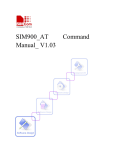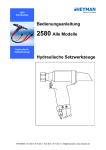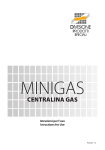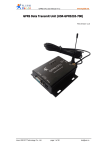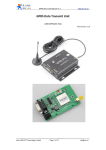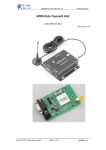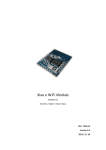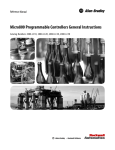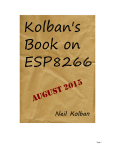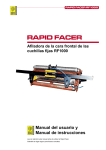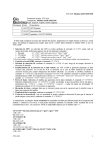Download AirM2M_ESP8266_WiFi Module User Manual V2.9
Transcript
A6501 AirM2M_ESP8266_WiFi Module User Manual V2.9 1 AirM2M_ESP8266 WiFi module user manual V2.9 Contents 1. Product introduction................................................................................................................................................5 1.1. Summary...................................................................................................................................................... 5 1.1.1 Product features................................................................................................................................5 1.1.2 Module Packages.............................................................................................................................. 6 1.1.3 Specifications .............................................................................................................................. 7 1.2. Hardware introduction................................................................................................................................ 8 1.2.1 A6501 PIN Definition.......................................................................................................................8 1.2.3 A6502............................................................................................................................................ 14 2. 3. 4. 5. 1.3. Power consumption...................................................................................................................................15 1.4. Radio frequency index............................................................................................................................... 16 1.5. Dimension.................................................................................................................................................. 17 1.6. WiFi antenna.............................................................................................................................................. 18 1.7. Recommended furnace temperature curve..............................................................................................18 Functional description........................................................................................................................................... 20 2.1. Main function.............................................................................................................................................20 2.2. Operating mode......................................................................................................................................... 20 2.3. Application fields....................................................................................................................................... 20 2.4. AirM2M Cloud............................................................................................................................................20 EVB Introduction.................................................................................................................................................... 21 3.1. Module Firmware Download.....................................................................................................................22 PC Configuration tool............................................................................................................................................. 23 4.1. Basic application methods.........................................................................................................................23 4.2. Search AirM2M Module in the same LAN.................................................................................................29 4.3. Smartlink Function.....................................................................................................................................30 AT Instructions Introduction.................................................................................................................................. 32 5.1. Basic AT instruction....................................................................................................................................32 5.1.1 Reboot module:AT+RST................................................................................................................32 5.1.2 Set Uart baud rate:AT+IPR........................................................................................................... 32 5.1.3 Sleep and Wake-up Command:AT+AMSLEEP.............................................................................. 33 5.1.4 Cloud Firmware Update:AT+CIUPDATE........................................................................................33 5.1.5 Open log print:AT+OPENLOG....................................................................................................... 34 5.1.6 Enable Command Echo:ATE......................................................................................................... 34 5.1.7 Set Flow Control:AT+IFC............................................................................................................... 35 5.2. WiFi function AT instruction...................................................................................................................... 35 5.2.1 Select WiFi working mode:AT+CWMODE.................................................................................... 35 5.2.2 List current available access points: AT+CWLAP.............................................................................36 5.2.3 Add access point:AT+CWJAP........................................................................................................... 36 5.2.4 Quit access point: AT+CWQAP........................................................................................................ 37 5.2.5 Set parameter in AP mode: AT+CWSAP..........................................................................................37 AirM2M_ESP8266 WiFi module user manual V2.9 5.2.6 5.2.7 5.2.8 Inquire MAC address: AT+AMMAC................................................................................................. Query the signal strength of the AP: AT+CAPR...............................................................................38 Start SMART LINK: AT+AMSL...........................................................................................................39 5.3. TCPIP AT command.................................................................................................................................... 41 5.3.1 set up TCP/UDP connection :AT+CIPSTART.................................................................................... 41 5.3.2 Get TCP/UDP connection mode :AT+CIPSTATUS............................................................................41 5.3.3 Start multi-connection:AT+CIPMUX................................................................................................44 5.3.4 Send data:AT+CIPSEND....................................................................................................................44 5.3.5 Set the TCP socket window size:AT+CIPWND................................................................................. 45 5.3.6 Set the frame size for transparent transmission:AT+CIPCCFG....................................................... 46 5.3.7 Close TCP/UDP connection:AT+CIPCLOSE.......................................................................................47 5.3.8 Obtain local IP address:AT+CIFSR....................................................................................................48 5.3.9 Configure module as server:AT+CIPSERVER................................................................................... 49 5.3.10 Receives data from server:+IPD and+RECEIVE............................................................................. 49 5.3.11 Select TCPIP application mode :AT+CIPMODE.............................................................................50 5.3.12 Save transparent transmission configuration:AT+CIPSCON......................................................... 50 5.3.13 Time-out for server disconnection:AT+CIPSTO.............................................................................52 5.3.14 Select non-transparent transmission data sending mode:AT+CIPQSEND................................... 53 5.3.15 Set the reconnection times on a TCP link :AT+CIPRCON............................................................. 53 5.3.16 Quit transparent transmission mode: + + +.....................................................................................54 5.3.17 Application examples....................................................................................................................... 54 Page 3 of 48 AirM2M_ESP8266 WiFi module user manual V2.9 Terms and acronyms Table 1 Terms and acronyms Abbreviations Descriptions WiFi Wireless Fidelity AP Access Point UART Universal Asynchronous Receiver & Transmitter DTIM Delivery Traffic Indication Message SOC System On a Chip P2P Point to Point TCP Transmission Control Protocol IP Internet Protocol STBC Space-Time Block Coding MCU Microprogrammed Control Unit MIMO Multiple Input Multiple Output MPDU MAC Protocol Data Unit MSDU MAC Server Data Unit IOT Internet Of Things GPIO General Purpose Input/Output OTA Over The Air IEEE Institute Of Electrical And Electronics Engineers bps Bits Per Second CCK Corporate Control Key DQPSK Differential Quadrature Phase Shift Keying DBPSK Differential Binary Phase Shift Keying QAM Quadrature Amplitude Modulation OFDM Orthogonal Frequency Division Multiplexing WPA Wi-Fi Protected Access TKIP Temporal Key Integrity Protocol WAPI Wlan Authentication And Privacy Infrastructure WEP Wired Equivalent Privacy CRC Cyclic Redundancy Check AirM2M_ESP8266 WiFi module user manual V2.9 1. Product introduction 1.1. Summary Up to now Shanghai AirM2M Communication Technology Co., Ltd has released 3 kinds of ESP8266 WiFi modules, including A6501、A6501S and A6502. There will be more kinds coming to meet different PCB package requirements of enterprise users and individual developers. A650X series modules own competitive PCB packaging sizes in the industry and ultralow power consumption technology. They are designed for mobile devices and IOT applications, which can connect users’ physical devices to WiFi wireless network,so communications on INTERNET or LAN may happen. There are different kinds of PCB packagings for A650X series modules. Some models of antennas are supported,including on-board PCB antenna, IPEX interface and stamp hole interface. A650X series modules can be widely used on smart power grids, intelligent transportation, intelligent furniture, handheld devices, industrial control and so on. For more details please refer to http://www.luam2m.com/ 1.1.1 Product features Support 802.11 b/g/n wireless standard Support STA/AP/STA+AP 3 working modes Built-in TCP/IP protocol stack, support multipath TCP Client connections Support abundant Socket AT commands. Built-in 32 bit MCU, can be used as the application processor Support UART/GPIO data communication interfaces Support PWM output Support I2C interfaces Support WiFi configuration parameters Support Smart Link intelligent networking function Support remote firmware upgrade(OTA) 3.3V single power supply Support multiple power consumption modes like Active、Modem sleep、Light sleep、Deep sleep Ultra low power consumption, suitable for battery-powered applications AirM2M_ESP8266 WiFi module user manual V2.9 1.1.2 Module Packages AirM2M ESP8266 A650X series modules support multiple PCB packages, which greatly enriches users’ choices. They can be easily applied to a variety of networking applications and solutions. Picture 1 front & bottom view of A6501 module AirM2M_ESP8266 WiFi module user manual V2.9 1.1.3 Specifications Table 2 A650X A6501 Module technical specifications Mater chip ESP8266 wireless standard IEEE 802.11b/g/n frequency range 2.412GHz-2.484GHz 802.11b: +18.5 +/-1dBm (@11Mbps) transmitting power Wireless parameters 802.11g: +16 +/-1dBm (@54Mbps) 802.11n: +15 +/-1dBm (@HT20, MCS7) 802.11b: -91 dBm (@11Mbps ,CCK) receiving sensitivity 802.11g: -75dBm (@54Mbps, OFDM) 802.11n: -71dBm (@HT20, MCS7) antenna mode hardware interface Hardware parameters Serial transmission Software parameters built-out: stamp hole interface or built-in: onboard PCB antenna working voltage UART,IIC,PWM,GPIO,ADC 3.0V--3.6V(VDD voltage) GPIO drive capability Max:15ma working current I-PEX connector normal mode average value:~70mA, peak value: 215mA Deep Sleep <15uA Modem Sleeps average value: ~15mA Light Sleep 0.9mA operating temperature -40℃ ~ 125℃ storage environment temperature:<40℃,relative humidity:<90%R.H. dimension onboard PCB antenna:16*24*3.3mm; built-out antenna:16*18.6*3.3mm transmission rate 9600 ~ 921600 bps TCP Client 4 wireless network types STA/AP/STA+AP security mechanism WEP/WPA-PSK/WPA2-PSK Encryption type WEP64/WEP128/TKIP/AES firmware upgrade local serial, OTA remote upgrade networking protocol IPv4, TCP/UDP/HTTP user configuration AT+ instruction set Web page + PC configuration tool Android/iOS terminal Smart Link intelligent configuration APP AirM2M_ESP8266 WiFi module user manual V2.9 1.2. Hardware introduction A650X series modules powered by ESP8266 SOC processor with abundant hardware interfaces support UART,IIC,PWM,GPIO,ADC, which can be widely used on different internet applications. 1.2.1 A6501 PIN Definition Picture 2 A6501 pin configuration AirM2M_ESP8266 WiFi module user manual V2.9 Table 3 Pin A6501 detailed Pin descriptions Function Description U1CTS 1)UART_CTS (in normal mode, i.e. MODE pin float when booting up); 2)GPIO3(can be redefined in SDK firmware version); 3)U0RXD for ESP8266 firmware dowloading (MODE pin pulled down when booting up). 2 U1RTS 1)UART_RTS (in normal mode, i.e. MODE pin float when booting up); 2)GPIO1(can be redefined in SDK firmware version); 3)U0TXD for ESP8266 firmware dowloading (MODE pin pulled down when booting up); Note:Internally pulled up,please remain float when booting up, no pulling down! 3 U1RI 1)UART_RI, to wake up MCU, active low; 2)GPIO5(can be redefined in SDK firmware version); 4 U1DTR 1)UART_DTR,to wake up A6501, active low; 2)GPIO14(can be redefined in SDK firmware version); 5 HeartBeat 1)Wake up A6501(with AT+AMSLEEP) from deep sleep mode when shorted with RESET; 2)GPIO16(can be redefined in SDK firmware version); 3)High level output is defaulted after boot- up. 6 RESET 1)Non-deep-sleep mode: external reset signal, active low; 2)Deep sleep mode: to wake up A6501 when shorted with Heartbeat 7 GND GND 8 ENABLE 1)Module enable Pin, internal 10K ohm pull up, powered on by VDD by default; 2)Shutdown on low level, power consumption current is less than 5uA 9 VDD 3.3V,module power supply 10 ANT WiFi Antenna 11 GND GND MODE 1) Red LED:TCP/UDP connection state indicator. 2) GPIO0(can be redefined in SDK firmware version); 3) mode selection: 1 12 Float when booting up:normal operating mode Pulled down when bootingup:firmware download mode 13 ADC ADC, input range:0V-1V; 14 U1RXD 1)UART_RXD, receive data 2)GPIO13(can be redefined in SDK firmware version) U1TXD 1) UART_TXD, send data 2) GPIO15(can be redefined in SDK firmware version); Note: internally pulled down at 10K ohm, no hardware pull up outside when booting up! nReload 1) Press-key functions(“press” means pulling down the pin): press once:start Smartlink process; press twice:start OTA firmware download process; long press:reset to factory configuration. 2) GPIO2(can be redefined in SDK firmware version); 3) Debug_TXD, used for output of debugging log; AT+OPENLOG can open the log output function for this pin,which means the press-key funtions will cease to be effective. Note: Must kept high level when booting up, no hardware pull down please! 15 16 AirM2M_ESP8266 WiFi module user manual V2.9 17 GPIO4 GPIO4(can be redefined in SDK firmware version); 18 GPIO12 1) Blue LED:TCP/UDP indication light control signal is defaulted. 2) GPIO12(can be redefined in SDK firmware version) Notes: 1)There are 3 types serial ports(uarts),among which: UART0(U0RXD、U0TXD)is an uart for firmware download. Marked in red in table3. UART1(U1RXD、U1TXD、U1CTS、U1RTS、U1DTR、U1RI) is an uart for AT commands /data. Debug_UART(Debug_TXD)is a debug uart for log printing. Marked in dark yellow in table 3. 2) Please pay close attention to the levels of certain pins when the module is being powered on to avoid the malfuncition happening. Pins that request initialization level when booting up are already marked by blue color. Take a normal scenario for example(AT command input/output after power-on): step1: The module is in power-off state; step2: Keep MODE pin float, connect AT uart(i.e. data uart ,PIN14 and PIN15) with MCU; step3: The module’s flow control mode is OFF by default, this mode can be set to HARDWARE by AT+IFC,which means U1CTS(pin1) and U1RTS(pin2) need to be connected with MCU(if flow control is needed ) or be shorted with each other(if flow control is not needed). step4: Power on the module,pay close attention that pin2 and pin16 are forbidden to be pulled down and pin15 is forbidden to be pulled up at the moment of power-on. step5: Input AT commands via AT uart. The baud-rate is 921600 by default , and baud-rate lower than 921600 can be trained by inputting several AT commands(please refer to 5.1.2 Set Uart baud rate:AT+IPR for more details) 3) PIN “MODE” is used for module mode selection. Connect “MODE”to“GND” and then power on the module,the module will go into firmware upgrading mode. 4) Statements for“Red LED” and “Blue LED”: Red LED: As the TCP/UDP connection state indicator, blinks when connected, extinguishes when disconnected. Blue LED: a) Lit for 2S,and then turned off after boot-up; b) As the TCP/UDP data transmission state indicator ,blinks when transmitting, extinguishes when transmission finished. 5) There are 3 GPIO pins of A6501 which are completely unrestricted (no request on initialization AirM2M_ESP8266 WiFi module user manual V2.9 level, no default function or default function can be modified). They are marked by green. First using these pins is recommended. 6) Special reminding: Please remember that in firmware versions later than V0003, firmware upgrade serial and data transmission serial do not use the same pins any more. AirM2M_ESP8266 WiFi module user manual V2.9 1.2.2 A6501S Picture 3 A6501S pin configuration For the 18 fixed pins, A6501S and A6501 are totally identically defined. The newly added pins S1---S6 , AirM2M_ESP8266 WiFi module user manual V2.9 except “5V”, are defined in the same way as 5 of the fixed pins but the space between the added pins is 2.54mm. The purpose of leading out the 6 pins that are often used is to make it easy for debugging. Details are as following: PIN Function Description S1 GND GND S2 U1RTS identical to PIN2 S3 U1CTS identical to PIN1 S4 U1TXD identical to PIN15 S5 U1RXD identical to PIN14 S6 5V module power supply Table 4 A6501S S1---S6 Pin definition Main distinctions between A6501S and A6501 are: (1) One LDO is added:AMS1117, developer can use the 5V power of serial port line USB2TTL directly for power supply ; (2) 6 pins are added whose space between each other is 2.54mm:5V、GND、U1RXD、U1TXD、U1RTS、 U1CTS; (3)Shielding case is not welded in the developer’s versions of modules for easy developments. (4)The dimension is added from 16mm*24mm*3.3mm(A6501)to 16mm*32mm*3.3mm(A6501S); (5)A6501S+USB2TTL Serial port line will be enough for debugging directly, no need for development board. AirM2M_ESP8266 WiFi module user manual V2.9 1.2.3 A6502 Picture 4 A6502 pin configuration A6502 uses 12 pins whose spacing is 1.27mm leading out all the signals that are needed for serial port data transmission application. Compared to A6501 和 A6501S, the main characteristics of A6502 are as follow: (1) smaller dimension:11.8mm*24mm*3.0mm; (2) Pin spacing has been changed to 1.27mm; (3) Hardware all flow control interface can be applied to various data transmission applications. AirM2M_ESP8266 WiFi module user manual V2.9 1.3. Power consumption All the following power consumption data come from tests basing on 3.3V power supply and 25° C environment temperature. [1] All the tests are completed at the antenna interface. [2] All emitting data are acquired in continuous emission mode, basing on a duty ratio of 90%. Mode Min Normal Max unit transmit 802.11b,CCK 1Mbps,Pout=+19.5dBm 215 mA transmit 802.11b,CCK 11Mbps,Pout=+18.5dBm 197 mA transmit 802.11g,OFDM54 Mbps,Pout=+16dBm 145 mA transmit 802.11n,MCS7,Pout=+14dBm 135 mA receive 802.11b,package length is 1024 bytes,-80dBm 60 mA receive 802.11g,package length is 1024 bytes,-70dBm 60 mA receive 802.11n,package length is 1024 bytes,-65dBm 62 mA System standby mode 0.9 mA Deep sleep 10 μA Energy-saving mode DTIM1 1.2 mA Energy-saving mode DTIM3 0.86 mA 0.5 μA Shutdown Table 5 Power consumption data AirM2M_ESP8266 WiFi module user manual V2.9 1.4. Radio frequency index Following data gained at indoor temperature, voltage 3.3V. Description Min Input frequency 2412 Input resistance Normal Max Unit 2484 MHz 50 Input reflection Ω -10 dB Under 72.2Mbps,PA ’s output power 14 15 16 dBm In 802.11b mode,PA’s output power 17.5 18.5 19.5 dBm Sensitivity CCK 1Mbps -98 dBm CCK 11Mbps -91 dBm 6Mbps(1/2BPSK) -93 dBm 54Mbps(3/4 64-QAM) -75 dBm HT20,MCS7(65Mbps,72.2Mbps) -71 dBm OFDM,6Mbps 37 dB OFDM,54Mbps 21 dB HT20,MCS0 37 dB HT20,MCS7 20 dB Adjacent channel suppression Table 6 Radio frequency index Note: 1)72.2Mbps gained in 802.11n mode, when MCS=7,GI=200uS. 2)Output power can reach to +19.5dBm in 802.11b mode. AirM2M_ESP8266 WiFi module user manual V2.9 1.5. Dimension A6501 A6501S A6502 Picture 5 A650X module Pin Design AirM2M_ESP8266 WiFi module user manual V2.9 1.6. WiFi antenna A650X series modules support 3 kinds of antenna interfaces. They are onboard PCB antenna, IPEX interface and stamp hole interface. Customers can use onboard PCB antenna and IPEX interface directly without adding any matching circuit. Customers can use A650X stamp hole antenna interface if they want to design antenna part on big board. In this case, matching circuit should be reserved on big board for this design. For example: Picture 6 WiFi radio frequency reference circuit Note: 1、 The parts inside the above dashed box need antenna matching. Should take actual electronic parameters of the matching components of the antenna as standard. 2、 Need 50 ohm resistance for RF wiring. 90 degree angle wiring is forbidden. No longer than 15mm. 1.7. Recommended furnace temperature curve Refer to IPC/JEDEC standard ; Peak Temperature : <250°C ; Number of Times: ≤2 times ; AirM2M_ESP8266 WiFi module user manual V2.9 Picture 7 Recommended back flow curve AirM2M_ESP8266 WiFi module user manual V2.9 2. Functional description 2.1. Main function Main functions that A650X series modules can achieve include serial port transmission, PWM control and GPIO control. Serial port data transmission: good reliability, stability, can reach 11Kbyte at serial rate 115200kbps PWM control: light-control, three-colour LED control, motor speed control GPIO control: control switch, relay and so on. 2.2. Operating mode A650X modules support STA/AP/STA+AP 3 operating modes. STA mode: A6501 modules can connect to the internet by router. So cell phone or computer can remote control device by internet. AP mode: As hotspot, A6501 modules achieve that cell phone, computer can communicate with modules directly, which makes local area network wireless connections come true. STA+AP mode: Coexistence of these two modes. 2.3. Application fields RS232 serial data to Wi-Fi interface industrial data transparent transmission Wi-Fi remote control toy field color LED control fire protection, security and intelligent integrated management Intelligent card terminal, wireless POS machines, Wi-Fi cameras, handheld devices. 2.4. AirM2M Cloud AirM2M Cloud is internet cloud platform service provided by Shanghai AirM2M(AirM2M). Users can monitor and manage device on the platform to realize huge data management and analysis, which make device intelligence really come true. AirM2M Cloud can accept customers’ customized requests, including Web Page Configuration, Android/iOS platform and App development. AirM2M_ESP8266 WiFi module user manual V2.9 3. EVB Introduction AirM2M can offer special UART_WiFi_EVB development board for customers’ to debug A650X. By this development board, traditional serial device or MCU device can easily connect to WiFi network to realize managing and controlling of the devices by network. This development board can offer hardware demonstration programs like UART serial port data transmission solution, RGB light-control and intelligent socket. At the same time, development board has reserved hardware circuit on which our GSM/GPRS standard module A2350 works as main controlling unit( MCU) to communicate with A6501 via serial port. So it can support GSM/GPRS long-distance transmission, and support LAN range WiFi communication. Picture 8 EVB front view Notice: Because this EVB is compatible to different application by using module’s periphery pins. So it need jumper cap or buttons for distinguishing. 1) Button “download”: Press this button before power up for download until downloading begins. 2) Jumper wire “boot”: when break over, turn on; when break, shutdown. 3) Button “reset”: Restore factory default settings: AP mode. 4) Button “reboot”: module’s hardware reboot, software configuration parameter won’t change. AirM2M_ESP8266 WiFi module user manual V2.9 3.1. Module Firmware Download The steps are: 1) Before firmware download, the A6501 module should be in shutdown state. 2) The firmware download is via UART0(PIN1=U0RXD,PIN2=U0TXD),so PC should be connected by UART-to-USB cable to A6501’s UART0, and the cable’s Tx should be connected to PIN1,the cable’s Rx should be connected to PIN2. If the developer is using AirM2M’s EVB board, the method for connection is indicated in the following picture: 3) Run the AirM2M_ESP8266_Firmware Download Tool on PC. This tool can be run directly without installation. Open the tool and choose the port number for UART0. 4) Click the third toolbox button: “Setup” button firmware directory and click “OK” , choose the config file( _cfg.lua) in the new AirM2M_ESP8266 WiFi module user manual V2.9 5) Click on the “download” button , then pull down PIN 12(MODE) before powering on the module, then pull up MODE pin after the module goes into downloading mode. If the developer is using AirM2M’s EVB board, the steps are: Click on the “download” button on the PC tool -> press MODE button on the EVB -> power on the EVB->release the MODE button after the module comes into downloading mode. 6) When the prompt message: “FINISHED” appears, the downloading process is completed. 4. PC Configuration tool 4.1. Basic application methods A650X supports using PC tools: AirM2M_ESP8266_CONFIG_TOOL to configure relative parameters for easy using. Here we take how to set module to multilink transparent transmission mode(module working as STA+CLIENT) for example, introducing following configuration steps: Step 1: A650X wireless module is powered on, and in AP or AP+STATION mode(default is AP+STATION mode). Step 2: Put A650X module and the PC in the same LAN in order for the PC config tool to search out the module. There are two ways: AirM2M_ESP8266 WiFi module user manual V2.9 a) Using computer’s WIFI function to search out wireless module A650X (SSID of an AirM2M WiFi module as an AP is named as “AirM2M_MAC” e.g. AirM2M_97F502) and click connect. b) PC and module join the same router. The SSID and password for the module to join the router can be provided to module by 2 means : AT command (please refer:Start SMART LINK: AT+AMSL) or SMARTLINK app(please refer:) Step 3: Open configuration tool AirM2M_WiFi_CONFIG_Tool. Please add trust if intercepted by PC security software. Step 4: Click Web Control -> SEARCH , the found module will be showed at the left-hand display column. If the module is not found, we can repeatedly click the button “SEARCH”. PC and module being in the same LAN is the precondition for the search function. Please refer to details. for Step 5: Click “BASE” tab ,and click “READ” button to get basic info of AirM2M WiFi module. In the “BASE” tab, you can set the Wifi working mode and the related IP address. Set the WiFi working mode to Station. Setup the parameters in the green frame in the following picture(Ignore this part when module is in AP mode) The parameters in the red frame are for AP configuration. Please ignore this part when module works as Station. AirM2M_ESP8266 WiFi module user manual V2.9 Note: 1) When working mode or IP address is changed, the module need to be restarted to make the parameters work; 2) If the IP address under the AP mode is changed , the developer need to do the search once more and select the module to use this tool after the restart of the module because the PC CONFIG Tool connects 192.168.4.1 without search by default . Step 6: Click “Set TCPUDP Client” tab to configure link. It supports 4 links at most at the same time. You need set 4 parameters for every link: Local_port:local port Port:server port Protocol:TCP or UDP Ip: server IP address To configure links basing on need. Here take 2 for example and then click “POST” AirM2M_ESP8266 WiFi module user manual V2.9 Note: If user wants single link transparent transmission only, to configure one link at this step is enough. Step 7: Click “set transparent transmission mode” option page to set transparent transmission mode. Data_mode = 1 ,transparent transmission mode Data_mode = 0 ,non-transparent transmission mode,that is AT command mode Set data_mode=1 here,then POST AirM2M_ESP8266 WiFi module user manual V2.9 Step 8: Reboot module. After rebooting, module will turn into transparent transmission state. Look from the server’s side, there will be two links established. Step 9: Open AT tab, choose the port, put in data in the input box at the left-bottom corner and send. Look from the server’s side, two links all receive data “qqqqq”. AirM2M_ESP8266 WiFi module user manual V2.9 Step 10: Quit transparent transmission mode and go back to AT command mode. Click “set transparent transmission mode” set to set data_mode=0,POST, then reboot module. Note: There are 3 ways to quit transparent transmission mode: 1) +++ quit transparent transmission, but it will go back to transparent transmission mode after rebooting. 2) +++, then AT+CIPSCON=0, it will go to normal AT mode after rebooting module. 3) open AirM2M_ESP8266_CONFIG_TOOL->WEB CONTROL-> Set transparent transmission tab, set data_mode= 0 and then POST. Enter normal AT mode after rebooting module. There are 2 ways to enter transparent transmission mode: 1) AT+CIPMODE=1,AT+CIPSERVER to configure server or AT+CIPSTART to configure client ,then AT+CIPSCON=1, reboot module and it will enter transparent transmission, and automatically set up connection according to last saved data (query-able by AT+CIPSCON) 2) open AirM2M_ESP8266_CONFIG_TOOL->WEB CONTROL-> Set transparent transmission tab, set data_mode= 1 and then POST. At Set TCPUDP client side/server tab to configure CLIENT/SERVER link, and then POST, reboot module to enter transparent transmission and automatically set up socket connection according to configuration. AirM2M_ESP8266 WiFi module user manual V2.9 4.2. Search AirM2M Module in the same LAN In practical Wifi applications,such as Smart Home Systems,there is a scenario that most developers must consider: phone app or PC app need to search all the WIFI module/devices in the same home LAN in order to control them. This function can be realized on APP in such method: UDP broadcast. For APP, such parameters should be set: Broadcast IP address: 255.255.255.255 Broadcast port: 1025 Query packet from APP:Are You AirM2M IOT Smart Device? Response from A6501:I'm FW_VER. MAC address IP address Here is an PC APP example: Note: The search function in AirM2M_ESP8266_CONFIG_TOOL is implemented in this way too. AirM2M_ESP8266 WiFi module user manual V2.9 4.3. Smartlink Function In the Wifi applications,module need to join APs. But modules have no keyboard or screen,it is not a easy thing for a module to join an AP . Smart Link (sometimes called Smart Config), invented by TI(Texas Instruments), is a key to the solution. The process is as follows: 1) The phone joins an router(=AP), 2) Open the the SmartLink phone App, input SSID and password of the router, then press Start, it will broadcast some packets which include ssid info, 3) Trigger the module to enter Smartlink process,the module will capture the broadcast packets and get the ssid info and then join the router according to the ssid info. Note: there are 3 ways to trigger the module’s smartlink process for the AT command firmware version. a) AT+AMSL=1. for details,please refer to:Start SMART LINK: AT+AMSL b) Pull down nReload once c) AirM2M_ESP8266_CONFIG_TOOL->”Set the SmartLink” tab, set the smartlink.timeout ≠ 0. reboot module , it will begin smartlink process repeatedly until it joins the router successfully. AirM2M_ESP8266 WiFi module user manual V2.9 This parameter describes the timeout of the smartlink packet capturing process,the unit is seconds. The default value is 0, which means no smartlink process at all. For the SDK firmware version, the airm2m_smartlink_start API will trigger the Smartlink process once.(In SDK version , AT commands are not available.) AirM2M_ESP8266 WiFi module user manual V2.9 5. AT Instructions Introduction 5.1. Basic AT instruction 5.1.1 Reboot module:AT+RST Syntax: command type grammar response execute command AT+RST OK 5.1.2 Set Uart baud rate:AT+IPR Syntax: command type set command Read command test command Items needing attention grammar Response AT+IPR=<rate> go back: OK AT+IPR? go back: +IPR: <rate> OK AT+IPR=? go back: +IPR: (<rate> value list) OK Self-adaptive baud rate is supported by default. 1. The range of <rate> is: BIT_RATE_9600 BIT_RATE_19200 BIT_RATE_38400 BIT_RATE_57600 BIT_RATE_74880 BIT_RATE_115200 BIT_RATE_230400 BIT_RATE_256000 BIT_RATE_460800 BIT_RATE_921600 2. The baud rate is 921600 by default 3. Can be adaptive to baud rate that is no larger than the present one by training. For example,if the present baud rate is 115200,then any baud rate from among 9600、19200、 AirM2M_ESP8266 WiFi module user manual V2.9 38400、57600、74880 can be achieved by sending several AT commands after power on via the UART . 4. The adaption is needed only when the baud rates between the module and the MCU are not the same. 5. The trained and adapted baud rate will be stored,which means the module’s baud rate is the the last saved one before the rebooting. 6. The supported data bits: 5/6/7/8 The supported stop bits: 1/1.5/2 The supported parity: 0-none 1-odd 2-even The supported flow control: 0-none 1-hw control 5.1.3 Sleep and Wake-up Command:AT+AMSLEEP Syntax: command type grammar Response set command AT+AMSLEEP=<mode>,<sleep_time> OK +AMSLEEP:<mode>, <sleep_time> Read command AT+AMSLEEP? OK +AMSLEEP:list of <mode>s, range of test command <sleep_time> AT+AMSLEEP=? OK Parameter definition: parameters definition value value instruction <mode> sleep mode 2 deep sleep. only this mode is supported at present 0~4294 unit: seconds when the <sleep_time> is up, the module will wake up by itself, on the precondition that the PIN5(HEARTBEAT pin) is connected with RESET pin. <sleep_time> time duration for sleep 5.1.4 Cloud Firmware Update:AT+CIUPDATE Syntax: command type grammar Response +CIUPDATE: Update info command AT+CIUPDATE OK AirM2M_ESP8266 WiFi module user manual V2.9 Examples: cmd (->)/ AT sequences Resp(<-) 1)normal update -> AT+CIUPDATE <- Explanation the precondition for firmware update of the module is that it join the router that can access the INTERNET. the module connects AirM2M Server automatically +CIUPDATE: CONNECT OK +CIUPDATE: A6501,V0008 +CIUPDATE: START UPGRADE A6501 is the model,V0008 is the version of the new firmware OK 2)no need to update -> <- AT+CIUPDATE +CIPUPDATE:CONNECT OK +CIPUPDATE:NO NEW VERSION AVAILABLE the version of the running firmware is already the latest 5.1.5 Open log print:AT+OPENLOG Syntax: command type grammar Response command AT+OPENLOG OK the module firmware log is printed via nReload (PIN16) Pull down nReload once,start Smartlink process pull down nReload twice,start firmware update process pull down nReload for a long time(>3s), to restore factory settings Notes Input AT+OPENLOG,the functions mentioned above will be disabled. Reboot the module to restore. 5.1.6 Enable Command Echo:ATE The ATE command determines whether or not the TA echoes characters received from TE during command state. Syntax: command type grammar Response command ATE<value> OK Parameter definition: parameters <value> definition value value instruction 0 echo mode off AirM2M_ESP8266 WiFi module user manual V2.9 1 echo mode on,default value 5.1.7 Set Flow Control:AT+IFC Syntax: command type grammar Response Set command AT+IFC=<mode> OK Parameter definition: parameters definition <mode> value value instruction 0 flow control OFF 1 HARDWARE 5.2. WiFi function AT instruction 5.2.1 Select WiFi working mode:AT+CWMODE Syntax: command type grammar Set command AT+CWMODE <mode> Responseuction = OK (AT+RST)Command will be in valid after reboot +CWMODE:<mode> Read command AT+CWMODE? OK What mode is currently in? +CWMODE:(<mode> value list) test command AT+CWMODE = ? OK What mode it support currently? Parameter definition: parameters definition <mode> WiFi mode application value value instruction 1 Station mode 2 AP mode 3 AP+Station mode AirM2M_ESP8266 WiFi module user manual V2.9 5.2.2 List current available access points: AT+CWLAP Syntax: command type grammar Response +CWLAP: <ecn>,<ssid>,<rssi>[,<mode>] execute command AT+CWLAP OK this command will go back to AP list Parameter definition: parameter <ecn> definition encryption way <ssid> access point name <rssi> signal strength <mode> connect mode value value instruction 0 OPEN 1 WEP 2 WPA_PSK 3 WPA2_PSK 4 WPA_WPA2_PSK character string parameter 0 manual connect 1 automatic connection 5.2.3 Add access point:AT+CWJAP Syntax: command type Grammar Response Set command AT+CWJAP=<ssid>,<pwd> OK or ERROR Successfully join AP, OK. If not, ERROR +CWJAP:<ssid> Read command AT+CWJAP? OK go back to current choice AP Parameter definition: parameter definition value value instruction <ssid> access point name character string <pwd> password character string, the longest is 64 byte, ASCII coding AirM2M_ESP8266 WiFi module user manual V2.9 5.2.4 Quit access point: AT+CWQAP Syntax: command type grammar execute command AT+CWQAP Response OK means exit this AP successfully OK test command AT+CWQAP=? check whether this command is supported 5.2.5 Set parameter in AP mode: AT+CWSAP Syntax: command type grammar Response set command AT+CWSAP=<ssid>,<pwd>,<chl>, <ecn> OK successfully set parameters Read command OK AT+CWSAP? check current AP parameter parameter definition: parameter <ecn> definition encryption way value value instruction 0 OPEN 1 WEP 2 WPA_PSK 3 WPA2_PSK 4 WPA_WPA2_PSK <ssid> access point name character string parameter <pwd> password character string, the longest is 64 byte, ASCII coding <chl> channel number 5.2.6 Inquire MAC address: AT+AMMAC Syntax: command type execute command grammar Response AT+AMMAC If CWMODE set as 1(STA mode): STATION_MAC: xx:xx:xx:xx:xx:xx OK If CWMODE set as 2(AP mode): AirM2M_ESP8266 WiFi module user manual V2.9 AP_MAC: xx:xx:xx:xx:xx:xx OK If CWMODE set as 3(STA+AP mode): STATION_MAC: xx:xx:xx:xx:xx:xx AP_MAC: xx:xx:xx:xx:xx:xx OK Successfully set up parameters Examples: cmd(→) example /Rep(←) explanation and instruction → AT+CWMODE? Inquire WIFI level working mode ← +CWMODE::3 3:AP+STA mode OK Inquire AC address → AT+AMMAC ← STATION_MAC: 18:fe:34:9e:ab:e4 AP_MAC: 1a:fe:34:9e:ab:e4 OK → AT+CWMODE=2 ← OK → AT+AMMAC ← AP_MAC: 1a:fe:34:9e:ab:e4 Set working mode to 2,AP mode Inquire MAC adress OK 5.2.7 Query the signal strength of the AP: AT+CAPR Syntax: command type execution command grammar Response +CAPR:<ssid>,<rssi> AT+CAPR OK parameter definition: parameter definition <ssid> AP hot spot name <rssi> AP signal strength value Value instruction the name of the joined AP by the module AirM2M_ESP8266 WiFi module user manual V2.9 Examples: cmd(→) example /Rep(←) explanation and instruction → AT+CAPR query the strength of the AP joined by the module currently ← +CAPR:"AIRM2M", -65 AP’s name is AIRM2M,the rssi is -65 OK 5.2.8 Start SMART LINK: AT+AMSL Syntax: Command type Set command grammar Response AT+AMSL=1 +AMSL:<ssid>,<password> OK successfully configured SMART LINK parameter definition: parameter definition <ssid> AP hot spot name <password> AP hot spot password value Value instruction Examples: cmd (->)/ Resp(<-) example Explanation and instruction Turn on cell phone’s WIFI function and link to a router (name it A for easy understanding). Turn on SMARTLINK Android App that released by our company. Input name and password of a router that we want module to link to(named B). And click SMARTLINK button below. Keep it running until configuration finish. Note: A and B can be the same router. That means that cell phone can directly link to router B that we want module to join, and configure router B in APP. → AT+CWMODE? Inquire WIFI level working mode AirM2M_ESP8266 WiFi module user manual V2.9 ← +CWMODE:1 OK → AT+AMSL=1 ← +AMSL: yh_taih,qin02666 OK → AT+CWJAP? ← +CWJAP:"yh_taih" Mode 1:STA mode Mode 3:STA+AP mode Mode 1 and 3,both can use SMART LINK But mode 2(pure AP mode)cannot configure SMARTLINK. Start SMART LINK configuration. It means configuration is successful Ssid = yh_taih Password = qin02666 Inquire which hotspot module joins up currently. means successfully joined up yh_taih OK Click STOP,turn off APP AirM2M_ESP8266 WiFi module user manual V2.9 5.3. TCPIP AT command 5.3.1 set up TCP/UDP connection :AT+CIPSTART Syntax: command type grammar Response if format is right: OK when single way connection (+CIPMUX=0): AT+CIPSTART=<type>,<addr>,<port>,[local_po rt] set command When multichannel connection: AT+CIPSTART=<id>,<type>,<addr>,<port>,[loc al_port] And local port is optional parameters otherwise: +CME ERROR: invalid input value successfully connect : CONNECT OK (CPIMUX=0) <id>, CONNECT OK (CIPMUX=1) If connection already exist: ALREADY CONNECT connection fail : CONNECT FAIL <id>, CONNECT FAIL parameter definition: parameter definition value <id> Link No. 0~3 <type> connection type “TCP”/”UDP” Remote server IP <addr> address remote service port <port> number [local_port] local port value instruction if AT+CIPMUX=0,the value of <id> is fixed to 0 character string IP address or domain name number, optional parameters 5.3.2 Get TCP/UDP connection mode :AT+CIPSTATUS Syntax: command type grammar Response (CIPMUX=0) (CIPMUX=1) AirM2M_ESP8266 WiFi module user manual V2.9 If it is single connection (AT+CIPMUX=0): OK STATE: <state> C:<cid>, <TCP/UDP>, <Local IP address>,<Local port>,<Remote IP address>, <Remote port>, <client state> execute command AT+CIPSTATUS Note: If it is single connection, it uses the following way for connection: AT+CIPSTART=<type>,<addr>,<port>,[local_port] way, and one link can be set up only. The occupied <cid> = 0 If it is mult connection (AT+CIPMUX=1): OK STATE:<state> S: <sid>,<port>,<server state> C:<cid>, <TCP/UDP>, <Local IP address>,<Local port>,<Remote IP address>, <Remote port>, <client state> test command AT+CIPSTATUS=? OK parameter definition: parameter definition <state> single connection state <sid> server ID <server state> server status <cid> <Local port> customer’s ID local IP local port <Remote IP address> remote IP <Remote port> remote port <Local IP address> <client state> client status value value instruction IP INITIAL IP STATUS TCP CONNECTING/UDP CONNECTING CONNECT OK TCP CLOSING/UDP CLOSING 0~1 OPENING LISTENING CLOSING 0~3 initialization obtain local IP status INITIAL CONNECTING CONNECTED turn off state connecting connected TCP connecting/UDP port registering successfully connect setup Shutting down TCP connection, and logging out UDP port. value 0 and 1 turning on monitoring turning off value as 0,1,2,3 AirM2M_ESP8266 WiFi module user manual V2.9 Examples: cmd(->)/ example Resp(<-) → AT+CWMODE? ← +CWMODE:3 OK → AT+CIPMUX? ← +CIPMUX:0 OK → AT+CIPSTATUS ← OK STATE:IP STATUS C:0,"","",,"",,"INITIAL" C:1,"","",,"",,"INITIAL" C:2,"","",,"",,"INITIAL" C:3,"","",,"",,"INITIAL" → AT+CIPSTART="TCP","192.168.1.51",6800 ← OK CONNECT OK → AT+CIPSTATUS ← OK STATE:CONNECT OK C:0,"TCP",”192.168.1.52”,38330,"192.168.1. 51",6800,"CONNECTED" C:1,"","",,””,,"INITIAL" C:2,"","",,””,,"INITIAL" C:3,"","",,””,,"INITIAL" → AT+CIPCLOSE ← CLOSE OK → ← AT+CIPMUX=1 ← OK AT+CIPSERVER=1,7777 OK ←(URC) 0,CONNECT OK → AT+CIPSTATUS ← OK → STATE:IP STATUS S:0,7777,LISTENING C:0,"TCP","192.168.4.1",7777,"192.168.4.1 01",59319,"CONNECTED" C:1,"","",,"",,"INITIAL" C:2,"","",,"",,"INITIAL" Explanation and instruction Inquire WIFI level working mode 3:AP+STA mode Single connection mode Set up one connection as client close the connection Must close all connection before configure mult- connection module accepts a socket link AirM2M_ESP8266 WiFi module user manual V2.9 C:3,"","",,"",,"INITIALC:2,"","",,””,,"INITIAL" 5.3.3 Start multi-connection:AT+CIPMUX Syntax: command type grammar Response The response is : OK set command Read command AT+CIPMUX=<mode> Note:Start multi-connection successfully If it is in multi- connection mode,the response is: +CME ERROR: The socket is already connected AT+CIPMUX? Note:That is when there already is a connection for module, <mode> value can not be modified. Only after all connections are closed by AT+CIPCLOSE, <mode> can be modified. +CIPMUX:<mode> OK parameter definition: parameter definition value whether to boot 0 <mode> multi-connection 1 mode value instruction Configure to single connection mode Configure to multi- connection mode 5.3.4 Send data:AT+CIPSEND Grammatical rues: command Grammar type Response When module receives command it will feed back ”>” first, then start to receive serial port data. Data will be sent automatically when its length reaches <length>. single connection(+CIPMUX=0): AT+CIPSEND=<length> set command response multi connection(+CIPMUX=1): AT+CIPSEND=<id>,<length> If connection is not setup,the module responds: ERROR If successfully sent data, the module responds:SEND OK. If parameters error: AirM2M_ESP8266 WiFi module user manual V2.9 +CME ERROR: invalid input value description send data of assigned length single connection(AT+CIPMUX=0): +CIPSEND: <length> test command AT+CIPSEND=? OK multi- connection(AT+CIPMUX=1): response +CIPSEND: <0-3>,<length> execute command AT+CIPSEND description OK AT+CIPMODE=1 and as a client, this command will make the module enter transparent transmission mode(hardware flow control is recommended in this circumstances, otherwise data mayl be lost when there are mass data.) When module receives command it will send back ”>” first, then start to send data h received via serial port. Parameter definition: parameter definition <length> data length <id> link No. value 0~3 value instruction unit: bytes connection id 5.3.5 Set the TCP socket window size:AT+CIPWND command type set command grammar Response AT+CIPWND=<linkid>,<tcp_window_size> OK +CIPWND:<linkid>,<tcp_window_size> execute command AT+CIPWND? test command AT+CIPWND=? OK +CIPWND:(range of <tcp_window_size>) <linkid>), (range of AirM2M_ESP8266 WiFi module user manual V2.9 OK Parameter definition: parameter definition <linkid> connection id <tcp_window_size> Examples: cmd(->)/ Resp(<-) TCP window size value 0~3 0~1024 example → AT+CIPWND=? ← +CIPWND:(0-4),(0-1024) value instruction unit: bytes Explanation and instruction OK → AT+CIPSTART="TCP","192.168.1.51",6800 建立一个单链接 ← OK 连接上了 CONNECT OK → AT+CIPWND? ← +CIPWND: C:0,5840 C:1, C:2, C:3, OK → AT+CIPWND=0,100 ← +CIPWND: C:0,100 C:1, C:2, C:3, OK 5.3.6 Set the frame size for transparent transmission:AT+CIPCCFG Set the frame size for automatic sending in transparent data transmission mode. Syntax: command grammar Response type AirM2M_ESP8266 WiFi module user manual V2.9 set command AT+CIPCCFG=<wait_time>,<frame_size> execute command AT+CIPCCFG? test command OK +CIPCCFG:<wait_time>,<frame_size> OK +CIPCCFG:range of <wait_time>,range of <frame_size> AT+CIPCCFG=? OK Parameter definition: parameter definition value <wait_time> waiting time 1~65535 <frame_size> frame size 1~65535 value instruction unit:ms , default value =100 when the waiting time exceeds the set value ,the data are sent automatically unit:bytes, default value = 2048 when the frame size exceeds the set value,the data are sent automatically 5.3.7 Close TCP/UDP connection:AT+CIPCLOSE Syntax: command type grammar Response Single connection CLOSE OK set command AT+CIPCLOSE=<id> Multi-connection <n>,CLOSE OK AT+CIPCLOSE=<n>[,<id>] If shut down successfully: CLOSE OK execution command AT+CIPCLOSE test command AT+CIPCLOSE=? If shut down fail: ERROR Items need attention OK Execution command is effective to single connection only, it will respond ERROR in multi-connection. Execution command AT+CIPCLOSE is only available when module is in TCP/UDP CONNECTING or CONNECT OK status, in otherwise it will return ERROR. Status after shutting down is IP CLOSE in single connection mode. AirM2M_ESP8266 WiFi module user manual V2.9 parameter definition: parameters definition <id> shut down mode <n> Link No. value 0 1 0~3 value instruction slow shutdown(default value) quit shutdown integer type, connection serial number 5.3.8 Obtain local IP address:AT+CIFSR Set command can set the module’s IP address. Read command can read the module’s current IP addresses under AP and/or STA modes. Syntax: command grammar Responses type Set command AT+CIFSR=<mode>,<ip_addr>,< netmask>,<gateway> success OK fail +CME ERROR: invalid input value +CIFSR:<sta_IP address> CWMODE=1 Read command CWMODE=2 AT+CIFSR CWMODE=3 OK +CIFSR:<ap_IP address> OK +CIFSR:<sta_IP address> +CIFSR:<ap_IP address> OK test command AT+CIFSR=? parameter definition: parameter definition fail to get IP ERROR success OK value value instruction 1 Station 2 AP <mode> WIFI mode <ip_addr> Set IP address 格式为 xx.xx.xx.xx <netmask> net mask 格式为 xx.xx.xx.xx <gateway> gateway 格式为 xx.xx.xx.xx <sta_IP address> IP address in STA mode 格式为 xx.xx.xx.xx <ap_IP address> IP address in AP mode 格式为 xx.xx.xx.xx AirM2M_ESP8266 WiFi module user manual V2.9 5.3.9 Configure module as server:AT+CIPSERVER Need execute AT+CIPMUX=1 first to turn on mux mode. To monitor 2 ports at most at the same time, including TCP and UDP. Syntax: command grammar Responses type OK success Execute command AT+CIPSERVER=<mode>[,<port>] parameter definition: parameter definition <mode> <port> If there is a client to connect the module( as a server) value whether turn on server 0 mode 1 port number <linkid>,CONNECT OK value instruction turn off server mode Note: Need reboot if use AT+CIPSERVER=0 to shut down server. turn on server mode default value is 333 5.3.10 Receives data from server:+IPD and+RECEIVE The URC(Unsolicited Result Code) is sent by module to serial port. When module receives network data it sends data which uses +IPD and RECEIVE as header to serial port. Syntax: command grammar Response and instruction type single connect (+CIPMUX=0): received data will take +IPD as beginning. non-transpar +IPD,<len>:<data> ent multi- connect (+CIPMUX=1): <data> is received data, there is one \r\n between it transmission and +RECEIVE, <n>,<length>: +RECEIVE,<id>,<len>:<data> Note: Colon is an English colon. There is no data head, data come up directly when it is transparent transmission. transparent transmission <data> Note: Ways for transparent transmission for AirM2M_ESP8266 WiFi module user manual V2.9 multi-connections are: Every single data sent to module serial port will be automatically sent to all connections under CONNECTED state by module. Users can guarantee data’s pertinence by application layer’s protocol. Parameter definition: parameter definition <id> Link No. <len> <data> length <data> burst value 0~3 value instruction connection serial number unit: bytes Note: The length is <data>’s length, data head not included. Example of data receiving(take receiving “TEST123” for example): Non-transparent transmission Transparent transmission single link +IPD,7:TEST123 TEST123 multi-link +RECEIVE,1,7: TEST123 TEST123(at connection) every CONNECTED 5.3.11 Select TCPIP application mode :AT+CIPMODE Syntax: command type grammar backward set command AT+CIPMODE=<mode> OK Read command AT+CIPMODE? test command AT+CIPMODE=? parameter definition: parameter definition TCPIP <mode> mode value application 0 1 +CIPMODE: <mode> OK +CIPMODE: (0-NORMAL MODE,1-TRANSPARENT MODE) OK value instruction Non-transparent transmission mode, default mode. transparent transmission mode 5.3.12 Save transparent transmission configuration:AT+CIPSCON Syntax: command type grammar backward AirM2M_ESP8266 WiFi module user manual V2.9 set command Read command test command AT+CIPSCON=<action> OK AT+CIPSCON C:<id>,<protocol>,<ip>,<remotePort>,<localPort> S:<id>,<localPort>,<timeout> DATA_MODE:<mode> OK +CIPSCON:(0,1) AT+CIPSCON=? OK parameter definition: parameter definition <action> Save/delete transparent transmission parameter value 1 0 <id> connection id <protocol> TCPIP protocol <ip> <remotePort> Ip address remote port <localPort> local port <timeout> Server link time-out Transparent transmission mode <mode> value instruction Save transparent transmission parameter Module enters transparent transmission after booting and : 1) Join the AP according to AT+CWJAP 2) Set up connection according to data of C: and monitor port according to data of S:. delete transparent transmission parameter. Data of S and C is deleted. Module quits transparent transmission mode at the same time TCP UDP 0 1 Examples: cmd(->) example /resp(<-) → AT+CWMODE? +CWMODE:1 ← OK → AT+CIPMODE=1 ← OK → AT+CIPMUX=1 ← OK → AT+CWJAP="ChinaNet-hXug","5qsqruiv" ← OK x.x.x.x means server port To C, that is module’s local CLIENTport To S,that is module’s loca SERVER port Please refer to AT+CIPSTO. Default value is 180 Common AT mode Transparent transmission mode Explanation and instruction AirM2M_ESP8266 WiFi module user manual V2.9 → ← AT+CIPSTART=0,"TCP","192.168.1.51",6800 OK 0,CONNECT OK → AT+CIPSCON=1 ← OK → AT+CIPSCON C:0,"TCP","192.168.1.51",6800,1793 ← C:1,"","", , C:2,"","", , C:3,"","", , S:0, , S:1, , DATA_MODE:1 OK AT+CIPSTATUS OK STATE:IP STATUS C:0,"TCP","192.168.1.51",6800,"CONNECTED" C:1,"","",,"INITIAL" C:2,"","",,"INITIAL" C:3,"","",,"INITIAL" Then reboot module. Module will enter transparent transmission mode after reboot and automatically set up connection of 0,"TCP","192.168.1.51",6800,"CONNECTED" 5.3.13 Time-out for server disconnection:AT+CIPSTO command type grammar Response set command AT+CIPSTO=<server timeout > OK Read command AT+CIPSTO? + CIPSTO:<server timeout> OK parameter definition: parameter definition <server timeout > Examples: value time-out for server automatically 0~4294967295 disconnected. value unit is 1s Using this command to set up time-out time, server will disconnect when time is up. 0 is default value. Means never to take initiative to disconnect. Default value is 180s. AirM2M_ESP8266 WiFi module user manual V2.9 cmd(->) /resp(<-) → ← → ← example Explanation and instruction AT+CIPSTO=0,120 OK AT+CIPSTO? S:0,120 S:1,180 set server timeout = 120 seconds 5.3.14 Select query the settings non-transparent transmission data sending mode : AT+CIPQSEND Under non-transparent transmission data sending mode, there are two sending modes quick sending and slow sending also, using +CIPQSEND to set up. Syntax: command grammar Backward type set AT+CIPQSEND=<n> OK command +CIPQSEND: <n> Read AT+CIPQSEND? command OK +CIPQSEND: (0,1) test AT+CIPQSEND=? command OK parameter definition: parameter definition value 0 <n> non-transparent transmission mode 1 value instruction Common mode, also called slow sending mode—when server receives TCP data, module goes back to SEND OK. Quick sending mode—when data sent to module, module single link:DATA ACCEP:<length> Multi-link:DATA ACCEPT:<id>,<length> but not SEND OK 5.3.15 Set the reconnection times on a TCP link :AT+CIPRCON Set command determines the re-connection times after an abnormal link disconnection happens on a TCP link. In either data sending modes ,normal AT mode or transparent transmission mode, on a TCP link, a packet of data input will do the service of discerning the link connection state:CONNECTED or otherwise. Syntax: command type grammar Backward AirM2M_ESP8266 WiFi module user manual V2.9 set command AT+CIPRCON=<times> Read command AT+CIPRCON? +CIPRCON:<times> OK +CIPRCON:range of <times> AT+CIPRCON=? Test command OK OK parameter definition: parameter definition value re-connection times <times > after an abnormal TCP 0~65535 link disconnection value Unit:times,default value = 3 . 0= never reconnect 65535 = always reconnect 5.3.16 Quit transparent transmission mode: + + + There are 3 ways to quit transparent transmission mode: 4) +++ quit transparent transmission, but it will go back to transparent transmission mode after rebooting. 5) +++, then AT+CIPSCON=0, it will go to normal AT mode after rebooting module. 6) open AirM2M_ESP8266_CONFIG_TOOL->WEB CONTROL-> Set transparent transmission tab, set data_mode= 0 and then POST. Enter normal AT mode after rebooting module. There are 2 ways to enter transparent transmission mode: 3) AT+CIPMODE=1,AT+CIPSERVER to configure server or AT+CIPSTART to configure client ,then AT+CIPSCON=1, reboot module and it will enter transparent transmission, and automatically set up connection according to last saved data (query-able by AT+CIPSCON) 4) open AirM2M_ESP8266_CONFIG_TOOL->WEB CONTROL-> Set transparent transmission tab, set data_mode= 1 and then POST. At Set TCPUDP client side/server tab to configure CLIENT/SERVER link, and then POST, reboot module to enter transparent transmission and automatically set up socket connection according to configuration. Syntax: Command type execute command grammar backward +++ Attention:+++ no other character at front or back 5.3.17 Application examples Module can work as STATION on WIFI level, also can work as AP, and AP+ STATION. Module can work as SERVER or CLIENT on transmission level. While on application level, it can work in non-transparent data transmission (normal AT mode) and transparent data transmission mode as well. Examples: AirM2M_ESP8266 WiFi module user manual V2.9 cmd(→) example explanation and demonstration /resp(←) 1)Module works in STATION mode(mode=1): The parts in light blue grids are the common premise steps in this mode: Step1: check WIFI level working mode → AT+CWMODE? Default mode is 3: AP+STA mode +CWMODE::3 ← OK Step2: Set as Station mode → AT+CWMODE=1 ← OK Step3: Need reboot after setting operation → AT+RST mode. Note: Step2 and Step 3 can be ignored if ← OK after booting AT+CWMODE? is already Step 1. Step 4: check current available access point → AT+CWLAP ← +CWLAP:(3,"yh_taihdhad",-45,"54:e6:fc:52: result 36:e6",9) +CWLAP:(4,"lemon",-86,"6c:e8:73:69:4b:76 ",10) +CWLAP:(4,"Xiaomi_yu",-85,"8c:be:be:2c:4 6:ea",11) OK AT+CWJAP="yh_taihdhad","UUU02339" Step 5: join one AP Note: After finishing this step, it will ← OK automatically save the WIFI working mode and the AP information. 1.1)Module works as CLIENT, single connection, non-transparent transmission: → → ← → ← → ← ← AT+CWJAP? +CWJAP:"yh_taihdhad" OK AT+CIFSR 172.168.1.114 AT+CIPSTART="TCP","172.168.1.119",4321 OK CONNECT OK → AT+CIPSEND=5 → >hello ← ← SEND OK +IPD,14:hello,thisispc Check current joined AP. Check current module IP address Set up one TCP link Means connection success. Set sending length to 5, module will automatically send data after data up to 5 ones. After > comes up, send 5 characters hello to serial port, module will automatically send data. means sending is successful Module receives server’s data and send to AirM2M_ESP8266 WiFi module user manual V2.9 serial port directly. Turn off connection → AT+CIPCLOSE ← OK 1.2)Module works as CLIENT, single connection, data transparent transmission: → ← → ← ← → ← AT+CIPMODE=1 OK AT+CIPSTART="TCP","172.168.1.119",4321 OK CONNECT OK AT+CIPSCON=1 AT+CIPSEND ← > ← SSSSAAAAAAAA → Reboot module → +++ ← → ← → connect to one server means connection is successful Save parameter(link parameter transparent transmission mode) and OK → → set module to transparent transmission mode AT+CIPSCON Enter transparent transmission. Enter transparent transmission directly without reboot. After enter AT+CIPSEND, it will send back >, then MCU can send data to module from serial port, module can automatically send out data. After server sending “SSSSAAAAAAAA”, module will display directly. Note: No data head when received by transparent transmission. Module will enter transparent transmission directly after reboot and set up connection according to "TCP","172.168.1.119",4321. quit transparent transmission state Note: there should be no other characters at front or behind +++. Inquire transparent transmission parameter and state Inquire result is status and parameter of the last time when AT+CIPSCON=1. C:0,"TCP","172.168.1.119",4321,1793 C:1,"","", , C:2,"","", , C:3,"","", , S:0, , S:1, , DATA_MODE:1 OK AT+CIPSTATUS OK STATE:CONNECT OK C:0,"TCP",”172.168.1.121”,35330,"172.168 .1.119",4321,"CONNECTED" C:1,"","",,””,,"INITIAL" C:2,"","",,””,,"INITIAL" C:3,"","",,””,,"INITIAL" Reboot module. Module will re-enter transparent transmission after reboot and set up one connection automatically. Connection parameter is the same as saved last time. AirM2M_ESP8266 WiFi module user manual V2.9 1.3)Module works as CLIENT, multi connection, data transparent transmission. → ← → ← → ← → AT+CIPMUX=1 OK AT+CIPMODE=1 OK AT+CIPSTART=0,"TCP","172.168.1.119",432 1 OK CONNECT OK AT+CIPSCON=1 After CIPMUX=1, module can do transparent transmits only. Transparent transmission mode 172.168.1.119 is an INTERNET server. Save parameter(connection parameter and transparent transmission mode ) ← OK Reboot module. Reenter transparent transmission after reboot and set up two connections automatically. Connection parameter is the same as saved last time when +CIPSCON is input . 1.4) Module works as SERVER, multi- connection, non-transparent transmission. → AT+CIPMUX=1 ← OK Module works as SERVER → AT+CIPSERVER=1,8800 configuration is successful, ← OK Can monitor TCP and UDP link at the same time → AT+CIPSTATUS OK ← STATE:IP STATUS S:0,8800,LISTENING C:0,"","",,””,,"INITIAL" C:1,"","",,””,,"INITIAL" C:2,"","",,””,,"INITIAL" C:3,"","",,””,,"INITIAL" ← CLIENT link to module (TCP),linkid = 0 0,CONNECT OK ← CLIENT link to module (UDP),linkid = 1 1,CONNECT OK → ← ← → AT+CIPSTATUS OK STATE:IP STATUS S:0,8800,LISTENING C:0,UDP,”192.168.4.1”,8800,”192.168.4.11 2”,65074,CONNECTED C:1,TCP,”192.168.4.1”,8800,”192.168.4.112 ”,50114,CONNECTED C:2,"","",,””,,"INITIAL" C:3,"","",,””,,"INITIAL" +RECEIVE,0,10: 0123456789 AT+CIPSEND=0,6 Note: No matter TCP or UDP, 4 links can be set up at most at the same time. Inquire TCPIP level status Receive data from CLIENT on link 0. the content is:0123456789 AirM2M_ESP8266 WiFi module user manual V2.9 ← ← ← → ← > 0,SEND OK 0,CLOSE OK AT+CIPSERVER=0 OK Now data can be input. Input 6 characters, data will send initiatively. Data sending successfully. Opposite terminal(CLIENT)break connection initiatively. Need reboot module after shut down server. we must restart 1.5)Module works as SERVER, single and multi-connection, data transparent transmission. → AT+CIPMUX=1 ← OK Module works as SERVER → AT+CIPSERVER=1,8800 Configuration is successful. ← OK can monitor TCP and UDP connection at the same time → AT+CIPMODE=1 ← OK → AT+CIPSCON=1 ← OK Will enter transparent transmission mode module as server can monitor 4 TCP and/or after reboot. And wait for CLIENT UDP links at most. connection setup. There will be no reminder after connection set up successfully. Now data can be two-way transmitted. 2)Module operates in AP mode: The following words in light blue are the same common premise steps in this mode: Step 1: check WIFI level operation mode → AT+CWMODE? +CWMODE:3 Default mode is 3: AP+STA mode ← OK Step2: Set as AP mode → AT+CWMODE=2 ← OK Step 3: Need reboot after setting mode. → AT+RST Note: Step2 and Step 3 can be ignored if after ← OK booting AT+CWMODE it is already Step 1. Step4: Set mode to AP and configure AP → AT+CWSAP="aptest","123456",1,0 parameters. Note: After finishing this step, it will ← automatically save the original mode after module reboot. It will be AP also if it is AP OK mode before reboot, and keeps the same AP parameters (SSID, password and so on) as before reboot. STATION join the aptest AP 2.1)CLIENT,single connection, non-transparent transmission data: Please refer to 1.1) 2.2)CLIENT,single connection, transparent transmission data: AirM2M_ESP8266 WiFi module user manual V2.9 Please refer to 1.2) 2.3)SERVER,multi-connection, non-transparent transmission data: Please refer to 1.3) .the different part is all connections are LAN connection under this application. 2.4) SERVER,multi- connection, non-transparent transmission data: Please refer to 1.4) 2.5) SERVER,single and multi-connection, transparent transmission data: Please refer to 1.5) 3)Module works in AP+STATION mode : The parts in the following light blue grids are the common premise steps in this mode: Set as AP + STA mode → AT+CWMODE=3 ← OK Need reboot after configuring mode. → AT+RST ← OK Add into one AP which is a router can access → AT+CWJAP="yh_taihdhad","UUU02339" outer net. ← OK → Configure module as AP(name as aptest), AT+CWSAP="aptest","123456",1,0 and configure AP parameter ← OK There is one computer(name as user) using WIFI to join this aptest AP. Start multi- connection mode → AT+CIPMUX=1 ← OK AT+CIPSTART=1,"TCP","120.209.197.145",8 Set up TCP connection with one SERVER of → 000 INTERNET. Connection number is 1. OK Successfully connect to INTERNET SERVER. ← 1,CONNECT OK 3.1) Module works as CLIENT to link local server, meanwhile works as CLIENT to link INTERNET server. → AT+CIFSR 192.168.2.110 is the allocated IP address ← 192.168.4.1 when joins router which can surf outer net. 192.168.2.110 OK 192.168.4.1 is the IP address and module works as AP itself. AT+CIPSTART=2,"TCP","192.168.4.100",777 To set up one connection with USER’s server, → 7 connection number is 2. OK ← 2,CONNECT OK receive one pack of data from USER ← +RECEIVE,2,11: hhhhhhfdddd Receive data from USER’s server (link 2) and → AT+CIPSEND=1,11 send to outer net’s server (link 1) input hhhhhhfdddd ← > When character’s number is up to 11, it will ← 1,SEND OK send out by itself. AirM2M_ESP8266 WiFi module user manual V2.9 3.2) Besides linking to internet server, module also works as CLIENT to link local server, serve as : multi- link and transparent transmission. AT+CIPSTART=2,"TCP","192.168.4.100",777 To set up one connection with USER’s server, → 7 connection number is 2. OK ← 2,CONNECT OK → AT+CIPMODE=1 ← OK → AT+CIPSCON=1 ← OK Reboot module. Module will enter transparent transmission after reboot and automatically sets up 1 and 2 connections at the same time. +++ → → ← AT+CIPSTATUS Linking status can be checked after quiting transparent transmission mode STATE:IP STATUS C:0,"","",,””,,"INITIAL" C:1,"TCP",”192.168.1.119”,12363,"120.209 .197.145",8000,"CONNECTED" C:2,"TCP",”192.168.1.119”,36890,"192.168 .1.100",7777,"CONNECTED" C:3,"","",,””,,"INITIAL" 3.3) Besides linking to Internet server, module also works as server to monitor local connection, service including: multi- link and non- transparent transmission. → AT+CIPSERVER=1,3366 ← OK ← 0,CONNECT OK 2,CONNECT OK AT+CIPSEND=0,8 ← → ← ← → ← > accept a link , linkid is 0. accept a link , linkid is 2. After input 12345678, then data can send out by itself. 0,SEND OK AT+CIPSTATUS Inquire TCPIP status OK STATE:IP STATUS S:0,3366,LISTENING C:0,UDP,”192.168.4.1”,3366,”192.168.4.10 0”,51733,CONNECTED C:1,TCP,”192.168.1.119”,35669,”120.209.1 97.156”,8000,CONNECTED C:2,TCP,”192.168.4.1”,3366,”192.168.4.100 ”,57957,CONNECTED C:3,"","",,””,,"INITIAL" 3.4 ) Besides linking to Internet server, module also works as server to monitor local connection , AirM2M_ESP8266 WiFi module user manual V2.9 service including: multi- link and transparent transmission. → AT+CIPSERVER=1,3366 ← OK → AT+CIPMODE=1 ← OK → AT+CIPSCON=1 ← OK Reboot module. It will enter transparent transmission mode automatically and set up connection 1,"TCP","120.209.197.145",8000. Module works as SERVER at the same time to monitor port 3366, waiting for setting up connection from client