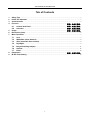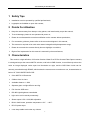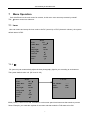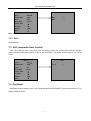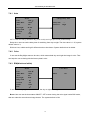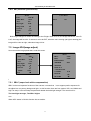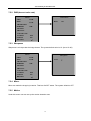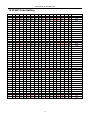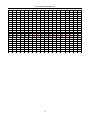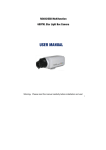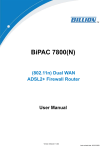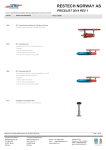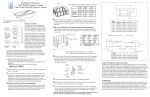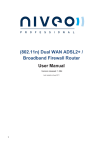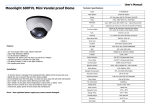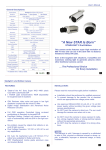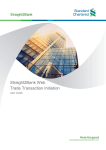Download The Fast Guide for config the IPcam
Transcript
600TVL IR Car License Plate Capture Camera User Manual Warning:Please read this manual carefully before installation and use! User manual for PC DVR card Tab of Contents 1 2 3 4 5 6 7 8 9 Safety Tips ...................................................................................................................................................... 3 Points For Attention ..................................................................................................................................... 3 Characteristics .............................................................................................................................................. 3 Function ........................................................................................................................ 错误!未定义书签。 4.1 Camera Real Panel ......................................................................................... 错误!未定义书签。 4.2 Overview ........................................................................................................... 错误!未定义书签。 Usage ............................................................................................................................. 错误!未定义书签。 Dimensions (mm) .......................................................................................................................................... 6 Menu Operation ............................................................................................................................................. 7 7.1 Lens ...................................................................................................................................................... 7 7.2 White BAL (white balance) ............................................................................................................. 8 7.3 AGC (automatic Gain Control)....................................................................................................... 9 7.4 Day/Night............................................................................................................................................. 9 7.5 Image ADJ(image adjust) ...............................................................................................................11 7.6 General .............................................................................................................................................. 15 7.7 Initial ................................................................................................................................................... 16 Parameters ................................................................................................................... 错误!未定义书签。 ID DIP Code Setting .................................................................................................................................... 19 2 User manual for PC DVR card 1 Safety Tips Installation must be operated by qualified professionals; Laypeople are forbidden to open this camera; 2 Points For Attention Keep the camera away from damp or rainy places, and install strictly as per the manual; To avoid damage, please do not operate with power on; Please do not disassemble or make modification on the camera without permission; For connection guidance, please refer to the connection diagram in this manual; This camera is required to be used under stated voltage/humidity/temperature range; Please do not make the camera directly shoot at highlight or sunshine; Right of final explanation for this manual is reserved by the manufacturer; 3 Characteristics This model is a high definition, full function Outdoor Water Proof IR Car License Plate Capture camera, it is designed as per the newest 600TVL solution, with built-in DNR function, it can effectively reduce the noise on image displayed under super low illumination at night, and the OSD Menu inside can be remotely controlled through RS485, which makes the camera more convenient to use, characteristics as below:1/3” SONY SUPER HAD CCD. Color 600TVL Hi Resolution 5-60mm Auto Iris Lens Available distance: 1-40M Separate glass: no light diffusion and fog Full function OSD menu RS-485 Light brightness controllable Light value can be saved permanently Shutter speed 1-50~1/120,000 adjustable Built-in fan& heater, operation temperature -40℃ ~ +60℃ DC12V power input It can keep stable work under any climate 3 User manual for PC DVR card Recognize No. Plate with clarity at any vehicle speed IP66 Water-Proof 4 Overview Note Unfasten the latch, then cover the protective cover and fasten the latch after the camera installation and lens’ focusing finished (It’s recommended to fasten the latch by screw in order to avoided unprofessional disassembly on housing) Lens focus deflector rod, fasten the deflector rod after accurate focus Lens zoom deflector rod, fasten the deflector rod after accurate focus 4 User manual for PC DVR card 5 Connecting Sketch Protocol and Baud Rate Camera ID Address Call or exit the OSD Cursor UP Cursor DOWN Cursor LEFT Cursor RIGHT Light Brightness Control The camera can automatically identify the PELCO-D/PELCO-P Protocol and 2400/4800/9600 baud rate. The camera ID address range from 0 to 127 for,Please see “10. ID DIP Code Setting” to setup the new ID address will be activated after reboot the camera. 95+PREVIEW Joystick upward Joystick downward Joystick leftward Joystick rightward 200+PREVIEW to Activate the light control function Move the joystick leftward to make the IR light Darker Move the joystick leftward to make the IR light brighter 201+PREVIEW to saved the parameter 5 User manual for PC DVR card 6 Dimensions (mm) 6 User manual for PC DVR card 7 Menu Operation Call+100+Enter into the main menu for camera, in this menu user can setup camera by oneself. This button means has submenu. 7.1 Lens User can select and setup the lens mode to be DC (auto-Iris) or ESC (electronic shutter), the system default status is ESC. Menu Lens DC White BAL ATW AGC OFF Day/Night AUTO Image ADJ General Initial OFF Exit 7.1.1 DC DC (auto-Iris) can automatically adjust the best photography light for you according to environment. The system default value is 8. (DC level: 0~20) Menu Lens DC White BAL ATW AGC OFF Day/Night AUTO Image ADJ General Initial OFF Exit Lens DC DC LEVEL FLK Shutter ……. OFF 1/50 FLK: (Flicker) : when FLK is ON, it means it’s under some special environments that needs to prevent flicker. Example, you need take a photo for a screen and that needs the FLK status to be ON. 7 User manual for PC DVR card Shutter: When FLK is OFF, you can set the shutter. Normally, shutter is for taking a photo for moving objects. The time is short, the photo is clear. Example, you need take a photo for water-drop and that needs the shutter time is short for best. 7.1.2 ESC ESC is electronic shutter: use to set the brightness value, the system default is 8 (brightness: 0~20). Menu Lens ESC White BAL ATW AGC OFF Day/Night AUTO Image ADJ General Initial OFF Exit Lens ESC Brightness FLK ….. OFF FLK: (Flicker) : when FLK is ON, it means it’s under some special environments that needs to prevent flicker. Example, you need take a photo for a screen and that needs the FLK status to be ON. 7.2 White BAL (white balance) Under White BAL user can select and setup the modes including Push, ATW (auto white balance) and Manual. The system default status is ATW. 7.2.1 ATW(auto white balance) ATW: photo taken in fluorescent lamp room will appear to be green; photo taken in indoors tungsten light will appear to be yellow; photo taken under sunlight shadow will appear to be blue. These are related to ATW. User can set up the BAL mode according the environment. The camera system default is ATW. 7.2.2 Manual User can setup red and blue value to get image you want. Default value is 63 for red, 96 for blue. 8 User manual for PC DVR card Menu Lens ESC White BAL ATW AGC OFF Day/Night AUTO Image ADJ General Initial OFF Exit Red: 0~160 WB Manual Red Blue ….. ….. Blue: 0~160 7.2.3 Push Not adjustable 7.3 AGC (automatic Gain Control) AGC can make the photo color more vivid, increasing of the color contrast and making it sharper (make trenchant edges line clearer). It can be set to ON/OFF. The system default value is 15: (Level: 0~20) Menu Lens ESC White BAL ATW AGC ON Day/Night AUTO Image ADJ General Initial OFF Exit AGC Level ….. 7.4 Day/Night Day/Night covers 4 modes: AUTO, Color, B/W (black and white) and EXT (external synchronous). The system default is AUTO. 9 User manual for PC DVR card 7.4.1 Auto Menu Lens ESC White BAL ATW AGC ON Day/Night AUTO Image ADJ General Initial OFF Exit Change Delay Time Delay time D/N level ….. High AUTO: lens will change between day (color mode) and night (b/w mode) automatically. Delay time: user can set the delay time for switching from day to night. The time value is 1~15; system default value is 3; D/N level: low, middle and high 3 different levels to be chosen. System default level is middle. 7.4.2 Color If user set the Day/Night status to be color, which means both day and night the image is color. That can help the user to distinguish the license plate’s color. 7.4.3 B/W(black and white) Menu Lens ESC White BAL ATW AGC ON Day/Night B/W Image ADJ General Initial OFF Exit Color Burst Burst ON If user set the Day/Night status to be B/W, the day or night the image will both be black/white. Burst: User can set the burst status ON/OFF. OFF means closing the color signal under B/W mode, that can make the monochrome image clearer. The system default is ON. 10 User manual for PC DVR card 7.4.4 EXT(external synchronous) Lens White BAL AGC Day/Night Image ADJ General Initial Exit Menu ESC ATW ON B/W Color Burst Burst ON OFF B/W image changes to colorful according to the IR light. When IR is on, the image will be b/w; if the IR is off, the image will be color. If camera is set to be EXT, when the car is coming (car light is working) the image will be color at night, otherwise image is b/w. 7.5 Image ADJ(image adjust) User can set the image parameters under this menu Lens White BAL AGC Day/Night Image ADJ Menu Menu ESC SBLC DNR ATW ON B/W LOW SHARPNESS OFF MIRROR MOTION PRIVACY COLOR GAIN GAMMA 0.45 INITIAL ON RETURN General Initial Exit LOW OFF I 7.5.1 SBLC (super back white compensation) SBLC is the one important functions of the camera. It means that it can support perfect exposure for the object has very strong background light., In this function, there are four options “Off, Low, Middle and high” for setup. User can setup the parameter based the head light strength. The normal rule is: The head light stronger, The SBLC higher Note: When AGC status is ON this function has no enable. 11 User manual for PC DVR card 7.5.2 DNR(descent noise rate) Menu SBLC DNR SHARPNESS MIRROR MOTION PRIVACY COLOR GAIN GAMMA INITIAL RETURN Color Burst LOW Burst LOW ON OFF 0.45 ON 7.5.3 Sharpness Sharpness is to help make the image clearer. The system default value is 10: (Level: 0~20) Menu SBLC DNR SHARPNESS MIRROR MOTION PRIVACY COLOR GAIN GAMMA INITIAL RETURN Sharpness LOW LOW Level … OFF 0.45 ON 7.5.4 Mirror Mirror can make the image by inversion. That has On/OFF status. The system default is OFF. 7.5.5 Motion Under this menu user can set up the motion detection area. 12 User manual for PC DVR card Menu SBLC DNR SHARPNESS MIRROR MOTION PRIVACY COLOR GAIN GAMMA INITIAL RETURN Motion LOW Area 1 Display OFF Sensitivity 5 TOP 19 LOW OFF Bottom Left Right Initial 0.45 ON 62 13 89 ON Return Area: There are four areas user can setup; Display: if choose ON, the screen will display letters “motion…”when there’s motion. The system default is OFF. Sensitivity: User can set the sensitivity value (1~24). The system default is 5. TOP: User can set the motion detect area top (8~126); Bottom: User can set the motion detect area bottom (8~126); Left: User can set the motion detect area left (4~191); Right: User can set the motion detect area right (4~191); Initial: If you want to get default parameters for motion. Please set the initial status to be ON. 7.5.6 Privacy Menu SBLC DNR SHARPNESS MIRROR MOTION PRIVACY COLOR GAIN GAMMA INITIAL RETURN Privacy LOW Area Display Color TOP Bottom Left Right Initial Return LOW OFF 0.45 ON Area: There are four areas user can setup; 13 1 OFF White 15 31 44 104 ON User manual for PC DVR card Display: When setup the status is ON, the screen will display Letters “mask”. Color: User can select the mask color among white, yellow, green, blue, red, black and gray. TOP: User can set the mask area top (8~126); Bottom: User can set the motion mask area bottom (8~126); Left: User can set the motion mask area left (4~191); Right: User can set the motion mask area right (4~191); Initial: If you want to get default parameters for privacy. Please set the initial status to be ON. 7.5.7 Color Gain Menu SBLC DNR SHARPNESS MIRROR MOTION PRIVACY COLOR GAIN GAMMA INITIAL RETURN Color Gain LOW LOW R- Y B- Y …. …. OFF 0.45 ON User can set the color gain under this menu. R for red (0~20); B for blue (0~20). The system default valve is 15. 7.5.8 Gamma Gamma is to adjust the image brightness. The value rang is 0.35~0.75 7.5.9 Initial If you want get default parameters for Image ADJ. Please set the initial status to be ON. 14 User manual for PC DVR card 7.6 General User can set normal setting for camera such as camera ID, Language, baud rate, act. 7.6.1 CAM ID Menu Lens ESC White BAL ATW AGC ON Day/Night B/W Image ADJ General Initial OFF Exit General CAM ID 255 ID Display OFF CAM Title OFF Language Eng SYNC INT Baudrate 2400 Version EN.1.6.02 Initial ON Under this menu user can setup the camera ID. The ID range is 0~255. The system default ID is 255. 7.6.2 ID Display If set ON, the camera ID will display in the upper right of screen. 7.6.3 Camera Title General CAM ID 255 ID Display OFF CAM Title OFF Language Eng SYNC INT Baudrate 2400 Version EN.1.6.02 Initial ON CAM TITLE UP/ON-CHAR SELECT LE/RI- POSITION Under this menu user can set the camera title with a maximum input of 8letters. Move the joystick up or down to select letter and left or right to select the poison. If set ON, the title will display in the upper left of screen. 7.6.4 Language User can move the joystick right to left to choose the language. The system support Chinese and English. 7.6.5 Baudrate User can select the baudrate among 2400/4800/9600/57600. The system default is 2400. 15 User manual for PC DVR card 7.6.6 Version User can get the information for system version. 7.6.7 Initial If you want get default parameters for General. Please set the initial status to be ON. 7.7 Initial If you want get default parameters for system. Please set the initial status to be ON. 16 User manual for PC DVR card 8 Typical Setting 17 User manual for PC DVR card 9 Specification Model Sensor Pixel Scanning Sync. Mode Horizontal Frequency Vertical Frequency Resolution Video Output Burst Level S/N Ratio Illumination AGC Iris Control E-Shutter White Balance Backlight Compensation Motion Detect Alarm Privacy Zone Masking D/N Mode Communication Control Manner Lens Power Supply Power Consumption Size Storage Temperature Operation Temperature Humidity Range Weight MS-7800N MS-7800P 1/3 “ SONY Super HAD CCD 768(H)x 494(V) 752(H)x 582(V) 2:1Intelace Internal,Line Lock 15.734kHz 15.625 kHz 59.94Hz 50.00 Hz Color:600TV Lines/650TV Lines(B/W,Signal Enhancement) 1.0Vp-p/75Ω Video,0.714Vp-p Composite, 0.286Vp-p 0.286Vp-p 54dBMin.( AGC Correct OFF) 0.1 Lux at F1.2 (Color Mode) 0.001 Lux at F1.2 (B/W Mode) 0 Lux (IR LED ON) ON/OFF Optional DC AUTO IRIS(Shutter Speed 1/50~1/120000)/ELC 1/60~1/60,000 S 1/50~1/60,000 S ATW/AWC/MANUAL Mode OFF/LOW/MID/HIGH Output ON/OFF(4 Areas for setting) ON/OFF(4 Areas for setting) AUTO/COLOR/B&W/External Signal Control RS485, PELCO-D / PELCO-P Protocol Built- in OSD Menu KAWADEN Lens f=5-60mm CS Mount F=1:1.4 ICR DC Auto IRIS 12VDC 5W(DC) 143(W) X 166(H) X 290(L) mm -40℃~60℃ -40℃~60℃ 20%~90% RH 1000g 18 User manual for PC DVR card 10 ID DIP Code Setting Ad 0 d 1 2 3 4 5 6 7 8 1 2 3 4 5 6 7 8 9 10 11 12 13 14 15 16 17 18 19 20 21 22 23 24 25 OF ON F OF ON F OF ON F OF ON F OF ON F OF ON F OF ON F OF ON F OF ON F OF ON F OF ON F OF ON F OF ON F OF OF F ON F ON OF OF F ON F ON OF OF F ON F ON OF OF F ON F ON OF OF F ON F ON OF OF F ON F ON OF OF F OF OF F OF F OF F ON F ON ON ON OF OF F OF F OF F ON F ON ON ON OF OF F OF F OF F ON F ON ON ON OF OF F OF OF F OF F OF F OF F OF F OF F OF F ON F ON ON ON ON ON ON ON OF OF F OF F OF F OF F OF F OF F OF F ON F ON OF OF F OF F OF F OF F OF F OF F OF F OF F OF F OF F OF F OF F OF F OF F OF F ON F ON ON ON ON ON ON ON ON ON OF OF F OF F OF F OF F OF F OF F OF F OF F OF F OF F OF F OF F OF F OF F OF F OF F OF F OF F OF F OF F OF F OF F OF F OF F OF F OF OF F OF F OF F OF F OF F OF F OF F OF F OF F OF F OF F OF F OF F OF F OF F OF F OF F OF F OF F OF F OF F OF F OF F OF F OF F OF OF F OF F OF F OF F OF F OF F OF F OF F OF F OF F OF F OF F OF F OF F OF F OF F OF F OF F OF F OF F OF F OF F OF F OF F OF F 26 27 28 29 OF ON F OF ON F ON F ON OF OF F OF F OF F ON F ON ON ON ON ON ON ON ON ON OF F OF F OF F OF F OF F OF F OF F OF F 30 31 32 33 OF ON F OF ON F OF F ON F OF OF F ON ON OF OF F ON ON OF OF F ON ON OF OF F OF F OF F ON F ON 34 35 36 37 OF ON F OF ON F ON F ON OF OF F OF F OF F ON F ON OF F OF F OF F OF F OF F OF F OF F OF F 38 39 40 41 OF ON F OF ON F ON F ON OF OF F ON ON OF OF F OF F OF F ON F ON 42 OF ON F OF F F ON F Ad 43 d 1 2 3 4 5 6 7 8 44 45 46 47 48 49 50 51 52 53 54 55 56 57 58 59 60 61 62 63 64 65 66 67 68 ON OF ON F OF ON F OF ON F OF ON F OF ON F OF ON F OF OF OF F F OF F ON F OF ON F OF ON F OF ON F OF ON F OF ON OF OF F ON F ON OF OF F ON F ON OF OF F OF F ON F OF OF F OF F ON F OF OF F ON F ON OF OF F ON F ON OF OF ON F ON ON ON OF OF F OF F OF F ON F ON ON ON OF OF F OF F OF F ON F ON ON ON OF OF F OF F OF F ON F ON ON ON ON ON OF OF F OF F OF F OF F OF F OF F OF F ON F ON ON ON ON ON ON ON OF OF F OF F OF F OF F OF OF F OF F OF F OF F ON F ON ON ON ON ON ON ON ON ON ON ON ON ON ON ON OF OF F OF F OF F OF F ON ON ON ON ON ON ON OF ON F ON ON ON ON ON ON ON ON ON ON ON ON ON OF OF F OF F OF F OF F OF OF F OF F OF F OF F OF F OF F OF F OF F OF F OF F OF F OF F OF F OF F OF F OF F OF F OF F OF F OF F ON F ON ON ON ON OFF OFF OFF OFF OFF OFF OFF OFF OFF OFF OFF OFF OFF OFF OFF OFF OFF OFF OFF OFF OFF OFF OFF OFF OFF OFF OF F OF F OF F OF F 69 70 71 72 ON F OF ON F OF OF F ON F ON OF ON ON ON OF OF F OF F OF F ON F OF F OF F OF F OF F OF F OF F OF F OF F ON ON ON ON OFF OFF OFF OFF OF F OF F OF F OF F OF F OF F OF F OF F 73 74 75 76 ON F OF ON F OF OF F ON F ON OF OF F OF F OF F ON F ON ON ON F ON OF F OF F OF F OF F OF F OF F OF F OF F ON ON ON ON OFF OFF OFF OFF ON ON ON ON OF F OF F OF F OF F OF F OF F OF F OF F 77 78 79 80 ON F OF ON F OF OF F ON F ON OF ON ON ON OF ON ON ON OF OF F OF F OF F ON F OF F OF F OF F OF F ON ON ON ON OFF OFF OFF OFF OF F OF F OF F OF F ON ON ON ON OF F OF F OF F OF F OF F OF F OF F OF F 81 82 83 84 ON F OF ON F OF OF F ON F ON OF OF F OF F OF F ON F OF F OF F OF F OF F ON ON ON ON OF F OF F OF F OF F ON ON ON ON OFF OFF OFF OFF OF F F ON OF F F OF F F 85 ON F OF F F ON OF F F ON OF F F ON OFF 19 User manual for PC DVR card Add 86 1 OF 2 ON 3 ON 4 OF 5 ON 6 OF 7 ON 8 OF Ad 107 d 1 ON 2 ON 3 OF 4 ON 5 OF 6 ON 7 ON 8 OF 87 88 ON F OF ON OF ON OF OF F ON F ON ON OF F OF F ON ON OF F OF F 108 109 OF ON F OF OF F ON F ON ON ON OF F OF F ON ON ON ON OF F OF F 89 90 91 92 93 94 95 ON F OF ON F OF ON F OF ON F OF F ON F ON OF OF F ON F ON OF F OF F OF F ON F ON ON ON ON ON ON ON ON ON ON ON ON ON ON ON ON ON OF F OF F OF F OF F OF F OF F OF F ON ON ON ON ON ON ON OF F OF F OF F OF F OF F OF F OF F 110 111 112 113 114 115 116 OF ON F OF ON F OF ON F OF ON F ON OF OF F ON F ON OF ON ON OF OF F OF F OF F ON F ON ON OF OF F OF F OF F OF F OF F OF F ON F ON ON ON ON ON ON ON ON ON ON ON ON ON ON ON ON ON ON OF F OF F OF F OF F OF F OF F OF F 96 97 OF ON F OF OF F OF OF F OF OF F OF OF F ON F ON ON ON OF F OF F 117 118 ON F OF OF F ON F ON ON OF F OF F ON ON ON ON ON ON OF F OF F 98 99 OF ON F ON F ON OF F OF F OF F OF F OF F OF F ON ON ON ON OF F OF F 119 120 ON F OF ON OF ON OF OF F ON F ON ON ON ON ON ON OF F OF F 100 101 102 103 104 105 106 OF ON F OF ON F OF ON F OF OF OF F ON F ON OF OF F ON F ON F ON ON ON OF OF F OF F OF F OF F OF F OF F ON F ON ON OF F OF F OF F OF F OF F OF F OF F ON ON ON ON ON ON ON ON ON ON ON ON ON ON OF F OF F OF F OF F OF F OF F OF F 121 122 123 124 125 126 127 ON F OF ON F OF ON F OF ON F OF F ON F ON OF OF F ON F ON OF F OF F OF F ON F ON ON ON ON ON ON ON ON ON ON ON ON ON ON ON ON ON ON ON ON ON ON ON ON ON ON ON ON ON ON ON OF F OF F OF F OF F OF F OF F OF F F F F F F 20