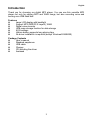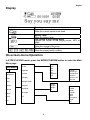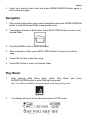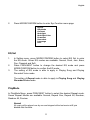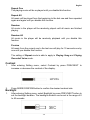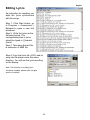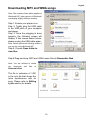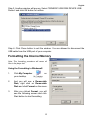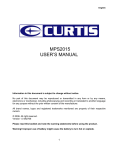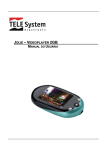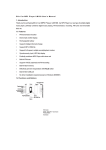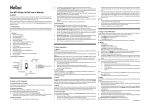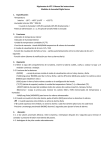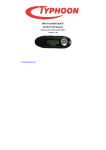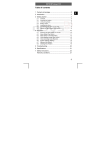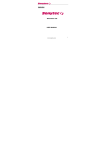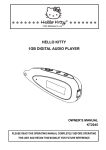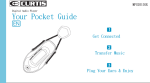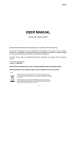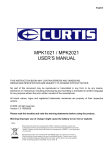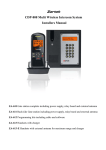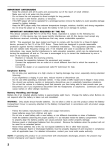Download www.zartek.co.za USER`S MANUAL
Transcript
English ZA502 www.zartek.co.za USER’S MANUAL Information in this document is subject to change without notice. No part of this document may be reproduced or transmitted in any form or by any means, electronics or mechanical, including photocopying and recording or translated to another language for any purpose without the prior written consent of the manufacturer. All brand names, logos and registered trademarks mentioned are property of their respective owners. © 2006. All right reserved. Version 1.0 091006 Please read this booklet and note the warning statements before using the product. Warning! Improper use of charger might cause the battery to turn hot or explode. 1 English Table of Contents Introduction----------------------------------------------------------------------------------------------------------------------------4 Features----------------------------------------------------------------------------------------------------------------------------------4 Package Contents---------------------------------------------------------------------------------------------------------------------4 Overview--------------------------------------------------------------------------------------------------------------------------------5 Buttons Operation-------------------------------------------------------------------------------------------------------------------- 6 Display----------------------------------------------------------------------------------------------------------------------------------- 7 On-screen-menu Operation-----------------------------------------------------------------------------------------------------7 Power On and Off------------------------------------------------------------------------------------------------------------------8 Entering Main Menu Page-------------------------------------------------------------------------------------------------------8 Navigation---------------------------------------------------------------------------------------------------------------------------- 9 Play Music -----------------------------------------------------------------------------------------------------------------------9 Skip a Song------------------------------------------------------------------------------------------------------10 Fast Forward and Backward---------------------------------------------------------------------------------10 FM Radio (optional) -----------------------------------------------------------------------------------------------------------------9 Play Voice-----------------------------------------------------------------------------------------------------------------------------10 Skip a Voice-----------------------------------------------------------------------------------------------------10 Fast Forward and Backward---------------------------------------------------------------------------------11 Setting----------------------------------------------------------------------------------------------------------------------------------11 EQ Set------------------------------------------------------------------------------------------------------------11 PlayMode---------------------------------------------------------------------------------------------------------12 Contrast-----------------------------------------------------------------------------------------------------------12 Backlight------------------------------------------------------------------------------------------------------13 Backlight Color--------------------------------------------------------------------------------------------------13 Powerset----------------------------------------------------------------------------------------------------------13 Recordset--------------------------------------------------------------------------------------------------------13 Language---------------------------------------------------------------------------------------------------------14 Exit-----------------------------------------------------------------------------------------------------------------14 Record--------------------------------------------------------------------------------------------------------------------------------- 15 Delete---------------------------------------------------------------------------------------------------------------------------------- 15 About-----------------------------------------------------------------------------------------------------------------------------------16 Exit--------------------------------------------------------------------------------------------------------------------------------------16 Driver---------------------------------------------------------------------------------------------------------------------------------17 Editing Lyrics------------------------------------------------------------------------------------------------------------------------18 Downloading MP3 and WMA songs------------------------------------------------------------------------------------------19 Disconnecting the USB Cable-------------------------------------------------------------------------------------------------20 Formatting the Internal Memory-----------------------------------------------------------------------------------------------21 Trouble Shoot-----------------------------------------------------------------------------------------------------------------------22 Technical Specifications---------------------------------------------------------------------------------------------------------23 2 English Introduction Thank you for choosing our digital MP3 player. You can use this versatile MP3 player not only for playing MP3 and WMA songs, but also recording voice and serving as a USB flash disk. Features z Large LCD display with backlight z Support MP3 (MPEG1/2 Layer2), WMA z Digital voice recorder z USB mass storage function for data storage z 6 EQ settings z Lithium battery supports long playing time z No driver installation is required (except Windows® 98/98SE) Package Contents z User's manual z Standard earphones z USB cable z Charger z CD including the driver z Armband 3 English Overview Front and Back Left and Right 4 English Buttons Operation EARPHONES JACK USB PORT Operation Insert the earphones into the earphones jack Connect the USB cable to the USB port of the computer for uploading the songs MIC Microphone for voice recording NEXT/ z In PLAYING mode, press the button and release it immediately to jump to next song z Under Menu or Sub-menu page, press the button and release it immediately to jump to next menu items FAST FORWARD z In PLAYING mode, press the button and hold it to fast forward MODE/ z In STOP/PLAYING mode, press the button to enter the Main Menu page for changing the modes CONFIRM/ z Under Menu or Sub-menu page, press the button to confirm to the selection of menu items PREVIOUS/ z In PLAYING mode, press the button and release it immediately to jump to previous song z Under Menu or Sub-menu page, press the button and release it immediately to jump to previous menu items FAST BACKWARD z In PLAYING mode, press the button and hold it to fast backward the song ON/ z In IDLE mode, press and hold the button to turn on the player OFF/ z In STOP mode, press and hold the button to turn off the player PLAY/ z In STOP mode, press the button to play the songs PAUSE/ z In PLAYING mode, press the button to pause the playing song REC z In STOP mode, press the button to enter VOICE mode, then press the button again to start voice recording A-B Repeat z In PLAYING mode, press the button to set Mark A, then press the button again to set Mark B, the music will be playback from Mark A to Mark B. You can press the button again to disable this function VOLUME + Press and hold the button to increase the volume VOLUME Press and hold the button to decrease the volume DISPLAY Display the operating status and lyric 5 English Display Display Icon Function Repeat Mode Show the current repeat mode used. Battery Level Show the battery level. The Format of the Playing Music Indicate the format of the playing music, MP3 or WMA. Volume Show the volume of the song The Name of Playing Song Show the playing song currently On-screen-menu Operation In STOP/PLAYING mode, press the MODE/CONFRIM button to enter the Main Menu page Main Manu Normal Rock Jazz Bass Pop Classical Soft EQ Set PlayMode Navigation Contrast Music Backlight Voice Backlight Color Setting Powerset Record Recordset Delete Language About Exit Source Encoder Sample Exit Exit 6 Normal Repeat All Repeat One Random Random All Preview German English French Spanish Dutch Italian Portuguese Greek Exit English Power On and Off Inserting Battery Insert 1xAAA battery into battery compartment. Align the “+” and “-“ sign as indicated on the battery slot. Power On Press and hold ON/OFF button to turn on the player. Release ON/OFF button until “Welcome” appears on the display. Power Off In STOP mode, press and hold ON/OFF button to turn off the player. Release ON/OFF button until “BYEBYE” appears on the display. Battery Level The battery icon on the display shows the battery level. Low Battery When the battery icon shows in , it indicates the battery power is running out. You should replace a new AAA battery. Entering Main Menu Page 1 Switch the player into STOP mode (No music is playing). The display shows as below. 2 Press the MODE/CONFIRM button, then you reach the below Main Menu page. You’ve entered the Main Menu page. 3 Press NEXT button to jump to other menu items in sequence of Navigation, Music, Voice, Setting, Record, Delete, About and Exit. 7 English 4 Select your desired menu item and press MODE/CONFIRM button again to enter sub-menu page. Navigation 1. After entering Main Menu page, select Navigation and press MODE/CONFIRM button to enter Multi-level folder management mode. 2. The display will enter to Root folder. Press NEXT/ PREV button to select your desired folder. 3. Press the MODE button to enter sub-folder. 4. After entering the folder, press NEXT/ PREV button to select your desired song. 5. Press PLAY button to play the songs 6. Press REC button to return to previous folder. Play Music 1. After entering Main Menu page, select Play MODE/CONFIRM button to enter Playing Song mode. Music Note: Only .MP3 and .WMA format will be played under Playing Song mode. 2. The display will return to the following screen in STOP mode. 8 and press English 3. Press PREV/ NEXT button to select your desired song. 4. Press PLAY button to start playing selected MP3 or WMA music. If there are no MP3 and WMA files, “No Music Files” will show on the display. Skip a Song Press PREV/NEXT button and release it immediately to jump to next or previous song. Fast Forward and Backward Press PREV/NEXT button and hold it to fast forward or backward. Note: Refer to Overview section for detailed buttons operation. *FM * Remark: “FM” is only applicable for the player with built-in FM function 1. After entering Main Menu page, press MODE/ CONFIRM button to select FM Function. 2. Press MODE/CONFIRM button to jump to difference items in sequence of Radio, Scan, Store, DEL and Exit. Press PLAY Button to select the desired item. Radio Press PREV/NEXT button to select stored channels. Scan Press PREV/NEXT button to scan the channel that you desire, or press PLAY button to scan the channel automatically. Note: Only scan the channels except the stored channels in Radio Mode. Store Press PLAY button to store the channel that you selected in Scan Mode, then “YES” appears on the display. Note: only 30 channels can be stored in the player at most. DEL Press PLAY button to erase the stored channel that you selected. 9 English Exit Press play button to return the FM mode. *Notes: FM Recording Start to record the program of current FM channel by pressing Rec/ Hold button during the Radio mode. Play Voice 1. After entering Main Menu page, select Play Voice and MODE/CONFIRM button to enter Playing Recorded Voice mode. 2. The display will return to the following screen in STOP mode. 3. Press PREV/ NEXT button to select your desired voice. press 4. Press PLAY button to start playing selected audio files. If there is no recorded audio file, “No VOC File” will show on the display. Skip a Voice Press PREV/NEXT button and release it immediately to jump to next or previous recorded voice. Fast Forward and Backward Press PREV/NEXT button and hold it to fast forward or backward. Note: Refer to Overview section for detailed buttons operation. Setting 1. After entering Main PREV/NEXT to select Menu page, Setting Function. 10 press English 2. Press MODE/CONFIRM button to enter Sys Function menu page. EQ Set PlayMode Contrast Backlight Backlight Color Powerset Recordset Language Exit EQ Set 1. 2. 3. In Setting menu, press MODE/CONFIRM button to select EQ Set to enter the EQ mode. Seven EQ modes are available: Normal, Rock, Jazz, Bass, Pop, Classical and Soft. Press PREV/NEXT button to change the desired EQ mode and press MODE/CONFIRM button to confirm the EQ mode. The setting of EQ mode is able to apply in Playing Song and Playing Recorded Voice mode. The setting of Repeat mode is able to apply in Playing Song and Playing Recorded Voice mode. PlayMode In PlayMode Menu, press PREV/NEXT button to select the desired Repeat mode. Seven Repeat Modes are available: Normal, Repeat One, Repeat All, Random, Random All, Preview. Normal All music will be played one by one and stopped at the last music until you disable this function. 11 English Repeat One The playing music will be re-played until you disable this function. Repeat All All music will be played from the beginning to the last one and then repeated again and again until you disable this function. Random All music in the player will be randomly played until all music are finished playing. Random All All music in the player will be randomly playback until you disable this function. Preview All music from the current one to the last one will play for 10 seconds one by one until you disable this function. The setting of Repeat mode is able to apply in Playing Song and Playing Recorded Voice mode. Contrast 1. After entering Setting menu, select Contrast by press PREV/NEXT to increase or decrease the contrast of the display. 2. Press MODE/CONFIRM button to confirm the desired contrast rate. Backlight 1. After entering Setting menu, select Backlight by press PREV/NEXT button to set the backlight duration. The backlight duration can be set in the range of 0 to 45 seconds. 12 English 2. Press MODE/CONFIRM button to confirm the desired backlight duration. Backlight Color After entering Setting menu, select Backlight Color. The backlight color can be set in seven colors. You can press PREV/NEXT button to select your desired color, or select Auto that the backlight color will be changed in sequence once any button is pressed. Powerset In order to save power, it can be allowed to set an off time. After entering Setting menu, select Power Save by pressing MODE/CONFIRM button to enter this menu. The Off Time can be set in the sequence of DISABLE, 2MINS, 10MINS, 30MINS. You may set “DISABLE” to disable this function. Recordset After entering Setting menu, select Recordset by pressing MODE/CONFIRM button to enter this menu. Press the PREVIOUS/NEXT button to select items including Source, Encoder, Sample and Exit. Source Only MIC mode is available in Source. Encoder Press MODE/CONFIRM button to select the different Encoder including IMADPCM, MSADPCM and ADPCM. 13 English Sample Press MODE/CONFIRM button to select the different data including 8000Hz, 11025Hz, 16000Hz, 22050Hz, 32000Hz, 44100Hz and 48000Hz. Exit Press MODE/CONFIRM button to select this item to get back to the Setting Menu. Language After entering Sys Function menu page, press PREVIOUS/NEXT to select Language Function. Languages are available as below. German English French Spanish Dutch Italian Portuguese Greek Exit Exit Press this Exit item to get back to the Setting mode. Record 1. After entering Main Menu page, select Record and press MODE/CONFIRM button to enter Recording Voice mode. 14 English 2. The following display will be shown once you’ve entered Record Voice mode and start record 3. Put the sound source near the built-in microphone. You are allowed to press PAUSE/PLAY button to pause or continue the recording. When you finished the recording, press MODE/CONFRIM button and get back to the STOP mode. The recorded audio files will be automatically saved under Root Directory as default. You can check the recorded audio files by pressing PREV/NEXT button. Delete 1. After entering Main Menu page, select “Delete” and press MODE/CONFIRM button to enter Delete function. Note: This function is able to delete Voice file only. 2. The following display will be shown once you’ve entered Delete function and select Voice by pressing MODE/CONFIRM button. 3, Press PREVIOUS/ NEXT button to select the Voice files that you want to delete. 15 English 4, Press Volume + /Volume – to select “Yes” or “No”. If you selected “Yes”, “file deleted” will show on the display. You can press REC/HOLD button to get back to the Sub-menu. About After entering Setting menu page, select About item by pressing MODE/CONFIRM button. The MEM Info and the version of the firmware will be shown on the display for reference. Exit Press this Exit item to get back to the STOP Mode. 16 English Driver System Requirements z PC with Pentium class or faster processor z 64MB RAM z USB port z CD-ROM drive for software installation z 30MB free hard disk space z Windows® 98SE Windows® 98 and MAC OS Windows® 98 (first edition) and MAC-OS are not supported. Windows® 98SE If the player is running on Windows® 98SE, please install the driver by going through the following instruction in details before using the player. The driver must be installed on your computer to make your player work properly with your computer. Please skip the following instructions for driver installation. Step 1. Before you install the driver, please don’t connect the player to the computer Step 2. Insert the CD into your computer, click Setup.exe and the installation will start. Step 3. Follow the on-screen instructions to complete the driver installation and restart your computer. Step 4. Connect the player to your computer and a Removable Disk will appear for drag-and-drop of the music files *Note: For Windows®Me/XP platform, it is unnecessary for installing driver before using. 17 English Editing Lyrics An instruction for teaching you edits the lyrics synchronous with the songs. Step 1: Click Start button, go to Programs > Accessories > Notepad to open a new text document. Step 2: Write the lyrics as the following format. The corresponding time to lyrics should be typed in [ ] bracket format. Step 3: Then save the text file in extension of .LRC file. Step 4: Copy the lyrics file (.LRC) and its song into the player under the same directory. You will see the lyrics scrolling on the display. Note: The function of scrolling lyrics should be enabled, please refer to Lyric section for details. 18 English Downloading MP3 and WMA songs Note: The screens shown below applies to Windows® XP, other version of Windows® may display slightly different screens. Step 1: Ensure your player is on. Step 2: Tightly plug the USB cable to the USB ports of your computer and player. Step 3: Once the plugging is done properly, the following screen will display. If this screen doesn’t show, please re-plug the USB cable again. Note: Please ignore the following screen if you are not using Windows® XP. Step 4: Choose Open folder to view files. Step 6:Drag and drop .MP3 and .WMA music file into Removable Disk. Note: You are allowed to create any directories and files in Removable Disk. The file in extension of .LRC is the lyric file that stores the lyrics synchronous with its song. Please refer to Editing Lyrics section for details. 19 English Disconnecting the USB Cable Before you disconnect the USB cable from your player or computer, please note the following procedures should be done for safety removal. Note: Please ignore these procedures if you are using Windows®98/98SE. Note: “Busy…” will appear during downloading or uploading the files, please don’t disconnect the USB cable or turn off the player at this moment. If “Busy…” disappears on the display, you are allowed to disconnect the cable. Step 1: Double click the Removable Disk, which’s at the right-bottom corner of your desktop. Step 2: The following window will appear. Click Stop button. 20 English Step 3: Another window will pop up. Select “GENERIC USB DISK DEVICE USB Device” and click OK button to confirm. Step 4: Click Close button to exit the window. You are allowed to disconnect the USB cable from the USB port of your computer. Formatting the Internal Memory Note: This formatting procedure will cause all files in the player lost. Using the Formatting in Windows® 1. Click My Computer your desktop. on 2. And you will see a Removable Disk, right click on Removable Disk and click Format on the menu. 3. After you clicked Format, you will see the following screen and click Start button to start formatting. 21 English Trouble Shooting Symptom Press the POWER button, the display does not turn on After plugging the player into the USB port of your computer, Removable Disk Drive cannot be found in My Computer The music file on the player cannot be deleted The playing time displays in disorder when playing a mp3 music Reasons The battery run out Solution Charge battery It runs in the default MTP Change the MTP Player Player status mode into USB Storage Mode accordingly The software utilities of the player (included in CD) conflicts with other software drivers which were installed on your computer Your motherboard doesn’t support the USB connection The attribute of the music file sets as Read Only A mp3 music file is currently compressed in VBR format, which can vary the compression speed of a mp3 music. When the mp3 music is playing, the variable speed will cause the playing time displays in disorder z Uninstall the software utilities of the player Restart your computer Re-install the software utilities again Contact the manufacturer of your motherboard to upgrade the motherboard driver Change the attribute of the music file Compress the mp3 music in fix compression speed rather than variable compression speed z z When the player is It’s due to the sudden connected or disconnect disconnection of USB port to/from your computer, during transferring the files there is an unusual error on the computer It is recommended the user should not suddenly unplug the player from the USB port of computer when the files are being transferred or the internal memory is being formatted. My player can’t play the Most of mp3 music files in the If the mp3 player can’t play mp3 music files market are compressed in the mp3 music file, skip to MPEG1, MPEG2, LAYER3 the next song until the mp3 standard. In earlier days, music files are not some mp3 music are compressed in MPEG1 compressed in MPEG1 LAYER1 /MPEG1 LAYER2. LAYER1 and MPEG1 Delete those files which LAYER2. Please note our can’t be played in the player player doesn’t support MPEG1 LAYER1, MPEG1 Change the compression LAYER2 or an mp3 standard of a mp3 music file compressed in more than in MPEG1 LAYER3 one compression standards. If the music file can’t be The player doesn’t support The player just can support played normally or you such compression standard MPEG1 MPEG2 LAYER3 of the playing music file and WMA music files hear a long beep sound 22 English Out of the range compression speed of z The range of MP3 compression speed: 32Kbps~384Kbps z The range of WMA compression speed: 64Kbps~128Kbps Tips: If you don’t know the compression standard and speed of the music file, you should use those common music players (i.e. Winamp) to check the music information. The computer can’t detect No driver was installed on Install driver the USB cable Windows® 98/98SE Unsafely remove the USB Format the internal memory cable Technical Specifications Capacity Display Interface Power 1GB Flash Memory LCD Display with icon status USB 2.0 full speed 1 x Lithium battery .MP3 (32kbps – 384kbps), .WMA (64kbps – File type 128kbps) for music at Constant Bit Rate .WAV for recorded audio files S/N ratio 90dB Earphones output power 9mWx, 32ohm Windows® 98SE/Me/2000/XP Operating System MAC OS and Windows® 98 (first edition) are not supported. Dimensions 36.2mm(W) x 77.5mm(H) x 23mm(D) Weight 23.5g 23