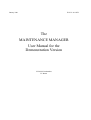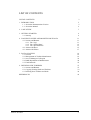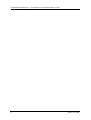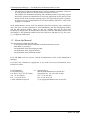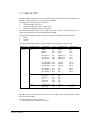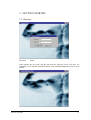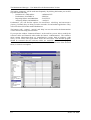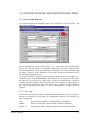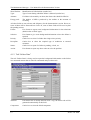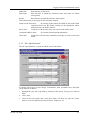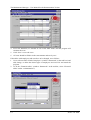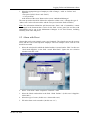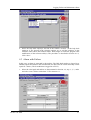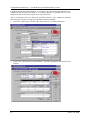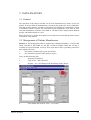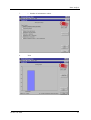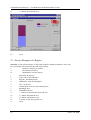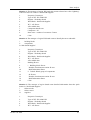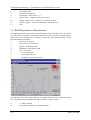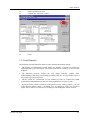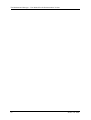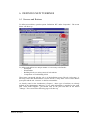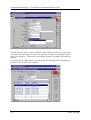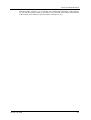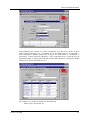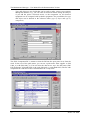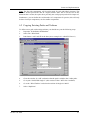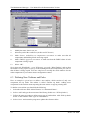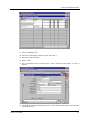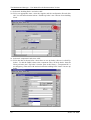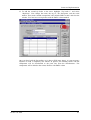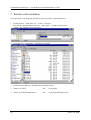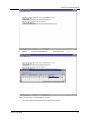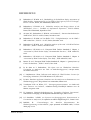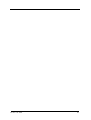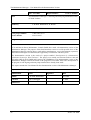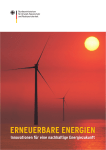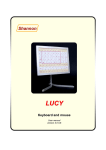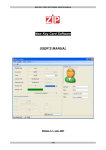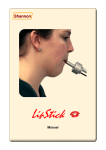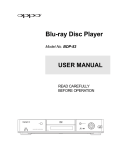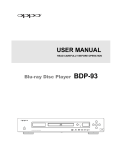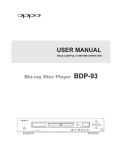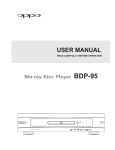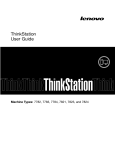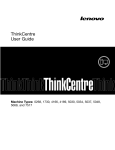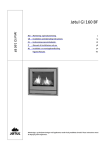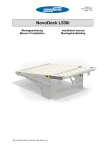Download The maintenance manager (ECN-C--01-063)
Transcript
January 2001 ECN-C--01-0XX The MAINTENANCE MANAGER User Manual for the Demonstration Version L.W.M.M. Rademakers H. Braam The Maintenance Manager – User Manual for the Demonstration Version Acknowledgement This report is part of the project entitled “Development of a Maintenance Information System for Wind Turbines” which has been carried out in co-operation with Baas & Roost Maintenance Consult BV. This User Manual belongs to the CD-ROM with the demonstration version of the Maintenance Manager The development of the demonstration version was partly financed by NOVEM, partly by ECN and partly by Baas & Roost Maintenance Consult BV. . ECN project number Novem contract number 2 : 7.4087 and 7.4117 : 224.321-9957 ECN-C--01-0XX LIST OF CONTENTS LIST OF CONTENTS 3 1. INTRODUCTION 1.1 About the Demonstration Version 1.2 About the Manual 5 5 6 2. CASE STUDY 7 3. GETTING STARTED 3.1 Start-up 9 9 4. LOGGING FAILURE AND MAINTENANCE DATA 4.1 Screens and Buttons 4.1.1 Tab “Log” 4.1.2 Tab “Failure Data” 4.1.3 Tab “Specifications” 4.2 Alarm with Reset 4.3 Alarm with Failure 11 11 11 12 13 15 17 5. DATA ANALYSIS 5.1 General 5.2 Management of Turbine Manufacturer 5.3 Service Manager of a Region 5.4 R&D Department of Manufacturer 5.5 Final Remarks 19 19 19 22 24 25 6. DEFINING NEW TURBINES 6.1 Screens and Buttons 6.2 Copying Existing Parks and Turbines 6.3 Defining New Turbines and Parks 27 27 33 34 REFERENCES 43 ECN-C--01-0XX 3 The Maintenance Manager – User Manual for the Demonstration Version 4 ECN-C--01-0XX 1. INTRODUCTION 1.1 About the Demonstration Version ECN and Baas & Roost Maintenance Consult (B&R) have made a demonstration version of the Maintenance Manager. The purpose of this demonstration version is to offer possible users of the Maintenance Manager (among others: wind turbine manufacturers, service departments, operators, and technical managers of wind farms) the opportunity to familiarise with the system. The demonstration version is the result of a project entitled “Development of a Maintenance Information System for Wind Turbines”. The project was carried out between October 1999 and November 2000 by ECN, B&R and Lagerwey the WindMaster. A major part of the work was sponsored by the Dutch Organisation for Energy and Environment (Novem) in the Netherlands. Apart from this demonstration version, the reports [17], [18], (both in Dutch) and [19] have been published within this project. When working with the demonstration version, please note the following. • The demonstration version of the Maintenance Manager reflects the status of the program of November 2000. The development of the program is still ongoing and many improvements have already been made. ECN, B&R and Lagerwey the WindMaster are now carrying out a second project that will run until November 2002. In this project, the system is going to be implemented at the service department of Lagerwey the WindMaster. ECN and B&R are using the operating experience of Lagerwey to improve the Maintenance Manager. Furthermore, ECN and B&R are building synchronisation routines to automate data transfer from the central version of the Maintenance Manager to the regional version and to the local version; and for data transfer in the opposite direction. • The demonstration version is not completely free of errors and bugs. At present, many problems have already been solved. Some problems you have to be aware of when working with the demonstration version are: - The print options and the options to export the data in the “Definition Module” do not function. These options in the analysis module however do function. This problem is already solved in the present developments - Some of the text is in English and some in Dutch since the original version of the Maintenance Manager has been developed in Dutch. In the final version, the language can be adjusted to the requirements of the customers. The default language will be English. - The lay out of some screens and the working of some input fields have to be improved. This is being done in the current project, based on specific requirements of the users. The lay-out and the input modules will become more user friendly in the final version. - The list with possible analysis options is only a first guess of ECN and B&R and is definitely not complete. Based on the requirements of the users and based on the feedback that ECN and B&R may obtain from experiences with the demonstration version, the list can either be extended or adjusted to the needs of a specific customer. - It is not possible to make adjustments in the list with consumables. The list with consumables (and also the spare parts lists) is so client specific that ECN and B&R have decided not to implement it in the demonstration version. In the final version, the list with consumables and spare parts will be provided in an Excel format that can be put into the Maintenance Manager. ECN-C--01-0XX 5 The Maintenance Manager – User Manual for the Demonstration Version - The selection of parks and turbines in the “Analysis Module” sometimes seems not to work properly. However, the final analyses results are correct. - The modules for maintenance planning and scheduling which is especially of great interest for operators do function but is in fact not appropriate for the specific wind turbine needs. In the currently ongoing project, this part of the program is going to be improved. It is recommended not to use these modules. Moreover, most of the language is still Dutch. In the demonstration version, ECN has defined some fictive turbines, parks, and failure data. This gives you the opportunity to start immediately with the data logging module and the data analysis module. These are the two modules that will be used most frequently in daily practice by maintenance technicians, operators, R&D departments, and the managers. The definition module will be used only now and than by very few users, e.g. to adjust the FMEA data. 1.2 About the Manual The user manual contains the following: - A description of the turbines and parks in the demonstration version. - Some hints to get started - An explanation of the data logging module. - An explanation of the analysis module. - An explanation of the definition module. ECN and B&R wish you success with the demonstration version of the Maintenance Manager. If you have any comments or suggestions, or you wish to have more information, don’t hesitate to contact: Luc Rademakers ECN Wind Energy P.O. Box 1, NL-1755 ZG Petten Tel: +31 224 564943 Fax: +31 224 56 8214 e-mail: [email protected] 6 or: Saskia de Jager Baas & Roost Maintenance Consult B.V. Europalaan 526, NL-3526 KS Utrecht Tel. +31 30 281 7823 Fax +31 30 267 01 80 [email protected] ECN-C--01-0XX 2. CASE STUDY ECN has filled in already some fictive turbines, parks and failure data in the Maintenance Manager. In this chapter, the case studies are presented. A manufacturer sells three types of turbines: 1. 750 kW turbine, IEC class 2 2. 1000 kW turbine, IEC class 1, direct drive 3. 1000 kW turbine, IEC class 2, direct drive The turbines designed for IEC class 1 differ from those for IEC class 2 that they have a larger rotor diameter and a somewhat higher hub height. To keep the case studies simple, each turbine consists of only three building blocks: 1. Rotor 2. Nacelle 3. Tower The typical structural breakdown of the 1000 kW class II turbine is given below. Turbine type Building Blocks Components Tag nr. Component ID Specification 1000 kW-II Rotor Blade 1 Blade 2 Blade 3 BL1 BL2 BL3 BL28 BL28 BL28 28 m 28 m 28 m Pitch motor 1 Pitch motor 2 Pitch motor 3 M1.1 M1.2 M1.3 PM1000_B PM1000_B PM1000_B M-10 M-10 M-10 Pitching gearb 1 G2.1 Pitching gearb 2 G2.2 Pitching gearb 3 G2.3 PG1000 PG1000 PG1000 PG-10 PG-10 PG-10 Pitch bearing 1 Pitch bearing 2 Pitch bearing 3 B1.1 B1.2 B1.3 PB PB PB PB-10 PB-10 PB-10 Nacelle Generator Pitch relay Yaw relay PLC Yaw brake Yaw motor GEN K1 K2 PLC YB1 M2.1 GN1000 RE RE PLC YB YM Direct drive Tower Cylindrical part Top flange TW TF CYL70 TF H = 70 m D=3m The three types of turbines have been sold to two regions (WS North and WS South) between 1990 and 1996. WS North consists of only one park • Park North Trend, 4 turbines 750 kW-II ECN-C--01-0XX 7 The Maintenance Manager – User Manual for the Demonstration Version WS South consists of four parks • Park South Supplier • Park South Single 1 • Park South Single 2 • Park South Start Date 8 turbines 1000 kW-I 1 turbine 750 kW-II 1 turbine 1000kW-II 6 turbines 750 kW-II The turbines are being maintained by the two maintenance departments, one for each region. O&M data has been filled in only for the parks “Park North Trend” and “Park South Supplier”. 8 ECN-C--01-0XX 3. GETTING STARTED 3.1 Start-up User code: Password: DEMO demo1 After entering the user code and the password the following screen will show up. Furthermore, you will find “Raamwerk Demo” and “OnderhoudsManager Demo”in your task bar. ECN-C--01-0XX 9 The Maintenance Manager – User Manual for the Demonstration Version The button “properties” will be used most frequently. By clicking this button you are able to perform the following: - Definition of a wind turbine “definition WT” - Performance of an FMECA “FMECA” - Reporting failures and O&M data “LOG ECN” - Analysing failures and O&M data “Analysis” Furthermore, you will find the options for maintenance scheduling and maintenance planning. Presently they are being revised to meet the of wind turbine applications. They will not be discussed in this manual furthermore. The buttons “edit”, “reports”, “special” and “help” are not relevant for the demonstration version and are not being discussed here. If you open the window “Raamwerk Demo” in the task bar you are able to modify the reference tables and financial tables under the button “Administration”. The reference tables contain information about e.g. manufacturers, regions, kind of employee (with costs), or root causes. The figure below shows the root causes. Note that the program should be re-started after the reference tables are modified! Otherwise the program continuous to work with the original reference tables. After modification of the financial tables, a restart is not required. 10 ECN-C--01-0XX 4. LOGGING FAILURE AND MAINTENANCE DATA 4.1 Screens and Buttons To record the failure and maintenance data select “LOG-ECN” from “Properties”. The screen looks as follows. For the demonstration version, only the tabs “Log”, “Failure data” and “Specifications” will be used. (The tab “Reports” was originally used to perform various analyses. In the current demonstration version for wind energy, the analyses can be best performed with the option “Analysis” under “Properties”! In the final version, the tab Reports will be used to generate standard reports.) As soon as the failure is being noticed by either the operator, the service company, or a technician, he can fill in the administrative data in the tab “Log”. The person who restores the failure has to fill in the tab “Failure Data” and the tab “Specifications”. In the tab “Failure Data” background on the failed component can be reported. In “Specifications”, the costs (labour, consumables, parts, and others) can be reported. First the subsequent tab’s will be explained. In Section 4.2, it will be illustrated how a failure should be reported. 4.1.1 Tab “Log” The tab Log is being used to report the administrative information as soon as a failure is noticed by an operator, a service centre, or a maintenance technician. Th fields have the following meaning: Time: date and time the failure is recorded (default: present time) Melder: Name of person who reports the failure (default: login name) Registr. Nr. Unique code (default: code starts with abbreviation of login name) ECN-C--01-0XX 11 The Maintenance Manager – User Manual for the Demonstration Version Wind Turbine: Identification of failed turbine (combo box) Type: Type of event during which the failure is detected (combo box) Alarmnr: If a failure is detected by an alarm, the alarm code should be filled in Energy prod: The number of kWh’s produced by the turbine at the moment of recording All other fields are not relevant and obligatory for the demonstration version. However, some of them will be discussed here. Later on, some of these fields will be used to plan the pending actions. Failure: Free format to report some background information for the technician (default value of filed "type") Solution: Free format to give some background information on how the failure is repaired. Priority: Combo box to select if a failure has a high or low priority. Discipline: Combo box to select the required type of technician or external assistance. Status: Combo box to report if a failure is pending, solved, etc. Action: Free format to report any other action to solve the problem. 4.1.2 Tab “Failure Data” The tab “Failure Data” is being used to report the background information on the failure in a structured manner that is suited for automated analysis afterwards. Alarm nr. If an alarm code is already filled in in tab “Log” the alarm code will be generated automatically in this field. Component: Combo box to select the failed component 12 ECN-C--01-0XX Logging Failure and Maintenance Data Stand still: Date and time of shut down Start repair: Date and time at which the technician starts with repair (or failure investigation). Restart Date and time at which the turbine is started again. These three fields are necessary for the downtime analysis. Failure mode (and cause): By clicking on the button, the FMECA data of the failed component shows up. By double clicking on the appropriate failure mode and cause, the field is filled in. Root Cause: Combo box with the most likely root causes of the failure mode Comments FMECA Data Work done Free format for background information Combo box with four most commonly used types of work to restore the failure. 4.1.3 Tab “Specifications” The tab “Specifications” is meant to add the costs to the failure. It consists of four types of costs: Wages, Consumables, Parts, and Other costs. The fields can be filled in as follows. 1. Highlight the grey bar of the field by clicking on the mouse. The grey bar will turn black. 2. Click “Add” 3. Click on the left column and a pull down menu will show up with the various choices. Costs are linked to the various articles, employees, etc. ECN-C--01-0XX 13 The Maintenance Manager – User Manual for the Demonstration Version 4. Fill in the Duration (or: Amount in case of the other fields) and the program will calculate the costs. 5. Click “Save” to save the costs. 6. All costs should be filled in in the same manner and one by one! If the tables with employees and costs have to be changed, act as follows: 1. Go to reference table “Kind of employee” (window “Raamwerk” in the task bar!) and add, change, or delete the desired types of employees involved. Exit and restart the program. 2. Go to the “Financial tables” (window “Raamwerk” in the task bar, select “Financial tables” under “Administration”). 14 ECN-C--01-0XX Logging Failure and Maintenance Data 3. Select the appropriate type of employee, click “Change”, “Add” or “Delete” and adjust the - time period (field “From” and “Until”) - “Costs per hour” at the bottom of the sreen. Return to the screen "OnderhoudsManager". The same procedure should be followed to adjust the “Other costs”. (Change the type of “Other costs” in the reference tables and the costs per item in the financial tables.) Note: The information behind the pull down menus “Parts” and “Consumables” cannot be changed in the demonstration version. In the final version, parts lists and lists with consumables can be put in the Maintenance Mangers in an Excel format, including internally used codes and prices. 4.2 Alarm with Reset Alarms that can be reset remotely occur very frequently. The related costs are the revenue losses and the costs of the help desk employee. Here an example is how such an event should be recorded. 1. Select the wind park in which the faulted turbine is located under “Edit”. In this case “Park South Supplier” in the field “Actual Wind Park”. Ignore the two selection windows and click “OK”. 2. Select “LOG ECN” under “Properties” and click “Add” 3. Select the failed wind turbine in the field “Wind Turbine”. (In this case S-Supplier1000-I-002.) 4. Select the type of event. (In this case “Alarm with reset”) 5. Fill in the alarm code or number. (In this case “12”) ECN-C--01-0XX 15 The Maintenance Manager – User Manual for the Demonstration Version All the other fields are not mandatory. As can be seen, the “Melder” and “Registr. Nr.” and “Time” are generated automatically. 6. Select tab “Failure Data”. As can be seen, you do not have to fill in any details about a component. The alarm nr. is copied from the tab “Log” 7. Fill in the data for the down time analyses. The fields to be filled in for the FMECA properties depends on the "Failure type". In case of "alarm with reset", no additional information is required. The type of work is in this case default “Reset” but can be adjusted if necessary. 8. Click “Save” and select tab “Specifications”. Please note that there is only one type of costs to be filled in: “Wages”. 16 ECN-C--01-0XX Logging Failure and Maintenance Data 9. Select the help desk employee and fill in the number of hours. (If the help desk employee is not present in the selection options, try to add the employee in the reference tables and in the financial tables. Don't forget to restart the program after modification of the reference table(s). The procedure is described in Section 4.1.3). Click “Save” 4.3 Alarm with Failure In this case, an alarm is generated by the turbine. The Help desk employee (logged in as DEMO) reports the failure to the Sr technician who has to travel 2 hours and carry out the repair for 3 hours. (The Sr technician is logged in as ECN). 1. Select the wind park and turbine as demonstrated in Section 4.2, step 1, 2, 3, and 4 and select event “Failure with alarm”. Fill in alarm nr. 13. ECN-C--01-0XX 17 The Maintenance Manager – User Manual for the Demonstration Version It appears that the help desk employee is not able to reset the turbine. He informs the Sr. Technician and gives him the alarm nr. (13) and the Registr. nr. (DEMO319). He saves the data and fills in the time he spent in tab “Specifications”. The Sr. Technician carries out the repair and fills in the tab “Log” identical to the help desk employee. He has to change the registration number manually. 2. Select tab “Failure data” and fill in the data (In this case a failed pitch motor). 3. Click “Save” and select tab “Specifications”. Fill in the appropriate data and close the window. 18 ECN-C--01-0XX 5. DATA ANALYSIS 5.1 General The operation of the analysis module can be best demonstrated by means of the case studies. ECN has filled the demonstration version already with some fictive O&M data. ECN did not fill in data for all parks so sometimes you will find zero maintenance actions or downtimes which is correct. The same holds for the maintenance costs. Only in some cases the maintenance costs have been filled in. The data will be analysed from different persons with different point of views. Please feel free to try all the other options too but take into account that no failure data is recorded for some turbines. 5.2 Management of Turbine Manufacturer Situation 1: The management wants to compare the “O&M performances” of region WS North with that of WS South. for the WS 750 kW-II turbines (Note that no data is available in region WS South. You may fill in some data in the Log-module yourself for these turbines in 1998.) i ii The number of failures per region (per turbine) The downtimes (logistics and repair) per region Carry out the following steps 1. Properties Æ Analysis 2. Type of WT: “WS 750 kW-II” 3. Regions : All (= Workshop North, Workshop South) Æ next 4. All available data in 01/01/1998 – 31/12/1998 ECN-C--01-0XX 19 The Maintenance Manager – User Manual for the Demonstration Version 5. RankingÆ next 6. RegioÆ next 20 ECN-C--01-0XX Data Analysis 7. i Number of maintenance actions 8. Next ECN-C--01-0XX 21 The Maintenance Manager – User Manual for the Demonstration Version 9. ii Æback, downtimeÆ next 10. Close 5.3 Service Manager of a Region Situation 2: The region manager of WS South wants the O&M performance of the first two operational tears of the WS 1000 kW class I turbine. i Number of failures per turbine ii Downtime per turbines iii Maintenance costs per turbine 1. Properties Æ Analysis 2. Type of WT: WS 1000 kW-I 3. Regions : Workshop South 4. Wind Parks : Park South Supplier 5. WT : All Æ next 6. All data between 0 en 17500 working hours 7. RankingÆ next 8. WindturbineÆ next 9. i Number of maintenance actionsÆ next 10. ii Æback, downtimeÆ next 11. iii Æback, maintenance costs 12. You may try the other options too! 13. Close 22 ECN-C--01-0XX Data Analysis Situation 3: The manager of region WS South also wants to know how often “lightning” is the root cause for events in “Park South Supplier” 1. Properties Æ Analysis 2. Type of WT: WS 1000 kW-I 3. Regions : Workshop South 4. Wind Parks : Park South Supplier 5. WT : All Æ next 6. All available data 7. Component dataÆ next 8. Componets : all 9. Root cause – number of occurances Æ next 10. Close Situation 4: The manager of region WS South wants to identify the most vulnerable i building blocks ii components in “Park South Supplier” 1. 2. 3. 4. 5. 6. 7. 8. 9. 10. 11. 12. 13. 14. 15. Properties Æ Analysis Type of WT: WS 1000 kW-I Regions : Workshop South Wind Parks : Park South Supplier WT : All Æ next All available data RankingÆ next i Building block Æ next Number of maintenance action Æ next BackÆdowntimeÆnext ii Æ back Æback group of components all Æ next Number of maintenance action Æ next BackÆdowntimeÆnext Close Situation 5: The manager of region South wants detailed information about the pitch motors in “Park South Supplier” i failure modes ii failure causes iii suppliers 1. 2. 3. 4. 5. ECN-C--01-0XX Properties Æ Analysis Type of WT: WS 1000 kW-I Regions : Workshop South Wind Parks : Park South Supplier WT : All Æ next 23 The Maintenance Manager – User Manual for the Demonstration Version 6. 7. 8. 9. 10. 11. 12. All available data Component dataÆ next Componnets : Pitch motor 1, 2, 3 Failure mode – number of occurances Æ next Æ back, Failure cause – number of occurances Æ next Æ back, supplier – fraction of maintenace actions Æ next Close 5.4 R&D Department of Manufacturer The R&D department wants to know the MTTF (Mean Time To Failure) for a yaw brake of a 750 kW class II turbine. Note that the MTTF data is only relevant for estimating the failure rate of new designs if it is constant over the time. This means that first a trend analysis should be performed. 1. Properties Æ Analysis 2. Type of WT: WS 750 kW-II 3. Regions : Workshop North 4. Wind Parks : Park North Trend 5. WT : All Æ next 6. i All available data 7. Trend analyseÆ next 8. components: yaw brake Æ next (Note that the curve of the failure intensity is constant in between say 14.000 and 66.000 hrs. of operation, which corresponds to approximately 1,6 and 7,5 years. 9. 10. 24 ii Æback, Æback, all availbale data between 12000 and 87000 ECN-C--01-0XX Data Analysis 11. 12. statistical analysisÆ next components, yaw brake Æ next 13. Close 5.5 Final Remarks The following remarks should be made to better interpret the analysis results. • The number of maintenance actions means the number of actions for which the technician had to go to the turbine. The failure could not be solved by a reset from the helpdesk. • The difference between “failure rate” and “failure intensity” requires some understanding of the theory on reliability and safety analyses. It is beyond the scope of this report to go into more detail. • All the results are “normalised” to [per turbine] in order to compare the O&M performances independent from the size of the population of a region or park. • If you go from a certain screen back to the previous on by clicking “Back”, you will notice that the button “Next” is disabled. You are obliged to make your selection again. This is done to avoid errors by clicking too fast through the various screens. ECN-C--01-0XX 25 The Maintenance Manager – User Manual for the Demonstration Version 26 ECN-C--01-0XX 6. DEFINING NEW TURBINES 6.1 Screens and Buttons To define new turbines, open the option “Definition WT” under “Properties”. The screen below will show up. To define each turbine in a unique manner it is necessary to define the: - Wind park - Wind turbine - Building blocks (or main system) of each turbine - Components of each building block These items correspond with the “tab’s” of the definition screen. The tab “Sub-comp.” is not being used in this demonstration version. The tab “Comp. Data” can be used to define spare parts and the tab “Consum.” to define consumables. As already stated in the introduction, Chapter 1, three types of turbines are already defined in the Maintenance Manager. To see what information is attached to the wind park “Park South Supplier”, you should click on the park and than on the button “Change”. The screen on the following page will show up. ECN-C--01-0XX 27 The Maintenance Manager – User Manual for the Demonstration Version The items Region, Terrain, Wind Conditions, Owner, Operator, and Service Centre work as combo boxes. The options to choose can partly be set in the corresponding reference tables (See chapter 2). Terrain and wind condition options are standard and cannot be changed. By clicking the tab “wind turbine” you can see that the wind park “Park South Supplier” consists of 8 times 1MW class 1 turbines. 28 ECN-C--01-0XX Status and Implementation With the button “Change” you can change the background information of the turbines, e.g. the date the turbine is taken in operation, or you can add some unique characteristics to the turbine (rotor diameter, special feautures, rated power, etc.) ECN-C--01-0XX 29 The Maintenance Manager – User Manual for the Demonstration Version Each turbine in this demonstration version consists of three building blocks: rotor, nacelle and tower. This can be seen by clicking on tab “Building Block”. By “Change” you can change for instance the supplier of a main system or the configuration identification. 30 ECN-C--01-0XX Status and Implementation Each building block consists of various components. E.g. the rotor consists of three blades, three pitch motors, etc. A complete list can be found under tab “Component” . Each component is defined uniquely by its tag nr. So “Pitch motor 1” corresponds to pitch motor 1 on the electrical schematics. (The “component level” is also the level at which the FMEA is being performed and at which data should be recorded for further analysis. This will be discussed later on.) By “Change” it is possible to change o.a. the following: - Name, tag nr, description, etc. ECN-C--01-0XX 31 The Maintenance Manager – User Manual for the Demonstration Version - Type and object are two fields that can be used to make various cross-sections through the database. E.g. you can select all electrical motors during the analysis if you add the option “electrical motor” to the component. Or all electrical equipment can be compared with hydraulic equipment. The possibilities for type and object can be defined in the reference tables (type of object and type of component). The field “Component ID” is meant to select the ID from the spare parts list or from the stock. In the case of the pitch motor, you can use a pitch motor from supplier A (PM 1000_A) or B (PM 1000_A). You can select the data in two ways: the full name (1000 kW pitch motor, left hand field) or the code (PM 1000_A, right hand field). The list with component ID’s and their codes is defined under tab “Comp. Dat.” 32 ECN-C--01-0XX Status and Implementation Note: The list with components will be tailor made for each individual customer. The customer should provide the data in a digital format. Since this is not the case in this demonstration version, the option does presently not work properly and will be improved. Furthermore, you can define the serial number of a component. In practice, this will only be done for major components, not for smaller components. 6.2 Copying Existing Parks and Turbines To define a new park with existing turbines you should carry out the following steps. 1. Properties Æ Definition Windturbine 2. Select Tab “Wind Park” 3. Push button “Add” and fill in the data (in our example it is called ECN-test-1) 4. Close the window by “OK” and notice that the park is added to the 5 other parks 5. Go to park “Park South Single 2” (this consists of the 1 MW class 2 turbines) 6. Go to tab “Wind Turbine” and select the turbine S-Single-2-1000-II. 7. Select “Duplicate” ECN-C--01-0XX 33 The Maintenance Manager – User Manual for the Demonstration Version 8. Modify the name, date in use, etc. 9. Select the park in the combo box (in this case ECN-test-1) 10. Mark “Secties, onderdelen en componenten overnemen” to make sure that all components and building blocks are being copied 11. Mark “FMECA-gegevens overnemen” to make sure that the FMECA data of each component is being copied. 12. Select “OK” Now select tab “Wind Park” , go to ECN-test-1, go to tab “Wind Turbine” and see that the turbine is being copied. If you go to the building blocks and components you will see that all data is being copied. You now only have to modify the serial numbers for the main components if you want to ensure configuration control. 6.3 Defining New Turbines and Parks Here an example is given how to define a new turbine, which consists of only one component, the tip brake. The turbine is called “Turbine tip brake” Adding more components to the turbine means repeating the same action or copying existing data. To define a new turbine you should do the following. 1. Select the reference table “Main Libraries” in “Raamwerk Demo” 2. Select “Add” and type the new name of the library (In this case “ECN-tip brake”) 3. Follow the same procedure to define a new type of wind turbine. Add “ECN tip brake demo” to the reference table “type of wind turbines” 4. Select “Save” and restart the program to update the reference tables 34 ECN-C--01-0XX Status and Implementation 5. Select “FMECA” from “Properties” 6. Select the “ECN-tip brake” library as shown below. 7. Select tab “FM-bibliotheek” and select “Toevoegen” (which is Dutch for Add!) 8. Fill in the name of the component (Tip brake) and close the window 9. Double click on “tip brake” ECN-C--01-0XX 35 The Maintenance Manager – User Manual for the Demonstration Version 10. The FMEA sheet will show up 11. Select the right mouse button and select “Toevoegen faalvorm” (Adding failure mode) 12. Fill in as much failure modes and causes as necessary (The last 5 columns are not being used in this demonstration version.) and close the FMECA screen by “Sluiten”. 36 ECN-C--01-0XX Status and Implementation 13. Select “Definition WT”, 14. Select tab “Wind Park” and select park “ECN-test 1 15. Select tab “Wind Turbine” 16. Select “Add” 17. Fill in all turbine data as shown below. Select “ECN-tip brake demo” as type of turbine. 18. Click OK to return to the definition screen. You will notice that there are two turbines in park ECN-test–1. ECN-C--01-0XX 37 The Maintenance Manager – User Manual for the Demonstration Version 19. Select tab “building block” and select “add” 20. Fill in an appropriate name, select the supplier and the configuration ID and click OK. You will notice that the turbine “Turbine tip brake” now consists of one building block. 21. Select tab “component” and select “add” 22. Fill in the data as shown below. Since there are two tip brakes, this one is called Tip brake 1. To add the FMECA data to the component select “ECN-tip brake” from the library reference and “Tip brake” from the parts in this library. (“Component ID” is not obligatory.) Then select OK and notice that the building block “Rotor” has one tip brake. 38 ECN-C--01-0XX Status and Implementation 23. To add the second tip brake to the rotor: highlight “Tip brake 1” and select “Duplicate”. Now change the name, the tag nr., the description, and the serial number. Then, mark “include components” and “include FMECA-data” and close the window. You now have two tip brakes with the FMECA data attached. Once you have built the first turbine (as is done at ECN many times), it is not necessary anymore to build a completely new turbine. In practice, the building blocks with the components will be downloaded as the parts lists from the manufacturers. The components will be linked to the various libraries with FMECA data. ECN-C--01-0XX 39 The Maintenance Manager – User Manual for the Demonstration Version 7. Problem with installation If any problems occur during the installation, try the procedure as described below: 1. Double click on “Onh_demo.exe” in the C:\ directory. Files will be extracted and the directory “Onh_demo” with the sub directories “Frame” and “Onhmn” will be generated. 2. Go to directory “Onh_demo” and delete “P_bnr.dbf” 3. Double click on “Bnr.exe” and follow the instructions below 4. Change: M:\TEST\ into c:\onh_demo\ 5. Change: P:\TEST\FRAME\DATA\ into c:\onh_demo\FRAME\DATA\ 40 ECN-C--01-0XX Status and Implementation 6. Change G:\UITLEVER\DEMO1\ in all fields into c:\ Note: The directory C:\Temp must be created. 7. Close the window and fill in the user name and password ECN-C--01-0XX 41 REFERENCES [1] Rademakers, L.W.M.M. et al., "Methodology for Probabilistic Safety Assessments of Wind Turbines -Demonstrated by a Case Study of the Lagerwey LW 15/75 Design", ECN-C--93-010, Petten, The Netherlands, March 1993. [2] Rademakers, L.W.M.M. et al., "Reliability Analysis and Design Review of the NEWECS-45; Part 1: Feedback of Operational Experience", ECN-C--94-066, Petten, The Netherlands, September 1994. [3] de Smet, B.J., Rademakers, L.W.M.M., en Goezinne F., “Betrouwbaarheidsanalyse NedWind 40”, ECN-C--96-051, Petten, november 1996. [4] Rademakers, L.W.M.M. en Van Hulle, F.J.L: “Veiligheidsanalyse van de HMZ 1 MW windturbine”, ECN-C—93-077, Petten, december 1993. [5] Rademakers, L.W.M.M. et al., "Reliability Analysis of the AOC 15/50 Wind Turbine Generator”, ECN-C--94-057, november 1994. [6] Rademakers, L.W.M.M. et al.: European Wind Turbine Standards I, Chapter 3: “Assessment of Wind Turbine Safety; Recommended Practices”, EUR 16898 EN, 1996. [7] Rademakers, L.W.M.M. et al.: European Wind Turbine Standards I, Chapter 4: “Assessment of Wind Turbine Safety; Case Study”, EUR 16898 EN, 1996. [8] Braam, H. et al.: European Wind Turbine Standards II, Chapter 2: “Quantification of Failure Probabilities”, ECN-C--99-073, June 1998. [9] B. de Smet en L. Rademakers: "De Opzet van een Windturbine Database: Verzamelen en Analyseren van Faal- en Onderhoudsgegevens", concept memo, november 1994, ECN. [10] C. Latijnhouwers: "Data Collection and Analysis for Wind Turbines: Preview for Developing a Database", ECN-DE Memo-95-25, Mei 1995. [11] R. Smit: "Database Applicatie: Database voor het Analyseren en Demonstreren van Windturbinegegevens", Hoge School van Amsterdam, Maart 1996. [12] Verschuren P.J.R. en Wilms, E.F.: "Storingsregistratiesystemen: een Onderzoek naar Factoren van Invloed", Afstudeerversslag Koninklijk Instituut voor de Marine, Augustus 1994. [13] H. Lammerse: "Bedrijfszekerheidsgegevens: Verzamelen, Evalueren, Presenteren", Nederlandse Vereniging voor Bedrijfszekerheidstechnologie, Kluwer 1993 [14] S.J. Smeulders: "AEGIR, een Systeem om Storingsgegevens Gestructureerd te Verzamelen en Analyseren", In opdracht van AKZO Engineering B.V., Januari 1992 [15] Rehfeldt, K.: “Untersuchungen der Aktuellen Kostensituation der Windenergienutzung in Deutschland”, paper presented at DEWEK 2000, 7-8 June 2000, page 32-36. ECN-C--01-0XX 43 The Maintenance Manager – User Manual for the Demonstration Version [16] ISET: “Wissenschaftliches Mess- und Evaluierungspragramm (WMEP zum Breitentest 250 MW Wind”, Jahresauswertung 1998 and Jahresauswertung 19992000. [17] Braam, H. and Rademakers, L.W.M.M.: “Informatiesysteem voor Windturbinestoringen - Specificaties”, ECN-CX--00-097, December 2000 [18] de Jager, S. and Rademakers, L.W.M.M.: “De Toepasbaarheid van de Maintenance Optimizer voor Windenergie”; Baas&Roost Maintenance Optimisation BV, Doc. nr. ECN 000800 [19] Rademakers, L.W.M.M. and Braam, H: “The Maintenance Manager - Collecting and Analysing Maintenance Data of Wind Turbines”, ECN-C--01-012, January 2001 44 ECN-C--01-0XX ECN-C--01-0XX 45 The Maintenance Manager – User Manual for the Demonstration Version Date: 15-1-2001 Report number: ECN-C--01-0XX The Maintenance Manager - Collecting and Analysing Maintenance Data of Wind Turbines Title Author(s) L.W.M.M. Rademakers, H. Braam Principal(s) NOVEM, ECN ECN project number Order number 7.4087 and 7.4117 224.321-9957 Programme(s) TWIN Abstract ECN and Baas & Roost Maintenance Consult (B&R) have made a demonstration version of the Maintenance Manager. The purpose of this demonstration version is to offer possible users of the Maintenance Manager (among others: wind turbine manufacturers, service departments, operators, and technical managers of wind farms) the opportunity to familiarise with the system. The demonstration version is the result of a project entitled “Development of a Maintenance Information System for Wind Turbines”. The project was carried out between October 1999 and November 2000 by ECN, B&R and Lagerwey the WindMaster. The demonstration version of the Maintenance Manager reflects the status of the program of November 2000. The development of the program is still ongoing and many improvements have already been made. This report contains the User Manual for the demonstration version of the Maintenance Manager. Key words Wind energy, Reliability, Maintenance, Availability Authorization Name Author L.W.M.M. Rademakers 29-5-2001 Checked T.W. Verbruggen ?? 2001 Authorized H.J.M. Beurskens ?? --2001 46 Signature Date ECN-C--01-0XX