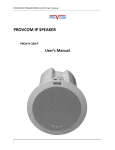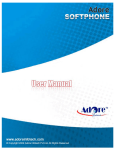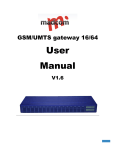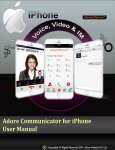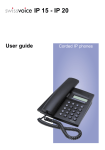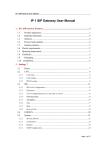Download PROVCOM IP SPEAKER
Transcript
PROVCOM IP SPEAKERS PROV-H-320-W User’s Manual PROVCOM IP SPEAKER PROV-H-320-W User’s Manual I PROVCOM IP SPEAKERS PROV-H-320-P User’s Manual Copyright and Disclaimer Information in this document is subject to change without notice and does not bear any commitment on the part of PROVCOM. No part of this document may be reproduced or transmitted in any form or by any means, electronic or other, for any purpose, without the express written permission from PROVCOM. This manual provides guidelines only on how to use the system, PROVCOM is not responsible for any damage or errors caused by omission, wrong execution or outdated information mentioned on this manual. IP SPEAKER Requirements To be able to take advantage of information mentioned in this manual, the following requirements must be done first: 1. Power Supply. 2. Have speaker connected to LAN. II PROVCOM IP SPEAKERS PROV-H-320-P User’s Manual Table of Contents Copyright and Disclaimer…………………………………………………………….. II System Requirements………………………………………………………………….. II 1 Getting Started…………………………………………………………………….…. 2 1.1 1.2 1.3 1.4 About PROVCOM IP SPEAKERS……………………………………………………… Before you Start ………………………………………………………………………...... Features………………………………………………………………………………………… Technical Information……………………………………………………………………. 3 3 3 4 2 Speaker Installation………………………………………………………………… 5 2.1 2.2 2.3 Creating Hole on Ceiling………………………………………………………………… 6 Install Speaker on Hole………………………………………………………………….. 6 Finishing Installation (Fixing Screws)…………………………………………..... 7 3 Speaker Configuration…………………………………………………….......... 8 3.1 Login……………………………………………………………………………………………… 9 3.2 Network….…………………………………………………………………………………..... 10 3.2.1 WIFI Settings..……………….………………………………………………………… 10 3.2.2 WIFI Status..……………………………………………………………………………. 11 3.2.3 LAN Settings………………….………………………………………………………… 11 3.2.4 VPN Settings……………………………………………………………………………. 12 3.3 SIP Accounts…………………………………………………………………………………. 13 3.4 Paging Settings.…………………………………………………………………………..... 14 3.5 Audio……….……………………………………………………………………………………. 15 3.6 Speaker Maintenance ………………………………………………………………….. 16 3.6.1 Log………………………………………………………………………………………… 16 3.6.2 Speaker Settings…………………………………………………………………. 17 3.6.3 VLAN Settings………………………………………………………………………. 18 3.6.4 Password….…………………………………………………………………………… 18 3.6.5 Default Set………..………………………………………………………………..... 19 3.6.6 Auto Provision……………………………………………………………………… 20 3.6.7 FTP Upgrade…………………………………………………………………………. 20 3.6.8 TFTP Upgrade……………………………………………………………………….. 21 3.6.9 HTTP Upgrade………………………………………………………………………. 21 3.6.10 Reboot………………………………………………………………………………….. 22 4 Troubleshooting……………………………………………………………......... III 23 PROVCOM IP SPEAKERS PROV-H-320-W User’s Manual 1 PROVCOM IP SPEAKERS PROV-H-320-P User’s Manual 1. Getting Started 2 PROVCOM IP SPEAKERS PROV-H-320-P User’s Manual 1.1 About PROVCOM IP Speakers: PROVCOM IP Speakers are new generation of IP speakers that will make paging process easier than ever, it comes with the set of tools and features that will make paging environment easier to manage, announce, expand, and to be monitored. The speaker body is well designed, and using the elegant color (white), the speaker looks more beautiful and can be installed in most ceiling without affecting the general look of the ceiling itself. 1.2 Before you start: Before you start to read and use information mentioned on this manual, you need to make sure that your speaker model is matching on the following models: PROV-H-320-W 1.3 Features: 3 SIP/Multicast compatible. Support up to 3 SIP Accounts. Can join up to 20 Multicast Group. Web-based configuration. Power-over-Ethernet (PoE 802.3af) (PROV-H-320-P model only). Network and manual speaker volume control. PROVCOM IP SPEAKERS PROV-H-320-P User’s Manual 1.4 Technical Information: Specifications Dimensions Height: 155 mm, Width (front: 215mm) (Back: 160mm ) Speaker Output Up to 13 Watts Microphone Front: built-in high sensitivity microphone Back: 3.5 mm JACK Working Environment Network Interface Temperature: 0 ~ 60 degrees Humidity: 10% ~ 90% RJ-45 10/100 Mb Protocol SIP, Multicast Power Input:AC100~ 240V, output:DC12V/1A Codec Weight G711, G729, G723 Net weight: 1.1 kg , gross weight: 2.0 kg Buttons (Light) Three Buttons. One: IP broadcast/Reset. Two: Volume UP. Three: Volume Down. 4 Warranty 2 years hardware Color White, Gray, Brown, Black PROVCOM IP SPEAKERS PROV-H-320-P User’s Manual 2. Speaker Installation 5 PROVCOM IP SPEAKERS PROV-H-320-P User’s Manual PROVCOM IP speakers are easy to install, it can be installed on the ceiling by following these easy steps: 2.1 Creating hole on the Ceiling: First you will need to create a hole on the ceiling; it should be circle with diameter equal to (180 mm). As shown on figure2-1 below. Figure 2-1: Creating Hole on Ceiling 2.2 Install Speaker inside the hole: Push the speaker inside the installation hole then remove the speaker metal net using the net hook and fix the screws to install the speaker. As shown on figure 2-2 below. Figure 2-2: installing speaker inside the hole 6 PROVCOM IP SPEAKERS PROV-H-320-P User’s Manual 2.3 Finishing installation (Fixing Screws): After fixing the screws and installing the speaker, return the net back to the front of the speaker, if the speaker connected to PoE or power adapter, it should boot up and the LEDs should blink. 7 PROVCOM IP SPEAKERS PROV-H-320-P User’s Manual 3. Speaker Configuration 8 PROVCOM IP SPEAKERS PROV-H-320-P User’s Manual Before you start to configure the speaker, you need to know the IP address of the speaker, below are the ways you can learn the speaker IP address. IP address will be obtained from DHCP, you can learn the IP address by pressing the first button from the left, it will announce the speaker IP. 3.1 Login Once you type the IP address, the speaker will ask you for user name and password to allow you to access the speaker configuration. Figure 3-1: Speaker Login Page After you successfully login, the following main menu will appear. Figure 3-2: Main Page 9 PROVCOM IP SPEAKERS PROV-H-320-P User’s Manual The sections that follow will describe each option and how to configure its parameters. 3.2 Network This tab is used to set network settings, please note that, if you have wireless speaker, you can set LAN and VPN Settings. 3.2.1 WIFI Settings This tab is used to connect your WIFI speaker to your wireless network, if you know the SSID of your network, you can type it in the text field, and otherwise, you can use the button SITE SURVEY. Figure 3-3: Configure WIFI Settings 10 PROVCOM IP SPEAKERS PROV-H-320-P User’s Manual 3.2.2 WIFI Status After you connect your speaker with the wireless access point, you can check the status of the connection by going to the tab WIFI Status. Figure 3-4: Check WIFI Status 3.2.3 LAN Settings This tab is used to configure speaker IP settings, all you need to configure is speaker IP address type (preferred static), and optionally DNS. 11 PROVCOM IP SPEAKERS PROV-H-320-P User’s Manual Figure 3-5: Configure LAN Settings 3.2.4 VPN Settings If your speaker part of VPN network, you need to configure the VPN settings from this tab. Figure 3-6: Configure VPN Settings 12 PROVCOM IP SPEAKERS PROV-H-320-P User’s Manual 3.3 SIP Accounts PROVCOM IP speakers can join up to 3 SIP accounts, information needed on this tab is SIP server IP, port number, account code and password, if all information inserted are valid and correct, the speaker will attempt to register with the SIP server. Figure 3-7: Configure SIP Account 13 PROVCOM IP SPEAKERS PROV-H-320-P User’s Manual 3.4 Paging Settings PROVCOM IP speakers can join up to 20 multicast zones, you can add them manually from this tab by inserting the multicast IP and port number for each zone. Figure 3-8: Configure Paging Settings 14 PROVCOM IP SPEAKERS PROV-H-320-P User’s Manual 3.5 Audio To manage speaker volume level and microphone level, you need to use this tab, please note that for most cases, if you enable microphone, keep it on level 7, for speaker sound, it is recommended not to use more than level 4 unless you are sure your covered area is crowded and noise level is high. Figure 3-9: Configure Audio Settings 15 PROVCOM IP SPEAKERS PROV-H-320-P User’s Manual 3.6 Speaker Maintenance From time to time, you need to check the speaker health and usage, and configure some more additional options, we placed these options on one big tab named speaker maintenance, using this tab, and you can reset the speaker or retrieve the speaker log file for more maintenance. 3.6.1 Log As known for most systems, log file will serve you when the speaker behavior is changed due to some reason, log file contains information you need to investigate the issue, it is recommended to submit log file to PROVCOM support if you need assistance from them. Figure 3-10: Configure Log Settings 16 PROVCOM IP SPEAKERS PROV-H-320-P User’s Manual 3.6.2 Speaker Settings This tab is reserved for future use, you can just set the date and time from this tab and all other options will be ignored. Figure 3-11: Configure Speaker Settings 17 PROVCOM IP SPEAKERS PROV-H-320-P User’s Manual 3.6.3 VLAN Settings If your speakers will operate in vlan, you will need to configure vlan options from this tab, otherwise, your speaker may not operate or play any announcement. Figure 3-12: Configure VLAN Settings 3.6.4 Password If you need to change default password to access the speaker, you will need to use this tab, please note that the password need to be kept safe and not distributed to anyone unless they have direct permission to interact with the speaker. Figure 3-13: Change Password 18 PROVCOM IP SPEAKERS PROV-H-320-P User’s Manual 3.6.5 Default Set (Reset) If you need to restore the factory settings for the speaker, you will need to use this tab, please note that restoring the factory settings will erase all configuration that been made on the targeted speaker, be careful with it. Figure 3-14: Reset Speaker Settings 19 PROVCOM IP SPEAKERS PROV-H-320-P User’s Manual 3.6.6 Auto Provision Auto provision is used to let the speaker read its configuration from server instead of manually configuring it, this tab will require information such as server name or IP address, username and password (optional), frequency to check, check on reboot. The file name of the speaker has to be named with its MAC address. (ex. 00a0f8d975f5.xml) Figure 3-15: Configure Auto Provision Settings 3.6.7 FTP Upgrade For new firmware and upgrade of speaker software, you can use FTP, TFTP and HTTP, if you decided to use FTP, configure FTP parameters from this tab. Figure 3-16: Configure FTP Upgrade Settings 20 PROVCOM IP SPEAKERS PROV-H-320-P User’s Manual 3.6.8 TFTP Upgrade If you choose to upgrade speakers using TFTP, configure its parameters from this tab. Figure 3-17: Configure TFTP Settings 3.6.9 HTTP Upgrade If you choose to upgrade speaker’s software using HTTP, configure its parameters from this tab. Figure 3-18: Configure HTTP Upgrade Settings 21 PROVCOM IP SPEAKERS PROV-H-320-P User’s Manual 3.6.10 Reboot For rebooting the speaker, please use this tab, please note that you don’t have to reboot the speaker unless it is necessary, like it is hanging or not responding which is rarely happens. Figure 3-19: Speaker Reboot 22 PROVCOM IP SPEAKERS PROV-H-320-P User’s Manual 4. Troubleshooting 23 PROVCOM IP SPEAKERS PROV-H-320-P User’s Manual This section contains questions and answers to the common issues that you may face when dealing with PROVCOM IP speakers. Q: I have installed the speaker, how do I know the current IP address? You need to press the first button from the right of the speaker, it will announce the IP address, and then you can type the address in your browser to access the web interface of the speaker. Q: I configured the speaker, but still cannot reach it, what should I do? This may be related to gateway, all speakers need gateway to be set, otherwise it may be VLAN issue or the switch is connected to different network than yours, contact your network administrator and ensure that you can ping the speaker, if all failed, you need to reset the speaker and do the configuration again. Q: I need to reset the speaker to original factory settings, what should I do? There are two ways to reset the speaker to the factory settings: Note that this action will erase all configuration previously made on speaker. From web interface: login to your speaker and navigate to speaker maint>Default Set, then click the button Reset to Factory Setting. From speaker: press and hold the first button on the right of the speaker for 20 seconds, the speaker will reboot and return to factory settings. Q: I configured the speaker properly, but when it plays any sound, it automatically reboots what should I do? To use PROVCOM IP speakers properly, you need to make sure that the switch connecting the speakers is PoE switch and it’s producing 15.5 WATTS on each port. 24 PROVCOM IP SPEAKERS PROV-H-320-P User’s Manual Q: Can I configure the speaker to use VLAN? YES, just login to your speaker web interface and navigate to Speaker Maint> VLAN Setting. Q: I configured auto provision properly, but the speaker cannot retrieve the correct file, what should I do? To use auto provisioning well, you need to set up TFTP server, and configure each speaker to contact the TFTP (AUTO PROVISIONING) server, on the server side, you need to create xml file for each speaker that will connect to the auto provisioning server, and the name of the xml file must be speaker MAC address, for example (00a0f8d975f5.xml) and so on. If you need further assistance, please contact PROVCOM support at [email protected] 25