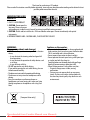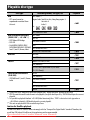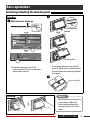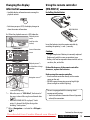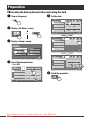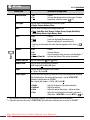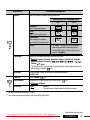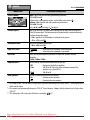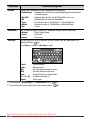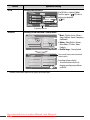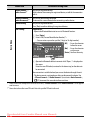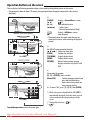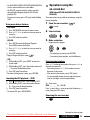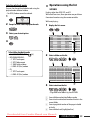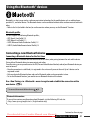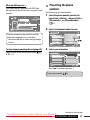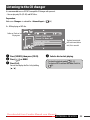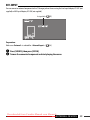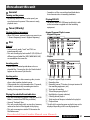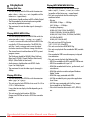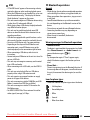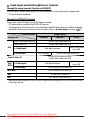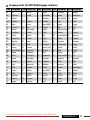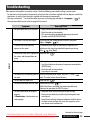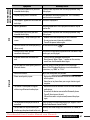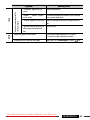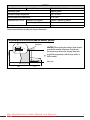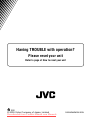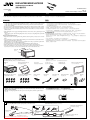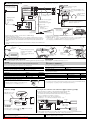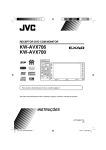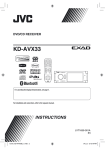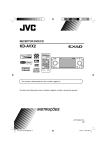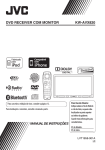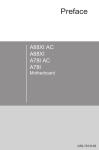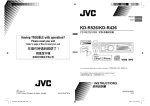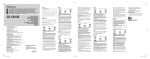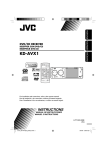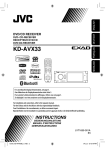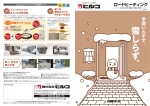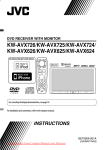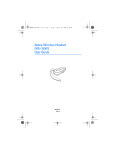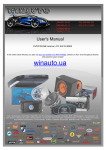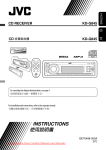Download JVC KW-AVX826 User Guide Manual - CaRadio
Transcript
DVD RECEIVER WITH MONITOR KW-AVX826/KW-AVX825/KW-AVX824 For canceling the display demonstration, see page 12. For installation and connections, refer to the separate manual. INSTRUCTIONS LVT1997-001A Downloaded from Caradio-Manual.com Manuals [A/U/UT/UN/UI] Thank you for purchasing a JVC product. Please read all instructions carefully before operation, to ensure your complete understanding and to obtain the best possible performance from the unit. IMPORTANT FOR LASER PRODUCTS 1. CLASS 1 LASER PRODUCT 2. CAUTION: Do not open the top cover. There are no user serviceable parts inside the unit; leave all servicing to qualified service personnel. 3. CAUTION: Visible and/or invisible class 1M laser radiation when open. Do not view directly with optical instruments. 4. REPRODUCTION OF LABEL: CAUTION LABEL, PLACED OUTSIDE THE UNIT. WARNINGS: (To prevent accidents and damage) • DO NOT install any unit or wire any cable in a location where; – it may obstruct the steering wheel and gearshift lever operations. – it may obstruct the operation of safety devices such as air bags. – it may obstruct visibility. • DO NOT operate the unit while driving. If you need to operate the unit while driving, be sure to look around carefully. • The driver must not watch the monitor while driving. • The driver must not put on the headphones while driving. • Excessive sound pressure from earphones or headphones can cause hearing loss when you listen through earphones or headphones with using Dual Zone. Cautions on the monitor: • The monitor built in this unit has been produced with high precision, but it may have some ineffective dots. This is inevitable and is not malfunction. • Do not expose the monitor to direct sunlight. • Do not operate the touch panel using a ball-point pen or similar tool with the sharp tip. Touch the buttons on the touch panel with your finger directly (if you are wearing a glove, take it off). • When the temperature is very cold or very hot... – Chemical changes occur inside, causing malfunction. – Pictures may not appear clearly or may move slowly. Pictures may not be synchronized with the sound or picture quality may decline in such environments. [European Union only] Downloaded from Caradio-Manual.com Manuals 2 How to read this manual: • < > indicates the variable screens/menus/ operations/settings that appear on the touch panel. • [ ] indicates the buttons on the touch panel. •( page number) indicates the reference page number of the related topics/operations/settings. • Operation index: To locate easily the desired 67) operations/functions. ( • Indication language: English indications are used for the purpose of explanation. You can select the indication language from the <AV Menu>. 15) ( How to reset your unit • Your preset adjustments will also be erased (except the registered Bluetooth devices, 28). How to forcibly eject a disc CONTENTS How to read this manual .............................. How to reset your unit ................................. How to forcibly eject a disc........................... INTRODUCTIONS Playable disc type ........................................ Basic operations ........................................... • • • • 3 3 3 4 5 Detaching/attaching the monitor panel ..... Using the monitor panel/touch panel ......... Changing the display information .............. Using the remote controller (RM-RK252).... 5 6 9 9 Preparation .................................................. AV MENU AV Menu understanding .............................. OPERATIONS Listening to the radio ................................... Disc operations............................................. 12 13 29 30 • Operation buttons on the screen ................ 32 • Operations using the remote controller (RM-RK252) ................................................ 33 Dual Zone operations ................................... 37 USB operations ............................................ 40 EXTERNAL DEVICES Using the Bluetooth® devices....................... 41 Back • Connecting a new Bluetooth device ........... 41 • Using the Bluetooth cellular phone ............ 42 • Using the Bluetooth audio player ............... 44 • Be careful not to drop the disc when it ejects. • If this does not work, reset your unit. Listening to the CD changer ......................... 45 Listening to the iPod/iPhone ....................... 46 For safety... Using other external components ................ 48 • Do not raise the volume level too much, as this will block outside sounds, making driving dangerous. • Stop the car before performing any complicated operations. Temperature inside the car... If you have parked the car for a long time in hot or cold weather, wait until the temperature in the car becomes normal before operating the unit. • When connected with the USB cable .......... 46 • When connected with the interface adapter... 47 • AV-INPUT .................................................... 48 • EXT-INPUT .................................................. 49 REFERENCES Maintenance ................................................ More about this unit .................................... Troubleshooting........................................... Specifications ............................................... Operation index ........................................... Downloaded from Caradio-Manual.com Manuals 50 51 59 64 67 3 Playable disc type Disc type DVD • DTS sound cannot be reproduced or emitted from this unit. Recording format, file type, etc Playable 1 DVD-Video * Region Code: South East Asia, Hong Kong region: 3 Australia: 4 India: 5 Ex.: DVD-Audio/DVD-ROM DVD Recordable/Rewritable (DVD-R/-RW *2, +R/+RW *3) • DVD Video: UDF bridge • DVD-VR • DivX/MPEG1/MPEG2/JPEG/ MP3/WMA/WAV/AAC: ISO 9660 level 1, level 2, Romeo, Joliet Dual Disc DVD-Video DVD-VR DivX/MPEG1/MPEG2 JPEG MP3/WMA/WAV/AAC*4 MPEG4/DVD+VR/DVD-RAM DVD side Non-DVD side CD/VCD Audio CD/CD Text (CD-DA) VCD (Video CD) DTS-CD/SVCD (Super Video CD)/CD-ROM/ CD-I (CD-I Ready) CD Recordable/Rewritable CD-DA (CD-R/-RW) VCD (Video CD) • ISO 9660 level 1, level 2, Romeo, DivX/MPEG1/MPEG2 Joliet JPEG MP3/WMA/WAV/AAC*4 MPEG4 *1 If you insert a DVD Video disc of an incorrect Region Code, “Region code error” appears on the screen. *2 DVD-R recorded in multi-border format is also playable (except for dual layer discs). DVD-RW dual layer discs are not playable. *3 It is possible to play back finalized +R/+RW (Video format only) discs. “DVD” is selected as its disc type when a +R/+RW disc is loaded. +RW double layer discs are not playable. *4 This unit can play back AAC files encoded using iTunes. Caution for DualDisc playback The Non-DVD side of a “DualDisc” does not comply with the “Compact Disc Digital Audio” standard. Therefore, the use of Non-DVD side of a DualDisc on this product may not be recommended. Downloaded from Caradio-Manual.com Manuals 4 Basic operations Detaching/attaching the monitor panel Ÿ Detaching ~ While the unit is turned on: The monitor panel is unlocked. Open/Tilt Open Tilt + Eject Tilt – Close Yes Detach Exit Detach? No Attaching plate • The attaching plate closes automatically about 10 seconds after the monitor panel is released. Remove the monitor panel before this happens. The monitor panel opens by about 50°. • It closes automatically when no operation is done for about a minute. ! Soft case (supplied) Attaching Caution: • Hold the monitor panel securely so as not to drop it accidentally. • Fit the monitor panel onto the attaching plate until it is firmly locked. Downloaded from Caradio-Manual.com Manuals INTRODUCTIONS 5 Using the monitor panel/touch panel Displays <AV Menu> screen, ( USB cable from the rear of the unit, ( 13) Displays the <Source Menu> screen, ( Displays the Short Cut icons, ( 1 Resets the unit. ( 3) 2 • Turns on the power. • • 3 • • 4 5 6 7 40, 46) 8) Attenuates the sound (if the power is on). Turns off the power. (Hold) Adjusts the volume. Bluetooth (phone) : Adjusts the volume of the incoming calls. *1 • Displays <Dial Menu> screen. ( 25) • Displays <Redial> menu. (Hold) ( 25) • Selects the source. *2 TUNER = DISC (DVD/VCD/CD) = USB/USB iPod = CD-CH/iPod/EXT-IN = Bluetooth =AV-IN = (back to the beginning) Touch panel (see the following pages). Most of the operations are explained using the touch panel unless mentioned otherwise. Remote sensor 8) 8 • Displays <AV Menu> screen. ( 9 p q w 13) • Activates <Voice Dialing> function. (Hold) 25) ( • Changes the display information. *3 • Turns off the screen (touch panel) when the unit is turned on. *4 (Hold) • Change the source to “USB” or “USB-iPod.” • Change the iPod/iPhone control for “USBiPod.” (Hold) ( 46) • Displays <Open/Tilt> screen. ( 8) • Ejects the disc and display <Open/Tilt> screen. (Hold) • Closes the monitor panel if pressed when the panel is open. Monitor panel Downloaded from Caradio-Manual.com Manuals 6 *1 This adjustment does not affect the volume level of the other sources. *2 Available sources depend on the external components you have connected, media you have attached, and the <Input> settings you have made. ( 18) *3 Available display information varies among the playback sources. *4 The screen will turn on again: – When you touch the touch panel – When you press MENU, DISP, iPod , or – When a call/SMS comes in (for Bluetooth cellular phone) – When the signal from the rear view camera comes in Button illumination • Turned off: When no operation is done for about 10 seconds. • Turned on again: – When you touch the touch panel or move your hand nearby (depending on the <Illumination> setting). ( 18) – When you use the remote controller. – When a call/SMS comes in (for Bluetooth cellular phone). • Always turned on: – When <AV Menu> screen is displayed. ( 13) – When <Source Menu> screen is displayed. ( You can also adjust the volume by moving your finger on the touch panel as illustrated. Caution on volume setting: Digital devices (CD/USB) produce very little noise compared with other sources. Lower the volume before playing these digital sources to avoid damaging the speakers by sudden increase of the output level. When you drag your finger on the touch panel, it functions in the same way as touching [5 / ∞ / 4 / ¢]. 8) – When <Open/Tilt> screen is displayed. ( 8) – When <Illumination> is set to <Normal>. ( 18) Downloaded from Caradio-Manual.com Manuals INTRODUCTIONS 7 Short Cut icons <Source Menu> screen You can easily access some frequently used functions by using the Short Cut icons. You can also select the source using the touch panel. ABC Radio ABC Radio • To erase the window, press the button again. Current source Setup Beep Telephone Muting Illumination Motion Sensitiv. Initialize <Open/Tilt> screen Normal Proximity/Motion Touch Panel Back Exit Open/Tilt Exit Open Tilt + Eject Tilt – Close Detach Available icons vary among the sources. Displays <Illumination> menu. ( 18) Changes the sound mode. ( Turns on or off Track/Chapter Repeat. ( 21) 19) [Open] Opens the monitor panel. [Eject] Ejects the disc. [Close] Closes the monitor panel. [Tilt +/–] Tilts the monitor panel. [Detach] ( 15) Activates <Voice Dialing> function. ( 25) To detach the monitor panel. ( Displays <Aspect> menu. [Exit] 5) Erases this screen. • Shaded items cannot be used. Downloaded from Caradio-Manual.com Manuals 8 Exit Changing the display information Using the remote controller (RM-RK252) • Available display information varies among the playback sources. Installing the batteries • Each time you press DISP, the display changes to show the various information. R03/LR03/AAA Ex.: When the playback source is a DVD video disc. Playback picture screen (only for video sources) Insert the batteries into the remote controller by matching the polarity (+ and –) correctly. Source information screen Caution: Playback picture*1 and clock time in large numbers 2 Navigation screen* Back to the beginning *1 • When the source is “ USB-iPod”, the Artwork of the song is shown if the song has an Artwork data. ( 16) • While MP3/WMA/AAC file is played, “Jacket picture” is shown if the file has the tag data including “Jacket picture.” *2 When <Navigation> is selected for <AV Input> ( 18) • Danger of explosion if battery is incorrectly replaced. Replace only with the same or equivalent type. • Battery shall not be exposed to excessive heat such as sunshine, fire, or the like. If the effectiveness of the remote controller decreases, replace the batteries. Before using the remote controller: • Aim the remote controller directly at the remote sensor on the unit. • DO NOT expose the remote sensor to bright light (direct sunlight or artificial lighting). The unit is equipped with the steering wheel remote control function. • See the Installation/Connection Manual (separate volume) for connection. Downloaded from Caradio-Manual.com Manuals Continued on the next page INTRODUCTIONS 9 1 button*1 • Turns the power on if pressed briefly or attenuates the sound when the power is on. • Turns the power off. (Hold) 2 5/∞ buttons • TUNER: Selects the preset stations. • DISC/USB/CD-CH: – DVD-Video: Selects the title. – DVD-VR: Selects the program/playlist. – DivX/MPEG1/MPEG2/MP3/WMA/WAV/AAC: Selects the folders if included. • USB iPod: – Selects previous/next item. • iPod: – 5 : Enters the main menu (then 5 / ∞ / 4 / ¢ work as menu selecting buttons.) 5 : Returns to the previous menu. ∞ : Confirms the selection. – ∞ : Pauses or resumes playback. 4 / ¢ buttons • TUNER: – Searches for stations automatically. – Searches for stations manually. (Hold) • DISC/USB/CD-CH: – Reverse skip/forward skip. – Reverse search/forward search. (Hold) • USB iPod: – Reverse skip/forward skip. – Reverse search/forward search. (Hold) • iPod: – Reverse skip/forward skip. – Reverse search/forward search. (Hold) In menu selecting mode: – Selects an item. (Then, press ∞ to confirm the selection.) – Skips 10 items at a time. (Hold) • Bluetooth (audio): – Reverse skip/forward skip. 3 VOL (volume) + / – buttons*1 • Adjusts the volume level. • Bluetooth (phone): – Adjusts the volume of the incoming calls. 2nd VOL (volume) buttons • Adjusts the volume level through the 2nd AUDIO OUT plug when pressed with SHIFT button. ( 37) 4 ASPECT button*2 • Changes the aspect ratio of the playback pictures. 5 PHONE button*1 • Displays <Dial Menu> screen. ( 25) • Displays <Redial> menu. (Hold) ( 25) • Answers incoming calls. Downloaded from Caradio-Manual.com Manuals 10 6 SETUP button*2 7 8 9 p q • Functions as a number button only. TOP M (menu) button*2 • DVD-Video: Shows the disc menu. • DVD-VR: Shows the Original Program screen. • VCD: Resumes PBC playback. OSD (on-screen display) button • Shows the on-screen bar. • Does not function as “ “. SHIFT button • Functions with other buttons. DISP (display) button*1 Changes the display information. ( 9) 1 / ¡ buttons • DISC/USB: – DVD-Video: Slow motion playback (during pause). – DVD-VR/VCD: Forward slow motion playback (during pause). – DivX/MPEG1/MPEG2/MP3/WMA/WAV/AAC: Reverse search/forward search. • USB iPod: Reverse search/forward search. w SOURCE button*1 • Selects the source. e 3 (play) / 8 (pause) button • DISC/USB/USB iPod: Starts/pauses playback. • Bluetooth (phone): Answers incoming calls. • Bluetooth (audio): Starts playback. r (end call) button • Bluetooth (phone): Ends the call. BAND button • TUNER: Selects the bands. 7 (stop) button • DISC/USB: Stops playback. • Bluetooth (audio): Pauses playback. t RETURN button*2 • VCD: Returns to the PBC menu. • DVD-Video/DVD-VR/DivX/MPEG1/MPEG2/JPEG/ VCD: Cancels the pop-up menu on the on-screen bar. y MENU button*2 • DVD-Video: Shows the disc menu. • DVD-VR: Shows the Playlist screen. • VCD: Resumes PBC playback. u % / fi buttons*2 • DVD-Video: Makes selection/settings. • CD-CH: Changes discs in the magazine. @ / # buttons*2 • DVD-Video: Makes selection/settings. • DivX/MPEG1/MPEG2: Skips back or forward by about 5 minutes. ENT (enter) button*2 • Confirms selection. i DUAL button 37) Activates or deactivates Dual Zone. ( • Does not function as “#“. o DIRECT button • DISC/USB: Enters direct search mode for chapter/title/program/playlist/folder/track when pressed with SHIFT button. ( 34) CLR (clear) button • DISC/USB: Erases the misentry when pressed with SHIFT button. SURROUND button • Not applicable for this unit. *1 When Dual Zone is activated, these buttons cannot be used. *2 Functions as number buttons when pressed with SHIFT button. – DISC/USB : Enters chapter/title/program/playlist/ folder/track number after entering search mode by pressing SHIFT and DIRECT. ( 34) – TUNER : (Number 1 to 6) : Enters preset station number. – Bluetooth (phone): (Number 1 to 6) : Makes a call to the preset number. Downloaded from Caradio-Manual.com Manuals INTRODUCTIONS 11 Preparation Canceling the display demonstration and setting the clock ~ Turn on the power. @ Set the clock. Setup Demonstration Wall Paper Color Scroll Dimmer Ÿ Display <AV Menu> screen. Bright Blue Once Auto 6 Dimmer Time Set Back or Auto 7 Exit Setup ! Display <Setup> screen. Time Set Time Format OSD Clock 12Hours Off Back 24Hours Exit Setup Time Set Time Format OSD Clock ⁄ Cancel the demonstration. Select [Off]. Setup Back Demonstration Wall Paper Color Scroll Dimmer Dimmer Time Set Back Bright Blue Once Auto 6 ¤ Finish the procedure. Auto 7 Exit Downloaded from Caradio-Manual.com Manuals 12 Exit AV Menu understanding You can use the <AV Menu> for most of the operations and settings. The available menu items shown on the touch panel depends on the selected source. The following steps are one of the fundamental procedures. • You can perform the operations/make the settings by following these steps unless mentioned otherwise. ~ Turn on the power. ! Press the desired icon/item to perform the desired operations/settings. Moves to the preceding menu page Indicates the next hierarchy level/setting item exists. Setup Demonstration Wall Paper Color Scroll Dimmer Dimmer Time Set Bright Blue Once Auto 6 Auto 7 Back Ÿ Display <AV Menu> screen. or Returns to the previous screen. Indicates the remaining time before the current screen is erased automatically. Moves to the succeeding menu page • Some of the settings do not open the sub-setting screen, but just selecting an option will change the setting. • Non-available items will be shaded. • To exit from the setting, press [Exit]. AV Setup : Equalizer : Sound : Mode : List : Bluetooth : 14 – 19 19 20 21, 22 23, 24 25 – 28 Downloaded from Caradio-Manual.com Manuals Continued on the next page AV MENU 13 AV Setup Initial: Underlined Menu item Selectable setting/item Demonstration ♦ Off ♦ On Wall Paper You can select the background picture of the screen. ♦ Bright, Future, Horizon, Plain Color : Cancels. : Activates the demonstration on the screen. To stop it temporarily, touch the screen. ( 12) You can select the color of the background picture. ♦ Blue, Light-Blue, Red, Orange, Yellow, Green, Purple, Dark-Blue, Dark-Green, Brown, Light-Brown, Black ♦ Off ♦ Once ♦ Auto : Cancels. : Scrolls the displayed information once. : Repeats scrolling (at 5-second intervals). • Touching an information bar scrolls the text regardless of this setting. ( 31) Dimmer ♦ Off ♦ On Dimmer Time Set Sets the Dimmer On ( )/Off ( ) times. Display Scroll Dimmer Level : : ♦ Auto : ♦ Dimmer Time Set : Cancels. Activates dimmer. Dims the monitor when you turn on the headlights. *1 Activates the Dimmer Time setting (see below). You can select the brightness for dimmer. ♦ 01 (bright), 02 (middle), 03 (dark) Bright You can adjust the brightness of the screen. ♦ –15 to +15; Initial 00 Picture Adjust *2 You can adjust the following to make the screen clear and legible for watching the playback picture. The setting will be stored—one for “DISC/USB” (common) and the other for “AV-IN.” Press [5] or [∞] to adjust. (–15 to +15; Initial 00) ♦ Bright ♦ Contrast ♦ Color ♦ Tint : : : : Adjust if the picture is too bright or too dark. Adjust the contrast. Adjust the color of the picture—lighter or darker. Adjust the tint if the human skin color is unnatural. (Only when <NTSC/PAL> is set to <NTSC>. 15) *1 The ILLUMINATION CONTROL lead connection is required. (See the Installation/Connection Manual.) *2 Adjustable only when the source is “ DISC/USB” (the media must contain pictures or movies) or “AV-IN.” Downloaded from Caradio-Manual.com Manuals 14 Menu item 3 Aspect * Selectable setting/item You can change the aspect ratio of the picture. Aspect ratio of the incoming signal 4:3 16:9 Regular: For 4:3 original pictures Full: For 16:9 original pictures Display Panorama: For viewing 4:3 pictures naturally on the wide screen Auto: Language *4 Select the indication language shown on the screen. ♦ English, Español, Français, Deutsch, Italiano, Nederlands, Svenska, Dansk, Руccĸий, Português, , , , , Türkçe, , • The characters you can enter for assigning the titles also change according to 55) the language selected. ( NTSC/PAL *4 Select the color system of the external monitor connected. ♦ NTSC, PAL Time Set Initial 1:00AM ( Time Format Clock • For “DISC”: Aspect ratio is automatically selected to match the incoming signals. • For the other video sources: Aspect ratio is fixed to <Regular>. 12) Select either 12-hour system or 24-hour system. ( 12) ♦ 12 Hours, 24 Hours OSD Clock ♦ Off ♦ On : Cancels. : The clock time is displayed on the playback picture. *3 Not adjustable when no picture is shown. *4 Turn off the power and on again so that your setting takes effect. Downloaded from Caradio-Manual.com Manuals Continued on the next page AV MENU 15 Menu item Selectable setting/item Menu Language *5, *6 5, 6 57) Audio Language * * Select the initial audio language; Initial English ( Subtitle *5, *6 Select the initial subtitle language or erase the subtitle <Off>.; Initial English ( 57) Monitor Type *5 16:9 4:3PS Disc Select the initial disc menu language; Initial English ( 4:3LB 57) Select the monitor type to watch a wide screen picture on the external monitor. ♦ 16:9 : Select when the aspect ratio of the external monitor is 16:9. ♦ 4:3LB (Letterbox)/ : Select when the aspect ratio of the external 4:3PS (Pan Scan) monitor is 4:3. OSD Position *5 Select the position of the on-screen bar. ( ♦1 : Higher position. ♦2 : Lower position. File Type *5 Select the playback file type when a disc/USB contains different types of files. You can store this setting separately for each source— “DISC/USB.” ♦ Audio : Plays back audio files. ♦ Still Picture : Plays back JPEG files. ♦ Video : Plays back DivX/MPEG1/MPEG2 files. ♦ Audio&Video : Plays back audio files and DivX/MPEG1/MPEG2 files. DivX Regist. (Registration) *5 This unit has its own Registration Code. Once you have played back a file with which the Registration Code recorded, this unit’s Registration Code is overwritten for copyright protection. iPod Artwork *5 While playing back a track that has an Artwork, the Artwork is displayed on the screen. ♦ Off : Cancels. ♦ On : Activates Artwork display. To display the Artwork, press DISP repeatedly. *7 35) *5 Selectable only for “DISC/USB.” (Playback stops when you change the setting.) *6 For Taiwan, “ ” is the initial setting. *7 It takes 5 seconds or more to display Artwork and no operations are available while loading it. Downloaded from Caradio-Manual.com Manuals 16 Menu item Select the signal format emitted through the DIGITAL OUT (optical) terminal. ( 56) ♦ PCM : Select this when connecting an amplifier or a decoder incompatible with Dolby Digital or MPEG Audio, or when connecting to a recording device. ♦ Dolby D : Select this when connecting an amplifier or a decoder compatible with Dolby Digital. ♦ Stream : Select this when connecting an amplifier or a decoder compatible with Dolby Digital or MPEG Audio. Down Mix *5 When playing back a multi-channel disc, this setting affects the signals reproduced through the LINE OUT terminals. ♦ Dolby Surr. : Select this to enjoy multi-channel surround audio by connecting an amplifier compatible with Dolby Surround. ♦ Stereo : Normally select this. D. (Dynamic) Range Compres. (Compression) *5 You can enjoy a powerful sound at a low volume level while playing Dolby Digital software. ♦ Auto : Select to apply the effect to multi-channel encoded software. ♦ On : Select to always use this function. IF Band Width ♦ Auto Disc Tuner Selectable setting/item D. (Digital) Audio Output *5 ♦ Wide : Increases the tuner selectivity to reduce interference noises between adjacent stations. (Stereo effect may be lost.) : Subject to the interference from adjacent stations, but sound quality will not be degraded and the stereo effect will remain. Downloaded from Caradio-Manual.com Manuals Continued on the next page AV MENU 17 Selectable setting/item You can determine the use of LINE IN and VIDEO IN plugs. ( 48) ♦ Off : Select when no component is connected (“AV-IN” is skipped while selecting the source). ♦ iPod (Off) : Select when connecting the iPod/iPhone using the USB Audio and Video cable for iPod/iPhone. ( 46) ♦ Audio&Video : Select when connecting an AV component such as a VCR. ♦ Audio : Select when connecting an audio component such as a portable audio player. ♦ Navigation : Select when connecting a Navigation System. ( 48) Camera Input *9, *10 For connecting a rear view camera to the CAMERA IN plug on the rear. Input Menu item AV Input *8 ♦ Off ♦ On External Input *11 : Select when no rear view camera is connected to the CAMERA IN plug. : Select when connecting the rear view camera to the CAMERA IN plug. The picture from the camera is displayed as it is taken. For connecting an external component to the CD changer jack on the rear. ♦ Changer/iPod *12 ♦ External 45), iPod, ( 47). : CD changer, ( : Any other than the above, ( 49). Beep ♦ Off ♦ On : Cancels. : Activates the key-touch tone. Telephone Muting *13 ♦ Off : Cancels. : Select either one which mutes the sounds while using the cellular phone. ♦ Muting1, Muting2 Other Illumination Motion Sensitiv. You can turn off the lights of the monitor panel buttons while turning on the unit. ( 7) ♦ Normal : Always light. ♦ Proximity/ : Monitor panel buttons light up when your finger moves closer to the touch panel. Motion ♦ Touch Panel : Monitor panel buttons light up when your finger touches the touch panel. Change the sensitivity of the sensor for <Illumination> (above). ♦ Low, Mid, High Initialize Initialize all settings you have made in <AV Menu>. Press and hold [Enter] to initialize the settings, then reset the unit. ( 3) *8 Not selectable when “AV-IN” is selected as the source. Downloaded from Caradio-Manual.com Manuals 18 *9 The REVERSE GEAR SIGNAL lead connection is required. See Installation/Connection Manual. The rear view through the camera appears on the screen in <Full> aspect ratio (regardless of the aspect ratio setting) when you shift the gear to the reverse (R) position. When you press DISP on the monitor panel, or when you shift the gear to another position other than the reverse (R) position, the rear view screen is cleared. *10 While the pictures through the camera are shown on the monitor, no message will be displayed. *11 Not selectable when the component connected to the CD changer jack is selected as the source. *12 The name of the component detected through the CD changer jack is shown. *13 The TEL MUTING lead connection is required. See Installation/Connection Manual. Equalizer Storing your own adjustments Selects a preset sound mode suitable to the music genre. ♦ Flat (Initial), Hard Rock, R&B, Pop, Jazz, Dance, Country, Reggae, Classic, User1, User2, User3 You can store your adjustments into <User1>, <User2>, and <User3>. 1 Display <AV Menu> screen. or Equalizer 2 Back Display <Equalizer> screen. Edit Moves to the other 6 sound modes. Makes adjustments by moving each bar directly. Exit 15 kHz 6.3 kHz 1 kHz 2.5 kHz 400 Hz Sound mode 60 Hz 150 Hz Preset equalizing values Flat 00 00 00 00 00 00 00 Hard Rock +03 +03 +01 00 00 +02 +01 R&B +03 +02 +02 00 +01 +01 +03 Pop 00 +02 00 00 +01 +01 +02 Jazz +03 +02 +01 +01 +01 +03 +02 Dance +04 +02 00 –02 –01 +01 +01 Country +02 +01 00 00 00 +01 +02 Reggae +03 00 00 +01 +02 +02 +03 Classic +02 +03 +01 00 00 +02 00 User1/2/3 00 00 00 00 00 00 00 3 Make the setting, then store. Equalizer Back Edit User1 User2 User3 Back Ex.: When storing into <User2>. Downloaded from Caradio-Manual.com Manuals AV MENU 19 Sound Initial: Underlined Menu item Selectable setting/item Fader/Balance Fader/Balance Reset Fader 0 Balance 0 Back Fader : Adjust the front and rear speaker output balance. ♦ F6 to R6; Initial 0 • When using a two-speaker system, set the fader to the center (0). Balance : Adjust the left and right speaker output balance. ♦ L6 to R6; Initial 0 Press [ 5/∞/2/3 ] or drag [ ] to adjust. Volume Adjust *1 Adjust and store the auto-adjustment volume level for each source, comparing to the FM volume level. The volume level will automatically increase or decrease when you change the source. • <Fix> appears if an FM broadcast is selected as the source. ♦ –12 to +12; Initial 00 Subwoofer Level Adjust the subwoofer output level. ♦ –06 to +08; Initial 00 High Pass Filter ♦ Through ♦ On Crossover Select the crossover frequency between the front/rear speakers and the subwoofer. ♦ 80Hz, 120Hz, 150Hz Amplifier Gain *2 You can change the maximum volume level of this unit. ♦ Off : Deactivates the built-in amplifier. ♦ Low : VOL 00 to 30 (Select this if the maximum power of the speakers is less than 50 W.) ♦ High : VOL 00 to 50 Rear Speaker *3 You can activate/deactivate the rear speakers. ♦ On : Activate the rear speakers. ♦ Off : Deactivate the rear speakers. : Select when the subwoofer is not connected. : Select when the subwoofer is connected. *1 For “DISC/USB”: You can make the adjustments separately depending on the audio format—Dolby digital/MPEG Audio and the others. *2 The volume level automatically changes to “VOL 30” if you change to <Low> with the volume level set higher than “VOL 30.” *3 This setting takes effect only when Dual Zone is activated. ( 37) Downloaded from Caradio-Manual.com Manuals 20 Mode Initial: Underlined Selectable items when the source is: • TUNER : Mono, SSM, Title Entry • DISC, USB, CD-CH, iPod : Repeat, Random Bluetooth • USB iPod : Repeat, Random, Audiobooks • AV-IN, EXT-IN : Title Entry Menu item Selectable setting/item Mono When an FM stereo broadcast is hard to receive, activate monaural mode for better reception. ♦ On : Activate monaural mode to improve FM reception, but stereo effect will be lost. The MONO indicator lights up. ♦ Off : Restore the stereo effect. SSM (Strong-station Sequential Memory) You can automatically preset 6 stations for each FM band. • Local FM stations with the strongest signals are searched and stored automatically in the FM band. Mode Mono SSM Title Entry Start Enter Back Repeat Exit Available items depend on the types of loaded disc and playback file. : Repeats current chapter. : Repeats current title. : Repeats current program (For DVD-VR, not available during Playlist playback). ♦ Disc : Repeats all tracks of the current disc. ♦ Folder/Group : Repeats all tracks of the current folder/group. ♦ Track : Repeats current track. (For VCD: When PBC is not in use.) ♦ One : Functions the same as “Repeat One” of the iPod/iPhone. ♦ All : Functions the same as “Repeat All” of the iPod/iPhone. ♦ Off : Cancels. ♦ Chapter ♦ Title ♦ Program Downloaded from Caradio-Manual.com Manuals Continued on the next page AV MENU 21 Menu item Selectable setting/item Random Available items depend on the types of loaded disc and playback file. ♦ Folder/Group : Randomly plays all tracks of the current folder/group, then tracks of the next folders/groups. ♦ Disc/USB : Randomly plays all tracks. (For VCD: When PBC is not in use.) ♦ All : Randomly plays all tracks of all loaded discs. ♦ Song : Functions the same as “Shuffle Songs” *1 of the iPod/iPhone. ♦ Album : Functions the same as “Shuffle Albums” of the iPod/iPhone. ♦ Off : Cancels. Audiobooks *2 You can select the playback speed of the “Audiobook” sound file in your iPod/iPhone. ♦ Normal : Plays at normal speed. ♦ Faster : Plays faster. ♦ Slower : Plays slower. Title Entry You can assign titles (up to 16 characters) to FM/AM stations, AV-IN, and EXT-IN. (For available characters, 55.) Press [Enter] to show the <Title Entry> screen. @ ; / Back [Store] [2/3] [BS] [Del] [Cap] [A = 0 = Ä] [Space] : : : : : : : Confirm the entry. Move the cursor. Erase the character before the cursor. Erase the character on the cursor. Change the letter case (upper/lower). Change the character set. Enter a space. 24) *1 You can activate <Shuffle Songs> in <Search Mode> menu. ( *2 Not selectable when connecting the iPod with the interface adapter. ( 47) Downloaded from Caradio-Manual.com Manuals 22 List Source TUNER Operation/setting • Storing a preset station manually 1 Press [BAND], then [ / ] to tune in to the station you want to preset. 2 Press [ ] or MENU, then [List]. 3 Select a preset number. Ex.: When storing an FM station The station selected in step 1 is now stored in preset number 4. Back Exit • Selecting a preset station on the list Ex.: When selecting an FM preset station List FM1 FM2 FM3 Back DISC/USB Selecting a track on the list If a disc/device includes folders, you can display the Folder/Track (File) Lists, then start playback. 1 Current folder list number/ total folder list number 0005/0035 0003/0099 List 2 Current track list number/ Track001.mp3 Folder 01 Track002.mp3 Folder 02 total track list number of the Track003.mp3 Folder 03 current folder Track004.mp3 Folder 04 Folder 05 Folder 06 Back Track005.mp3 Track006.mp3 Exit Downloaded from Caradio-Manual.com Manuals Press/drag to browse the list. • You can also browse the list by dragging your finger up and down on the list. Continued on the next page AV MENU 23 Source CD-CH Operation/setting Selecting a disc on the list If an MP3 disc is selected, Folder/ Track List appear. ( 23) Select a track to start playback. 45) ( Disc List Back To go to the other list USB iPod Selecting a track/video from <Search Mode>*1 ♦ Music : Playlists, Artists, Albums, Search Mode Music Videos Shuffle Songs Playlists Artists Albums Songs Podcasts Genres Back List Playlists Artists Albums Songs Podcasts Genres 0003/0099 Track 01 Track 02 Track 03 Track 04 Track 05 Track 06 Back *1 Available search modes depend on the type of your iPod/iPhone. Downloaded from Caradio-Manual.com Manuals 24 Songs, Podcasts, Genres, Composers, Audiobooks ♦ Videos : Video Playlists, Movies, Music Videos, TV shows, Video Podcasts ♦ Shuffle Songs : Starts playback. Current track (video) number/total track (video) number Press/drag to browse the list. • You can also browse the list by dragging your finger up and down on the list. Bluetooth • Firstly, use <New Pairing> in <Device Menu> to register and establish the connection with a device. Menu item 1 2 Dial Menu * * Selectable setting/item Select a calling method, then select the desired item to call. ♦ Redial*3 : Shows the list of the phone numbers you have dialed. ♦ Received Calls : Shows the list of the received calls. ♦ Phonebook*4 : Shows the phone book copied from a cellular phone. ( ♦ Preset Calls : Shows the list of the preset numbers. ( 43) ♦ Phone Number : Shows the phone number entry screen. 27) Phone Number Back ♦ Voice Dialing*5 *1 *2 *3 *4 *5 [BS] : Erase the character before the cursor. [Del] : Erase the character on the cursor. [Preset] : Goes to Preset List. You can preset the entered number by selecting a preset number. [Dial] : Calls the entered number. : Available only when the connected cellular phone has the voice recognition system = Speak the name you want to call. Only for the device connected for Bluetooth phone. You can display <Dial Menu> screen by holding SOURCE on the monitor panel. You can also display <Redial> menu by holding on the remote controller. Characters in the phone book may not be displayed correctly depending on the type of cellular phone. You can also activate it by holding [ ] or MENU. To delete the phone numbers/names 1 Press [Delete] when <Redial>, <Received Calls>, or <Phonebook> in <Dial Menu> is displayed. 2 Select the phone number/name you want to delete. • Press [ALL] to delete all the numbers/names in the selected item. 3 Press [Yes] to confirm deleting. Downloaded from Caradio-Manual.com Manuals Continued on the next page AV MENU 25 Menu item Selectable setting/item Phone Connect*6/ Audio Connect*6 Only for the registered devices. Select a device from among the registered devices, establish the connection with it. Phone Disconnect*6/ Audio Disconnect*6 Only for the device being connected. Disconnect the current device before connecting another device. Delete Pairing Only for the registered devices. Press [Yes] to confirm deleting the registered devices. New Pairing Preparation: • Operate the Bluetooth device to turn on its Bluetooth function. Device Menu 1 Press [Enter]. 2 Enter a PIN (Personal Identification Number) *7. • You can enter any number you like (1-digit to 16-digit number). [BS] : Erases the character before the cursor. [Del] : Erases the character on the cursor. [Enter] : Confirms the entry. PIN Code Back 3 Operate the Bluetooth device to connect while “Open...” is displayed on the screen. Enter the same PIN code (as entered in the above step) on the device to be connected. Now connection is established and you can use the device through the unit. • The device remains registered even after you disconnect the device. Use <Phone Connect>/<Audio Connect> (or activate <Auto Connect>, 27) to connect the same device from next time. *6 When a device has already been connected to the unit, <Phone Connect> and <Audio Connect> do not appear and vice versa. *7 Some devices have their own PIN code. Enter the specified PIN code to the unit. Downloaded from Caradio-Manual.com Manuals 26 Menu item Selectable setting/item Auto Connect When the unit is turned on, the connection is established automatically with... ♦ Off : No Bluetooth device. ♦ Last : The last connected Bluetooth device. Auto Answer ♦ Off ♦ On ♦ Reject SMS Notify ♦ On ♦Off Settings Add Phonebook : The unit does not answer the calls automatically. Answer the calls manually. : The unit answers the incoming calls automatically. : The unit rejects all incoming calls. : The unit informs you of the arrival of a message by ringing and displaying “Receiving Message.” : The unit does not inform you of the arrival of a message. You can copy the phone book memory of a cellular phone into the unit. 1 Press [Enter]. 2 Enter a PIN (Personal Identification Number) .*7 • You can enter any number you like (1-digit to 16-digit number). [BS] : Erases the character before the cursor. [Del] : Erases the character on the cursor. [Enter] : Confirms the entry. 3 Operate the target cellular phone. Enter the same PIN code (as entered in the above step) on the cellular phone then transfer the phone book memory to the unit. (Refer to the instruction manual supplied with your cellular phone.) 4 Press [Back] to finish the procedure. • If you try to copy a 101st phone book entry, “Phonebook Full” appears on the monitor. Delete unwanted names before copying. ( 25) Downloaded from Caradio-Manual.com Manuals Continued on the next page AV MENU 27 Menu item MIC Setting Phone Volume Selectable setting/item Adjust the volume of the microphone connected to the unit. ♦ 01/02/03 Adjust the phone volume. Settings ♦ 00 to 30 or 50*8, Initial 15 Initialize Information Hold [Enter] to initialize all settings you have made in <Bluetooth> screen. The following information is shown: : The unit name : The Mac address of the unit ♦ Version : The Bluetooth software/hardware versions*9 ♦ Phone Device/ : The connected device names Audio Device ♦ Name ♦ Address *8 Depends on the amplifier gain control. ( 20) *9 If you wish to receive more information about Bluetooth, visit the following JVC web site: <http://www.jvc.co.jp/english/car/> (English website only) Downloaded from Caradio-Manual.com Manuals 28 Listening to the radio Preset number Band Assigned station name 22) ( • If no name is assigned, “No Name” appears. Sound mode Tuner indicator ~ Press [SOURCE], then press [TUNER]. Ÿ Press [BAND]. ! Press [ ] or [ ] to search for a station—Auto Search. • Manual Search: Hold either [ ]or [ ] until “Manual Search” appears on the screen, then press it repeatedly. • The ST indicator lights up when receiving an FM stereo broadcast with sufficient signal strength. Selecting a preset station • To preset stations into memory, • To improve the FM reception, 21. 22. • To assign titles to stations, 21, 23. • Directly from the touch panel ABC Radio You can also select a preset station using the remote 10, 11) and from the Preset List ( controller ( 23). You can display the Preset List by pressing [ holding [5/∞]. ] or Downloaded from Caradio-Manual.com Manuals OPERATIONS 29 Disc operations The disc type is automatically detected, then playback starts (for some discs, the top menu of the disc appears). If a disc does not have any disc menu, all tracks on it will be played repeatedly until you change the source or eject the disc. If “ ” appears on the screen, the unit cannot accept the operation you have tried to do. • In some cases, without showing “ ,” operations will not be accepted. ~ Open the monitor panel. ! Insert a disc. Label side <Open/Tilt> screen is displayed. • By pressing and holding the button, you can open the monitor panel and eject the disc. Ÿ Monitor panel closes automatically. If not, press [Close]. Caution: Do not place your finger behind the monitor panel. Prohibiting disc ejection You can lock a disc in the loading slot. When playing back a multi-channel encoded disc, the multi-channel signals are downmixed. • You can fully enjoy multi-channel sound by connecting an amplifier or a decoder compatible 56) with these multi-channel sources. ( • To select the playback mode, • To select tracks from the list, Back To cancel the prohibition, repeat the same procedure to select <EJECT OK?>. • Disc can be forcibly ejected. ( 3) Downloaded from Caradio-Manual.com Manuals 30 21, 22. 23. Changing the display information Each time you press the button, the display changes to show the different information. Ex.: While playing a DVD Video Ex.: While playing an MP3 *1 SOURCE *1 SOURCE DVD FLAT FLAT CHAP. RPT *2 1 Audio format—Dolby Digital, LPCM, MP3, WMA, 2 3 4 5 6 7 WAV, AAC Disc type—DVD, DVD-VR, VCD, CD Video format/playback mode—DivX, MPEG, VRPRG (program), VR-PLAY (playlist), PBC [5 / ∞] • DVD Video/DVD-VR: Selects title/program/ playlist. • DivX/MPEG1/MPEG2/JPEG/MP3/WMA/WAV/ AAC: – Selects folder – Displays Folder/Track List (Hold) • DVD Video: Title no./Chapter no./Playing time • DVD-VR: Program no. (or Playlist no.)/Chapter no./Playing time • DivX/MPEG1/MPEG2/MP3/WMA/WAV/AAC: Folder no./Track no./Playing time • JPEG: Folder no./Track no. • VCD/CD: Track no./Playing time [6] Starts playback/pauses Indicates ‰, 8, or 7 when the button is pressed 8 Playback mode ( 21, 22) 9 Sound mode ( 19) p Disc/track information • DVD Video/DVD-VR: Sampling frequency/Bit rate/Recorded signal channel no. • DivX/MPEG1/MPEG2/JPEG: Folder name/file name • CD Text: Current track title/artist name/album title – “No Name” appears for conventional CDs or if not recorded • MP3/WMA/WAV/AAC: Current folder name/ current file name/tag data (current track title/ artist name/album title) if it is recorded q Stops playback w [4 / ¢] • DVD Video/DVD-VR: Selects chapter. • DivX/MPEG1/MPEG2/JPEG/VCD/CD/MP3/WMA/ WAV/AAC: Selects track. • DVD Video/DVD-VR/DivX/MPEG1/MPEG2/VCD/ CD/MP3/WMA/WAV/AAC: Reverse/forward search*3 (Hold) *1 Displays Folder/Track Lists. ( 23) *2 Touching an information bar scrolls the text if all the text is not shown. ( *3 Search speed varies depending on the type of disc or file. ( 33, 34) Downloaded from Caradio-Manual.com Manuals 14) OPERATIONS 31 Operation buttons on the screen You can display the following operation buttons while watching the playback pictures on the screen. • If no operation is done for about 10 seconds, the operation buttons disappear (except when a disc menu is displayed). A [SOURCE] [5 ∞] [3 / 8] [4 ¢] Touch the screen (center portion). Displays <Source Menu> screen 31 Starts playback/pauses • Selects tracks • Reverse/forward search (Hold) [ ] Displays <AV Menu> screen [7] Stops playback • The above buttons also work when they are not shown on the screen (while watching the playback picture). FLAT B Touch [KEY]. For DVD/VCD menu operation playback [5 ∞ 2 3] Selects the menu items [ENTER] Confirms the selection [TOP MENU] Displays the disc menu [MENU] Displays the disc menu [RETURN] Returns to the previous menu or displays the menu (only for VCD with PBC) C Touch [KEY]. Touch [KEY]. For entering the numbers [0]–[9]=[ENTER] Enters numbers [Direct/CLR] • Switches between chapter/track entry and title/folder entry • Erases the last entry when you enter a wrong number Ex.: To enter “105,” press [1], [0], [5], then [ENTER] *1 While a disc menu is played back for DVD, [KEY] is automatically displayed. On the disc menu, you can select a menu item directly by touching it on the screen *2 Displays Short Cut icons. ( 8) *3 31 To end the operations, touch the screen again. Downloaded from Caradio-Manual.com Manuals 32 Operations using the remote controller (RM-RK252) / Button Stop play Stop play Start play/Pause (if pressed during play) • DivX/MPEG1/MPEG2: Start play/Pause (if pressed during play) • JPEG: Start play (Slide show: Each file is shown for a few seconds.) Show the current file until you change it if pressed during slide show. • Reverse/forward chapter search *1 (No sound • DivX/MPEG1/MPEG2: Reverse/forward track can be heard.) search *4 (No sound can be heard.) • Slow motion *2 during pause (No sound can be heard.) – DVD-VR: Reverse slow motion does not work. • Select chapter (during play or pause) • Reverse/fast-forward chapter search *3 (No sound can be heard.) (Hold) • DivX/MPEG1/MPEG2: • Select track • Reverse/fast-forward track search *5 (No sound can be heard.) (Hold) • JPEG: Select file • DVD-Video: Select title (during play or pause) Select folder • DVD-VR: Select program Select playlist (during play or pause) — Select aspect ratio *1 *2 *3 *4 *5 DivX/MPEG1/MPEG2: Skip back or forward the scenes by about 5 minutes Select aspect ratio Search speed: Slow motion speed: Search speed: Search speed: Search speed: Downloaded from Caradio-Manual.com Manuals Continued on the next page OPERATIONS 33 Button Stop play Stop play Stop play Start play/Pause (if pressed during play) Start play/Pause (if pressed during play) Start play/Pause (if pressed during play) • Reverse/forward track search Reverse/forward track search *1 Reverse/forward track search *1 (No sound can be heard.)*1 • Forward slow motion *2 during pause. (No sound can be heard.) – Reverse slow motion does not work. • Select track • Reverse/fast-forward track search *3 (No sound can be heard.) (Hold) • Select track • Reverse/fast-forward track search *3 (Hold) • Select track • Reverse/fast-forward track search *3 (Hold) Select folder — Select aspect ratio *1 – *3 : — — 33 Searching for an item directly 1 While holding SHIFT, press DIRECT repeatedly to select the desired search mode. DVD-Video: DVD-VR: DivX/MPEG1/MPEG2: JPEG: MP3/WMA/WAV/ AAC: VCD/CD: 2 While holding SHIFT, press the number buttons (0 – 9) to enter the desired number. 3 Press ENT (enter) to confirm. Downloaded from Caradio-Manual.com Manuals 34 — • For DivX/MPEG1/MPEG2/JPEG/MP3/WMA/WAV/AAC, track is searched within the same folder. • For DVD-VR, program/playlist search is possible during Original program playback (PG)/Playlist playback (PL). • To erase a misentry, press CLR (clear) while holding SHIFT. (DVD-Video/DVD-VR/DivX/MPEG1/MPEG2/ JPEG/VCD) These operations are possible on the monitor using the remote controller. Using menu driven features 1 • DVD Video 1 Press TOP M/MENU to enter the menu screen. 2 Press % / fi / @ / # to select an item you want to start play. 3 Press ENT (enter) to confirm. • DVD-VR 1 Press TOP M to enter the Original Program. Press MENU to enter the Playlist. 2 Press % / fi / @ / # to select an item you want to start play. 3 Press ENT (enter) to confirm. • Original Program/Playlist screen, 51. • VCD 1 While holding SHIFT, press DIRECT to enter the search mode. 2 While holding SHIFT, press the number buttons (0 – 9) to enter the desired number. 3 Press ENT (enter) to confirm. • To return to the previous screen, press RETURN. Canceling the PBC playback... (VCD) 1 Press , then press DIRECT while holding SHIFT. 2 While holding SHIFT, press the number buttons (0 – 9) to enter the desired number. 3 Press ENT (enter) to confirm. • To resume PBC, press TOP M/MENU. Operations using the on-screen bar Show the on-screen bar. ( 36) (twice) 2 3 Select an item. Make a selection. If pop-up menu appears... • To cancel pop-up menu, press RETURN. • For entering time/numbers, see the following. Entering time/numbers Press % / fi to change the number, then press @ / # to move to the next entry. • Each time you press % / fi, the number increases/ decreases by one value. • After entering the numbers, press ENT (enter). • It is not required to enter the zero and tailing zeros (the last two digits in the example below). Ex.: Time search DVD: _:_ _:_ _ (Ex.: 1:02:00) Press % once, then # twice to go to the third entry, % twice, then press ENT (enter). Removing the on-screen bar Downloaded from Caradio-Manual.com Manuals Continued on the next page OPERATIONS 35 On-screen bar Ex.: DVD-Video Information Operation 1 Disc type 2 • DVD-Video: Audio signal format type and channel • VCD: PBC 3 Playback mode *1 DVD-Video: T. RPT: Title repeat C. RPT: Chapter repeat DVD-VR: C. RPT: Chapter repeat PG. RPT: Program repeat DivX/MPEG1/MPEG2: T. RPT: Track repeat F. RPT: Folder repeat A. RND: All (Disc) random F. RND: Folder random JPEG: F. RPT: Folder repeat VCD *2: T. RPT: Track repeat A. RND: All (Disc) random 4 Playback information Current title/chapter Current program/chapter Current playlist/chapter Current track Current folder/track Current folder/file 5 Time indication Elapsed playing time of the disc (For DVD-Video, elapsed playing time of the current title/program/ playlist.) DVD-Video/DVD-VR: Remaining title/program/playlist time VCD: Remaining disc time Elapsed playing time of the current chapter/track *3 Remaining time of the current chapter/track *3 6 Playback status Play Forward/reverse search Forward/reverse slow-motion Pause Stop 7 Operation icons Change time indication (see 5) Time Search (Enter the elapsed playing time of the current title/ program/playlist or of the disc.) Title Search (by its number) Chapter Search (by its number) Track Search (by its number) Repeat play *1 Random play *1 Change the audio language, audio stream, or audio channel Change or turn off the subtitle language Change the view angle *1 For repeat play/random play, *2 While PBC is not in use. *3 Not applicable for DVD-VR. Downloaded from Caradio-Manual.com Manuals 36 21, 22. Dual Zone operations You can enjoy disc playback on the external monitor connected to the VIDEO OUT and 2nd AUDIO OUT plugs, while listening to any source other than “USB” through the speakers. • When Dual Zone is in use, you can only operate the DVD/CD player using the remote controller. ~ Press [SOURCE]. To select a different source (main source) to listen to through the speakers Press SOURCE on the monitor panel. • By using the touch panel, you can operate the newly selected source without affecting Dual Zone (Disc) operations. • You cannot select “USB” for the main source. Ÿ Press [Dual Zone]. On the remote: 1 2 Adjust the volume through the 2nd AUDIO OUT plug. Pressing the button turns on/off Dual Zone. DUAL indicator appears when Dual Zone is activated. 3 Operate the DVD/CD player. Downloaded from Caradio-Manual.com Manuals Continued on the next page OPERATIONS 37 Operations using the control screen For discs except DVD and VCD: While Dual Zone is on, these operations are possible on the external monitor using the remote controller. The control screen automatically appears when you insert a disc. (For DivX/MPEG1/MPEG2/JPEG; while not playing.) To select a folder or track 1 Select “Folder” column or “Track” column on the control screen. 2 Select a folder or track. • If necessary, press 6 to start playback. Ex.: MP3/WMA Ex.: CD Text T. RPT TIME 00:00:14 T. RPT Folder : 2/3 01 Music 02 Music 03 Music Track Information Album Weather Artist Robert M. Smith Title Rain Track : 6 / 14 (Total 41) Cloudy.mp3 Fair.mp3 Fog.mp3 Hail.wma Indian summer.mp3 Rain.mp3 Shower.mp3 Snow.mp3 Thunder.wma Typhoon.mp3 Wind.mp3 Winter sky.mp3 1 Current folder (highlighted bar) 2 Current folder no./total folder no. 3 Folder list 4 5 6 7 8 9 p * If tag data includes “Jacket Picture” (baseline JPEG), it will be displayed. If you press OSD, the playback mode selection window appears. ( 39) Selected playback mode ( 39) Elapsed playing time of the current track (not displayed for JPEG) Operation status Current track no./total number of tracks in the current folder (total number of tracks on the disc) Track information (only for MP3/WMA/WAV/AAC) Track list Current track (highlighted) MODE REPEAT TRACK Track Information Album Four seasons Artist Robert M. Smith Title Rain TIME 00:14 Track : 6 / 14 Cloudy Fair Fog Hail Indian summer Rain Shower Snow Thunder Typhoon Wind Winter sky 1 The playback mode selection window: appears when OSD is pressed. ( 39) Selected playback mode ( 39) Elapsed playing time of the current track Operation status Current track number/total number of tracks on the disc 6 Track information 7 Track list 8 Current track (highlighted bar) 2 3 4 5 To select a track • If necessary, press 6 to start playback. Downloaded from Caradio-Manual.com Manuals 38 Selecting playback modes You can also change the playback modes using the playback mode selection window. • For JPEG, Random cannot be selected. 1 MODE REPEAT OFF Operations using the list screen For discs other than DVD, VCD, and CD While Dual Zone is on, these operations are possible on the external monitor using the remote controller. While not playing... 2 Except for JPEG: Select a playback mode. 3 Select your desired option. 1 Display the list screen. Folder : 144/240 Track 144/198 fol130 fol140 fol120 fol131 fol141 fol121 fol132 fol142 fol122 fol133 fol143 fol123 fol134 fol144 fol124 fol135 fol145 fol125 fol136 fol146 fol126 fol137 fol147 fol127 fol138 fol148 fol128 fol139 fol149 fol129 4 Page : 4/7 fol150 fol151 fol152 fol153 fol154 fol155 fol156 fol157 fol158 fol159 Selectable playback mode • DivX/MPEG1/MPEG2/JPEG: ( • MP3/WMA/WAV/AAC: – T. RPT: Track repeat – F. RPT: Folder repeat – F. RND: Folder random – A. RND: All (Disc) random • CD: – T. RPT: Track repeat – A. RND: All (Disc) random 36) 2 Select a folder on the list. Folder : 144/240 Track 144/198 file0121.mp3 file0131.mp3 file0141.wma file0122.mp3 file0132.mp3 file0142.mp3 file0123.wma file0133.mp3 file0143.wma file0124.mp3 file0134.mp3 file0144.mp3 file0125.mp3 file0135.wma file0145.mp3 file0126.wma file0136.mp3 file0146.mp3 file0127.wma file0137.wma file0147.mp3 file0128.mp3 file0138.mp3 file0148.wma file0129.mp3 file0139.wma file0149.wma file0130.wma file0140.wma file0150.wma 3 Page : 4/5 file0151.wma file0152.mp3 file0153.wma file0154.mp3 file0155.wma file0156.wma file0157.wma file0158.wma file0159.mp3 file0160.wma Select a track on the list. • To go back to the folder list, press RETURN. 1 Current folder number/total folder number 2 Current track number/total number of tracks in the current folder 3 Current page/total number of the pages included in the list 4 Current folder/track (highlighted bar) Downloaded from Caradio-Manual.com Manuals OPERATIONS 39 USB operations You can connect a USB mass storage class device such as a USB memory, Digital Audio Player, portable HDD, etc. to the unit. • You can also connect the iPod/iPhone to the USB terminal of the unit. For details of the operations, 46. USB cable from the rear of the unit The source changes to “USB” and playback starts. This unit can play JPEG/MPEG1/MPEG2 *1/MP3/WMA/ WAV/AAC *2 files stored in USB mass storage class device. • You can operate the USB device in the same way you operate the files on discs. ( 31 – 36) • All tracks in the USB device will be played repeatedly until you change the source. *1 Except for MPEG2 files recorded by JVC Everio camcorder (extension code <.mod>). *2 This unit can play back AAC files encoded using iTunes. This unit cannot play back FairPlay-encrypted files. Cautions: • Avoid using the USB device if it might hinder your safety driving. • Do not pull out and attach the USB device repeatedly while “Now Reading” is shown on the screen. • Do not start the car engine if a USB device is connected. • Stop playback before disconnecting a USB device. • Electrostatic shock at connecting a USB device may cause abnormal playback of the device. In this case, disconnect the USB device then reset this unit and the USB device. • This unit may not be able to play the files depending on the type of USB device. • Operation and power supply may not work as intended for some USB devices. • You cannot connect a computer to the USB input terminal of the unit. • Make sure all important data has been backed up to avoid losing the data. • Do not leave a USB device in the car, expose to direct sunlight, or high temperature to avoid deformation or cause damages to the device. • Some USB devices may not work immediately after you turn on the power. 53. • For more details about USB operations, Downloaded from Caradio-Manual.com Manuals 40 Using the Bluetooth® devices Bluetooth is a short-range wireless radio communication technology for the mobile device such as mobile phones, portable PCs, and other devices. The Bluetooth devices can be connected without cables and communicate with each other. • Refer to the list (included in the box) to see the countries where you may use the Bluetooth® function. Bluetooth profile This unit supports the following Bluetooth profiles; • HFP (Hands-Free Profile) 1.5 • OPP (Object Push Profile) 1.1 • A2DP (Advanced Audio Distribution Profile) 1.2 • AVRCP (Audio/Video Remote Control Profile) 1.3 Connecting a new Bluetooth device Connecting a Bluetooth device for the first time When you connect a Bluetooth device to the unit for the first time, make pairing between the unit and the device. Pairing allows Bluetooth devices to communicate each other. To make pairing, you may need to enter the PIN (Personal Identification Number) code of your Bluetooth device you want to connect. • Once the connection is established, it is registered in the unit even if you reset the unit. Up to 5 devices can be registered in total. • Only one device for Bluetooth phone and one for Bluetooth audio can be connected at a time. • To use the Bluetooth function, you need to turn on Bluetooth function of the device. Use <New Pairing> in <Bluetooth> menu to register and establish the connection with a new device. ( 26) • To connect/disconnect/delete a device, 26. Bluetooth Information: If you wish to receive more information about Bluetooth, visit the following JVC web site: <http://www.jvc.co.jp/english/car/> (English website only) Continued on the next page Downloaded from Caradio-Manual.com Manuals EXTERNAL DEVICES 41 Using the Bluetooth cellular phone Status of the device • Signal strength/Battery remainder (only when the information comes from the device). Connected Device Name FLAT Current Track Title Artist Name Album Title Activates <Voice Dialing> function. (Hold) • To cancel <Voice Dialing>, hold any button on the monitor panel (except or VOL +/–). • Displays <Dial Menu> screen. • Displays <Redial> menu. (Hold) Connected device name • or appears depending on the device connected. • When no audio device is connected, “No Audio Device” appears. Bluetooth icon • Turns blue when a Bluetooth device is connected. ~ Press [SOURCE], then press [BLUETOOTH]. Ÿ Press [ ] or MENU. ! Press [Bluetooth]. ⁄ Establish the connection with a device, then make a call (or settings using <Bluetooth> menu). ( 25 – 28) To make a call, use <Dial Menu>. ( 25) When a call comes in... The source is changed to “ Bluetooth” automatically. Name and phone number (if acquired) When <Auto Answer> is activated... The unit answers the incoming call automatically. ( 27) When <Auto Answer> is deactivated... To answer the incoming call • Press the message displayed on the touch panel. • Press any button on the monitor panel (except or VOL +/–). To end the call • Hold the message displayed on the touch panel. • Hold any button on the monitor panel (except or VOL +/–). • You can adjust the microphone volume, Downloaded from Caradio-Manual.com Manuals 42 28. When an SMS comes in... If the cellular phone is compatible with SMS (Short Message Service), the unit tells you a message has been received. Presetting the phone numbers You can preset up to 6 phone numbers. 1 SOURCE FLAT Select the phone number you want to preset from <Redial>, <Received Calls>, <Phonebook>, or <Phone Number>. ( Receiving Message 2 25) Select a telephone number to store. To read a received message, operate the cellular phone after stopping the car in a safe place. • You cannot read, edit, or send a message through the unit. Back To stop ringing (canceling the outgoing call) 3 Select a preset number. Hold any button on the monitor panel (except or VOL +/–). Back Now “Tom” is stored into preset no. 1. To call a preset number, 25. Continued on the next page Downloaded from Caradio-Manual.com Manuals EXTERNAL DEVICES 43 Using the Bluetooth audio player Starts playback/pauses Track no./Playing time (Only for devices that support the function) FLAT Reverse search Indicates the button pressed. (Only for devices that support the function) • It may be different from the operation status. Connected Device Name Forward search Current Track Title Artist Name Album Title * “No Name” appears when the Tag data is not recorded or when the device does not support the function. Starts playback/pauses Tag data* (current track title/artist name/album title) if it is recorded (Only for devices that support the function) ~ Press [SOURCE], then press [BLUETOOTH]. Ÿ Start playback. To connect a new device, Downloaded from Caradio-Manual.com Manuals 44 26. Listening to the CD changer It is recommended to use a JVC MP3-compatible CD changer with your unit. • You can play only CDs (CD-DA) and MP3 discs. Preparation: Make sure <Changer> is selected for <External Input>. ( 18) Ex.: While playing an MP3 disc DISC 1 SOURCE Folder no./Track no./ Playing time CD-CH FLAT REPEAT Current Folder Name Current File Name.mp3 Current Track Title Artist Name Album Title ~ Press [SOURCE], then press [CD-CH]. Ÿ Press [ ] or MENU. ! Press [List]. You can also display the Disc List by holding [5 / ∞]. Tag data (current track title/artist name/album title) if it is recorded ⁄ Select a disc to start playing. • To select the playback mode, 21, 22. • To select an MP3 track from the Folder/Track List, 23. Downloaded from Caradio-Manual.com Manuals EXTERNAL DEVICES 45 Listening to the iPod/iPhone You can connect the iPod/iPhone using the following cable or adapter: To Cable/adapter Listen to the music Watch the video To operate USB 2.0 cable (accessory of the iPod/iPhone) to the USB cable from the rear of the unit. See “When connected with the USB cable” below. Interface Adapter for iPod, KS-PD100 (not supplied) to the CD changer jack on the rear of the unit. See “When connected with the interface adapter” ( 47). USB Audio and Video cable for iPod/iPhone, KS-U30 (not supplied) to the USB cable from the rear of the unit. See “When connected with the USB cable” below. • Make sure <iPod (Off)> is selected for <AV Input>, 18. When connected with the USB cable The operation explained below are under “HEAD MODE.” • Moves to the previous/next item of a category *1 • Enters <Search Mode> menu (Hold) ( 24 ) Starts playback/pause SOURCE Indicates the controlling unit for playback ( below ) • Selects a track/video • Reverse/forward search (Hold) HEAD MODE iPod FLAT REPEAT Current Track Title Artist Name Album Title ~ Press [SOURCE], then press [USB iPod]. Playback starts automatically. • When you connect the iPod/iPhone to the USB terminal, “USB iPod” is selected as the source and playback starts automatically. • Press and hold iPod to select the controlling unit. –HEAD MODE: Control playback with this unit. –iPod MODE*2: Control playback with the iPod/iPhone connected. *1 [5 / ∞] may not function depending on how you select the current track/video. *2 Make sure <iPod (Off)> is selected for <AV Input> when using KS-U30 to connect. ( 18) *3 You cannot resume playback for video sources. • To select track/video from <Search Mode>, 24. • To select the playback mode, 21, 22. • To change the play speed of the audio books, 22. Ÿ Press [4] or [¢] to select a track/ video. *3 Downloaded from Caradio-Manual.com Manuals 46 When connected with the interface adapter Enters player’s menu SOURCE iPod FLAT REPEAT Song Name Artist Name Album Title • Selects tracks • Reverse/forward search (Hold) Starts playback/pauses Preparation: Make sure <iPod> is selected for <External Input>. ( 18) ~ Press [SOURCE], then press [iPod]. Playback starts automatically. Ÿ Press [4] or [¢] to select a track. Selecting a track from the player’s menu 1 Press [SEARCH] to enter the player’s menu. “SEARCH” flashes on the screen during menu operations. • This mode will be canceled if no operations are done for about 5 seconds. 2 3 4 Press [3 / 8] to confirm the selection. Repeat steps 2 and 3 to select a track. • When a track is selected finally, playback starts. • To return to the previous menu, press [SEARCH]. To select the playback mode, 21, 22. Press [4] or [¢] to select the desired item. • Skips 10 items at a time if there are more than 10 items. (Hold) Playlists Ô Artists Ô Albums Ô Songs Ô Genres Ô Composers Ô (back to the beginning) Downloaded from Caradio-Manual.com Manuals EXTERNAL DEVICES 47 Using other external components AV-INPUT You can connect an external component to the LINE IN/VIDEO IN plugs. Assigned title ( 22) SOURCE AV-IN FLAT ~ Press [SOURCE], then press [AV-IN]. Ÿ Turn on the connected component and start playing the source. To display the operation buttons while watching the playback picture, 9. Navigation screen You can also connect a Navigation System to the VIDEO IN plug so that you can watch the navigation screen. Preparation: Make sure <Navigation> is selected for <AV Input>. ( 18) To view the navigation screen Press DISP on the monitor panel repeatedly. • The aspect ratio of the navigation screen is fixed to <Full> regardless of the <Aspect> setting. ( When <Navigation> is selected for <AV Input> ( 18) • You can use the source “AV-IN” for listening to an audio source connected to the LINE IN plugs. Downloaded from Caradio-Manual.com Manuals 48 15) EXT-INPUT You can connect an external component to the CD changer jack on the rear using the Line Input Adapter, KS-U57 (not supplied) or AUX Input Adapter, KS-U58 (not supplied). Assigned title ( 22) Preparation: Make sure <External> is selected for <External Input>. ( 18) SOURCE EXT-IN FLAT ~ Press [SOURCE], then press [EXT-IN]. Ÿ Turn on the connected component and start playing the source. Downloaded from Caradio-Manual.com Manuals EXTERNAL DEVICES 49 Maintenance Caution on cleaning the unit Do not use any solvent (for example, thinner, benzine, etc.), detergent, or insecticide. This may damage the monitor or the unit. Recommended cleaning method: Gently wipe the panel with a soft, dry cloth. To keep discs clean A dirty disc may not play correctly. If a disc does become dirty, wipe it with a soft cloth in a straight line from center to edge. • Do not use any solvents (for example, conventional record cleaner, spray, thinner, benzine, etc.) to clean discs. To play new discs How to clean the connector Frequent detachment will deteriorate the connectors. To minimize this possibility, periodically wipe the connectors with a cotton Connectors swab or cloth moistened with alcohol, being careful not to damage the connectors. New discs may have some rough spots around the inner and outer edges. If such a disc is used, this unit may reject the disc. To remove these rough spots, rub the edges with a pencil or ball-point pen, etc. Do not use the following discs: Single CD (8 cm disc) Warped disc Sticker and sticker residue Stick-on label Unusual shape C-thru Disc (semitransparent disc) Moisture condensation Moisture may condense on the lens inside the unit in the following cases: Center holder • After starting the heater in the car. • If it becomes very humid inside the car. Should this occur, the unit may malfunction. In this case, eject the disc and leave the unit turned on for a few hours until the moisture evaporates. How to handle discs When removing a disc from its case, press down the center holder of the case and lift the disc out, holding it by the edges. • Always hold the disc by the edges. Do not touch its recording surface. When storing a disc in its case, gently insert the disc around the center holder (with the printed surface facing up). • Make sure to store discs in their cases after use. Transparent or semitransparent parts on its recording area Downloaded from Caradio-Manual.com Manuals 50 More about this unit General Turning on the power • By pressing SOURCE on the monitor panel, you can also turn on the power. If the source is ready, playback starts. Tuner (FM only) Storing stations in memory • When SSM is over, received stations are preset in no. 1 (lowest frequency) to no. 6 (highest frequency). • Some discs or files may not be played back due to their characteristics or recording conditions. Playing DVD-VR • For details about DVD-VR format and playlist, refer to the instructions supplied with the recording equipment. Original Program/Playlist screen • Original Program Disc General • In this manual, words “track” and “file” are interchangeably used. • This unit can only play back audio CD (CD-DA) files if different type of audio files (MP3/WMA/WAV/AAC) are recorded on the same disc. • Playlist Inserting a disc • When a disc is inserted upside down or has no playable files, “Cannot play this disc Check the disc” appears on the screen. Eject the disc. Ejecting a disc • If “No Disc“ appears after removing a disc, insert a disc or select another playback source. • If the ejected disc is not removed within 15 seconds, the disc is automatically inserted again into the loading slot to protect it from dust. Playing Recordable/Rewritable discs • This unit can recognize a total of 5 000 files and 250 folders (a maximum of 999 files per folder). • Use only “finalized” discs. • This unit can play back multi-session discs; however, unclosed sessions will be skipped while playing. • This unit can recognize a total of 25 characters for file/folder names. 1 Original Program/Playlist number 2 Recording date 3 Recording source (TV station, the input terminal of the recording equipment, etc.) Start time of recording Title of the program/playlist * Highlight bar (current selection) Creating date of playlist Total number of chapters included in the playlist Playback time * The title of the original program or playlist may not be displayed depending on the recording equipment. 4 5 6 7 8 9 Downloaded from Caradio-Manual.com Manuals REFERENCES 51 File playback Playing DivX files • This unit can play back DivX files with the extension code <.divx>, <.div>, or <.avi> (regardless of the letter case—upper/lower). • Audio stream should conform to MP3 or Dolby Digital. • The file encoded in the interlaced scanning mode may not be played back correctly. • The maximum bit rate for video signals (average) is 4 Mbps. Playing MPEG1/MPEG2 files • This unit can play back MPEG1/MPEG2 files with the extension code <.mpg>, <.mpeg>, or <.mod>*. * <.mod> is an extension code used for the MPEG2 files recorded by JVC Everio camcorders. The MPEG2 files with the <.mod> extension code cannot be played back when stored on a USB mass storage class device. • The stream format should conform to MPEG system/ program stream. The file format should be MP@ML (Main Profile at Main Level)/SP@ML (Simple Profile at Main Level)/ MP@LL (Main Profile at Low Level). • Audio streams should conform to MPEG1 Audio Layer-2 or Dolby Digital. • The maximum bit rate for video signals (average) is 4 Mbps. Playing JPEG files • This unit can play back JPEG files with the extension code <.jpg>, or <.jpeg>. • This unit can play back JPEG files that are at 32 x 32 to 8 192 x 7 680 resolution. It may take time to display the file depending on its resolution. • This unit can play back baseline JPEG files. Progressive JPEG files or lossless JPEG files cannot be played. Playing MP3/WMA/WAV/AAC files • This unit can play back files with the extension code <.mp3>, <.wma>, <.wav>, or <.m4a> (regardless of the letter case—upper/lower). • This unit can play back the files meeting the conditions below: – Bit rate: MP3/WMA: 32 kbps — 320 kbps AAC: 16 kbps — 320 kbps – Sampling frequency: 48 kHz, 44.1 kHz, 32 kHz (for MPEG1) 24 kHz, 22.05 kHz, 16 kHz (for MPEG2) 48 kHz, 44.1 kHz, 32 kHz, 22.05 kHz (for WMA) 44.1 kHz (for WAV) 48 kHz, 44.1 kHz (for AAC) • This unit can show ID3 Tag Version 1.0/1.1/2.2/2.3/2.4 (for MP3). • This unit can also show WAV/WMA Tag. • This unit can play back files recorded in VBR (variable bit rate). • Files recorded in VBR have a discrepancy in elapsed time indication. • This unit cannot play back the following files: – MP3 files encoded with MP3i and MP3 PRO format. – MP3 files encoded with Layer 1/2. – WMA files encoded with lossless, professional, and voice format. – WMA files which are not based upon Windows Media® Audio. – WMA files copy-protected with DRM. – AAC files encoded by using any other application than iTunes. – AAC files copy-protected with FairPlay (except those stored on an iPod/iPhone). – Files which have the data such as AIFF, ATRAC3, etc. Downloaded from Caradio-Manual.com Manuals 52 USB • If “No USB Device“ appears after removing a device, reattach a device or select another playback source. • When the USB device has no playable files, or has not been formatted correctly, “Cannot play this device Check the device” appears on the screen. • This unit cannot recognize a USB device whose rating is other than 5 V and exceeds 500 mA. • While playing from a USB device, the playback order may differ from other players. • This unit may be unable to play back some USB devices or some files due to their characteristics or recording conditions. • USB devices equipped with special functions such as data security functions cannot be used with the unit. • Do not use a USB device with 2 or more partitions. • Depending on the shape of the USB devices and connection ports, some USB devices may not be attached properly or the connection might be loose. • When connecting a USB device, refer also to its instructions. • Connect only one USB device to the unit at a time. Do not use a USB hub. • This unit may not recognize a memory card inserted into a USB card reader. • When connecting with a USB cable, use the USB 2.0 cable. • This unit may not play back files in a USB device properly when using a USB extension cord. • This unit cannot assure proper functions or supply power to all types of the devices. • This unit can recognize a total of 5 000 files and 250 folders (a maximum of 999 files per folder). • This unit can recognize a total of 25 characters for file/folder names. • For MPEG1/MPEG2 files: The maximum bit rate for video signals (average) is 2 Mbps. Bluetooth operations General • While driving, do not perform complicated operation such as dialing the numbers, using phone book, etc. When you perform these operations, stop your car in a safe place. • Some Bluetooth devices may not be connected to this unit depending on the Bluetooth version of the device. • This unit may not work for some Bluetooth devices. • Connecting condition may vary depending on circumstances around you. • When the unit is turned off, the device is disconnected. Warning messages for Bluetooth operations • Connection Error: The device is registered but the connection has failed. Use <Phone Connect> or <Audio Connect> to connect the device again. ( 26) • Error: Try the operation again. If “Error” appears again, check if the device supports the function you have tried. • Please Wait...: The unit is preparing to use the Bluetooth function. If the message does not disappear, turn off and turn on the unit, then connect the device again (or reset the unit). Icons for phone types • These icons indicate the phone type set on the device. : Cellular phone : Household phone : Office : General : Other than above Downloaded from Caradio-Manual.com Manuals REFERENCES 53 CD changer • If you select a folder, which does not include any 23), you will hear a beep. music files, on the list ( Select another folder including music files. iPod/iPhone operations • You can control the following types of iPods/iPhones: (A) Connected with the USB cable: – iPod with video (5th Generation) *1, *2, *3 – iPod classic *1, *2 – iPod nano *2, *3 – iPod nano (2nd Generation) *2 – iPod nano (3rd Generation) *1, *2 – iPod nano (4th Generation) *1, *2 – iPod Touch *1, *2 – iPod Touch (2nd Generation)*1, *2 – iPhone/iPhone 3G*1, *2 (B) Connected with the interface adapter: – iPod with Click Wheel (4th Generation) – iPod mini – iPod photo – iPod with video (5th Generation) – iPod classic – iPod nano – iPod nano (2nd Generation) – iPod nano (3rd Generation) – iPod nano (4th Generation) *4 *1 To watch the video with its audio, connect the iPod/ iPhone using USB Audio and Video cable (KS-U30, not supplied). *2 “iPod MODE” is available, 46. *3 To listen to the sound in “iPod MODE,” connect the iPod/iPhone using USB Audio and Video cable (KSU30, not supplied). *4 It is not possible to charge the battery through this unit. • If the iPod/iPhone does not play correctly, update your iPod/iPhone software to the latest version. For details about updating your iPod/iPhone, visit <http://www.apple.com>. • When you turn on this unit, the iPod/iPhone is charged through the unit. • The text information may not be displayed correctly. • The text information scrolls on the monitor. This unit can display up to 40 characters when using the interface adapter and up to 128 characters when using the USB 2.0 cable or USB Audio and Video cable. Notice: When operating an iPod/iPhone, some operations may not be performed correctly or as intended. In this case, visit the following JVC web site: <http:// www.jvc.co.jp/english/car/> (English website only) For the USB connection: When <iPod Artwork> is set to <On>: Do not press any keys during the first 5 seconds or more of playing back any track containing an Artwork*. It takes 5 seconds or more to display an Artwork and no operations are available while loading it. * The picture displayed on the iPod’s/iPhone’s screen while playing back a track JVC bears no responsibility for any loss of data in an iPod/iPhone and USB mass storage class device while using this unit. Downloaded from Caradio-Manual.com Manuals 54 Menu settings • If you change the <Amplifier Gain> setting from <High> to <Low> while the volume level is set higher than “30,” the unit automatically changes the volume level to “VOL 30.” • After you change any of <Menu Language/Audio Language/Subtitle> settings, turn off then on the power, and re-insert the disc (or insert another disc) so that your setting takes effect. • When you select <16:9> for a picture whose aspect ratio is 4:3, the picture slightly changes due to the process for converting the picture width. • Even if <4:3PS> is selected, the screen size may become <4:3LB> for some discs. Characters you can enter for titles In addition to the roman alphabet (A – Z, a – z), you can use the following characters to assign titles. ( 22) • When <Руccĸий> is selected for <Language>. ( 15) Upper and lower cases Numbers and symbols • When any language other than <Руccĸий> is 15) selected for <Language>. ( Upper and lower cases Numbers and symbols Downloaded from Caradio-Manual.com Manuals REFERENCES 55 Sound signals emitted through the rear terminals Through the analog terminals (Speaker out/LINE OUT) 2-channel signal is emitted. When playing multi-channel encoded disc, multi-channel signals are downmixed. • DTS sound cannot be reproduced. Through the DIGITAL OUT terminal Digital signals (Linear PCM, Dolby Digital, MPEG Audio) are emitted. • DTS sound cannot be emitted from the DIGITAL OUT terminal. • To reproduce the multi-channel sounds such as Dolby Digital and MPEG Audio, connect an amplifier or a decoder compatible with these multi-channel sources to this terminal, and set <D. Audio Output> correctly. ( 17) Output signals <D. Audio Output> Playback disc DVD <Stream> <Dolby D> <PCM> 48 kHz, 16/20/24 bits Linear PCM 48 kHz, 16 bits stereo Linear PCM* 96 kHz, Linear PCM 48 kHz, 16 bits stereo Linear PCM with Dolby Digital with MPEG Audio Audio CD, Video CD DivX/ with Dolby Digital MPEG with MPEG Audio MP3/WMA Dolby Digital bitstream MPEG bitstream 48 kHz, 16 bits stereo Linear PCM 48 kHz, 16 bits stereo Linear PCM 44.1 kHz, 16 bits stereo Linear PCM / 48 kHz, 16 bits stereo Linear PCM Dolby Digital bitstream 48 kHz, 16 bits stereo Linear PCM 32/44.1/48 kHz, 16 bits Linear PCM 32/44.1/48 kHz, 16 bits Linear PCM WAV 44.1 kHz, 16 bits Linear PCM AAC 44.1 / 48 kHz, 16 bits Linear PCM * Digital signals may be emitted at 20 or 24 bits (at their original bit rate) through the DIGITAL OUT terminal if the discs are not copy-protected. Downloaded from Caradio-Manual.com Manuals 56 Language codes (for DVD/DivX language selection) Code Language Code Language Code Language Code Language Code Language AA AB AF AM AR AS AY AZ BA BE BG BH BI BN BO BR CA CO CS CY DZ EL EO ET EU Afar Abkhazian Afrikaans Ameharic Arabic Assamese Aymara Azerbaijani Bashkir Byelorussian Bulgarian Bihari Bislama Bengali, Bangla Tibetan Breton Catalan Corsican Czech Welsh Bhutani Greek Esperanto Estonian Basque FA FI FJ FO FY GA GD GL GN GU HA HI HR HU HY IA IE IK IN IS IW JA JI JW KA Persian Finnish Fiji Faroese Frisian Irish Scots Gaelic Galician Guarani Gujarati Hausa Hindi Croatian Hungarian Armenian Interlingua Interlingue Inupiak Indonesian Icelandic Hebrew Japanese Yiddish Javanese Georgian KK KL KM KN KO KS KU KY LA LN LO LT LV MG MI MK ML MN MO MR MS MT MY NA NE Kazakh Greenlandic Cambodian Kannada Korean (KOR) Kashmiri Kurdish Kirghiz Latin Lingala Laothian Lithuanian Latvian, Lettish Malagasy Maori Macedonian Malayalam Mongolian Moldavian Marathi Malay (MAY) Maltese Burmese Nauru Nepali NO OC OM OR PA PL PS QU RM RN RO RW SA SD SG SH SI SK SL SM SN SO SQ SR SS Downloaded from Caradio-Manual.com Manuals Norwegian ST Occitan SU (Afan) Oromo SW Oriya TA Panjabi TE Polish TG Pashto, Pushto TH Quechua TI Rhaeto-Romance TK Kirundi TL Rumanian TN Kinyarwanda TO Sanskrit TR Sindhi TS Sangho TT Serbo-Croatian TW Singhalese UK Slovak UR Slovenian UZ Samoan VI Shona VO Somali WO Albanian XH Serbian YO Siswati ZU Sesotho Sundanese Swahili Tamil Telugu Tajik Thai Tigrinya Turkmen Tagalog Setswana Tonga Turkish Tsonga Tatar Twi Ukrainian Urdu Uzbek Vietnamese Volapuk Wolof Xhosa Yoruba Zulu REFERENCES 57 • Manufactured under license from Dolby Laboratories. Dolby and the double-D symbol are trademarks of Dolby Laboratories. • “DVD Logo” is a trademark of DVD Format/Logo Licensing Corporation registered in the US, Japan and other countries. • DivX® is a registered trademark of DivX, Inc., and is used under license. • Plays DivX® video: • ABOUT DIVX VIDEO: DivX® is a digital video format created by DivX, Inc. This is an official DivX Certified or DivX Ultra Certified device that plays DivX video. • ABOUT DIVX VIDEO-ON-DEMAND: This DivX® Certified device must be registered in order to play DivX Video-onDemand (VOD) content. First generate the DivX VOD registration code for your device and submit it during the registration process. [Important: DivX VOD content is protected by a DivX DRM (Digital Rights Management) system that restricts playback to registered DivX Certified devices. If you try to play DivX VOD content not authorized for your device, the message “Authorization Error” will be displayed and your content will not play.] Learn more at www.divx.com/vod. • Microsoft and Windows Media are either registered trademarks or trademarks of Microsoft Corporation in the United States and/or other countries. • The Bluetooth word mark and logos are owned by the Bluetooth SIG, Inc. and any use of such marks by Victor Company of Japan, Limited (JVC) is under license. Other trademarks and trade names are those of their respective owners. • “Made for iPod” means that an electronic accessory has been designed to connect specifically to iPod and has been certified by the developer to meet Apple performance standards. • “Works with iPhone” means that an electronic accessory has been designed to connect specifically to iPhone and has been certified by the developer to meet Apple performance standards. • Apple is not responsible for the operation of this device or its compliance with safety and regulatory standards. • iPod and iTunes are a trademark of Apple Inc., registered in the U.S. and other countries. • iPhone is a trademark of Apple Inc. • This product incorporates copyright protection technology that is protected by U.S. patents and other intellectual property rights. Use of this copyright protection technology must be authorized by Macrovision, and is intended for home and other limited viewing uses only unless otherwise authorized by Macrovision. Reverse engineering or disassembly is prohibited. Downloaded from Caradio-Manual.com Manuals 58 Troubleshooting What appears to be trouble is not always serious. Check the following points before calling a service center. • For operations with the external components, refer also to the instructions supplied with the adapters used for the connections (as well as the instructions supplied with the external components). • Messages (enclosed in “ ”) in the tables below are shown in the language selected on <Language>. ( 15) Messages described here are in the language of this manual. Symptom Remedy/Cause • No sound comes out of the speakers. • Adjust the volume to the optimum level. • Check the cords and connections. • DTS sound cannot be reproduced through any terminals (Speaker out/LINE OUT/DIGITAL OUT). • The screen is not clear and legible. Sunshine from the windshield may cause this symptom. Adjust <Bright>. ( 14) • “Position Error Push Open Key” appears on the screen. The monitor panel angle has been forcibly adjusted, or its adjustment has been interrupted while opening or closing. Press , then [Open]. • “Mecha Error Push Reset” appears on Reset the unit. ( the screen, and the panel does not move. General • “No Signal” appears. 3) • Change the source. • Start the playback on the external component connected to VIDEO IN plug. • Check the cords and connections. • Signal input is too weak. • The buttons on the monitor panel do When the monitor panel is open, only VOL +/– and not work. work. The other buttons do not function. • The unit does not work at all. Reset the unit. ( 3) • The remote controller does not work. Deactivate Dual Zone. ( 37) (While Dual Zone is activated, the remote controller only functions for operating the DVD/CD player.) • The touch panel does not respond • Keep your hands and the touch panel clean and dry. properly. • Eliminate static electricity and do not place magnetic items • <Illumination> function does not near the unit. work properly. • Leave the unit until the temperature becomes stable in the car. • A rubber mat on the floor may cause this symptom. In this case, do not use the rubber mat. Downloaded from Caradio-Manual.com Manuals Continued on the next page REFERENCES 59 TUNER Symptom Remedy/Cause • SSM automatic presetting does not work. Store stations manually. ( • Static noise while listening to the radio. Connect the antenna firmly. • Disc can be neither recognized nor played back. Eject the disc forcibly. ( • Disc cannot be ejected. Unlock the disc. ( 23) 3) 30) • Recordable/Rewritable discs cannot • Insert a finalized disc. be played back. • Finalize the discs with the component which you used for • Tracks on the Recordable/Rewritable recording. discs cannot be skipped. Disc in general • Playback does not start. • Insert the disc correctly again. • The format of files is not supported by the unit. • The playback picture is not clear and Adjust items in <Picture Adjust> menu. ( legible. • Sound and pictures are sometimes interrupted or distorted. 14) • Stop playback while driving on rough roads. • Change the disc. • No playback picture is shown and Parking brake lead is not connected properly. “Parking Brake” appears on the See Installation/Connection Manual. screen, even when the parking brake is engaged. • No picture appears on the external monitor. • Connect the video cord correctly. • Select the correct input on the external monitor. • “Eject Error” or “Loading Error” appears on the screen. Change the source by pressing SOURCE. DivX/MPEG1/MPEG2/ MP3/WMA/WAV/AAC • “Region code error” appears on the Region code is not correct. ( screen when you insert a DVD Video. 4) • Disc cannot be played back. • Change the disc. • Record the tracks using a compliant application on the appropriate discs. ( 4) • Add appropriate extension codes to the file names. • Noise is generated. The track played back is not a playable file format. Skip to another file. Downloaded from Caradio-Manual.com Manuals 60 USB DivX/MPEG1/MPEG2/ MP3/WMA/WAV/AAC Symptom Remedy/Cause • Tracks are not played back as you have intended them to play. Playback order may differ from the one played back using other players. • Elapsed playing time is not correct. This sometimes occurs during playback. This is caused by how the tracks are recorded. • “Not Support” appears on the screen and The track is unplayable. track skips. • Noise is generated. The track played back is not a playable file format. Skip to another file. • Tracks cannot play back as you have intended them to play. Playback order may differ from the one played back using other players. • “Now Reading...” keeps flashing on the screen. • Readout time varies depending on the USB device. • Do not use too many hierarchy and folders. • Turn off the power and on again. • Correct characters are not displayed (e.g. For available characters, album name). 55. • While playing a track, sound is sometimes interrupted. The tracks are not properly copied into the USB device. Copy tracks again, and try again. • Bluetooth device does not detect the unit. • Search from the Bluetooth device again. • Reset the unit. When “Open...” appears on the monitor, search from the Bluetooth device again. Bluetooth • The unit does not make pairing with the Enter the same PIN code for both the unit and target Bluetooth device. device. If the PIN code of the device is not indicated on its instructions, try “0000” or “1234.” • Echo or noise occurs. Adjust the microphone unit position. • Phone sound quality is poor. • Reduce the distance between the unit and the Bluetooth cellular phone. • Move the car to place where you can get a better signal reception. • The sound is interrupted or skipped while using a Bluetooth audio player. • Reduce the distance between the unit and the Bluetooth audio player. • Disconnect the device connected for Bluetooth phone. • Turn off, then turn on the unit. • (When the sound is not yet restored) connect the player again. • The connected audio player cannot be controlled. Check whether the connected audio player supports AVRCP (Audio Video Remote Control Profile). • The unit does not response when you You may have tried to copy the same entries (as stored) to tried to copy the phone book to the unit. the unit. Continued on the next page Downloaded from Caradio-Manual.com Manuals REFERENCES 61 CD changer Bluetooth Symptom Remedy/Cause • “No Audio Device” appears on the monitor. Connect this unit and the Bluetooth audio player correctly. • “No Voice Device” appears on the monitor. The connected cellular phone does not have the voice recognition system. • “No Disc” appears on the screen. Insert a disc into the magazine. • “No Magazine” appears on the screen. Insert the magazine. • “Cannot play this disc Check the disc” appears Current disc does not include playable files. Replace on the screen. the disc with one including playable files. • “Reset08” appears on the screen. Connect this unit and the CD changer correctly and press the reset button of the CD changer. iPod/iPhone • “Reset01” – “Reset07” appears on the screen. Press the reset button of the CD changer. • The CD changer does not work at all. Reset the unit. ( • The iPod/iPhone does not turn on or does not work. • • • • Check the connecting cable and its connection. Update the firmware version. Charge the battery. Check whether “HEAD MODE” or “iPod MODE” is correctly selected. ( 46) • Reset the iPod/iPhone. • Sound is distorted. Deactivate the equalizer either on this unit or the iPod/iPhone. • Playback stops. The headphones are disconnected during playback. Restart playback. • “No Files” appears on the screen. No tracks are stored. Import tracks to the iPod/iPhone. 3) • No operations are available when playing back Operate the unit after the Artwork is loaded. ( a track containing Artwork. • “Restricted Device” appears on the screen. Check whether the connected iPod/iPhone is compatible with this unit. ( 54) Downloaded from Caradio-Manual.com Manuals 62 16) AV-IN Only when connecting with the interface adapter iPod Symptom Remedy/Cause • “Disconnect” appears on the screen. Check the connection. • “Reset01” – “Reset07” appears on the screen. Disconnect the adapter from both this unit and iPod. Then, connect them again. • “Reset08” appears on the screen. Check the connection between the adapter and this unit. • The iPod’s controls do not work after disconnecting from this unit. Reset the iPod. • No picture appears on the screen. • Turn on the video component if it is not on. • Connect the video component correctly. • Playback picture is not clear and legible. Adjust items in <Picture Adjust> menu. ( Downloaded from Caradio-Manual.com Manuals REFERENCES 14) 63 Specifications AMPLIFIER Maximum Power Output Continuous Power Output (RMS) Load Impedance Equalizer Control Range Front/Rear Front/Rear Frequencies Level Signal-to-Noise Ratio Audio Output Level LINE OUT (FRONT, REAR), SUBWOOFER Color System Video Output (composite) Other Terminals Line-Out Level/Impedance Output Impedance Input Output Others Frequency Range FM Tuner AM Tuner FM/AM TUNER FM AM Usable Sensitivity 50 dB Quieting Sensitivity Alternate Channel Selectivity (400 kHz) Frequency Response Stereo Separation Sensitivity/Selectivity 50 W per channel 20 W per channel into 4 Ω, 40 Hz to 20 000 Hz at no more than 0.8% total harmonic distortion 4 Ω (4 Ω to 8 Ω allowance) 60 Hz, 150 Hz, 400 Hz, 1 kHz, 2.5 kHz, 6.3 kHz, 15 kHz ±10 dB 70 dB 5 V/20 kΩ load (full scale) 1 kΩ NTSC/PAL 1 Vp-p/75 Ω LINE IN, VIDEO IN, CAMERA IN, USB input, MIC IN, Antenna input 2nd AUDIO OUT, VIDEO OUT CD changer, OE REMOTE, DIGITAL OUT (optical), POSITION OUT 87.5 MHz to 108.0 MHz 531 kHz to 1 602 kHz 9.3 dBf (0.8 μV/75 Ω) 16.3 dBf (1.8 μV/75 Ω) 65 dB 40 Hz to 15 000 Hz 40 dB 20 μV/40 dB Downloaded from Caradio-Manual.com Manuals 64 Signal Detection System Frequency Response Dynamic Range Signal-to-Noise Ratio Wow and Flutter USB Standards Data Transfer Rate Compatible Device Compatible File System Max. Current DVD/CD Non-contact optical pickup (semiconductor laser) DVD, fs=48 kHz/96 kHz 16 Hz to 22 000 Hz VCD/CD 16 Hz to 20 000 Hz 93 dB 95 dB Less than measurable limit USB USB 2.0 Full Speed Full Speed Maximum 12 Mbps Low Speed Maximum 1.5 Mbps Mass storage class FAT 32/16/12 DC 5 V 500 mA BLUETOOTH Version Bluetooth 1.2 certified Output Power +4 dBm Max. (Power class 2) Service Area Within 10 m Profile HFP (Hands-Free Profile) 1.5 OPP (Object Push Profile) 1.1 A2DP (Advanced Audio Distribution Profile) 1.2 AVRCP (Audio/Video Remote Control Profile) 1.3 MONITOR 7 inch wide liquid crystal display 336 960 pixels: 480 × 3 (horizontal) × 234 (vertical) TFT (Thin Film Transistor) active matrix format NTSC/PAL 16:9 (wide) Screen Size Number of Pixel Drive Method Color System Aspect Ratio Downloaded from Caradio-Manual.com Manuals Continued on the next page REFERENCES 65 GENERAL Power Requirement Operating Voltage Grounding System Allowable Storage Temperature Allowable Operating Temperature Dimensions (W × H × D) Installation Size (approx.) Panel Size (approx.) Mass (approx.) DC 14.4 V (11 V to 16 V allowance) Negative ground –10°C to +60°C 0°C to +40°C 170 mm × 100 mm × 160 mm 171 mm × 97 mm × 22 mm 2.8 kg Design and specifications are subject to change without notice. Required space for installation and the monitor ejection Dashboard 100 4 20 CAUTION: When ejecting the monitor, leave an open space for the monitor to come out. If you do not, the monitor may obstruct the steering wheel and gearshift lever operations, and this may result in a traffic accident. Unit: mm 160 91.3 Downloaded from Caradio-Manual.com Manuals 66 Operation index General Reset ...................................................................... 3 Volume ..............................................................6, 7 AV Menu ................................................... 13 – 28 Source................................................................6, 8 Short Cut .............................................................. 8 Remote controller ...................................... 9, 33 Clock .............................................................12, 15 Demonstration ..........................................12, 14 Detach/attach the monitor panel ............... 5 Tuner Listen to the radio (FM/AM) ........................29 Auto/manual search.......................................29 Preset stations ....................................21, 23, 29 Store stations (automatically/manually) ...................21, 23 Improve FM reception ...................................21 Assign title .........................................................22 Disc Open/close ................................................... 8, 30 Eject .............................................................3, 8, 30 Playable disc type ............................................. 4 Display information ................................... 9, 31 Repeat/random play ...............................21, 22 Select a track/folder .........................23, 33, 34 Select a title/program/playlist .............33, 34 Start/stop/pause/resume playback .....................................31, 32, 33, 34 Search/skip ...................................31, 32, 33, 34 OSD ...............................................................35, 36 PBC playback ....................................................35 Lock/unlock disc ..............................................30 USB Attach/detach...................................................40 Select a track/folder .......................................23 Repeat/random play ...............................21, 22 Bluetooth Connect/disconnect/delete .................26, 41 Make a call ..................................................25, 42 Answer/end call ...............................................42 Preset phone number....................................43 Play back an audio device ............................44 CD changer Start playback ...................................................45 Select a track/folder/disc ..............................23 Repeat/random play ...............................21, 22 iPod Connecting method .......................................46 Start/pause playback ..............................46, 47 HEAD MODE ......................................................46 iPod MODE.........................................................46 Select a track/video ..........................24, 46, 47 Repeat/random play ...............................21, 22 Audiobooks .......................................................22 Supported iPods/iPhones ............................54 External component AV-INPUT ............................................................48 EXT-INPUT ..........................................................49 Dual Zone Activate/deactivate Dual Zone ..................37 Downloaded from Caradio-Manual.com Manuals REFERENCES 67 Having TROUBLE with operation? Please reset your unit Refer to page of How to reset your unit EN © 2009 Victor Company of Japan, Limited Downloaded from Caradio-Manual.com Manuals 0209MNMMDWJEIN KW-AVX826/KW-AVX825 Installation/Connection Manual 安裝/連接手冊 LVT1997-005A 0209MNMMDWJEIN [U/UT] EN, CT © 2009 Victor Company of Japan, Limited 中文 ENGLISH This unit is designed to operate on 12 V DC, NEGATIVE ground electrical systems. If your vehicle does not have this system, a voltage inverter is required, which can be purchased at JVC car audio dealers. 本機僅可使用直流 12 V 、負極接地的電源系統。如果您的車輛沒有這一電源系統,則需要一個電 壓變換器,可以在JVC汽車音響分銷商處買到。 WARNINGS 警告 • DO NOT install any unit or wire any cable in a location where; – it may obstruct the steering wheel and gearshift lever operations, as this may result in a traffic accident. – it may obstruct the operation of safety devices such as air bags, as this may result in a fatal accident. – it may obstruct visibility. • DO NOT operate any unit while manipulating the steering wheel, as this may result in a traffic accident. • The driver must not watch the monitor while driving. It may lead to carelessness and cause an accident. • If you need to operate the unit while driving, be sure to look around carefully or you may be involved in a traffic accident. • If the parking brake is not engaged, “Parking Brake” flashes on the monitor, and no playback picture will be shown. – This warning appears only when the parking brake wire is connected to the parking brake system built in the car. • 切勿在以下位置安裝本機或連接電纜; – 可能會妨礙操作方向盤和變速排檔桿的位置,否則可能引發交通事故。 – 可能會妨礙操作安全裝置,如安全氣袋等的位置,否則可能引發致命的交通事故。 – 可能會妨礙視野的位置。 • 切勿在操作方向盤的過程中操作本機,否則可能引發交通事故。 • 駕駛時,駕駛員切勿緊盯顯示器。這可能會導致疏忽並引發事故。 • 在駕駛過程中若需要操作本機,切記要密切注意前方,否則可能引發交通事故。 • 若手剎車末嚙合,“Parking Brake(泊車制動)” 字樣在顯示器上閃爍,且無法播放圖片。 – 僅當手剎車導線與汽車內置的手剎車系統相連接時此警告信息才會出現。 進行電路連接時注意: • 把保險絲更換為額定負荷值的保險絲。如果保險絲經常燒壞,請向JVC 汽車音響分銷商詢問。 • 後置和前置揚聲器的最大輸入功率應大於50 W,其阻抗為4 Ω–8 Ω。 如果最大功率少於 50 W,請調校<Amplifier Gain>設定值,以防止揚聲器損壞。(參閱使用說明 書的第20頁)。 • 為防止電源短路,請用絕緣帶包住未使用電線的端子。 • 本機使用後,散熱片會很熱。因此,在移出本機時,小心不要觸摸散熱片。 • 安裝的時候請務必固定住所有電線(本機和汽車本身的電線),使任何電線不會和本機後面板和 側面板上的散熱片接觸。 Notes on electrical connections: • Replace the fuse with one of the specified rating. If the fuse blows frequently, consult your JVC car audio dealer. • It is recommended to connect speakers with maximum power of more than 50 W (both at the rear and at the front, with an impedance of 4 Ω to 8 Ω). If the maximum power is less than 50 W, change <Amplifier Gain> setting to prevent the speakers from being damaged (see page 20 of the INSTRUCTIONS). • To prevent short circuits, cover the terminals of the UNUSED leads with insulating tape. • The heat sink becomes very hot after use. Be careful not to touch it when removing this unit. • At the time of installation, be sure to fix all wires (wires both from this unit and from the car itself) in a way that any wires cannot come into contact with heat sinks on the rear and side of the unit. Heat sink 散熱片 Parts list for installation and connection 用於安裝和連接的零件清單 The following parts are provided for this unit. If anything is missing, contact your dealer immediately. 本機配備以下零件。 若發現缺少任何一件零件,請即刻聯絡您的分銷商。 Main unit 主機 Monitor panel and soft case 顯示器面板和軟盒 Flat head screws (M5 × 8 mm) 平頭螺絲 (M5 × 8 mm) Round head screws (M5 × 8 mm) 圓頭螺絲 (M5 × 8 mm) Power cord 電路連接用的配線束 Crimp connector 夾子接頭 AV I/O cord 影音輸入輸出電纜 Microphone 麥克風 LINE OUT cord LINE OUT 電纜 Microphone clip 麥克風夾 Microphone holder 麥克風支架 Plate for use with a Nissan car 用於日產汽車的框 Remote controller 遙控器 PRECAUTIONS on power supply and speaker connections: • DO NOT connect the speaker leads of the power cord to the car battery; otherwise, the unit will be seriously damaged. • BEFORE connecting the speaker leads of the power cord to the speakers, check the speaker wiring in your car. 電源和揚聲器接線注意事項: • 切勿把揚聲器導線接頭接至電池,否則本機將會嚴重損壞。 • 在把揚聲器導線接頭接至揚聲器之前,檢查您汽車上的揚聲器線路。 A Connecting the parking brake lead 連接至手剎車導線 Connect the parking brake lead to the parking brake system built in the car. 將手剎車導線連接至車內的手剎車系統。 Parking brake lead (light green) 手剎車導線(淺綠色) a Parking brake 手剎車 Batteries 電池 Crimp connector 夾子接頭 Parking brake switch (inside the car) 手剎車開關(位於車內) To metallic body or chassis of the car 接至金屬體或汽車底盤 Downloaded from Caradio-Manual.com Manuals 1 INSTALLATION (IN-DASH MOUNTING) 安裝 (裝設、固定在儀表板內) The following illustration shows a typical installation. However, you should make adjustments corresponding to your specific car. If you have any questions or require information regarding installation kits, consult your JVC car audio dealer or a company supplying kits. • If you are not sure how to install this unit correctly, have it installed by a qualified technician. 下面的圖解表示了典型的安裝程序。但是在實際安裝時,您應該根據您的汽車作適當的調整。如果 您有問題,或需要有關配套元件的資料,請向JVC汽車音響分銷商或配套元件供應公司詢問。 • 如果您不能確定如何正確地安裝本機,應請合格的技術人員來安裝。 安裝本機之前 Before installing the unit • 當裝上本機時,必須按照指示使用配備的螺絲釘。如果使用其它的螺絲釘,相關零件可能會鬆 脫或損壞。 • 當鎖緊螺絲釘或螺栓時,切記不要壓擠到任何連接電線。 • 當安裝上後,切記不要阻擋到後面板的風扇以維持適當的通風。 • When mounting the unit, be sure to use the screws provided, as instructed. If other screws are used, parts could become loose or damaged. • When tightening screws or bolts, be careful not to pinch any connection cord. • Make sure not to block the fan on the rear to maintain proper ventilation when installing the unit. 1 1 Remove the audio system originally installed in the car, together with its mounting brackets. 注意: 請務必保留所有從您汽車拆卸的螺絲和零件做日後使用。 Note: Be sure to keep all the screws and parts removed from your car for future use. 2 3 Attach the mounting brackets (removed from the car) to this unit (see below). 4 5 Install this unit using the screws removed in step 1. 拆卸原本安裝在汽車內的音響系統,以及其裝配架。 Do the required electrical connections. • See pages 3 and 4. 2 3 將(從汽車拆卸的) 裝配架安上本機(參閱下圖)。 4 5 使用在步驟1 拆卸的螺絲安裝本機。 執行必要的電路連接。 • 參閱第3 和4頁。 Attach the monitor panel (see below). 安裝顯示器面板(參閱下列內容)。 以下以豐田(Toyota) 汽車安裝為例。請聯絡您的JVC 汽車音響分銷商有關更多細節。 The following example is for installation in a Toyota car. For more details, consult your JVC car audio dealer. Supplied screws 配備螺絲 Mounting bracket removed from the car 從汽車拆卸的裝配架 If necessary, restore the protruding tabs. 若有必要,請重新裝上凸緣。 Mounting bracket removed from the car 從汽車拆卸的裝配架 Screws removed from the car in step 1 在步驟1 從汽車拆卸的螺絲 Supplied screws 配備螺絲 Step 5 / 步驟 5 Monitor panel 顯示器面板 Select the appropriate type fitting to your audio system space. 選擇適合您的音響系統安裝空間的型 號。 Note : 注意: When installing the unit on the mounting bracket, make sure to use the supplied screws (M5 x 8 mm). If longer screws are used, they could damage the unit. 安裝本機進裝配架時,請務必使用配備的螺絲(M5 x 8 mm)。若使用比較長的螺絲, 有關螺絲可能會損壞本機。 When installing the unit in a Nissan car 當安裝本機於日產汽車時 Plate for use with a Nissan car 用於日產汽車的框 Required space for installation and the monitor ejection 安裝和顯示器退出所需的空間 20 4 Dashboard 儀表盤 100 Install the unit at an angle of less than 30˚, taking it into account that the monitor would eject when in use. 160 91.3 將本機安裝在少於 30˚ 的角度,您必須考慮到屏幕可 以在使用時退出。 Unit: mm 單位: mm (毫米) 30˚ TROUBLESHOOTING 故障排除 • The fuse blows. * Are the red and black leads connected correctly? • 保險絲燒斷。 * 檢查紅色導線接頭和黑色導線接頭是否接觸正確? • Power cannot be turned on. * Is the yellow lead connected? • 電源不能接通。 * 檢查黃色導線接頭是否接上? • No sound from the speakers. * Is the speaker output lead short-circuited? • 揚聲器沒有聲訊。 * 檢查揚聲器輸出導線接頭是否短路? • Sound is distorted. * Is the speaker output lead grounded? * Are the “–” terminals of L and R speakers grounded in common? • 聲訊失真。 * 檢查揚聲器輸出端子是否接地? * 檢查揚聲器的左 (L) ,右 (R) 端子的負極“–”是否共同接地? • Noise interfere with sounds. * Is the rear ground terminal connected to the car’s chassis using shorter and thicker cords? • 噪音干擾音響。 * 後接地端子與車身是否使用較短和較厚的電線連接? • Unit becomes hot. * Is the speaker output lead grounded? * Are the “–” terminals of L and R speakers grounded in common? • 本機發熱。 * 檢查揚聲器輸出端子是否接地? * 檢查揚聲器的左 (L) ,右 (R) 端子的負極“–”是否共同接地? • This unit does not work at all. * Have you reset your unit? • 本機完全不能正確操作。 * 您有沒有重置本機? Downloaded from Caradio-Manual.com Manuals 2 中文 ENGLISH ELECTRICAL CONNECTIONS 電路連接 To prevent short circuits, we recommend that you disconnect the battery’s negative terminal and make all electrical connections before installing the unit. • Be sure to ground this unit to the car’s chassis again after installation. 為防止短路,建議在安裝本機之前,拔開電池的負極,並把所有電路都連接好。 • 安裝完畢後務必將本機的地線重新接至車身。 接線前 : 仔細檢查汽車內的線路。不正確的接線會導致本機嚴重損壞。 Before connecting: Check the wiring in the vehicle carefully. Incorrect connection may cause serious damage to this unit. The leads of the power cord and those of the connector from the car body may be different in color. 1 2 3 電力線的引線和車身的連接器引線在顏色上可能有所不同。 1 2 3 Connect the colored leads of the power cord in the order specified in the illustration below. Connect the antenna cord. Finally connect the wiring harness to the unit. 依照下圖所示之次序連接電源線的顏色導線。 將天線的電線連接起來。 最後,把配線束的插頭插在本機上。 Rear ground terminal 本機後背接地端子 Fan 風扇 3 See each diagram on pages 3 and 4. 參閱第 3 和第 4 頁上的圖表。 Black 黑色 2 To a live terminal in the fuse block connecting to the car battery (bypassing the ignition switch) (constant 12 V) 接至保險絲單元內的帶電端子,保險絲單元與車裝電池相連接 (用於旁路點火開關)(恆定 12 V) Blue with white stripe 藍色帶有白色條紋 4 To automatic antenna if any (250 mA max.) 接至自動天線(若有裝設)(最大250 mA) 5 To the remote lead of other equipment (200 mA max.) 連接至其他裝置上的遙控導線(最大 200 mA) Orange with white stripe 橙色帶有白色條紋 *2 Before checking the operation of this unit prior to installation, this lead must be connected, otherwise power cannot be turned on. 6 (ILLUMINATION CONTROL) Brown 褐色 本機未安裝時,進行工作狀況檢查之前, 必須把這導線接上,否則不能開啟電源。 *2 7 (TEL MUTING) Light green 淺綠色 (PARKING BRAKE) To car light control switch 連接至汽車車燈控制開關 To cellular phone system 連接至流動電話系統 8 9 White with black stripe 白色帶有黑色條紋 White 白色 Gray with black stripe 灰色帶有黑色條紋 Gray 灰色 Left speaker (front) 左揚聲器(前置) Green with black stripe 綠色帶有黑色條紋 To parking brake (see diagram Å on page 1). 接至手剎車 (參閱第 1 頁的圖表 Å)。 Crimp connector 夾子接頭 Green 綠色 Purple with black stripe 紫色帶有黑色條紋 Left speaker (rear) 左揚聲器(後置) Right speaker (front) 右揚聲器(前置) If your car is equipped with the steering wheel remote controller, you can operate this unit using the controller. For connection, an exclusive remote adapter (not supplied) which matches your car is required. For details, consult the same car audio dealer as where the unit is purchased. 若汽車配備了方向盤遙控器,可以用遙控器操作本機。對應連接,需要和汽車配套的專用遙控轉 換器(另購)。關於詳情,請向購買本機的汽車音響分銷商詢問。 R *3 JVC Amplifier Rear speakers 後置揚聲器 JVC 功率 放大器 INPUT L L R R L *3 R 您可以連接功率放大器以提升車廂內的環繞音響系統。 • 您可以使用連接本機和功率放大器的遙控導線(藍色帶有白色條紋) 為功率放大器供電。(想要 使用遙控導線連接多個功率放大器,需要另外購買 Y- 連接器。) • 將揚聲器和本機拔開,再連接上功率放大器。將本機的揚聲器導線放置不用。 • 您可以關閉內建功率放大器,將音頻信號僅傳送到外接功率放大器,從而得到清晰的音質,並 防止本機內部積聚熱量。參閱使用說明書的第 20 頁。 SUBWOOFER L R LINE OUT (REAR) INPUT L LINE OUT (FRONT) You can connect amplifiers to upgrade surround system in the car compartment. • You can supply the power to the amplifiers by connecting the remote leads (blue with white stripe) of this unit and amplifiers. (To connect more than one amplifier using the remote leads, Y-connectors need to be separately purchased.) • Disconnect the speakers from the unit, and connect them to the amplifier. Leave the speaker leads of the unit unused. • You can switch off the built-in amplifier and send the audio signals only to the external amplifier(s) to get clear sounds and to prevent internal heat built-up inside the unit. See page 20 of the INSTRUCTIONS. JVC 功率 放大器 R *3 Firmly attach the ground lead to the metallic body or to the chassis of the car—to the place uncoated with paint (if coated with paint, remove the paint before attaching the lead). Failure to do so may cause damage to the unit. L JVC Amplifier Subwoofer 重低音揚聲器 JVC 功率 放大器 OE REMOTE Steering wheel remote 方向盤遙控 連接 LINE OUT 電纜—外接功率放大器 Connecting the LINE OUT cord—external amplifiers JVC Amplifier Right speaker (rear) 右揚聲器(後置) OE remote adapter (not supplied) OE 遙控轉換器(另購) Steering wheel remote controller (equipped in the car) 方向盤遙控器(汽車上配備) Front speakers 前置揚聲器 Purple 紫色 連接至方向盤遙控器 A Connecting to the steering wheel remote controller B Fuse block 保險絲單元 To an accessory terminal in the fuse block 接至保險絲單元內的附屬端子 3 Blue 藍色 1 *1 To metallic body or chassis of the car 接至金屬體或汽車底盤 1 Red 紅色 2 Ignition switch 點火開關 *1 Yellow *2 黃色 *2 15 A fuse 15 A 保險絲 *1 Not included for this unit *1 不隨本機提供 *3 將地線與金屬車體或者汽車底盤緊密連接,連接處 應該沒有被油漆覆蓋(如果已塗上油漆,在連接電 線前,將油漆刮去)。如果不這樣做,可能會損壞 本機。 INPUT *3 Downloaded from Caradio-Manual.com Manuals 3 C 連接影音輸入輸出電纜 Connecting the AV I/O cord KV-CM1 CAMERA IN AV amplifier or decoder AV 功率放大器或譯碼器 2nd AUDIO OUT L R Rear view camera (not supplied) 後視照相機(另購) L R VIDEO OUT LINE IN L R 2nd monitor (KV-MR9010, etc.) 第2 台屏幕(KV-MR9010 或其它 型號) L R VIDEO IN REVERSE GEAR SIGNAL Digital optical cable (not supplied) 數位光纜 (另購) Cordless headphones (KS-HP2) 無線耳機(KS-HP2) Video cord (not supplied) 影像電纜(另購) *4 POSITION OUT *6 Audio/video cord (not supplied) 聲音/影像電纜(另購) Camcorder, Navigation System, etc. 攝錄相機、導航系統,等 Extension lead (not supplied) 延長線 (另購) Reverse lamp 倒車信號燈 Crimp connector (not supplied)*5 夾子接頭 (另購)*5 *6 To car battery 連接至汽車電池 To reverse lamp 連接至倒車信號燈 *4 僅對端子應連接後視照像機至 CAMERA IN 插頭時。 *5 參閱第 1 頁上圖表 Å 中的 å。 *6 POSITION OUT 端子:該端子使用本機的觸摸屏來控制外接裝置。本機從 POSITION OUT 端 子輸出位置訊息,並在觸摸屏上被檢測到。關於詳情,參閱外接裝置的使用手冊。 JVC 不保證連接至 POSITION OUT 端子的外接裝置是否能正常操作。 *4 Required only when connecting a rear view camera to CAMERA IN plug. *5 Refer to å in diagram Å on page 1. *6 POSITION OUT terminal: This terminal is used for controlling an external device by using the touch panel of this unit. This unit outputs the positional information detected on the touch panel through the POSITION OUT terminal. Refer to the instruction manual of the external device for details. JVC does not guarantee proper operations for the external device connected to the POSITION OUT terminal. D Connecting the microphone 1 Microphone 2 麥克風 KW-AVX826/ KW-AVX825 E Reverse lamp lead 倒車信號燈導線 連接麥克風 or 或 Secure the microphone cord using cord cramps (not supplied) if necessary. 如需要,使用固定線箍(另購)固 定麥克風導線。 Microphone clip 麥克風夾 Microphone holder 麥克風支架 Adhesive tape 膠帶 連接外接裝置 Connecting external components When connecting the external components, refer also to the manuals supplied for the components and adapter. 連接外接裝置時,另請參閱裝置及轉換器之使用手冊。 小心: 連接外接裝置之前,請確保關閉本機。 CAUTION: Before connecting the external components, make sure that the unit is turned off. You can connect the following JVC components to the CD changer jack. 您可以將以下 JVC 裝置連接到 CD 換碟器插孔。 JVC component Model name JVC 裝置 型號名稱 CD changer (CD-CH) CH-X1500, etc. CD 換碟器 (CD-CH) CH-X1500,等 You can also connect the following components through the various JVC adapters. • Connection cords may need to be purchased separately. 您也可透過各種 JVC 轉換器連接以下裝置。 • 連接線可能需要單獨購置。 Component Adapter Model name iPod Interface adapter for iPod KS-PD100*7 Portable audio player with line output jacks Line input adapter KS-U57*7 Portable audio player with 3.5 mm stereo mini jack AUX input adapter KS-U58*7 裝置 轉換器 型號名稱 iPod 帶線性輸出插孔的手提式音頻播放器 iPod 介面轉換器 線性輸入轉換器 KS-PD100*7 帶 3.5 mm 立體聲迷你型插孔的手提式音頻播放器 AUX 輸入轉換器 KS-U58*7 KS-U57*7 To disconnect the connector / 拆開連接器 *7 To use these components, set the external input setting correctly (see page 18 of the INSTRUCTIONS). *7 要使用這些裝置,請正確設定外接輸入(參閱使用說明書的第 18 頁)。 Hold the connector top tightly ( 1 ), then pull it out ( 2 ). 抓緊連接器上部 ( 1 ),然後將之拉出( 2 )。 USB devices / USB 裝置 Connecting the iPod or the iPhone to the USB terminal / 連接 iPod 或 iPhone 至 USB 端子 You can connect the iPod or the iPhone to the USB terminal using the following cables: – To listen to the music: USB 2.0 cable (supplied for the iPod and the iPhone) – To watch the video: USB Audio and Video cable for iPod—KS-U30 (not supplied)*8 您可以使用下列電纜連接iPod或 iPhone 至USB端子: – 想要聆聽音樂:USB2.0電纜(隨iPod和 iPhone附帶) – 想要觀看視訊:iPod的USB聲音和影像電纜—KS-U30(另購)*8 USB cable (approx. 1.2 m) USB 電纜(大約 1.2 m) KS-U30 iPod/iPhone USB device USB 裝置 KW-AVX826/ KW-AVX825 You cannot connect a computer to the USB ( ) 端子。 USB 2.0 cable USB 2.0 電纜 iPod/iPhone ) terminal of the unit. 您無法將電腦連接至本機的 USB ( *8 When using the cable, make sure <iPod (Off)> is selected for <AV Input> (see page 18 of the INSTRUCTIONS). *8 當使用電纜時,確定為 <AV Input> 選擇 <iPod (Off)>(參閱使用說明書的第18頁)。 • iPod 是Apple Inc. (蘋果公司) 在美國及其他國家注冊的商標。 • iPhone 是Apple Inc. (蘋果公司) 的商標。 • iPod is a trademark of Apple Inc., registered in the U.S. and other countries. • iPhone is a trademark of Apple Inc. Downloaded from Caradio-Manual.com Manuals 4