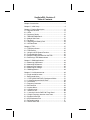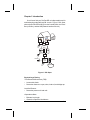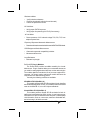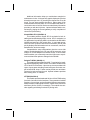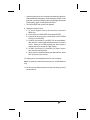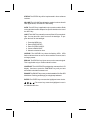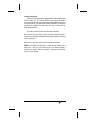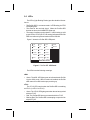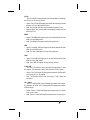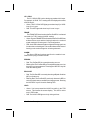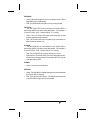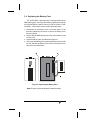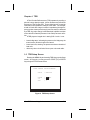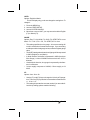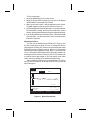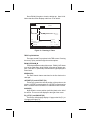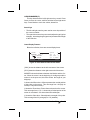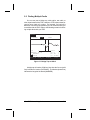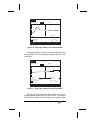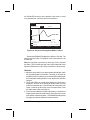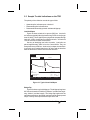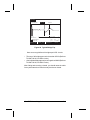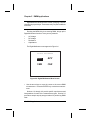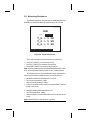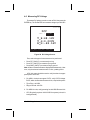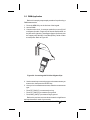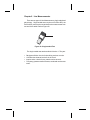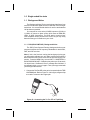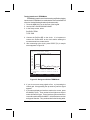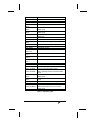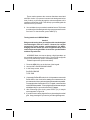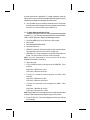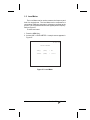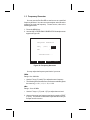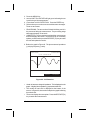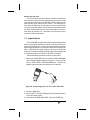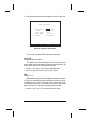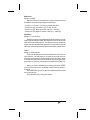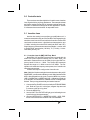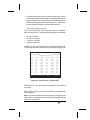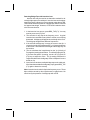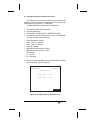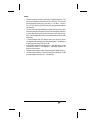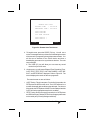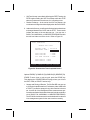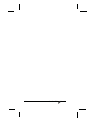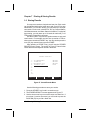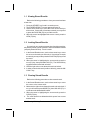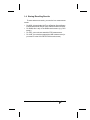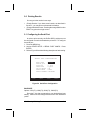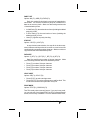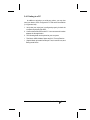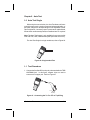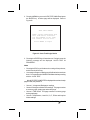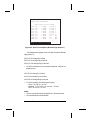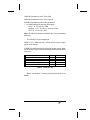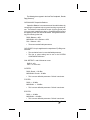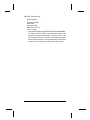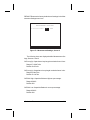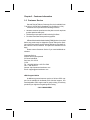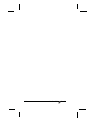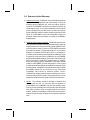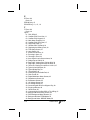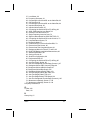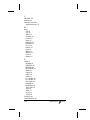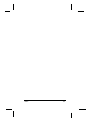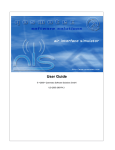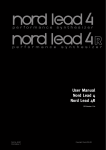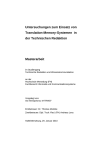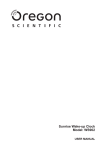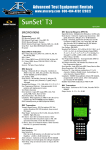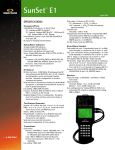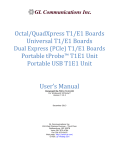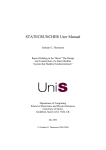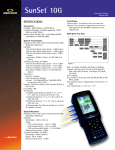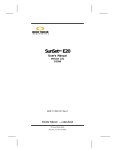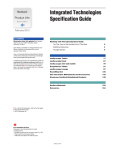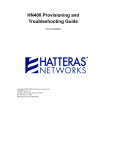Download 6XQ6HW [`6/ - Advanced Test Equipment Rentals
Transcript
® E stablished 1981 Advanced Test Equipment Rentals www.atecorp.com 800-404-ATEC (2832) SUNRISE TELECOM I N C O R P O R A T E D 6XQ6HW['6/ User’s Manual Version 2.01n SSxDSL-160 MAN-10000-US002 REV C ® ® Sunrise Telecom..... A Step Ahead 22 Great Oaks Blvd. San Jose, CA 95119 Tel: 1-408-363-8000 Fax: 1-408-363-8313 Copyright 2001 Sunrise Telecom Incorporated This device uses software either developed by Sunrise or licensed by Sunrise from third parties. The software is confidential and proprietary. The software is protected by copyright and contains trade secrets of Sunrise or Sunrise's licensors. The purchaser of this device agrees that it has received a license solely to use the software as embedded in the device, and the purchaser is prohibited from copying, reverse engineering, decompiling, or disassembling the software. SunSet xDSL Revision C Table of Contents Chapter 1 Introduction ............................................................... 5 Chapter 2 Initial Setup ............................................................ 9 Chapter 3 Product Description .............................................. 11 1.0 Keypad Functions ........................................................... 12 2.0 LEDs ............................................................................... 17 3.0 Connector Panels ............................................................ 21 3.1 TDR/LINE/DMM Panel ..................................................... 21 3.2 Module Side Panel .......................................................... 21 3.3 Top Panel ........................................................................ 23 3.4 Replacing the Battery Pack ............................................. 24 3.5 NV Ram Erase ................................................................ 25 Chapter 4 TDR ...................................................................... 27 1.0 TDR Setup Screen .......................................................... 27 2.0 TDR Results .................................................................... 30 2.1 Using the AUTO Search Function .................................... 30 2.2 Finding Multiple Faults .................................................... 35 2.3 Sample Trouble Indications on the TDR ........................... 38 3.0 Performing a TDR Measurement ...................................... 41 Chapter 5 DMM Applications ................................................. 43 1.0 Measuring Capacitance ................................................... 44 2.0 Measuring Resistance ..................................................... 45 3.0 Measuring AC Voltage ..................................................... 46 4.0 Measuring DC Voltage ..................................................... 47 5.0 DMM Application ............................................................. 48 Chapter 6 Line Measurements .............................................. 49 1.0 Single-ended line tests .................................................... 51 1.1 Background Noise ........................................................... 51 1.1.1 PSD (ADSL DMT/CAP) Background Noise ................. 51 1.1.2 Other Background Noise Tests ..................................... 59 1.2 Level Meter ..................................................................... 60 1.3 Frequency Generator ....................................................... 61 1.4 Coil Detection .................................................................. 62 1.5 Impulse Noise ................................................................. 64 2.0 Controller tests ................................................................ 68 2.1 Insertion Loss ................................................................. 68 2.1.1 Insertion Loss for DMT/CAP Freq. Band ...................... 68 2.1.2 Single Frequency Insertion Loss Tests .......................... 72 2.2 Signal-to-Noise Test ........................................................ 73 2.3 Loop Resistance Test ....................................................... 75 3.0 Responder testing ........................................................... 77 4.0 Remote Auto Test ............................................................ 79 Chapter 7 Printing & Storing Results ..................................... 85 1.0 Storing Results ............................................................... 85 1.1 Viewing Stored Results ................................................... 87 1.2 Locking Stored Results ................................................... 87 1.3 Clearing Stored Results .................................................. 87 1.4 Storing/ Recalling Results ............................................... 88 2.0 Printing Results .............................................................. 89 2.1 Configuring the Serial Port ............................................... 89 2.2 Printing from the SunSet xDSL ....................................... 91 2.3 Printing to a TAN printer ................................................... 93 2.4 Printing to a PC ................................................................ 94 Chapter 8 Auto Test .............................................................. 95 1.0 Auto Test Single .............................................................. 95 1.1 Test Procedure ................................................................ 95 2.0 Measurement Settings .................................................. 108 Chapter 9 Customer Information ......................................... 111 1.0 Customer Service ......................................................... 111 2.0 Express Limited Warranty ............................................. 113 Index ..................................................................................... 115 Chapter 1 Introduction You will soon find your 6XQ6HW['6/ an indispensable tool for troubleshooting and qualifying DSL circuits. Figure 1, DSL Span, shows the 6XQ6HW['6/ testing from the Central Office, the CrossBox (or B-Box), and the NID (Network Interface Device). NID ATU-R Cross Box T R T R MDF POTS Splitter at C.O. POTS DSLAM Network Figure 1 DSL Span Physical Layer Testing Time Domain Reflectometer (TDR) • • Locate cable faults Determine distance to: open, short, load coil, and bridge tap Load Coil Detector • Determine presence of load coils Capacitance Meter • • Estimate loop length Determine capacitive line balance Ch.1 Introduction 5 Resistance Meter • • • Verify isolation resistance Estimate loop length (with the far end shorted) Detect the presence of shorts DC Volt Meter • • Verify proper POTS line power Verify proper line powering for HTU-R (if necessary) AC Volt Meter • Detect presence of AC induced voltage T/G, R/G, T/R, from adjacent power lines Frequency Response/Attenuation Measurement • Determine the loss characteristics for the entire DMT/CAP/DSL band. PSD Background Noise Measurement • • Characterize spectral compatibility in binder Measure ambient noise Loop Resistance • Estimate loop length 6XQ6HW['6/ Plug-in Modules The 6XQ6HW['6/ provides incredible versatility for a handheld test set. Plug-in modules allow you to assemble the test set you need for testing digital subscriber lines or other technologies. The modular platform extends the life of your test equipment investment. You simply need to add a new module whenever the requirement for a new technology arises. Currently, the following modules are available: ADI ADSL ATU-R (SSxDSL-10) This module performs ADI ATU-R emulation for both installing and troubleshooting ADSL circuits. This module performs the same tests as the SSxDSL-3, but to ADI chipset standards. Alcatel ADSL ATU-R (SSxDSL-3) This module performs Alcatel ATU-R emulation for both installing and troubleshooting ADSL circuits. A one-button acceptance test turns up the link with the DSLAM (ATU-C) and displays vital information such as: current rate, maximum attainable rate, and noise margin, all within seconds. 6 SunSet xDSL Rev. C Additional information helps you troubleshoot marginal or troublesome circuits. A bits per tone graphic displays the precise bit assignment per tone. By checking the frequencies of low bit levels, you can detect possible interferers. Alarm status & link measurements show any alarm or error conditions that have occurred at the near or far end. Both current and history information provides you with the full picture. Optional software adds a second step by pinging the far end gateway to verify completion of virtual circuit provisioning. Alcatel ADSL ATU-C (SSxDSL-4) This module performs Alcatel ATU-C emulation for both installing and troubleshooting ADSL circuits. ATU-C emulation is a key application for qualifying ADSL circuits before the DSLAM is installed and working in the central office. A one-button acceptance test turns up the link with the far end modem (ATU-R) and quickly displays vital information such as: current rate, maximum attainable rate, and noise margin. Comprehensive setup configurations gives the user a wide range of troubleshooting tools. You may set the exact rate, noise margin, etc. for rate adaptive or fixed rate circuits. A carrier mask feature enables you to manually control the 256 tones to experiment and determine optimum settings for the DSLAM. Pairgain T1 HDSL (SSxDSL-1) This module performs Pairgain HDSL T1 emulation for installing and troubleshooting HDSL circuits. The module combines both HTU-C and HTU-R functions. Upon turn-up, the set provides a full report of span status including max/min/avg rate and noise margin for both HDSL loops. Further results provide error and alarm counters for both near and far end. Optional software provides basic testing at the T1 interface. VF TIMS (SSxDSL-6) This module provides baseband 20 Hz to 20 kHz TIMS testing from both 2-wire and 4-wire interfaces. Tone generation includes fixed tone, 3-tone slope, and configurable frequency sweep tests. Measurements include signal-to-noise, impulse noise, and noise with filters (3k-flat, 15k-flat, C-message). The module also contains signaling and dialing functions for placing calls. Ch.1 Introduction 7 IDSL (SSxDSL-5) This module supports both IDSL and ISDN BRI testing. The IDSL capabilities support BERT Testing on both the U and the S/ T Interface in a point-to-point mode. In addition, EOC commands support B1, B2, and 2B+D Loopbacks from the Central Office side (LT Interface) of the circuit. They allow for U-BRiTE cards, Repeaters, and NT1 looping. ISDN Basic Rate testing includes call setup and X.25 call setup. Datacom/DDS (SSxDSL-9) This module provides transmission and BERT testing from both Datacom and DDS-4W interfaces. Datacom testing supports DTE, DCE, and monitor modes from a V.35, RS232, RS449, RS530, or X.21 interface. The module performs DDS- 4wire testing at the CPE (DSU/CSU emulation) for both primary and secondary channels. SDSL (SSxDSL-7) The SDSL module is designed for line qualification, installation, and troubleshooting of SDSL circuits. Based on the Conexant RS8973 SDSL chipset, it can be configured as a general SDSL tester to prequalify a copper pair for any rate from 144 kbps to 2320 kbps. It also can emulate a specific SDSL modem, HTU-C at the central office or HTU-R at the customer premise, for service verification and troubleshooting applications. Currently, modem emulation supports systems compatible with the Conexant RS8973 chip set, including Lucent TNT and Stinger, Nokia Speedlink, and Copper Mountain Copper Edge. Dual T1 (SSxDSL-8) The Dual T1 module offers full T1 functionality. One Dual T1 module in combination with the SunSet xDSL provides combined, integrated testing offering TDR, DMM, TIMS, T1, DSL, BRI, and Datacom. Alcatel ADSL-over-ISDN (SSxDSL-11) The Alcatel ADSL-over-ISDN module is designed for Euro ADSL-over-ISDN systems. 8 SunSet xDSL Rev. C Chapter 2 Initial Setup Use the following procedure for unpacking and testing your new 6XQ6HW['6/: 1. Remove the packing list from the shipping container. 2. Remove the 6XQ6HW['6/ and accessories from the shipping container. 3. Inspect all parts and immediately report any damage to the carrier and to 6XQULVH7HOHFRP. 4. Verify that all parts specified on the packing list were received. 5. Complete the Warranty Registration Card and return it immediately to 6XQULVH7HOHFRP. Note: Sunrise Telecom must receive your Warranty Registration Card in order to provide you with updated software releases. 6. Ensure that the software cartridge is fully seated in it’s slot. When properly installed, the top of the cartridge is pushed flush with the top of the ejector button. The 6XQ6HW['6/ has two software card slots: • The inside card contains the actual software and options needed to operate the 6XQ6HW['6/. This card may be upgraded in the field to provide you with new software options or software releases. The outside slot may be used in the future for extra memory storage. • 7. Plug the AC Battery Charger into an AC wall outlet and connect it to the 6XQ6HW['6/. The charger plugs in at the top of the 6XQ6HW['6/, where it is labelled 15VDC. • The 6XQ6HW['6/ uses a NiMH battery. Use only the adapter • supplied with the test set (SS138-D). The SS138-D AC adapter should be used for charging the test set batteries only. For optimum performance, the test set should be used on batteries only. 8. Power the 6XQ6HW['6/ (with the red POWER key at the bottom) and verify that it passes the SELF TEST. If the test set does not turn on immediately, it may need to charge for up to 5 minutes before it can run. Ch.2 Initial Set-Up 9 • Upon first powering up, the screen should show several Download and Calibrate messages. All should display “PASS” on the right side. If a module is installed, the final message should read “Downloading (type of module) Module PASS.” The 6XQ6HW['6/main screen now appears. • 9. Setting the System Clock: A. To set the System Clock to the current time, press the MENU key. B. Cursor down to OTHER SETUP and press ENTER. C. Press the down arrow key to cursor down to the SYSTEM CLOCK. Press ENTER. D. At DATE: Use the INC (F1) and DEC (F2) to set the Month, date, and Year. Use the right and left arrow keys to move the cursor. When you’re finished setting the date, press the down arrow key to access the TIME setting. E. At TIME: Use the INC (F1) and DEC (F2) keys to set the Hour, Minutes, and Seconds. F. When you have finished entering the date and time, press SET (F3) to save your entries. 10. Charge the unit overnight before its first use on battery. Note: For optimum performance of the test set, use with batteries only. 11. Put the test set and accessories into the soft carrying case (if it was ordered). 10 SunSet xDSL Rev. C Chapter 3 Product Description This chapter describes the general features of the 6XQ6HW ['6/. It explains the physical features of the product: the LEDs, keypad functions, and connector panels. The front view of the 6XQ6HW['6/ is shown in Figure 2. xDSL xTU-C xTU-R POWER DMM TDR LINE BATTERY T1/E1 SIG LP1SYNC LP2SYNC FRAME AIS ALARM ERRORS BPV/CODE PATSYNC HOLD RESPOND BITERR SunSet xDSL 14:28:30 SunSet xDSL Version 2.01 S/N 003045 SUNRISE TELECOM. Inc. 1998 F1 F2 F3 F4 SUNRISE TELECOM F1 F2 F3 F4 A MODULE B C MENU STATUS D VOLUME 2 3 E* 1 AUTO LIGHT F# 4 5 7 8 HISTORY ERR INJ 6 CONTRAST PRINT ESC SHIFT 9 ENTER 0 POWER Figure 2 6XQ6HW['6/ Front View Ch.3 Product Description 11 1.0 Keypad Functions The 6XQ6HW['6/ keypad is shown in Figure 3. F2 F1 F3 F4 A B C D MODULE MENU STATUS VOLUME E* 1 2 3 AUTO LIGHT HISTORY ERR INJ F# 4 5 6 7 8 CONTRAST PRINT ESC SHIFT 9 ENTER 0 POWER PEEL TAB Figure 3 6XQ6HW['6/ Keypad 6XQ6HW['6/ keys can have two distinct meanings: • The White Label above the key indicates what function will be performed if the key is pressed by itself (i.e. MODULE or HISTORY). • The Orange Label below the key shows what function will be performed if the SHIFT function is activated (i.e. numbers or PRINT). Shift Key Functions To activate the Shift function, press the orange SHIFT key. The SHIFT-lock key should not be pressed simultaneously with another key. Instead, the SHIFT-lock key should be pressed and released. At this point, a SHIFT indicator will appear in the upper left-hand corner of the screen. Then the other key should be pressed. The set will then perform the function indicated on the orange label. SHIFT-lock will remain activated until the SHIFT key is pressed again and the SHIFT indicator disappears. 12 SunSet xDSL Rev. C Note:: The SHIFT indicator should be checked if the keys are not behaving as expected. If the SHIFT indicator at the upper lefthand corner of the screen indicates the wrong status, simply press the SHIFT-lock key. White Label Keys F1-F4: The F-keys are used to select choices F1 through F4 at the bottom of the LCD display. If more than four F-key options are available, a “more” indicator will appear in the F4 position. Pressing the F4 key will display the other available F-keys. MODULE: The MODULE key brings up the main menu of the module installed in the left side. Use this key to access all module functions. MENU: The MENU key brings up the Main Menu. Use this key to access all non-module functions. Figure 4 outlines the Main Menu. Ch.3 Product Description 13 Figure 4 Main Menu Flowchart 14 SunSet xDSL Rev. C DIGITAL MULTIMETER DCV, ACV, OHM or CAP NV RAM ERASE OTHER SYSTEM SETUP VERSION / OPTION MEASUREMENT SETTINGS IMPULSE NOISE CONTROLLER RESPONDER REMOTE AUTO TEST CALIBRATION SYSTEM CLOCK SERIAL PORT CNFG COIL DETECTION SYSTEM CONFIG AUTO TEST SINGLE FREQUENCY GENERATOR STORED RESULTS MANUFACTURE PROFILE TIME DOMAIN REFLECTOMETER LEVEL METER BACKGROUND NOISE LINE MAIN MENU AUTO TEST STORAGE AUTO TEST SINGLE OTHER SETUP TDR LINE DMM Main Menu MENU KEY STATUS: The STATUS key will be implemented in future software revisions. VOLUME: The VOLUME key adjusts the speaker’s volume for talk/ listen applications, like ISDN or TIMS testing. AUTO: The AUTO key is applicable only to certain modules. Refer to the individual module chapters for specific details on the use of the AUTO key. LIGHT: The LIGHT key manually turns on/off the LCD screen backlight. You may also set a timer to turn off the backlight. To program the timer for the backlight: 1. Press the MENU key. 2. Enter OTHER SETUP. 3. Enter SYSTEM CONFIG. 4. Cursor to BACKLIGHT. 5. Select the desired on time. HISTORY: The HISTORY key clears the flashing LEDs. LEDs flash to indicate when an error or alarm condition occurred, but is no longer present. ERR INJ: The ERR INJ key injects errors on the transmit signal. This is applicable only to certain module functions. CONTRAST: The CONTRAST key adjusts the contrast of the LCD display. Continue to press the CONTRAST key until you have achieved the desirable contrast level. ESCAPE: The ESCAPE key moves you back toward the 6XQ6HW['6/ Main Menu. Each key press brings you a single step backward. ENTER: The ENTER key accesses the highlighted menu choice. , , , : The cursor keys move the highlighted cursor in the indicated direction. Ch.3 Product Description 15 Orange Label Keys The SHIFT key activates the orange label function written below some of the keys. The orange SHIFT key activates the SHIFTlock, meaning that the keys perform the orange label function written below the key. You will need to press the SHIFT key again to deactivate the SHIFT-lock and return the keys to their normal, white label functions. The orange shift keys have the following functions: 0-9: The 0-9 keys are used to enter numbers during testing. Examples are entering IP addresses during PING testing or entering user test patterns. A-F: The A-F keys are used to enter hexadecimal values. PRINT: The PRINT key prints the current screen display to the serial port. This key is functional only if you have selected a Graphic print mode. Refer to Chapter 7, Storing & Printing Results, for more details. 16 SunSet xDSL Rev. C 2.0 LEDs The LEDs (Light Emitting Diodes) provide valuable information on: • • • The 6XQ6HW['6/·V current test mode. In TDR testing, the TDR LED lights green. The status of the received signal. When the 6XQ6HW ['6/ detects an alarm, the ALARM LED lights red. The status of modem synchronization. In DSL testing, a solid green LED for XTU-R (for ATU-R testing) indicates the 6XQ6HW ['6/ has achieved synchronization with the DSLAM. Figure 5 shows the 6XQ6HW['6/ LED panel. xDSL xTU-C xTU-R POWER DMM TDR LINE BATTERY T1/E1 SIG LP1SYNC LP2SYNC FRAME AIS ALARM ERRORS BPV/CODE PATSYNC HOLD RESPOND BIT ERR SunSet xDSL Figure 5 6XQ6HW['6/ LED Panel The LEDs have the following meanings: xDSL • Green: The xDSL LED lights green to indicate that the 6XQ6HW is in the xDSL mode. When a modem is installed, the 6XQ6HW ['6/ starts off in xDSL mode upon powering up. xTU-C The xTU-C LED is active when the 6XQ6HW['6/ is emulating an xTU-C (i.e. ATU-C or HTU-C). • • • Green: The xTU-C LED lights green when the set has synched with the xTU-R. Red: The 6XQ6HW['6/ has not connected with the xTU-R. Blinking Red: The 6XQ6HW['6/ is attempting to open the link with the xTU-R. Ch.3 Product Description 17 xTU-R The xTU-R LED is active when the 6XQ6HW['6/ is emulating an xTU-R (i.e. ATU-R or HTU-R). • • • Green: The xTU-R LED lights green when the set has synched with the xTU-C at the Central Office. Red: The 6XQ6HW['6/ has not connected with the xTU-C. Blinking Red: The 6XQ6HW['6/ is attempting to open the link with the xTU-C. DMM • • Green: The DMM LED lights green to indicate that the 6XQ6HW ['6/ is in the DMM mode. Red: The DMM LED lights red only during self test. TDR • • Green: The xDSL TDR lights green to indicate that the 6XQ6HW ['6/ is in the TDR mode. Red: The TDR LED lights red only during self test. LINE • • Green: The LINE LED lights green to indicate that the 6XQ6HW ['6/ is in the LINE mode. Red: The LINE LED lights red only during self test. T1/E1 SIG The T1/E1 SIG LED is active during test modes with T1 and E1 signals. For example, HDSL T1/E1 tests the T1/E1 signal. • • Green: The T1/E1 SIG LED lights green when the 6XQ6HW['6/ is receiving a T1 or E1 signal. Red: The 6XQ6HW ['6/ is not receiving a T1/E1 signal as expected. LP 1 SYNC The LP 1 SYNC LED is active during test modes with 2 loops. For example, in HDSL T1/E1 testing this LED displays the status of HDSL loop 1. • • 18 Green: The LP 1 SYNC LED lights green when loop 1 (i.e. HDSL Loop 1) is in sync. Red: The LP 1 SYNC LED lights red when loop 1 is not in sync. SunSet xDSL Rev. C LP 2 SYNC The LP 2 SYNC LED is active during test modes with 2 loops. For example, in HDSL T1/E1 testing this LED displays the status of HDSL loop 2. • • Green: The LP 2 SYNC LED lights green when loop 2 (i.e. HDSL Loop 2) is in sync. Red: This LED lights red when loop 2 is not in sync. FRAME The FRAME LED is active when the 6XQ6HW['6/ is in a framed test mode (i.e T1/E1 framing for HDSL testing). • • Green: A green FRAME LED indicates that the 6XQ6HW['6/ has achieved frame sync and the framing found on the received signal matches the framing set in Test Configuration. Red: A red LED indicates that the configured framing type is not found on the received signal. This could indicate either a loss of framing on the received signal or a framing mismatch. ALARM The Alarm LED has functions specific to the module in use. Please refer to plug-in module manual. ERRORS • • Red: The 6XQ6HW['6/ is currently detecting an error. Blinking Red: The 6XQ6HW['6/ previously detected an error, but that error is no longer present. Pressing the HISTORY key will clear this flashing LED. BPV/CODE • • Red: The 6XQ6HW['6/ is currently detecting a Bipolar Violation (BPV) or Code error. Blinking Red: The 6XQ6HW['6/ previously detected a BPV or code error, but that error condition is no longer present. Pressing the HISTORY key will clear this flashing LED. HOLD • • Green: You have pressed the HOLD key while in the TDR screen. This freezes the screen display . This LED is active only in TDR mode. Red: The HOLD LED lights red only during self test. Ch.3 Product Description 19 RESPOND • • Green: indicates that the test set is in responder mode. This is applicable only to LINE testing. Red: The RESPOND LED lights red only during self test. PAT SYNC The PAT SYNC LED is active whenever the 6XQ6HW['6/ is performing a BERT test with a known test pattern. For example, it is active in HDSL, IDSL, Datacom/DDS, or T1 testing. • • Green: The PAT SYNC LED lights green when the set has achieved pattern synchronization. Red: The 6XQ6HW ['6/ has lost pattern synchronization or cannot achieve pattern sync. BIT ERR The BIT ERR LED is active whenever the 6XQ6HW ['6/ is performing a BERT test with a known test pattern. For example, it is active in HDSL, IDSL, Datacom/DDS, or T1 testing. • • Red: The 6XQ6HW['6/ is currently detecting bit errors. Blinking Red: The 6XQ6HW['6/ previously detected bit errors, but they are no longer present. Pressing the HISTORY key will clear this flashing LED. POWER • Green: The test set is powered on. BATTERY • • 20 Green: The SS138D AC Adapter/Charger is connected and that the 6XQ6HW['6/ is charging. Red: This indicates a low battery. You should connect the unit to the SS138D charger as soon as possible. SunSet xDSL Rev. C 3.0 Connector Panels The 6XQ6HW['6/ has two side panels and one top panel. The left side contains a slot to insert plug-in modules. The right side contains an RJ-45 connector jack for physical layer testing: LINE, DMM, and TDR. Make sure to use the correct connector for your test. The top panel of the 6XQ6HW['6/ has a serial port and DC power adapter jack. 3.1 TDR/LINE/DMM Panel The 6XQ6HW['6/·V right side contains the RJ-45 connector jack for all TDR, LINE,and DMM applications. Refer to Figure 6. TDR/LINE/DMM Figure 6 Right Side Panel 3.2 Module Side Panel Warning! Inserting or removing a module with the power on may damage the module. Always verify that the test set is off before changing or inserting modules. The left side of the 6XQ6HW['6/ contains a slot to insert a plug-in module. Such modules include: Alcatel ATU-R (SSxDSL3), Alcatel ATU-C (SSxDSL-4), T1 HDSL (SSxDSL-1), VF TIMS (SSxDSL-6), SDSL (SSxDSL-7), Datacom (SSxDSL-9), ADI ATUR (SSxDSL-10), and IDSL (SSxDSL-5). Upon ordering the 6XQ6HW ['6/ with module, the module will already be inserted upon delivery. To remove or change modules, use the following procedure: 1. Make sure the 6XQ6HW['6/ is powered off before removing the module. 2. Loosen the two thumbscrews on either side of the module. 3. Gently pull the module out from the slot. Place it in its hard case or protective wrapper. Ch.3 Product Description 21 4. While the 6XQ6HW['6/ is powered off, insert the other module. Make sure it is firmly seated in the slot. Note: Inserting or removing the module with the power on may damage the module. 5. Screw in the two thumbscrews. Make sure these are secure. 6. Power up the unit. The screen should show the set is downloading the new module and this should read PASS. 7. Access NV RAM ERASE by pressing the MENU key and access OTHER SETUP > NV RAM ERASE. You are now ready to begin testing with the new module. Note: Performing a NV RAM ERASE operation will erase all user-stored information that has been entered into the test set. All stored results will be erased. 22 SunSet xDSL Rev. C 3.3 Top Panel The top panel is shown in Figure 7, 6XQ6HW['6/ Top Panel. SERIAL PORT 15 VDC Figure 7 6XQ6HW['6/ Top Panel 15 VDC Warning! Do not use a charger other than the 6XQ6HW['6/ charger (SS138D) provided with your test set. Use of other chargers may cause damage to the 6XQ6HW['6/ and will void your warranty. Caution Do not use the SS138D charger during normal operation. For optimum results, we recommend fully charging the test set then performing your tests on battery power alone. Plug the AC Adapter/Charger into this 15 VDC port. 6XQULVH 7HOHFRP provides the SS138D Adapter/Charger; its output is 15 VDC, input 100-240 VAC. The unit may be operated while charging, but optimum performance will be with battery operation. Serial Port The RJ-11 Serial Port should be used for printing results. 6XQ ULVH7HOHFRP provides three different cables for connecting to a printer: RJ-11 to DB-9 (SS144), RJ-11 to DB-25 (SS144A), and RJ-11 to RJ11 (SS144B). Refer to Chapter 7, Storing & Printing Results , for details on the printer cables and connections. Ch.3 Product Description 23 3.4 Replacing the Battery Pack The 6XQ6HW['6/ is designed with a field-replaceable 9-cell NiMH battery pack. You may order a battery replacement (SS140) from 6XQULVH7HOHFRP customer service (1-800-701-5208 or 1-408363-8000). Follow these steps to replace the battery pack: 1. Push down on the battery cover on the back panel, in the direction indicated by the arrow, to remove the battery cover Refer to Figure 8. 2. Pull the SS140 NiMH battery pack off its Velcro backing, and out of the set. 3. Unclip the battery pack, as indicated on Figure 8. 4. Clip in your new battery pack, replace it against the Velcro inside the unit, and slide the battery cover back on, hooking the cover clips into the provided slots. Unclip here Figure 8 Replacing the Battery Pack Note:: Please recycle and dispose of batteries safely. 24 SunSet xDSL Rev. C 3.5 NV Ram Erase WARNING! Performing a NV RAM ERASE operation will erase all userstored information that has been entered into the test set. All stored results will be erased. Erase NV (Non Volatile) RAM erases all the user-storable information entered into the test set. This operation should always be performed after inserting a new software cartridge. This operation should also be performed as a last resort if the set is not performing properly. If this is the case, you should initiate Erase NV RAM, only after attempting to correct the problem by: 1. Making sure that the 6XQ6HW['6/ is properly configured for the application being attempted. 2. Turning the power switch off and on has not corrected the problem. Use the following procedure to perform the NV RAM ERASE procedure: 1. 2. 3. 4. Press the MENU key. Access OTHER SETUP. Access NV RAM ERASE. Press the ENTER key after the warning message is displayed. A “WORKING” message will be displayed. 5. After the set powers up, reconfigure the 6XQ6HW['6/ for the operations you need to perform. Ch.3 Product Description 25 26 SunSet xDSL Rev. C Chapter 4 TDR A Time Domain Reflectometer (TDR) operates by sending a pulse of energy down the cable. It then measures any reflections that return to the 6XQ6HW['6/. These reflections are caused by faults that cause impedance changes in the cable. For example, a load coil looks like a large increase in impedance (the high frequency pulses cannot pass through) and can easily be detected by a TDR. Any major change in the twisted pair’s plastic insulation or the cable fill’s material (like water in the cable) causes a reflection. A TDR plays an integral role in testing DSL circuits. It can: • • • locate bridge taps, indicating the presence of a bridge tap, the exact location, and the length of the lateral. locate load coils, showing the presence and exact location of load coils. detect any other circuit faults like an open or shorted cable. 1.0 TDR Setup Screen Pressing the MENU Key and entering TDR brings up the Setup screen. At any point, you may press the START (F3) or ENTER key to begin the TDR measurement. 17:12:33 TIME DOMAIN REFLECTOMETER 24 UNITS : ENGLISH GAUGE VP AVG : 24 AWG : 0.60 : 1 26 START more Figure 9 TDR Setup Screen Ch.4 TDR Menus & Applications 27 UNITS Options: English or Metric. This is for display only; you do not change the setting here. To change it: 1. 2. 3. 4. Press the MENU key. Access OTHER SETUP. Access SYSTEM CONFIG. Move thew cursor to UNIT; you may now select either English (F1) or Metric (F2). GAUGE Options: Eng: F1= 24/19/28, F2= 26/22, F3= START, & F4= more Metric: F1= .4/.6/.3, F2= .5/.9, F3= START, & F4= more • • • • • This setting specifies the wire gauge. An incorrect setting will result in a reduction of measurement range. If you are testing a cable span with mixed gauge values, select the highest gauge value. The UNITS setting above determines if gauge will be expressed in AWG (English) or mm (Metric). In North America, thickness is expressed in AWG (American Wire Gauge). A value of 24AWG refers to wire that is 1/24” in diameter. Outside North America, wire gauge is expressed by the diameter in millimeters. 0.4mm roughly compares to 26AWG; 0.5mm roughly to 24 AWG. VP Options: from .40 to .99 • • 28 Use the (F1) and (F2) keys to change the Velocity of Propagation. The more (F4) key sets the increment/decrement factor at +/- .01 or +/-.01 This setting is important for accurate results; if you are unfamiliar with Vp settings, please read the following. SunSet xDSL Rev. C Velocity of Propagation Propagation Velocity (Vp) indicates the speed that the signal travels down the cable. It is a ratio of the speed in cable to the speed of light; a value of .65 means the signal travels down that cable at 65% the speed of light. Setting the Propagation Velocity is crucial for using a TDR. This calibrates the 6XQ6HW['6/ for the particular cable type. You should be able to find the Vp in the Cable’s specification sheet or from the manufacturer. If you cannot find it, take a representative cable of a known length and measure it with the 6XQ6HW['6/·V TDR. Change the Propagation Velocity setting until the 6XQ6HW ['6/ provides an accurate distance reading. AVG Options: 1-5 This setting determines the number of times the 6XQ6HW['6/ sends the pulse. If this value is set for greater than one, the 6XQ6HW['6/ displays an average of all attempts. 6XQULVH7HOHFRP recommends setting the AVG at 1. Press the START (F3) key to begin the TDR Measurement. Ch.4 TDR Menus & Applications 29 2.0 TDR Results After pressing START, the TDR result appears. Look for any spikes, dips, or sudden changes in the pulse. These indicate possible faults. There are several different methods for finding faults: 1. Press the SEARCH key for auto search; the 6XQ6HW['6/ scans the cable for the first fault. 2. Press the ZOOM_OUT F-key to view the whole cable span. 3. Press the PG_RGT or PG_LFT key to scroll through the various length segments. Once you have located a fault, you can find its location using the cursor (solid line). Press the right/left arrow keys to move the cursor to the fault. The DISTANCE reading at top provides the location of the cursor. 2.1 Using the AUTO Search Function The Auto Search feature searches for the first fault on the cable pair. The 6XQ6HW['6/ looks for any dips or spikes in the graph and displays that segment of the cable to you. Auto search is a quick and easy way to begin your TDR testing. TDR SHIFT DISTANCE:970.2 [10 ] MARKER: 960.2 MARKER GAIN ZOOM_IN ZOOM_OT 13:14:21 FEET: FOUND [1616 ] [0: 0 ] [H: 32 ] [V: 1 ] SEARCH more Figure 10 Auto Search 30 SunSet xDSL Rev. C To use Auto Search: 1. Press the SEARCH (F3) key on the screen. 2. While the 6XQ6HW['6/ is searching for a fault, it will display “SEARCHING” in the middle of the screen. 3. When it has found a fault, it will be displayed on the screen. “FOUND” appears at the top right, as shown in Figure 10. 4. The 6XQ6HW['6/ automatically places the cursor near the fault. The DISTANCE reading at the top left provides the cursor’s location. Use the left and right arrow keys to adjust the position. 5. If the 6XQ6HW['6/ does not find any faults, it will show NONE in the top right. You still may want to zoom out and manually search for any faults. Adjusting the Zoom You can use the ZOOM_IN and ZOOM_OT F-keys to scan the entire cable span for faults of focus on a particular fault or cable segment. ZOOM_OUT shows more of the cable span, while ZOOM_IN focuses on shorter portions. Note the “H” (horizontal) value at bottom right displays the Zoom factor. It can range from 1-512 (1 being the closest range and 512 being the farthest out). Zooming out to the maximum value (H= 256 or 512) enables you to view the entire span length so you may better locate cable faults. Zooming in allows you to interpret potential faults. Upon entering the TDR screen, press the ZOOM_OT (F2) key until you have zoomed out all the way (H=256 or 512) to see the entire cable span. SHIFT STORED DISTANCE: TDR 701.5 [10 ] MARKER: 384.2 MARKER GAIN ZOOM_IN ZOOM_OT 13:14:21 FEET [13763 ] [0: 0 ] [H: 256 ] [V: 4.000] SEARCH more Figure 11 Result Zoomed Out Ch.4 TDR Menus & Applications 31 Figure 11 shows a bridge tap with the zoom out (H=256). This screen shows the whole cable span: from 10 to 13,763 feet. You can start to make out a bridge tap in the far left of the screen. Use the right arrow key to move the cursor near the fault; the Distance reading shows it at 701 feet. Press the ZOOM_IN (F1) key to zoom in on the fault. Since the 6XQ6HW['6/ zooms in on the cursor’s location, move the cursor to the fault- then press ZOOM_IN. This screen shows the 6XQ6HW['6/ at H=128; the bridge tap is now more visible. The screen shows from 10 to 6,886 feet. SHIFT STORED DISTANCE: TDR 816.7 [10 ] MARKER: 268.9 MARKER GAIN ZOOM_IN ZOOM_OT 13:14:21 FEET [6886 ] [0: 0 ] [H: 128 ] [V: 1.000] SEARCH more Figure 12 Zooming in Once 32 SunSet xDSL Rev. C Press ZOOM_IN again to view the bridge tap. Here H=64. Notice that this screen displays cable from 10 to 3448 ft. SHIFT STORED DISTANCE: TDR 816.7 [10 ] MARKER: 249.7 MARKER GAIN ZOOM_IN ZOOM_OT 13:14:21 FEET [3448 ] [0: 0 ] [H: 64 ] [V: 1.000] SEARCH more Figure 13 Zooming in Twice TDR F-key Definitions There are several F-key options in the TDR screen. Pressing the more (F4) key scrolls through the various options. ZOOM_OT/ZOOM_IN These keys adjust the scale of the screen. ZOOM_OUT shows more of the cable span, while ZOOM_IN focuses on shorter portions. Note the “H” (horizontal) value at bottom right displays the Zoom factor. SEARCH (F3) The Auto Search feature searches for the first fault on the cable pair. +OFFSET (F1) and -OFFSET (F2) These keys control the vertical position of the pulse on the screen. +OFFSET moves the pulse up; -OFFSET moves the pulse down. The offset value is shown as “O” at the bottom of the screen. ALIGN (F3) Align shifts the cursor position (solid line) back to the left of the screen. The screen now displays to the right of the cursor. PG_LFT (F1) and PG-RGT (F2) These keys shift the page display 1/2 page to the left (F1), or 1/2 page to the right (F2). Ch.4 TDR Menus & Applications 33 CURSOR/MARKER (F1) This key determines the left & right arrow key control. Press Cursor to move the cursor, solid line, with the left and right arrow keys. Press Marker to move the marker, dotted line. Arrow Keys • • The left and right arrow keys are used to move the position of the cursor or marker. The up and down arrow keys are used to adjust the gain (pulse strength). Increasing the gain (up arrow) increases the strength of the reflection. Lower Display Features Below the reflection, there are several display items. [1500 ] MARKER: 289.7 CURSOR GAIN MARKER ALIGN [8715 ] [O: -2 ] [H: 128 ] [V: 1.0000 more Figure 14 Auto Search Lower Screen Items [1500 ] shows the distance at the left-most start of the screen. [8715] shows the distance at the right-most end of the screen. MARKER: shows the distance between the Marker and the Cursor. When the cursor is at the beginning of a bridge tap and the marker is at the open end, this value shows the length of your bridge tap. O: shows the Offset value. Offset represents the vertical position of the pulse on the screen. This can range from +64 (high on screen) to -64 (low on screen). H: shows the Zoom factor. Zoom refers to the scale of the screen. This can range from 1-512. 1 shows only a limited portion of the screen in more detail. 512 shows the whole cable span. V: shows the Gain value. Gain adjusts the strength of the pulse. This can range from 32 (strongest) to .125 (weakest). 34 SunSet xDSL Rev. C 2.2 Finding Multiple Faults You can see past a bridge tap, cable splice, wet cable, or other impairments with a TDR. However, a TDR cannot show beyond an open, load coil, or short. For example, if a load coil is detected, it must be removed before you can continue looking for more faults with the TDR. Refer to the following scenario for locating multiple faults with your TDR. TDR SHIFT DISTANCE: 1589 [10 ] MARKER: 412.8 MARKER GAIN ZOOM_IN ZOOM_OT 13:14:21 FEET [3223 ] [0: 0 ] [H: 64 ] [V: 4.000] SEARCH more Figure 15 Bridge Tap at 1589 ft A bridge tap is found at 1589 feet. Note how the Cursor (solid line) indicates its location (DISTANCE). The Marker (dotted line) indicates the length of the lateral (MARKER). Ch.4 TDR Menus & Applications 35 TDR SHIFT DISTANCE: 3169 13:14:21 FEET [1625 ] MARKER: 1544 MARKER GAIN ZOOM_IN ZOOM_OT [4838 ] [0: 0 ] [H: 64 ] [V: 1.000] SEARCH more Figure 16 Page-right, Viewing from 1544 to 4834 ft Pressing the PAGE_RT F-key to look past this length of cable. Pressing PAGE_RT one time displays the cable span from 1625 to 4838 feet. TDR SHIFT DISTANCE: 6400 [4856 ] MARKER: 1544 MARKER GAIN ZOOM_IN ZOOM_OT 13:14:21 FEET [8069 ] [0: 0 ] [H: 64 ] [V: 1.000] SEARCH more Figure 17 Page-right, Viewing from 4856 to 8069 ft Pressing PG_RGT again shows 4856 to 8069 feet. A potential fault begins to appear at the right of the screen. Pressing the ZOOM_OT key reveals more of the cable span. Remember that 36 SunSet xDSL Rev. C the 6XQ6HW['6/ zooms in on the position of the cursor; to focus on a potential fault, move the cursor to that position. TDR SHIFT DISTANCE: 6902 [4856 ] MARKER: 2046 MARKER GAIN ZOOM_IN ZOOM_OT 13:14:21 FEET [11281 ] [0: 0 ] [H: 128 ] [V: 2.000] SEARCH more Figure 18 Zoom out, Viewing from 4856 to 11281 ft Pressing the ZOOM-OT displays from 4856 to 11281 feet. The open is now very visible. The position of the cursor shows it to be at 6902 feet. Note: You may want to press the up arrow key once to increase the GAIN. This will make the fault more visible. Note that in this figure the GAIN value is 2.00, where it had been 1.00 previously. TDR Hints: 1. Adjust the zoom value to your approximate cable length; check the right-side distance in brackets. Zooming out as much as possible (H=256, 512) allows you to view the entire cable length, but it may make locating smaller or near faults more difficult to interpret. 2. The 6XQ6HW['6/ has a fixed pulse width for the span that is displayed. At times, when viewing far distant cable, you may want to increase the gain. This will make far away faults more visible. Press the up arrow key once to increase GAIN. Note the GAIN value at the lower right (V). 3. To find the exact distance between two points (i.e the start of a bridge tap and the end of that lateral), place the cursor at one end, and the marker at the other. The MARKER reading below the graph provides the difference between the two. Ch.4 TDR Menus & Applications 37 2.3 Sample Trouble Indications on the TDR The polarity of the reflection reveals the type of fault: • • • Upwards spike: indicates open or load coil. Downwards spike: indicates short. Downwards followed by upwards: indicates bridge tap. Load Coil/Open Figure 19 shows a load coil or open at 3355 feet. Load coils are inductors (typically 88 mH) placed in long POTS circuits (longer than 18,000 ft). Since high frequency signals do not pass through load coils, ADSL circuits cannot tolerate load coils. All load coils must be removed for ADSL transmission. One key to identifying load coils is location. Load coils are placed approximately 3000 ft from the Central Office. They are then placed every 6000 feet. Another key is shape: the waveform is typically more rounded than that of an open and the baseline after the reflection is lower than before the reflection. SHIFT STORED DISTANCE: TDR 3335 [10 ] MARKER: 3325 MARKER GAIN ZOOM_IN ZOOM_OT 13:14:21 FEET [6774 ] [0: -16 ] [H: 128 ] [V: 1.000] SEARCH more Figure 19 Typical Load Coil/Open Bridge Tap Figure 20 shows a typical bridge tap. The bridge tap begins at 835 feet and extends for 249 feet (“Distance” provides the beginning; “Marker” provides length). The bridge tap begins with the steep downward slope; the lateral continues until the sharp upward slope, or bump, which represents the open at the end. 38 SunSet xDSL Rev. C SHIFT STORED DISTANCE: TDR 835.9 [10 ] MARKER: 249.7 MARKER GAIN ZOOM_IN ZOOM_OT 13:14:21 FEET [1729 ] [0: 0 ] [H: 32 ] [V: 1.000] SEARCH more Figure 20 Typical Bridge Tap Here are some guidelines for bridge taps in DSL circuits: • • The sum of all bridge taps must be less than 2500 ft (Bellcore TA-NWT-00120, for HDSL circuits). One individual bridge tap may be no longer than 2000 ft (Bellcore TA-NWT-00120, for HDSL circuits). After finding and removing a lateral, you should retest the cable for any other laterals or faults that may have been missed. Ch.4 TDR Menus & Applications 39 Typical Short Figure 21 shows a sample short occurring at 3355 feet. A short is represented as a sharp dip in the waveform. SHIFT STORED DISTANCE: TDR 3335 [10 ] MARKER: 3325 MARKER GAIN ZOOM_IN ZOOM_OT 13:14:21 FEET [6774 ] [0: -6 ] [H: 128 ] [V: 1.000] SEARCH more Figure 21 Typical Short 40 SunSet xDSL Rev. C 3.0 Performing a TDR Measurement Follow this step-by-step procedure for making an TDR measurement with the 6XQ6HW['6/: 1. Press the MENU key located on the second row of the keypad. 2. Enter TDR. Note that TDR LED lights green. 3. Configure this menu as follows. Refer to 1.0 in this chapter for more information on each of the settings: UNITS: ENGLISH or METRIC, as required. GAUGE: as specified by circuit cable. VP: as specified by circuit cable. If you don’t know the specific VP, keep the default setting provided by the SunSet xDSL. AVG: 1 4. Connect to the cable pair. A common method for connecting uses an RJ-45 to alligator clip cable. Plug the RJ-45 into the jack on the right side of the 6XQ6HW['6/ (labeled DMM/TDR/LINE). Use the alligator clips to clip directly to the cable pair. Refer to Figure 22. Ring Tip Figure 22 Connecting to the Cable Pair 5. Press the START (F3) key when you have completed your settings and have connected to the pair. 6. The waveform is now shown on the screen. 7. Press the SEARCH (F3) key. The 6XQ6HW['6/ now begins to look for the first fault. The screen shows SEARCHING while it scans the result. Ch.4 TDR Menus & Applications 41 SHIFT TDR 13:14:21 DISTANCE: 970.2 FEET FOUND [10 ] MARKER: 960.2 MARKER GAIN ZOOM_IN ZOOM_OT [1616 ] [0: 0 ] [H: 32 ] [V: 1 ] SEARCH more Figure 23 Fault Found 8. When a fault is found, it appears on the screen. FOUND is displayed at the top right. Refer to Figure 23. 9. Use the left or right arrow keys to move the cursor to the beginning of the reflection. • • The DISTANCE reading at top shows the location of the cursor. By placing the cursor at the beginning of the reflection, you have identified the fault location. If you need to adjust the display vertically, press the +OFFSET and -OFFSET F-keys. 10. If the reflection indicates a bridge tap, you’ll want to know the length of the lateral. To find this, press MARKER (F1); you will probably need to press the more (F4) key to find this option. Now use the right arrow key to move the dotted line, marker. Position the Marker at the end of the bridge tap. The MARKER reading at the bottom shows the distance between the Cursor and Marker. 11. To look past this bridge tap for other possible faults, either press the ZOOM_OT or PAGE-RGT keys. Refer to 2.2, Finding Multiple Faults in this chapter for more details. 42 SunSet xDSL Rev. C Chapter 5 DMM Applications Digital Multimeter tests should be used for qualifying or troubleshooting the physical layer. These tests verify required conditions on the line. Pressing the MENU Key, then entering DMM, brings up the Digital Multimeter functions. Here you may measure: • • • • AC Voltage DC Voltage Resistance Capacitance The Digital Multimeter menu appears in Figure 24. 13:05:36 DIGITAL MULTIMETER DCV ACV OHM CAP Figure 24 Digital Multimeter Menu Screen • Use the arrow keys to move the cursor to the correct DMM measurement. Press the ENTER key to take that measurement. Sections 1.0 through 4.0 provide specific requirements and interpretations for each of the measurement types. Section 5.0 provides a sample step-by-step procedure for performing DMM tests. Ch.5 DMM Applications 43 1.0 Measuring Capacitance To measure capacitance, move the cursor to CAP; then press the ENTER key. The 6XQ6HW['6/ can measure from 1 nF to 1 μF. 13:14:21 CAP TYPE : TIP_RNG T_R:199.02 nF T_G:196.93 nF R_G:195.77 nF DIST (FT) : 12898 TIP_RNG TIP_GND RNG_GND Figure 25 Capacitance Screen First, select the type of measurement to be performed: • Press TIP_RNG (F1) to measure tip to ring. • Press TIP_GND (F2) to measure tip to ground. • Press RNG_GND (F3) to measure ring to ground. Note: All three measurements are displayed simultaneously. However, only the selected measurement is a live, updating result. This measurement can be used to estimate loop length (tip-ring). • This test measures the loop to the far end with an open circuit. • The bottom line provides the distance calculation; it is based on • 44 the conversion factor, 83 nF/mile, as specified in ANSI T1.601 Annex E. This calculation assumes there are no bridge taps present. It will add any bridge tap lengths to the total distance. SunSet xDSL Rev. C 2.0 Measuring Resistance To measure resistance, move the cursor to OHM; then press the ENTER key. The 6XQ6HW['6/ can measure from 1Ω to 5 MΩ. 13:22:43 OHM TYPE : TIP_RNG T_R:> 5 MO T_G:> 5 MO R_G:> 5 MO TIP_RNG TIP_GND RNG_GND Figure 26 Resistance Screen First, select the type of measurement to be performed: • Press TIP_RNG (F1) to measure tip to ring. • Press TIP_GND (F2) to measure tip to ground. • Press RNG_GND (F3) to measure ring to ground. Note: All three measurements are displayed simultaneously. However, only the selected measurement is a live, updating result.. This measurement is a pre-qualification test to make sure the loop meets the proper metallic criteria. You should use it to: 1. Measure Isolation DC Resistance for T-G/ R-G: • Tip to Ground should be >5MΩ. • Ring to Ground should be >5MΩ. • Check for grounds: If either value is less than 5MΩ, a ground exists in the circuit. 2. Measure Isolation DC Resistance for T-R: • Tip to Ring should be >5MΩ. • Check for shorts: If it is less than 5MΩ, a short may exist in the circuit. Note: Use the TDR to locate the short or ground. Ch.5 DMM Applications 45 3.0 Measuring AC Voltage DANGER! AC voltage can kill or cause serious injury. To measure AC voltage, move the cursor to ACV; then press the ENTER key. The 6XQ6HW['6/ can measure up to 250 VAC. 13:26:34 ACV TYPE: TIP_RNG T_R:0.033V T_G:0.014V R_G:0.003V TIP_RNG TIP_GND RNG_GND Figure 27 AC Voltage Screen First, select the type of measurement to be performed: • Press TIP_RNG (F1) to measure tip to ring. • Press TIP_GND (F2) to measure tip to ground. • Press RNG_GND (F3) to measure ring to ground. Note: All three measurements are displayed simultaneously. However, only the selected measurement is a live, updating result. An AC Voltmeter should be used for troubleshooting the loop. It can identify unwanted power influence. 46 SunSet xDSL Rev. C 4.0 Measuring DC Voltage To measure DC voltage, move the cursor to DCV; then press the ENTER key. The 6XQ6HW['6/ can measure voltage up to 350 VDC. 13:25:08 DCV TYPE : TIP_RNG T_R:48.16V T_G:0.000V R_G:-48.16V TIP_RNG TIP_GND RNG_GND Figure 28 DC Voltage Screen First, select the type of measurement to be performed: • Press TIP_RNG (F1) to measure tip to ring. • Press TIP_GND (F2) to measure tip to ground. • Press RNG_GND (F3) to measure ring to ground. Note: All three measurements are displayed simultaneously. However, only the selected measurement is a live, updating result. A DC Volt meter should be used to verify that there is appropriate power on the line: 1. For ADSL circuits that support POTS, verify POTS Voltage. POTS, which is offered on the same circuit, requires line power. • Tip to Ring: +48 VDC • Ring to Ground: -48 VDC 2. For HDSL circuits, verify powering for the HDSL Remote Unit: • HTU-R typically requires 140-225 VDC line power (unless it is locally powered). Ch.5 DMM Applications 47 5.0 DMM Application Refer to this step-by-step sample procedure for performing a DMM measurement. 1. Press the MENU Key on the 2nd row of the keypad. 2. Access DMM. 3. Connect to the circuit. A common method is to use an RJ-45 to alligator clip cable. Plug the RJ-45 into the SunSet xDSL, at the jack on the right side. Use alligator clips to clip directly onto the copper pair at the NID, Cross-Box (B-Box), aerial or other access points. Refer to Figure 29. Tip Ring Figure 29 Connecting with RJ-45 to Alligator Clips 4. Use the arrow keys to move the cursor to the measurement you want to take: then press the ENTER key. 5. Once you’re in a measurement screen, select the measurement type: • Press TIP_RNG (F1) to measure tip to ring. • Press TIP_GND (F2) to measure tip to ground. • Press RNG_GND (F3) to measure ring to ground. Refer to the previous menu sections to learn the significance and requirements for each of your results. 48 SunSet xDSL Rev. C Chapter 6 Line Measurements There are two types of Line Measurements, single-ended and paired tests. Single-ended tests require one 6XQ6HW['6/; the 6XQ6HW['6/ performs the test and takes the measurement from one end of the cable. Refer to Figure 30. Figure 30 Single-ended Test The single-ended tests are described in Section 1. They are: • • • • Background Noise: checks for interfering services or noise. Coil Detection: detects load coils in the circuit. Impulse noise: checks for any transient noise sources. Frequency generator and level meter; sends and receives test tones. Ch.6 Line Measurements 49 Paired tests require two 6XQ6HW['6/·V, one on each end of the cable pair. There is a Controller unit, which sends the commands and takes the measurement. The Responder unit at the far end responds to commands by sending the tone or shorting the far end. Refer to Figure 31. Controller Responder 1. Sends Tone 2. Shorts far end Figure 31 Paired Tests The dual-ended tests are: • Insertion Loss: measures attenuation over the ADSL spectrum or for a single frequency. • Signal to Noise: measures the signal to noise ratio over the ADSL spectrum. • Loop resistance: determines loop length by measuring loop resistance with a responder 6XQ6HW['6/ at the far end providing a short. This could also be a single-ended test with a short at the far end. 50 SunSet xDSL Rev. C 1.0 Single-ended line tests 1.1 Background Noise The Background Noise Test is used to detect interferers from such sources as other digital services or AM radio. This is a singleended test. It is recommended that the far end be terminated at 100 Ω wherever possible. You may test for noise at the full ADSL spectrum (22 kHz to 1.6 MHz) or choose to place a filter which tests at ISDN BRI, HDSL, or ADSL frequencies. For ADSL testing, common interferer templates can be placed on the screen so you may easily determine the type of interferer on your circuit. 1.1.1 PSD (ADSL DMT/CAP) Background Noise The PSD (Power Spectral Density) background noise measurement includes the full frequency bandwidth for both ADSL, DMT, and CAP services. Note: If this is the first time running the background noise test, you will need to calibrate your unit. Make sure the 6XQ6HW['6/ is disconnected from the circuit, also remove the power supply connection. Press the MENU key, access LINE > CALIBRATION > BACKGROUND NOISE. Calibration may take up to 20 seconds. You should see a “Calibrate is Done!” message when finished. If the calibration fails, try to run it again. Then you may proceed with your background noise test. 1. Connect the 6XQ6HW['6/ to the pair to be tested with the TDR/ LINE/DMM jack. Refer to Figure 32. In this figure, alligator clips are used to connect to the copper pair. Ring Tip Figure 32 Connecting the 6XQ6HW['6/ to Tip & Ring Ch.6 Line Measurements 51 2. Press the MENU Key. 3. Access LINE. The LINE LED will light green indicating the set is performing a Line measurement. 4. Access BACKGROUND NOISE. 5. The setup screen appears in Figure 33. 08:21:36 BACKGROUND NOISE RxLEVEL : BRIDGE TYPE PSD : PSD E START more Figure 33 Background Noise Setup Screen RxLEVEL Options: TERM (F1), BRIDGE (F2) Set the receiver level for the 6XQ6HW['6/: • TERM (F1) places a 100 Ω termination on the received signal. • This should be used for out-of-service testing only. When you have selected TERM, you can use interferer templates in the measurement screen. BRIDGE (F2) is a high-impedance mode that protects the live signal. You may use this mode for in-service testing. When you have selected BRIDGE, you may use noise masks in the measurement screen. Note: If you are connecting to a live circuit, be sure to select BRIDGE mode before connecting. 52 SunSet xDSL Rev. C TYPE Options: PSD (F1), E (F2), F (more, F1), G (more, F2) There are four different types of tests. Select the F-key corresponding to the desired test: • PSD (F1): measures noise in the full ADSL DMT/CAP spectrum: 13 kHz to 1.6 MHz. • E (F2): measures noise in the spectrum for ISDN BRI. Filter sections: High Pass: 3 dB down at 1 kHz Low Pass: 3 dB down at 50 kHz The effective range for the 6XQ6HW['6/ is from 10 kHz. • F (more, F1): measures noise in spectrum for HDSL. Filter sections: High Pass: 3 dB down at 5 kHz Low Pass: 3 dB down at 245 kHz The effective range for the 6XQ6HW['6/ is from 10 kHz. • G (more, F2): measures noise in spectrum for ADSL. Filter sections: High Pass: 3 dB down at 20 kHz Low Pass: 3 dB down at 1.1 MHz Note: A 100 Ω to 135 Ω converter cable is required for E and F filter measurements. 6. For ADSL DMT/CAP, press PSD (F1). Then, press START (F3) to begin the measurement. 7. The results are shown in Figure 34. Ch.6 Line Measurements 53 Template:NONE BACKGROUND NOISE 08:22:08 -68 -76 -84 -92 -100 -108 -116 [4 ] [1600] X:(kHz) : 185.4 189.8 194.1 Y:(dBm/Hz):-120.0 -120.0 -120.0 GAIN ZOOM_IN MASK TABLE more Figure 34 PSD Background Noise Results The F-Keys in this screen are used as follows: ZOOM_OUT/IN (F1): The ZOOM key sets the display scale for the screen. Press ZOOM-OUT to display the full 1.6 MHz bandwidth on the screen. The resolution is 3 tones/pixel with the highest noise value of the three tones plotted on the screen. Note: When you have Zoomed in the full amount, two more F-keys are available: PG_LFT (more, F1) moves the screen display to the left to display the lower tone frequencies. PG_RGT (more, F2) moves the screen display to the right to display the higher tone frequencies. MASK (F2): MASK places various templates of noise masks on the screen to help you determine the interferer type. After pressing MASK, use the left and right arrow keys to scroll through the various template masks. The displayed mask is identified at the top of the screen. CURSOR (F2): Press the CURSOR key to move the cursor on the display. This can tell you the exact frequency of a disturber. After pressing CURSOR, use the left and right arrow keys to move the cursor. Check the Frequency reading at the bottom to know the exact frequency . dBm and dBm/Hz (more, F1): These keys toggle the noise reading at the bottom of the screen. dBm is a pure power reading with a reference to 1 milliwatt. The dBm/Hz measurement uses a reference bandwidth of 4.3125 kHz for the reading. 54 SunSet xDSL Rev. C Testing Interferers in TERM Mode TERM Mode is used for out-of-service testing only. Before plugging into the circuit in TERM Mode, be certain that the circuit can be taken out of service. Use the following procedure (in the exact order): 1. Press the MENU Key on the 2nd row of the keypad. 2. Access LINE > BACKGROUND NOISE. 3. In the Setup screen, select: RxLEVEL: TERM TYPE: PSD 4. Connect the 6XQ6HW ['6/ to the circuit. It is important to connect the 6XQ6HW ['6/ to the circuit before starting the measurements for accurate results. 5. After connecting to the circuit, press START (F3). A sample screen appears in Figure 35. Template:10-HDSL NEXT BACKGROUND NOISE 12:30:55 -68 -76 -84 -92 -100 -108 -116 [4 ] [1600] X:(kHz) : 185.4 189.8 194.1 Y:(dBm/Hz):-120.0 -120.0 -120.0 GAIN ZOOM_IN CURSOR TABLE more Figure 35 Background Noise-TERM Mode 6. If you do not see a strong signal at first, try increasing the vertical gain. Keep pressing the up arrow key until the signal appears. 7. If you want to display an interferer mask on the screen, press the MASK (F2) key. Then use the left and right arrow keys to select the interferer type. These interferer types are based on cross-talk models defined in ANSI T1.413 based on the number and type of disturber. They are described in the folowing table. Ch.6 Line Measurements 55 Interferer Type 24-DSL NEXT 10-HDSL NEXT 4-T1 ADJ NEXT 24-T1 ADJ NEXT 10-ADSL DN NEXT 10-ADSL UP NEXT T1.601 NEXT 10-DSL NEXT 10-ADSL NEXT 10-T1 ADJ NEXT INT AMI 2M ETSI BRA ETSI HDSL ADSL XTALK, ANSI 7,13 ADSL XTALK CSA 4 ADSL XTALK CSA 6 ADSL XTALK CSA 7 DSL NEXT HDSL NEXT G.DMT EC ADSL UP NEXT G.DMT FDM ADSL UP NEXT HDSL2 DN NEXT HDSL2 UP NEXT T1 NEXT EC ADSL DN G.DMT FDM ADSL DN NEXT Description 24 IDSL services in the same binder group 10 HDSL services in the same binder group 4 T1 services in an adjacent binder group 24 T1 services in an adjacent binder group 10 ADSL downstream services in the same binder group 10 ADSL upstream services in the same binder group ANSI T1.601 Basic Rate ISDN in the same binder pair 10 IDSL services in the same binder group 10 ADSL services in the same binder group 10 T1 services in an adjacent binder group International 2.048 Mbps AMI signal (E1) ETSI Basic Rate ISDN service ETSI HDSL service ADSL cross-talk ANSI loops 7 & 13 ADSL cross-talk, CSA loop 4 ADSL cross-talk, CSA loop 6 ADSL cross-talk, CSA loop 7 IDSL service in the same binder group HDSL service in the same binder group G.DMT Echo-cancellation ADSL upstream service in the same binder group G.DMT Frequency division multiplexing ADSL upstream service in the same binder group HDSL2 downstream service in the same binder group HDSL2 upstream service in the same binder group T1 service in the same binder group Echo-cancellation downstream ADSL G.DMT Frequency division multiplexing ADSL downstream service in the same binder group Table 1 Interferer Type 56 SunSet xDSL Rev. C These masks represent the common disturbers associated with DSL circuits. If you see an increase in the background noise level (Y-value), try scrolling through the various templates until a template matches the signal. This will help you to distinguish the noise source on your circuit 8. You could also view your results in a tabular format. This format provides a list of the background noise measurements for each tone level. To view the table, press TABLE (F3). Testing Interferers in BRIDGE Mode Caution! Bridge mode testing does not interfere with standard digital line technologies such as T1 and E1. However, for complex technologies using modem communications, like ADSL, bridging onto the circuit can cause a significant drop in the noise margin causing the ADSL circuit to lose synchronization and then resynchronize. In BRIDGE Mode, the test set places a high impedance on the received signal to protect the circuit. There will be a slight hit on the circuit, which may result in momentary alarms. Follow this procedure (in the exact order): 1. Press the MENU Key on the 2nd row of the keypad. 2. Access LINE > BACKGROUND NOISE. 3. In the Setup screen, select: RxLEVEL: BRIDGE TYPE: PSD 4. Connect the 6XQ6HW['6/ to the circuit. It is important to connect the 6XQ6HW['6/ to the circuit before starting the measurements for accurate results. Also, try to be as close to the transmitter as possible. For example, when checking the ATU-C Tx signal, connect as close to the DSLAM as possible. You may clip directly onto the transmit pair with alligator clips, or you could use a RJ-45 Y-adapter. 5. After connecting to the circuit, press START (F3). A sample screen appears in Figure 36. 6. If you do not see a strong signal at first, try increasing the vertical gain. Keep pressing the up arrow key until the signal appears. Ch.6 Line Measurements 57 Template:G.DMT ATU-R BACKGROUND NOISE 12:30:55 PASS -31 -44 -58 -72 -86 -98 -113 [4 ] X:(kHz) : 276.0 280.3 Y:(dBm/Hz): -60.0 -60.0 GAIN ZOOM_IN CURSOR TABLE [1600] 284.6 -60.0 more Figure 36 Background Noise- BRIDGE Mode 7. If you want to display a template mask on the screen, press the MASK (F2) key. Then use the left and right arrow keys to scroll through the different masks. The options are: • • • • • • • • • • • • • G.DMT ATU-C G.DMT ATU-R ETR 152 CAP 1-PAIR ETR 152 CAP 2-PAIR ETR 152 2B1Q 392K ETR 152 2B1Q 584K ETR 152 2B1Q 1160K CLASS1 PSD CLASS 2 PSD CLASS 3 PSD CLASS 4TU-C CLASS 4TU-R CLASS 7 PSD A PASS/FAIL indicator is displayed next to the template type. This PASS/FAIL refers to the cursor position only. To check if the overall signal meets the maximum allowable PSD requirement, check the graphic and verify that the signal does not overlap (cross above) the template mask. For example, in Figure 36, the cursor is at 271 kHz; the PASS refers to this frequency only.You can move the position of the cursor with the right and left arrow keys. (Note the zoom factor.) The screen starts out displaying the full 1.6 MHz bandwidth in one screen. This means that each pixel actually represents three tones (the highest noise level Rev. C 58 SunSet xDSL for those three tones is displayed). For better resolution, press the ZOOM_IN (F1) key. You can use the Page-Right and Page-Left keys to shift the screen display from the higher and lower tones. 8. You could also view your results in a tabular format. This format provides a list of the background noise measurements for each tone level. To view the table, press TABLE (F3). 1.1.2 Other Background Noise Tests In addition to the ADSL DMT/CAP background noise test described in section 1.1.1, you also may test background noise in the ISDN BRI, HDSL, or ADSL spectrums. Refer to the following procedure: 1. 2. 3. 4. Press the MENU Key on the 2nd row of the keypad. Enter LINE. Enter BACKGROUND NOISE. Select the Rx Level: • TERM (F1) places a 100 Ω termination on the received signal. • This should be used for out-of-service testing only. BRIDGE (F2) is a high-impedance mode that protects the live signal. You may use this mode for in-service testing. Note: If you are connecting to a live circuit, be sure to select BRIDGE mode before connecting. 5. Select the type. • E (F2): measures noise in the spectrum for ISDN BRI. Filter sections: High Pass: 3 dB down at 1 kHz Low Pass: 3 dB down at 50 kHz • F (more, F1): measures noise in spectrum for HDSL. Filter sections: High Pass: 3 dB down at 5 kHz Low Pass: 3 dB down at 245 kHz • G (more, F2): measures noise in spectrum for ADSL. Filter sections: High Pass: 3 dB down at 20 kHz Low Pass: 3 dB down at 1.1 MHz Note: 6XQULVH7HOHFRP recommends a 100 Ω to 135 Ω converter cable for E and F filter measurements. Effective range is from 10 kHz. 6. Press START (F3). The results display the filter type and the noise reading. Ch.6 Line Measurements 59 1.2 Level Meter The Level Meter can be used to measure the frequency and level of a received tone. The Level Meter can be connected to a conventional TIMS tone generator or a frequency oscillator at the far end. The Level Meter measures the highest power frequency. Refer to Figure 37. To enter level meter: 1. Press the MENU key. 2. Access LINE > LEVEL METER. A sample screen appears in Figure 37. 11:05:34 LEVEL METER FREQ. (kHz) : 40 LEVEL (dBm) : -22.8 Figure 37 Level Meter 60 SunSet xDSL Rev. C 1.3 Frequency Generator You may use the 6XQ6HW['6/ to send a tone at a specified frequency and level. You can use a tone analyzer at the far end to measure the level and frequency. To send a tone, refer to the following procedure: 1. Press the MENU key. 2. Access LINE > FREQUENCY GENERATOR. A sample screen appears in Figure 38. 05:43:00 FREQUENCY GENERATOR FREQ dBm (kHz) : 10.0 : 1 TRANSMITTING ... +1 -1 START more Figure 38 Frequency Generator You may adjust the frequency and level of your tone. FREQ Range: 10 to 1600 kHz • Use the F-keys (F1) and (F2) to adjust the tone frequency. • The following increment/decrement values are available (press the more key): +/- 0.1, +/-1, +/- 10, +/- 100. dBm Range: -10 to +26 dBm • Use the F-keys +1 (F1) and -1 (F2) to adjust the tone level. 3. Once you have set your frequency and level, press the START (F3) key. The test set will transmit the specified tone until you escape out of the screen. Ch.6 Line Measurements 61 1.4 Coil Detection The Coil Detection test is a quick and easy way to check for load coils on your cable. The Coil Detection test does not provide a location for the load coils (you will need to use the TDR for this) but it will show you if any are present. The typical spacing for load coils is every 6000ft. What is a Load Coil? Over long cable lengths, upper voiceband signals are attenuated due to increased capacitance. Phone companies deal with these long loops (greater than 18,000 feet) by placing load coils at regular intervals. A load coil is an inductor, typically 88 mH. Load coils are placed at regular intervals on cable longer than 18,000 feet. The first appears 3,000 feet from the C.O. or exchange. Then, load coils are placed every 6,000 feet. Loaded cable enables transmission between 300 Hz to 3.1 kHz at a higher power level than unloaded cable. However, after 4 kHz, the power level drops below that of an unloaded circuit. The result is that higher frequencies (>4 kHz) are more heavily attenuated with load coils. Therefore, high frequency signals, like ADSL, are severely attenuated by load coils Performing a Coil Detection Test Follow this procedure to perform the Coil Detection test. For accurate results, the load coils on the circuit should comply to standard spacing rules. 1. Connect the 6XQ6HW['6/ to the circuit with the TDR/LINE/DMM jack. A sample diagram is shown in Figure 39. Plug an RJ-45 into the 6XQ6HW ['6/·V TDR/TIMS/DMM jack. Connect the alligator clips at the other end directly to the cable pair. There must be an open at the far end for this test. Ring Tip Figure 39 Connecting the 6XQ6HW['6/ to the Cable Pair 62 SunSet xDSL Rev. C 2. Press the MENU Key. 3. Access LINE. The LINE LED will light green indicating the set is performing a Line measurement. 4. Cursor down to COIL DETECTION. Press the ENTER key. 5. Refer to the top row on the screen to read the status messages. There are two states: • PROCESSING: The test set has finished initializing and is in • the process of taking the measurement. The processing stage takes approximately 20 seconds. COMPLETED: The test set has completed the measurement and now displays the results. These results do not constantly update; you will need to press the RESTART (F4) key to restart the test and update the results. 6. Refer to the graph in Figure 40. The plot measures impedance (y-axis) by frequency (x-axis). >COMPLETED COIL DETECTION 13:08:21 COMPLETED< Possible Coils: 3 STORE RESTART Figure 40 Coil Detection • A load coil causes a change in impedance. This is displayed on the graph. A big dip in the impedance (y) represents a load coil. • The number of load coils is displayed at the bottom of the • screen. In Figure 40, there are three dips in the graph indicating three load coils. The screen display does not update. Press the RESTART (F4) key to retake the measurement. Ch.6 Line Measurements 63 Removing Load Coils The Coil Detection test is the fastest method for determining the presence of load coils. If this test proves the presence of load coils, you will need to use the 6XQ6HW['6/·V TDR to determine the exact location of the load coils for removal. The safest way to ensure that all load coils are removed is to remove the first load coil, then run the test again to check if there are more farther down the cable. Continue this same process: find a load coil, remove it, then check for another one. Remember: all load coils must be removed for DSL transmission. 1.5 Impulse Noise The 6XQ6HW['6/·V Impulse Noise feature detects impulse noise spikes on the signal and keeps a running count of the number of impulse events over time. Impulse noise is defined as a random pulse whose amplitude is much higher than that of background noise. IEEE defines impulse noise as any burst of noise that produces a voltage exceeding the RMS value of the background or quantizing noise by more than 12 dB [IEEE 743-1995]. Use the following procedure to test for impulse noise: 1. Connect the 6XQ6HW['6/ to the circuit with the TDR/LINE/DMM jack. A sample diagram is shown in Figure 41. Plug an RJ-45 into the 6XQ6HW ['6/·V TDR/TIMS/DMM jack. Connect the alligator clips at the other end directly to the cable pair. Ring Tip Figure 41 Connecting the 6XQ6HW['6/ to the Cable Pair 2. Press the MENU key. 3. Access LINE. The LINE LED lights green indicating the set is in the Line testing mode. 4. Cursor down to IMPULSE NOISE. Press the ENTER key. 64 SunSet xDSL Rev. C 5. The Impulse Noise Setup screen appears. Refer to Figure 42. 02:20:36 IMPULSE NOISE THRESHOLD DELTA MAX COUNT DEAD TIME TIMER +1 -1 : : : : : 60 dBrn 4 dB 998 125.0ms CONTINU START more Figure 42 Impulse Noise Setup This screen contains the following setup parameters: Threshold Range: 50 dBrn to 100 dBrrn This defines the lower threshold value for an impulse noise event. When the test set detects noise above this threshold, the 6XQ6HW['6/ records it as an impulse noise event. • Use the +1 (F1) and -1 (F2) keys to adjust this value. • Press more (F4) to access +10 (F1) and -10 (F2). Delta Range: 2 to 6 Delta sets the range for the Low, Middle, and High event counts. In Figure 42, the threshold is set for 60 dBrn; this is the Low count. The delta value is set for 4. Therefore, the low count refers to any noise between 60 and 64; the middle count refers to any noise between 64 and 68. High refers to anything above 68 dBrn. • Use the +1 (F1) and -1 (F2) keys to adjust this value. Ch.6 Line Measurements 65 Max Count Range: 1 to 9999 Max count refers to the maximum number of impulse events that will be counted during a single measurement. • Use the +1 (F1) and -1 (F2) keys to adjust this value. • Press more (F4) to access +10 (F1) and -10 (F2). • Press more (F4) again to access +100 (F1), -100 (F2) • Press more (F4) again to access +1000 (F1), -1000 (F2) Dead Time Range: 0.1 ms to 255 ms Dead Time refers to the measurement delay after the unit detects the initial impulse. Dead Time begins as soon as the 6XQ6HW ['6/ detects the initial impulse. The test set resumes measuring events after the dead time has elapsed. This prevents the 6XQ6HW ['6/ from measuring the same impulse noise spike multiple times. Timer Range: 1 to 999, Continu Timer sets the duration time of the measurement. You can run your test from 1 to 999 minutes. As soon as you start the measurement, the elapsed time starts counting up to this value. When it reaches the timer value, the test stops. To run a continuous test, press the more (F4) key several times, then select CONTINU (F1). When you have completed your settings, press the START (F3) key to begin the test. A sample results screen is shown in Figure 43. Press RESTART (F4) to restart the measurement and reset all counters to zero. Press STORE (F3) to save your results. 66 SunSet xDSL Rev. C 03:03:27 IMPULSE NOISE ET- 00:45:00 RT- 00:15:00 LOW : 60 dBrn MID : 64 dBrn HIGH: 68 dBrn LOW : 800 MID : 850 HIGH:1111 STORE RESTART Figure 43 Impulse Noise Results The following information is provided in the top half of the screen: ET: Elapsed Time. ET begins counting as soon as you start the measurement- either by pressing START from the Setup screen or pressing the RESTART (F4) key from this screen. ET continues counting until it reaches your set TIMER value. RT: Remaining Time. RT is a count-down from the time set as TIMER. It shows you how much time is left until the end of the test. LOW: Displays the noise level for a LOW count. This is equal to the THRESHOLD setting in the Setup screen. MID: Displays the noise level for a MID count. This is equal to the THRESHOLD setting plus the DELTA value. HIGH: Displays the noise level for HIGH count. This is equal to MID plus the DELTA count. The following results are provided at the bottom half of the screen: LOW: The number of impulse noise spikes detected whose level falls within the Low value shown above (in between LOW and MID) MID: The number of impulse noise spikes detected whose level falls within the MID value shown above (in between MID and HIGH). HIGH: The number of impulse noise spikes detected whose level falls within the High value shown above (above HIGH). Ch.6 Line Measurements 67 2.0 Controller tests There are three tests listed within the Controller menu: Insertion Loss, Signal to Noise, and Loop Resistance. These are paired tests and require another 6XQ6HW['6/ in responder mode at the far end. Section 2.0 outlines the controller set for each application. Section 3.0 discusses how to set the xDSL for responder mode. 2.1 Insertion Loss Insertion loss testing is an excellent pre-qualification tool. It measures attenuation using two 6XQ6HW['6/V: the Responder unit sends the tones from the far end, while the Controller 6XQ6HW['6/ conducts the measurement. It provides loss characteristics up to 1.6 MHz, including the entire ADSL band (both DMT and CAP). Single frequency measurements are also available. It can be used to qualify HDSL transmission (196 kHz), T1 (772 kHz), U-Interface ISDN (40 kHz), etc. 2.1.1 Insertion Loss for DMT/CAP Freq. Band Both ADSL CAP and DMT frequencies are covered with the ADSL PSD (Power Spectral Density) test. For DMT ADSL, the attenuation measurement must be made for the entire DMT frequency band: 22 kHz to 1.1 MHz. The 6XQ6HW['6/ measures beyond this range to 1.6 MHz to test for CAP ADSL. The Responder unit sends the frequency sweep tones; the Controller unit takes the measurement. Follow these steps to configure the Controller unit: Note: If this is the first time running the insertion loss test, or after an NV RAM ERASE, you will need to calibrate your unit. Make sure the 6XQ6HW ['6/ is disconnected from the circuit. Press the MENU key; access LINE >CALIBRATION > INSERTION LOSS. Calibration may take up to 20 seconds. You should see a “Calibrate is Done!” message when finished. Then you may proceed with your insertion loss test. 1. Connect the 6XQ6HW['6/ to the circuit with the TDR/LINE/DMM jack. Refer to Figure 44. In this figure, alligator clips are used to connect to the tip & ring wires. 2. Press the MENU Key. 3. Access LINE. The LINE LED will light green indicating the set is performing a Line measurement. 4. Access CONTROLLER > INSERTION LOSS > ADSL PSD. ADSL PSD includes both the DMT and CAP bandwidth. 68 SunSet xDSL Rev. C Ring Tip Figure 44 Connecting the 6XQ6HW['6/ to Tip & Ring 5. The top line of the screen shows the unit’s status. There are three possible states: • Processing: The Responder has received the command and is • • in the process of sending a tone. Completed: The Responder has carried out the command. Failed: The Responder has failed to reply to the command. 6. The results show a Level vs. Frequency plot. Refer to Figure 45. 13:08:21 COMPLETED> >PROCESSING INSERTION LOSS [22 ] Freq. (kHz) Loss ( dB) PG_LFT PG_RGT : : [768 500 44 TABLE ] RESTART Figure 45 ADSL PSD Insertion Loss Result • ANSI T1.413 specifies insertion loss results for various loops and impaired lines. Variables in these results include: wire gauge, impairments, and temperature. Ch.6 Line Measurements 69 • To find the exact insertion loss for a particular frequency, refer to the results provided below the graph. Use the right and left arrow keys to move the cursor. Check the frequency reading (Freq. kHz) until the cursor has reached the desired frequency. Then refer to the loss reading (Loss dB) for that particular frequency. The F-Keys in this screen are: PG_LFT (F1) and PG_RGT (F2): These keys move the screen display to the left or right. The following screen displays are available: • • • • 22 kHz to 768 kHz 397 kHz to 1143 kHz 772 kHz to 1518 kHz 854 kHz to 1600 kHz TABLE (F3): This key displays the loss readings in a table format for each particular tone. A sample screen is provided in Figure 46. 13:08:21 CONNECTED> >PROCESSING INSERTION LOSS kHz LEVEL kHz LEVEL kHz LEVEL 798 57 802 57 806 57 811 58 815 58 819 58 824 58 828 58 832 59 837 59 841 59 845 59 850 60 854 60 858 60 863 60 867 61 871 61 875 61 880 61 884 62 888 62 893 62 897 63 901 63 906 63 910 63 914 64 919 64 923 64 PAGE-UP PAGE-DN GRAPH RESTART Figure 46 Insertion Loss - Table format RESTART (F4): This key restarts the measurement and updates the results. BRG_TAP (F1): This key searches for and reports any bridge taps on the cable pair. Note: You may store and print both the Insertion Loss graphic and table results to a serial port printer. Refer to the Printing & Storage chapter for more details. 70 SunSet xDSL Rev. C Detecting Bridge Taps with Insertion Loss Insertion loss may be used as an alternative method for detecting bridge taps on the cable pair. Insertion loss can be advantageous because it allows you to test a greater range than a TDR. This method shows the presence of bridge taps and can calculate the approximate length. However, a TDR is still needed to determine the exact location. 1. In the Insertion Loss screen, press BRG_TAP (F1). You may need to press more (F4) first. 2. The set looks for any dips in the frequency curve. A typical insertion loss result without any faults is a linear curve sloping downward. A bridge tap will appear as a subtle dip in the curve. The bridge tap length affects different frequencies. 3. If the set finds a bridge tap, it moves the cursor to the dip. It reports the length of the bridge tap (BT Ln) in feet at the bottom of the screen. Note that this is the length of the bridge tap, not the location. 4. The set calculates the length based on the Vp (Velocity of Propagation) setting shown above. The default setting is 0.66. If you know the specific Vp setting, use the +VP (F2) and -VP (F3) keys to adjust the value. The Vp setting will affect the length calculation for the bridge tap. Refer to Chapter 4 for more details on Vp. 5. Insertion loss can detect multiple bridge taps on the cable pair. After it has detected the first bridge tap, simply press BRG_TAP (F1) again to detect the next tap. Note: Insertion loss checks for dips in the frequency curve. These dips could be caused by other impairments or cable factors. You should verify the presence of a bridge tap with a TDR. Ch.6 Line Measurements 71 2.1.2 Single Frequency Insertion Loss Tests The other Insertion Loss tests measure loss at one particular frequency. Each can be used to qualify the span for a particular transmission type (i.e HDSL, T1, ISDN BRI). Follow these steps to configure the Controller unit: 1. 2. 3. 4. Connect the 6XQ6HW['6/ to the span. Press the MENU Key. Access LINE > CONTROLLER > INSERTION LOSS. Cursor down to the desired Insertion Loss test. Press ENTER. The tests should be used as follows: • • • • • • • • • HDSL (European): 150 kHz HDSL, 2 pair T1: 196 kHz HDSL, 1 pair T1: 392 kHz HDSL E1: 260 kHz ISDN BRI at the U-Interface: 40 kHz ISDN BRI at the S-Interface: 96 kHz DDS: 82 kHz T1: 772 kHz E1: 1.024 MHz 5. The results show the single frequency tested and the dB loss at this frequency. Refer to Figure 47. 13:08:21 CONNECTED> >PROCESSING INSERTION LOSS FREQ (kHz) : 196 LOSS (dB) : 0.03 RESTART Figure 47 Single Frequency Insertion Loss 72 SunSet xDSL Rev. C 2.2 Signal-to-Noise Test After running an insertion loss test, you can also measure the signal to noise ratio for each tone tested. The Signal-to-Noise test is a good tool for determining the line interface conditions. It independently measures the achievable signal-to-noise performance over the full range of frequencies used by DSL modems. These results correlate to the SNR measurements used by DMT modems to adjust bit distribution and transmit power level. It can identify frequencies which have low noise margins. The Signal-to-Noise test is another paired test. The Responder unit transmits tones; the Controller unit measures the level of each tone, as well as the background noise, and yields a signal-to-noise ratio. Note: The Signal-to-Noise test depends on an Insertion Loss measurement. Therefore, you must first perform an Insertion Loss Measurement for ADSL PSD, then measure Signal-to-Noise for ADSL PSD. Follow this procedure for measuring Signal-to-Noise: 1. Connect the 6XQ6HW['6/ to the span. 2. Perform an Insertion Loss measurement for ADSL PSD, refer to Section 2.1 for more details. 3. After measuring Insertion Loss, ESCAPE back to the Controller menu. Access SIGNAL TO NOISE; press ENTER. 4. The results show a signal-to-noise (dB) vs. frequency plot. Refer to Figure 48. >COMPLETED 14:22:01 CONNECTED> SIGNAL TO NOISE [22 ] Freq. (kHz) S/N ( dB) PG_LFT PG_RGT : : [768 73.313 66.223 TABLE ] more Figure 48 Signal-to-Noise Result for ADSL DMT PSD Ch.6 Line Measurements 73 Notes: • This test measures noise in a 22 kHz to 1.6 MHz spectrum. The • • • • • first screen displays tones from 22 Hz to 768 kHz. The second screen displays tones from 344 kHz to 1.6 MHz. Use the PG_LFT (F1) and PG_RGT (F2) keys to change between these two screens. To learn the exact S/N reading at a particular frequency, refer to the results below the graph. Use the left and right arrow keys to move the cursor to the desired frequency (as read at Freq. kHz). The S/N (dB) shows the exact signal to noise ratio for that frequency. A vertical double dot will appear above the signal to noise reading when the background noise measured is < -120 dBm/Hz or the Signal to Noise ratio is <0 dB. If the measured background noise is < -120 dBm/Hz, it will be indicated by “NSE < -120 dBm/Hz”, displayed towards the bottom of the screen. Tabular results maybe viewed by pressing the TABLE (F3) key. The S/N value is shown in reverse video if the S/N ratio is < 0 dB or if the background noise is < -120 dBm/Hz. 74 SunSet xDSL Rev. C 2.3 Loop Resistance Test The Loop Resistance Test provides an estimated loop length. It is measured with a short at the far end. This test can be a singleended test if a short can be manually placed at the far end. Loop Resistance could also be a paired test with the Responder unit providing the short at the far end. A loop resistance measurement can be used to: • Estimate Loop Length: Loop Resistance can be used to esti- • mate loop length. The 6XQ6HW['6/ provides the calculation for you, based on ANSI T1.601, Annex G. This conversion factor is based on cable type, AWG (cable width), and temperature. Verify circuit has acceptable loop resistance (tip-ring). These are maximum values with the far end shorted. HDSL Requirement: 900 Ω ADSL Requirement: 1300 Ω To measure loop resistance, follow these steps: 1. Connect the 6XQ6HW['6/ to the circuit. Refer to Figure 49. In this figure, alligator clips are used to connect to the tip & ring at a cross-box. There must be a short at the far end to perform this measurement. C.O. Short at Far-End Cross-Box, B-Box T R T R Figure 49 Connecting the 6XQ6HW['6/ to the Circuit to Measure Resistance Ch.6 Line Measurements 75 Note: You may also use another 6XQ6HW['6/ to provide the short at the far end. If you do so, it is recommended to wait 10 seconds before restarting the measurement due to communication between the two units. 2. Press the MENU Key. 3. Access LINE. The LINE LED will light green indicating the set is performing a Line measurement. 4. Access CONTROLLER > LOOP RESISTANCE. Press the ENTER key. The screen is shown in Figure 50. 12:11:09 RESISTANCE TYPE : TIP_RING TEMP (F): 70 0.7584 kohm DIST(22 AWG): 23409 DIST(24 AWG): 14718 DIST(26 AWG): 9256 << FEET >> TIP_RING TIP_GND RNG_GND more Figure 50 Loop Resistance Screen You need to configure two settings for this measurement: TYPE Options: TIP_RNG (F1), TIP_GND (F2), RNG_GND (F3) Press the F-key corresponding to the measurement you want to make: tip-ring, tip-ground, or ring-ground. TEMP (F) Use the INC (F1) and DEC (F2) keys to select the temperature. • Remember the far end must be shorted in order to run this test. If it is not shorted, the screen will read “OPEN” and will not provide a measurement. 76 SunSet xDSL Rev. C 3.0 Responder testing The paired tests (Insertion Loss, Signal to Noise, and Loop Resistance) require a 6XQ6HW['6/ in Responder mode at the far end. This unit responds to commands from the controller unit. To set up the Responder unit, refer to the following steps: 1. Connect the 6XQ6HW['6/ to the span with the TDR/LINE/DMM jack. A common method is to use an RJ-45 to alligator/probeclip cable. Clip directly onto the copper pair with the alligator clips; plug the RJ-45 into the 6XQ6HW['6/. 2. Press the MENU Key. 3. Access LINE. The LINE LED will light green indicating the set is performing a Line measurement. 4. Access RESPONDER. Note that the RESPOND LED lights green indicating the set is in responder mode. 5. The 6XQ6HW['6/ will now automatically respond to commands from the Controller unit. You must remain in this screen to respond to commands. These commands and the unit’s status are displayed on the screen in Figure 51. 12:14:58 LINE MEASUREMENT MODE: RESPONDER LINE : CONNECTED COMMAND : INSERTION LOSS STATUS : COMPLETED < Press ESC to Exit > Figure 51 Responder Mode Ch.6 Line Measurements 77 There are three lines of information on the Responder Mode screen: LINE: shows the connection with the Controller unit. LINE displays IDLE (when it’s not receiving anything from the Controller) or CONNECTED (when it is receiving messages from the Controller). COMMAND: refers to the type of command received from the Controller unit. Here, the Controller unit is running an Insertion Loss test. STATUS: shows the Responder unit’s status. This can be either: • Received: The set received the command from the controller unit. • Processing: The set is in the process of responding to the controller’s commands. • Completed: The set responded to the controller’s command. 78 SunSet xDSL Rev. C 4.0 Remote Auto Test 6XQULVH7HOHFRP and Turnstone Inc. have partnered in the development of an automated two-ended testing solution to help simplify the installation and maintenance of DSL services. This allows for the 6XQ6HW['6/ and Copper CrossConnect™ CX100 to communicate with each other across a copper pair. The result is an automated, two-ended testing of the copper pair that is providing the DSL service. The connection between the CX100 (COTE, Central Office Test Equipment) and the 6XQ6HW['6/ (FETE, Far End Test Equipment) is simply the copper pair. Refer to Figure 52. The two-ended tests that are run are used to qualify this pair to for DSL service. Copper Pair Turnstone CX100 COTE SunSet xDSL FETE Figure 52 Connection from CX100 to 6XQ6HW['6/ Use the following procedure to run the Remote Auto Test. Note: For this two-ended testing application, the Turnstone CX100 device must be in INSTALL MODE. 1. Connect the 6XQ6HW['6/ to the cable pair. You will typically do this with the RJ-45 to alligator clips cable. 2. Press the MENU key. 3. Access LINE > REMOTE AUTO TEST. Refer to Figure 53. Ch.6 Line Measurements 79 14:03:19 REMOTE AUTO TEST ELAPSED TIME : 00:00:00 REMAINING TIME : 00:06:10 COTE TESTING FETE TESTING 256 TONE TESTING COTE RESULT : FETE RESULT : VIEW START Figure 53 Remote Auto Test Screen 4. To begin the test, press the START (F4) key. You will see a series of messages at the top of the screen indicating the status of the test as it is progressing through the measurements. You will first see a detection of the CX100 device and then a handshaking process to time synch the two devices. Then the tests will begin. A. The VIEW (F1) key will allow you to access any stored results from previous tests. 5. On the screen, you will see an Elapsed Time, Remaining Time, COTE TEST, FETE TEST, 256 TONE SWEEP, COTE RESULT, and FETE RESULT displayed. Refer to Figure 53. The screen displays the results as the test progresses. The tests that are run are as follows: • COTE Testing: This is in two parts. For the first 30 seconds, the • FETE places an OPEN on the circuit. The COTE will then run a number of tests with this condition on the cable pair. For the next 20 seconds, the FETE places a SHORT on the cable pair and the COTE will run the appropriate tests for this condition. FETE Testing: During the next 45 seconds, the COTE places an OPEN on the pair, and the FETE will run the appropriate tests on the cable pair (Primarily Background Noise). 80 SunSet xDSL Rev. C • 256 Tone Sweep. Immediately following the FETE Testing, the • FETE begins sending the 256 Tone Sweep while the COTE takes a measurement of each tone for 1 second per tone. Results Exchange. At the end of the 256 Tone Sweep, the results are exchanged and then displayed on the 6XQ6HW['6/. 6. At the end of the test, you will see the final results that have been exchanged between the COTE and the FETE. These results indicate the status of the test that was run. You may see a PASS, FAIL, MARGINAL, or UNEXPECTED ERROR result for the test from either end of the circuit. Refer to Figure 54. >TEST COMPLETED 14:09:29 < REMOTE AUTO TEST ELAPSED TIME : 00:00:00 REMAINING TIME : COMPLETED COTE TESTING - DONE FETE TESTING - DONE 256 TONE TESTING - DONE COTE RESULT : PASS FETE RESULT : PASS STORE PAGE-UP PAGE-DN RESTART Figure 54 Remote Auto Test Completed Screen Options: STORE (F1), PAGE-UP (F2), PAGE-DN (F3), RESTART (F4) STORE: To store, view, or print a result, press the STORE key. This displays the STORED RESULTS page, where you will see the EDIT, VIEW, or PRINT Function keys. • Storage and Printing of Results: The 6XQ6HW['6/ can store up to 10 results for the Remote Auto Test feature, with a LABEL and a TICKET, just like the storage for any other function in the test set. It stores all of the Background Noise measurements performed, as well as the final results of the test from both ends of the circuit (PASS, FAIL, MARGINAL, or UNEXPECTED ERROR). The CX100 device also stores the results obtained from the test in its management system for the user to retrieve remotely. Ch.6 Line Measurements 81 • The Printing on the 6XQ6HW['6/ is only available in the GRAPHIC mode of printing ( see SERIAL PORT CONFIG menu). You have a choice to do a PRN-TBL,print the results in a Tabular format, or to do a PRN-GPH, print the results in a Graphic mode. The Tabular format shows all results in a table format that can easily be dumped into an Excel document or other spreadsheet for processing the data. The Graphic mode simply prints the Background Noise graphical picture (not available when printing to a PC due to VT100 Terminal Emulation). Both modes of printing include a Date and Time stamp, along with the Label and Ticket that the user assigns to the stored result. PAGE-UP and PAGE-DN: These function keys allow scrolling through the results of the tests that were performed by the 6XQ6HW['6/. • Pressing PAGE-DN once, you will see the Background Noise test which was run for each of the E, F, and G Filters. Refer to Figure 55. There will also be a PASS or MARGINAL indication for each of these 3 filters. 14:09:49 < >TEST COMPLETED FETE TEST RESULTS (BG NOISE) E FILTER : -67.1 dBm (PASS) F FILTER : -72.4 dBm (PASS) G FILTER : -47.7 dBm (PASS) STORE PAGE-UP PAGE-DN RESTART Figure 55 Background Noise for Filters E, F and G • Pressing PAGE-DN again, you will see the ADSL PSD Background Noise. Refer to Figure 56. This shows the noise interference from 4 kHz up to 1.6 MHz. There are no PASS/ FAIL/MARGINAL thresholds for the ADSL PSD Background Noise measurement, so it will always be considered a PASS. 82 SunSet xDSL Rev. C 14:09:49 >TEST COMPLETED < FETE TEST RESULTS (BG NOISE) -10-27-34-51-68-85-102- [4 ] [1600] X(kHz) :4.3 8.6 12.9 Y(dBm/Hz):-120.0 -120.0 -120.0 GAIN STORE PAGE-UP PAGE-DN RESTART Figure 56 ADSL PSD Background Noise Measurement RESTART: To Restart the test, simply press the RESTART key. Ch.6 Line Measurements 83 84 SunSet xDSL Rev. C Chapter 7 Printing & Storing Results 1.0 Storing Results You may store results to view/print at a later time. Each result can be labelled with both a Label name and Circuit ID for easy identification. For ATU-R/C testing, you may store up to 50 separate results. Each result includes Link Turn up, General Status, Link Measurements, and Alarm Status information. For physical layer testing, you may store up to 10 results for each test (i.e 10 TDR results; 10 Insertion Loss tests). Use the STORE F-key found in results screens to store and recall results. For example, the Link Turn-up results or TDR results screen contains a STORE F-key. You may need to press the more (F4) key several times to access STORE. Upon pressing a STORE F-key, you will see the STORED RESULTS menu screen. The screen in Figure 57 lists all other results that have already been stored in the buffer. 12:30:55 STORED RESULTS UNLOCK UNLOCK UNLOCK LOCK 1. 22-GREATOAKS 2. 333W57ST 3. MULBERRY-3/11 4. *TARRYT-3/12 5. 6. 7. 8. 9. 10. PAGE-UP PAGE-DN VIEW more Figure 57 Stored Results Menu Use the following procedure to store your results: 1. Press the STORE F-key found in a results screen. 2. The STORED RESULTS screen appears as in Figure 57. 3. Use the down arrow key to move the cursor to a blank line. If more than 10 results are stored, you will need to press the PAGE-DN (F2) key to find a blank line. Ch.7 Storing & Printing Results 85 4. Press the EDIT F-key. 5. The Edit Results screen in Figure 58 appears as shown. 12:31:22 >LINK UP > < < SOURCE : 3/12-MADISON56 CIRCUIT ID : HCQ723934 A I Q Y 5 INSERT B J R Z 6 C K S 7 D L T / 8 DELETE E M U 1 9 F N V 2 0 G O W 3 * H P X 4 # STOP SELECT Figure 58 Saving a Result 6. You will need to create a label for your result. The SOURCE line appears in the Stored Results menu as the label. To enter the SOURCE: A. Press EDIT (F1). Now the character grid appears as shown in Figure 58. B. Press the INPUT (F3) key. Note a cursor appears on “A” in the character grid. C. Use the arrow keys to move the cursor to the desired letter/ number/symbol. D. When the cursor is on the correct letter, press the ENTER key. The letter appears on the Source line. E. Continue this process until you have completed your Source label. You may enter up to 15 characters. F. When your entry is complete, press STOP (F3) again to exit the character grid. G. Press SAVE (F4) to save this SOURCE label. H. If desired, you may also enter a Circuit ID. Move the cursor to the CIRCUIT ID line and follow the same steps outlined in step F. You may enter up to 15 characters for CIRCUIT ID. I. To save your result, press SAVE (F4). These results will now be stored in the menu as your SOURCE entry. 86 SunSet xDSL Rev. C 1.1 Viewing Stored Results Refer to the following procedure to view your stored results at a later time: 1. Press the STORE F-key found in a results screen. 2. The STORED RESULTS screen appears in figure 52. 3. Use the down arrow key to move the cursor to the result you wish to view. If more than 10 results are stored, you may need to press the PAGE-DN (F2) key to find the result. 4. When the cursor has highlighted the correct result, press the VIEW (F2) key. 1.2 Locking Stored Results You may lock your results to prevent them from being accidentally erased. When a result is locked, it cannot be edited or deleted (except by Erase NV Ram). To lock a result: 1. In the Stored Results menu, use the down arrow key to move the cursor to the result you wish to lock. If more than 10 results are stored, you may need to press the PAGE-DN (F2) key to find the result. 2. When the cursor is highlighting the correct result, press the more (F4) key; then press UN/LOCK (F2). The UN/LOCK key toggles between locked and unlocked. 3. Note the right column now shows this result as locked. 4. In order to unlock this result (to edit or delete it), press the UN/ LOCK F-key. 1.3 Clearing Stored Results Refer to the following procedure to clear a stored result: 1. In the Stored Results menu, use the down arrow key to move the cursor to the correct result. 2. Make sure the right column shows this result to be unlocked. If not, you will need to press MORE (F4), then UN/LOCK (F2). A result cannot be deleted while locked. 3. When the cursor is highlighting the correct result, press the CLEAR (F3) key. 4. The result should now deleted and this space free to store another result. Ch.7 Storing & Printing Results 87 1.4 Storing/ Recalling Results To store and access results, you must be in a measurement screen: • For ADSL, this can be the Link Turn-up Results, General Status, Link Measurements, Bits per tone, and Alarm Status screens. • For DMM, this is any of the DMM result screens (e.g. DCV screen). • For TDR, you must have started the TDR measurement. • For LINE, you must have started the LINE measurement (i.e. you must be in the COIL DETECTION results screen). 88 SunSet xDSL Rev. C 2.0 Printing Results You may print the results in two ways: • Printing Results: If you have stored results, as described in Section 1, you may print out the stored information. • Printing individual screens: Pressing the orange Shift-function PRINT key prints the single screen. 2.1 Configuring the Serial Port In order to print correctly, the 6XQ6HW['6/·V serial port must be configured to match the destination printer/PC. To configure the serial port: 1. Press the MENU key. 2. Access OTHER SETUP > SERIAL PORT CONFG. Press ENTER. 3. Refer to Figure 59 and the following description of each setting. 12:23:38 SERIAL PORT CONFIGURATION BAUD RATE : PARITY_BIT : STOP_BIT : DATA SIZE : CR/LF INSRT : PRINT MODE : PRINT FORMAT: 1200 2400 19200 NO 1_BIT 8_BIT CR TEXT PRINTER 9600 19200 Figure 59 Serial Port Configuration BAUD RATE Options: 1200 (F1), 2400 (F2), 9600 (F3), 19200 (F4) Press the F-key that corresponds to your desired baud rate setting. Make sure this setting matches that of the destination printer. Ch.7 Storing & Printing Results 89 PARITY BIT Options: NO (F1), ODD (F2), EVEN (F3) Parity is a method of checking the accuracy of transmitted or stored data. An extra bit, known as a parity bit, is added to the data as an accuracy check. Make sure this setting matches that of the destination printer. • In Odd Parity (F2), the total number of ones (including the added parity bit) is odd. • In Even Parity (F3), the total number of ones (including the • added parity bit) is even. None (F1) signifies no parity checking. STOP BIT Options: 1-BIT (F1), 2-BIT (F2) In asynchronous transmission, the stop bit is the last transmitted character which permits the receiver to come into an idle condition before accepting another character. Make sure this set- ting matches that of the destination printer. DATA SIZE Options: 5_BIT (F1), 6_BIT (F2), 7_BIT (F3), 8_BIT (F4) Data Size specifies the number of bits per character. Make sure this setting matches that of the destination printer. • • • • Press (F1) to select 5 bits per character. Press (F2) to select 6 bits per character. Press (F3) to select 7 bits per character. Press (F4) to select 8 bits per character. CR/LF INSRT Options: CR (F1), CR+LF (F2) • Press CR (F1) to select carriage return. • Press CR+LF (F2) to select carriage return and line feed. This mode inserts an extra line space after every line. PRINT MODE Options: TEXT (F1), GRAPHIC (F2) Text: This mode prints a text-only format. If you are in text mode, you can only print from Alcatel ATU-R or ATU-C’s Stored Results screen; the Print key is disabled. From the Stored Results menu, 90 SunSet xDSL Rev. C the text mode prints the Link Turn-up results and General Status information. You cannot print any physical layer measurements (LINE, DMM, TDR). You should use text mode when your printer does not support graphics. Graphic: This mode allows you to print both physical and ATU-R results. Graphic mode allows printing any single screen display using the PRINT Shift-function key. In ATU-R, graphic mode printouts include: Link Turn-up Results, General Status, Link Measurements, and Alarm Status. Not all printers support graphics. Sunrise Telecom guarantees graphical printing only with the SS118 printer provided by 6XQULVH7HOHFRP. PRINT FORMAT Options: PRINTER (F1), VT100 (F2) Printer: Supports Sunset printers VT100: Suppor ts terminal programs, such as Windows HyperTerminal ™. 2.2 Printing from the 6XQ6HW['6/ Follow these steps to print from the 6XQ6HW['6/. 1. Verify that the 6XQ6HW['6/·V serial port is configured correctly for your printer. 2. Press the MENU key, then access OTHER SETUP > SERIAL PORT CONFIG. Refer to Section 2.1 for more details on each setting. 3. Connect the 6XQ6HW['6/ to the printer. Plug the printer cable in the RJ-11 serial port located at the top of the set. 6XQULVH 7HOHFRP provides three different printer cables: • SS144: RJ-11 to DB-9 • SS144A: RJ-11 to DB-25 • SS144B: RJ-11 to RJ-11 You may print out the results in two ways: Ch.7 Storing & Printing Results 91 Printing Single Screen display To print a single screen, simply press the PRINT key on the keypad. This prints a bit-map graphic of the screen; the printout looks identical to the screen display. Since the PRINT key prints as a bit-map, it functions only when you have selected graphic print mode in Serial Port Config and your printer supports graphic. Printing Stored Results When you have stored results, you may print a full results report. From a measurement screen, press the STORE F-key, then use the down arrow key to move the cursor to the desired result. • You may see a combination of 4 different print F-key options. Press the more (F4) key to scroll through the various F-key choices. PRINT: Prints the stored result. This record consists of only one page of results. An example is DMM; the PRINT F-key prints one measurement, like ACV. PRN-ALL: Prints multiple pages of information associated with this record. For example, in ATU-R testing, PRN-ALL prints all the expected pages of ATU-R results. PRN-TBL: Prints the results in a tabular format. This is applicable only for Insertion Loss, Background Noise, and ADSL Bits per Tone measurements. PRN-GPH: Prints the results in a graphical format. This is applicable only for Insertion Loss, Background Noise, and ADSL Bits per Tone measurements. • When printing ATU-R stored results, text mode prints out both • 92 the Link Turn-up Results and General Status information, along with the Source label and Circuit ID. When printing ATU-R stored results, the graphic mode printout: Link Turn-up, General Status, Alarm Status, and Link Measurements. SunSet xDSL Rev. C 2.3 Printing to a TAN printer Refer to the following procedure if you are printing to a TAN printer: 1. Verify that the 6XQ6HW['6/·V serial port is configured correctly for your printer. A. Press the MENU key, access Other Setup > Serial Port Config. B. Configure the setup items as follows: BAUD RATE: 1200 PARITY_BIT: NO STOP_BIT: 1_BIT DATA SIZE: 8_BIT PRINT MODE:TEXT CR/LF INSRT: CR 2. Use the SS144B, RJ-11 to RJ-11, printer cable. Plug one end into the TAN printer. The printer’s red light should now turn green. If it does not, try the other end of the cable. Connect the other end of the cable into the 6XQ6HW['6/·V serial port- located on the top panel of the unit. 3. Since your Print Mode is set for text, you may print only the stored ATU-R results. Refer to Section 1 for details on storing results. To print results: A. From either the Link Turn-up results or General Status screens, press the STORE F-key. B. Cursor down to your desired result. C. Press more (F4), then PRN-ALL (F1) D. Both the Link Turn-up Results and General Status screens will print. Ch.7 Storing & Printing Results 93 2.4 Printing to a PC In addition to printing to a serial port printer, you may also send your data to a PC configured for VT100 terminal emulation (i.e. Hyperterminal). 1. Verify that your serial port is configured properly for both the computer and WKH6XQ6HW['6/. 2. Connect the 6XQ6HW['6/ to the PC. You must use a null modem adapter for this application. 3. The following data can be printed to your computer: • Text Mode: ADSL Modem Status and Link Turn-up Results. • Graphic Mode: print table for Bits per Tone, Insertion Loss, and Background Noise. 94 SunSet xDSL Rev. C Chapter 8 Auto Test 1.0 Auto Test Single With a simple menu selection, the Auto Test feature will automatically step through a series of tests and where applicable, report pass, marginal, or fail depending on user-adjustable criteria. Upon completion, a summary report is presented in tab delimited, format which can be stored, printed, or transferred to a PC or printer. Note: The Auto Test feature is only available for test sets configured with TDR, LINE, DMM enabled (SW option AD set to AD7). The Auto Test Single is a single-ended test, refer to Figure 60. Figure 60 Single-ended Test 1.1 Test Procedure 1. Connect the SunSet xDSL to the pair to be tested with the TDR/ LINE/DMM jack. In this figure, alligator clips are used to connect to the copper pair. Refer to Figure 61. Ring Tip Figure 61 Connecting the 6XQ6HW['6/ to Tip & Ring Ch. 9 Auto Test 95 2. Press the MENU key, access AUTO TEST SINGLE and press the ENTER key. A Notice page will be displayed. Refer to Figure 62. 14:09:29 AUTO TEST SINGLE NOTE: Single-ended AUTO Test will take about 6 minutes. You may ESCAPE at any time, but results will be lost. Press ENTER to begin Figure 62 Auto Test Single, Notice 3. Pressing the ENTER key will start the test. During the test the following message will be displayed “>AUTO TEST IN PROGRESS”. Notes • Pressing the ESC key while the test is running will stop the test, • and all results will be lost. A message will appear if Background Calibration has not been done. You must enter the CALIBRATION Menu before proceding with the AUTO TEST. After AUTO TEST COMPLETED is displayed the user has 4 major pages of data, they consist of: • Screen 1: Voltage and Resistance readings • Screen 2: Background Noise PSD readings. This page contains a summary page, graph page and a table page. • Screen 2: TDR results. This page contains a summary page • 96 and a graph page. Screen 4: Capacitance, Load Coil, G, F, E filter and Impulse Noise readings. SunSet xDSL Rev. C 14:09:29 >AUTO TEST COMPLETED AUTO TEST Single Ended DCV DCV DCV ACV ACV ACV OHM OHM OHM T-R T-G R-G T-R T-G R-G T-R T-G R-G PAGE UP : : : : : : : : : DONE DONE DONE PASS PASS PASS PASS PASS PASS :0.000 :0.000 :0.000 :0.001 :0.001 :0.001 :>5 :>5 :>5 V V V V V V MO MO MO PAGE DN STORE Figure 63 Auto Test Completed, Results Page (Screen 1) The following items appear in the Auto Test Completed, Results Page (Screen 1): DCV T-R: DC Voltage Tip-to-Ring. DCV T-G: DC Voltage Tip-to-Ground. DCV R-G: DC Voltage Ring-to-Ground. • For DCV readings there is no pass/fail threshold. Results are displayed only. ACV T-R: AC Voltage Tip-to-Ring. ACV T-G: AC Voltage Tip-to-Ground. ACV R-G: AC Voltage Ring-to-Ground. • For ACV readings, the following items apply: Pass: T-G or R-G < 10 VAC Marginal: T-G or R-G ≥ 10 VAC, but ≤ 15 VAC. Fail: T-G or R-G > 15 VAC. Notes: • There is no pass/fail threshold applied to T-R measurement. • ACV thresholds are user definable. Ch. 9 Auto Test 97 OHM T-R: Resistance in ohms, Tip-to-Ring. OHM T-G: Resistance in ohms, Tip-to-Ground. OHM R-G: Resistance in ohms, Ring-to-Ground. • For OHM readings the following items apply: Pass: T-R, T-G or R-G > 5 MΩ Marginal: T-R, T-G or R-G > 3 kΩ but ≤ 5 MΩ. Fail: T-R, T-G or R-G < 3 kΩ. Note: The above thresholds are defaults, this is a user definable parameter. The following F-keys are displayed. PAGE UP (F1), PAGE DN (F2): Allows access to the 4 major pages of test results. STORE (F3): Allows the user to store/print the test results. When an AUTO TEST result is stored the following table shows what can be printed. Screens Auto Test Results TDR Graph TDR Tabular Results Background Noise Graph Background Noise Tabular Results Printer X X VT100 (PC) X X X X Table 2 Printer/VT100 Please see Chapter 7, Printing & Storing Results for more details. 98 SunSet xDSL Rev. C After pressing the PAGE DN F-key once the second screen, Background Noise PSD, Summary Page is displayed (Screen 2) 14:09:29 >AUTO TEST COMPLETED AUTO TEST Single Ended BG NSE PSD :DONE :N/A PAGE UP PAGE DN STORE GRAPH Figure 64 Background Noise PSD, Summary Page One additional F-key is added: GRAPH (F4): This key allows access to the BACKGROUND NOISE Graph. This is shown in the next figure, Background Noise, dBm/Hz Graph. Template:NONE BACKGROUND NOISE -110-112-113-115-116-118-119- [4 ] X(kHz) :4.3 Y(dBm/Hz):-120.0 GAIN ZOOM_IN MASK 14:09:29 [1600] 8.6 12.9 -120.0 -120.0 TABLE dBm Figure 65 Background Noise, dBm/Hz Graph Ch. 9 Auto Test 99 The F-Keys in this screen are used as follows: ZOOM_IN/ZOOM_OT (F1): The ZOOM key sets the display scale for the screen. Press ZOOM-OUT to display the full 1.6 MHz bandwidth on the screen. The resolution is 3 tones/pixel with the highest noise value of the three tones plotted on the screen. After the ZOOM_IN key has been pressed another set of Fkeys are displayed. They are: PG_LFT (F1), PG_RGT (F2): These keys allow the user to change the distance range shown in the Auto Test Single Ended, Graph figures. The change in scale is shown in the bracketed numbers at the bottom of the graph. Note: The Left and Right cursor keys on the keypad are now active. The user may move the cursor to a point on the graph and the figures for X(kHz) and Y(dB or dBm) are displayed. more (F4): Pressing this key returns to the previous screen. MASK/CURSOR (F2): MASK places various templates of noise masks on the screen to help you determine the interferer type. The interferer types are shown in the following Table. 100 SunSet xDSL Rev. C Interferer Type Description 24-DSL NEXT 10-HDSL NEXT 4-T1 ADJ NEXT 24-T1 ADJ NEXT 10-ADSL DN NEXT 10-ADSL UP NEXT T1.601 NEXT 24 IDSL services in the same binder group 10 HDSL services in the same binder group 4 T1 services in an adjacent binder group 24 T1 services in an adjacent binder group 10 ADSL downstream services in the same binder group 10 ADSL upstream services in the same binder group ANSI T1.601 Basic Rate ISDN in the same binder pair 10 IDSL services in the same binder group 10 ADSL services in the same binder group 10 T1 services in an adjacent binder group International 2.048 Mbps AMI signal (E1) ETSI Basic Rate ISDN service ETSI HDSL service ADSL cross-talk ANSI loops 7 & 13 10-DSL NEXT 10-ADSL NEXT 10-T1 ADJ NEXT INT AMI 2M ETSI BRA ETSI HDSL ADSL XTALK, ANSI 7,13 ADSL XTALK CSA 4 ADSL XTALK CSA 6 ADSL XTALK CSA 7 DSL NEXT HDSL NEXT G.DMT EC ADSL UP NEXT G.DMT FDM ADSL UP NEXT HDSL2 DN NEXT HDSL2 UP NEXT T1 NEXT EC ADSL DN G.DMT FDM ADSL DN NEXT ADSL cross-talk, CSA loop 4 ADSL cross-talk, CSA loop 6 ADSL cross-talk, CSA loop 7 IDSL service in the same binder group HDSL service in the same binder group G.DMT Echo-cancellation ADSL upstream service in the same binder group G.DMT Frequency division multiplexing ADSL upstream service in the same binder group HDSL2 downstream service in the same binder group HDSL2 upstream service in the same binder group T1 service in the same binder group Echo-cancellation downstream ADSL G.DMT Frequency division multiplexing ADSL downstream service in the same binder group Table 3 Interferer Type Ch. 9 Auto Test 101 After pressing MASK, use the left and right arrow keys to scroll through the various template masks. The exact mask displayed is shown on the 2nd line at Template. Press the CURSOR (F2) key to return to the previous screen. TABLE (F3): Press the Table key to access a tabular form of the graph. Refer to Figures 67 and 68. dBm and dBm/Hz (F4): This key toggles the noise reading at the bottom of the screen. dBm is a pure power reading with a reference to 1 milliwatt. The dBm/Hz measurement uses a reference of a certain frequency resolution bandwidth (4.3125 kHz) for the reading. Pressing the dBm (F4) key displays the next screen shown in Figure 66, Auto Test Single Ended, dBm Graph. Template:NONE BACKGROUND NOISE -74-75-77-78-80-81-83- [4 ] X(kHz) :4.3 Y(dBm/Hz):-83.7 GAIN ZOOM_IN MASK 14:09:29 [1600] 8.6 12.9 -83.7 -83.7 TABLE dBm/Hz Figure 66 Background Noise dBm Graph Pressing the TABLE (F3) key displays the next screen shown in Figure 67, Background Noise, dBm Table. 102 SunSet xDSL Rev. C 14:09:29 kHz 4 17 30 43 56 69 82 95 108 121 BACKGROUND NOISE LEVEL kHz LEVEL kHz -120 9 -120 13 -120 22 -120 26 -120 35 -120 39 -120 47 -120 52 -120 60 -120 65 -120 73 -120 78 -120 86 -120 91 -120 99 -120 104 -120 112 -120 116 -120 125 -120 129 PG_DN PG_UP GRAPH LEVEL -120 -120 -120 -120 -120 -120 -120 -120 -120 -120 dBm Figure 67 Background Noise, dBm/Hz Table Pressing the dBm (F4) key displays the next screen shown in Figure 68, Auto Test Single Ended, dBm/Hz Table. 14:09:29 kHz 4 17 30 43 56 69 82 95 108 121 BACKGROUND NOISE LEVEL kHz LEVEL kHz -84 9 -84 13 -84 22 -84 26 -84 35 -84 39 -84 47 -84 52 -84 60 -84 65 -84 73 -84 78 -84 86 -84 91 -84 99 -84 104 -84 112 -84 116 -84 125 -84 129 PG_DN PG_UP GRAPH LEVEL -84 -84 -84 -84 -84 -84 -84 -84 -84 -84 dBm/Hz Figure 68 Auto Test Single Ended, dBm Table Pressing the ESC key once and the PAGE DN key once brings you to the third page of test data, TDR Results. Ch. 9 Auto Test 103 14:09:29 >AUTO TEST COMPLETED AUTO TEST Single Ended TDR :NO FAULTS:0 PAGE UP PAGE DN STORE GRAPH Figure 69 Auto Test Single Ended, TDR The TDR summary page, Figure 69, will list the nearest fault to the SunSet xDSL and give its distance in feet or meters. Pressing the Graph (F4) key displays a graph of the line as shown in Figure 70. TDR DISTANCE: 10.0 [10 ] MARKER: 384.2 MARKER GAIN PAGE UP PAGE DN 14:09:29 FEET [940 [O: 0 [H: 16 [V: 1.00 MARKER ] ] ] ] Figure 70 Auto Test Single Ended, TDR Graph 104 SunSet xDSL Rev. C Display Items on the Graph in Figure 70 [10 ] shows the distance at the left-most start of the screen. [940 ] shows the distance at the right-most end of the screen. MARKER/CURSOR: shows the distance between the Marker and the Cursor. If the cursor is at the beginning of a bridge tap and the marker is at the open at the end, this value shows the length of your bridge tap. O: shows the Offset value. Offset represents the vertical position of the pulse on the screen. This can range from +64 (high on screen) to -64 (low on screen). H: shows the Zoom factor. Zoom refers to the scale of the screen. This can range from 1-512. 1 shows only a limited portion of the screen in more detail. 512 shows the whole cable span. V: shows the Gain value. Gain adjusts the strength of the pulse. This can range from 32 (strongest) to .125 (weakest). For further information on the TDR phase of this test, please see Chapter 4, TDR. Pressing the ESC key once and pressing the PAGE DN (F3) key once bring you to the last major page of information. Refer to Figure 71 14:09:29 >AUTO TEST COMPLETED AUTO TEST Single Ended CAP BALANCE:PASS CAP LENGTH :DONE COIL DETECT:PASS G Filter :PASS F Filter :PASS E Filter :PASS IMP NSE HI :DONE IMP NSE MID:DONE IMP NSE LOW:DONE :100 :64 :0 :-66 :-74 :-73 :0 :0 :0 % ft dBm dBm dBm PAGE UP PAGE DN STORE Figure 71 Auto Test Completed, Results Page (Screen 4) Ch. 9 Auto Test 105 The following items appear in the Auto Test Completed , Results Page (Screen 4): CAP BALANCE: Capacitive Balance Capacitive Balance is a measurement of the cable balance by comparing the capacitance tip-to-ground and ring-to-ground values. The balance is expressed as a ratio of (tip-to-ground) and (ring to ground) capacitance values. Pass/Marginal/Fail criteria are applied per the user-defined threshold. Using the default setting, the following is derived: PASS: Balance ≥ 95% MARGINAL: 90% ≤ Balance < 95% FAIL: Balance < 90% • These are user definable parameters. CAP LENGTH: Loop Length based on capacitance Tip-Ring measurement. • The correlation factor is a user definable parameter. • The feet or meter setting can be set in the SYSTEM CONFIGURATION menu. COIL DETECT: Load Coil detector count. PASS: 0 coils FAIL: 1 or more coils G FILTER: PASS: Result < -50 dBm MARGINAL: Result ≥ -50 dBm • This is a user definable parameter. Default is as shown. F FILTER: PASS: < -56 dBm MARGINAL: ≥ -56 dBm • This is a user definable parameter. Default is as shown. E FILTER: PASS: < -63 dBm MARGINAL: ≥ -63 dBm • This is a user definable parameter. Default is as shown. 106 SunSet xDSL Rev. C IMP NSE: Impulse Noise Default Settings Threshold: 75 dBrn Delta: 4 dB Max Count: 999 Dead Time: 125 mS Timer: 1 minute • Settings are editable in the IMPULSE NOISE MAIN MENU. • To keep the AUTO TEST at a reasonable duration, the Impulse noise test will be limited to 5 minutes or less. The timer may be set from 1 - 5 minutes. If the setting is greater than 5 minutes then the 1 minute setting will be used. Users requiring a longer test can run the test in manual mode. Ch. 9 Auto Test 107 2.0 Measurement Settings In the previous section there were many references to “user definable parameters” to determine PASS/MARGINAL/FAIL thresholds where applicable. This menu item allows the user to define those parameters within certain ranges. Notes: • Measurement settings apply to the AUTO TEST feature only. • TDR setup is under the Main Menu > TDR. • IMPULSE NOISE setup is under the Main Menu > LINE > IMPULSE NOISE. To access the Measurement Settings menu, press the MENU key on the keypad > OTHER SETUP > MEASUREMENT SETTINGS. There are two screens, refer to Figures 72 and 73. 14:09:29 MEASUREMENT SETTINGS CAP Loop (ft): CAP Loop (m) : CAP BAL High : CAP BAL Low : ACV High : ACV Low : OHM High : OHM Low : G Filter Pass: F Filter Pass: PAGE-DN PAGE-UP 83 52.4 95 90 15 10 5 3 -50 -56 nF/mile nF/km % % V V MO KO dBm dBm more Figure 72 Measurement Settings, Screen 1 Options: PAGE-DN (F1), PAGE-UP (F2), Scroll+ (more, F1), SCROLL- (more, F2), DEFAULT (more, F3). PAGE-DN & PAGE-UP: Allows access to the next or previous page. Scroll+ and SCROLL- : Allows changes to the selected setting. Note: Scroll+ and SCROLL- only apply to CAP Loop (ft) and CAP Loop (m). These two F-keys change to +1 (F1) and -1 (F2) in all other settings. 108 SunSet xDSL Rev. C DEFAULT: Restores the factory defaults to all settings in the Measurement Settings menu item. 14:09:29 MEASUREMENT SETTINGS E Filter Pass: -62 +1 -1 dBm PAGE-DN PAGE-UP Figure 73 Measurement Settings, Screen 2 The following items are displayed within Measurement Settings, Screens 1 and 2. CAP Loop (ft): Capacitance Loop length correlation factor in feet. Range: 37-129 nF/mile Default: 83 nF/mile CAP Loop (m): Capacitance Loop length correlation factor in km. Range: 23-80 nF/km Default: 52.4 nF/km CAP BAL High: Capacitive Balance High as a percentage. Range: 95-99% Default: 95% CAP BAL Low: Capacitive Balance Low as a percentage. Range: 85-90% Default: 90% Ch. 9 Auto Test 109 ACV High: AC Voltage High for Tip-Ground, Ring-Ground Range: 15-50V Default: 15V ACV Low: AC Voltage Low Range: 1 to 10V Default: 10V OHM High: Resistance High in mega Ohms Range: 1 to 5 MΩ Default: 5 MΩ OHM Low: Resistance Low in kilo Ohms Range: 1 to 3 kΩ Default: 3 kΩ G Filter Pass: Range: -74 to +26 dBm Default: -50 dBm F Filter Pass: Range: -74 to +26 dBm Default: -56 dBm E Filter Pass: Range: -74 to +26 dBm Default: -62 dBm 110 SunSet xDSL Rev. C Chapter 9 Customer Information 1.0 Customer Service General 6XQULVH7HOHFRP Customer Service is available from 7:30 AM to 5:30 PM Pacific Standard Time (California, U.S.A.). Customer Service performs the following functions: • Answers customer questions over the phone on such topics as product operation and repair. • Facilitates prompt repair of malfunctioning SunSets. • Provides information about product upgrades. A Return Merchandise Authorization (RMA) Number is required before any product may be shipped to 6XQULVH7HOHFRP for repair. Out-of-warranty repairs require both an RMA and a Purchase Order before the unit is returned. All repairs are warranted for 90 days. Please contact Customer Service if you need additional assistance: Customer Service Sunrise Telecom Incorporated 22 Great Oaks Blvd. San Jose, CA 95119 U.S.A. Tel: 1 408 363 8000 or 1-800-701-5208 Fax: 1 408 363 8313 Internet: http://www.sunrisetelecom.com Email: [email protected] xDSL Support Hotline In addition to general customer service, a 24-hour xDSL support line is available for dedicated xDSL technical support. Our knowledgeable xDSL support staff is ready to help you with any questions you might have regarding xDSL testing. Call: 1-888-922-XDSL Ch.9 Customer Information 111 112 SunSet xDSL Rev. C 2.0 Express Limited Warranty A. Hardware Coverage. COMPANY warrants hardware products against defects in materials and workmanship. During the warranty period COMPANY will, at its sole option, either (i) refund of CUSTOMER’S purchase price without interest, (ii) repair said products, or (iii) replace hardware products which prove to be defective; provided, however, that such products which COMPANY elects to replace must be returned to COMPANY by CUSTOMER, along with acceptable evidence of purchase, within twenty (20) days of request by COMPANY, freight prepaid. B. Software and Firmware Coverage. COMPANY warrants software media and firmware materials against defects in materials and workmanship. During the warranty period COMPANY will, at its sole option, either (i) refund of CUSTOMER’S purchase price without interest, (ii) repair said products, or (iii) replace software or firmware products which prove to be defective; provided, however, that such products which COMPANY elects to replace must be returned to COMPANY by CUSTOMER, along with acceptable evidence of purchase, within twenty (20) days of request by COMPANY, freight prepaid. In addition, during the warranty period, COMPANY will provide, without charge to CUSTOMER, all fixes and patches to the original product specifications sold which COMPANY issues during the warranty period. COMPANY does not warrant or represent that all software defects will be corrected. In any case where COMPANY has licensed a software product “AS-IS,” COMPANY’S obligation will be limited to replacing an inaccurate copy of the original material. This warranty does not cover upgrade or enhancements to product software and firmware. C. Period. The warranty period for Hardware, Software and Firmware will be One (1) Year from date of shipment to CUSTOMER. The COMPANY may also sell warranty extensions or provide a warranty term of three years with the original sale, which provide a longer coverage period for the test set chassis, software and firmware, in which case the terms of the express limited warranty will apply to said specified warranty term. Ch.9 Customer Information 113 D. Only for CUSTOMER. COMPANY makes this warranty only for the benefit of CUSTOMER and not for the benefit of any subsequent purchaser or licensee of any merchandise. E. LIMITATION ON WARRANTY. THIS CONSTITUTES THE SOLE AND EXCLUSIVE WARRANTY MADE BY COMPANY WITH RESPECT TO HARDWARE, SOFTWARE AND FIRMWARE. THERE ARE NO OTHER WARRANTIES, EXPRESS OR IMPLIED. COMPANY SPECIFICALLY DISCLAIMS THE IMPLIED WARRANTIES OF MERCHANTABILITY AND FITNESS FOR A PARTICULAR PURPOSE. COMPANY’S LIABILITY UNDER THIS AGREEMENT WITH RESPECT TO A PRODUCT, INCLUDING COMPANY’S LIABILITY FOR FAILURE AFTER REPEATED EFFORTS TO INSTALL EQUIPMENT IN GOOD WORKING ORDER OR TO REPAIR OR REPLACE EQUIPMENT, SHALL IN NO EVENT EXCEED THE PURCHASE PRICE OR LICENSE FEE FOR THAT PRODUCT, NOR SHALL COMPANY IN ANY EVENT BE LIABLE FOR ANY INCIDENTAL, CONSEQUENTIAL, INDIRECT, OR SPECIAL DAMAGES OF ANY KIND OR NATURE WHATSOEVER, ARISING FROM OR RELATED TO THE SALE OF THE MERCHANDISE HEREUNDER, INCLUDING BUT NOT LIMITED TO DAMAGES ARISING FROM OR RELATED TO LOSS OF BUSINESS, LOSS OF PROFIT, LOSS OF GOODWILL, INJURY TO REPUTATION, OVERHEAD, DOWNTIME, REPAIR OR REPLACEMENT, OR CHARGE-BACKS OR OTHER DEBITS FROM CUSTOMER OR ANY CUSTOMER OF CUSTOMER. G. No Guaranty, Nonapplication of Warranty. COMPANY does not guaranty or warrant that the operation of hardware, software, or firmware will be uninterrupted or error-free. Further, the warranty shall not apply to defects resulting from: (1) Improper or inadequate maintenance by CUSTOMER; (2) CUSTOMER-supplied software or interfacing; (3) Unauthorized modification or misuse; (4) Operation outside of the environmental specifications for the product; (5) Improper site preparation or maintenance; or (6) Improper installation by CUSTOMER. 114 SunSet xDSL Rev. C Index Symbols 15VDC port; 23 800 tech-support number; 111 A ACV High; 110 Low; 110 R-G; 97 T-G; 97 T-R; 97 Auto key; 15 B Battery Charger; 9 LED; 20 Replacing; 24 Bridge Tap; 38 C CAP BAL High; 109 BAL Low; 109 Balance; 106 Length; 106 Loop (ft); 109 Loop (m); 109 Charger; 23 Circuit ID; 86 Coil Detect; 106 Conexant RS8973 SDSL chipset; 8 Contrast Key; 15 Copper CrossConnect™ CX100; 79 Copper Mountain Copper Edge; 8 D DCV R-G; 97 T-G; 97 T-R; 97 Digital Multimeter; 43 DMM; 43 Index 115 E E Filter; 106 Pass; 110 ERR INJ Key; 15 ESCAPE key; 13, 15, 16 F F Filter; 106 Pass; 110 Figure 01 DSL SPAN; 5 02 SunSet xDSL Front View; 11 03 SunSet xDSL Keypad; 12 04 Main Menu Flowchart; 14 05 SunSet xDSL LED Panel; 17 06 Right Side Panel; 21 07 SunSet xDSL Top Panel; 23 08 Replacing the Battery Pack; 24 09 TDR Setup Screen; 27 10 Auto Search; 30 11 Result Zoomed Out; 31 12 Zooming in Once; 32 13 Zooming in Twice; 33 14 Auto Search Lower Screen Items; 34 15 Bridge Tap at 1589 ft; 35 16 Page-right, Viewing from 1544 to 4834; 36 17 Page-right, Viewing from 4856 to 8069; 36 18 Zoom out, Viewing from 4856 to 11281 ft; 37 19 Typical Load Coil/Open; 38 20 Typical Bridge Tap; 39 21 Typical Short; 40 22 Connecting to the Cable Pair; 41 23 Fault Found; 42 24 Digital Multimeter Menu Screen; 43 25 Capacitance Screen; 44 26 Resistance Screen; 45 27 AC Voltage Screen; 46 28 DC Voltage Screen; 47 29 Connecting with RJ-45 to Alligator Clip; 48 30 Single-ended test; 49 31 Paired Tests; 50 32 Connecting the SunSet xDSL to Tip & Ring; 51 33 Background Noise Setup Screen; 52 34 PSD Background Noise Results; 54 35 Background Noise-TERM Mode; 55 36 Background Noise- BRIDGE Mode; 58 116 SunSet xDSL Rev. C 37 Level Meter; 60 38 Frequency Generator; 61 39 Connecting the SunSet xDSL to the Cable Pair; 62 40 Coil Detection; 63 41 Connecting the SunSet xDSL to the Cable Pair; 64 42 Impulse Noise Setup; 65 43 Impulse Noise Results; 67 44 Connecting the SunSet xDSL to Tip & Ring; 69 45 ADSL PSD Insertion Loss Result; 69 46 Insertion Loss-Table format; 70 47 Single Frequency Insertion Loss; 72 48 Signal-to-Noise Result for ADSL DMT PSD; 73 49 Connecting the SunSet xDSL to the Circuit to; 75 50 Loop Resistance Screen; 76 51 Responder Mode; 77 52 Connection from CX100 to SunSet xDSL; 79 53 Remote Auto Test Screen; 80 54 Remote Auto Test Completed Screen; 81 55 Background Noise for Filters E, F and G; 82 56 ADSL PSD Background Noise Measurement; 83 57 Stored Results Menu; 85 58 Saving a Result; 86 59 Serial Port Configuration; 89 60 Single-ended Test; 95 61 Connecting the SunSet xDSL to Tip & Ring; 95 62 Auto Test Single, Notice; 96 63 Auto Test Completed, Results Page (Screen 1); 97 64 Background Noise PSD, Summary Page; 99 65 Background Noise, dBm/Hz Graph; 99 66 Background Noise dBm Graph; 102 67 Background Noise, dBm/Hz Table; 103 68 Auto Test Single Ended, dBm Table; 103 69 Auto Test Single Ended, TDR; 104 70 Auto Test Single Ended, TDR Graph; 104 71 Auto Test Completed, Results Page (Screen 4); 105 72 Measurement Settings, Screen 1; 108 73 Measurement Settings, Screen 2; 109 Frequency Generator; 61 G G Filter; 106 Pass; 110 H History Key; 15 Index 117 I IMP NSE; 107 Inductor; 62 Insertion Loss Test Single Frequency; 72 K Keys 0-9; 16 A-F; 16 AUTO; 15 Contrast; 15 Cursor; 15 Enter; 15 ERR INJ; 15 ESCAPE; 13 F1-F4; 13 History; 15 Light; 15 Menu; 13 Module; 13 Print; 16 Status; 15 L LEDs; 17 ALARM; 19 BATTERY; 20 BIT ERR; 20 BPV/CODE; 19 DMM; 18 Frame; 19 HOLD; 19 LINE; 18 LP 1 SYNC; 18 LP 2 SYNC; 19 PAT SYNC; 20 POWER; 20 RESPOND; 20 T1/E1 SIG; 18 TDR; 18 xDSL; 17 xTU-C; 17 xTU-R; 18 Load Coil; 62 Load Coil/Open; 38 118 SunSet xDSL Rev. C Loop Resistance Test; 75 Lucent TNT & Stinger; 8 M MASK; 100 more; 13 N Nokia Speedlink; 8 O OHM High; 110 Low; 110 R-G; 98 T-G; 98 T-R; 98 P parity; 90 PRINT Key; 16 Printing Graphic Mode; 90, 91 Text Mode; 90, 91 to a PC; 94 to TAN printer; 93 PRN-ALL; 92 PRN-GPH; 92 PRN-TBL; 92 R Remote Auto Testing 256 Tone Sweep; 81 COTE; 80 FETE; 80 Results Exchange; 81 Removing Load Coils; 64 Repair; 111 Replacing the Battery Pack; 24 RMA; 111 RMA Number; 111 Index 119 S Serial Port Configuration; 89 Signal to Noise Test; 73 Source; 86 Stop Bit; 90 Support Hotline; 111 System Clock; 10 T Table 01 Interferer Type; 56 02 Printer/VT100; 98 03 Interferer Type; 101 TAN printer; 93 TDR; 27 Sample Waveforms; 38 TDR Hints; 37 Time Domain Reflectometer; 27 Turnstone Inc.; 79 Typical Short; 40 V Velocity of Propagation; 29 Volume Key; 15 VP; 28 VT100 terminal Printing to; 94 W Warranty; 113 120 SunSet xDSL Rev. C Index 121