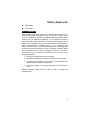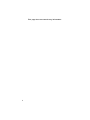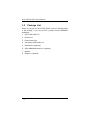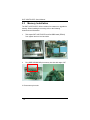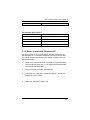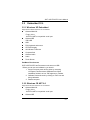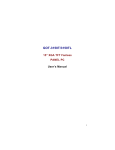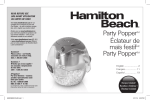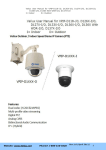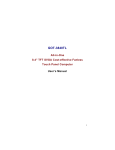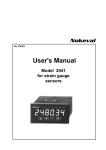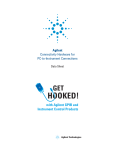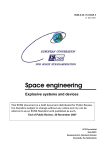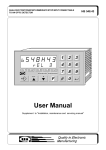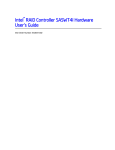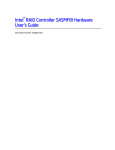Download GOT-3150T/3150TL 15” XGA TFT Fanless PANEL PC User`s Manual
Transcript
GOT-3150T/3150TL 15” XGA TFT Fanless PANEL PC User’s Manual i Disclaimers The information in this manual has been carefully checked and is believed to be accurate. AXIOMTEK Co., Ltd. assumes no responsibility for any infringements of patents or other rights of third parties, which may result from its use. AXIOMTEK assumes no responsibility for any inaccuracies that may be contained in this document. AXIOMTEK makes no commitment to update or to keep current the information contained in this manual. AXIOMTEK reserves the right to make improvements to this document and/or product at any time and without notice. No part of this document may be reproduced, stored in a retrieval system, or transmitted, in any form or by any means, electronic, mechanical, photocopying, recording, or otherwise, without the prior written permission of AXIOMTEK Co., Ltd. Copyright 2009 by AXIOMTEK Co., Ltd. All rights reserved. May 2009, Version A2 Printed in Taiwan ii Safety Approvals u CE Marking u FCC Class A FCC Compliance This equipment has been tested and complies with the limits for a Class A digital device, pursuant to Part 15 of the FCC Rules. These limits are designed to provide reasonable protection against harmful interference in a residential installation. If not installed and used in accordance with proper instructions, this equipment might generate or radiate radio frequency energy and cause harmful interference to radio communications. However, there is no guarantee that interference will not occur in a particular installation. If this equipment does cause harmful interference to radio or television reception, which can be determined by turning the equipment off and on, the user is encouraged to try to correct the interference by one or more of the following measurers: 1. Reorient or relocate the receiving antenna. 2. Increase the separation between the equipment and receiver. 3. Connect the equipment into an outlet on a circuit different from that to which the receiver is connected. 4. Consult the dealer or an experienced radio/TV technician for help. Shielded interface cables must be used in order to comply with emission limits. iii Safety Precautions Before getting started, read the following important cautions. 1. The GOT-3150T/3150TL not comes equipped with an operating system. An operating system must be loaded first before installing any software into the computer. 2. Be sure to ground yourself to prevent static charge when installing the internal components. Use a grounding wrist strap and place all electronic components in any static-shielded devices. Most electronic components are sensitive to static electrical charge. 3. Disconnect the power cord from the GOT-3150T/3150TL before making any installation. Be sure both the system and the external devices are turned OFF. Sudden surge of power could ruin sensitive components. Make sure the GOT-3150T/3150TL is properly grounded. 4. The brightness of the flat panel display decreases with usage. However, hours of use vary depending on the application environment. 5. Turn OFF the system power before cleaning. Clean the system using a cloth only. Do not spray any liquid cleaner directly onto the screen. The GOT-3150T/3150TL may come with or w/o a touchscreen. Although the touchscreen is chemical resistant, it is recommended that you spray the liquid cleaner on a cloth first before wiping the screen. In case your system comes without the touchscreen, you must follow the same procedure and not spray any cleaner on the flat panel directly. 6. Avoid using sharp objects to operate the touchscreen. Scratches on the touchscreen may cause malfunction or internal failure to the touchscreen. 7. The flat panel display is not susceptible to shock or vibration. When assembling the GOT-3150T/3150TL, make sure it is securely installed. iv 8. Do not open the system’s back cover. If opening the cover for maintenance is a must, only a trained technician is allowed to do so. Integrated circuits on computer boards are sensitive to static electricity. To avoid damaging chips from electrostatic discharge, observe the following precautions: ü Before handling a board or integrated circuit, touch an unpainted portion of the system unit chassis for a few seconds. This will help to discharge any static electricity on your body. ü When handling boards and wrist-grounding strap, available component stores. components, from most wear a electronic Trademarks Acknowledgments AXIOMTEK is a trademark of AXIOMTEK Co., Ltd. IBM, PC/AT, PS/2, VGA are trademarks of International Business Machines Corporation. Intel and Pentium are trademarks of Intel Corporation. MS-DOS, Microsoft C and QuickBASIC are trademarks of Microsoft Corporation. VIA is a trademark of VIA Technologies, Inc. SST is a trademark of Silicon Storage Technology, Inc. UMC is a trademark of United Microelectronics Corporation. Other brand names and trademarks are the properties of their respective owners. v This page does not contain any information. vi Table of Contents Disclaimers.................................................................... ii Safety Approvals .......................................................... iii Safety Precautions ....................................................... iv CHAPTER 1 Introduction ............................................ 1 1.1 General Description ................................................. 1 1.2 Specifications .......................................................... 2 1.2.1 1.2.2 1.2.3 1.3 1.4 1.5 Main CPU Board ........................................................ 2 I/O System.................................................................. 2 System Specification .................................................. 3 Dimensions.............................................................. 4 I/O Outlets ............................................................... 5 Package List ............................................................ 6 CHAPTER 2 Hardware Installation............................. 7 2.1 2.2 2.3 2.4 2.5 2.6 2.7 2.8 HDD Installation....................................................... 7 CF Card Installation ................................................. 9 Memory Installation................................................ 10 MiniPCI Wireless Card Installation......................... 11 Serial Ports............................................................ 13 VGA....................................................................... 15 Ethernet................................................................. 15 Mountings: Panel / Wall / Desktop / VESA............. 16 2.8.1 VESA-ARM/Wall-Mount .............................................. 16 2.8.2 Desktop Kit Assembly ................................................. 17 2.8.3 Panel-mount Kit Assembly.......................................... 17 CHAPTER 3 Driver Installation................................. 18 3.1 Touch Screen ........................................................ 18 3.1.1 Driver Installation- Windows XP.................................. 19 3.2 Embedded O.S. ..................................................... 21 3.2.1 Windows XP Embedded ............................................. 21 3.2.2 Windows CE.NET 5.0 ................................................. 21 Table of Contents vii GOT-3150T/3150TL User’s Manual CHAPTER 1 Introduction This chapter contains the general information and the detail specifications of the GOT-3150T/3150TL. Chapter 1 includes the following sections: n n n 1.1 General Description System Specification Dimensions n n n I/O Outlets Utilities Supported Package List General Description The GOT-3150T is a fanless touch panel computer, and is equipped with a 15" XGA TFT LCD display and low power consumption CPU. The GOT-3150T supports Windows® XP, Windows® CE.NET, Windows® XP embedded. The panel is also able to install a MiniPCI module for extended wireless card and a CompactFlash™ card. The GOT-3150T is cost-effective choice for operator interface applications. n n GOT-3150T: 15” XGA TFT Fanless Touch panel w/extend temp. GOT-3150TL: 15” XGA TFT Cost-Effective Fanless Touch panel Reliable and Stable Design The GOT-3150T/3150TL adopts a fanless cooling system and a CompactFlash™ card, which makes it especially suitable for vibration-heavy environments, best for the transportation, ship, and industrial machinery markets. Embedded O.S. Supported ® The GOT-3150T/3150TL not only supports Windows XP, but also ® ® supports embedded OS, such as Windows CE.NET, and Windows XP embedded. For storage device, the GOT-3150T/3150TL supports 2.5" HDD or CompactFlash™ card. Industrial-grade Product Design The GOT-3150T/3150TL has an incredible design that can be used in different industrial harsh environments. Introduction 1 GOT-3150T/3150TL User’s Manual l l A fuse helps prevent over-voltage for power input. Aluminum front bezel (GOT-3150T/3150TL) meets the IP65/NEMA4 standard. For connecting other devices, the GOT-3150T/3150TL also features several interfaces: USB, Ethernet, and RS-232/422/485. l Wireless support- MiniPCI slot The GOT-3150T/3150TL offers a MiniPCI slot that allow for wireless application requirements. 1.2 1.2.1 Specifications Main CPU Board n CPU: Intel® Celeron M ULV 1GHz/0k onboard(GOT-3150T) n CPU: Intel® Celeron M ULV 600MHz/512k onboard (GOT-3150TL) n System Chipset: Intel® 852GM +ICH*4 n BIOS: AWARD BIOS, 4Mbit Flash ROM with RPL/PEX LAN boot ROM,SmartView and customer CMOS backup. . n System Memory: One 200-pin DDR DIMM socket. Maximum up to 1GB 1.2.2 I/O System n Standard I/O: − 3 x serial ports with power; 2 x RS-232, 1 x RS-232/422/485 − 2 x USB Ports 2.0compliant 2 Introduction GOT-3150T/3150TL User’s Manual n Ethernet: - Realtek RTL 8100C PCI Bus 10/100M Base-T - RJ-45 interface equipped n Expansion Slot: - MiniPCI wireless module 1.2.3 n n System Specification n 15” XGA TFT LCD Heat dispensing design One slot for MiniPCI n Net weight: − n 6.5 Kg Dimension (main body size): − 396x 64.9 x 312mm n Operating temperature: -20° to 55°C ; Relative humidity:40% (GOT-3150T only) (If the GOT series will be operated over 55℃ for long time, please select the DRAM and HDD which supports wide-temperature) n Relative humidity: 10% to 90% @ 40° C, on-condensing n Vibration (operating): 5 to 500 Hz, 2G random ( HDD Mode) 5 to 500 Hz, 2G random ( CompactFlash card Mode) 3 GOT-3150T/3150TL User’s Manual 1.3 Dimensions The following diagrams show the dimensions and outlines of GOT-3150T/3150TL. n GOT-3150T/3150TL dimension 371.4 64.9 372.4 54.3 45.7 56.9 140.0 140.0 54.3 45.7 288.4 75.3 83.8 8.0 83.8 75.3 396.0 137.1 83.5 137.1 287.4 83.5 312.0 PANEL CUT-OUT DIM. 101.7 110.3 4 168.0 101.7 110.3 GOT-3150T/3150TL User’s Manual 1.4 I/O Outlets The following figure shows the I/O locations of the GOT-3150T. Most of the I/O connectors are located on the back panel of the GOT-3150T/3150TL. Audio (Line out) DC Inlet USB 2.0 VGA COM 2 COM 3 (USB) P/S2 Keyboard/mouse COM 1 10/100 Base-T Power switch 1: Power Switch 6: 10/100 Base-T 2: Audio(Line out) 7: USB v2.0 3: COM1 8: PS2 keyboard/mouse 4: VGA 9: COM2 5: 10/100 Base-T 10: COM3 (USB) 5 GOT-3150T/3150TL User’s Manual 1.5 Package List When you receive the GOT-3150T/3150TL there are following items in the package. If you can not find it, please contact AXIOMTEK distributors. 1. GOT-3150T/3150TL x 1 2. CD driver x1 3. Panel mount kit x 6 4. Anti-vibration HDD rubber x5 5. Desktop kit x 2(optional) 6. VESA ARM/Wall-mount kit x 1(optional) 7. Speaker 8. Adopter x1 (optional) 6 GOT-3150T/3150TL User’s Manual CHAPTER 2 Hardware Installation The GOT-3150T/3150TL provides lots of flexible ways for you to select different configuration such as HDD,(recommend adopt wide temperature HDD in harsh environment) CF card and more. The chapter will show you how to install the hardware. It includes: 2.1 HDD Installation The GOT-3150T/3150TL offers a convenient drive bay module for users to install HDD. The GOT-3150T/3150TL offers one 2.5” HDD drive for users to install. Please follow the steps: 1. Take out HDD bracket kit from system.(HDD bracket is pre-install in GOT-3150T/3150TL) 2. Take out HDD bracket and screw HDD onto HDD bracket. 7 GOT-3150T/3150TL User’s Manual 3. Fix the HDD kit to system by 4 screws and connect IDE cable. 8 GOT-3150T/3150TL User’s Manual 2.2 CF Card Installation The GOT-3150T/3150TL offers a solution for users to install CF card. When installing the CF card, refer to the following instructions and illustration: 1. Take apart GOT-3150T/3150TL and find SBC board (EP810) from system and turn it to back side. 2. Install user’s CF card. 9 GOT-3150T/3150TL User’s Manual 2.3 Memory Installation The GOT-3150T/3150TL offers a solution for customer to upgrade its memory. When installing the memory, refer to the following instructions and illustration: 1. Take apart GOT-3150T/3150TL and find SBC board (EP810) from system and turn it to back side. 2. Plug DDR SODIMM 200 pin memory into slot with angle of 45° 3. Press memory into slot. 10 GOT-3150T/3150TL User’s Manual 2.4 MiniPCI Wireless Card Installation The GOT-3150T/3150TL provides one MiniPCI slot for wireless module.(Default Wireless module:AX92203 ) When installing the wireless card, refer to the following instructions and illustration: 1. Find SBC board (EP810). 11 GOT-3150T/3150TL User’s Manual 2. Install user’s Wireless card. 3. Assembly SBC board back into GOT-3150T/3150TL. 12 GOT-3150T/3150TL User’s Manual 2.5 Serial Ports COM Port Connector: COM1 The connector, COM 1, is a DB-9 connector, and the following table shows the pin assignments of this connector. Pin Signal Name 1 DCD, detect Data 2 RXD, Receive data 3 TXD, Transmit data 4 DTR, ready 5 GND, ground 6 DSR, Data set ready 7 RTS, Request to send 8 CTS, Clear to send 9 RI, Ring indicator Data carrier COM1 terminal COM Port Connectors: The RS-232 pin assignments are listed on the following table. Pin Description 1 Data Carrier Detect (DCD) Pin 2 Description Data (DSR) Set Ready 1 3 Receive Data (RXD) 4 Request (RTS) to Send 5 Transmit Data (TXD) 6 Clear to Send (CTS) 7 Data Terminal Ready (DTR) 8 Ring Indicator (RI) 9 Ground (GND) 10 NC 2 3 4 5 6 7 9 8 10 13 GOT-3150T/3150TL User’s Manual The RS-422/485 pin assignments for COM2 are listed below. Pin # 14 Signal Name R2-422 RS-485 1 TX- DATA- 2 No connector No connector 3 TX+ DATA+ 4 No connector No connector 5 RX+ No connector 6 No connector No connector 7 RX- No connector 8 No connector No connector 9 GND GND 10 No connector No connector GOT-3150T/3150TL User’s Manual 2.6 VGA The GOT-3150T/3150TL has an analog RGB interface connector. It is able to connect to an expansion CRT monitor, and the system can display on both the flat panel and the CRT simultaneously. 2.7 Ethernet Ethernet RJ-45 Connector: LAN1 The GOT-3150T/3150TL is equipped with a high performance Plug and Play Ethernet interface which is fully compliant with the IEEE 802.3 standard, and consisting of a RJ-45 connector LAN 3 . 4.15.1 Pin Assignment LAN1: RJ-45 Connector Pin Assignment Pin Signal 1 Tx+ (Data positive transmission 2 Tx- (Data negative) transmission 3 Rx+(Data positive) 4 RJ45 termination 5 RJ45 termination 6 Rx(Data negative) 7 RJ45 termination 8 RJ45 termination reception reception 1 2 3 4 5 6 7 8 RJ-45 15 GOT-3150T/3150TL User’s Manual 2.8 Mountings: Panel / Wall / Desktop / VESA There are 4 application options for the GOT-3150T/3150TL, Panel/Wall/Desktop/VESA mountings. 2.8.1 VESA-ARM/Wall-Mount The GOT-3150T/3150TL provides two ways for VESA mount: 75x75 mm and 100x100 mm. Screw six screws to fix the kit (optional) in the back chassis. 16 GOT-3150T/3150TL User’s Manual 2.8.2 Desktop Kit Assembly The GOT-3150T/3150TL is designed for desktop application. The standard set of desktop kit is included in the system packaging. Screw 4 screws to fix the kit (Optional) in the side chassis. 2.8.3 Panel-mount Kit Assembly The GOT-3150T/3150TL is designed for panel mount application. To mount the GOT-3150T/3150TL, the standard set of mounting kit (included in the system packaging) is needed. 17 GOT-3150T/3150TL User’s Manual CHAPTER 3 Driver Installation GOT-3150T/3150TL could support with Windows XP. To facilitate installation system driver, you should read the instructions in this chapter carefully before you attempt installation. 1. Insert Driver CD and select the “\Driver\EP810” or “\Driver\EP820”. 2. Select all files and follow the install procedure. 3.1 Touch Screen Specification (GOT-3150T) Touch Screen: For 5-wire analog resistive type Touch Screen Controller: Penmount 6500 Communications: USB interface Contact bounce: < 15ms 18 GOT-3150T/3150TL User’s Manual Operating Temperature: -10℃ ~ 60℃ Humidity less than 85% RH Specification (GOT-3150TL) Touch Screen: For 5-wire analog resistive type Touch Screen Controller: Penmount 6500 Communications: USB interface Contact bounce: < 15ms Operating Temperature: -10℃ ~ 60℃ Humidity less than 85% RH 3.1.1 Driver Installation- Windows XP The touch screen of GOT-3150T/3150TL provides a driver for use with Windows XP. To facilitate installation of the touch screen driver, you should read the instructions in this chapter carefully before you attempt installation. 1. Insert Driver CD and select the “Driver\EP810\Touch\Windows Universal Driver \Setup.exe” or “Driver\EP820\Touch\Windows Universal Driver \Setup.exe”. 2. Follow the install procedure and press OK. 3. Click Start menu and select “PenMount Utilities”. You can see PenMount Control Panel 4. Select the “Standard Calibrate” tab 19 GOT-3150T/3150TL User’s Manual 5. Calibration: To adjust the display with touch panel, click “Calibration” and follow the calibrate point to do calibration; there are five points on screen for calibration. 6. Press OK. 20 GOT-3150T/3150TL User’s Manual 3.2 Embedded O.S. 3.2.1 Windows XP Embedded Supported onboard devices are as follows: n n Onboard Multi I/O Floppy drive 16C550 UARTs compatible serial port Onboard IDE IDE HDD USB n PS2 Keyboard and mouse n CRT/LCD display n 10/100 base-T Ethernet n Compact flash n Onboard audio n Audio n Touch Screen n PenMount Touch screen GOT-3150T/3150TL has Penmount touch screen on USB. Before you can use and calibrate it, you should : 1. Set up Penmount touch device driver by executing c:\Program Files\Penmount USB\Install.exe. When installation finished, an icon “PM” appears on Taskbar . 2. Calibrate Penmount touch by clicking on “PM” icon and doing calibration 3. Restart computer. 3.2.2 Windows CE.NET 6.0 Supported onboard devices are as follows: n n Onboard Multi I/O Floppy drive 16C550 UARTs compatible serial port Onboard IDE 21 GOT-3150T/3150TL User’s Manual n IDE HDD USB n PS2 Keyboard and mouse n CRT/LCD display n 10/100 base-T Ethernet n Compact flash n Onboard audio n Audio n Touch Screen Calibration Touch Screen In this image we add PenMount Touch drivers and utilities. It is customized for 1024x768. Calibration: 1. Click “Calibration” on desktop to calibrate touch screen. 2. In the start\programs menu, select “save registry”, thus Calilbration data will be saved and effective in next boot. 22