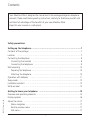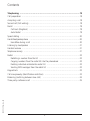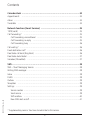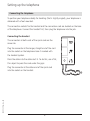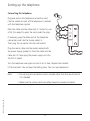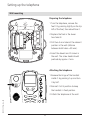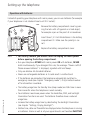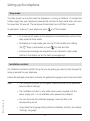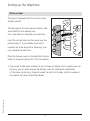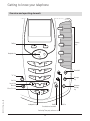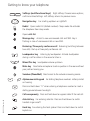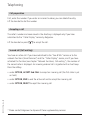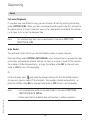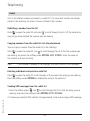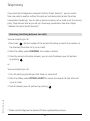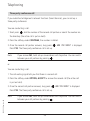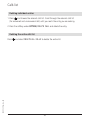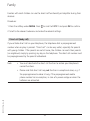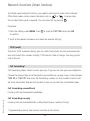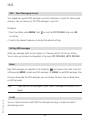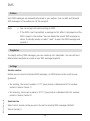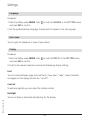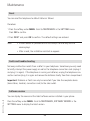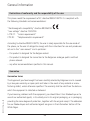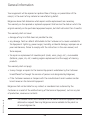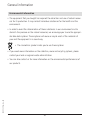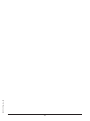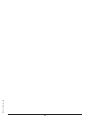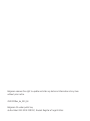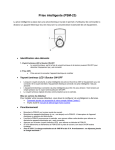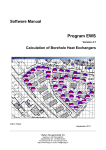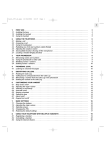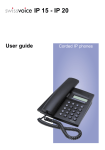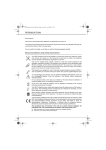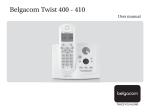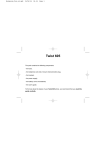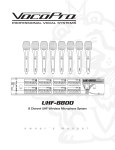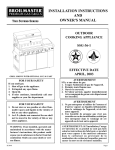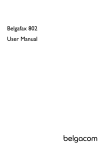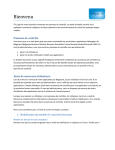Download Belgacom Maestro™ 2056
Transcript
Belgacom Maestro™ 2056 User manual 20403239 This telephone allows you to manage two simultaneous calls, see the name and number of the person calling before you pick up, transfer calls and organize conference calls. Need to know more about Belgacom’s Smart Services? • Call 0800 55 800 • Go to one of our Belgacom sales outlets • Surf to www.belgacom.be/services Safety precautions This corded telephone is designed for connection to the analogue Belgacom telephone network. Any other use whatsoever is not permitted and is regarded as in violation of the provisions. The user manual with safety precautions is a part of the product package and must be passed on to the new owner on reselling. Please note: ➭ Position the phone away from: – heat sources, – direct sun, – other electrical equipment. ➭ Protect your telephone against dust and avoid getting it wet or exposing it to aggressive liquids and steam. ➭ Do not plug the connection cord in sockets other than the one for which it is intended. ➭ Connect only authorised accessories. ➭ Clean the phone with a soft, damp cloth. Do not use abrasive cleaning agents or solvents. ➭ Do not position the telephone in bathrooms or showers. ➭ Do not touch open contacts! Contents Your Maestro 2056 is designed for connection to the analogue Belgacom telephone network. Please read these operating instructions carefully to familiarise yourself with and take full advantage of the benefits of your new Maestro 2056. Keep this user manual in a safe place! Safety precautions 20403239en_ba_b0 Setting up the telephone……………………………………………………………………7 Contents of the package ……………………………………………………………………7 Location ………………………………………………………………………………………7 Connecting the telephone ……………………………………………………………………8 Connecting the handset …………………………………………………………………8 Connecting the telephone ………………………………………………………………9 Wall mounting ………………………………………………………………………………10 Preparing the telephone …………………………………………………………………10 Attaching the telephone ………………………………………………………………10 Operation with batteries ……………………………………………………………………11 Sleep mode ……………………………………………………………………………………12 Installation assistant …………………………………………………………………………12 Write-on label ………………………………………………………………………………13 Getting to know your telephone ………………………………………………………14 Overview and operating elements …………………………………………………………14 Display symbols ………………………………………………………………………………16 About the menus ……………………………………………………………………………17 Menu navigation …………………………………………………………………………17 Back to previous menu …………………………………………………………………17 End menu …………………………………………………………………………………17 1 Contents 20403239en_ba_b0 Telephoning …………………………………………………………………………………18 Call preparation ………………………………………………………………………………18 Accepting a call ………………………………………………………………………………18 Second call (Call waiting) ……………………………………………………………………18 Recall …………………………………………………………………………………………19 Call back (RingBack) ……………………………………………………………………19 Auto Redial ………………………………………………………………………………19 Speed dialling …………………………………………………………………………………20 Handsfree/speakerphone ……………………………………………………………………20 Handsfree during a call …………………………………………………………………20 Listening by loudspeaker ……………………………………………………………………21 Handset volume ………………………………………………………………………………21 Telephone secrecy ……………………………………………………………………………21 Redial …………………………………………………………………………………………22 Redialling a number from the list ………………………………………………………22 Copying numbers from the redial list into the phonebook …………………………22 Deleting individual entries/entire redial list ……………………………………………22 Sending SMS messages from the redial list ……………………………………………22 Keypad lock …………………………………………………………………………………23 Call anonymously (Identification restriction) ………………………………………………23 Brokering (switching between two calls) …………………………………………………24 Three party conference call …………………………………………………………………25 2 Contents Phonebook……………………………………………………………………………………26 Directory entries ………………………………………………………………………………26 Adding a new entry ……………………………………………………………………26 Tips for entering names/numbers ………………………………………………………26 Editing entries ……………………………………………………………………………27 Deleting directory entries/entire directory ……………………………………………27 Dialling numbers from the directory ………………………………………………………27 Sending SMS messages from the directory ………………………………………………27 Belgacom directory …………………………………………………………………………28 Calls list ………………………………………………………………………………………29 Viewing/dialling a number from the calls list ………………………………………………29 Saving numbers from the calls list to the directory ………………………………………29 Sending SMS messages from the calls list …………………………………………………29 Deleting individual entries …………………………………………………………………30 Deleting the entire calls list …………………………………………………………………30 Audio …………………………………………………………………………………………31 Ringer …………………………………………………………………………………………31 Tones …………………………………………………………………………………………31 Key beeps …………………………………………………………………………………31 Confirmation beep ………………………………………………………………………31 20403239en_ba_b0 Family …………………………………………………………………………………………32 Direct call (baby call) …………………………………………………………………………32 Call costs ……………………………………………………………………………………33 Cost of last call ………………………………………………………………………………33 Summary ………………………………………………………………………………………33 Settings ………………………………………………………………………………………33 Type of display ……………………………………………………………………………33 Charge factor ……………………………………………………………………………33 Currency …………………………………………………………………………………33 3 Contents Calendar/clock ………………………………………………………………………………34 Appointments ………………………………………………………………………………34 Alarm …………………………………………………………………………………………34 Time/date ……………………………………………………………………………………34 20403239en_ba_b0 Network functions (Smart Services) ……………………………………………………35 1919 (recall) …………………………………………………………………………………35 Call forwarding* ……………………………………………………………………………35 Call forwarding unconditional …………………………………………………………35 Call forwarding no reply ………………………………………………………………35 Call forwarding busy ……………………………………………………………………36 Call waiting* …………………………………………………………………………………36 Fixed destination call* ………………………………………………………………………36 Deactivate call back (Ring Back) ……………………………………………………………36 Deactivate Auto Redial ………………………………………………………………………37 Voicebox (PhoneMail) ………………………………………………………………………37 SMS ……………………………………………………………………………………………38 SMS – Short Messaging Service ……………………………………………………………38 Writing SMS messages ………………………………………………………………………38 Inbox …………………………………………………………………………………………38 Drafts …………………………………………………………………………………………38 Outbox ………………………………………………………………………………………39 Templates ……………………………………………………………………………………39 Settings ………………………………………………………………………………………39 Service centres ……………………………………………………………………………39 Send service ………………………………………………………………………………39 SMS mailbox ……………………………………………………………………………40 New SMS alert on/off ……………………………………………………………………41 * Supplementary service. You have to subscribe to this service. 4 Contents Settings ………………………………………………………………………………………42 Language ……………………………………………………………………………………42 User name ……………………………………………………………………………………42 Display …………………………………………………………………………………………42 Font ………………………………………………………………………………………42 Contrast …………………………………………………………………………………42 Backlight …………………………………………………………………………………42 Memory keys …………………………………………………………………………………43 Programming memory keys ……………………………………………………………43 Changing a programmed memory key ………………………………………………43 System PIN ……………………………………………………………………………………43 PBX access ……………………………………………………………………………………44 Compatibility …………………………………………………………………………………44 Exchange Access Code EAC …………………………………………………………………44 Entering the EAC ………………………………………………………………………44 Functions ……………………………………………………………………………………45 Incoming code on/off ……………………………………………………………………45 20403239en_ba_b0 Maintenance …………………………………………………………………………………46 Reset …………………………………………………………………………………………46 Faults and trouble-shooting …………………………………………………………………46 Software version ……………………………………………………………………………46 Emergency mode ……………………………………………………………………………47 5 Contents General information ………………………………………………………………………48 Declaration of conformity and the responsibility of the user ……………………………48 Guarantee ……………………………………………………………………………………48 Guarantee terms …………………………………………………………………………48 Environmental information …………………………………………………………………50 Write-on labels ………………………………………………………………………………51 20403239en_ba_b0 Declaration of Conformity…………………………………………………………………53 6 Setting up the telephone Contents of the package ➭ ➭ ➭ ➭ ➭ ➭ ➭ 1 1 1 1 1 1 1 telephone Maestro 2056 handset handset spiral cord 5-pole telephone connector power supply unit with connection cords mains unit user manual Location Place the Maestro 2056 on an even, dry surface within range of the 230 V connection socket. If the selected position is too far from the connection socket, use an approved extension cable. ➭ Make sure the telephone connection cord is safely stowed to prevent accidents. ➭ Do not plug the connection cord in sockets other than the one for which it is intended. ➭ Do not expose the telephone to direct sunlight. ➭ Protect the telephone against moisture. Do not position the telephone in rooms exposed to condensation, corrosive steam or excessive dust. Condensation can be present in basements, garages, conservatories or sheds. 20403239en_ba_b0 ➭ The ambient temperature must be between 5 °C and 40 °C. Position the telephone in a clean, dry and well-aired location. Choose a place which is stable, level, and not subject to vibrations. To avoid mutual interference, do not position the telephone in the immediate vicinity of electronic equipment such as hi-fi systems, office equipment or microwave ovens. Avoid positioning the telephone near heat sources such as heating elements or near obstacles. 7 Setting up the telephone Connecting the telephone To position your telephone ideally for handling (that is slightly angled), your telephone is delivered with a foot mounted. The connection sockets for the handset and the connection cord are located on the base of the telephone. Connect the handset first, then plug the telephone into the jack. Connecting the handset The connectors at both ends of the spiral cord are the same size. Plug the connector at the longer, straight end of the cord into the socket on the telephone base ➀ marked with the handset symbol. Press the cable into the cable duct ➁. To do this, use a flat, thin object to press the cord under the grips. 20403239en_ba_b0 Plug the connector at the other end of the spiral cord into the socket on the handset. 8 1 2 Setting up the telephone Connecting the telephone Plug one end on the telephone connection cord into the socket on back of the telephone ➀ marked with the telephone symbol. Press the cable into the cable duct ➁. To do this, use a flat, thin object to press the cord under the grips. If necessary, plug the other end of the telephone connection cord into the 5-pole socket ➂. Then plug this connector into the wall socket. 2 1 5 4 Plug the mains cable into the socket marked with the power supply symbol ➃. Press the cable into the cable duct ➄. Now plug the power supply unit into the 230 V socket. Turn the telephone over again and set it on its foot. Replace the handset. Lift the handset. You will hear the dialling tone. You can now telephone! Note • Do not plug the connection cord in sockets other than the one for which it is intended. 20403239en_ba_b0 • Make sure the various cords are safely stowed to prevent accidents. 9 Setting up the telephone Wall mounting Preparing the telephone 1. Turn the telephone, remove the foot ➀ by pressing slightly on the clip left of the foot, then about-face it. 1 – + – 2. Replace the foot in the lower two holes ➁. + – + 3. Drill two 5 mm holes at the relevant position in the wall (distance between both holes = 80 mm). 2 2 4. Insert the dowels and 2 screws in the wall. The screw heads should protrude by approx. 2 mm. Attaching the telephone 1. Remove the hinge of the handset cradle ➀ by pressing it up and turn it by half. 1 2. Reinsert it at its position to keep the handset in fixed position. 20403239en_ba_b0 3. Attach the telephone at the wall. 10 Setting up the telephone Operation with batteries Instead of operating your telephone with mains power, you can use batteries (for example if your telephone is not situated close to a 230 V socket): Remove the battery compartment cover by pressing the lock with a fingernail or a hard object, for example a pen or the point of a screwdriver. – + – 1 + 20403239en_ba_b0 Note – + Insert three 1,5 V AA LR6 batteries in the battery compartment ➀. Make sure the polarity is correct. Replace the battery compartment cover. • For security reasons you ALWAYS have to unplug the mains power before opening the battery compartment. • Run your telephone EITHER with mains power OR with batteries, NEVER both simultaneously. If you disregard this rule, the message “Power conflict! Please remove batteries” is displayed, signalled with brief beeps. • Only use alkaline AA standard batteries. • Never use rechargeable batteries as it could result in malfunctions! • If the batteries are exhausted, the telephone automatically switches to emergency mode (see chapter “Emergency mode”). Only a limited number of functionalities is available. • The battery usage time for standby time (sleep mode) and talk time is more than 6 months when the telephone is used normally. • Your batteries need more power when the handsfree, SMS, and backlight illumination functions are used. The batteries therefore have a reduced usage time. • Increase the battery usage time by deactivating the backlight illumination (see chapter “Settings, Display, Backlight”). • Neither time, date nor PhoneMail are displayed when the telephone is running on batteries. Alarm as well as all your appointments are therefore INACTIVE! 11 Setting up the telephone Sleep mode The sleep mode is only active when the telephone is running on batteries. To increase the battery usage time, your telephone automatically switches to sleep mode when not used for more than 20 seconds. The background illumination turns off after 5 seconds. To reactivate (“wake up”) your telephone, press Note or lift the handset. • An incoming call wakes up the telephone and automatically switches from sleep mode to active mode. • To telephone in sleep mode, you have to lift the handset prior dialling (the key is deactivated) or press first and dial after. • Incoming text messages are recorded but not indicated in sleep mode (neither in the display nor by the flashing message key). Installation assistant An installation assistant simplifies things for you by guiding you step by step through the setup procedure for your telephone. Follow the displayed instructions and enter the preferred language as well as time and date. Note • The installation assistant will re-appear following a reset of the telephone (reset to default settings). 20403239en_ba_b0 • The installation assistant is only visible when power supplied with the power supply unit, it is not available when powered by batteries. • You can also enter the preferred language, time and date in the corresponding menus. • If you make the language setting without installation assistant, see chapter “Settings, Language”. 12 Setting up the telephone Write-on label The phone is delivered with the write-on label already inserted. The last page of this user manual contains additional labels for the memory keys. Cut a new label out whenever you need one. 1 2 Insert the cut-out label into the recess near the memory keys ➀. If you already know which numbers are to be assigned to these keys, you can complete the label now. Place the Perspex cover on the label field into the recess ➁ and press lightly until it fits into position. 20403239en_ba_b0 ➭ If you want to add other numbers or do not know at startup which numbers you will be using, you can easily remove the Perspex cover for subsequent modification. Lift the cover by placing a fingernail under the notch at its edge. Add the number(s) and replace the cover as described above. 13 Getting to know your telephone Overview and operating elements Memory keys Softkeys Navigation key 1 GHI “R”-key PQRS R Hash key Asterisk key Mute key 3DEF 2 ABC 4 7 * 5 JKL 8TUV 0 6 MNO PhoneMail 9WXYZ Message key # Belgacom Directory key Minus/Plus key 20403239en_ba_b0 - Loudspeaker key + Redial/ Deactivation of eco mode Brokering/Three-party conference call 14 Calls list Getting to know your telephone Softkeys (multifunctional keys) Right softkey: Chooses menu options, confirms entries/settings. Left softkey: returns to previous menu. Navigation key For scrolling up/down or right/left. Redial Opens redial list (dialled numbers). Sleep mode: Re-activates the telephone from sleep mode. Opens calls list. Message key Access to new unanswered calls and SMS. Key is flashing in case of unanswered calls or new SMS. Brokering / Three-party conference call Brokering (switching between two calls) / Set up a three-party conference call. Loudspeaker key Listening by loudspeaker: Activate loudspeaker during a call for others in the room to listen in. Minus/Plus key Loudspeaker volume up/down. - + Mute key Deactivate microphone to ask a question in the room without your partner hearing you. Voicebox (PhoneMail) Direct access to the network answering service. 0 … Call anonymously Press and hold down to suppress caller ID for next call. 3DEF 20403239en_ba_b0 Alphanumerical keypad For dialling telephone numbers. Letters printed on housing. Press and hold down “0” when entering a telephone number to insert a dialling pause between two digits. 0 * # 9WXYZ Asterisk key For entering asterisks. Press and hold down to switch handset ringer on/off. Hash key For entering the hash symbol. Press and hold down to switch keylock on. 15 Getting to know your telephone Keypad locked inadvertently. R A locked keypad prevents numbers being dialled “R”-key Belgacom directory key numbers. 5 Memory keys Direct access to certain Belgacom service You can program 10 numbers (dual programmable). Display symbols Unanswered calls Displayed if you have unanswered calls in the calls list. Alarm set Indicates that the alarm is set. Active call Indicates that a call is in progress. You have new SMS messages Indicates that you have new SMS messages. Handsfree activated Indicates that handsfree is activated. You have PhoneMail messages* Indicates that you have new network answer machine messages. *Symbol not supported in battery operation. Ringer off Indicates that the ringer is switched off. 20403239en_ba_b0 Keypad lock Indicates that the keypad is locked. ) Auto Redial Indicates that automatic redial is activated. Battery full Indicates that the batteries are fully charged. Battery empty Indicates that the batteries are almost exhausted. 16 Getting to know your telephone About the menus Menu navigation Your telephone provides you with an easy-to-follow menu. As a rule, every menu offers a list of options. To select main menu, sub-menu and options, press the softkey below the corresponding display text. Press the softkey under MENU to open the main menu and use the navigation key to scroll to the option you are seeking. Press OK to open the options list, use the navigation key to scroll down the list to the preferred option, and confirm the option by pressing OK. Back to previous menu Press BACK to return to the previous menu. End menu To exit a menu, press the softkey under BACK. If you want to return to standby mode, press BACK again. You can also directly return to standby mode by lifting the handset or pressing the key. 20403239en_ba_b0 Note 17 Telephoning Call preparation First, enter the number. If you enter an incorrect number, you can delete the entry. Lift the handset to dial the number. Accepting a call The caller’s number and name saved in the directory is displayed only if you have subscribed to the “Caller Display” service by Belgacom. Lift the handset or press to accept the call. Second call (Call waiting) You have an active call. If you have subscribed to the “See & Talk” service or to the network functions (Smart Services*) and the “Caller Display” service, and if you have activated this function (see chapter “Network Functions, Call waiting”), the number of the second caller is displayed. An incoming external call is signalled with a short beep. Press the softkey • under OPTION, ACCEPT 2nd CALL to accept an incoming call (the first caller is put on hold). • under OPTION, END to end the active call and to accept the incoming call. 20403239en_ba_b0 • under OPTION, REJECT to reject the incoming call. * Please contact Belgacom to dispose of these supplementary services. 18 Telephoning Recall Call back (RingBack) If a number you have dialled is busy, you can activate call back by pressing the softkey under OPTION, CCBS. When you hear a message prompting you to do this, activate the Ring Back service. A signal is heard as soon as the called party has replaced the receiver i.e. as soon as his or her line becomes free. Note An activated Ring Back can be deactivated in the menu FUNCTIONS, DEACTIVATE CCBS. Auto Redial The automatic redial calls for you the last dialled number in regular intervals. Press the softkey under OPTION, AUTO REDIAL when the participant is occupied or does not answer and make the relevant settings. As soon as a signal is heard lift the handset – the number is dialled automatically – or press the softkey under NO to interrupt auto redial or OFF to turn it off completely. Or Lift the handset, press and make the relevant settings for the last dialled number. As soon as a signal is heard lift the handset – the number is dialled automatically – or press the softkey under NO to interrupt auto redial or OFF to turn it off completely. Note • An activated auto redial can be deactivated in the menu FUNCTIONS, DEACTIVATE AUTO REDIAL. 20403239en_ba_b0 • Please note that Auto Redial does not function in battery operation. 19 Telephoning Speed dialling Your telephone offers the option of dialling frequently used numbers by simply pressing a memory key. There are 5 keys available for this purpose. Each can be programmed twice to give a total of 10 numbers. For speed dialling, the relevant memory key must be programmed with a telephone number. Press the memory key . Lift the handset. The telephone automatically dials the number. Wait for the connection and make your call. Note • Press the memory key once to display the first stored telephone number. Press the memory key twice to display the second stored number. • To programm memory keys, see chapter “Settings, memory keys”. Handsfree / speakerphone You can conduct calls with the handset on-hook and allow others present in the room to take part in the call. Your phone rings to indicate an incoming call: Press to accept the call and conduct the call over the loudspeaker. Press again to terminate the call. Handsfree during a call 20403239en_ba_b0 Press and hold down during an active call. Replace the handset and release the key only now. Press again to terminate the call. 20 Telephoning Listening by loudspeaker Unlike handsfree, others present in the room can listen in the call, your caller however only hears what is said through the handset. You are talking on the handset and want others in the room to listen in. Press to activate the loudspeaker. Press again to deactivate the loudspeaker. Replace the handset to terminate the call. Handset volume - during a You can adjust the handset loudspeaker volume in 5 steps. Press + or call to adjust the volume. The selected setting is saved after the end of the call. Telephone secrecy During a call you can talk to someone else in the room without the caller hearing you. during a call. This switches handset secrecy on and your caller cannot hear 2. Press to return to the call. 20403239en_ba_b0 1. Press you. 21 Telephoning Redial The 15 last-dialled numbers are saved in a redial list. If a name and number are already stored in the directory, the name is shown instead of the number. Redialling a number from the list Press to open the redial list and press to scroll through the list. Lift the handset as soon as you have reached the number you are seeking. Copying numbers from the redial list into the phonebook You can copy a number from the redial list to the directory. Press to open the redial list. Use to scroll through the list to find the number you are seeking, and press the softkey under OPTION, SAVE NUMBER. Enter the name to the number and save the entry. Note If the number is already in the directory, the Save function is not displayed. Deleting individual entries/entire redial list Press to open the redial list. Scroll through until you reach the entry you are seeking. Press the softkey under OPTION and delete the entry or the entire list. Sending SMS messages from the redial list 1. Press the softkey under . Use to scroll through the list to find the entry you are seeking, and press the softkey under OPTION, WRITE MESSAGE. 20403239en_ba_b0 2. Choose your relevant SMS mailbox (if programmed), write and send your SMS message. 22 Telephoning Keypad lock 1. Press and hold down # . The display shows LOCKED. 2. To unlock the keypad, press the softkey under UNLOCK. Note If the keypad is locked, • you can dial the emergency numbers 100, 101, 103, 105, 106, 107, 108, 110, and 112 (in call preparation only) and incoming calls can still be accepted. • you cannot dial a number or access menu. • and if you have programmed a system PIN you first have to press the softkey under UNLOCK, then enter your personal system PIN to unlock the keypad. Call anonymously (Identification restriction) When you call someone, your number is shown on the other person’s phone if it supports this function and if the other person has subscribed to the “Caller Display” service. You can withhold your number for the next call i.e. you can call anonymously. “Anonymous call” for the next call can also be activated directly by pressing and holding down key 3 . Dial the number then lift the handset. “Anonymous call” only functions when you dial first and then lift the handset. DEF If you call from the directory, you have to activate “Anonymous call”. “Anonymous call” is reactivated for each call. 20403239en_ba_b0 Note 23 Telephoning If you subscribe to Belgacom’s network functions (Smart Services)*, you can switch from one party to another without the party on hold being able to hear the active conversation (brokering). You can take a second incoming call or make a call to a second party. These services also let you set up a three-way conversation (see also chapter “Network functions [Smart Services]”). Brokering (switching between two calls) You are conducting a call. 1.Short press , dial the number of the second call partner or search the number via the directory (the active call is put on hold). 2. Press the softkey under CONTINUE, the number is dialled. 3. Once the second call partner answers, you can switch between your call partners by pressing . or You are conducting a call. 1. The call waiting signal tells you that there is a second call. 2. Press the softkey under OPTION, ACCEPT to answer the second call (the active call is put on hold). 20403239en_ba_b0 3. Switch between your call partners by pressing . * Please contact Belgacom to dispose of these supplementary services. 24 Telephoning Three party conference call If you subscribe to Belgacom’s network functions (Smart Services), you can set up a three-party conference: You are conducting a call. 1. Short press , dial the number of the second call partner or search the number via the directory (the active call is put on hold). 2. Press the softkey under CONTINUE, the number is dialled. 3. Once the second call partner answers, long press Press YES: The three party conference call is set up. Note . ARE YOU SURE? is displayed. If you answer NO, both set-up conversations will stay active. You can switch between your call partners by pressing . or You are conducting a call. 1. The call waiting signal tells you that there is a second call. 2. Press the softkey under OPTION, ACCEPT to answer the second call (the active call is put on hold). 3. Once the second call partner answers, long press . ARE YOU SURE? is displayed. Press YES: The three party conference call is set up. 20403239en_ba_b0 Note If you answer NO, both set-up conversations will stay active. You can switch between your call partners by pressing . 25 Phonebook You can store up to 100 names and numbers in the directory. Every entry contains a name and telephone number. Names can be up to 16 letters long and numbers up to 24 digits long. Directory entries Adding a new entry If the telephone is in standby mode: 1. Press the softkey under NAMES. All entries are displayed in alphabetical order. 2. Press the softkey under OPTION. Select NEW ENTRY and enter name, number and relevant status (PBX/external). Set “CALL ANONYMOUSLY” to ”ON” if you wish to withhold your number when calling. Save the entry. Note • If your telephone is operated on a PBX, it is in vain to set “CALL ANONYMOUSLY” to ”ON” as it is a BELGACOM service that only functions with “external” numbers or without PBX. • The relevant ringer setting only functions if you have subscribed to the “Caller Display” service. Tips for entering names/numbers • Press 0 to insert a space, 0 or 1 to enter a symbol. 20403239en_ba_b0 • The available special characters appear in the lower display line. Press the relevant key to scroll through the characters. • When entering names, you can press lettering. * to switch between upper and lower case 26 Phonebook Editing entries 1. Press the softkey under NAMES. Use to scroll through the list to find the entry you are seeking, and press the softkey under OPTION. 2. Select EDIT ENTRY, modify the name and/or number and save the entry. Deleting directory entries/entire directory You can delete individual entries or the entire directory. 1. Press the softkey under NAMES. Use to scroll through the list to find the entry you are seeking, and press the softkey under OPTION. 2. Delete the entry or the entire list. Dialling numbers from the directory 1. Press the softkey under NAMES. All entries are displayed in alphabetical order. 2. Use to scroll through the directory, select the entry you are seeking and lift the handset. The number is displayed and dialled. You can also search by name by entering the first letter of the name. Sending SMS messages from the directory 1. Press the softkey under NAMES. Use to scroll through the list to find the entry you are seeking, and press the softkey under OPTION, WRITE MESSAGE. 20403239en_ba_b0 2. Choose your relevant SMS mailbox (if programmed), write and send your SMS message. 27 Phonebook Belgacom directory Your telephone is delivered with 10 Belgacom service numbers preprogrammed: 1919 Recall 1200 Speaking clock in Dutch 1300 Speaking clock in French 1400 Speaking clock in German 1207 National inquiries in Dutch 1307 National inquiries in French 1407 National inquiries in German 1920 Configuration of services active on your line in Dutch 1930 Configuration of services active on your line in French 1940 Configuration of services active on your line in German You have direct access to this directory with . To programme a new number, you first have to delete one of the preprogrammed numbers. Press then the softkey under OPTION. Choose NEW ENTRY, enter a description and number and save. You may edit and/or delete the entries at any time. Note • Scroll through the directory with . 20403239en_ba_b0 • To call a Belgacom service number, select the number in the list and lift the handset. 28 Calls list If you subscribe to the “Caller Display” service, the caller’s number (if not withheld) is displayed before you accept the call. If you have received new calls, a message to this effect appears in the display. A list is kept of answered and missed calls. The calls lists can hold up to 40 entries. If the list is full, the oldest entry is overwritten by the most recent entry. Viewing/dialling a number from the calls list Press to open and choose the relevant calls list. Press Lift the handset to dial the number. to scroll through the list. Saving numbers from the calls list to the directory 1. Press and choose the relevant calls list. Scroll through the list until you reach the entry you are seeking. 2. Press the softkey under OPTION, SAVE NUMBER. Enter the associated name and save the entry. Sending SMS messages from the calls list 1. Press to open the calls list. Use to scroll through the list to find the entry you are seeking, and press the softkey under OPTION, WRITE MESSAGE. 20403239en_ba_b0 2. Choose your relevant SMS mailbox (if programmed), write and send your SMS message. 29 Calls list Deleting individual entries 1. Press and choose the relevant calls list. Scroll through the relevant calls list (for answered and unanswered calls) until you reach the entry you are seeking. 2. Press the softkey under OPTION, DELETE CALL and delete the entry. Deleting the entire calls list and select DELETE ALL CALLS to delete the entire list. 20403239en_ba_b0 Press 30 Audio Make the relevant audio settings (ringer, key beep/confirmation beep) of your choice: Procedure: 1. Press the softkey under MENU. Press to scroll to AUDIO ad press OK to confirm. 2. Scroll to the relevant submenu and make the relevant settings: Ringer You can programme different ringer melodies. Choose from 5 standard and 10 polyphonic ringer melodies. Set the preferred ringer melody and associated volume. You can also set an increasing volume. Tones Your telephone supports various tones which you can activate or deactivate: Key beeps Every time a key is pressed, a brief beep is heard. Confirmation beep 20403239en_ba_b0 Settings and entries are confirmed by a short beep. 31 Family Families with small children can use the direct call functionality as babysitter during their absence: Procedure: 1. Press the softkey under MENU. Press to scroll to FAMILY and press OK to confirm. 2. Scroll to the relevant submenu and make the relevant settings. Direct call (baby call) If you activate direct call on your telephone, the telephone dials a preprogrammed number when any key is pressed. “Direct call” can be very useful, especially for parents with young children. If the parents are not at home, the children can reach their parents (or neighbours) simply by pressing any key on the telephone. The direct call number must be preprogrammed by the parents beforehand. Note • You must deactivate the direct call function to restore your telephone’s normal functions. 20403239en_ba_b0 • Please note that direct call may not function in exceptional cases, e.g. if the preprogrammed number is busy, if the preprogrammed mobile phone number has no reception, in case of a power outage or when the batteries are exhausted. 32 Call costs You can display the cost of the last call and the total for all calls and make the relevant display type settings: Procedure: 1. Press the softkey under MENU. Press to scroll to CHARGES and press OK to confirm. 2. Scroll to the relevant submenu and make the relevant settings: Cost of last call You can display the cost of the last call. Summary You can display the total for all calls. Settings Type of display You can display the cost or approximative duration of a call. The following settings must be made before you can display costs: Charge factor To display costs accurately, you must set the charge per unit (factor). Currency 20403239en_ba_b0 To display costs accurately, you may need to set the currency. Note Note that for technical reasons the displayed charges may differ from the amount billed. The amount indicated on your phone bill is binding. 33 Calendar/clock Use your telephone as appointment reminder or alarm clock in the morning. You can also set date and time if they are not displayed correctly (e. g. after a power outage): Procedure: 1. Press the softkey under MENU. Press to confirm. to scroll to CALENDAR/CLOCK and press OK 2. Scroll to the relevant submenu and make the relevant settings: Appointments Your telephone also acts as an appointment reminder: You can set 5 different appointment reminders. The relevant melody is played at the defined time. You can choose from 5 standard and 10 polyphonic alarm melodies. Note As soon as the time of the appointment arrives, it is displayed and the phone rings during a certain time. By pressing the softkey under SILENCE (or after the ringing), the appointment will further be displayed. If you do not need the reminder in the display any longer, press CLEAR. Alarm To set the alarm, you need to activate the alarm function and enter the time and preferred alarm melody. You can choose from 5 standard and 10 polyphonic alarm melodies. Time/date You must set the time, date and day. 20403239en_ba_b0 Note • If the power supply is cut or the batteries are exhausted, the settings are lost and must be preprogrammed. • You can also set the time format (12/24 hours). • Neither time nor date are displayed when the telephone is running on batteries. Alarm as well as all your appointments are therefore INACTIVE! 34 Network functions (Smart Services) To activate some network functions, you need to send special codes to the network. Often these codes contain special characters such as # or * . In some cases, the so-called flash signal is required. You can enter this by pressing R . Procedure: 1. Press the softkey under MENU. Press to confirm. to scroll to FUNCTIONS and press OK 2. Scroll to the relevant submenu and make the relevant settings: 1919 (recall) Thanks to 1919, Automatic Recall, you can check from whom the last unanswered call was and contact this number instantly. 1919 service is free of charge. You only pay the cost of the call. Call forwarding* Call forwarding allows callers to reach you even if you are not near your own telephone. Choose the relevant type of call forwarding (unconditional, no reply, busy) in the submenu TURN ON or TURN OFF and enter the forwarding number (i.e. the number to which calls are to be forwarded). Replace the handset as soon as you hear the confirmation beep. Call forwarding unconditional 20403239en_ba_b0 Incoming calls are forwarded immediately. Call forwarding no reply Incoming calls are forwarded after a delay (fixed time or number of rings). * Supplementary service. You have to subscribe to this service. 35 Network functions (Smart Services) Call forwarding busy Calls are forwarded if the line is busy. Once you have defined the call forwarding option, enter the forwarding number (i. e. the number to which calls are to be forwarded). At any time you can deactivate call forwarding. Call waiting* You can activate/deactivate the beep that signals an incoming call while you are conducting a call in the submenu TURN ON / TURN OFF. Fixed destination call* This reassuring service enables you to programme the number (as long as it is not any of the 3-digit emergency numbers) of a trustworthy person you can count on in the event of a problem. For example: you are going out and leaving your children with a babysitter. You can program a number where you can be reached, and all the babysitter has to do in case of problems is to lift the handset. The number will be dialled automatically, and the babysitter will have you on the line within five seconds. Deactivate call back (Ring Back) 20403239en_ba_b0 A call back (Ring Back) activated in the net can be deleted in the submenu DEACTIVATE CCBS. Note For further details see chapter “Telephoning, Recall”. * Supplementary service. You have to subscribe to this service. 36 Network functions (Smart Services) Deactivate Auto Redial The auto redial activated in the net can be deleted in the submenu DEACTIVATE AUTO REDIAL. Note For further details see chapter “Telephoning, Recall”. Voicebox (PhoneMail) Belgacom offers the option of setting up a network answer machine (PhoneMail). is displayed to alert you to new messages. To access new messages quickly and simply, press to automatically dial the access number of your network answer machine. Follow the instructions and play your messages. Note • You can edit the network answer machine access number in the submenu VOICEBOX, SETTINGS. 20403239en_ba_b0 • Please note that the PhoneMail symbol is not supported in battery operation. 37 SMS SMS – Short Messaging Service Your telephone supports SMS messages up to 160 characters in length for sending and receiving. You can save up to 100 SMS messages in your lists. Procedure: 1. Press the softkey under MENU. Press to confirm. to scroll to SMS MESSAGES and press OK 2. Scroll to the relevant submenu and make the relevant settings. Writing SMS messages Write your message. Refer to the chapter on “Directory entries” for tips on writing. You can also use symbols and templates in the menu SMS MESSAGES, WRITE MESSAGE. Inbox New SMS messages are signalled in the display by and saved in the inbox. Press the softkey under INBOX to read new SMS messages. Or CLEAR, to read SMS messages later. Once you have read the SMS messages, you can answer, forward, save or delete them, or call the sender. Note If you have no SMS messages in your inbox, a message to this effect is displayed. 20403239en_ba_b0 Drafts You can create and save a draft SMS for subsequent sending, and edit and send it whenever you wish. 38 SMS Outbox Sent SMS messages are automatically saved in your outbox. You can edit and forward SMS messages in the outbox or call the recipient. Note • You can accept calls while writing an SMS. • If the SMS is not transmitted, a message to this effect is displayed and the SMS is saved in the outbox. You can delete the unsent SMS message to return to standby mode, or select “read” to open the SMS message and re-send it. Templates To simplify writing SMS messages, you can create up to 5 templates. You can edit and delete these templates or create a new SMS message template. Settings Service centres Before you can send and receive SMS messages, an SMS service centre must be programmed: • for sending, the access number is 1717 (your phone is delivered with this number preset in Service Center 1) 20403239en_ba_b0 • for receiving, the access number is 01717 (your phone is delivered with this number preset in Service Center 2). Send service Select which service centre you want to use for sending SMS messages (default: Service Center 1). 39 SMS SMS mailboxes Your telephone is set to enable all users to access all SMS messages (General Mailbox). To enable each user to have his own private inbox you can set up three specific mailboxes, if necessary with PIN code protection. Important If you have more than one SMS terminal on your line, each device must have a different mailbox number. In this case you need to change the number of the General Mailbox (0) of your Maestro 2056. • Setting up SMS mailboxes 1. Press MENU, use to scroll to SMS MESSAGES and press OK to confirm. 2. Use to scroll to SMS SETTINGS and press OK to confirm. 3. Use to scroll to SMS MAILBOXES and press OK to confirm. 4. Use to scroll to the relevant mailbox. 5. Select EDIT. 6. Enter MAILBOX NAME, MAILBOX ADDRESS, activation of PIN PROTECTION, PIN CODE and SAVE. • Choose SMS mailbox 1. Press MENU, use to scroll to SMS MESSAGES and press OK to confirm. 20403239en_ba_b0 2. The menu offers 4 SMS mailboxes. Choose the relevant SMS mailbox. 40 SMS • Delete SMS mailbox Press MENU, use to scroll to SMS MESSAGES, press OK to confirm, select the relevant mailbox and press OK to confirm, select the SMS SETTINGS option and press OK to confirm, select SMS MAILBOXES and press OK to confirm, select the relevant mailbox and press the softkey under OPTION, select DELETE and press OK to confirm. • Sending an SMS message to an SMS mailbox To forward SMS messages to your personal inbox, the person sending the SMS must include the number of your presonal inbox along with the telephone number. • Defining SMS mailboxes Before you can read, write and send SMS messages, you must open your SMS mailbox. 1. Press MENU, use to scroll to SMS MESSAGES and select the relevant SMS mailbox. 2. Enter your PIN code (if applicable) and press OK to confirm. New SMS alert on/off If activated, a brief beep is heard every time a new SMS message is received. Using SMS services the answer delay of your telephone answering machine for your line must be of 3 rings at least. 20403239en_ba_b0 ! Important 41 Settings Language Procedure: 1. Press the softkey under MENU. Press and press OK to confirm. to scroll to LANGUAGE in the SETTINGS menu 2. Set the preferred display language. Display texts will appear in the set language. User name You can give the telephone a name of your choice. Display Procedure: 1. Press the softkey under MENU. Press and press OK to confirm. to scroll to DISPLAY in the SETTINGS menu 2. Scroll to the relevant submenu and make the following display settings: Font You can choose between large and small fonts. If you select “large”, fewer characters will appear on the display (the rest are “cut off”). Contrast To optimise legibility, you can adjust the display contrast. Backlight 20403239en_ba_b0 You can activate or deactivate backlighting for the display. 42 Settings Memory keys Programming memory keys Press the relevant memory key once to enter a telephone number on the first level. Press twice to enter a number on the second level. Enter name and number and define your individual settings and save. Changing a programmed memory key Press the softkey under MENU. Scroll to MEMORY KEYS in the SETTINGS menu and press OK to confirm. Change the relevant memory entry and save the entry. Note Your telephone is delivered with none of the memory keys preprogrammed. System PIN Procedure: 1. Press the softkey under MENU. Press menu and press OK to confirm. to scroll to SYSTEM PIN In the SETTINGS 2. Change the existing system PIN as required. Note • The default system PIN is 0000. 20403239en_ba_b0 • We recommend that you change the system PIN to protect your telephone against unauthorised access. • Attention: Please take good note of your new system PIN! If you forget it, your network operator will need to intervene and will charge you for this service. 43 PBX access Compatibility Your telephone is designed for use in the analogue telephone network of Belgacom. Exchange Access Code EAC You may need to enter an exchange access code (e.g. 0) to allow the public exchange to assign an external line for external calls or for calling back numbers in the calls list. Entering the EAC Procedure: 1. Press the softkey under MENU. Scroll to PBX, PUBLIC ACCESS in the SETTINGS menu and press OK to confirm. 2. Enter the exchange access code. Note • After having programmed an exchange access code you do not have to enter it again in a directory entry. However, if you dial off-hook or in call preparation you still have to enter the exchange access code manually. • To give the exchange sufficient time to assign a public line, you may need to program a “pause” after the exchange access code by pressing and holding down 0 . 20403239en_ba_b0 • For further information, refer to your PBX operating instructions. 44 PBX access Functions Incoming code on/off If the EAC automatically is set for connected line presentation, you have to activate this function to be able to call back from the calls list directly. Make the relevant settings (on or off) in the SETTINGS, PBX, FUNCTIONS menu. Note • For PBX that add the incoming code for an incoming call, the incoming code is added before the caller's number and you have to choose: ON. 20403239en_ba_b0 • In the opposite case choose: OFF. 45 Maintenance Reset You can reset the telephone to default status as follows: Procedure: 1. Press the softkey under MENU. Scroll to MAINTENANCE in the SETTINGS menu. Press OK to confirm. 2. Press RESET and press OK to confirm. The default settings are restored. Note • A reset deletes all preferences and lists except the directory and the memory keys. • After a reset, the installation assistant re-appears. Faults and trouble-shooting Not every malfunction results from a defect in your telephone. Sometimes you only need to briefly interrupt the power supply as well as the telephone connection cord (unplug it and plug it in again). If the telephone is running on batteries, unplug the telephone connection cord and plug it in again and remove the batteries shortly from their compartment. Important: Problems or faults can only be corrected if you take the complete device (base station, handset, connection cord) to the sales outlet. Software version 20403239en_ba_b0 You can display the name and the latest software version installed in your phone. Press the softkey under MENU. Scroll to MAINTENANCE, SOFTWARE VERSION in the SETTINGS menu to display the latest version. 46 Maintenance Emergency mode In case of a power outage or if your batteries are exhausted your telephone remains operational by switching automatically to emergency mode. The display is not available with the handset on-hook. Only a limited number of functionalities is available in emergency mode. However, you are still able to make or receive calls. Note If you are in emergency mode • EMERGENCY MODE is displayed. • you have to lift the handset before dialling the number (the key is deactivated). The booting phase lasts approx. 2 seconds, only then your telephone is ready to use. • the number and the name of the caller are not displayed (not even if they are stored in the directory!). • you can neither send nor receive SMS. • all calls are signalled by the same special ringer melody. The individual ringer melodies and volumes are deactivated. • handsfree is deactivated. • Neither time nor date are displayed when the telephone is running on batteries. Alarm as well as all your appointments are therefore INACTIVE! 20403239en_ba_b0 • the programmed settings, the directory entries, the memory keys, SMS as well as calls and redial lists remain stored. • the network answering machine (PhoneMail) is available and the messages stored are kept (but incoming messages are not signalled). 47 General information Declaration of conformity and the responsibility of the user This phone meets the requirements of EC directive 99/5/EC R&TTE. It is compliant with the following standards and recommendations: “Electromagnetic compatibility” directive 89/336/CEE “Low voltage” directive 73/23/CEE. I-CTR 37: “Access requirements” CTR 38: “Telephonometric requirements” According to directive 99/5/CE R&TTE, the user is solely reponsible for the use made of the phone, so the user ist obliged to comply with the instructions for use and prodecures set out in the “user manual” and in particular: – this product is designed for the Belgian market. – this product is designed for connection to the Belgacom analogue public switched phone network. – any other recommendations specified in this manual. Guarantee Guarantee terms 20403239en_ba_b0 The Equipment you have bought has been carefully selected by Belgacom and is covered by a two-year warranty on spare parts and labor in the event of any material or manufacturing defect, unless otherwise specified. The warranty shall be valid from the date on which the equipment is collected or delivered. If you have any problems with the equipment, you should take it to a Teleboutique or to one of our authorized agents, in its entirety and in its original packaging, or in packaging providing the same degree of protection, together with the original receipt. The addresses for our Teleboutiques and authorized agents are given in the Information Section of the White Pages. 48 General information Your equipment will be repaired or replaced free of charge, on presentation of the receipt, in the event of any material or manufacturing defect. Belgacom alone shall determine what repairs and/or replacements are necessary. The warranty on the repaired or replaced equipment shall end on the date on which the original warranty on the purchased equipment expires, but shall not be less than 3 months. The warranty shall not cover: • damage of any kind that does not predate the sale; • any damage, faults or defects attributable to the Customer or to causes unrelated to the Equipment: lightning, power surges, humidity, accidental damage, improper use or poor maintenance, failure to comply with the instructions in the user manual, and force majeure; • the repair or replacement of movable parts (cords, wires, plugs, etc.), consumables (batteries, paper, ink, etc.) needing regular replacement and the supply of cleaning products. The warranty shall not apply: • to any changes or repairs to the terminal Equipment undertaken by the Customer himself/herself or through the services of persons not designated by Belgacom; • if the Customer removes or tampers with the manufacturer’s serial numbers and/or brand names on the terminal Equipment. 20403239en_ba_b0 Belgacom shall not be liable for any indirect or immaterial loss sustained by the Customer as a result of the malfunctioning of the terminal Equipment, such as any loss of production, revenue or contracts. Note The General Terms and Conditions for the Sale of Terminal Equipment can be obtained on request from any Belgacom service available to the public or at www.belgacom.be 49 General information Environmental information • The equipment that you bought has required the extraction and use of natural resources for its production. It may content hazardous substances for the health and the environment. • In order to avoid the dissemination of those substances in our environment and to diminish the pressure on the natural resources, we encourage you to use the appropriate take-back systems. Those systems will reuse or recycle most of the materials of your end life equipment in a sound way. • The crossed-bin symbol invites you to use those systems. • If you need more information on the collection, reuse and recycling systems, please contact your local or regional waste administration. 20403239en_ba_b0 • You can also contact us for more information on the environmental performances of our products. 50 20403239en_ba_b0 Write-on labels 51 52 20403239en_ba_b0 Déclaration de Conformité Conformiteitverklaring Konformitätserklärung Nous: Wij: Swissvoice SA Wir: Adresse: Adres: Adresse: Chemin des Mûriers 1 CH-1170 Aubonne Switzerland déclarons que le produit / verklaren dat het produkt / erklären, dass das Produkt: Type: Corded Telephone for the PSTN Interface Model: Maestro 2056 est conforme aux exigences essentielles de l’article 3 de la Directive CE / voldoet aan de noodzakelijke voorschriften artikel 3 Richtlijn EG / die grundlegenden Anforderungen gemäss Artikel 3 der nachstehenden EU-Richtlinie erfüllt: Directive 1999/5/CE du Parlement Européen et du Conseil du 09.03.1999 concernant les équipements hertziens et les équipements terminaux de télécommunications et la reconnaissance mutuelle d e leur conformité Richtlijn 1999/5/EG van het Europees Parlement en de Raad van 09.03.1999 betreffende radioapparatuur en telecommunicatie-eindapparatuur en de wederzijdse erkenning van hun conformiteit Richtlinie 1999/5/EG des Europäischen Parlaments und des Rates vom 9.03.1999 über Funkanlagen und Telekommunikationsendeinrichtungen und die gegenseitige Anerkennung ihrer Konformität et que les standards harmonisés suivants ont été appliqués / dat de volgende geharmoniseerde standards werden nageleefd / und dass die folgenden harmonisierten Normen angewandt wurden: EN 60950, EN 55022, EN 55024 Directive 2002/96/CE du Parlement Européen et du Conseil du 27.01.2003 relative aux déchets d’équipements électriques et électroniques (DEEE) et Directive 2002/95/CE du Parlement Européen et du Conseil du 27.01.2003 relative à la limitation de l’utilisation de certaines substances dangereuses dans les équipements électriques et électroniques Richtlijn 2002/96/EG van het Europees Parlement en de Raad van 27.01.2003 betreffende afgedankte elektrische en elektronische apparatuur en Richtlijn 2002/95/EC van het Europees Parlement en de Raad van 27.01.2003 betreffende beperking van het gebruik van bepaalde gevaarlijke stoffen in elektrische en elektronische apparatuur 20403239en_ba_b0 Richtlinie 2002/96/EG des Europäischen Parlaments und des Rates vom 27.01.2003 über Elektro- und Elektronik-Altgeräte und Richtlinie 2002/95/EG des Europäischen Parlaments und des Rates vom 27.01.2003 zur Beschränkung der Verwendung bestimmter gefährlicher Stoffe in Elektro- und Elektronikgeräten Aubonne, 19.12.2005 A. Zipp 53 i.V. B. Schärli 54 20403239en_ba_b0 55 20403239en_ba_b0 56 20403239en_ba_b0 Belgacom reserves the right to update and alter any data and information at any time without prior notice. 20403239en_ba_000_b0 Belgacom SA under public law, du Roi Albert II BE 0202.239.951, Brussels Register of Legal Entities