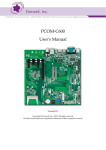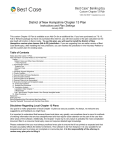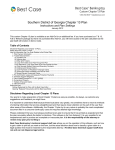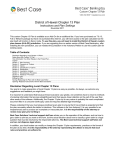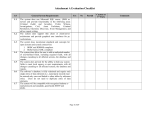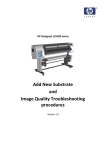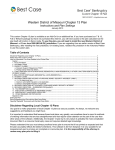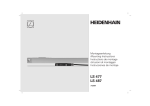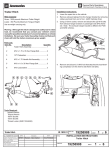Download User`s Manual - Tammy L. Terry
Transcript
T.R.A.C. ONLINE TRUSTEE RECORDS ACCESSIBLE via COMPUTER User’s Manual Detroit Edition Version 2.0 OFFICE OF THE CHAPTER 13 STANDING TRUSTEE DAVID WM. RUSKIN - TRUSTEE administering bankruptcy cases in the EASTERN DISTRICT OF MICHIGAN – DETROIT 1100 Travelers Tower 26555 Evergreen Road Southfield, Michigan 48076-4251 248.352.7755 248.352.2902 TRAC User Manual Table of Contents Table of Contents Introduction to TRAC.............................. Error! Bookmark not defined. Hardware Requirements.......................... Error! Bookmark not defined. Software Requirements ............................ Error! Bookmark not defined. Errors....................................................................................................... 6 Set Up....................................................................................................... 7 Printing .................................................................................................... 8 Accessing Guest Voice Mailboxes.......................................................... 9 Logging On............................................................................................ 10 Navigating Menus ................................................................................. 13 Reviewing Debtor Information............................................................ 14 Display Inquiries................................................................................... 15 Main Screen .........................................................................................................15 Second Page (Right Arrow) ................................................................................17 Third Page (Left Arrow).....................................................................................19 Receipts (Option 1)..............................................................................................22 Payments (Option 2)............................................................................................25 Claims (Option 3) ................................................................................................27 Addresses (Option 6) ...........................................................................................28 Three Line Claims (Option 7) ............................................................................29 Receipts and Payments (Option 8).....................................................................30 Account Ledger (Option 9).................................................................................31 Payments by Date (Option Y) ............................................................................32 Linked Files (F1)..................................................................................................33 Debtor Step Payments.........................................................................................34 Docket/Calendar Inquiry....................................................................................35 Other Screens.......................................................................................................39 Attorney Information (A).....................................................................................................39 Plan & Petition Summary (R)..............................................................................................40 Delinquency Information (P) ...............................................................................................41 Plan Calculations .................................................................................. 43 Plan Calc I ............................................................................................................44 Post-Petition/Pre-Confirmation mortgage debts: ..............................................................60 Step Plans: .............................................................................................................................62 Calculating Unsecured Increases: .......................................................................................64 Plan Calc II ..........................................................................................................67 Modifying the Plan to add debt ...........................................................................................77 Second Edition January 2003 © Copyright 2003 David Wm. Ruskin 2 TRAC User Manual Table of Contents Step Payments in Plan Calc II .....................................................................................82 Lump Sums ........................................................................................................................82 Payoff Calculations:.............................................................................. 83 Payoff Calculation Check List ............................................................. 85 Print Inquiries....................................................................................... 86 Advanced User Options........................................................................ 90 Calendar Printouts ............................................................................... 91 User Inquiries...................................................................................... 104 Second Edition January 2003 © Copyright 2003 David Wm. Ruskin 3 TRAC User Manual Introduction Introduction to TRAC Trustee Records Accessible via Computer (TRAC) is a service provided by the Office of the Chapter 13 Standing Trustee in Detroit to the Bankruptcy community. TRAC is a means for parties in interest to access the Trustee’s database of bankruptcy cases from the comfort and convenience of their own computers. Functioning hand in hand with the computer service is a telecommunications solution called Guest Voice Mail. All users of TRAC are assigned a Guest Voice Mailbox on the Trustee’s telephone system. This feature creates more efficient communication between the Trustee’s office and the individual TRAC users. Messages about docket status, individual cases, and developing information can be transmitted via Guest Voice Mail. TRAC users can then check the mailbox on a regular basis and receive this information in one transaction instead of frequent interruptions of staff time. The philosophy of both systems is to provide the greatest amount of information at the greatest ease for all parties. The TRAC system offers many features to assist parties in following the status of a case. Various tools allow a user to research payment histories, disbursement histories, estimated completion dates, payoff figures, hearing dates and more! With TRAC, users can run pre and post confirmation Plan Calculations just as the Trustee’s staff brings to Court. This access allows all parties to prepare far in advance of scheduled hearings, thus increasing the probability of resolving issues before coming to Court. TRAC and Guest Voice Mail have already proven to be significant in decreasing the amount of time needed to prepare for hearings while increasing the amount and accuracy of the information. We invite all members of the Bankruptcy community to join us in utilizing this FREE resource. The TRAC and Guest Voice Mail systems are available 23 hours a day, 7 days a week. Second Edition January 2003 © Copyright 2003 David Wm. Ruskin 4 TRAC User Manual System Requirements Hardware Requirements The TRAC system has been in operation for many years with few problems. The same system has been deployed across the country by a number of Trustees (using different names for the program). The service is safe, efficient, and relatively problem free. This does not mean that the system is error free (no computer system can be). It does mean that you can generally rely upon being able to access the TRAC and Guest Voice Mail systems at nearly any time of the day. To access Guest Voice Mail you need a touch-tone phone. To access TRAC you need the following: • an IBM compatible computer with at least a 386 class processor (a PC) • a minimum Hayes compatible modem • an Hewlett Packard LaserJet compatible printer • some users have successfully accessed TRAC with a MAC. Our office is unable to provide assistance with that platform. Software Requirements We recommend the use of ProComm, currently published by Symantec, for accessing TRAC. Our software vendor has optimized our system for use with ProComm and it is the software used in our office. Other communication software programs MAY work with TRAC but our office will not be able to provide any assistance with programs other than ProComm. The primary software requirement is a communications program with ANSI terminal emulation and keyboard mapping capability. For this reason, HyperTerminal will not work with TRAC. Second Edition January 2003 © Copyright 2003 David Wm. Ruskin 5 TRAC User Manual Errors Errors The TRAC system is not completely error free. Errors relating to the TRAC software should be reported to our office. We CANNOT provide support for any other aspect of your system. Please consult your PC, modem or software vendor for support on those items. We will announce known downtimes on our web site at www.det13.com and on the bulletin board of TRAC. If your problem is • modem cannot connect • busy signals • modem connects but then is dropped • login not recognized Please log off and try again later. Call our office only if the problem persists for more than a day. Any other problem must be addressed with the supplier of the software/hardware. The Trustee offices cannot provide any support for these areas. Second Edition January 2003 © Copyright 2003 David Wm. Ruskin 6 TRAC User Manual Set Up Set Up After installing all of the required hardware and software, the following steps should be taken to configure your communications program. • Baud setting: 38400 • Parity: None • Data Bits: 8 • Stop Bits: 1 • Duplex: Full • Port: Default • Protocol: ASCII • Terminal: ANSI BBS • Mode: X Modem • Keyboard: Custom* • Number: • David Ruskin 248-352-4008 • Tammy Terry 313-967-9102 • Krispen Carroll 313-961-6402 Once configured, your system will be ready to access the TRAC system. * Enter the following codes in the ProComm keyboard editor. The editor can be accessed by pressing Alt + F8 within the ProComm software. Save the file as TRAC.KBD. F1 F2 F3 F4 F5 F6 F7 F8 F9 F0 ^[OP ^[OQ ^[Ow ^[Ox ^[Oy ^[Ou ^[Oq ^[Or ^[Op ^[Os Second Edition January 2003 © Copyright 2003 David Wm. Ruskin 7 TRAC User Manual Printing Printing As technology advances certain conflicts with older systems develop. The Windows operating system does not always cooperate when printing within a terminal environment. Below are tips provided by the publishers of ProComm to assist with printing related issues. • Make sure that ProComm is set to send print data in RAW format (found under Options, Data, Terminal Options). • Make a copy of your printer and set it to print direct instead of spooled by Windows. • Make a copy of your printer and use the Generic Text, or HPIII print driver. Please consult with a computer professional before attempting to make these changes to your system. Second Edition January 2003 © Copyright 2003 David Wm. Ruskin 8 TRAC User Manual Guest Voice Mail Accessing Guest Voice Mailboxes Many TRAC users are provided with a Guest Voice Mailbox (GVM) at David Ruskin’s office. The GVM allows parties to communicate on cases in a more convenient method. Messages can be left on the status of cases without disrupting the workflow of offices. Messages can be retrieved at the convenience of the office. Please contact the system administrator for GVM information at the other Trustee offices. TRAC users are issued a mailbox number when accounts are set up. TRAC GVM’s can be accessed by: • Dial our main phone number at 248-352-7755. • Press 770# as soon as the automated operator answers. • Enter your GVM number. • Enter your password. The system provides verbal instructions on how to leave and retrieve messages. Note that during the first log in to the GVM, you will be prompted to: • Create a new 6 digit password • Record a name to identify your office. • Record a greeting under option 3 from the menu. The GVM should be checked regularly. Messages will be left there regarding the status of cases coming before the Court. Second Edition January 2003 © Copyright 2003 David Wm. Ruskin 9 TRAC User Manual Logging On Logging On Once connected, the above screen will appear on your screen. Type in the login name and then the password that have been set up with our system. Both entries should be typed in lower case text. The login name and password are provided by the user at the first training session. Second Edition January 2003 © Copyright 2003 David Wm. Ruskin 10 TRAC User Manual Logging On After the password has been accepted, the following screen will appear. Be sure to read this screen carefully, as it contains the latest updates regarding the data on our system along with announcements regarding upcoming events, deadlines and other issues. Several items should be noted here. Data Current as of: Data is automatically downloaded from the “live” system to TRAC overnight. The data will be accurate as of the prior business day unless otherwise noted. Last Updated: this is the date announcements on the TRAC bulletin board were last updated. Please review the announcements regularly to keep abreast of the latest information from our Second Edition January 2003 © Copyright 2003 David Wm. Ruskin 11 TRAC User Manual Logging On office. Note: announcements regarding the status of TRAC will be posted on our web site at www.det13.com. More Text: indicates that there are more screens with information that can be viewed from the user’s current location in the software. Function Keys: A series of letters and numbers appear along the bottom of every screen within the software. These represent the first ten function keys on your keyboard (i.e.: f1= function key 1, f0= function key 10, etc). Only those keys with active functions on the current screen are displayed. The box to the right of the key contains a brief note as to the function performed by the key. Second Edition January 2003 © Copyright 2003 David Wm. Ruskin 12 TRAC User Manual Navigating Menus Navigating Menus The TRAC system is navigated through a series of menus. There are two ways to select a menu option: • Select the number key that corresponds with the menu option number • Use the arrow keys to highlight the desired menu option and press ENTER Note: If a menu offers more than nine options then all options on the menu will be considered to have a two-digit number. For example, a menu has 10 items on it. Type 02 to select menu item #2. The following pages describe the basic menus and how to read the information on them. Second Edition January 2003 © Copyright 2003 David Wm. Ruskin 13 TRAC User Manual Main Menu Reviewing Debtor Information Main Menu Logging into TRAC as a basic user displays the above screen after the Bulletin Board. To enter a menu option press the number or highlight the option with the arrow keys and hit. • Display Inquiries is a series of screens that displays most of the pertinent information about a case. • Print Inquiries gives the user the opportunity to print a detailed summary of a case. • Plan Calculation I allows the user to perform payout calculations on cases that have not yet been confirmed. • Plan Calculation II allows the user to perform payout calculations on cases that have been confirmed. Note that both plan calculations can also be accessed within Display Inquiries. Second Edition January 2003 © Copyright 2003 David Wm. Ruskin 14 TRAC User Manual Display Inquiries Display Inquiries Entering Option 1 from the Main Menu allows the user to access screens of information about most aspects of a case. The following pages show how to find the information and how to read the screens. Main Screen A B C D A B • Case Number and Name: The case number and the debtor’s name appear in this section. Case Dates and Employment: • The date that the petition was filed, the date the case was confirmed, the date the system ESTIMATES the case will complete, and the date of the original 341 Meeting are listed in the first column. • The middle column lists the Employer information for the first debtor listed in section A above. • The final column lists the Employer information for the second debtor listed in Section A above. Second Edition © Copyright 2003 15 January 2003 David Wm. Ruskin TRAC User Manual C Display Inquiries This section covers three areas of detail. • The first section contains: the debtor attorney’s Creditor Number (a number exclusive to that firm on our o system), the name of the firm, and the name of the Judge assigned to the case. • The middle section consists of three columns. o The first column lists the social security numbers for the debtors. o The middle column lists the current payment amount and frequency for each debtor. The first PAY field is used in cases where the debtor listed first in section A above is making payments via Wage Order. The first DIR field is used in cases where the debtor listed first in section A above is making payments via some other method. The second PAY and DIR fields are used for the debtor listed second in section A above. These fields will BLINK when Debtor Step Payments are used. o The third column lists the Current Balance On Hand (BOH), the number of claim records (NOT the number of claims filed) (#CL), and the Total Paid IN (TPI). Note that this last number is not used in calculating a debtor’s payment history, as it contains receipts that are not counted as PLAN payments. • The final section contains the Type and Comment fields. The Type field SHOULD contain an R. Please contact an analyst in our office if this field contains any other data. The comment field will usually contain notes regarding the case to draw attention to some fact about the case. D The fields in this section provide guides for navigating to other portions of the debtor records. • The first section is the guide for using the arrow keys, or carriage return, to navigate to pages, or screens, of information. • The numbers and letters in the middle section represent ways to view detailed information about specific types of data. • The F# series at the bottom of the screen represent function keys that break out to information in other programs related to the case. Second Edition January 2003 © Copyright 2003 David Wm. Ruskin 16 TRAC User Manual Display Inquiries Second Page (Right Arrow) A B C A This section displays the complete address information for the debtors. The information on the First page can be truncated to force it into the screen formatting. B This section provides some basic tracking information about the case. • Entry Date is the date the case was put on our computer system. • Plan Base is used if the case is a Base Plan. The Base Balance reports the amount remaining to pay on the Base. • The third column reports the date of the last receipt from the debtor and the amount of the payment. • Finally, this section reports the phone number of the Firm representing the Debtor. Second Edition January 2003 © Copyright 2003 David Wm. Ruskin 17 TRAC User Manual C Display Inquiries This section provides financial breakdowns for the case. The fields in this section are as follows: BOH: Balance On Hand TPI: Total Paid In TDS: Total Disbursed TCR: Total to Creditors TTR: Total to Trustee TAF: Total Attorney Fee The other fields are generally not used. Below these fields are two fields that balance out the mathematics of funds coming in and being disbursed. Second Edition January 2003 © Copyright 2003 David Wm. Ruskin 18 TRAC User Manual Display Inquiries Third Page (Left Arrow) The data on the second page summarizes the amount remaining to be paid on claims in the various types of debt categorized in the plan. DO NOT use this screen for a payoff calculation before reading the specific instructions for that process. This screen includes a calculation of the current Trustee fee amount on each claim type. • This screen will list amounts for all claims before the claims bar date. • This screen will list current amounts only on filed claims after the claims bar date. Second Edition January 2003 © Copyright 2003 David Wm. Ruskin 19 TRAC User Manual Display Inquiries Fourth Page (Up Arrow) A B C D A This section is split into three columns. The first column reports how many months the case has been open since it was confirmed, an ESTIMATE of the number of months remaining, and the total months the case would run post confirmation if the estimate is correct. The second column displays the full attorney address, in case the first page truncated any data to fit into the formatting. The third column reports the date of the first confirmation hearing and if the bar on filing non-governmental claims has been met yet. REPORT this information to an analyst in our office if this field reports incorrect data. B The data in the fields of this section should not be relied upon for calculating debtor delinquency. See the section of this manual that specifically deals with delinquency. This section also reports if our office is “holding,” or reserving, funds from disbursement. Our office generally only holds funds under three circumstances: 1) an Order entered with the Court requires that funds be reserved, 2) the debtor has presented a personal check within the last two weeks of Second Edition January 2003 © Copyright 2003 David Wm. Ruskin 20 TRAC User Manual Display Inquiries the month, 3) a situation has arisen that causes confusion as to who should receive funds in a case. C This section displays summaries of plan and payment information. The amount of Interest being paid to unsecured (if any), the dividend to unsecured claims, pre & post-confirmation receipts, and pre & post-confirmation disbursements are shown here. D This section is not used. Second Edition January 2003 © Copyright 2003 David Wm. Ruskin 21 TRAC User Manual Display Inquiries Receipts (Option 1) When pressing 1 from a Display Inquiries screen, the user is prompted to enter a Beginning Date. By hitting Enter at this point, the user will receive a listing of ALL receipts in the case. Enter a specific date in this field in MMDDYYYY format for a listing of receipts from a certain date forward. Second Edition January 2003 © Copyright 2003 David Wm. Ruskin 22 TRAC User Manual Display Inquiries The user can then page forward and back using the F5 and F6 keys to examine receipts. The screen lists the date the receipt was posted to our system, the source, and the amount of the receipt. Note that this screen shows a tax refund receipt. Second Edition January 2003 © Copyright 2003 David Wm. Ruskin 23 TRAC User Manual Display Inquiries By paging down (F5) to the last receipts, the user will find the total receipts. Note that the tax refunds have been subtracted out from the total. The NET represents funds that our office counts as plan payments. Please contact an analyst at our office if you dispute the posting used for a receipt. A simple way to calculate a debtor’s current payment history is to manually calculate all payments due since the first payment date. Divide the NET number on this screen by the manual total due. This will yield the current percentage of payments that the debtor has made. Second Edition January 2003 © Copyright 2003 David Wm. Ruskin 24 TRAC User Manual Display Inquiries Payments (Option 2) Pressing 2 from a Display Inquiries screen will display the screen above. The top portion represents a listing of all creditors that have received disbursements to date, along with their creditor number. The bottom of the screen prompts the user to enter a specific creditor number to display. Entering Return at this point will display disbursements to ALL creditors. Note that F8 can be pressed to change the order that payments are listed in. Entering 010044 will display payments that have been made to the IRS in this case. Second Edition January 2003 © Copyright 2003 David Wm. Ruskin 25 TRAC User Manual Display Inquiries This screen lists the date the disbursement was made, the name of the creditor, the creditor number, the claim number, the amount of the check, and the check number. The & symbol indicates that the check was issued as a voucher. An * before the Code column indicates that the check has not yet cleared through our system. This does NOT mean that the check has not been cashed. We clear posted checks once a month. Second Edition January 2003 © Copyright 2003 David Wm. Ruskin 26 TRAC User Manual Display Inquiries Claims (Option 3) Pressing 3 from a Display Inquiries screen prompts the user to enter a beginning letter or a number to list claims in order. Inputting a letter will display all creditors alphabetically from that letter forward. Inputting a number will display all creditors in the order that they were entered on our system from that number forward. Hitting Enter will display all creditors alphabetically. The records on this screen are all creditors that appear on the Schedules, not just creditors that filed a claim. Data on the creditor is displayed in two lines. The first line contains the Creditor Number, the Claim Amount, Principal Owed, Monthly Payment, Principal Paid, Total Due, and Interest Paid. The second line contains the Claim Number, the Priority Level the claim was given, the No Check field (this field will be blank if a claim has been entered and will be paid by the Trustee), the Name of the creditor, the Type of claim (secured, unsecured, etc), the Dividend the creditor is to receive, and the Interest rate to be paid. Second Edition January 2003 © Copyright 2003 David Wm. Ruskin 27 TRAC User Manual Display Inquiries Addresses (Option 6) Inputting 6 from a Display Inquiries screen will yield a list of creditors in the case and the address we are using for that creditor. Second Edition January 2003 © Copyright 2003 David Wm. Ruskin 28 TRAC User Manual Display Inquiries Three Line Claims (Option 7) Similar to Option 3, Claims, Three Line Claims are accessed by pressing 7 from a Display Inquiries screen. The third line of additional information contains any Comments our office may have made about the claim, the Account number, the Scheduled amount of the claim, the Plan code of an employee who made modifications to the record, and the date the claim was filed. Second Edition January 2003 © Copyright 2003 David Wm. Ruskin 29 TRAC User Manual Display Inquiries Receipts and Payments (Option 8) Entering 8 from a Display Inquiries screen will display a listing of receipts and payments made in the case. Users are prompted to display the ledger in ascending or descending order and have the option to pick a date to begin the listing. Hitting Enter will display all receipts and payments. Users also have the option of looking at payments only to a specific creditor. The screen lists the date of the receipt or disbursement, the type of receipt or disbursement, the source of the receipt or the name of the creditor receiving a disbursement, the creditor number receiving the disbursement, the claim number that was paid, the amount of the receipt, the amount of the disbursement, and the check number or source of disbursement or receipt. Second Edition January 2003 © Copyright 2003 David Wm. Ruskin 30 TRAC User Manual Display Inquiries Account Ledger (Option 9) Similar to the Receipts and Payments screen, inputting 9 on a Display Inquiries screen will display this screen. The Account Ledger includes a running balance FROM THE STARTING DATE of the listing. Second Edition January 2003 © Copyright 2003 David Wm. Ruskin 31 TRAC User Manual Display Inquiries Payments by Date (Option Y) Similar to other payment screens, pressing Y from a Display Inquiries screen will yield a screen of all disbursements that have been made in date order (as opposed to the by claim/date order in Option 2). Second Edition January 2003 © Copyright 2003 David Wm. Ruskin 32 TRAC User Manual Display Inquiries Linked Files (F1) Pressing F1 from a Display Inquiries screen yields a list of other programs the user can access that contains information about the case. Highlight the program desired and hit Enter. Second Edition January 2003 © Copyright 2003 David Wm. Ruskin 33 TRAC User Manual Display Inquiries Debtor Step Payments Enter the code for the debtor payment field that is the source of payment (D1 in this case). This yields a screen that displays the beginning dates of payments, the ending date for a particular amount, and the amount that was to be paid during this period. Note that there could be periods that show $0.00 due. Also note that the main screen of Display Inquires could show a blinking $0.00 due as the current payment in one of the four debtor payment fields. This is a system used to reflect lump sum or other one-time payment situations. Our office will use a debtor step payment field that is generally not used to reflect no payments due up through the date the lump sum was due, an entry will then be made for the payment due date range during which the lump sum was due, and will then be set back to reflect no payments for the rest of time. Second Edition January 2003 © Copyright 2003 David Wm. Ruskin 34 TRAC User Manual Display Inquiries Docket/Calendar Inquiry Using this option from Display Inquiries allows the user to access a list of hearings that the Trustee has calendared for the case. It also allows the user to track results that the Trustee has recorded for the hearing. After answering NO about entering new records, the user will be brought to a screen that prompts the user to enter a date. Entering a date in this field will bring up the calendar of events for that date if the debtor has any. Hitting Enter without a date brings up the first calendared hearing for the case. Second Edition January 2003 © Copyright 2003 David Wm. Ruskin 35 TRAC User Manual Display Inquiries Hitting Enter will result in the screen above. Hit Enter and a blank screen will be displayed. Second Edition January 2003 © Copyright 2003 David Wm. Ruskin 36 TRAC User Manual Display Inquiries Hit F1 (Next Record) to view the first hearing for the case. Second Edition January 2003 © Copyright 2003 David Wm. Ruskin 37 TRAC User Manual Display Inquiries This screen displays the date and time of the hearing as well as the type of hearing. Note the status of the hearing is indicated in this record. Pressing F1 will continue to chronologically display hearings for this case. Note that an odd time for a hearing (11:01 AM in this case) means that the 341 was conducted in Room B. Second Edition January 2003 © Copyright 2003 David Wm. Ruskin 38 TRAC User Manual Display Inquiries Other Screens Our system also has a few customized screens available that present certain types of information grouped together. Pressing one of the following letters can access these screens: A, R, and P. Attorney Information (A) The “A” screen presents information about the debtor’s Attorney, along with certain key dates. Second Edition January 2003 © Copyright 2003 David Wm. Ruskin 39 TRAC User Manual Display Inquiries Plan & Petition Summary (R) This screen is mainly for internal use. It allows the user to view basic information from the Petition and Plan on one screen. Second Edition January 2003 © Copyright 2003 David Wm. Ruskin 40 TRAC User Manual Display Inquiries Delinquency Information (P) This screen is broken up into four sections. The upper left section reflects payments received and due. NOTE: this information is not entirely accurate, as it does not strip out non-plan payments. The overall payment percentage is roughly accurate, in that the same dollar amount has been factored in to both the Total Paid and Total Due. The dollar amount of the Delinquency amount is accurate, as it is generated by a part of the system independent of these two numbers. Advanced users have access to a more accurate version of this screen and other tools to assist in delinquency calculation. The lower left section of the screen lists various important dates and amounts. Note that the closing date and months remaining are both ESTIMATES. The upper right quadrant lists the source of payments, the frequency, and the last date a payment was due. The lower right quadrant displays the date of the last receipt, the amount and the source. Second Edition January 2003 © Copyright 2003 David Wm. Ruskin 41 TRAC User Manual Display Inquiries Note there is actually a fifth section that contains a letter. This letter reflects the Type code that appears on the main page of Display Inquiries. Contact an analyst in our office if any letter other than an R appears here. Second Edition January 2003 © Copyright 2003 David Wm. Ruskin 42 TRAC User Manual Plan Calculations Plan Calculations Plan Calculations are tools built into our software that allow the user to perform “what if” type calculations on a case. The user can make modifications to facts about the case (balance on hand, payment amount and frequency, treatment of a claim, and more). Our office uses Plan Calc I and Plan Calc II for very specific situations. Plan Calc III is available to users in our office but is not available through TRAC. Plan Calc I is used in Pre-Confirmation cases. It is a very coarse tool that provides an outlook on how the case will perform over time based on the data provided. We utilize this program to determine the basic feasibility of the plan when preparing for confirmation. We have set up dummy cases on the system to allow users to enter information on cases that have not yet been filed to test feasibility. These case numbers are: 55-10000, 55-20000, 55-30000, 55-40000, 5550000 and 55-560000. Plan Calc II is used Post-Confirmation. It will not function on Pre-Confirmation cases. This program will allow the user to test the impact of various modifications upon a case. Note that while this program will provide generally accurate information it is not 100% accurate. The program does not operate with the same logic parameters as the disbursement program. Thus it is possible to see variances between results in Plan Calc II and the Disbursement Inquiry program. These programs can be access two different ways. The programs can be run independently from the main menu by pressing their respective menu item numbers. Alternatively, the programs can be run by pressing F7 or F8 from the case within Display Inquiries. Second Edition January 2003 © Copyright 2003 David Wm. Ruskin 43 TRAC User Manual Plan Calculations Plan Calc I Launching Plan Calc I will bring up a screen similar to the one below. D A E F B C A This section represents each of the primary categories of debt. Scheduled debts and filed claims will appear listed within these lines. Spaces are provided to add additional obligations. Each line (preceded by a line number) represents one debt including the claim or scheduled amount, the amount remaining to be paid, the interest rate, the monthly payment, and the estimated number of months it will take to pay the obligation. B The section below the Page 1 line is actually two sections. The part dealt with in this section is on the left side of the screen. This is also known as Line 99. The first portion represents plan payment data. The first field is the payment frequency (1= monthly, 2 = biweekly, 3= Second Edition January 2003 © Copyright 2003 David Wm. Ruskin 44 TRAC User Manual Plan Calculations semimonthly, 4= weekly) followed by the amount to be paid during that period. There are four sets of payment fields representing the direct & wage order fields for the two debtors. The final field of “line 99” is the T field. This represents the Term of the plan in months. C This line gives the user the ability to edit lines within the Calc. This will be described in detail below. D TPI represents the total paid in to date; BOH represents the current balance on hand. The BOH can be modified, as explained below. E Two lines of totals information are presented in this section. The top line shows the current Trustee Fee. The next number is the sum of all the required monthly payments to creditors and the Fee. The last number on this line is the amount required to complete the plan under the current terms, including Fees. The next part of this section is the two numbers next to the T entry from section B. The first number represents the actual amount that the debtor is paying in on a monthly basis and the second number represents how much the debtor would pay in to the plan over the length of time stated in the T field. F This section represents function keys. The most important keys are F5/F6 for Next Page/Previous Page, and F7 for Print. Second Edition January 2003 © Copyright 2003 David Wm. Ruskin 45 TRAC User Manual Plan Calculations Most cases will have at least two pages of information. Pressing F5 reveals the remaining information, as shown below. Note that the amount in the Interest Rate column for the Unsecured Creditors section is actually the proposed dividend to unsecured creditors. Unsecured debt is not itemized. Note that the unsecured portion of Cram Downs is included in this total. The Unsecured total includes all scheduled and filed claims Pre-Confirmation. This case is not feasible. The monthly payments to creditors, or “permos,” are greater than the plan payment. The amount required over the life of the plan is greater than the total the debtor would pay in. Finally, the time to cure on the mortgage arrears is greater than the term of the proposed plan. The * next to the T field indicates that there is a debt that will run longer than the term of the plan. The following pages will demonstrate how to find out what will be required to fix this plan. Second Edition January 2003 © Copyright 2003 David Wm. Ruskin 46 TRAC User Manual Plan Calculations A line number precedes each entry on the calculation screen. The Attorney Fee line in this example is 00. The Arrearage is line 01. The Mortgage is line 04. The payment data is line 99. To access a line type the letter C (in caps). The program will prompt for a line number. Second Edition January 2003 © Copyright 2003 David Wm. Ruskin 47 TRAC User Manual Plan Calculations The cursor will appear in the line entered. Hit Enter to move the cursor to the field on the line that needs to be adjusted. In the example below, Line 01 is being edited. The system can automatically determine the permo for a debt based on the term of the plan. Move the cursor to the Pymt/Month field of the line and press the space bar, then enter through the remaining fields. The results can be seen on the next page. Second Edition January 2003 © Copyright 2003 David Wm. Ruskin 48 TRAC User Manual Plan Calculations Notice first that the figure in the MO field is now 36, the same as the T field at the bottom of the screen. Also note that the permo and the MO field are not as bold as the other fields on the screen. The permo is what we call a “soft” permo. The system does not consider this to be a required permo and it has been removed from the permo totals at the bottom of the screen. Second Edition January 2003 © Copyright 2003 David Wm. Ruskin 49 TRAC User Manual Plan Calculations Go back to Change the line and enter a permo similar to what the system derived in the step above. The permo in this example was rounded up to the nearest whole amount. Note how the data is now the same bold level as the rest of the screen and that the total permos required has increased. Also note that the * no longer shows next to the T field in Line 99. Second Edition January 2003 © Copyright 2003 David Wm. Ruskin 50 TRAC User Manual Plan Calculations The system can also automatically calculate the payment amount required to properly fund the plan. Typing C to Change Line 99, change the frequency to 1 (for monthly) and press Enter until the cursor is in the payment amount field that needs to be changed. Type –1 in this field and then enter through the remaining fields. Second Edition January 2003 © Copyright 2003 David Wm. Ruskin 51 TRAC User Manual Plan Calculations The example below shows the payment amount the program calculated to properly fund this plan. Note how the amounts in the totals section now show sufficient funding to meet the required monthly payments and the overall plan obligations. Second Edition January 2003 © Copyright 2003 David Wm. Ruskin 52 TRAC User Manual Plan Calculations There are instances where more unsecured debt needs to be added to a case. A common example of this is Student Loans. Student Loans are coded an L class in our system to distinguish them from other loans from similar lenders. The L class will appear as a separate debt category within the body of the Plan Calc screen, to be repaid at 100%. The L line will need to be edited to remove the contents from the screen and the debt amount is then added to the unsecured total. Debt is added to the unsecured total by changing that line and adding the debt amount. The example below shows $2,000 being added to the unsecured total. Second Edition January 2003 © Copyright 2003 David Wm. Ruskin 53 TRAC User Manual Plan Calculations Note in the example below that the total unsecured debt amount is now $2,000 higher. Second Edition January 2003 © Copyright 2003 David Wm. Ruskin 54 TRAC User Manual Plan Calculations Adjusting the Balance On Hand: “What if” calculations can be performed based on receipts that have not yet posted to the TRAC system. For instance if the debtor has submitted a $3,000 tax refund that has not yet posted, these funds can be added to the calculation. Press the F2 Lump Sum button to modify the amount. Second Edition January 2003 © Copyright 2003 David Wm. Ruskin 55 TRAC User Manual Plan Calculations Type the amount of to be added to the balance, $3,000 in this case. Second Edition January 2003 © Copyright 2003 David Wm. Ruskin 56 TRAC User Manual Plan Calculations Change line 99 and enter through all of the fields. The Lump Sum will not be added to the bottom line until this step has been performed. Second Edition January 2003 © Copyright 2003 David Wm. Ruskin 57 TRAC User Manual Plan Calculations Determining Plan Length: In this example the system will be used to automatically calculate the length the plan should run based on changes to the screens. The mortgage arrearage permo has been increased to cure the debt in 36 months. The monthly payment has been increased to meet all payment obligations in the plan. The debtors cannot afford anything higher. The system will now calculate how much longer the plan will run to pay all the debts as input. Second Edition January 2003 © Copyright 2003 David Wm. Ruskin 58 TRAC User Manual Plan Calculations Change Line 99 and press Enter until the cursor is in the T field. Hit the SPACE bar once, then hit Enter. The system will finish the calculations. In this case, it determined that it should take 45 months to complete the case under these circumstances. Second Edition January 2003 © Copyright 2003 David Wm. Ruskin 59 TRAC User Manual Plan Calculations Post-Petition/Pre-Confirmation mortgage debts: The Model Plan includes a class of debt for repayment of debt accumulated on continuing obligations between the period of filing and confirmation. Not every practitioner uses this class, called the “gap claim.” This repayment needs to be added to the plan calculation if not scheduled separately. The first concept to grasp for the “gap” is the calculation of months between filing and first payment from the Trustee. For ease of administration, the Trustee assumes that the payment due in the month of filing is a Pre-Petition obligation. Thus it doesn’t matter if the Mortgage was due on July 1 and the Petition was filed July 10, or if the Petition was filed on July 1 and the Mortgage was due on July 10. In this example it will be assumed that the plan was confirmed in October and that the Order Confirming Plan was entered in the Trustee’s office before the November disbursement. The Trustee’s office will calculate the “Gap” between filing and first disbursement to be three months… August, September and October. The July payment will be considered to have been Pre-Petition and the November payment is the first Post-Confirmation payment. To modify the plan calculation, select an empty line (Line 05 in the example below) and enter an amount equal to the Gap period times the mortgage payment. Note that this obligation is NOT given a permo. Second Edition January 2003 © Copyright 2003 David Wm. Ruskin 60 TRAC User Manual Second Edition January 2003 Plan Calculations © Copyright 2003 David Wm. Ruskin 61 TRAC User Manual Plan Calculations Step Plans: Plan Calc does not have the built in ability to account for step plan payments. It is still possible to perform calculations that include increased payments. The total figures for this calculation will not be accurate but accurate information can be derived if the following steps are used. Enter the first “step” as a monthly amount. This amount SHOULD be enough to meet all of the permos required under the plan. It does not matter if the actual frequency will be different, but a monthly amount is easier to deal with in terms of verifying that minimums are met. Use the subsequent fields to enter any additional increases in payments by the amount of the increase. The example below shows that payments will increase by $200 a month. Second Edition January 2003 © Copyright 2003 David Wm. Ruskin 62 TRAC User Manual Plan Calculations Obviously, the debtor will not actually be paying in the additional $200 for all 45 months of the plan, but Plan Calc will include it. Thus the total that will be paid in under the plan is inflated by that amount. The solution is to add a debt for the amount that will not be paid. For instance if the payment increase was to take place in month 13, then the debtor will have 12 months without the $200/mo payment. By adding in $2,400 as a debt (see Line 07 in the example below), the calculated amount due is increased by the same amount that the total paid in is increased, thus washing out the inflation. In the example below, the debtor will not actually pay in $116,640 over 45 months, but the true total debts due during the plan do not add up to $114,447. Both figures are actually $2,400 too high. Knowing this allows an analysis of the plan to show that a) the funding is sufficient for the permos and b) that the overall plan funding is sufficient with the step. Second Edition January 2003 © Copyright 2003 David Wm. Ruskin 63 TRAC User Manual Plan Calculations Calculating Unsecured Increases: Sometimes changes in circumstances call for increases in plan payments that yield more in overall plan funding. The additional funds usually represent an increase in the dividend to unsecured. The example below continues illustrates a scenario where the Mortgage creditor is being repaid in twelve months. Such a repayment requires a significant increase in the monthly payment. The plan payment does not magically decrease once that twelve-month repayment is met. Thus an additional $15,000 is available to unsecured creditors in a 36 month plan. Second Edition January 2003 © Copyright 2003 David Wm. Ruskin 64 TRAC User Manual Plan Calculations Page Down to the screen that shows the Unsecured Creditors line and Change it. Change the Unsecured percentage to –1 and hit Enter. Second Edition January 2003 © Copyright 2003 David Wm. Ruskin 65 TRAC User Manual Plan Calculations The system estimates that under this scenario the dividend to unsecured will increase to 79% due to the increased plan payment. Second Edition January 2003 © Copyright 2003 David Wm. Ruskin 66 TRAC User Manual Plan Calculations Plan Calc II Plan Calc II can be accessed from the main menu or with the F8 option within Display Inquiries. A B C D A The top of the screen displays the case number, debtor names, Total Paid In, and current Balance on Hand. B The first lines of the calculation display information related to Attorney Fees. Each line represents a different method by which the Attorney can receive funds. C The remaining lines in the program display filed claims and scheduled debts. Pressing the F5 key will list the remaining claims. The claims are broken up into lines. The three-digit number that precedes the creditor name is the line number. Each entry actually takes up two lines on the screen. Each line displays several columns of information. Second Edition January 2003 © Copyright 2003 David Wm. Ruskin 67 TRAC User Manual Plan Calculations The first line is: • Line number: the number to use in the F3 function. • Creditor Name: the name as input on our system. • Debt Type: the class of debt as input on our system. • CD: Continuing Debts will have a Y in this field. • NC: Represents the data in the No Check field of the claim record. • Trustee Fee: displays the percentage rate of the Fee. • Priority Level/Claim Number: The number before the slash indicates the disbursement level coded for the claim. The number after the slash indicates the claim number on our system. • Percentage of Disbursement Level: a rounded figure. The second line contains data pertaining to the actual debt: • Creditor Number: the number assigned to the claim in our system. • Claim Amount: the amount allowed from the Proof of Claim. Note that this field will be blank for Continuing Debts and claims that were not filed. • Coll/Paid: this field shows the amount paid to date to the creditor. • Int Rate: the allowed rate of interest for the claim. • % to Cred: the percentage of the claim that will be repaid. • Mo Pymt: the monthly payment scheduled for the creditor. • Amt Disb: the amount that will be disbursed to the creditor based on a Payout Calc. • Length: the estimated number of months it will take to pay the amount remaining to be disbursed, also estimating the month payments will begin. D This section of the program is broken up into two lines. One line is: • Page Number: the screen number currently displayed. Pressing F5 and F6 will move the screens between pages. • C: the date the case was confirmed. Second Edition January 2003 © Copyright 2003 David Wm. Ruskin 68 TRAC User Manual • Plan Calculations Totals: estimated Trustee fee for remaining disbursements, total of the required monthly payments, total that will be disbursed to creditors and total number of months the plan will run after a Payout Calc is run. The other line displays: • P1/P2: the current payment information for the debtors. • B: the Base Amount if appropriate. • T: the base trustee fee. • A: this field is not used. • U: the percentage dividend for unsecured creditors. Second Edition January 2003 © Copyright 2003 David Wm. Ruskin 69 TRAC User Manual Plan Calculations Plan Calc II will have multiple screens as it lists out each debt. Below is an example of an additional screen. Later screens include blank lines for adding debts (called ADDED) or for manipulating step payments as shown in the Plan Calc I example. Second Edition January 2003 © Copyright 2003 David Wm. Ruskin 70 TRAC User Manual Plan Calculations The following example will show how to perform calculations for a Plan Modification. The plan was confirmed at 48 months and is running long. The debtor is not current. The debtor wishes to extend the plan length to sixty months. First, perform a Payout Calc to see how the case is currently performing by pressing F1. This reveals that the 10%, 48 month plan (that has already run 51 months), will run another 18 months without modification. Plan Calc II does not have the ability to automatically calculate figures based on “what if” scenarios like Plan Calc I. The user must enter figures based on a “High/Low” game to find the proper funding. Second Edition January 2003 © Copyright 2003 David Wm. Ruskin 71 TRAC User Manual Plan Calculations Note that the F3 option states that the line number for case information changes is 999. Second Edition January 2003 © Copyright 2003 David Wm. Ruskin 72 TRAC User Manual Plan Calculations It is easiest to work with monthly figures in this program. The second debtor is currently paying in $105 a week, or $455 a month. The first change of line 999 will be to make the payments $1000 a month. The dividend for unsecured could be altered in this line, too. Second Edition January 2003 © Copyright 2003 David Wm. Ruskin 73 TRAC User Manual Plan Calculations Press F1 to perform a Payout Calc. The increase to $1000/mo is too much, knowing that 51 months have already passed, and that the Payout Calc shows the plan would run another 8 months based on these changes. Second Edition January 2003 © Copyright 2003 David Wm. Ruskin 74 TRAC User Manual Plan Calculations Next change the payments to $800/mo and do a Payout. This calculation shows ten more months, which would take the plan past 60 months. Second Edition January 2003 © Copyright 2003 David Wm. Ruskin 75 TRAC User Manual Plan Calculations Changing the monthly payment to $900 calculates out to nine months. Second Edition January 2003 © Copyright 2003 David Wm. Ruskin 76 TRAC User Manual Plan Calculations Modifying the Plan to add debt One of the most common modifications to the plan is when the debtor needs to replace a vehicle. For example, the vehicle being paid through the plan no longer functions properly and the debtor wants to replace it with a new vehicle that would be paid directly. The motion would have to modify the plan as well as allow the debtor to incur debt. The plan would need to cease payment to the vehicle being paid by the Trustee and decrease the plan payment. First, find the debt in the plan calc and review the plan and Order Confirming Plan for treatment of the debt. Second Edition January 2003 © Copyright 2003 David Wm. Ruskin 77 TRAC User Manual Plan Calculations In this case, the secured portion of the debt is on line 4. This debt was “crammed down” and the unsecured portion is on line 18 (page 3 of the Calc). Second Edition January 2003 © Copyright 2003 David Wm. Ruskin 78 TRAC User Manual Plan Calculations Both lines need to be modified so that the debts will not be paid within the plan. Change the Disbursement Level to 99 and space through every entry on the second line of each claim to “zero” them out. Second Edition January 2003 © Copyright 2003 David Wm. Ruskin 79 TRAC User Manual Plan Calculations Perform a Payout Calc to verify that the debts will not be paid within the program. Note that the two claims are now on lines 18 and 19. Second Edition January 2003 © Copyright 2003 David Wm. Ruskin 80 TRAC User Manual Plan Calculations The debtor also needs to decrease the plan payments in order to pay for the vehicle direct. The debtor’s new budget shows disposable income of $312/mo, down from $383/mo. This case was confirmed as a 60 month, 10% plan and 40 months have already passed. Make these changes and do a Payout. The plan will complete timely with this modification. Second Edition January 2003 © Copyright 2003 David Wm. Ruskin 81 TRAC User Manual Plan Calculations Step Payments in Plan Calc II See the example in the Plan Calc I section for how to perform a calculation that includes future changes to the plan payment. Lump Sums The current Balance On Hand can be modified with the F8 key. Second Edition January 2003 © Copyright 2003 David Wm. Ruskin 82 TRAC User Manual Payoff Calculations Payoff Calculations: Calculating the payoff amount for a case involves more than just a casual review of screens on TRAC. There are a number of factors involved in determining the payoff. Step 1: Run a Print Inquiry from TRAC Step 2: Run a Claims Register from PACER. Step 3: Compare the Print Inquiry with the Claims Register to verify that the Trustee records reflect all claims on file with the Court. Alert our office immediately if you find discrepancies. Step 4: If the Plan has reached the confirmed length OR is providing a 100% dividend to unsecured, go to Step 6. Step 5: If the Plan has not reached the confirmed length AND the dividend to unsecured is less than 100%, you must determine the total unsecured debt at a 100% payout. This information can be found on the Print Inquiry in the section titled Total Unsecured (the last page of the print out). Step 6: The Payoff Calculation Worksheet can now be completed from information found on the Print Inquiry or from screens on TRAC. All Class 2 (Continuing) debts should be calculated with at least a two-month cushion to allow processing time. Failure to include a Class 2 and a general cushion could cause the payoff calculation to be insufficient. Step 7: The result of the Worksheet yields an ESTIMATED payoff amount. Remember that the amount is based on an unaudited Trustee record that could change upon review and disbursements. Second Edition January 2003 © Copyright 2003 David Wm. Ruskin 83 TRAC User Manual Payoff Calculations NOTES: • Receipt of funds based on the Worksheet does not guarantee a discharge. Receipt will initiate a Trustee review of the file. • The Trustee will not audit the file prior to receipt of funds. • The Trustee will not perform payoff calculations prior to receipt of funds. • Tax Refunds will need to be included if required and the payoff is being calculated at expiration. Copies of all Tax Returns for the years covered should be forwarded to the Trustee concurrently with the payoff payment. • An Order allowing use of Funds received Post Expiration must be entered with the Court in order for the Trustee to process a payoff after the 60th month has passed. Second Edition January 2003 © Copyright 2003 David Wm. Ruskin 84 Case Name/Number: Date of Calculation Payoff Calculation Check List Plan Length Confirmation Date Plan Expiration Date Unsecured % Need to convert Unsecured to 100%? Claims Register Reviewed? 60 Month Expiration? Need Order to use Post Expiration Funds? Is Payoff due to Sale or Refinancing? Order allowing sale/refinancing needed? Tax refunds included in Calculation? Tax Returns forwarded to Trustee? YES YES YES YES YES YES YES NO NO NO NO NO NO NO PAYOFF CALCULATION Secured Total Secured Arrears Unsecured (converted to 100%) Priority Attorney Fees Arrearages (include Gap) Unpaid Tax Refunds Total: Continuing Payment X 2 months Cushion 250.00 Grand Total Payoff Second Edition January 2003 © Copyright 2003 David Wm. Ruskin 85 TRAC User Manual Print Inquiries Print Inquiries Print Inquiries are multiple page printouts that provide a detailed summary of a case. Printouts are generated from option 2 of the main menu. Second Edition January 2003 © Copyright 2003 David Wm. Ruskin 86 TRAC User Manual Print Inquiries Enter case numbers for each case to be printed. Press F9 or ENTER when all case numbers have been entered. Second Edition January 2003 © Copyright 2003 David Wm. Ruskin 87 TRAC User Manual Print Inquiries Answer each of the questions that appear on the screen for information and formatting to be printed. Note that <cr> indicates that hitting ENTER will default to that response. Second Edition January 2003 © Copyright 2003 David Wm. Ruskin 88 TRAC User Manual Print Inquiries The final question will direct output to a printer. Second Edition January 2003 © Copyright 2003 David Wm. Ruskin 89 TRAC User Manual Advanced Options Advanced User Options Users have access to advanced options by attending a special class held periodically at David Ruskin’s office. Advanced features include additional printing capabilities and access to Court Calendar inquiries and more detailed payment history information. The “User Views” option is disabled at this time. Second Edition January 2003 © Copyright 2003 David Wm. Ruskin 90 TRAC User Manual Calendar Printouts Calendar Printouts Option number five on the main menu enters the Calendar system. This system is a reflection of dates entered into our system, along with some dispositions. This information should NOT be used in place of information provided by the Court. Several different Calendar printouts are available. They can be listed by pressing F9 or the form number entered. Second Edition January 2003 © Copyright 2003 David Wm. Ruskin 91 TRAC User Manual Calendar Printouts • Form 200 will generate a list of cases scheduled for 341 Meetings. • Form 201 is the detailed case information that appears on the calendar the Trustee’s office brings to Court. • Form 202 is a case name/number listing of cases scheduled for hearing before the Court. Second Edition January 2003 © Copyright 2003 David Wm. Ruskin 92 TRAC User Manual Calendar Printouts Form 200, 341’s: 341 Meeting of Creditors are generally held in two rooms at the same time, Rooms A & B. Rooms are distinguished by the time entry. A 341 conducted in Room A at 2:00 P.M. will have a time entry of 2:00 P.M. in the calendar system. A 341 conducted in Room B at 2:00 P.M. will have a 2:01 P.M. time entry in the calendar system. The times are split during the week before the Meeting. Each of the forms are run with the same questions and input responses. Below is an example of the 341 calendar form. The first screen after entering the form number is Printer Selection. Select the default printer. Second Edition January 2003 © Copyright 2003 David Wm. Ruskin 93 TRAC User Manual Calendar Printouts Enter the hearing date in mmddyyyy format. The system will convert it to the format shown below. Press ENTER to continue, then Y. Second Edition January 2003 © Copyright 2003 David Wm. Ruskin 94 TRAC User Manual Calendar Printouts Answer N for a series of cases. Second Edition January 2003 © Copyright 2003 David Wm. Ruskin 95 TRAC User Manual Calendar Printouts Select the “key set” to search by. Key sets are searchable data fields. The most common search is by Attorney, Date and Case Number. Second Edition January 2003 © Copyright 2003 David Wm. Ruskin 96 TRAC User Manual Calendar Printouts Enter the Attorney number for the firm, then the date of the hearing, and enter 0000000 for the beginning case number. Second Edition January 2003 © Copyright 2003 David Wm. Ruskin 97 TRAC User Manual Calendar Printouts Enter the Attorney number and date of the Meeting again, and case number 9999999. The program will scan the database for cases matching this criteria. Second Edition January 2003 © Copyright 2003 David Wm. Ruskin 98 TRAC User Manual Advanced Payment History Advanced Payment History Advanced users have the ability to print out listings of every payment that has come due according to the Trustee’s computer system. This tool can be helpful in tracking when and where a debtor has fallen behind in payments. The information is accessed from the Display Inquiries screen. From this screen, press F1 to get a list of linked files and select Delinquency. Second Edition January 2003 © Copyright 2003 David Wm. Ruskin 99 TRAC User Manual Advanced Payment History Take a moment to examine the next screen. The Funds to be Applied field (upper right corner) should be the same as the net total in the receipts screen from Display Inquiries. Please alert the Trustee’s office if this figure is not correct. Second Edition January 2003 © Copyright 2003 David Wm. Ruskin 100 TRAC User Manual Advanced Payment History Press F5 to view the detail of the delinquency system. This screen lists the date and amount each payment came due, from the first payment date on. Second Edition January 2003 © Copyright 2003 David Wm. Ruskin 101 TRAC User Manual Advanced Payment History Paging down to the bottom of the screen shows the remaining payments that were due. A total of all items is listed. This is the total that the debtor should have paid in as of the date the data was put on TRAC. Write this figure down, as it will NOT print from the F7 key. The F7 key will print all other information presented here. Second Edition January 2003 © Copyright 2003 David Wm. Ruskin 102 TRAC User Manual Advanced Payment History Review the information in the receipts section of Display Inquiries. Comparing the two listings will give an exact payment percentage (using the Net figure) and will reveal if payments were missed. In this case, the debtor made plan payments $53,907 and should have paid in $53,265. The debtors have actually paid in more than was due under the plan. This is generally the same information available from the ‘P’ screen. The ‘P’ screen does not accurately deal with miscellaneous receipts like tax refunds and other non-plan payments. This method will present a much more accurate amount and percentage. This information SHOULD be the same as presented in the User Inquiry screen (detailed in the next section). The User Inquiry does not present as much detailed information. Second Edition January 2003 © Copyright 2003 David Wm. Ruskin 103 TRAC User Manual User Inquiries User Inquiries As stated in previous sections, the Payment History information available on the ‘P’ screen of Display Inquiries is not 100% accurate. Tax refunds and other non-plan payments can inflate the dollar values. The overall percentages should remain accurate, but the dollar amounts for both the amount received and the amount due will be inflated by the miscellaneous receipt. A program has been included for TRAC users that allows us to present a version of the ‘P’ screen that is more accurate. Due to the nature of the programming certain miscellaneous postings may still be inaccurately reflected in the dollar values. See the section on Advanced Payment History for information on how to quickly calculate an accurate payment history by hand. From Display Inquiries (within the case), press F3 for User Inquiries. Second Edition January 2003 © Copyright 2003 David Wm. Ruskin 104 TRAC User Manual User Inquiries Press F9 to see a list of User Inquiries or enter the number 9 (there is only one User Inquiry). Second Edition January 2003 © Copyright 2003 David Wm. Ruskin 105 TRAC User Manual User Inquiries The information is presented exactly as the data in the ‘P’ screen. Second Edition January 2003 © Copyright 2003 David Wm. Ruskin 106











































































































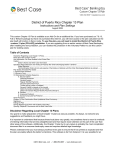
![[Federal Register: April 12, 1999 (Volume 64, Number 69)]](http://vs1.manualzilla.com/store/data/005742852_1-e5ad3fd67c2402334828f9fc4efc3f1c-150x150.png)