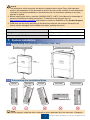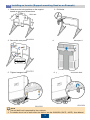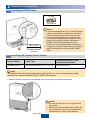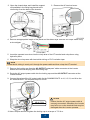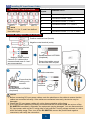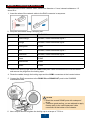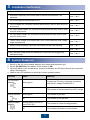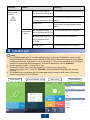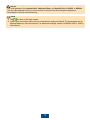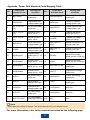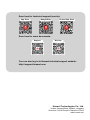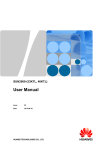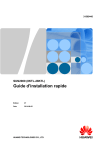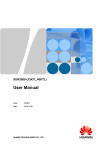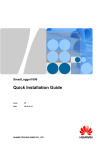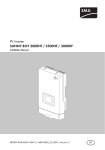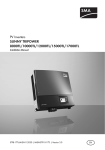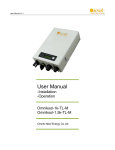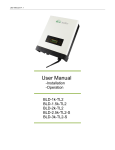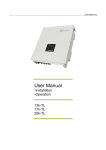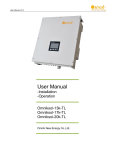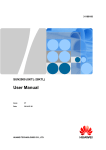Download 幻灯片 0 - Zenit Enerji
Transcript
SUN2000-33KTL Quick Installation Guide Issue: 04 Part Number: 31507422 Date: 2015-09-15 HUAWEI TECHNOLOGIES CO., LTD. NOTICE 1. The information in this document is subject to change without notice. Every effort has been made in the preparation of this document to ensure accuracy of the contents, but all statements, information, and recommendations in this document do not constitute a warranty of any kind, express or implied. 2. Before installing the device, read the SUN2000-(33KTL, 40KTL) User Manual for knowledge of product information and safety precautions. To obtain the user manual, log in to http://support.huawei.com/carrier/ and browse or search for SUN2000 on the Product Support page. 3. Install and use the device according to this document and the user manual. Otherwise, the device may be damaged. Use insulated tools when installing the device. Inverter Model SUN2000-33KTL Weight 50 kg Dimensions (H x W x D) 770 mm x 550 mm x 270 mm 1 System Installation 1.1 Determining the Installation Position (Unit: mm) Installation dimensions Chassis dimensions 1.1 Determining the Installation Mode Vertical Backward Forward Horizontal Upside down NOTE In a vertical support, install the device vertically or with a backward tilt of no more than 15 degrees. 1 Copyright © Huawei Technologies Co., Ltd. 2015. All rights reserved. 1.3 Installing an Inverter (Support-mounting Used as an Example) 2. Drill holes. 1. Determine the hole positions on the support based on rear panel dimensions. Unit: mm 3. Secure the rear panel. 4. Mount the inverter on the rear panel. M12 (3 PCS) 45 N·m 5. Tighten hexagon bolts. 6. (Optional) Install an anti-theft lock. NOTE 1. The anti-theft lock is prepared by the customer. 2. For details about how to wall-mount the device, see the SUN2000-(33KTL, 40KTL) User Manual. 2 2 Electrical Connection 2.1 Installing a PGND Cable OT-M6 OT-M6 PE terminal NOTE M6 (1 PCS) 5 N·m 1. It is recommended that 8 mm 2 (8 AWG) outdoor copper-core cables be used as ground cables. Ground cables must be securely connected. 2. It is recommended that the ground cable be connected to a nearby ground position. For a system with multiple inverters connected in parallel, connect the ground points of all inverters to ensure equipotential connections. 3. To prevent corrosion, apply silica gel or paint to the PE terminal after connecting the PGND cable. 2.2 Installing AC Output Power Cables OT-M6 Inverter Model Cable Type Cross-sectional Area of the Cable (Recommended) SUN2000-33KTL 4-core outdoor cable (L1, L2, L3, N) 16 mm2 (6 AWG) NOTE The table lists only the recommended cable specifications. For more information about cable specifications, see the SUN2000-(33KTL, 40KTL) User Manual. 1. Remove the two screws from the chassis door using a hex key and set them aside. NOTICE 1. Do not open the door on the upper side of the inverter. 2. Before opening the chassis door, switch off the upstream DC input circuit breaker and downstream AC output circuit breaker. 3 2. Open the chassis door and install the support rod available in the fitting bag bound to the reinforcing rib at the base of the chassis. 3. Remove the AC terminal cover. 4. Remove an appropriate length of the jacket and insulation layer from the AC output cable using a wire stripper. 5. Insert the exposed core wires into the crimp area of the OT terminal and crimp them using hydraulic pliers. 6. Wrap the wire crimp area with heat shrink tubing or PVC insulation tape. NOTE If heat shrink tubing is used, put it through the power cable and then crimp the OT terminal. 7. Remove the locking cap from the AC OUTPUT waterproof cable connector at the inverter bottom and remove the plug from the locking cap. 8. Route the AC output power cable into the locking cap and the AC OUTPUT connector at the inverter bottom. 9. Connect the wires of the AC output cable for the SUN2000-33KTL to L1, L2, L3, and N on the AC terminal block. The required torque is 4 N·m. NOTICE Ensure that the AC output power cable is securely connected. Otherwise, the inverter may fail to run or the terminal block may be damaged after the inverter operates. M6 (4 PCS) 4 N·m 10.Use a torque wrench to tighten the locking cap to a torque of 7.5 N·m. 4 2.3 Installing DC Input Power Cables Optional DC input terminals NOTE Routes 1, 2, 3, 4, 5, and 6 are defined from left to right. Number of Inputs SUN2000-33KTL 1 Connects to any one route 2 Connects to routes 1 and 3 3 Connects to routes 1, 3, and 5 4 Connects to routes 1, 2, 3, and 5 5 Connects to routes 1, 2, 3, 4, and 5 6 Connects to routes 1, 2, 3, 4, 5, and 6 Positive and negative metal terminals Positive metal terminal (female) Negative metal terminal (male) Positive metal terminal Negative metal terminal Common PV cables with a cross-sectional area of 4 mm² are recommended. Recommended: H4TC0001 (Amphenol) Ensure that cables cannot be removed after crimped. Positive connector Ensure that the locking nut is secured. Negative connector Click Recommended: H4TW0001 (Amphenol) NOTICE 1. Before connecting DC input power cables, mark the polarities on the cables to ensure that the cables are connected correctly. If the cables are connected incorrectly, the device may be damaged. 2. Check that DC input power cables will not be disconnected by pulling them. 3. If DC input power cables are reversely connected and the DC switch is ON, do not turn off the DC SWITCH immediately. Otherwise, the equipment may be damaged. You can disconnect the DC input power cable on the PV string side or wait until the PV string voltage reduces to a value within the safety range. Then, turn off the DC SWITCH, remove the positive and negative connectors, and rectify the connection. 5 2.4 Selecting a Communication Mode Communication Mode Model Remarks RS485 PLC SUN2000-33KTL (with PLC) Supported Supported 1. Only one communications mode can be selected in application scenarios. 2. If the PLC communications mode is selected, no device installation is required. SUN2000-33KTL (without PLC) Supported Not supported None. 2.5 Installing RS485 Communications Cables NOTICE 1. When routing communications cables, ensure that communications cables are separated from power cables and away from interfering source to prevent communication from being affected . 2. RS485 Communications cables can be connected to the terminal block or RJ45 ports. Connecting to the terminal block is recommended. Method 1: Connecting to the Terminal Block (Recommended) The DJYP2VP2-22 2*2*1 network cable or a communications cable with a cross sectional area of 1 mm2 and external diameter of 14-18 mm is recommended. 1. Remove an appropriate length of the insulation layer from the cable using a wire stripper. 2. Remove the locking caps from the COM1 and COM2 waterproof cable connectors at the inverter bottom and remove the plugs from the locking caps. 3. Route the cables through the locking caps and the COM1 and COM2 connectors at the inverter bottom. 4. Connect the input end to terminals 5 and 7 in the terminal block and connect the output end to terminals 6 and 8 in the terminal block. NOTICE To ensure good sealing, you are advised to apply firestop putty to the used waterproof cable connectors at the bottom of the chassis. 5. Use a torque wrench to tighten the locking cap to a torque of 7.5 N·m. 6 Method 2: Connecting to RJ45 Ports Recommended outdoor network cable: cable outer diameter < 9 mm; internal resistance ≤ 1.5 ohms/10 m. 1. Insert the wires of the network cable to the RJ45 connector in sequence. 2. Crimp the connectors using a crimping tool. No. Color Pin Definition 1 White-orange RS485A, RS485 differential signal + 2 Orange RS485B, RS485 differential signal - 3 White-green PGND 4 Blue RS485A, RS485 differential signal + 5 White-blue RS485B, RS485 differential signal - 6 Green PGND 7 White-brown PGND 8 Brown PGND 3. Remove the locking caps from the COM1 waterproof cable connectors at the inverter bottom and remove the plugs from the locking caps. 4. Route the cables through the locking caps and the COM1 connectors at the inverter bottom. 5. Connect the RJ45 connectors to the RS485 IN and RS485 OUT ports in the SUN2000 maintenance area. NOTICE 1. Block the unused RS485 ports with waterproof plugs. 2. To ensure good sealing, you are advised to apply firestop putty to the used waterproof cable connectors at the bottom of the chassis. 6. Use a torque wrench to tighten the locking cap to a torque of 7.5 N·m. 7 3 Installation Verification 1. The SUN2000 is installed correctly and securely. Yes □ No □ 2. All screws, especially the screws used for electrical connections, are tightened. Yes □ No □ 3. All circuit breakers are switched to OFF. Yes □ No □ 4. Ground cables are connected correctly and securely, with no open circuit or short-circuit. Yes □ No □ 5. AC output power cables are connected correctly and securely, with no open circuit or short-circuit. Yes □ No □ 6. DC input power cables are connected correctly and securely, with no open circuit or short-circuit. Yes □ No □ 7. The DC input voltage is not higher than 1000 V and meets the local voltage range requirements. Yes □ No □ 8. RS485 communications cables are connected correctly and securely. Yes □ No □ 9. Idle DC input terminals are sealed. Yes □ No □ 10.Idle USB and RS485 ports and waterproof connectors are plugged with waterproof plugs. Yes □ No □ 4 System Power-on 1. Switch on the AC circuit breaker between the inverter and the power grid. 2. Set the DC SWITCH at the bottom of the inverter to ON. 3. (Optional) Measure the temperatures at the joints between the DC terminals and the connectors using a thermometer. 4. Observe the LED indicators to check the inverter operating status. Indicator Status Meaning PV connection indicator Steady green At least one PV string is properly connected, and the DC voltage exceeds 200 V. Off The inverter is disconnected from all PV strings. Steady green The inverter is grid-tied. Off The inverter is not grid-tied. Blinking green (on for 0.5s and off for 0.5s) The inverter is communicating properly. Off The inverter has failed to communicate. Grid-tie indicator Communication indicator 8 Indicator Status Alarm/ Maintenance indicator Alarm state Meaning Blinking red slowly (on for 1s and then off for 4s) The inverter has generated a warning. Blinking red fast (on for The inverter has generated a minor 0.5s and then off for 0.5s) alarm. Local maintenanc e state 5 Steady red The inverter has generated a major alarm. Blinking green slowly (on for 1s and then off for 1s) Local maintenance is in progress. Blinking green fast (on for 0.125s and off for 0.125s) Local maintenance has failed. Steady green Local maintenance is successful. SUN2000 APP NOTE 1. The SUN2000 application is a mobile application that enables the SUN2000 to communicate with the SUN2000 monitoring system through a USB cable or Bluetooth module to query alarms, configure parameters, and perform routine maintenance. The mobile application is a convenient platform for monitoring and maintenance. The mobile application name is SUN2000. 2. Mobile operating system: Android 4.0 or later. 3. Access the Huawei app store (http://appstore.huawei.com) or Google Play (https://play.google.com), search for SUN2000, and download the SUN2000 app software package. 4. The SUN2000 communicates with its mobile application through a USB cable or Bluetooth module connected over the USB port. Login screen Switch between users Main menu 9 Quick settings NOTICE The initial password for Common User, Advanced User, and Special User is 000001 or 00000a. Use the initial password to log in to the inverter for the first time and change the password immediately to ensure account security. NOTE 1. Tap to return to the login screen. 2. Inverter grid connection setup requires no parameter setting by default. The parameters can be adjusted based on site requirements. For parameter settings, see the SUN2000-(33KTL, 40KTL) User Manual. 10 Appendix: Power Grid Standard Code Mapping Table No. Power Grid Standard Code Country and Condition No. Power Grid Standard Code Country and Condition 1 NB/T 32004 China low-voltage power grid 2 VDE-AR-N-4105 Germany low-voltage power grid 3 EN50438-NL Netherlands lowvoltage power grid 4 BDEW-MV Germany mediumvoltage power grid 5 UTE C 15-7121(A) France low-voltage power grid 6 EN50438-CZ Czech Republic lowvoltage power grid 7 UTE C 15-7121(B) Islands of France 230 V 50 Hz 8 TAI-PEA Thailand low-voltage power grid (PEA) 9 UTE C 15-7121(C) Islands of France 230 V 60 Hz 10 TAI-MEA Thailand low-voltage power grid (MEA) 11 NRS-097-2-1 South Africa lowvoltage power grid 12 VDE 0126-1-1GR(A) Mainland of Greece lowvoltage power grid 13 KOREA South Korea lowvoltage power grid 14 VDE 0126-1-1GR(B) Islands of Greece lowvoltage power grid 15 G59-England England 230 V power grid (I > 16 A) 16 RD1699 Spanish low-voltage power grid (Pn < 100 kW) 17 G59-Scotland Scotland 240 V 18 power grid (I > 16 A) RD661 Spanish low-voltage power grid (Pn > 100 kW) 19 G83-England England 230 V 20 power grid (I < 16 A) VDE 0126-1-1-BU Bulgaria low-voltage power grid 21 G83-Scotland Scotland 240 V 22 power grid (I < 16 A) AS4777 Australia low-voltage power grid 23 CEI0-21 Italian low-voltage power grid 24 EN50438-TR Turkey low-voltage power grid 25 CEI0-16 Italian mediumvoltage power grid 26 C10/11 Belgium low-voltage power grid 27 Philippines Philippines lowvoltage power grid 28 Custom(60Hz) Reserved 29 IEC61727 IEC low-voltage power grid 30 Custom(50Hz) Reserved 31 IEC61727-60Hz IEC low-voltage power grid (60 Hz) N/A N/A N/A NOTE Grid codes are subject to change. The listed codes are for your reference only. For more information, refer to the channels provided on the following page. 11 Scan here for technical support (carrier): App Store Google Play Huawei App Store Scan here for more documents: Support WeChat You can also log in to Huawei technical support website: http://support.huawei.com Huawei Technologies Co., Ltd. Huawei Industrial Base, Bantian, Longgang Shenzhen 518129 People's Republic of China www.huawei.com 12