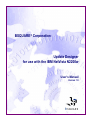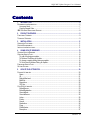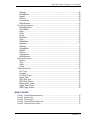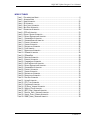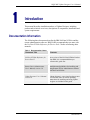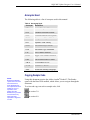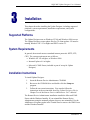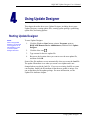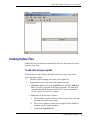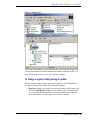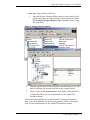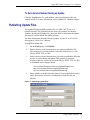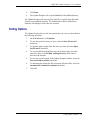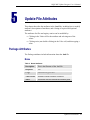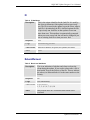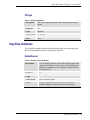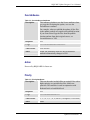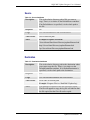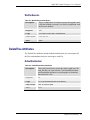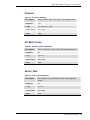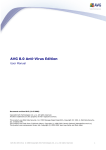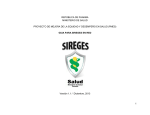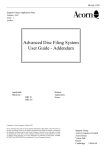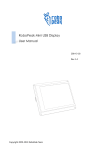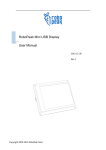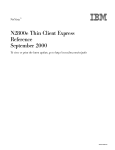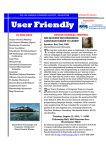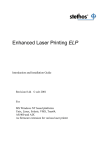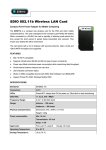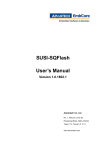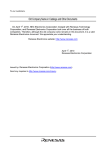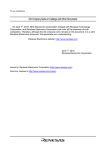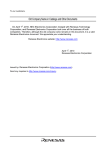Download Using Update Designer - ps-2.kev009.com, an archive of old
Transcript
BSQUARE® Corporation Update Designer for use with the IBM NetVista N2200w User’s Manual Version 1.0 BSQUARE Update Designer User’s Manual 2000 BSQUARE Corporation BSQUARE is a registered trademark of BSQUARE Corporation and other marks are the property of the respective owners. Document No. Usr_updatedesigner_0293 Copyright Notice ii BSQUARE Update Designer User’s Manual Contents 1. INTRODUCTION..................................................................................................................... 6 DOCUMENTATION INFORMATION ......................................................................................................... 6 Acronyms Used ......................................................................................................................... 7 Copying Sample Code............................................................................................................... 7 IBM SOFTWARE SERVICE AND SUPPORT ............................................................................................ 8 2. PRODUCT OVERVIEW .......................................................................................................... 9 FUNCTIONAL OVERVIEW .................................................................................................................... 9 TECHNICAL OVERVIEW ...................................................................................................................... 9 3. INSTALLATION.................................................................................................................... 11 SUPPORTED PLATFORMS ................................................................................................................. 11 SYSTEM REQUIREMENTS ................................................................................................................. 11 INSTALLATION INSTRUCTIONS ........................................................................................................... 11 4. USING UPDATE DESIGNER ............................................................................................... 13 STARTING UPDATE DESIGNER .......................................................................................................... 13 CREATING UPDATE FILES................................................................................................................. 14 To add a file during an update ................................................................................................. 14 To Delete a File During an Update........................................................................................... 15 To change a registry setting during an update......................................................................... 16 To Set a Version Number During an Update ........................................................................... 18 PUBLISHING UPDATE FILES .............................................................................................................. 18 SETTING OPTIONS ........................................................................................................................... 19 5. UPDATE FILE ATTRIBUTES ............................................................................................... 20 PACKAGE ATTRIBUTES .................................................................................................................... 20 Name ....................................................................................................................................... 20 ID ............................................................................................................................................. 21 RebootAfterLevel ..................................................................................................................... 21 MultiPart................................................................................................................................... 22 Description............................................................................................................................... 22 OSType.................................................................................................................................... 23 COPYFILES ATTRIBUTES .................................................................................................................. 23 DefaultSource .......................................................................................................................... 23 DefaultDestination ................................................................................................................... 24 OverrideDest............................................................................................................................ 24 OverrideSource........................................................................................................................ 25 Action....................................................................................................................................... 25 Priority...................................................................................................................................... 25 Source ..................................................................................................................................... 26 Destination............................................................................................................................... 26 Flags........................................................................................................................................ 27 FileAttributes............................................................................................................................ 27 Description............................................................................................................................... 27 Contents iii BSQUARE Update Designer User’s Manual OSImage.................................................................................................................................. 28 OSImageSize........................................................................................................................... 28 Register ................................................................................................................................... 29 Execute.................................................................................................................................... 29 CommandLine ......................................................................................................................... 29 WaitForExecute ....................................................................................................................... 30 DELETEFILES ATTRIBUTES ............................................................................................................... 30 DefaultDestination ................................................................................................................... 30 OverrideDest............................................................................................................................ 31 Action....................................................................................................................................... 31 Priority...................................................................................................................................... 31 Source ..................................................................................................................................... 32 Destination............................................................................................................................... 32 Flags........................................................................................................................................ 32 FileAttributes............................................................................................................................ 32 Description............................................................................................................................... 33 OSImage.................................................................................................................................. 33 OSImageSize........................................................................................................................... 33 Register ................................................................................................................................... 33 Execute.................................................................................................................................... 33 CommandLine ......................................................................................................................... 33 WaitForExecute ....................................................................................................................... 34 REGISTRY ATTRIBUTES .................................................................................................................... 34 RootKey................................................................................................................................... 34 Flags........................................................................................................................................ 34 Action....................................................................................................................................... 35 Priority...................................................................................................................................... 35 VERSION ATTRIBUTES ..................................................................................................................... 35 CPU_Type ............................................................................................................................... 35 Processor................................................................................................................................. 36 OS_Build_Version ................................................................................................................... 36 Service_Pack........................................................................................................................... 36 WBT_Client_type..................................................................................................................... 37 WBT_Client_Version................................................................................................................ 37 Desktop_Shell_Version............................................................................................................ 37 Update_Client_Version............................................................................................................ 38 SNMP_Agent_Version............................................................................................................. 38 INDEX OF FIGURES FIGURE 1. FIGURE 2. FIGURE 3. FIGURE 4. FIGURE 5. UPDATE DESIGNER INTERFACE........................................................................................ 14 ADDING A FILE ............................................................................................................... 15 DELETING FILES ............................................................................................................. 15 UPDATING REGISTRY SETTINGS ...................................................................................... 17 PUBLISHING UPDATE FILES ............................................................................................. 18 Contents iv BSQUARE Update Designer User’s Manual INDEX OF TABLES TABLE 1. DOCUMENTATION USAGE .................................................................................................... 6 TABLE 2. ACRONYMS USED .............................................................................................................. 7 TABLE 3. NAME ATTRIBUTES ........................................................................................................... 20 TABLE 4. ID ATTRIBUTES ................................................................................................................ 21 TABLE 5. BOOT LEVEL ATTRIBUTES ................................................................................................. 21 TABLE 6. MULTIPART ATTRIBUTES .................................................................................................. 22 TABLE 7. DESCRIPTION ATTRIBUTES ................................................................................................ 22 TABLE 8. OSTYPE ATTRIBUTES....................................................................................................... 23 TABLE 9. DEFAULT SOURCE ATTRIBUTES ......................................................................................... 23 TABLE 10. DEFAULTDESTINATION ATTRIBUTES................................................................................. 24 TABLE 11. OVERRIDEDEST ATTRIBUTES .......................................................................................... 24 TABLE 12. OVERRIDESOURCE ATTRIBUTES...................................................................................... 25 TABLE 13. PRIORITY ATTRIBUTES .................................................................................................... 25 TABLE 14. SOURCE ATTRIBUTES ..................................................................................................... 26 TABLE 15. DESTINATION ATTRIBUTES .............................................................................................. 26 TABLE 16. FILEATTRIBUTES ............................................................................................................ 27 TABLE 17. DESCRIPTION ATTRIBUTES .............................................................................................. 27 TABLE 18. OSIMAGE ATTRIBUTES ................................................................................................... 28 TABLE 19. OSIMAGESIZE ............................................................................................................... 28 TABLE 20. REGISTER ATTRIBUTES................................................................................................... 29 TABLE 21. EXECUTE ATTRIBUTES .................................................................................................... 29 TABLE 22. COMMANDLINE ATTRIBUTES ........................................................................................... 29 TABLE 23. WAITFOREXECUTE ATTRIBUTES...................................................................................... 30 TABLE 24. DEFAULTDESTINATION ATTRIBUTES................................................................................. 30 TABLE 25. OVERRIDEDEST ATTRIBUTES .......................................................................................... 31 TABLE 26. PRIORITY ATTRIBUTES .................................................................................................... 31 TABLE 27. SOURCE ATTRIBUTES ..................................................................................................... 32 TABLE 28. DESTINATION ATTRIBUTES .............................................................................................. 32 TABLE 29. DESCRIPTION ATTRIBUTES .............................................................................................. 33 TABLE 30. ROOTKEY ATTRIBUTES ................................................................................................... 34 TABLE 31. ACTION ATTRIBUTES ...................................................................................................... 35 TABLE 32. CPU_TYPE ATTRIBUTES ................................................................................................ 35 TABLE 33. PROCESSOR ATTRIBUTES ............................................................................................... 36 TABLE 34. OS_BUILD_VERSION ATTRIBUTES .................................................................................. 36 TABLE 35. SERVICE_PACK ATTRIBUTES .......................................................................................... 36 TABLE 36. WBT_CLIENT_VERSION ATTRIBUTES .............................................................................. 37 TABLE 37. DESKTOP_SHELL_VERSION ATTRIBUTES ......................................................................... 37 TABLE 38. UPDATE_CLIENT_VERSION ATTRIBUTES .......................................................................... 38 TABLE 39. SNMP_AGENT_VERSION ATTRIBUTES ............................................................................ 38 Contents v BSQUARE Update Designer User’s Manual Introduction This manual describes installation and use of Update Designer, including product and technical overviews, descriptions of components, installation and system requirements. Documentation Information The following three documents describe the IBM NetVista N2200w and the remote administration software. BSQUARE recommends that you start with the NetVista N2200w Reference for Service Pack 2 before referencing other manuals. Table 1. Documentation Usage Document Title Contents NetVista N2200w Reference for Service Pack 2 An overview of the NetVista N2200w Product from IBM. It is recommended that you reference this guide first. Remote Device Administrator User’s Manual, version 1.0 Installation and guidelines for installing and using Remote Device Administrator software with NetVista N2200w. Update Designer User’s Manual, version 1.0 Update designer is a user interface that creates .bud files that allow for remote updating. Instructions for installing and using Update Designer are included in this guide. Introduction 6 BSQUARE Update Designer User’s Manual Acronyms Used The following table is a list of acronyms used in this manual. Table 2. Acronyms Used Acronym Definition ATL Active Template Library CDF Channel Definition Format CIFS Common Internet File System COM Component Object Model DLL Dynamic Link Library DOM Document Object Model DTD Document Type Definition FTP File Transfer Protocol HTTP Hyper Text Transfer Protocol URL Universal Resource Locator VBCE Visual Basic for CE VCCE Visual C++ for CE XML Extensible Markup Language Copying Sample Code NOTE: Because the Reader copies each line of text with a hard return, these wrapped lines are copied as two lines instead of one. It is important, when pasting from the Reader, that you watch for and remove any hard return that separates a single line of code. Using this document requires the Adobe Acrobat® Reader™. The Reader opens with the Hand Tool enabled, which allows you to navigate through the document. To select and copy text such as sample code, click in version 3.0. in version 4.0. Introduction 7 BSQUARE Update Designer User’s Manual IBM Software Service and Support If you are using this software with IBM NetVista N2200w for Windows-based Terminal Standard 1.5, you can find information about IBM software service and support at the following web site: http://www.ibm.com/pc/support 1. Click NetVista. 2. Click NetVista thin client. Introduction 8 BSQUARE Update Designer User’s Manual Product Overview This chapter describes the Update Designer, including features, functionality, and technical descriptions of product components. Functional Overview The Update Designer is a user interface that creates bud files that contain instructions about remote updates. On NTe clients, it can compare builds. It publishes the bud file to an URL or network location where clients can access it. The Update Designer: •= Quickly creates complex update packages using drag-and-drop features. •= Creates and modifies instructions for remote updates for Windows CE. These instructions are written to a .bud file using the XML parser from Internet Explorer 5.0. The .bud file contains XML and is validated against the schema in the updateschema.xml file. •= Creates an update package by copying payload files to a specified location. •= The operations supported, and the directives defined in the bud file can be expanded without changing the Update Designer interface. •= Publishes the update file to a URL, FTP site, or network location. This location can then be accessed by the clients that you want to update. Technical Overview The Update Designer set-up includes •= User interface. •= XML Parser. •= The Update Designer: •= Runs on Windows NT 4.0 and Windows 2000. •= XML Parser. Product Overview 9 BSQUARE Update Designer User’s Manual •= Creates XML directives files that contain the instructions for updating clients, and copies the file to an HTTP, FTP, or CIFS site. •= Copies payload files to an HTTP, FTP, or CIFS site. •= Creates initial device configurations for a device or group of devices (clone configurations). For more information about the Remote Device Administrator, see the Remote Device Administrator User's Manual. For more information about the client management toolkits, see the CE Client Management Toolkit User's Manual. Product Overview 10 BSQUARE Update Designer User’s Manual Installation This chapter describes installing the Update Designer, including supported platforms, system requirements, installation requirements, and system configurations. Supported Platforms The Update Designer runs on Windows NT 4.0 and Windows 2000 servers. The Update Designer creates update files for CE client updates. CE must be running Windows CE 2.12 or higher and WBT version 1.5. System Requirements In general, the network must use standard internet protocols: HTTP, FTP, CIFS. The system requirements are as follows: •= Windows NT 4.0 or higher, or Windows 2000 •= Internet Explorer 4.0 or higher •= Microsoft’s XML Parser (included as part of set-up for Update Designer). Installation Instructions To install Update Designer: 1. Insert the Remote Device Administrator CD-ROM. 2. Browse to the CD-ROM drive and double-click the Setup.exe program. 3. Follow the on-screen instructions. You can also follow the instructions in the section titled Installing Update Designer Only in Chapter Two of the Remote Device Administrator User’s Manual. The Remote Device Administrator installation installs the Microsoft XML Parser and the Windows Installer. If you uninstall the Remote Device Administrator using the uninstall program, these are not uninstalled. Use the Add/Remove Programs applet in the Control Panel to remove the XML Parser and the Windows Installer. Installation 11 BSQUARE Update Designer User’s Manual If you are using Internet Explorer 4.0, Remote Device Administrator will still install the parser from Internet Explorer 5.0. Both Internet Explorer 4.0 and 5.0 are compatible with Remote Device Administrator installation and usage. Installation 12 BSQUARE Update Designer User’s Manual Using Update Designer This chapter describes how to use Update Designer, including how to start Update Designer, creating update files, creating update packages, publishing update files, and setting options. Starting Update Designer NOTE: When using Update Designer, you will need to be logged on as an administrator in order to access Update Designer functions. To start Update Designer 1. Click the Windows Start button, point to Programs, point to BSQUARE Remote Device Administrator, and then click Update Designer. 2. Click the New icon ( ). 3. Type a name for the new update file. 4. Browse to the location where you want to save the new update file, and then click OK. Some of the file attributes are set automatically when you create the .bud file. The update ID attribute is set when you create a new update and is not changed when you edit the .bud file. If you use an existing .bud file to create a new update, modify the ID attribute so that the new update is unique. You can set attributes for the update package. For more information, see the Update File Attributes chapter. Using Update Designer 13 BSQUARE Update Designer User’s Manual Figure 1. Update Designer Interface Creating Update Files Update files are .bud files that contain XML directives about how to perform an update on a client. To add a file during an update This procedure includes files in the .bud file that you want to copy to the device during the update. 1. Start the Update Designer, and create a new update file. 2. Expand the tree in the left pane of the Update Designer. •= Hard way: Right-click on the CopyFiles icon, and click Add New File. A new file is inserted in the upper right pane. You must then manually enter all the attributes for the file. For more information, see the Update File Attributes chapter. •= Easy way: Drag and drop as follows: a. Open Windows Explorer. Browse to the location of the files that you want to include in the update. b. Size the two windows so that you can drag files from Windows Explorer into the Update Designer. c. Click on the CopyFiles icon. Using Update Designer 14 BSQUARE Update Designer User’s Manual d. Drag the file from Windows Explorer onto the CopyFiles icon. Figure 2. Adding a File Some of the file attributes are set automatically if you drag and drop the file. You can set attributes for all the copied files, and for each copied file. For more information, see the Update File Attributes chapter. To Delete a File During an Update This procedure includes files in the .bud file that you want to delete from the device during the update. •= Hard way: Right-click on the DeleteFiles icon, and then click Add New File. A new file is inserted in the upper right pane. You must then manually enter all the attributes for the file. For more information, see the Update File Attributes chapter. •= Easy way: Drag and drop as follows: 1. Click on the DeleteFiles icon. 2. Drag the file from Windows Explorer onto the DeleteFiles icon. Using Update Designer 15 BSQUARE Update Designer User’s Manual Figure 3. Deleting Files Some of the file attributes are set automatically if you drag and drop the file. You can set attributes for all the deleted files, and for each deleted file. For more information, see the Update File Attributes chapter. To change a registry setting during an update This procedure includes registry settings (as .reg files) in the .bud file that you want to add or delete on the device during an update. •= Hard way: Right-click on the key where you want to add an entry, and then click Add Registry Entry. A new registry entry is inserted in the tree. You must then manually enter all the attributes for the entry. For more information, see the Update File Attributes chapter. Using Update Designer 16 BSQUARE Update Designer User’s Manual •= Easy way: Drag and drop as follows: 1. Open the Windows Registry Editor. Browse to the location of the registry entry that you want to include or delete during the update. Use the Registry|Export Registry File command to create a .reg file of the entry. Figure 4. Updating Registry Settings 2. Drag the .reg file from Windows Explorer onto the Registry icon. The entry is automatically inserted under the correct registry setting. 3. Select a Value for the Action attribute: Add, Delete, DeleteRecursive, or ExportKeyToFile. For more information, see the Update File Attributes chapter. Some of the entry attributes are set automatically if you drag and drop the entry. You can set attributes for all the registry entries, and for each registry entry. For more information, see the Update File Attributes chapter. Using Update Designer 17 BSQUARE Update Designer User’s Manual To Set a Version Number During an Update Click the Version icon. For each attribute, enter any information that you want to include. For more information, see the Update File Attributes chapter. Publishing Update Files The Update Designer publishes update files to a URL, an FTP site, or a network location. The application on the client (for example, the Remote Updater) downloads the update file, parses the XML to determine the update instructions, and downloads the update package. For more information about the Remote Updater, see the CE or NTe Client Management Toolkit User's Manual. To publish an update file: 1. On the Tools menu, click Publish. 2. Enter or browse to the location where you want to publish the file. This location is a network location, where the client will access the files by HTTP, FTP, or CIFS. 3. Enter or browse to the location where you want to publish the files that need to be copied during the update. This location is a network location, where the client will access the files by HTTP, FTP, or CIFS, as illustrated in the examples below. \\ServerName\ShareName\Directory\updatefilename.bud http://ServerName/Directory/updatefilename.bud ftp://ServerName/Directory/updatefilename.bud 4. Select whether to include directory names. If you include the directory name, the directory structure is maintained for each file that you publish. Figure 5. Publishing Update Files Using Update Designer 18 BSQUARE Update Designer User’s Manual 5. Click Start. 6. The Update Designer will copy the .bud file to the publish directory. The Update Designer will copy any files listed for CopyFiles from the build directory to the publish directory. The DefaultSource and OverrideSource attributes will change to reflect the new location. Setting Options The Update Designer has several user options that you can set, as described in the following procedure. 1. On the Tools menu, click Options. 2. To save the open file when you close, select the Save file on exit? check box. 3. To open the most recently-used file when you start, select the Open last file used? check box. 4. To set your default working directory (the location where you most often save files), in the Default working directory field, enter or browse to the location. 5. To save the screen location of the Update Designer window, select the Save last window position check box. 6. To automatically reclaim the file extensions of deleted files, select the Automatically reclaim file extension check box. 7. Click OK. Using Update Designer 19 BSQUARE Update Designer User’s Manual Update File Attributes This chapter describes the attributes in the .bud files, including how to modify attributes, descriptions of attributes, and a listing of required and optional attributes. The attributes for files and registry entries can be modified by: •= Clicking in the Value cell for the attribute and selecting one of the values. •= Clicking twice (not double-clicking) in the Value cell, and then typing a value. Package Attributes The Package attributes include information about the .bud file. Name Table 3. Name Attributes Description This is the filename of the .bud file. Required Yes Usage Automatically provided Valid Values filename without filename extension Notes This name does not include the filename path. Update File Attributes 20 BSQUARE Update Designer User’s Manual ID Table 4. ID Attributes Description This is the unique identifier for the .bud file. It is used by the client to determine if the update has been previously run. The ID is stored in the update log on the client; when a .bud file is downloaded, the ID is checked against the IDs of previously-run .bud files so that updates are not run more than once. This attribute is automatically generated when you create a new bud, but will not be changed if you use an existing .bud file to start your new .bud. Required Yes Usage Automatically provided Valid Values Must be a number, no spaces, no symbols, no letters. Notes None RebootAfterLevel Table 5. Boot Level Attributes Description This is an indication of whether and when to reboot the client during the update. If you need to reboot after a file is dowloaded, first set the Priority of the file. Then to indicate the reboot, set RebootAfterLevel to the same number as the Priority. Required No Usage Use with Priority Valid Values 0 (no reboots) 1, 2, 3, 4, 5, 6, 7, 8, 9, 10 Notes Only reboots once in CE Priorities after reboot is not executed. Update File Attributes 21 BSQUARE Update Designer User’s Manual MultiPart Not supported in this version. Table 6. MultiPart Attributes Description This is an indication that the update is multi-pass. That is, if your network times out after a period of time, and the download of the update files may take longer than the timeout, you can indicate that the update is multipart. To create a multi-pass update, set the Priorities of the files. Files with a higher Priority are downloaded first. If the update is interrupted by a timeout, it will restart automatically. Required No Usage Use with Priority Valid Values YES and NO Notes None Description Table 7. Description Attributes Description This is a description of the update. Required No Usage Optional Valid Values Any string Notes None Update File Attributes 22 BSQUARE Update Designer User’s Manual OSType Table 8. OSType Attributes Description This is the operating system of the client that you want to update Required No Usage Optional Valid Values CE and NT Notes None CopyFiles Attributes The CopyFiles attributes include default attributes that you can assign to all the files, and attributes that you can assign to each file. DefaultSource Table 9. Default Source Attributes Description This is the base directory where the relative source path starts for each file you want to copy. The DefaultSource and Source attributes are used together to determine the location of a file. Required No Usage Use with Source and OverrideSource Valid Values URL or network path Notes When you publish the .bud file, the DefaultSource attribute changes to reflect the new base directory. Update File Attributes 23 BSQUARE Update Designer User’s Manual DefaultDestination Table 10. DefaultDestination Attributes Description This is the base directory where the relative destination path starts for each file that you want to copy. The DefaultDestination and Destination attributes are used together to determine the destination of a file. Required No Usage Use with Destination and OverrideDest Valid Values Local URL or network path Example: \Program Files\ or \HardDisk3\UpdateLog\ Notes None OverrideDest Table 11. OverrideDest Attributes Description This indicates whether to use the Destination attribute when you copy the file during the update, or to use the DefaultDest attribute. For example, on one particular update, you do not want to overwrite the old files with the new files. Instead of changing the Destination attribute for all the files, you can set the DefaultDest attribute to a different location, and then set OverrideDest to YES. Required Yes Usage Use with DefaultDest and Destination Valid Values YES and NO Notes None Update File Attributes 24 BSQUARE Update Designer User’s Manual OverrideSource Table 12. OverrideSource Attributes Description This indicates whether to use the Source attribute when you copy the file during the update, or to use the DefaultSource attribute. For example, when you publish the update, all the files in the update package are copied to the publish location. If you want to then copy the files from the publish location and not from their original source, set OverrideSource to YES. Required Yes Usage Use with DefaultSource and Source Valid Values YES and NO Notes When you publish the .bud file, the OverrideDest attribute automatically changes to YES. Action Reserved by BSQUARE for future use. Priority Table 13. Priority Attributes Description This sets the order in which files are copied. Files with a higher priority are copied before files with lower priorities. This attribute is used in conjunction with RebootAfterLevel and MultiLevel Required Yes Usage Use with RebootAfterLevel Valid Values 1, 2, 3, 4, 5, 6, 7, 8, 9, and 10 (1 is highest, 10 is lowest) Notes None Update File Attributes 25 BSQUARE Update Designer User’s Manual Source Table 14. Source Attributes Description This is the relative directory path of file you want to copy. That is, it is relative to the DefaultSource attribute. If no DefaultSource is specified, it is the whole path to the file. Required No Usage Use with DefaultSource and OverrideSource Valid Values URL or network path Notes Examples of Update Locations: \\ServerName\ShareName\Directory\updatefilename.bud http://ServerName/Directory/updatefilename.bud ftp://ServerName/Directory/updatefilename.bud Destination Table 15. Destination Attributes Description This is the relative directory path to the destination where you want to copy the file. That is, it is relative to the DefaultDestination attribute. If no DefaultDestination is specified, it is the whole path to the destination. Required Yes Usage Use with DefaultDestination and OverrideDest Valid Values Local URL or network path Example: \Program Files\ or \HardDisk3\UpdateLog\ Notes This attribute is required or the file will not be copied. The file will appear to copy, the log file will indicate that the file copied, but the file will not be copied. Update File Attributes 26 BSQUARE Update Designer User’s Manual Flags Reserved by BSQUARE for future use. FileAttributes Table 16. FileAttributes Description This is the numeric value that resets the attributes of a file. It presents the actual file attributes used with Get and SetFileAttribute(). Required No Usage Use to present file attributes for GetFileAttribute() and SetFileAttribute() Valid Values 0X00000001 Read Only 0X00000002 Hidden 0X00000004 Systen 0X00000020 Archive Notes None Description Table 17. Description Attributes Description This is a description of the file that you want to copy. Required No Usage Optional Valid Values Any string Notes None Update File Attributes 27 BSQUARE Update Designer User’s Manual OSImage Table 18. OSImage Attributes Description This is an indication of whether the file is a Windows CE image or not. If the value of OSImage is YES, the client will automatically reboot when the download is complete. Required Yes Usage Use with OSImageSize Valid Values YES and NO Notes The client automatically reboots after the file is downloaded. Use of OSImage requires rebooting. OSImageSize Table 19. OSImageSize Description This is the size of the image, in bytes, to which the image is updating. BSQUARE recommends rounding up. (Example: nk.bin = 6.4MB. OSImageSize = 70000000) Required Yes if OSImage is YES Usage Use with OSImage Valid Values Any integer Notes OSImageSize is used to allocate memory for the update, so it is important to enter a large enough number. Update File Attributes 28 BSQUARE Update Designer User’s Manual Register Table 20. Register Attributes Description This is an indication of whether the file needs to be registered. Use this attribute to register COM objects . Required Yes Usage Use if the file is a COM object Valid Values YES and NO Notes None Execute Table 21. Execute Attributes Description This is an indication of whether to execute the file after is it copied. Required Yes Usage Use with CommandLine and WaitForExecute Valid Values YES and NO Notes None CommandLine Table 22. CommandLine Attributes Description This is used in conjuction with the Execute attribute to pass any command line arguments to the executable. Required No Usage Use with Execute and WaitForExecute Valid Values Any string Notes None Update File Attributes 29 BSQUARE Update Designer User’s Manual WaitForExecute Table 23. WaitForExecute Attributes Description This is an indication of whether to pause the upgrade until a file has finished executing. It is used in conjunction with the Execute attribute. Required Yes Usage Use with Execute and CommandLine Valid Values YES and NO Notes None DeleteFiles Attributes The DeleteFiles attributes include default attributes that you can assign to all the files, and attributes that you can assign to each file. DefaultDestination Table 24. DefaultDestination Attributes Description This is the base directory where the relative path starts for each file that you want to delete. The DefaultDestination and Destination attributes are used together to determine the location of a file. Required No Usage Use with Destination and OverrideDest Valid Values URL or network path Notes None Update File Attributes 30 BSQUARE Update Designer User’s Manual OverrideDest Table 25. OverrideDest Attributes Description This indicates whether to use the Destination attribute to locate the file during the update, or to use the DefaultDest attribute. For example, on one particular update, you want to clean up any copies of a file that might have been moved into the Temp directory on the device. You do not want to delete the copy of the file that is being used, just any extra copies of it. Instead of changing the Destination attribute for all the files, you can set the DefaultDest attribute to the Temp directory, and then set OverrideDest to YES. Required Yes Usage Use with DefaultDestination and Destination Valid Values YES and NO Notes None Action Reserved by BSQUARE for future use. Priority Table 26. Priority Attributes Description This sets the order in which files are deleted. Files with a higher priority are deleted before files with lower priorities. This attribute is used in conjunction with RebootAfterLevel and MultiLevel. Required Yes Usage Use with RebootAfterLevel Valid Values 1, 2, 3, 4, 5, 6, 7, 8, 9, and 10 (1 is lowest, 10 is highest) Notes None Update File Attributes 31 BSQUARE Update Designer User’s Manual Source Table 27. Source Attributes Description This is the relative directory path of file you want to delete. That is, it is relative to the DefaultSource attribute. If no DefaultSource is specified, it is the whole path to the file. Required No Usage Use with DefaultSource and OverrideSource Valid Values URL or network path Notes None Destination Table 28. Destination Attributes Description This is the relative directory path to the location of the file you want to delete. That is, it is relative to the DefaultDestination attribute. If no DefaultDestination is specified, it is the whole path to the destination. Required Yes Usage Use with DefaultDestination and OverrideDest Valid Values URL or network path Notes None Flags Reserved by BSQUARE for future use. FileAttributes Not used with DeleteFiles. Update File Attributes 32 BSQUARE Update Designer User’s Manual Description Table 29. Description Attributes Description This is a description of the file that you want to delete. Required No Usage Optional Valid Values Any string Notes None OSImage Not used with DeleteFiles. OSImageSize Not used with DeleteFiles. Register Not used with DeleteFiles. Execute Not used with DeleteFiles. CommandLine Not used with DeleteFiles. Update File Attributes 33 BSQUARE Update Designer User’s Manual WaitForExecute Not used with DeleteFiles. Registry Attributes The Registry attributes are applied to each registry entry. RootKey Table 30. RootKey Attributes Description This is the root key of the registry key. Required Yes Usage Required Valid Values HKEY_CLASSES_ROOT, HKEY_LOCAL_MACHINE, HKEY_USERS, HKEY_CURRENT_USER Notes None Flags Reserved by BSQUARE for future use. Update File Attributes 34 BSQUARE Update Designer User’s Manual Action Table 31. Action Attributes Description This is the action that you want to perform on the key. Add adds the key to the registry under the RootKey. Delete removes the key from the registry. DeleteRecursive deletes the key and all the keys underneath it. ExportKeyToFile exports the registry key to a file in the \temp directory Required Yes Usage Required Valid Values Add, Delete, DeleteRecursive, ExportKeyToFile Notes The ExportKeyToFile is not supported on Windows CE. It is supported on NTe. Priority Reserved by BSQUARE for future use. Version Attributes The Version attributes include information about the update package, the version of the client, and so on. They do not affect the update. CPU_Type Table 32. CPU_Type Attributes Description This is the CPU type of the device that you are upgrading (for example, X86, MIPS, and so on). Required Yes Usage Use with Processor Valid Values Any string Notes None Update File Attributes 35 BSQUARE Update Designer User’s Manual Processor Table 33. Processor Attributes Description This is a detail of the CPU_Type (for example, i486). Required Yes Usage Use with CPU_Type Valid Values Any string Notes None OS_Build_Version Table 34. OS_Build_Version Attributes Description This is the build version of the client operating system. Required No Usage Optional Valid Values Any string Notes None Service_Pack Table 35. Service_Pack Attributes Description This is the service pack number of the client operating system. Required Yes Usage Optional Valid Values Any string Notes None Update File Attributes 36 BSQUARE Update Designer User’s Manual WBT_Client_type Reserved by BSQUARE for future use. WBT_Client_Version Table 36. WBT_Client_Version Attributes Description This is the version of WBT software of the client. Required No Usage Optional Valid Values Any string Notes None Desktop_Shell_Version Table 37. Desktop_Shell_Version Attributes Description This is the shell version of the client. Required No Usage Optional Valid Values Any string Notes None Update File Attributes 37 BSQUARE Update Designer User’s Manual Update_Client_Version Table 38. Update_Client_Version Attributes Description This is the version of the update. Required No Usage Optional Valid Values Any string Notes None SNMP_Agent_Version Table 39. SNMP_Agent_Version Attributes Description This is the version of the SNMP Agent that is installed on the client. Required No Usage Optional Valid Values Any string Notes None Update File Attributes 38