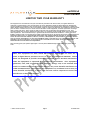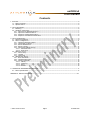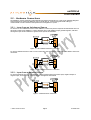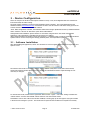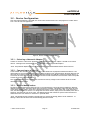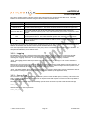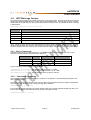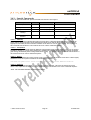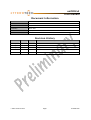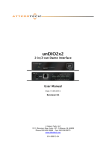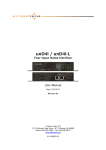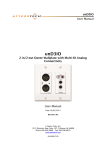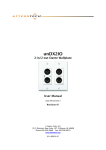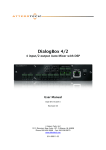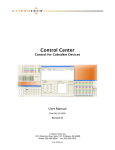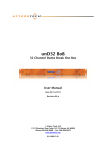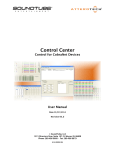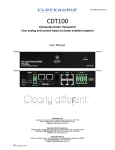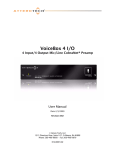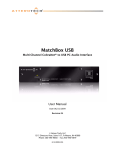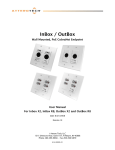Download unDIO2x2 User Manual - Sound Directions France
Transcript
unDIO2x2 2-in/2-out Dante Interface User Manual Date 08/05/2013 Revision 00_b Attero Tech, LLC 1315 Directors Row, Suite 107, Ft Wayne, IN 46808 Phone 260-496-9668 • Fax 260-496-9879 www.atterotech.com 614-00013-00 unDIO2x2 User Manual IMPORTANT SAFETY INSTRUCTIONS The symbols below are internationally accepted symbols that warn of potential hazards with electrical products. This symbol, wherever it appears, alerts you to the presence of un-insulated dangerous voltage inside the enclosure -- voltage that may be sufficient to constitute a risk of shock. This symbol, wherever it appears, alerts you to important operating and maintenance instructions in the accompanying literature. Please read the manual. 1. 2. 3. 4. 5. 6. 7. 8. 9. 10. 11. 12. 13. 14. 15. 16. 17. 18. Read these instructions. Keep these instructions. Heed all warnings. Follow all instructions. Do not use this apparatus near water. Clean only with a dry cloth. Do not block any ventilation openings. Install in accordance with the manufacturer's instructions. Do not install near any heat sources such as radiators, heat registers, stoves, or other apparatus (including amplifiers) that produce heat. Do not defeat the safety purpose of the polarized or grounding-type plug. A polarized plug has two blades with one wider than the other. A grounding type plug has two blades and third grounding prong. The wider blade or the third prong is provided for your safety. If the provided plug does not fit into your outlet, consult an electrician for replacement of the obsolete outlet. Protect the power cord from being walked on or pinched particularly at plugs, convenience receptacles, and the point where they exit from the apparatus. Only use attachments/accessories specified by Attero Tech Use only with the cart, stand, tripod, bracket, or table specified by the manufacturer, or sold with the apparatus. When a cart is used, use caution when moving the cart/apparatus combination to avoid injury from tipover. Unplug this apparatus during lightning storms or when unused for long periods of time. Refer all servicing to qualified service personnel. Servicing is required when the apparatus has been damaged in any way, such as power-supply cord or plug is damaged, liquid has been spilled or objects have fallen into the apparatus, the apparatus has been exposed to rain or moisture, does not operate normally, or has been dropped. This apparatus shall be connected to a mains socket outlet with a protective earthing connection. When permanently connected, on all-pole mains switch with a contact separation of at least 3mm in each pole shall be incorporated in the electrical installation of the building. If rack mounting, provide adequate ventilation. Equipment may be located above or below this apparatus but some equipment (like large power amplifiers) may cause an unacceptable amount of hum or may generate too much heat and degrade the performance of this apparatus, TO REDUCE THE RISK OF FIRE OR ELECTRIC SHOCK, DO NOT EXPOSE THIS APPARATUS TO RAIN OR MOISTURE. Attero Tech LLC 2013 Page 1 614-00013-00 unDIO2x2 User Manual LIMITED TWO YEAR WARRANTY The equipment is warranted for two year from date of purchase from Attero Tech, LLC against defects in materials or workmanship. This warranty does not cover equipment which has been abused or damaged by careless handling or shipping. This warranty does not apply to used or demonstrator equipment. Should any defect develop, Attero Tech, LLC will, at our option, repair or replace any defective parts without charge for either parts or labor. If Attero Tech, LLC cannot correct the defect in the equipment, it will be replaced at no charge with a similar new item. Attero Tech, LLC will pay for the cost of returning your equipment to you. This warranty applies only to items returned to Attero Tech, LLC, shipping costs prepaid, within two year from the date of purchase. This Limited Warranty is governed by the laws of the State of Indiana. It states the entire liability of Attero Tech, LLC and the entire remedy of the purchaser for any breach of warranty as outlined above. NEITHER ATTERO TECH, LLC NOR ANYONE INVOLVED IN THE PRODUCTION OR DELIVERY OF THE EQUIPMENT SHALL BE LIABLE FOR ANY INDIRECT, SPECIAL, PUNITIVE, CONSEQUENTIAL, OR INCIDENTAL DAMAGES ARISING OUT OF THE USE OR INABILITY TO USE THIS EQUIPMENT EVEN IF ATTERO TECH, LLC HAS BEEN ADVISED OF THE POSSIBILITY OF SUCH DAMAGES. IN NO EVENT SHALL THE LIABILITY OF ATTERO TECH, LLC EXCEED THE PURCHASE PRICE OF ANY DEFECTIVE EQUIPMENT. This warranty gives you specific legal rights. You may have additional legal rights which vary from state to state. Note: This equipment has been tested and found to comply with the limits for a Class A digital device, pursuant to Part 15 of the FCC Rules and EN55022. These limits are designed to provide reasonable protection against harmful interference when the equipment is operated in a commercial environment. This equipment generates, uses, and can radiate radio frequency energy and, if not installed and used in accordance with the instruction manual, may cause harmful interference to radio communications. Operation of this equipment in a residential area is likely to cause harmful interference, in which case the user will be required to correct the interference at their own expense. Attero Tech LLC 2013 Page 2 614-00013-00 unDIO2x2 User Manual Contents 1 - Overview .....................................................................................................................................................................................................................4 1.1 – What’s in the Box..........................................................................................................................................................................................4 1.2 – Optional Extras..............................................................................................................................................................................................4 2 – Device Installation.................................................................................................................................................................................................5 2.1 – Mounting ..........................................................................................................................................................................................................6 2.2 – Hardware Connections ..............................................................................................................................................................................7 2.2.1 – Input from an Unbalanced Source .............................................................................................................................................7 2.2.2 – Input from a Balanced Source......................................................................................................................................................7 2.2.3 – Output to a Balanced Destination..............................................................................................................................................8 2.2.4 – Output to an Unbalanced Destination .....................................................................................................................................8 3 – Device Configuration ...........................................................................................................................................................................................9 3.1 – Software Installation ..................................................................................................................................................................................9 3.2 – Device Configuration .............................................................................................................................................................................. 11 3.2.1 – Selecting a Network Adapter..................................................................................................................................................... 11 3.2.2 – Connecting to a Device ................................................................................................................................................................ 11 3.2.3 – Device Identification...................................................................................................................................................................... 11 3.2.4 – Device Controls................................................................................................................................................................................ 12 3.2.5 – Saving and Loading Settings ..................................................................................................................................................... 12 3.2.5.1 – Internal Presets ...................................................................................................................................................................... 12 3.2.5.2 – Preset Files ............................................................................................................................................................................... 12 3.3 – UDP Proxy Server....................................................................................................................................................................................... 13 3.3.1 – Server Setup....................................................................................................................................................................................... 13 3.3.2 – Logging ................................................................................................................................................................................................ 14 3.3.3 – Server Ping ......................................................................................................................................................................................... 14 3.4 – UDP Message Format .............................................................................................................................................................................. 15 3.4.1 – Basic Commands ............................................................................................................................................................................. 15 3.4.2 – Command Responses.................................................................................................................................................................... 15 3.4.3 – Special Commands ......................................................................................................................................................................... 16 3.4.3.1 – Identify ....................................................................................................................................................................................... 16 3.4.3.2 – Load/Save ................................................................................................................................................................................. 16 3.4.3.3 – Query........................................................................................................................................................................................... 16 3.4.3.4 - Defaults....................................................................................................................................................................................... 16 4 – ARCHITECTS & ENGINEERS SPECIFICATION ........................................................................................................................................... 17 4.1 – Device Specifications .............................................................................................................................................................................. 17 APPENDIX A - Reference Documents............................................................................................................................................................... A-1 Attero Tech LLC 2013 Page 3 614-00013-00 unDIO2x2 User Manual 1 - Overview The unDIO2x2 is a 2-in/2-out audio interface utilizing Audinate’s Dante protocol. It's ideal for adding 2 channels of Dante audio I/O in a small, unobtrusive form factor. The two inputs use 3-pin depluggable connectors for balanced or unbalanced I/O connectivity and support either mic or line level signals. Each input also features a 24V phantom power option. The two outputs also use 3-pin depluggable connectors and each provides a balanced line level output. Each output also has an optional +10dB analog boost. Connection to the Dante network is provided by a single Ethernet RJ45 connector on the back of the unit. The unDIO2x2 can be powered by a 12V DC wall wart (ordered separately) but it also supports the use of PoE instead. This allows the unDIO2x2 to be powered over the network cable from a suitable PoE source (IEEE802.3af). The PoE power option is particularly useful if the unDIO2x2 is mounted in a remote location where access to a mains outlet is limited or indeed, non existent. Audinate’s Dante Controller software is used to control the audio routing configuration of the device while the Attero Tech unIFY Control Panel application can be used to configure the device-specific features, such as the mic/line configuration, phantom power, and analog output boost. Figure 1 - unDIO2x2 font and back The unit comes in a small form factor with integrated mounting bracket allowing it to be mounted discretely in small spaces (such as under desks) close to the sources or sinks thus reducing the amount of analog cabling that may be required. 1.1 – What’s in the Box The unDIO2x2 comes supplied with the following o unDIO2x2 device 1.2 – Optional Extras All of the following are available as options for the unDIO2x2 that may be ordered separately: o A 12 V DC power supply is available if PoE power is not required or available Attero Tech LLC 2013 Page 4 614-00013-00 unDIO2x2 User Manual 2 – Device Installation 1 Power LED 2 Power Socket – Use with optional 12 V DC wall wart only 3 Dante® Ethernet interface connector and indicators 4 2 x Balanced audio inputs 5 2 x Balanced Audio outputs *Note: The unDIO2x2 has a label on one side that shows the devices MAC address. This is important for initial device identification as the last 6 digits of the MAC make up part of the devices default network name. Attero Tech LLC 2013 Page 5 614-00013-00 unDIO2x2 User Manual 2.1 – Mounting Installation of the unDIO2x2 is very straight forward. First make sure that the unit is securely mounted. It is recommended that the unit be secured to a surface. Mounting hole information is show in the Figure 2 below. Use a No. 6 screw of a type and size that is applicable to the surface to which the unDIO2x2 will be attached. Figure 2 - Mounting Information All connections to the unDIO2x2 should be made before the power is applied. o Attach any audio sources that will be used to the inputs. The inputs are balanced so be sure to check what output type the source is in order to find how to connect it correctly (see section 2.2 Attero Tech LLC 2013 Page 6 614-00013-00 unDIO2x2 User Manual o – Hardware Connections). Attach the outputs to the required audio devices. The outputs are balanced so be sure to check what input type the device requires in order to find how to connect it correctly (see section 2.2 Attero Tech LLC 2013 Page 7 614-00013-00 unDIO2x2 User Manual – Hardware Connections). When powering using PoE: o Attach the Dante I/F port to a spare PoE-enabled port on a PoE switch using a CAT-5 cable. If a midspan injector is being used, connect a spare input port to the Dante network switch using a CAT-5 cable, and then connect the corresponding output port to the Dante I/F of the unDIO2x2. When powering using an optional external supply: o Attach the Dante I/F port to a spare port on the Dante network switch using a CAT-5 cable. o Attach the power supply to the power input jack and then power up the external supply. If all steps are performed correctly, the power light on the front should be lit. There may also be some activity on the unDIO2x2 Dante I/F LED indicators. With no Dante network, both LEDs will remain off. If an active connection is made both LEDs will come on and if there is network activity, the yellow LED will then flash. Attero Tech LLC 2013 Page 8 614-00013-00 unDIO2x2 User Manual 2.2 – Hardware Connections The UnDIO2x2 accepts and drives either unbalanced or balanced audio devices. Refer to the following diagrams and instructions for connecting different types of audio devices. Professional grade audio cabling is recommended to achieve the best audio performance throughout the system. 2.2.1 – Input from an Unbalanced Source To connect a 2-wire unbalanced source to the unDIO2x2, connect the positive output of the unbalanced source to the positive input of the unDIO2x2. Connect both the source and unDIO2x2 input grounds together, and short the negative input of the unDIO2x2 to ground at the input of the unDIO2x2. Figure 3 - 2-Wire Unbalanced Source Connection To connect unbalanced sources with a 3-wire connection, short the negative conductor to the shield at the source connection. Figure 4 - 3-Wire Unbalanced Source Connection 2.2.2 – Input from a Balanced Source To connect balanced sources to the unDIO2x2, connect positive output to positive input, negative output to negative input, and connect the grounds together through the cable shield. Figure 5 - Balanced Source Connection Attero Tech LLC 2013 Page 9 614-00013-00 unDIO2x2 User Manual 2.2.3 – Output to a Balanced Destination To connect to a balanced input on a destination device, connect the positive, negative, and ground connections of both the unDIO2x2 output to the destination input respectively. Figure 6 - Output to Balanced Destination Connection 2.2.4 – Output to an Unbalanced Destination To connect the unDIO2x2 outputs to a 2-wire unbalanced input, connect the positive output to the destination’s positive input and connect the grounds together through the cable shield. Leave the unDIO2x2 negative output floating. Figure 7 – Output to Unbalanced Destination Attero Tech LLC 2013 Page 10 614-00013-00 unDIO2x2 User Manual 3 – Device Configuration There are two parts of the device that require software to setup. First, the configurable features of the device itself and second, the audio routing. The audio routing should be carried out using Audinate’s Dante Controller. This can be obtained from the Audinate website (www.Audiante.com). Instructions on how to use this software and about setting up routes on a Dante network can also be found on their website. *Note: When using Dante controller, the unDIO2x2 will be listed using a default device name of unDIO2x2###### where ‘######’ is the last six characters of the devices MAC address. Configuration of the unDIO2x2 specific features is carried out using the Attero Tech unIFY Control Panel application. This application is available from the Attero Tech website (http://www.atterotech.com/products/unify-control-panel/). It should be used to examine and modify the device specific features such as mic/line gain settings, phantom power, and output boost options. 3.1 – Software Installation After downloading the application, run the .exe and the first screen to appear will be the license agreement and options screen. The software will install to a default location of c:\program Files (x86)\Attero Tech\unIFY Control Panel). Clicking the “Options” button allows the user to change the installation location if required though it’s not necessary to change it. To continue the install, read the license agreement and check the “I agree…” check box. Doing so enables the “Install” button. Click the now enabled “Install” button to start the transfer of files. On Windows Vista or later if the PC has the UAC enabled, a warning pop up will now appear saying the installer is about to make changes to your PC. This needs to be accepted for the installation to complete successfully. Attero Tech LLC 2013 Page 11 614-00013-00 unDIO2x2 User Manual The installer will show a progress screen and will now being transferring files to your PC Once the files are transferred, the installer will show a completion message show whether the installation was successful or not. If the installation was unsuccessful for any reason, the final screen will show an error message. Attero Tech LLC 2013 Page 12 614-00013-00 unDIO2x2 User Manual 3.2 – Device Configuration Once the required software is installed, click on the unIFY Control Panel icon in the programs list under Attero Tech. This will start the application. Figure 8 - Device Configuration window 3.2.1 – Selecting a Network Adapter In order to connect to a device the application needs to know what network adapter it should use to contact devices. Clicking on the networked PC icon will show a list of all possible adapters. *Note: Only network adapters that are deemed as being compatible with Dante will be shown in the list. 3.2.2 – Connecting to a Device A few seconds after selecting the adapter, the device list should start to populate with detected devices. The detected devices are listed by their device name. Select the device to be configured from the drop down list and then click the “Connect” button. The application will then attempt to establish a connection with the device. If successful, the status bar will show “Connected” and the controls will become active and their values will update to show the current state of the device. This connected device is now treated as the active device and any changes to the controls will be set to this device and this device alone. 3.2.3 – Device Identification The device identification feature allows the user to see which device is physically being configured. When the Identify feature is active, the power LED on the active device will flash. The Identify check box shows the state of the device identify feature. If the box is checked, the feature is active on the active unit. If the check box is clear, the identify feature is inactive. To change the state of the feature, simply click in the Identify check box to toggle its state from off to on or on to off. The identify function will continue to operate until the function is turned off via the user interface or the device is powered down. *Note: The identify function of Dante Controller does not control the identify feature on the unDIO2x2. To identify a device use the unIFY Control Panel identify function instead. Attero Tech LLC 2013 Page 13 614-00013-00 unDIO2x2 User Manual 3.2.4 – Device Controls The unDIO2x2 inputs have two software configurable options. The mic/line gain control and the phantom power control. The mic/line gain control gives the user three gain choices depending on the type of signal being provided to the input. For a line level signal, select the 0dB option. The remaining two options are for use if a microphone is to be connected directly to the input. If using a microphone as an input source, choose the gain value that best suits the microphones output signal. The phantom power option is available for microphones that need it. The unDIO2x2 provides 24V phantom power. Check the box to turn phantom power on. Uncheck the box to turn it off. The unDIO2x2 outputs also have a software configurable option. The analog boost control allows the user to add +10dB gain to the output signal in the analog domain. *Note: Any changes to the controls are sent immediately to the device. However, they are not stored. The settings therefore have to be stored manually (see section 3.2.5). 3.2.5 – Saving and Loading Settings The unDIO2x2 device settings can be saved or loaded by clicking on the icon to bring up the preset form. The unDIO2x2 supports 10 internal presets with one of the presets acting as the power-up default. It also supports saving settings to, and loading settings from, a file. 3.2.5.1 – Internal Presets Settings in a device can be saved to an internal preset which can then be recalled at a later date. There are 10 internal presets, one of which is a default preset that is used to set device settings when the unDIO2x2 is first powered on. Select a preset to use by using the drop down in the Device Preset section. Once a preset has been selected, the current settings of the device can be saved to the selected preset by clicking the “Save to Device” button. Alternately, the settings from the selected preset can be loaded and used as the current settings by clicking the “Recall from Device” button. *Note: Loading a preset will overwrite all the current settings in the device with settings from the selected preset. 3.2.5.2 – Preset Files To allow settings to be transferred to others devices or for use as a backup, the current settings can also be saved to a file or loaded from a file. When the loading settings from a file, both the on-screen controls and the device settings will be modified to match the settings from the file. If the settings from the file need to be saved to a preset, then that will need to be done manually once the settings are loaded. To save the current settings to a file, click the “Save to File” button and then enter an appropriate filename. To load settings from a file, click the “Load from File” button and select the appropriate file. Attero Tech LLC 2013 Page 14 614-00013-00 unDIO2x2 User Manual 3.3 – UDP Proxy Server For 3rd party control of unDIO2x2 devices, the unIFY Control Panel can be set up to act as a proxy server. This allows the 3rd party control systems to control and monitor the unDIO2x2 input and output options indirectly using simple UDP packets. The UDP proxy server works by accepting specially formatted UDP messages from the control system that contain a device and a command. The server then passes the command to the device specified in the message. When the device sends a response, the UDP server will take that response and pass that response back to the control system either to a specific IP address or as a broadcast. The use of a broadcast response message is particularly useful if there are multiple control surfaces that monitor the same devices separately so if one control surface is used to make a change to a device, all the others will see that same change. The Ethernet interface for the control system communication and the Ethernet interface for the device communication within the UDP proxy server are completely separate. This gives two setup options: 1) Where the control system and the Dante devices are on the same network, the server can use the same network interface for both device and the control system communication. 2) Where the control system and the Dante devices are on different networks, the server can act as a bridge between them for control by use different network interfaces for the control system network and the device network. 3.3.1 – Server Setup To setup the UDP proxy server, select the network interfaces that will be used to communicate with the devices and the control system. The interface used for device communication is selected from the “Device Control” tab by clicking on the networked PC icon and selecting a suitable adapter. The network interface used for communication with the control system is selected from the “Server Config” tab. Attero Tech LLC 2013 Page 15 614-00013-00 unDIO2x2 User Manual The “Server Config” tab also contains various other settings that are required for the UDP server. The table below lists all the fields that shown and gives details of what each field means. Parameter Selected Interface Description The network adapter that the 3rd party control system will send the UDP messages to. UDP Server IP The IP address on the selected adapter. This is the IP address the control system should send the Control messages to. This value cannot be edited from within the application. Listen on UDP Port The specific Ethernet port on the selected interface that will be used to listen for messages from the control system. This value should be greater than 1024 but less than 65535. Response on UDP Port The specific Ethernet port on the control system that will be used by the Proxy server to send responses back to. This value should be greater than 1024 but less than 65535. Response Broadcast IP The IP used to send back the responses. This can be a single IP address if the response is only to a single device or can be a broadcast address if the response should be sent to multiple devices. All the above parameters are required to be completed except for the UDP server IP (that is determined by the IP address the network card used for Control system communication is using). Once the required parameters have been set, the proxy server is initiated by checking the “Listen” checkbox. At that point the UDP Proxy server will be active. 3.3.2 – Logging The UDP proxy server has a logging function that allows the user to see the messages received by the UDP server from each of the devices and is a useful debugging tool. The logging function can be activated by checking the “Logging” check box. To turn off logging, simply uncheck the “Logging” checkbox. *Note: The logging function will only activate if the UDP Proxy server is running (i.e. the “Listen” checkbox is checked). When active, each message received by the application from a Dante device will be shown in the message log. To prevent the message log getting too large, the log will clear itself after 1000 messages have been posted. It can also be cleared manually at any time by clicking the “Clear Log” button *Note: The debug window shows messages from devices in response to both control system commands as well as the response to settings made using the device configuration window of the application itself. 3.3.3 – Server Ping The server has a ping facility that allows the control system to check the UDP proxy is working. This feature can help a control system determine whether a lack of response from UDP request is because of a device problem or a UDP server problem. The server ping is a simple request/acknowledge system where the Control system sends the UDP message PROXY_PING And the UDP server will respond with PROXY_PING_ACK Attero Tech LLC 2013 Page 16 614-00013-00 unDIO2x2 User Manual 3.4 – UDP Message Format The control messages used by the Control system have a very simple format. The overall format of the message contains only ASCII printable characters so that they can be debugged easily. Each message contains a number of data fields each separated by a space and terminated with a carriage return. The general format of a message is shown below. <DeviceName> <Command> <Param1> <Param2><CR> Field Name <DeviceName> Description The text that the device uses to identify itself when it is displayed in Dante Controller <Command> The command that will be given to the device. <Param1> First optional parameter. See command tables below for specific details <Param2> Second optional parameter. See command tables below for specific details <CR> Carriage return character (ASCII character 13) *Note: The device name used by a message should be the same as what is shown in Dante Controller. It should also be treated as being case sensitive. If the characters in the device name part of the message match that of the device itself but the case on one of more of those characters differ, the UDP Proxy may not operate reliably. 3.4.1– Basic Commands Each basic command sets a single parameter on a single device. The table below shows the basic control commands and any additional parameters they require. Description Command Param 1 Param 2 Input Gain IG Channel # (1 or 2) Gain (0.0, 25.0 or 40.0) Phantom Power PP Channel # (1 or 2) State (0 = off or 1 = on) Output Boost OG Channel # (1 or 2) Gain (0.0 or 10.0) Typical examples of each command are shown below: unDIO2x2000000 IG 1 25.0<CR> unDIO2x2000000 OG 1 10.0<CR> unDIO2x2000000 PP 2 0<CR> Sets the input gain of channel 1 to +25dB. Sets the output gain of channel 1 to be +10dB. Sets the phantom power on input 2 to be off. 3.4.2 – Command Responses Each command sent to a device should return a response. If no response is received, the likely problem is the device name is incorrect. If the command is successful, the device will return an ACK response which includes the original command that was sent. The ACK message for our example message above would be unDIO2x2000000 ACK IG 1 25.0<CR> If the command is unsuccessful for any reason, the device will return a NACK response instead of an ACK. Just like the ACK, the original command will also be include in the NACK message. unDIO2x2000000 NACK IG 1 25.0<CR> Attero Tech LLC 2013 Page 17 614-00013-00 unDIO2x2 User Manual 3.4.3 – Special Commands There are also some additional special commands that the units also support. Description Command Param 1 Param 2 Identify Device ID mode (0 = off, 1 = on) - Load preset values LOAD x (x = [0..9]) - Save preset values SAVE x (x = [0..9]) - Retrieve current settings QUERY - - Reset to factory defaults DEFAULTS - - 3.4.3.1 – Identify Activates or deactivates the identification function of the device. When the identify function is activated, the power LED will flash on and off. The ID function will remain active until the ID function is turned off by the appropriate command, the device interface checkbox or the device is reset or power cycled. This response to this command from the device is the same format as for a basic command response. 3.4.3.2 – Load/Save The LOAD and SAVE commands allow the different configurations to be saved as presets. There are ten presets available 0 through 9. A preset stores the devices configuration and includes the input gain setting, the output gain setting, the Phantom power setting and the mute setting. This response to this command from the device is the same format as for a basic command response. 3.4.3.3 – Query A QUERY command allows the control system to get a snapshot of the current state of the device. When a Query command is sent, the response includes all of the devices parameters. DeviceName ACK QUERY IG1=0.0 IG2=25.0 OG1=10.0 OG2=0.0 PP1=ON PP2=OFF MUTE=OFF ID=OFF<CR> 3.4.3.4 - Defaults The DEFAULTS command forces the system to return to factory settings. This clears all the presets of any values. This response from the device to this command is the same format as for a basic command response. *Note: This command should be used with great caution. Attero Tech LLC 2013 Page 18 614-00013-00 unDIO2x2 User Manual 4 – ARCHITECTS & ENGINEERS SPECIFICATION The Dante Break Out interface shall have two balanced mic/line analog inputs and two balanced line analog outputs. Each analog input shall be capable of driving a Dante audio flow, and each analog output shall be capable of being driven from a Dante audio flow. Each input shall have +24V phantom power, selectable via software on a per channel basis. Each input channel shall have three gain levels: 0dB, +25dB and +40dB, selectable via software on a per channel basis. Each output channel shall have two gain levels: 0dB and +10dB, selectable via software on a per channel basis. All parameter changes saved to the default preset will be non-volatile and self restoring in the event of an AC or PoE power interruption. The unit shall accept either +12V DC oe IEEE802.3af standard PoE as power input. The unit shall be compliant with FCC Part15, CE and RoHS requirements. The unit shall be the Attero Tech unDIO2x2 I/O interface. 4.1 – Device Specifications Dante Network: Audio Inputs: Input Type: Balanced and RF filtered 3-pin depluggable Gain: 0dB, +25dB, +40dB, software selectable Input Impedance: >1.8K ohms at any gain setting Maximim Input Levels: Phantom Power: Physical Level: Standard Ethernet Connector: Single RJ-45 Cable Quality: CAT-5 Transmission Speed: 1Gbps Power Requirements +8dBu @ 0dB gain -16dBu @ +25dB gain Audio Outputs: Output Type: Balanced line level with automatic muting on loss of Dante signal Output Gain 0dB, +10dB, software selectable Maximum output level: +12dBu IEEE802.3af PoE Power Consumption Less than 3W Dimensions 1.06”H x 6,45”W x 3.45”D Operating Temperature: 0 OC – 40 OC Compliance FCC Part 15 Class A Compliant, CE, RoHS -21dBu @ +40dB gain +24V, software selectable +12V DC or Audio Performance: Noise: <-90dBu @ 0dB gain System THD: <0.01% at any gain, input signal 3dB below maximum Attero Tech LLC 2013 Page 19 614-00013-00 unDIO2x2 User Manual APPENDIX A - Reference Documents The following table lists the relevant reference documents. Document Title Attero Tech LLC 2013 Revision Page A-1 614-00013-00 unDIO2x2 User Manual Document Information Document title: unDIO2x2 Document file name: unDIO2x2 User Manual.doc Revision number: <00_b> Issued by: Attero Tech Issue Date: 08/05/2013 Status: Draft Revision History Revision Date Author 01_a 07/23/13 CNL Initial Draft 01_b 08/05/13 CNL Updates after first review 01_c 08/06/13 CNL Changes after second review Attero Tech LLC 2013 Description of change Page i 614-00013-00