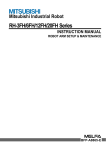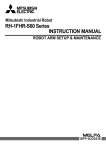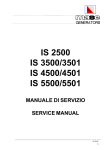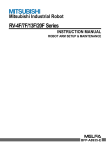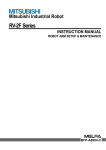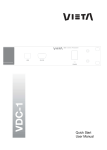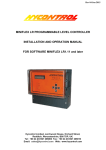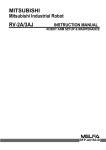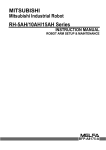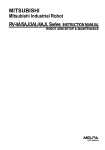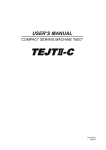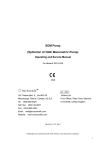Download RH-3FH/6FH series Robot Arm Setup & Maintenance
Transcript
Mitsubishi Industrial Robot
RH-3FH/6FH Series
INSTRUCTION MANUAL
ROBOT ARM SETUP & MAINTENANCE
BFP-A8865
Safety Precautions
Always read the following precautions and the separate "Safety
Manual" before starting use of the robot to learn the required
measures to be taken.
CAUTION
CAUTION
WARNING
CAUTION
WARNING
CAUTION
CAUTION
CAUTION
All teaching work must be carried out by an operator who has received special
training. (This also applies to maintenance work with the power source turned
ON.)
Enforcement of safety training
For teaching work, prepare a work plan related to the methods and procedures
of operating the robot, and to the measures to be taken when an error occurs
or when restarting. Carry out work following this plan. (This also applies to
maintenance work with the power source turned ON.)
Preparation of work plan
Prepare a device that allows operation to be stopped immediately during
teaching work. (This also applies to maintenance work with the power source
turned ON.)
Setting of emergency stop switch
During teaching work, place a sign indicating that teaching work is in progress
on the start switch, etc. (This also applies to maintenance work with the power
source turned ON.)
Indication of teaching work in progress
Provide a fence or enclosure during operation to prevent contact of the
operator and robot.
Installation of safety fence
Establish a set signaling method to the related operators for starting work, and
follow this method.
Signaling of operation start
As a principle turn the power OFF during maintenance work. Place a sign
indicating that maintenance work is in progress on the start switch, etc.
Indication of maintenance work in progress
Before starting work, inspect the robot, emergency stop switch and other
related devices, etc., and confirm that there are no errors.
Inspection before starting work
The points of the precautions given in the separate "Safety Manual" are given below.
Refer to the actual "Safety Manual" for details.
CAUTION
CAUTION
CAUTION
CAUTION
CAUTION
CAUTION
WARNING
WARNING
CAUTION
WARNING
CAUTION
CAUTION
CAUTION
CAUTION
WARNING
Use the robot within the environment given in the specifications. Failure to do
so could lead to a drop or reliability or faults. (Temperature, humidity,
atmosphere, noise environment, etc.)
Transport the robot with the designated transportation posture. Transporting
the robot in a non-designated posture could lead to personal injuries or faults
from dropping.
Always use the robot installed on a secure table. Use in an instable posture
could lead to positional deviation and vibration.
Wire the cable as far away from noise sources as possible. If placed near a noise
source, positional deviation or malfunction could occur.
Do not apply excessive force on the connector or excessively bend the cable.
Failure to observe this could lead to contact defects or wire breakage.
Make sure that the workpiece weight, including the hand, does not exceed the
rated load or tolerable torque. Exceeding these values could lead to alarms or
faults.
Securely install the hand and tool, and securely grasp the workpiece. Failure to
observe this could lead to personal injuries or damage if the object comes off or
flies off during operation.
Securely ground the robot and controller. Failure to observe this could lead to
malfunctioning by noise or to electric shock accidents.
Indicate the operation state during robot operation. Failure to indicate the state
could lead to operators approaching the robot or to incorrect operation.
When carrying out teaching work in the robot's movement range, always secure
the priority right for the robot control. Failure to observe this could lead to
personal injuries or damage if the robot is started with external commands.
Keep the jog speed as low as possible, and always watch the robot. Failure to do
so could lead to interference with the workpiece or peripheral devices.
After editing the program, always confirm the operation with step operation
before starting automatic operation. Failure to do so could lead to interference
with peripheral devices because of programming mistakes, etc.
Make sure that if the safety fence entrance door is opened during automatic
operation, the door is locked or that the robot will automatically stop. Failure to
do so could lead to personal injuries.
Never carry out modifications based on personal judgments, or use nondesignated maintenance parts.
Failure to observe this could lead to faults or failures.
When the robot arm has to be moved by hand from an external area, do not
place hands or fingers in the openings. Failure to observe this could lead to
hands or fingers catching depending on the posture.
CAUTION
CAUTION
CAUTION
Do not stop the robot or apply emergency stop by turning the robot controller's
main power OFF. If the robot controller main power is turned OFF during
automatic operation, the robot accuracy could be adversely affected. Moreover,
it may interfere with the peripheral device by drop or move by inertia of the arm.
Do not turn off the main power to the robot controller while rewriting the
internal information of the robot controller such as the program or parameters.
If the main power to the robot controller is turned off while in automatic
operation or rewriting the program or parameters, the internal information of the
robot controller may be damaged.
Use the network equipments (personal computer, USB hub, LAN hub, etc)
confirmed by manufacturer. The thing unsuitable for the FA environment
(related with conformity, temperature or noise) exists in the equipments
connected to USB. When using network equipment, measures against the noise,
such as measures against EMI and the addition of the ferrite core, may be
necessary. Please fully confirm the operation by customer. Guarantee and
maintenance of the equipment on the market (usual office automation
equipment) cannot be performed.
*CR751-D or CR751-Q controller
Notes of the basic component are shown.
CAUTION
Please install the earth leakage breaker in the primary side supply power supply
of the controller of CR751-D or CR751-Q because of leakage protection.
AC200V
Earth
leakage breaker
漏電遮断器
(NV)
CR751-D
controller/CR751-Q drive unit
CR751コントローラ(前面)
Cover
端子カバー
Cover
端子カバー
Grounding
アース接続ネジ
screw
Grounding
terminal
保護アース端子
(PE)
(PE)
Connector
コネクタ
CAUTION
Be careful of interference with peripheral equipment.
Especially don't give a shock to the shaft (J3 axis). When you install the
hand, be careful not to knock at the shaft end by the hammer etc. The shaft
may be damaged.
Take care also of the following items.
(1)The robot's locus of movement may change with specified speed.
Especially as for the corner section, short cut distance may change. Therefore, when beginning automatic operation, moves at low speed at first, and you should gather speed slowly with
being careful of interference with peripheral equipment.
Short cut
Arch movement (example)
(2)It can be confirmed whether the specified position exist in the defined area by using the instruction command "Zone". It can utilize as one of the methods for collision evasion. Refer to the
"detailed description of the instructions manual/function, and operation" of the separate volume
for the details of the instruction command.
Revision history
Date of Point
2012-03-13
Instruction Manual No.
BFP-A8865
Revision Details
・ First print
*Introduction
Thank you for purchasing the Mitsubishi industrial robot.
This instruction manual explains the method of unpacking, installation and maintenance and inspection of
the robot arm.
Always read through this manual before starting use to ensure correct usage of the robot.
The information contained in this document has been written to be accurate as much as possible. Please
interpret that items not described in this document "cannot be performed."
This document explains for the following robot type.
Robot type
・ RH-3FH series
・ RH-6FH series
・ No part of this manual may be reproduced by any means or in any form, without prior consent from
Mitsubishi.
・ The details of this manual are subject to change without notice.
・ The information contained in this document has been written to be accurate as much as possible.
Please interpret that items not described in this document "cannot be performed." or "alarm may
occur".
Please contact your nearest dealer if you find any doubtful, wrong or skipped point.
・ This specifications is original.
Copyright(C) 2012 MITSUBISHI ELECTRIC CORPORATION
CONTENTS
Page
1 Before starting use ..........................................................................................................................
1.1 Using the instruction manuals ...................................................................................................
1.1.1 The details of each instruction manuals ...............................................................................
1.1.2 Symbols used in instruction manual ....................................................................................
1.2 Safety Precautions ....................................................................................................................
1.2.1 Precautions given in the separate Safety Manual ................................................................
1-1
1-1
1-1
1-2
1-3
1-4
2 Unpacking to Installation .............................................................................................................................................................. 2-6
2.1 Confirming the product ......................................................................................................................................................... 2-6
2.2 Installation .................................................................................................................................................................................. 2-7
2.2.1 Unpacking ............................................................................................................................................................................ 2-7
2.2.2 Transportation procedures (Transportation by people) .................................................................................. 2-8
2.2.3 Installation procedures .................................................................................................................................................. 2-9
2.2.4 Grounding procedures .................................................................................................................................................. 2-11
(1) Grounding methods ................................................................................................................................................... 2-11
(2) Grounding procedures ............................................................................................................................................. 2-11
2.2.5 Connecting with the controller ................................................................................................................................ 2-12
(1) RH-3FH series ............................................................................................................................................................ 2-12
(2) RH-6FH series ............................................................................................................................................................ 2-13
2.2.6 Ethernet Cables .............................................................................................................................................................. 2-15
2.2.7 No.2 arm ............................................................................................................................................................................ 2-15
2.2.8 Base area .......................................................................................................................................................................... 2-16
2.2.9 About oil mist specification ....................................................................................................................................... 2-18
(1) Piping for pressurization inside robot arm ...................................................................................................... 2-18
2.2.10 About clean specification ......................................................................................................................................... 2-18
(1) Piping for suction inside robot arm .................................................................................................................... 2-18
(2) Duct installation ......................................................................................................................................................... 2-19
2.3 Setting the origin ................................................................................................................................................................... 2-20
2.3.1 Installing the teaching pendant (T/B) ................................................................................................................... 2-20
2.3.2 Setting the origin with the origin data input method ...................................................................................... 2-21
(1) Confirming the origin data ..................................................................................................................................... 2-21
(2) Turning ON the control power ............................................................................................................................. 2-21
(3) Preparing the T/B ..................................................................................................................................................... 2-22
(4) Selecting the origin setting method ................................................................................................................... 2-23
(5) Inputting the origin data ......................................................................................................................................... 2-24
(6) Installing the battery cover. ................................................................................................................................. 2-25
2.4 Confirming the operation .................................................................................................................................................... 2-26
(1) JOINT jog operation ................................................................................................................................................. 2-30
(2) XYZ jog operation ...................................................................................................................................................... 2-33
(3) TOOL jog operation .................................................................................................................................................. 2-35
(4) 3-axis XYZ jog operation ....................................................................................................................................... 2-37
(5) CYLNDER jog operation ......................................................................................................................................... 2-39
(6) Work jog operation ......................................................................................................... 2-41
3 Installing the option devices .....................................................................................................................................................
3.1 Installing the solenoid valve set ......................................................................................................................................
3.2 Installing the hand input cable .........................................................................................................................................
3.3 Installing the hand output cable ......................................................................................................................................
3.4 Hand internal wiring and piping set ................................................................................................................................
3.5 External Wiring and Piping Box ........................................................................................................................................
3-47
3-47
3-49
3-50
3-51
3-54
4 Basic operations ............................................................................................................................................................................ 4-56
5 Maintenance and Inspection ..................................................................................................................................................... 5-57
5.1 Maintenance and inspection interval ............................................................................................................................. 5-57
5.2 Inspection items ..................................................................................................................................................................... 5-58
i
Page
5.2.1 Daily inspection items .................................................................................................................................................. 5-58
5.2.2 Periodic inspection ........................................................................................................................................................ 5-59
5.3 Maintenance and inspection procedures ..................................................................................................................... 5-60
5.3.1 Robot arm structure ..................................................................................................................................................... 5-60
5.3.2 Installing/removing the cover ................................................................................................................................... 5-62
5.3.3 Packing Replacement Procedure ............................................................................................................................ 5-64
(1) Packing Replacement Instructions ..................................................................................................................... 5-64
5.3.4 Inspection, maintenance and replacement of timing belt .............................................................................. 5-68
(1) Timing belt replacement period ......................................................................................................................... 5-68
(2) RH-3FH series: Inspecting/Adjusting the J3 axis timing belt ................................................................ 5-69
(3) RH-3FH series: Replacing the J3 axis timing belt ...................................................................................... 5-70
(4) RH-6FH series: Inspecting/Adjusting the J3 axis timing belt ................................................................ 5-73
(5) RH-6FH series: Replacing the J3 axis timing belt ...................................................................................... 5-74
(6) RH-3FH/RH-6FH series: Inspecting/Adjusting the J4 axis timing belt ............................................ 5-76
(7) Timing belt tension ................................................................................................................................................... 5-79
5.3.5 Replacing the bellows ................................................................................................................................................... 5-80
(1) Clean specification ................................................................................................................................................... 5-80
(2) Oil mist specification ............................................................................................................................................... 5-81
5.3.6 Lubrication ........................................................................................................................................................................ 5-82
(1) Lubrication position and specifications ............................................................................................................ 5-82
(2) Lubrication method to the J1, J2 axis ............................................................................................................. 5-83
(3) Lubrication method to the shaft ......................................................................................................................... 5-83
5.3.7 Replacing the backup battery ................................................................................................................................... 5-84
(1) Replacing the battery (robot arm) ...................................................................................................................... 5-85
5.4 About Overhaul ...................................................................................................................................................................... 5-86
5.5 Maintenance parts ................................................................................................................................................................. 5-87
5.6 Resetting the origin .............................................................................................................................................................. 5-88
5.6.1 Mechanical stopper method ...................................................................................................................................... 5-89
(1) J1 axis origin setting(mechanical stopper) ..................................................................................................... 5-89
(2) J2 axis origin setting(mechanical stopper) ..................................................................................................... 5-91
(3) J3 and J4 axis origin setting (mechanical stopper) .................................................................................... 5-93
(4) All axis origin setting ................................................................................................................................................ 5-96
5.6.2 Jig method ........................................................................................................................................................................ 5-97
(1) J1 axis origin setting ................................................................................................................................................ 5-98
(2) J2 axis origin setting ............................................................................................................................................. 5-100
(3) J3 and J4 axis origin setting ............................................................................................................................. 5-101
5.6.3 ABS origin method ..................................................................................................................................................... 5-102
(1) Select the T/B ........................................................................................................................................................ 5-103
5.6.4 User origin method ..................................................................................................................................................... 5-104
5.6.5 Recording the origin data ........................................................................................................................................ 5-106
(1) Confirming the origin data label ........................................................................................................................ 5-106
(2) Confirming the origin data .................................................................................................................................. 5-106
(3) Recording the origin data .................................................................................................................................... 5-106
(4) Installing the cover ................................................................................................................................................ 5-106
6Appendix ............................................................................................................................................................................ Appendix-107
Appendix 1 : Configuration flag .......................................................................................................................... Appendix-107
ii
1Before starting use
1 Before starting use
This chapter explains the details and usage methods of the instruction manuals, the basic terminology and
the safety precautions.
1.1 Using the instruction manuals
1.1.1 The details of each instruction manuals
The contents and purposes of the documents enclosed with this product are shown below. Use these documents according to the application.
For special specifications, a separate instruction manual describing the special section may be enclosed.
Safety Manual
Standard
Specifications
or
special
Specifications
Explains the common precautions and safety measures to be taken for robot handling,
system design and manufacture to ensure safety of the operators involved with the
robot.
Explains the product's standard specifications, factory-set special specifications,
option configuration and maintenance parts, etc. Precautions for safety and technology, when incorporating the robot, are also explained.
Robot Arm
Setup &
Maintenance
Explains the procedures required to operate the robot arm (unpacking, transportation,
installation, confirmation of operation), and the maintenance and inspection procedures.
Controller
Setup, Basic
Operation and
Maintenance
Explains the procedures required to operate the controller (unpacking, transportation,
installation, confirmation of operation), basic operation from creating the program to
automatic operation, and the maintenance and inspection procedures.
Detailed
Explanation of
Functions and
Operations
Explains details on the functions and operations such as each function and operation,
commands used in the program, connection with the external input/output device, and
parameters, etc.
Troubleshooting
Explains the causes and remedies to be taken when an error occurs. Explanations are
given for each error No.
Additional axis
function
Explains the specifications, functions and operations of the additional axis control.
Tracking Function Manual
Explains the control function and specifications of conveyor tracking.
Using the instruction manuals 1-1
1Before starting use
Extended
Function
Instruction
Manual
Explains the detailed description of data configuration of shared memory, monitoring,
and operating procedures, about the PLC(CR750-Q/CR751-Q controller) and the
GOT(CR750-D/CR751-D controller).
1.1.2 Symbols used in instruction manual
The symbols and expressions shown in Table 1-1 are used throughout this instruction manual. Learn the
meaning of these symbols before reading this instruction manual.
Table 1-1:Symbols in instruction manual
Terminology
Item/Symbol
Meaning
iQ Platform (CR750-Q series)
Controller
Indicates the controller which controls the robot arm.
It consists of the robot CPU system and the drive unit.
The robot CPU unit or robot CPU
Indicates the CPU unit for the robots which installed to the sequencer
base unit (Q3 □ DB) of MELSEC-Q series. It is connected with the
drive unit by the dedicated cable.
The robot CPU system
Multi-CPU system.
It consists of MELSEC units, such as the sequencer base unit, the
sequencer CPU unit, and the robot CPU unit, etc.
Drive unit
Indicates the box which mounts the servo amplifier for robot, and the
safety circuit, etc.
Item
Stand-alone type (CR750-D series)
Item
Symbol
Indicates the box which arranged control parts, such as robot CPU,
servo amplifier, and the safety circuit.
Controller
DANGER
WARNING
CAUTION
Precaution indicating cases where there is a risk of operator fatality or
serious injury if handling is mistaken. Always observe these precautions to safely use the robot.
Precaution indicating cases where the operator could be subject to
fatalities or serious injuries if handling is mistaken. Always observe
these precautions to safely use the robot.
Precaution indicating cases where operator could be subject to injury
or physical damage could occur if handling is mistaken. Always
observe these precautions to safely use the robot.
[JOG]
If a word is enclosed in brackets or a box in the text, this refers to a
key on the teaching pendant.
[RESET] + [EXE]
(A)
(B)
This indicates to press the (B) key while holding down the (A) key.
In this example, the [RESET] key is pressed while holding down the
[+EXE] key.
1-2 Using the instruction manuals
T/B
This indicates the teaching pendant.
O/P
Indicates the operating panel on the front of controller or drive unit for
the controller which installed the operating panel
1Before starting use
1.2 Safety Precautions
Always read the following precautions and the separate "Safety Manual" before starting use of the robot to
learn the required measures to be taken.
CAUTION
CAUTION
WARNING
CAUTION
DANGER
CAUTION
CAUTION
CAUTION
All teaching work must be carried out by an operator who has received special
training. (This also applies to maintenance work with the power source turned ON.)
Enforcement of safety training
For teaching work, prepare a work plan related to the methods and procedures of
operating the robot, and to the measures to be taken when an error occurs or when
restarting. Carry out work following this plan. (This also applies to maintenance
work with the power source turned ON.)
Preparation of work plan
Prepare a device that allows operation to be stopped immediately during teaching
work. (This also applies to maintenance work with the power source turned ON.)
Setting of emergency stop switch
During teaching work, place a sign indicating that teaching work is in progress on
the start switch, etc. (This also applies to maintenance work with the power source
turned ON.)
Indication of teaching work in progress
Provide a fence or enclosure during operation to prevent contact of the operator
and robot.
Installation of safety fence
Establish a set signaling method to the related operators for starting work, and follow this method.
Signaling of operation start
As a principle turn the power OFF during maintenance work. Place a sign indicating that maintenance work is in progress on the start switch, etc.
Indication of maintenance work in progress
Before starting work, inspect the robot, emergency stop switch and other related
devices, etc., and confirm that there are no errors.
Inspection before starting work
Safety Precautions 1-3
1Before starting use
1.2.1 Precautions given in the separate Safety Manual
The points of the precautions given in the separate "Safety Manual" are given below.
Refer to the actual "Safety Manual" for details.
DANGER
CAUTION
CAUTION
CAUTION
CAUTION
CAUTION
CAUTION
WARNING
WARNING
CAUTION
WARNING
CAUTION
CAUTION
CAUTION
WARNING
1-4 Safety Precautions
If the automatic operation of the robot is operated by two or more control equipment, design the right management of operation of each equipment of the customer.
Use the robot within the environment given in the specifications. Failure to do so
could lead to a drop or reliability or faults. (Temperature, humidity, atmosphere,
noise environment, etc.)
Transport the robot with the designated transportation posture. Transporting the
robot in a non-designated posture could lead to personal injuries or faults from
dropping.
Always use the robot installed on a secure table. Use in an instable posture could
lead to positional deviation and vibration.
Wire the cable as far away from noise sources as possible. If placed near a noise
source, positional deviation or malfunction could occur.
Do not apply excessive force on the connector or excessively bend the cable.
Failure to observe this could lead to contact defects or wire breakage.
Make sure that the workpiece weight, including the hand, does not exceed the
rated load or tolerable torque. Exceeding these values could lead to alarms or
faults.
Securely install the hand and tool, and securely grasp the workpiece. Failure to
observe this could lead to personal injuries or damage if the object comes off or
flies off during operation.
Securely ground the robot and controller. Failure to observe this could lead to
malfunctioning by noise or to electric shock accidents.
Indicate the operation state during robot operation. Failure to indicate the state
could lead to operators approaching the robot or to incorrect operation.
When carrying out teaching work in the robot's movement range, always secure
the priority right for the robot control. Failure to observe this could lead to personal
injuries or damage if the robot is started with external commands.
Keep the jog speed as low as possible, and always watch the robot. Failure to do
so could lead to interference with the workpiece or peripheral devices.
After editing the program, always confirm the operation with step operation before
starting automatic operation. Failure to do so could lead to interference with
peripheral devices because of programming mistakes, etc.
Make sure that if the safety fence entrance door is opened during automatic operation, the door is locked or that the robot will automatically stop. Failure to do so
could lead to personal injuries.
Never carry out modifications based on personal judgments, or use non-designated maintenance parts.
Failure to observe this could lead to faults or failures.
When the robot arm has to be moved by hand from an external area, do not place
hands or fingers in the openings. Failure to observe this could lead to hands or fingers catching depending on the posture.
1Before starting use
CAUTION
CAUTION
DANGER
DANGER
Do not stop the robot or apply emergency stop by turning the robot controller's
main power OFF.
If the robot controller main power is turned OFF during automatic operation, the
robot accuracy could be adversely affected.
Do not turn off the main power to the robot controller while rewriting the internal
information of the robot controller such as the program or parameters. If the main
power to the robot controller is turned off while in automatic operation or rewriting
the program or parameters, the internal information of the robot controller may be
damaged.
When the SSCNETIII cable is removed, install the cap in the connector.
If the cap is not installed, there is a possibility of malfunctioning by adhesion of the
dust etc.
Don't remove the SSCNETIII cable, when the power supply of the robot controller is
turned on. Don't face squarely the light emitted from the tip of the SSCNETIII connector or the cable. If light strikes the eyes, there is a possibility of feeling the sense
of incongruity for the eyes. (The light source of SSCNETIII is equivalent to the class
1 specified to JIS C 6802 and IEC 60825-1.)
Safety Precautions 1-5
2Unpacking to Installation
2 Unpacking to Installation
2.1 Confirming the product
The standard configuration of the robot arm, part of the purchased product, is shown in Table 2-1.
Confirm the parts.
Users who have purchased optional products should refer to the separate "Standard Specifications".
Table 2-1 : Standard configuration
No.
Part name
Type
Qty.
Remarks
RH-3FH series
1
Robot arm
2
Guarantee card
1 unit
3
Installation bolts
M8 x 40
4
Spring washer for installation
bolts
For M8
5
Plain washer for installation
bolts
For M8
6
Fixing plates
1 set
7
Fixing plates installation bolt
1 set
1 copy
4 pcs.
For robot arm installation
4 pcs.
4 pcs.
For robot arm transportation
RH-6FH series
1
2
Robot arm
Guarantee card
3
Installation bolts
M12 x 45
4
Spring washer for installation
bolts
For M12
5
Plain washer for installation
bolts
For M12
6
Fixing plates
1 set
7
Fixing plates installation bolt
1 set
2-6 Confirming the product
1 unit
1 copy
4 pcs.
For robot arm installation
4 pcs.
4 pcs.
For robot arm transportation
2Unpacking to Installation
2.2 Installation
2.2.1 Unpacking
.
<2>
Upper lid
②上ブタ
Pull
out
引き抜く
<1>
Tape
①テープ
(a)
<3> Hexagon socket
③六角穴付ボルト
bolts
(Four
positions)
(4箇所)
Fixing
board
固定台
(b)
Robot
arm
ロボット本体
!
CAUTION
!
Fixing
plate B
固定具B
Fixing
plate A
固定具A
Always unpack the
robot at a flat place.
The robot could tilt
over if unpacked at an
unstable place.
(c)
Fig.2-1 : Unpacking the robot arm
The robot is shipped from the factory in cardboard and plywood frame packing. Always refer to Fig. 2-1 and
unpack the robot.
1) Using a knife, etc., slit the tape <1> fixing the upper lid <2> of the cardboard box. (Fig. 2-1 (a))
2) Pull the upper lid <2> of the cardboard box off with both hands. (Fig. 2-1 (b))
3) Remove the hexagon socket bolts <3> (four positions) which fix the robot. (Fig. 2-1 (c))
This completes the unpacking.
Note) The robot must be transported without removing the fixing plate A and B. Remove after installing.
CAUTION
When repackaging the robot in the wooden frame, always use the fixing plate.
Installation 2-7
2Unpacking to Installation
2.2.2 Transportation procedures (Transportation by people)
Mass
RH-3FH35** series: Approx. 29kg
RH-3FH45** series: Approx. 30kg
RH-3FH55** series: Approx. 31kg
No.2 arm
RH-6FH35** series: Approx. 39kg
RH-6FH45** series: Approx. 40kg
RH-6FH55** series: Approx. 41kg
No.1 arm
注意 CAUTION
VORSICHT
(A)
(B)
Fixing plate B
ロボットの運搬は、図の姿勢のように
2人でおこなってください。
Fixing plate A
The robot must always be
transported by two workers.
Bei einem Transport sollte
der Roboter von 2
Personen an den in der
Abbildung gezeigten Stellen
angehoben werden.
Fig.2-2 : Transportation of robot arm
1) The robot must be transported by two workers with putting the fixing plate A and B. Place the robot on a
dolly, etc., and move it to near the installation place. Transporting the robot with the following grips should
be limited to placing the robot on the frame or dolly, and to positioning.
2) When transporting the robot arm, one person should hold the fixing plate A and No.1 arm (A) and another
person should hold the rear of the fixing plate A (illustration (B)) .
Never hold the robot from the left/right side or the cover. It may lead to accidents such as the cover dropping off and the robot falling over, causing damage.
3) When transporting the robot, do not apply force on the cover, or apply a strong impact on the robot.
4) Remove the fixtures after installing the robot.
CAUTION
CAUTION
CAUTION
To prevent accidents, do not hold the robot from the left/right sides, or hold covers that
have no grips .
Be careful not to apply force to the shaft section (J3 axis). The shaft may be damaged
and the overload error may occur at the time of movement.
When installing the fixing tool again, place the robot in the posture where each axis
shows the values listed in the table below.
Table 2-2 : Transportation posture
Axis
RH-3FH35**/RH-6FH35**
RH-3FH45**/RH-6FH45**
RH-3FH55**/RH-6FH55**
J1
49.5 deg.
25 deg.
17 deg.
J2
-139.5 deg.
-115 deg.
-107 deg.
J3
290.4mm
J4
Not fixed
2-8 Installation
2Unpacking to Installation
2.2.3 Installation procedures
The installation procedure of the robot arm is shown below.
FV
MT
4-M8×40
(Four
positions)
(4箇所)
Spring washer
バネ座金
Plain washer
平座金
FH
ML
FH
20
FH
2-φ6 holes
2-φ6穴
(for
φ8 positioning pins)
(φ8位置決めピン用下穴)
4-φ9
installation holes
4-φ9据付用穴
FH
FV
92
90
120
150
Rz25
60
174
150
180
92
(Installation
reference
surface)
(据付基準)
Rz25 (Installation
(据付基準)
reference surface)
ML
Base bottom
ベース底面
Fig.2-3 : Installation dimensions (RH-3FH/6FH)
1) The robot installation surface has been machine finished. Use the installation holes (4-φ9 holes) opened at
the four corners of the base, and securely fix the robot with the enclosed installation bolts (hexagon socket
bolts).
2) Install the robot on a level surface.
3) It is recommended that the surface roughness of the table onto which the robot is to be installed by Rz25 or
more. If the installation surface is rough, the contact with the table will be poor, and positional deviation
could occur when the robot moves.
4) When installing, use a common table to prevent the position of the devices and jigs subject to robot work
from deviating.
5) The installation surface must have sufficient strength to withstand the arm reaction during operation, and
resistance against deformation and vibration caused by the static (dynamic) load of the robot arm and
peripheral devices, etc.
6) After installing the robot, remove the fixing plate.
Installation 2-9
2Unpacking to Installation
7) If you operate the robot at a high speed, reaction forces are applied to the installation stand by the robot's
operation. Make sure that the installation stand on which the robot is placed has sufficient strength and
rigidity. Table 2-3 shows the maximum reaction force (design values) that may be applied to an installation
stand. Please use these values as reference when designing the installation stand.
Table 2-3 : Magnitude of each reaction force
Unit
Value
Tilt moment : ML
N・m
240
Torsional moment : MT
N・m
255
N
810
N
380
Tilt moment : ML
N・m
1,640
Torsional moment : MT
RH-3FH series
Horizontal direction translation force : FH
Vertical direction translation force : FV
RH-6FH series
N・m
710
Horizontal direction translation force : FH
N
1,653
Vertical direction translation force : FV
N
2,318
CAUTION
2-10 Installation
When installing the robot, secure enough space behind the robot for future maintenance
to allow the connection of cables and the replacement of the backup battery.
2Unpacking to Installation
2.2.4 Grounding procedures
(1) Grounding methods
Robot arm
Controller
and
personal
computer
(a) Dedicated grounding
(Optimum)
Robot arm
Controller
and
personal
computer
(b) Common grounding
(Good)
Robot arm
Controller
and
personal
computer
(c) Common grounding
(Normal)
1) There are three grounding methods as shown in
Fig. 2-4, but the dedicated grounding (Fig. 2-4 (a))
should be used for the robot arm and controller
when possible. (Refer to the separate " Controller
Setup, Basic Operation and Maintenance" for
details on the controller grounding.)
2) Use Class D grounding (grounding resistance
100Ω or less).
Dedicated grounding separated from the other
devices should be used.
3) Use a AWG#11(3.5mm2) or more stranded wire for
the grounding wire. The grounding point should be
as close to the robot arm and controller as possi ble, and the length of the grounding wire should
be short.
Fig.2-4 : Grounding methods
(2) Grounding procedures
1) Prepare the grounding cable (AWG#11(3.5mm 2) or
more) and robot side installation screw and washer.
M4×10
ばね座金
Spring
washer
2) If there is rust or paint on the grounding screw section (A), remove it with a file, etc.
平座金
Plain
washer
3) Connect the grounding cable to the grounding screw
section.
A
2) or2)以上)
#11(3.5mm
本体接地用ケーブル
(AWG(3.5mm
Robot grounding
cable (AWG#11
more)
(お客様にてご手配ください)
(Prepared
by customer)
Fig.2-5 : Connecting the grounding cable
Installation 2-11
2Unpacking to Installation
2.2.5 Connecting with the controller
(1) RH-3FH series
Robot
arm
ロボット本体
Note 1) Although the picture is the CR751-D controller,
also the connection method is the same in the
CR751-Q controller
The connectors are
左から and "BRK"
"AMP1", "AMP2",
from the left.AMP1、AMP2、BRK
Controller
コントローラ Note 1)
CN2
CN2
Motor
power cable
モータ電源ケーブル
Motor
signal cable
モータ信号ケーブル
Machine cables
AMP2 CN2
Controller side
AMP1
Robot arm side
Hollow
Cable clamp fixing plate
The each boards are fixed in the condition of having been inserted in the
Plate fixing the
cable clamp
(two plates)
The cables are passed
into the opening
Fig.2-6 : Connecting the machine cables
Carry out the following procedure after installing the controller referring to the separate "Controller Setup, Basic
Operation and Maintenance" manual.
The procedure of connecting the machine cable is shown below.
1) Make sure that the power switch on the front of the controller is turned OFF.
2) Connect the machine cable to its corresponding connector on the robot arm side.
a) Refer to Page 62, "5.3.2 Installing/removing the cover", and remove the CONBOX cover.
b) Feed the connector of robot side to the opening on the back of the robot base.
2-12 Installation
2Unpacking to Installation
c) Insert the cable clamp fixing plate attached to the machine cable into the hollow just under the opening.
Fixing the plate by two screws securely under the condition that the plates inserted into the hollow.
d) Connect the machine cable to its corresponding connector on the robot arm side. Connect the connector
(AMP1, AMP2, CN2) securely.
e) Install the CONBOX cover securely as before.
This completes connecting the machine cables.
CAUTION
CAUTION
CAUTION
CAUTION
The machine cable connectors are dedicated for the controller side and robot arm
side, so take special care when connecting.
If connected incorrectly, the connector pins could bend or break. Thus, even if
connected correctly, the robot will not operate correctly, creating a dangerous
situation.
Take special care to the leading of the connection cable. If the cable is pulled with
force or bent excessively, wires could break or the connector could be damaged.
Connect the machine cable at the place without the effect of the dust or oil mist.
Please keep the dust and oil mist from being applied to of the robot-arm connector
section, in the condition that the machine cable is removed. Since it becomes the
cause of failure.
Please be careful not to catch the hand at installation and removal.
(2) RH-6FH series
Robot
arm
ロボット本体
Controller
コントローラ
Note 1)
CN2
CN2
CN1
CN1
CN1
CN1
CN2
CN2
モータ信号ケーブル(5m)
Motor
signal cable
Motor
power cable
モータ電源ケーブル(5m)
Note 1) Although the picture is the CR750-D controller, also the connection method is the same in the CR750-Q controller
Fig.2-7 : Connecting the machine cables
Installation 2-13
2Unpacking to Installation
Carry out the following procedure after installing the controller referring to the separate "Controller Setup, Basic
Operation and Maintenance" manual.
Robot arm
Connector on the
robot arm side
Hook
The procedure of connecting the machine cable is shown
below. (Although the figure of the robot arm is the example of
RV-12SD of our company, it is the same)
1) Make sure that the power switch on the front of the
controller is turned OFF.
Projection
2) Connect the machine cable to its corresponding connector
on the robot arm side.
Connector on the
machine cable side
3) After connecting the connector, insert the hook attached
to the connector on the machine cable side to the rear of
the projection of the robot arm connector to fix securely in
place.
Hook
CAUTION
Be careful not to get your hand
pinched.
Projection
To remove the cable, insert a minus screwdriver into the hook
while padding with a cloth, and remove the cable by lifting the
hook.
Hook
Projection
Minus screwdriver
Padding
CAUTION
CAUTION
CAUTION
CAUTION
2-14 Installation
CAUTION
When installing or removing the connector, to the connector
of the other party in parallel, install or remove. If load strong
against one side is applied, the connector pin may be
damaged and it may not be connected securely.
The machine cable connectors are dedicated for the controller side and robot arm
side, so take special care when connecting.
If connected incorrectly, the connector pins could bend or break. Thus, even if
connected correctly, the robot will not operate correctly, creating a dangerous
situation.
Take special care to the leading of the connection cable. If the cable is pulled with
force or bent excessively, wires could break or the connector could be damaged.
Connect the machine cable at the place without the effect of the dust or oil mist.
Please keep the dust and oil mist from being applied to of the robot-arm connector
section, in the condition that the machine cable is removed. Since it becomes the
cause of failure.
Please be careful not to catch the hand at installation and removal.
2Unpacking to Installation
2.2.6 Ethernet Cables
Ethernet cables (4 pairs, totaling 8 lines, of AWG#24 (0.2mm22) cabtyre cables) are installed within the robot arm
from the base unit up to the No. 2 arm, and can be used.
LAN connectors are mounted to both ends of the cables, and can therefore be used to connect to LAN
connection devices. Users may also remove the LAN connectors, replace them with their own connectors, and use
them as spare wiring by connecting them to user supplied cables.
Further, when passing through the inside of the shaft and using, please use the optional hand internal wiring and
piping set in order to prevent the cable disconnection. (Re-cover the connector of the hand input cable that is
attached to this option before using)
2.2.7 No.2 arm
<a> Ethernet cable: 4 pairs, totaling 8 lines, of AWG#24 (0.2mm2)
When using as the Ethernet cable
Customer prepared
Shaft
LAN connector
Robot side
When using as spare wiring
Cut the LAN connectors
Customer prepared
Connect the customer's conRobot side
Note) When using by passing through the shaft, please use the optional
hand internal wiring and piping set to prevent the cable disconnection.
Note) Although the figure is RH-6FH, the connection method is the same also in RH-3FH.
Fig.2-8 : Pulling out the Ethernet cable
How to connect the Ethernet cable is shown below.
1) Remove the screws used to fix the No. 2 arm cover U, and then remove the No. 2 arm cover U.
2) Ethernet cables are located in the positions shown in Fig. 2-8 <a> (coiled and stored).
3) Remove the tying band used to coil the Ethernet cable.
4) Connect the cable on the customer supplied tool.
(When using as spare wiring please remove the LAN connectors and replace with customer's connector)
5) It is possible to use the optional hand internal wiring and piping set to feed the tool cable through the inside of
the shaft.
Replace the connector of the hand input cable that is attached to the hand wiring and piping set, and then
connect. Please reference Page 51, "3.4 Hand internal wiring and piping set".
6) After the optional hand wiring and piping set has been installed, install the No. 2 arm cover U to its original
position. When installing the cover please take care not to damage the spongy sealant material.
This completed connection of the Ethernet cables on the No. 2 arm.
CAUTION
CAUTION
When installing the No. 2 arm cover U to its original position please take care not to
trap any cables or air hoses. If the cables/hoses are trapped when fixing the cover
then cables may be disconnected or hoses punctured, leading to the robot and air
driving devices to not operate properly. The sealing property of the packing may also
become seriously impaired and there is a risk that the specified level of product
protection may not be achievable.
When fixing the cable, please keep too much load from being applied to the cables. If
too much load is applied, the may break, when the robot moves.
Installation 2-15
2Unpacking to Installation
CAUTION
When operating the robot, friction may result in dust being generated from the tip of
the shaft.
On the clean specification, please be sure to seal the shaft tip with a gasket. If this is
not done there is a risk that the level of cleanliness will be reduced.
2.2.8 Base area
Expansion
Inside of ADD
cover
Ethernet cable
Inside
the robot arm
ロボットアーム内へ
ADD cover
ADDカバー
Fix the Ethernet cable to the ADD cover by cable clamp.
* The recommendation the cable clamp
OA-W1608 (OHM ELECTRIC INC.)
Lock
nut
ロックナット
Cable
clamp
ケーブルクランプ
[Note]: Measures against the noise
If the communication error considered to originate by the
noise occurs, specify and remove the noise source.
And, implement the measures against the noise by
grounding of the Ethernet cable, and the addition of the
ferrite core if needed.
The recommendation the ferrite core
Type: E04SR301334 (SEIWA ELECTRIC MFG. CO., LTD.)
Ethernet
cable
イーサネットケーブル
Fig.2-9 : Pull out the Ethernet cable (Base side)
1) Loosen the two screws and remove the ADD cover located at the back of the robot base.
2) Pull out the Ethernet cable that is stored inside the cover (coiled and stored).
3) Remove the cable tie of Ethernet cable.
4) Remove the lock nut attached to the cable clamp (customer prepared) and pass through the Ethernet cable
5) Remove the grommet of ADD cover. After removing the grommet please remove the sealant material that
remains in the hole in the plate.
6) Feed the Ethernet cable through the hole that was created by removing the grommet.
7) Feed the end of the Ethernet cable through the cable clamp and securely fasten the ADD cover with the
lock nut.
8) Install the ADD cover in its original position. When installing the cover please take care not to damage the
spongy sealing material stuck to the hole.
This completed pull out the Ethernet cables of the base section.
CAUTION
2-16 Installation
Take care against applying big force to the Ethernet cable, other cables, and the air
hose.
2Unpacking to Installation
CAUTION
CAUTION
CAUTION
Please confirm not having broken or not having stripped the packing when installing
or removing the cover. Contact to the dealer if packing is broken or has stripped.
Failure will be caused if the robot is used under the condition that the packing is
broken or stripped, because oil mist etc. will invade in the arm.
When ADD cover is installed, please keep too much load from being applied to the
cables and the air hoses. If too much load is applied, the cable will be broken and the
hose is bent, therefore robot and pneumatic drive equipment cannot operate
normally.
When ADD cover is installed, catch neither the cable nor the air hose.
If the bolt is tightened while it had been caught, the cable will be broken and the hose
is bent, and the robot and pneumatic drive equipment cannot operate normally.
Moreover, packing does not stick securely and protection specification cannot be
secured.
Installation 2-17
2Unpacking to Installation
2.2.9 About oil mist specification
(1) Piping for pressurization inside robot arm
In use in oil mist environment, protection performance can be improved by pressurizing the inside of the robot
arm. Please connect the phi8 air hose to the joint for pressurization of the robot arm base portion "AIR PURGE",
and pressurize the inside of the robot arm.
Refer to the separate "Standard specifications manual" for specification of air purge.
Joint for
pressurization(φ8)
Note) Although the figure is RH-6FH, the position of the
joint is the same also in RH-3FH.
Fig.2-10 : Air purge
2.2.10 About clean specification
(1) Piping for suction inside robot arm
In use of the robot of clean specification, please connect the phi8 air hose to the joint for suction of the robot
body base portion "VACUUM", and suck the inside of the robot body.
Refer to the separate "Standard specifications manual" for vacuum condition.
Joint for
suction(φ8)
Note) Although the figure is RH-6FH, the position of the
joint is the same also in RH-3FH.
Fig.2-11 : Vacuum
2-18 Installation
2Unpacking to Installation
(2) Duct installation
Remove the CONBOX cover on the robot arm rear and install the attached ventilation duct (referenceFig. 212). As the Z axis moves up and down the volume of the bellows varies, and air is sucked in and released out of
the robot’s ventilation duct opening. Be sure to locate the ventilation duct’s opening in a position that will not
affect the robot’s cleanliness.
Furthermore, whilst it is only a small amount, internal suction results in external air flowing into the robot through
the ventilation duct’s opening, and therefore the following two points should be considered when deciding where
to locate the ventilation duct’s opening.
・ The opening should be facing downwards
・ The opening should not be located in the vicinity of dust/dirt or liquids, etc.
(Recommended cleanliness of surrounding area: less than ISO class 5)
CONBOX cover
Robot
base
Ventilation duct
(with attached
plate cover)
CONBOX cover
Robot
base
Ventilation duct
(with attached
plate cover)
Opening
Opening
Internal suction
Internal suction
Machine cable
Machine cable
RH-3FH
RH-6FH
Fig.2-12 : Installation of Exhaust Duct
Note) When using the optional electromagnetic valve set, we recommend using the primary piping’s spare piping
(φ6 air hose) to release the exhaust fumes.
Please take care as leaking exhaust fumes inside the robot may have an impact on the robot’s
cleanliness.
Installation 2-19
2Unpacking to Installation
2.3 Setting the origin
The origin is set so that the robot can be used with a high accuracy. After purchasing the robot, always carry out
this step before starting work. This step must also be carried out if the combination of robot and controller being
used is changed.
There are several methods for setting the origin, but the origin data input method will be explained here. Refer to
Page 88, "5.6 Resetting the origin" for the other methods.
The teaching pendant is required for this operation.
[Caution] If the origin data at shipment is erased due to out of battery, it is necessary to set the origin again.
Refer to Page 88, "5.6 Resetting the origin" and reset the origin using the jig method or ABS method.
2.3.1 Installing the teaching pendant (T/B)
When installing and removing the T/B, turn off the controller power supply. If T/B is installed or removed in the
state of power supply ON, emergency stop alarm will occur.
If you use the robot wherein T/B is removed, please install the attached dummy connector. With the connector,
put the dummy connector or draw it out.
CAUTION
Please do not pull the cable of T/B strongly or do not bend it too much.
It becomes the breaking of a wire of the cable and the cause of breakage of the
connector. Please installing and removing so that stress does not start the cable
with the connector itself.
Explain the installation method of T/B below.
1) Check that the POWER (power supply) switch of the robot controller is OFF.
2) Connects T/B connector to the robot controller. Use as the upper surface the lock lever shown in Fig. 213, and push in until there is sound.
Details of
the A section
A部詳細
Dummy
connector
ダミーコネクタ
Lock
lever
ロックレバー
B
A
T/B
connector
T/B接続用コネクタ
When removing the connector for
T/B接続用コネクタを取り外す時は、
T/B connection, use lock release
ロック解除(ロックレバーを上側に起
こした状態)にし、B部のケースを手前
(state which raised the lock lever to
にスライドさせてラッチを外し引き抜き
the up side), make the case of the
ます。
B section slide to the front, and
remove and pull up out the latch.
Teaching
pendant
ティーチングボックス
(T/B)
(T/B)
Fig.2-13 : Installing and removing the T/B
The installation of T/B is finished.
◇◆◇ If error C0150 occurs ◇◆◇
At the time of the first power supply injection, error:C0150 (the serial number of the robot arm has not been
set up) occur the robot after purchase.
Parameter: Please input the serial number of the robot body into RBSERIAL. Refer to "instructions manual /
controller setup, and basic operation & maintenance" for the operation method.
2-20 Setting the origin
2Unpacking to Installation
2.3.2 Setting the origin with the origin data input method
(1) Confirming the origin data
● Origin data history table (Origin Data History) Serial No.ES804008
Date
Default
D
V!#S29
J 1
06DTYY
J 2
2?HL9X
J 3
1CP55V
J 4
T6!M$Y
J 5
Z2IJ%Z
J 6
A12%Z0
Method
E
. . .
. . .
. . .
The origin data to be input is noted in the
origin data sheet enclosed with the arm,
or on the origin data history table
attached to the back side of the battery
cover. (Refer to Fig. 2-14).
Referring to Page 62, "5.3.2 Installing/
removing the cover", remove the battery
cover and confirm the value.
E ・ N ・ SP
E ・N・
SP
E ・ N ・ SP
(O: O(Alphabet), 0: Zero)
Note) Meanings of symbols in method column
E: Jig method
N: Not used
SP: Not used
The value given in the default setting
column is the origin settings set with the
calibration jig before shipment.
Fig.2-14 : Origin data label (an example)
* The origin data to input is found on also the robot examination report sheet.
WARNING
Always install/remove the cover with the controller control power turned OFF.
Failure to do so could lead to physical damage or personal injury should the robot
start moving due to incorrect operations.
(2) Turning ON the control power
CAUTION
Confirm that there are no operators near the robot before turning the power ON.
1) Turn the controller [POWER] switch ON.
The CR750-D controller turns ON the front power switch.
The CR751-D controller turns ON the switch of the earth leakage breaker of installation outside.
Setting the origin 2-21
2Unpacking to Installation
(3) Preparing the T/B
Next, prepare to use the T/B
1) Set the MODE of the controller to "MANUAL".
MANUAL
MODE
AUTOMATIC
2) Set the T/B [ENABLE] switch to "ENABLE". The menu selection
screen will appear.
The following operations are carried out with the T/B.
Up:
Disable
上:DISABLE
Down: Enable
下:ENABLE
(Lighting)
*ランプ点灯
T/B背面
◇◆◇ Operating from the T/B ◇◆◇
Always set the mode of the controller to "MAMNUAL", and then set the T/B [ENABLE] switch to "ENABLE".
When the T/B is valid, only operations from the T/B are possible. Operations from the controller or external signals will not be accepted.
2-22 Setting the origin
2Unpacking to Installation
(4) Selecting the origin setting method
<MENU>
1.FILE/EDIT
3.PARAM.
5.SET/INIT.
1) Press the [4] key on the menu screen, and display the
ORIGIN/BRAKE screen.
2.RUN
4.ORIGIN/BRK
6.ENHANCED
CLOSE
123
<ORIGIN/BRAKE>
1.ORIGIN
2) Press the [1] key on the ORIGIN/BRAKE screen, and
display the origin setting method selection screen.
2.BRAKE
CLOSE
123
<ORIGIN>
1.DATA
3.TOOL
5.USER
2.MECH
4.ABS
3) Press the [1] key on the origin setting method selection
screen, and select the data input method.
123
CLOSE
) J2(
) J5(
) J8(
123
D:(■
) J3(
) J6(
)
CLOSE
4) Display the origin data input screen
<ORIGIN> DATA
J1(
J4(
J7(
)
)
)
◇◆◇ Selecting a menu ◇◆◇
The menu can be selected with one of the following methods.
A: Press the numeral key for the No. of the item to be selected.
B: Using the [ ↓ ] and [ ↑ ] keys, etc., move the cursor to the item to be selected, and then press the [INP] key.
◇◆◇ The input method of numeral ◇◆◇
The number can be inputted if the key displayed on the lower left of each key is pressed. Press the
[CHARACTER] key, and in the condition that "123" is displayed on the screen lower side, press the number key.
Setting the origin 2-23
2Unpacking to Installation
(5) Inputting the origin data
Origin data label
(D,J1,J2,J3,J4,J5,J6,J7,J8)
T/B screen
<ORIGIN> DATA
J1(
J4(
J7(
) J2(
) J5(
) J8(
123
D:(■
) J3(
) J6(
)
CLOSE
)
)
)
Input the value confirmed in section Page 21, "(1)
Confirming the origin data".
The correspondence of the origin data label value and axis
to be input is shown in Fig. 2-15.
Fig.2-15 : Correspondence of origin data label and axis
The method for inputting the origin data is explained below. The value shown in Fig. 2-14 will be input as an
example.
<ORIGIN> DATA
J1(
J4(
J7(
) J2(
) J5(
) J8(
123
D:(■
) J3(
) J6(
)
CLOSE
1) Confirm that the cursor is at the "D" position on the T/B
display screen.
)
)
)
2) Input the D value "V!%S29".
Inputting "V"
Press the [CHARACTER] key and set to the character input
mode. (Condition that "ABC" was displayed under the
screen)
Press the [TUV] key three times. "V" will be set.
<ORIGIN> DATA
J1(
J4(
J7(
) J2(
) J5(
) J8(
ABC
123
)
D:(V
) J3(
)
) J6(
)
)
CLOSE
<ORIGIN> DATA
J1(
J4(
J7(
) J2(
) J5(
) J8(
ABC
123
D:(V!
) J3(
) J6(
)
CLOSE
)
)
)
,
,
Press the [CHARACTER] key and set to the numeral input
mode. (Condition that "123" was displayed under the
screen)
Press the [2] key (input "2"), and press the [9] key (input
"9").
"V!%S29" will appear at the "D" data on the teaching
pendant screen.
<ORIGIN> DATA
J1(
J4(
J7(
) J2(
) J5(
) J8(
123
D:(V!%S29)
) J3(
)
) J6(
)
)
CLOSE
<ORIGIN> DATA
J1(
J4(
J7(
) J2(
) J5(
) J8(
123
2-24 Setting the origin
D:(V!%S29)
) J3(
)
) J6(
)
)
CLOSE
Inputting "!"
Press the [ , % ] key five times. "!" will be set.
Press the [ → ] key once and advance the cursor.
Press the [ , % ] key twice (input "%"), and press the [PQRS]
key four times (input "S").
:
:
:
3) Press the [ ↓ ] key, and move the cursor to the J1 input
position.
4) Input the J1 value in the same manner as above.
Input the J2, J3, J4, J5 and J6 values in the same manner.
2Unpacking to Installation
<ORIGIN> DATA
J1(
J4(
J7(
D:( V!%S29)
06DTYY) J2( 2?HL9X) J3( 1CP55V)
T6!MSY) J5( Z21J%Z) J6( A12%Z0)
) J8(
)
CLOSE
ABC
5) After inputting all of the values, press the [EXE] key. The
origin setting confirmation screen will appear.
6) Press [F1] (Yes) to end the origin setting
<ORIGIN>
DATA
CHANGE TO ORIGIN. OK?
Yes
123
No
◇◆◇ Moving the cursor ◇◆◇
Press the [ ↑ ], [ ↓ ], [ ← ] and [ → ] keys.
◇◆◇ Inputting characters ◇◆◇
Press the [CHARACTER] key and set to the character input mode. (Condition that "ABC" was
displayed under the screen). The displayed character is scrolled each time at pressing the key.
◇◆◇ Correcting an input ◇◆◇
After returning one character by pressing the [ C L E A R ] key, input the character again.
(6) Installing the battery cover.
Return the battery cover removed in section Page 21, "(1) Confirming the origin data" to its original position.
This completes the setting of the origin with the origin data input method.
WARNING
Always remove and install the cover with the controller power turned OFF. Failure
to do so could lead to the robot moving because of incorrect operations, or to
physical damage or personal injury.
◇◆◇ If the origin input data is incorrect ◇◆◇
If the origin input data is incorrect, the alarm No. 1760 (origin setting data illegal) will occur when origin data input.
In this case, reconfirm the value input for the origin data.
Setting the origin 2-25
2 Unpacking to Installation
2.4 Confirming the operation
In this section, the robot will be moved manually using the T/B to confirm that the operation is correct.
Moving the robot manually is called "jog operation". This operation includes the JOINT jog that moves each axis,
the XYZ jog that moves along the base coordinate system, the TOOL jog that moves along the tool coordinate
system, and the CYLNDER jog that moves along the circular arc.
This operation is carried out while pressing the deadman switch on the back of the T/B.
CAUTION
The robot will move during this operation. Make sure that there are no operators
near the robot, and that there are no obstacles, such as tools, in the robot operation
range.
CAUTION
To immediately stop the robot, release the deadman switch on the back of the T/B.
The servo power will turn OFF, and the robot will stop.
The robot will also stop if the [EMG.STOP] switch (emergency stop switch) on the
front of the T/B or the [EMG.STOP] switch (emergency stop) on the front of the
controller is pressed.
WARNING
Confirm that the origin has been set. If the origin has not been set, "****" will
appear at the current position display on the teaching pendant, the JOINT jog operation will take place in any jog mode selected.
Refer to "2.3Setting the origin" on page 20 for details on setting the origin.
J2 J2軸
axis
-
+
J1J1軸
axis
-
+
+
J3 axis
J3軸
-
-
+
J4J4軸
axis
* Each axis moves independently.
Fig.2-16 : JOINT jog operation
2-26 Confirming the operation
2 Unpacking to Installation
* While maintaining the end axis posture,
the axis moves straight along the base
coordinate system.
Also, while maintaining the end axis
position, the end axis posture changes..
+Z
+Z
End
axis
先端軸
-X
Base coordinate system
reference origin
直交座標系原点
-Y
-
+Y
+
+X
-X
C
-Y
-Z
+Y
+X
-Z
Fig.2-17 : XYZ jog operation
* While maintaining the end axis posture,
the axis moves straight along the tool
coordinate system.
Also, while maintaining the end axis
position, the end axis posture changes
+Z
End axis
Tool先端軸
coordinate systemシール座標原点
reference origin
-X
-Y
+Y
-
+
+X
C
-Z
Fig.2-18 : TOOL jog operation
Confirming the operation 2-27
2 Unpacking to Installation
* The axis moves straight along the base
coordinate system. At this time, the end
axis posture is not maintained.
Also, the end axis posture changes.
+Z
+Z
End
axis
先端軸
-X
Base coordinate system
reference origin
直交座標系原点
-Y
-
+Y
+
+X
-X
J4
axis
J4軸
-Y
-Z
+Y
+X
-Z
Fig.2-19 : 3-axis XYZ jog operation
Vertical
上下
* The current position is set as the arc
centering on the Z axis, and the axis
moves along that arc, expands and
contracts in the radius direction, and
moves vertically. At this time, the end axis
posture is maintained. Also, while
maintaining the axis posture position, the
end axis posture changes.
+Z
Radius
半径 -
Arc
円弧
-X
+
-Y
C
+Y
+X
-Z
Fig.2-20 : CYLINDER jog operation
2-28 Confirming the operation
2 Unpacking to Installation
+Z
* While maintaining the end axis
posture, the axis moves straight
along the work coordinate system.
Also, while maintaining the end axis
position, the end axis posture
changes.
+Z
+Zw
-Yw
+Xw
ツール長
Tool
length
-X
-Y
-Xw
-
+Y
+
+X
-Z
-Zw
Control
point
-Z
+Yw
WORK coordinate system
Fig.2-21 : WORK jog operation
Confirming the operation 2-29
2 Unpacking to Installation
(1) JOINT jog operation
Select joint jog mode
<CURRENT>
J1:
J2:
J3:
J4:
JOINT
+0.00
+0.00
+90.00
+0.00
J5:
J6:
:
:
TOOL
XYZ
100% M1
JOG
T0
+0.00
+0.00
3-XYZ
CYLNDR ⇒
Joint jog mode
Set jog speed
<CURRENT>
J1:
J2:
J3:
J4:
XYZ
JOINT
+0.00
+0.00
+90.00
+0.00
TOOL
100% M1
J5:
J6:
:
:
JOG
3-XYZ
T0
+0.00
+0.00
CYLNDR ⇒
Setting the speed
[JOG] Press the key and display the jog screen.
("JOG" is displayed on the screen bottom)
Check that the "joint" in jog mode is displayed on
the screen.
If other jog modes are displayed, please press the
function key corresponding to the "joint." (If the
jog mode which he wishes under the screen is not
displayed, it is displayed that the [FUNCTION]
key is pressed)
If it finishes jog operation, press the [JOG] key
again, or function key which correspond to
"close."
Whenever it presses the key of [OVRD ↑ ], the
override goes up. Conversely, if the [OVRD ↓ ]
key is pressed, it will go down.
The current setting speed is displayed on screen
upper right, and "STATUS NUMBER" of the
controller.
Set the override to 10% here for confirmation
work
J1 axis jog operation
J1 axis
J1軸回転
-
+
・ When the [+X (J1)] keys are pressed, the J1 axis will rotate in the plus direction.
When the [-X (J1)] keys are pressed, Rotate in the minus direction.
2-30 Confirming the operation
2 Unpacking to Installation
J2 axis jog operation
J2
axis
J2軸回転
-
+
・ When the [+Y (J2)] keys are pressed, the J2 axis will rotate in the plus direction.
When the [-Y (J2)] keys are pressed, Rotate in the minus direction.
◇◆◇ When the robot is in the transportation posture ◇◆◇
The axes may be outside the movement area. Move these axes toward the inner side of the movement area.
J3 axis jog operation
+
J3 axis
J3軸
-
・ When the [+Z (J3)] keys are pressed, the J3 axis will rotate in the plus direction.
When the [-Z (J3)] keys are pressed, Rotate in the minus direction.
Confirming the operation 2-31
2 Unpacking to Installation
J4 axis jog operation
-
+
J4 axis
J4軸回転
・ When the [+A (J4)] keys are pressed, the J4 axis will rotate in the plus direction.
When the [-A (J4)] keys are pressed, Rotate in the minus direction.
◇◆◇If the buzzer of T/B sounds and the robot does not move ◇◆◇
If it is going to move the robot across the operation range, the buzzer of T/B sounds and the robot does not
move. In this case, please move to the counter direction.
2-32 Confirming the operation
2 Unpacking to Installation
(2) XYZ jog operation
Select XYZ jog mode
<CURRENT>
J1:
J2:
J3:
J4:
JOINT
+0.00
+0.00
+90.00
+0.00
J5:
J6:
:
:
TOOL
XYZ
100% M1
JOG
[JOG] Press the key and display the jog screen.
("JOG" is displayed on the screen bottom)
Check that the "XYZ" in jog mode is displayed on
the screen.
If other jog modes are displayed, please press the
function key corresponding to the "XYZ." (If the
jog mode which he wishes under the screen is not
displayed, it is displayed that the [FUNCTION]
key is pressed)
If it finishes jog operation, press the [JOG] key
again, or function key which correspond to
"close."
Whenever it presses the key of [OVRD ↑ ], the
override goes up. Conversely, if the [OVRD ↓ ]
key is pressed, it will go down.
The current setting speed is displayed on screen
upper right, and "STATUS NUMBER" of the
controller.
Set the override to 10% here for confirmation
work
T0
+0.00
+0.00
3-XYZ
CYLNDR ⇒
XYZ jog mode
Set jog speed
<CURRENT>
J1:
J2:
J3:
J4:
XYZ
JOINT
+0.00
+0.00
+90.00
+0.00
TOOL
100% M1
J5:
J6:
:
:
JOG
3-XYZ
T0
+0.00
+0.00
CYLNDR ⇒
Setting the speed
Moving along the base coordinate system
+Z
+Z
-X
-Y
+Y
+X
-X
-Y
-Z
+Y
+X
*The direction of the end axis will not change.
-Z
・ When the [+X (J1)] keys are pressed, the robot will move along the X axis plus direction.
When the [-X (J1)] keys are pressed, Move along the minus direction.
・ When the [+Y (J2)] keys are pressed, the robot will move along the Y axis plus direction.
When the [-Y (J2)] keys are pressed, Move along the minus direction.
・ When the [+Z (J3)] keys are pressed, the robot will move along the Z axis plus direction.
When the [-Z (J3)] keys are pressed, Move along the minus direction.
Confirming the operation 2-33
2 Unpacking to Installation
◇◆◇ When the robot is in the transportation posture ◇◆◇
There are directions from which linear movement is not possible from the transportation posture. In this case, the
robot will not move. Refer to section "(1)JOINT jog operation" on page 30", and move the robot to a position
where linear movement is possible, and then carry out XYZ jog.
◇◆◇If the buzzer of T/B sounds and the robot does not move ◇◆◇
If it is going to move the robot across the operation range, the buzzer of T/B sounds and the robot does not
move. In this case, please move to the counter direction.
Changing the end axis posture
+Z
+Z
-X
-Y
-
+
+X
C
+Y
-X
-Y
-Z
+Y
+X
*The position of the end axis will not change.
-Z
・ When the [+C (J6)] keys are pressed, The Z axis will rotate in the plus direction.
When the [-C (J6)] keys are pressed, Rotate in the minus direction.
◇◆◇ When alarm No. 5150 occurs ◇◆◇
If alarm No. 5150 (ORIGIN NOT SET) occurs, the origin has not been set correctly. Reconfirm the value input for
the origin data.
◇◆◇ Tool length ◇◆◇
The default tool length is 0mm, and the control point is the center of the end axis.
After installing the hand, set the correct tool length in the parameters. Refer to the separate manual "Detailed
Explanation of Functions and Operations" for details.
2-34 Confirming the operation
2 Unpacking to Installation
(3) TOOL jog operation
Select TOOL jog mode
<CURRENT>
J1:
J2:
J3:
J4:
JOINT
+0.00
+0.00
+90.00
+0.00
J5:
J6:
:
:
TOOL
XYZ
100% M1
JOG
T0
+0.00
+0.00
~
3-XYZ
CYLNDR ⇒
TOOL jog mode
Set jog speed
<CURRENT>
J1:
J2:
J3:
J4:
XYZ
JOINT
+0.00
+0.00
+90.00
+0.00
TOOL
100% M1
J5:
J6:
:
:
JOG
3-XYZ
T0
+0.00
+0.00
CYLNDR ⇒
Setting the speed
[JOG] Press the key and display the jog screen.
("JOG" is displayed on the screen bottom)
Check that the "TOOL" in jog mode is displayed
on the screen.
If other jog modes are displayed, please press the
function key corresponding to the "TOOL." (If
the jog mode which he wishes under the screen is
not displayed, it is displayed that the [FUNCTION] key is pressed)
If it finishes jog operation, press the [JOG] key
again, or function key which correspond to
"close."
Whenever it presses the key of [OVRD ↑ ], the
override goes up. Conversely, if the [OVRD ↓ ]
key is pressed, it will go down.
The current setting speed is displayed on screen
upper right, and "STATUS NUMBER" of the
controller.
Set the override to 10% here for confirmation
work
Moving along the tool coordinate system
+Z
-X
-Y
-
+
+X
+Y
C
-Z
*The direction of the end axis will not change.
・When the [+X (J1)] keys are pressed, the robot will move along the X axis plus direction of the tool coordinate
system.
When the [-X (J1)] keys are pressed, Move along the minus direction.
・When the [+Y (J2)] keys are pressed, the robot will move along the Y axis plus direction of the tool coordinate
system.
When the [-Y (J2)] keys are pressed, Move along the minus direction.
・When the [+Z (J3)] keys are pressed, the robot will move along the Z axis plus direction of the tool coordinate
system.
When the [-Z (J3)] keys are pressed, Move along the minus direction.
Confirming the operation 2-35
2 Unpacking to Installation
◇◆◇ When the robot is in the transportation posture ◇◆◇
There are directions from which linear movement is not possible from the transportation posture. In this case, the
robot will not move. Refer to section "(1)JOINT jog operation" on page 30", and move the robot to a position
where linear movement is possible, and then carry out XYZ jog.
◇◆◇If the buzzer of T/B sounds and the robot does not move ◇◆◇
If it is going to move the robot across the operation range, the buzzer of T/B sounds and the robot does not
move. In this case, please move to the counter direction.
Changing the end axis posture
+Z
-X
-Y
-
+
+X
+Y
C
-Z
*The Position of the end axis will not change.
・When the[+C (J6)] keys are pressed, The Z axis will rotate in the plus direction of the tool coordinate system.
When the[-C (J6)] keys are pressed, Rotate in the minus direction.
◇◆◇ When alarm No. 5150 occurs ◇◆◇
If alarm No. 5150 (ORIGIN NOT SET) occurs, the origin has not been set correctly. Reconfirm the value input for
the origin data.
◇◆◇ Tool length ◇◆◇
The default tool length is 0mm, and the control point is the center of the end axis.
After installing the hand, set the correct tool length in the parameters. Refer to the separate manual "Detailed
Explanation of Functions and Operations" for details.
2-36 Confirming the operation
2 Unpacking to Installation
(4) 3-axis XYZ jog operation
Select XYZ456 jog mode
<CURRENT>
J1:
J2:
J3:
J4:
JOINT
+0.00
+0.00
+90.00
+0.00
J5:
J6:
:
:
TOOL
XYZ
100% M1
JOG
T0
+0.00
+0.00
3-XYZ
~
CYLNDR ⇒
XYZ456 jog mode
Set jog speed
<CURRENT>
J1:
J2:
J3:
J4:
XYZ
JOINT
+0.00
+0.00
+90.00
+0.00
TOOL
100% M1
J5:
J6:
:
:
JOG
3-XYZ
T0
+0.00
+0.00
CYLNDR ⇒
Setting the speed
[JOG] Press the key and display the jog screen.
("JOG" is displayed on the screen bottom)
Check that the "XYZ456" in jog mode is
displayed on the screen.
If other jog modes are displayed, please press the
function key corresponding to the "XYZ456." (If
the jog mode which he wishes under the screen is
not displayed, it is displayed that the [FUNCTION] key is pressed)
If it finishes jog operation, press the [JOG] key
again, or function key which correspond to
"close."
Whenever it presses the key of [OVRD ↑ ], the
override goes up. Conversely, if the [OVRD ↓ ]
key is pressed, it will go down.
The current setting speed is displayed on screen
upper right, and "STATUS NUMBER" of the
controller.
Set the override to 10% here for confirmation
work
Moving along the base coordinate system
+Z
+Z
-X
-Y
-
+
+X
+Y
-X
-Y
C
+Y
-Z
+X
*The direction of the end axis will change.
-Z
・ When the[+X (J1)] keys are pressed, the robot will move along the X axis plus direction.
When the[-X (J1)] keys are pressed, Move along the minus direction.
・ When the[+Y (J2)] keys are pressed, the robot will move along the Y axis plus direction.
When the[-Y (J2)] keys are pressed, Move along the minus direction.
・ When the[+Z (J3)] keys are pressed, the robot will move along the Z axis plus direction.
When the[-Z (J3)] keys are pressed, Move along the minus direction.
◇◆◇ The flange surface end axis posture cannot be maintained with 3-axis XYZ jog. ◇◆◇
With 3-axis XYZ jog, the flange surface end axis posture (orientation) is not maintained when moving linearly in
the X, Y or Z axis direction.
Use XYZ jog to maintain the posture.
Confirming the operation 2-37
2 Unpacking to Installation
Changing the end axis posture
+Z
+Z
-X
-Y
-
+
+X
+Y
J4
-X
-Y
+Y
-Z
+X
*The Position of the end axis will not change.
-Z
・ When the[+C (J6)] keys are pressed, the J4-axis will rotate in the plus direction.
When the[-C (J6)] keys are pressed, Rotate in the minus direction.
2-38 Confirming the operation
2 Unpacking to Installation
(5) CYLNDER jog operation
Select cylindrical jog mode
<CURRENT>
J1:
J2:
J3:
J4:
JOINT
+0.00
+0.00
+90.00
+0.00
J5:
J6:
:
:
TOOL
XYZ
100% M1
JOG
T0
+0.00
+0.00
~
3-XYZ
CYLNDR ⇒
CYLNDER jog mode
Set jog speed
<CURRENT>
J1:
J2:
J3:
J4:
XYZ
JOINT
+0.00
+0.00
+90.00
+0.00
TOOL
100% M1
J5:
J6:
:
:
JOG
3-XYZ
T0
+0.00
+0.00
CYLNDR ⇒
Setting the speed
[JOG] Press the key and display the jog screen.
("JOG" is displayed on the screen bottom)
Check that the "CYLNDER" in jog mode is
displayed on the screen.
If other jog modes are displayed, please press the
function key corresponding to the "CYLNDER."
(If the jog mode which he wishes under the
screen is not displayed, it is displayed that the
[FUNCTION] key is pressed)
If it finishes jog operation, press the [JOG] key
again, or function key which correspond to
"close."
Whenever it presses the key of [OVRD ↑ ], the
override goes up. Conversely, if the [OVRD ↓ ]
key is pressed, it will go down.
The current setting speed is displayed on screen
upper right, and "STATUS NUMBER" of the
controller.
Set the override to 10% here for confirmation
work
Moving along an arc centering on the Z axis
Vertical
上下
+Z
Radius
半径
-
Arc
円弧
-X
+
-Y
+Y
C
+X
-Z
* The direction of the frange will not change.
Assuming that the current position is on an arc centering on the Z axis, the robot moves along that arc.
・ When the[+X (J1)] keys are pressed, the robot will expand in the radial direction.
When the[-X (J1)] keys are pressed, Contract in the radial direction.
・ When the[+Y (J2)] keys are pressed, the robot will move along the arc in the plus direction.
When the[-Y (J2)] keys are pressed, Move in the minus direction.
・ When the[+Z (J3)] keys are pressed, the robot will move along the Z axis plus direction.
When the[-Z (J3)] keys are pressed, Move along the minus direction.
Confirming the operation 2-39
2 Unpacking to Installation
Changing the flange surface posture
Vertical
上下
+Z
Radius
半径
-
Arc
円弧
-X
+
-Y
+Y
C
+X
-Z
*The position of the end axis will not change.
・ When the [+C (J6)] keys are pressed, The Z axis will rotate in the plus direction.
When the [-C (J6)] keys are pressed, Rotates in the minus direction.
2-40 Confirming the operation
2 Unpacking to Installation
(6) Work jog operation
Setting of the work coordinates system is necessary.
By this jog operation, robot can be move along with the direction of work (or working table etc.), so teaching
operations get easier.
When jog operation, select by which work coordinates the robot moves
The setting method of the work coordinates system using T/B (R32TB) is shown in the following.
(Parameter: Setting the coordinate value to WKnCORD ("n" is meaning the number (1-8) of work
coordinates) can also set up the work coordinates system. Refer to the separate manual "Detailed
Explanation of Functions and Operations" for details of parameter.)
The work coordinates system teaches and sets up the three points (WO, WX, WY).
+Z
+Zw
Notes) The figure is the example of
RV-6SD of our company, but
other types are the same
work coordinates
WO
+Y
WX
WY
+Xw
Work
The jogging movement
based on this work is
possible.
+Yw
Robot coordinates
system
+X
<
Teaching point>
WO: Work coordinates system origin
WX: Position on the "+X" axis of work coordinates system.
WY: Position at the side of "+Y" axis on the X-Y plane of work coordinates system
[Supplement] : The coordinate values which use all three teaching points for setting of the
work coordinates system are each only X, Y, and the Z-axis. Although the coordinate value of A, B, and C axis is not used, positioning will get easy if the XYZ
jog or TOOL jog movement is effected with the same value. (The direction of the
hand is the same)
Fig.2-22 : Setting of the work coordinates system (teaching point)
The setting (definition) method of the work coordinates system is shown in the following.
1) Select "6.ENHANCED" screen on the <MENU> screen.
<MENU> <EMHANCED> 1.FILE/EDIT
3.PARAM.
5.SET/INIT.
2.RUN
4.ORIGIN/BRK
6.ENHANCED
123
CLOSE
1.SQ DIRECT
2.WORK COORD.
123
CLOSE
Confirming the operation 2-41
2 Unpacking to Installation
2) Press the [2] keys in the menu screen and select "2. WORK COORD."
<EMHANCED> 1.SQ DIRECT
<WORK COORD>
2.WORK COORD.
123
CLOSE
WORK NUMBER (1)
TEACHING POINT (WO)
X: 0.00
Y: 0.00
Z: 0.00
WY
TEACH
DEFINE
WX 123
The screen shows the coordinate value of the origin
(WO) of the work coordinates number 1.
3) Selection of the work coordinates number
Press the [FUNCTION] keys, and display "W: JUMP" function. Press the function key corresponding to
"W: JUMP"
<WORK COORD>
WORK NUMBER (1)
TEACHING POINT (WO)
X: 0.00
Y: 0.00
Z: 0.00
W.JUMP W.GRID 123
<WORK JUMP>
CHOOSE ONE OF THE WORK NUMBER
1-8.
CLOSE
123
CLOSE
Press numeral key [1] - [8] and specify the work coordinates number. The coordinate value of the specified
work coordinates system is displayed.
<WORK COORD>
<WORK JUMP>
CHOOSE ONE OF THE WORK NUMBER
1-8.
CLOSE
123
Operation will be canceled if the
[CLOSE] key is pressed.
WORK NUMBER (2)
TEACHING POINT (WO)
X: 0.00
Y: 0.00
Z: 0.00
W.JUMP W.GRID 123
CLOSE
The screen is the example which specified
the work coordinates number 2. ("2" at the
upper right of the screen)
4) The teaching of the work coordinates system
Teach the three points shown in Fig. 2-22. Confirm the name currently displayed on the "TEACHING
POINT" at the upper right of the screen. If it differs, press the function key corresponding to each
point(WO, WX, WY) to teach. Move the robot's arm by jog operation (other jogging movement), and press
the function key corresponding to "TEACH."([F1]) The confirmation screen is displayed.
<WORK COORD>
WORK NUMBER (2)
TEACHING POINT (WO)
X: 0.00
Y: 0.00
Z: 0.00
TEACH
<WORK COORD>
WORK NUMBER (2)
TEACHING POINT (WO)
RECORD CURRENT POSITION.
OK?
WX 123
WY
DEFINE
Specify the teaching point [WO],[WX],[WY]
teaching the position [TEACH]
2-42 Confirming the operation
Yes
123
No
2 Unpacking to Installation
Presses the function key corresponding to"Yes", the robot's current position is registered, and the
registered coordinates value is displaye. Operation will be canceled if the [CLOSE] key is pressed.
<WORK COORD>
WORK NUMBER (2)
TEACHING POINT (WO)
RECORD CURRENT POSITION.
OK?
Yes
WORK NUMBER (2)
TEACHING POINT (WO)
X: 214.12
Y: -61.23
Z: 553.30
No
123
<WORK COORD>
W.JUMP W.GRID 123
CLOSE
Teach the three points, WO, WX, and WY, by the same operation.
The position data taught here is each registered into the following parameters. ("n" means the work coordinates numbers 1-8)
WO= parameter: WKnWO
WX= parameter: WKnWX
WY= parameter: WKnWY
5) Setting of work coordinates (definition)
If the function key corresponding to "DEFINE" ([F1]) is pressed, the work coordinates system will be
calculated using the three points, and the result will be displayed.
<WORK COORD>
WORK NUMBER (2)
TEACHING POINT (WO)
X: 214.12
Y: -61.23
Z: 553.30
TEACH
WX 123
WY
<WORK COORD>
WORK NUMBER (2)
WORK COORDINATES DATA
(3.53, -220.00, 5.14, 0.00, 0.
00, 0.00)
DEFINE
CLOSE
123
The alarm occurs if the work coordinates system is incalculable. (There are the three points on the straight
line, or the two points have overlapped) In this case, reset alarm and re-teach the three points.
This work coordinate data is registered into parameter: WKnCORD. ("n" means the work coordinates
numbers 1-8)
If the function key corresponding to "CLOSE" is pressed, it will return to the previous screen.
<WORK COORD>
WORK NUMBER (2)
WORK COORDINATES DATA
(3.53, -220.00, 5.14, 0.00, 0.
00, 0.00)
123
CLOSE
<WORK COORD>
WORK NUMBER (2)
TEACHING POINT (WO)
X: 214.12
Y: -61.23
Z: 553.30
TEACH
WX 123
WY
DEFINE
6) Finishing of setting the work coordinates
Press the [FUNCTION] keys, and display "CLOSE" function. Press the function key corresponding to
"CLOSE". Returns to the <MENU> screen.
<WORK COORD>
WORK NUMBER (2)
TEACHING POINT (WO)
X: 214.12
Y: -61.23
Z: 553.30
W.JUMP W.GRID
123
CLOSE
<EMHANCED> 1.SQ DIRECT
2.WORK COORD.
123
CLOSE
Confirming the operation 2-43
2 Unpacking to Installation
Although setting of work coordinates is finishing above, confirmation of work coordinates can be done by pressing the function key corresponding to "W GRID."([F2])
<WORK COORD>
WORK NUMBER (2)
TEACHING POINT (WO)
<WORK COORD>
WORK NUMBER (2)
WORK COORDINATES DATA
(3.53, -220.00, 5.14, 0.00, 0.
00, 0.00)
X: 214.12
Y: -61.23
Z: 553.30
CLOSE
W.JUMP W.GRID
123
123
CLOSE
Return to the previous screen by pressing
the [CLOSE] ([F4]) key.
Then, the operation method of the work jog is shown.
Change to the work jog after nearing the work.
Select WORK jog mode
<CURRENT>
J1:
J2:
J3:
J4:
WORK
+0.00
+0.00
+90.00
+0.00
TOOL
XYZ
100%
J5:
J6:
:
:
JOG
M1 T0 W1
+0.00
+0.00
~
3-XYZ
CYLNDR ⇒
WORK jog mode Confirmation and selection of the
work coordinates system
<CURRENT>
J1:
J2:
J3:
J4:
WORK
+0.00
+0.00
+90.00
+0.00
J5:
J6:
:
:
TOOL
XYZ
100%
JOG
M1 T0 W1
+0.00
+0.00
3-XYZ
CYLNDR ⇒
Select the work coordinates system
CAUTION
J1:
J2:
J3:
J4:
XYZ
JOINT
+0.00
+0.00
+90.00
+0.00
TOOL
100% M1
J5:
J6:
:
:
JOG
3-XYZ
T0
+0.00
+0.00
CYLNDR ⇒
Setting the speed
2-44 Confirming the operation
Target work
coordinates system
Confirm the target work coordinates system.
The current target number is displayed on the
screen upper right. (W1 - W8)
The number of work coordinates can be
changed by the arrow key [Upper arrow],
[Lower arrow]
Push the key [Upper arrow], the number will
increase. (W1, W2, ..... W8) Conversely, push
the key [Lower arrow], the number will
decrease
Always confirm that the number of the target work coordinates system is displayed
correctly (Display of W1-W8 at the upper right of the screen)
If mistaken, the robot will move in the direction which is not meant and will cause the
damage and the personal injuries.
Set jog speed
<CURRENT>
[JOG] Press the key and display the jog
screen. ("JOG" is displayed on the screen
bottom)
Check that the "WORK" in jog mode is
displayed on the screen.
If other jog modes are displayed, please press
the function key corresponding to the "WORK."
(If the jog mode which he wishes under the
screen is not displayed, it is displayed that the
[FUNCTION] key is pressed)
If it finishes jog operation, press the [JOG] key
again, or function key which correspond to
"close."
Whenever it presses the key of [OVRD(Upper
arrow)], the override goes up. Conversely, if
the [OVRD(Lower arrow)] key is pressed, it will
go down.
The current setting speed is displayed on
screen upper right, and "STATUS NUMBER" of
the controller.
Set the override to 10% here for confirmation
work
2 Unpacking to Installation
The jog movement based on work coordinates system
+Z
+Zw
-Yw
+Xw
ツール長
Tool
length
-X
-Y
-Xw
+Y
+X
Controll point
-Zw
+Yw
Work coordinates system
-Z
* The direction of the end axis will not
change. Move the control point with
a straight line in accordance with the
work coordinates system
・ When the[+X (J1)] keys are pressed, the robot will move along the X axis plus direction on the work
coordinates system.
When the[-X (J1)] keys are pressed, Move along the minus direction.
・ When the[+Y (J2)] keys are pressed, the robot will move along the Y axis plus direction on the work
coordinates system.
When the[-Y (J2)] keys are pressed, Move along the minus direction.
・ When the[+Z (J3)] keys are pressed, the robot will move along the Z axis plus direction on the work
coordinates system.
When the[-Z (J3)] keys are pressed, Move along the minus direction.
Confirming the operation 2-45
2 Unpacking to Installation
Changing the end axis posture
+Z
+Z
+Zw
-Yw
+Xw
Tool
ツール長
length
-X
Controll point -Y
-Xw
-
+Y
+
+X
-Z
-Z
-Zw
+Yw
Work coordinates system
* The position of the control point
does not change. The end axis is
rotated.
・When the[+C (J6)] keys are pressed, The Z axis will rotate in the plus direction of the XYZ coordinate system.
When the[-C (J6)] keys are pressed, Rotate in the minus direction.
◇◆◇ When the robot is in the transportation posture ◇◆◇
There are directions from which linear movement is not possible from the transportation posture. In this case, the
robot will not move. Refer to section "(1)JOINT jog operation" on page 30", and move the robot to a position
where linear movement is possible, and then carry out XYZ jog.
◇◆◇If the buzzer of T/B sounds and the robot does not move ◇◆◇
If it is going to move the robot across the operation range, the buzzer of T/B sounds and the robot does not
move. In this case, please move to the counter direction.
◇◆◇ Tool length ◇◆◇
The default tool length is 0mm, and the control point is the center of the end axis.
After installing the hand, set the correct tool length in the parameters. Refer to the separate manual "Detailed
Explanation of Functions and Operations" for details.
2-46 Confirming the operation
3Installing the option devices
3 Installing the option devices
3.1 Installing the solenoid valve set
The installation summary of the solenoid valve is shown in Fig. 3-1. Remove the No.2 arm cover U, and install the
solenoid valve on the No.2 arm. Turn the controller’s power OFF before this installing operation. Refer to Page 62,
"5.3.2 Installing/removing the cover" for removing/ installing the cover.
No. 2 arm cover U
Solenoid valve
Fix to plate.
Install to inside the No. 2 arm
cover U
Items for customer to prepare
・ A Philips screwdriver (M4 screws)
・ Air hose for secondary piping (φ4)
primary piping air hose (φ6)
(P port)
Solenoid valve exhaust hose (φ6)
(R port)
Note) When connecting this air hose, be
sure to remove the dust cap attached on
the robot base section.
Hand output signal connection
cables (GR1, GR2)
Fixing screws (M4 x 30), two
screws - left and right
(included in the solenoid valve
set)
Note) Although the type
in the diagram is the RH6FH, installation location
is the same also in RH3FH.
Hand output signal connection connectors (GR1, GR2)
Connect to the GR1 and GR2 connectors of the robot side.
Solenoid valve exhaust
joint (φ6)
(R port)
Secondary piping connection joint (φ4)
(A, B ports)
A port: From the left side in order 1, 3, 5, 7
B port: From the left side in order 2, 4, 6, 8
Primary piping connection
joint (φ6)
(P port)
Base section
Primary piping connection joint
(φ6) (upper side: AIR IN)
Solenoid valve exhaust joint (φ6)
(lower side: RETURN)
Fig.3-1 : Solenoid valve installation procedures (RH-3FH/6FH)
The installation procedure is detailed below.
1) Remove the screws fixing the No. 2 arm cover U, and remove the No. 2 arm cover U.
2) Fix the solenoid valve to the plate in the position indicated in Fig. 3-1.Place it so that the solenoid valve's
primary piping connection joints (P, R ports) are located on the right hand side, and fix it securely using the
M4 screws included (tightening torque: 1.39 to 1.89N ・ m).
3) Connect the connector (GR1, GR2) of solenoid valve with connector of robot arm side (GR1, GR2). Connect
with the same names. The hand output signal cables of the robot arm side are located close to where the
solenoid valve is installed and are tied up with cable tie. Cut the cable tie and connect them to the
connectors.
Installing the solenoid valve set 3-47
3Installing the option devices
4) Connect the primary piping air hose (φ6). The air hoses are located close to where the solenoid valve is
installed and are tied up with cable tie. Cut the cable tie and connect them. Of the two air hoses, connect
the one marked “AIR IN” to the solenoid valve's P port, and the one marked “RETURN” to the R port.
Note) When connecting the RETURN air hose, be sure to remove the dust cap attached at the RETURN
joint on the robot base section. If the cap is not removed, exhaust air pressure will increase and
the solenoid valve may not operate properly.By connecting the exhaust air hose (φ6: customer
preparation) to this RETURN air joint, exhaust air from the solenoid valve is able to escape to the
designated point.
5) Connect the secondary piping air hose (φ4).
The optional hand curl tube, the hand internal wiring and piping set, or the air hose prepared by customer
can all be used, however when pulling the tip of the air hose out from the shaft please be sure to use the
optional hand internal wiring and piping set.
Connect the air hoses to solenoid valve port A and port B. Please refere to Table 3-1 and connect to the
necessary ports. Cover the unused solenoid valve joints with the plugs included.
Note) When pulling the tip of the air hose out from the shaft, please be sure to use the optional hand
internal wiring and piping set. A plate that can be fixed to an appropriate position and silicon
grease to apply to friction points, are both included with the product (please refer to Page 51, "3.4
Hand internal wiring and piping set"). Further, when using the optional external wiring and piping
box, the air hose can be pulled out from the rear of the No. 2 arm (please refer to Page 54, "3.5
External Wiring and Piping Box").
6) If the hand output cable and the air hose have excess length, please tie the excess section by cable tie and
fix it to the plate. The plate have some holes for fixing the cable/hose with a cable tie.
7) Install securely the No.2 arm cover U as before with fixing screws (tightening torque: 1.39 to 1.89 Nm).
Note) The installation surface of the clean and the oil-mist specification covers is using sealing material.
In the event that the sealing material has been removed or has been bent or broken to the extent
that it cannot be return to the original form, be sure to replace the sealing material. Please contact dealer when the sealing material needs to be replaced.
This completes installing the solenoid valve set.
The connection correspondence after installation is as shown in Table 3-1.
Table 3-1 : Solenoid valve ports and hoses: Correspondence of couplings and hand ports
Hand
Hand 1
Hand 2
Hand 3
Hand 4
3-48 Installing the solenoid valve set
Hand port
Solenoid valve port
OPEN
1
CLOSE
2
OPEN
3
CLOSE
4
OPEN
5
CLOSE
6
OPEN
7
CLOSE
8
Solenoid valve used
1 st row
2 nd row
3 rd row
4 th row
3Installing the option devices
3.2 Installing the hand input cable
Fig. 3-2 shows the hand input cable’s storage location on the robot.
Please use the optional external wiring and piping box to pull the hand input cable out externally. After connecting
the hand input cable connector, reference Page 54, "3.5 External Wiring and Piping Box", and pull it out from the
robot arm.
When passing through the inside of the shaft and using it, please use the optional hand internal wiring and piping
set.
Remove the No. 2 arm cover U and connect the connector above the No. 2 arm. Turn the controller’s power OFF
before this operation. Refer to Page 62, "5.3.2 Installing/removing the cover" for removing/ installing the cover.
No. 2 arm cover U
Connect inside the No. 2 arm
cover U
Connector of robot arm side
Coiled and stored by cable tie
CAUTION
*The type in the diagram is the RH-6FH, however the location is the
same on the RH-3FH.
When this cable is connected to the robot
the power supply is applied to the end of
this cable. The end of the cable is free at
factory shipping. so, if the tool side is not
connected it may be cause of the trouble
such as broken the fuse by short circuit.
Before connecting to the robot, customer
should check whether or not the cable tip
has been properly treated.
Fig.3-2 : Installing the hand input cable
The installation procedure for the hand input cable is shown below
1) Remove the screws fixing the No. 2 arm cover U, and remove the No. 2 arm cover U.
2) The hand input cable is stored in the location shown in Fig. 3-2. Remove cable tie, and check the connectors
(HC1, HC2).
3) Connect the connector (HC1,HC2) of optional cable with connector of robot arm side (HC1, HC2). Connect
with the same names.
4) Pull the hand input cables out of the robot arm. Referencing Page 54, "3.5 External Wiring and Piping Box",
pull the cable out.
When installation of the optional external wiring and piping box finished, Installing the hand input cable is complete.
Installing the hand input cable 3-49
3Installing the option devices
3.3 Installing the hand output cable
Fig. 3-3 shows the hand output cable’s storage location on the robot.
Please use the optional external wiring and piping box to pull the hand output cable out externally. After connecting the hand output cable connector, reference Page 54, "3.5 External Wiring and Piping Box", and pull it out from
the robot arm.
Remove the No. 2 arm cover U and connect the connector above the No. 2 arm. Turn the controller’s power OFF
before this operation. Refer to Page 62, "5.3.2 Installing/removing the cover" for removing/ installing the cover.
No. 2 arm cover U
Connect inside the No. 2 arm
cover U
Connector of robot arm side
Coiled and stored by cable tie
*The type in the diagram is the RH-6FH, however the location is the
same on the RH-3FH.
Fig.3-3 : Installing the hand output cable
The installation procedure for the hand output cable is shown below
1) Remove the screws fixing the No. 2 arm cover U, and remove the No. 2 arm cover U.
2) The hand output cable is stored in the location shown in Fig. 3-3. Remove cable tie, and check the
connectors (GR1, GR2).
3) Connect the connector (GR1, GR2) of optional cable with connector of robot arm side (GR1, GR2). Connect
with the same names.
4) Pull the hand output cables out of the robot arm. Referencing Page 54, "3.5 External Wiring and Piping Box",
pull the cable out.
When installation of the optional external wiring and piping box finished, Installing the hand output cable is
complete.
3-50 Installing the hand output cable
3Installing the option devices
3.4 Hand internal wiring and piping set
The installation procedure for the hand internal wiring and piping set is shown in Fig. 3-4 for the RH-3FH series,
and in Fig. 3-5 for the RH-6FH series. Remove the No. 2 arm cover U and fix this option to the plate above the No.
2 arm.
Turn the controller’s power OFF before this operation. Refer to Page 62, "5.3.2 Installing/removing the cover"for
removing/ installing the cover.
<RH-3FH series>
No. 2 arm cover U
Connect inside the No. 2 arm
cover U
Plate for fixation
(a)Fixing screws M4-1place
b) Match up the peak of
the air hose and cable with
the top end of the fixing
plate
Secondary piping air
hose
φ3-4 hoses
Applying silicon grease
Fix with silicon rubber
and cable tie
Connector for hand
input cable connection
(HC1, HC2)
(a)Fixing screws M4-2 places
*The diagram shows an example of the secondary piping hose connected to the
optional electromagnetic valve.
Fig.3-4 : Installing the hand internal wiring and piping set (RH-3FH)
Hand internal wiring and piping set 3-51
3Installing the option devices
<RH-6FH series>
No. 2 arm cover U
Connect inside the No. 2 arm
cover U
Secondary piping air
hose
φ4-8 hoses
(a)Fixing screws M4-1place
b) Match up the peak of
the air hose and cable with
the top end of the fixing
plate
Applying silicon grease
(contact surface)
Connector for hand
input cable connection
(HC1, HC2)
Plate for fixation
(a)Fixing screws M4-1place
(a)Fixing screws M4-2 places
*The diagram shows an example of the secondary piping hose connected to the
optional electromagnetic valve.
Fig.3-5 : Installing the hand internal wiring and piping set (RH-6FH)
The installation procedure is shown below.
1) Move the J3 axis to the top end with a jog operation and shut off the controller's power supply. This is
necessary for space standard settings when feeding the air hose and hand input cable through the inside of
the shaft.
2) Remove the screws fixing the No. 2 arm cover U, and remove the No. 2 arm cover U.
3) Attach the optional fixing plate to the robot's metal plate using fixing screws, as shown in the diagram.
(shown in the diagram's "(a)" section). The RH-3FH series has a total of 3 screws and the RH-6FH series
has a total of 4 screws. Be sure to fasten with fixing screws and install securely.
4) When using the hand input cable connect the connectors (HC1, HC2) of optional hand input cable to
connectors (HC1, HC2) of robot side. Connect with the same names.
The connectors of robot side are tied up by cable tie. Cut the cable tie and pull them out.
When the hand input cable is not used tie up the connector and fix to the plate by cable tie. The plate have
some holes for fixing the cable/hose with a cable tie.
5) Connect the secondary piping air hose.
Although the diagram shows an example which connected the optional solenoid valve, the cables and hoses
can be pulled out out of the robot from rear of the No.2 arm by using optional "external wiring and piping
box". Refer to Page 54, "3.5 External Wiring and Piping Box" for how to pull it out.
3-52 Hand internal wiring and piping set
3Installing the option devices
When using the optional solenoid valve connect to the A port or B port of solenoid valve.
Refer to Page 47 "Fig. 3-1Solenoid valve installation procedures (RH-3FH/6FH)" and Page 48 "Table 3-1:
Solenoid valve ports and hoses: Correspondence of couplings and hand ports" for connect to the port
necessary.
6) Fix the cables and hoses to the plate by using silicon rubber and cable tie attached. (three points)
7) Feed through inside the shaft the tool (hand) side of the hand input cables and the secondary piping air
hoses.
CAUTION
In order to give the air hose and cable an appropriate space, the highest point of
the curved section of the air hose and cable should be matched up with the top
of the fixing plate, and fix at the tool side as is shown in section (a) of the
diagram.
If the air hose and cable are fixed with no space, more friction will be applied at
the top of the shaft or bent when operating the robot, so, it becomes the cause
which the operation of tool (hand) is abnormal or breaks the wire
8) Do the wiring and piping of tool side.
9) Apply the attached silicon grease to the top of shaft and the surface where the air hose and the hand input
cable contact the fixing plate.
10) If the hand input cable and the air hose have excess length, please tie the excess section by cable tie and
fix it to the plate. The plate have some holes for fixing the cable/hose with a cable tie.
11) Install securely the No.2 arm cover U as before with fixing screws (tightening torque: 1.39 to 1.89 Nm).
Note) The installation surface of the clean and the oil-mist specification covers is using sealing material.
In the event that the sealing material has been removed or has been bent or broken to the extent
that it cannot be return to the original form, be sure to replace the sealing material. Please contact
dealer when the sealing material needs to be replaced.
This completes installing the Hand internal wiring and piping set.
Hand internal wiring and piping set 3-53
3Installing the option devices
3.5 External Wiring and Piping Box
The air hose that is connected inside the robot, the optional hand output cable, the hand input cable, etc., can
all be pulled out from the rear of the No. 2 arm.
These can be used to connect a customer supplied solenoid valve to the hand output cable, etc.
No. 2 arm cover U
External Wiring and Piping Box
Fix to the rear of the No. 2 arm
(remove the No. 2 arm cover B)
*The type in the diagram is the RH-6FH, however the installation method is the same on the RH-3FH.
<a>Coupling
φ6 two couplings
*The diagram shows an example of pulling the
hand input cable
<c> Cable clamp attachment hole (φ21)
Two points-left and right.
Blind plug attached.
<b>Coupling
φ4 eight couplings
(RH-3FH/6FH)
<d> In the other side has two
holes for fixing the hose and
cable by cable tie.
Installation holes
(M4 screw four places)
Table 3-2 : Hose and cables which can be pulled out
No
(1)
(2)
Air hoses/cables
Primary piping air hose (φ6-2 hoses)
(The primary piping is equipped from rear of
base to No. 2 arm)
Secondary piping air hose (φ4-8 hoses: RH3FH/6FH)
(Air hose of the optional hand internal wiring
and piping set or prepared by the customer)
(3)
Optional hand output cable
(4)
Optional hand input cable
Position to pull out
<a>
Coupling
φ6 two couplings
<b>
Coupling
φ8 eight couplings
<c>
φ21 hole four place
Example usage
Primary air supply to externally installed solenoid valve.
Taking in the secondary air from externally installed
solenoid valve.
Pulling out the secondary air from optional solenoid
valve.
For driving the externally installed solenoid valve.
Taking in the input signals from tools such as the hand.
Note) Fix all with cable tie (sections <d> and <e> of the diagram)
<f> Positions to fix with cable tie
(two positions left and right)
The hole for fixing the cable tie
<e> Fix to the external wiring and
piping box with cable tie
(has two holes for fixing)
Cable tie
J2 axis reduction gears
Cable
Air hose
*Diagram shows an image of pulling out air hose and cables
Fig.3-6 : External Wiring and Piping Box
3-54 External Wiring and Piping Box
3Installing the option devices
Fig. 3-6 shows the installation procedure for the external wiring and piping box. The procedure is the same in
RH-3FH/6FH. Remove the No. 2 arm cover B and install this option using the same screw holes. The installation
procedure is shown below.
Turn the controller’s power OFF before this operation. Refer to Page 62, "5.3.2 Installing/removing the cover" for
removing/ installing the cover.
1) Remove the each fixing screws and remove the No. 2 arm cover U and the No. 2 arm cover B.
2) Pull out the air hoses or cables from the opening which removed the No. 2 arm cover B.
3) Fix (or connect) the air hoses and cables to this option box.
Previously adjust the air hose and cables to an appropriate length. Make sure that the wiring and piping lines
avoid the side of the J2 reducer (because gap is narrow, it interfere with the No. 2 arm cover U).
Connect the air hoses with the joint inside this option box.
Remove the blind plug attached to this option box and fix the cable with the cable clamp.
To the
inside of a robot arm
ロボットアーム内へ
External wiring
and piping
box
外部配線配管
(this option
box)
ボックス
Lock nut
ロックナット
Cable clamp
ケーブルクランプ
Cable
to pull out
引出すケーブル
(hand
output cable, etc.)
(ハンド出力ケーブルなど)
(Attached to a hand output
cable and a hand input
cable)
Fig.3-7 : Fixing the Cable
4) Fix the air hoses and cables to the hole inside of this box by using the attached cable tie. (section <e> of
Fig. 3-6)
Note) Be sure to fix the air hoses and cables to prevent the hoses falling out and breaking the cable. Also,
fix carefully so that the air hose and cables may not be pulled too much.
5) Install securely the external wiring and piping box to the screw holes that previously installed the No. 2 arm
cover B by attached screw. (tightening torque: 1.39 to 1.89Nm).
When installing pull it little by little from the No. 2 arm side, making sure that the air hose and cables are not
bent or trapped.
6) Make sure that the wiring and piping lines on the No.2 arm avoid the side of the J2 reducer (because gap is
narrow, it interfere with the No. 2 arm cover U).
Fix the hoses and cables to the hole shown in section <f> of Fig. 3-6 using cable tie. There are 2 holes,
located left and right.
7) If the cables and the air hoses have excess length, please tie the excess section using cable tie.
8) Install securely the No.2 arm cover U as before with fixing screws (tightening torque: 1.39 to 1.89 Nm).
Note) The installation surface of the clean and the oil-mist specification covers is using sealing material.
In the event that the sealing material has been removed or has been bent or broken to the extent
that it cannot be return to the original form, be sure to replace the sealing material. Please contact
dealer when the sealing material needs to be replaced.
This completes installing the External Wiring and Piping Box.
External Wiring and Piping Box 3-55
4Basic operations
4 Basic operations
The basic operations from creating the program to automatic operation are explained in section "4. Basic
operations" in the "From Controller Setup to Maintenance" manual. Refer that manual as necessary.
4-56
5Maintenance and Inspection
5 Maintenance and Inspection
The maintenance and inspection procedures to be carried out to use the robot for a long time without trouble are
described in this chapter. The types and replacement methods of consumable parts are also explained.
5.1 Maintenance and inspection interval
Maintenance and inspection are divided into the inspections carried out daily, and the periodic inspections carry
out at set intervals. Always carry these out to prevent unforeseen trouble, to maintain the product for a long time,
and to secure safety.
(1) Inspection schedule
In addition to the monthly inspection, add the following inspection items every three months (estimated at 500 Hr
operation hours).
0 Hr
Monthly inspection
Monthly inspection
500 Hr
Monthly inspection
3-month inspection
1,000 Hr
Daily inspection
Monthly inspection
Monthly inspection
Monthly inspection
3-month inspection
6-month inspection
Monthly inspection
Monthly inspection
1,500 Hr
Monthly inspection
3-month inspection
Monthly inspection
Monthly inspection
2,000 Hr
Monthly inspection
3-month inspection
6-month inspection
Yearly inspection
6,000 Hr
Monthly inspection
3-month inspection
6-month inspection
Yearly inspection
3-year inspection
Operating time
<Guideline for inspection period>
For one shift
8 Hr/day× 20 days/month × 3 months = approx. 500 Hr
10 Hr/day ×20 days/month × 3 months = approx. 600 Hr
For two shifts
15 Hr/day ×20 days/month ×3 months = approx. 1000 Hr
[Caution] When using two lines, the 3-month inspection, 6-month inspection and yearly
inspection must be carried out when half the time has passed.
Fig.5-1 : Inspection schedule
Maintenance and inspection interval 5-57
5Maintenance and Inspection
5.2 Inspection items
The inspection items for the robot arm are shown below.
Also refer to section "5. Maintenance and inspection" in the "Controller setup, basic operation, and maintenance"
manual, and inspect the controller.
5.2.1 Daily inspection items
Carry out the daily inspections with the procedures given in Table 5-1.
Table 5-1 : Daily inspection items (details)
Procedure
Inspection item (details)
Remedies
Before turning power ON (Check the following items before turning the power ON.)
1
Are any of the robot installation bolts loose?
Securely tighten the bolts.
(Visual)
2
Are any of the cover tightening screws loose? Securely tighten the screws.
(Visual)
3
Are any of the hand installation bolts loose? Securely tighten the bolts
(Visual)
4
Is the power supply cable securely connected?
Securely connect.
(Visual)
5
Is the machine cable between the robot and controller securely
connected?
(Visual)
Securely connect.
6
Are there any cracks, foreign contamination or obstacles on the robot
and controller cover?
Replace with a new part, or take remedial measures.
7
Is any grease leaking from the robot arm?
After cleaning, replenish the grease.
(Visual)
8
Is there any abnormality in the pneumatic system? Are there any air
leaks, drain clogging or hose damage? Is the air source normal? (Visual)
Drain the drainage, and remedy the air leaks (replace
the part).
After turning the power ON (Turn the power ON while monitoring the robot.)
1
Is there any abnormal motion or abnormal noise when the power is
turned ON?
Follow the troubleshooting section.
During operation (try running with an original program)
1
Check whether the movement points are deviated?
Check the following points if there is any deviation.
1. Are any installation bolts loose?
2. Are any hand installation section bolts loose?
3. Are the positions of the jigs other than the robot deviated?
4. If the positional deviation cannot be corrected, refer to
"Troubleshooting", check and remedy.
2
Is there any abnormal motion or abnormal noise?
Follow the troubleshooting section.
Follow the troubleshooting section.
(Visual)
5-58 Inspection items
5Maintenance and Inspection
5.2.2 Periodic inspection
Carry out periodic inspection with the procedures given in Table 5-2.
Table 5-2 : Periodic inspection items (details)
Procedure
Inspection item (details)
Remedies
Monthly inspection items
1
Are any of the bolts or screws on the robot arm loose?
Securely tighten the bolts.
2
Are any of the connector fixing screws or terminal block terminal
screws loose?
Securely tighten the screws.
3
Remove the cover at each section, and check the cables for wear
damage and adherence of foreign matter.
Check and eliminate the cause.
If the cables are severely damaged, contact the
Mitsubishi Service Department.
3-month inspection items
1
Is the timing belt tension abnormal?
If the timing belt is loose or too tense, adjust it.
2
Is there any grease of the shaft section still?
Wipe off the old grease and supply the new grease.
6-month inspection items
1
Is the friction at the timing belt teeth severe?
If the teeth are missing or severe friction is found,
replace the timing belt.
2
Has the dust accumulated into bellows?
(When environment with much dust)
Remove bellows and clean the inside.
(Refer to Page 80, "5.3.5 Replacing the bellows" for
how to remove bellows)
Yearly inspection items
1
Replace the backup battery in the robot arm.
Exchange it referring to Page 84, "5.3.7 Replacing the
backup battery".
3-year inspection items
1
Replace the bellows (J3 axis).
(Only clean specification and oil mist specification)
Replace it referring to Page 80, "5.3.5 Replacing the
bellows"
Inspection items 5-59
5Maintenance and Inspection
5.3 Maintenance and inspection procedures
The procedures for carrying out the periodic maintenance and inspection are described in this section. Thoroughly
read the contents, and follow the instructions. This work can be commissioned to the Mitsubishi Service Department for a fee. (Never disassemble, etc., the parts not described in this manual.)
The maintenance parts, etc., required for the customer to carry out maintenance and inspection are described in
Page 87, "5.5 Maintenance parts" of this manual. Always contact your dealer when parts are needed.
CAUTION
The origin of the machine system could deviate when this work is carried out.
"Review of the position data" and "re-teaching" will be required.
5.3.1 Robot arm structure
The outline drawing of RH-3FH series is shown in Fig. 5-2, and RH-6FH series is shown in Fig. 5-3.
<8>
⑧J3軸モータ
J3 axis motor
No.2
arm cover U
第2アームカバーU
<3>
J2 axis motor
③J2軸モータ
<11>Ball
screw spline
⑪ボールネジスプライン
④減速機
<4>Reduction
gears
<9>J3
axis timing belt
⑨J3軸タイミングベルト
<5>
⑤J4軸モータ
J4 axis motor
No.2
arm
第2アーム
No.2
arm cover D
第2アームカバーD
<7>J4
axis timing belt2
⑦J4軸タイミングベルト2
<6>J4
axis timing belt1
⑥J4軸タイミングベルト1
Base
ベース
②減速機
<2>Reduction
gears
<1> ①J1軸モータ
J1 axis motor
Fig.5-2 : Outline structure drawing of robot arm (RH-3FH)
5-60 Maintenance and inspection procedures
No.1 arm
第1アーム
5Maintenance and Inspection
No.2 arm cover U
第2アームカバーU
<8>
J3 axis motor
⑧J3軸モータ
<10>Ball
screw
⑩ボールネジ
<3>
③J2軸モータ
J2 axis motor
<11>Ball
spline
⑪ボールスプライン
④減速機
<4>Reduction
gears
<5>
J4 axis motor
⑤J4軸モータ
<9>J3
axis timing belt
⑨J3軸タイミングベルト
No.2
arm
第2アーム
No.1
arm
第1アーム
No.2
arm cover D
第2アームカバーD
<7>J4
axis timing belt2
⑦J4軸タイミングベルト2
<6>J4
axis timing belt1
⑥J4軸タイミングベルト1
Base
ベース
②減速機
<2>Reduction
gears
<1> ①J1軸モータ
J1 axis motor
Fig.5-3 : Outline structure drawing of robot arm (RH-6FH)
Maintenance and inspection procedures 5-61
5Maintenance and Inspection
5.3.2 Installing/removing the cover
<1> No.2 arm cover U
<3> No.2 arm cover U
(Back of No.2 arm cover)
<2> No.2 arm cover D
<6> Conbox cover
(upper side of back of base?
<5> Battery cover
<4> ADD cover
(lower side of back of base)
*The type in the diagram is the RH-3FH, however the cover
is the same on the RH-6FH.
Fig.5-4 : Installing/removing the cover
Note) This robot has packing. Refer to Page 87, "Table 5-7 : Consumable part list" for type name of packing.
CAUTION
Check to see that the packing has not been torn or peeled off when the cover
was mounted/removed. If it has been torn or peeled off, please contact dealer. If
the cover is used with the packing torn or peeled off, oil mist and other
substances may enter inside the arm and cause a malfunction.
Table 5-3 : Cover fixing screw list
No.
(1)
Cover name
No.2 arm cover-U
Installation screw name: Qty.Note1)
Truss head screw, M4 x 10: 6
5-62 Maintenance and inspection procedures
Remarks
5Maintenance and Inspection
No.
Cover name
Installation screw name: Qty.Note1)
(2)
No.2 arm cover-D
Truss head screw, M4 x 10: 6
(3)
No.2 arm cover-B
Hexagon socket bolts, M4 x 12: 4
(4)
ADD cover
Hexagon socket bolts, M4 x 12: 2
(5)
Battery cover
Truss head screw, M4 x 10: 6
(6)
CONBOX cover
Hexagon socket bolts, M4 x 12: 4
Remarks
Note1)The fixing torque for each screw are 1.39-1.89Nm.
(1) Referring to Fig. 5-4, remove the covers.
(2) The names of the covers and installation screws are given in Table 5-3.
(3) When reattaching the covers after a maintenance inspection, proceed in the reverse order of their removal.
Tightening the screw with the torque shown in Table 5-3.
[Note] Sealant is applied to the installation surface of cover in the oil mist and clean specification models. Be sure
to replace the sealant if it has been dislocated and bent or crushed and does not return to its original
shape. Moreover, in the case of oil mist and clean specification models, it is necessary to remove the bellows. Refer to Page 80, "5.3.5 Replacing the bellows" for details on how to remove bellows.
Maintenance and inspection procedures 5-63
5Maintenance and Inspection
5.3.3 Packing Replacement Procedure
The packing gets deteriorated with the passage of time and must be replaced as required. Table 5-4 provides
guidelines for replacing the packing. Replace the packing in accordance with the instructions given below. If the
packing is not replaced in a timely manner, water or oil will be allowed to intrude the robot, possibly making it
inoperative.
Table 5-4 : Packing replacement guideline
Service environment
Whether or not
robot is pressurized
General environment
Not pressurized
Note1)
Clean room
Not pressurized
Note1)
Oil mist
When packing must be replaced
When signs of cracking or peeling are noted in the packing.
Pressurized
Not pressurized
When the cover mounted on the robot is removed/put back in place
Note1) When used in the "general" or "clean room" environment, robot can do away with pressurization.
(1) Packing Replacement Instructions
Stick again new packing as before.
1) Remove the old packing, and clean and degrease the surface on which it has been placed.
2) The sticking surface of packing is double-coated adhesive tape. Referring to "Fig.5-5 : Example of sticking
packing (good example)" and "Fig.5-7 : Sticking the cord-like packing", and stick the packing in line with
form . Be careful for the packing not to slide. The example of unsuitable packing slid is shown in "Fig.56 : Example of sticking packing (bad example)".
3) Although the No.2 arm cover (U) sticks two or more packings per place, it has length with which packing
ends overlap. Stick packing in the following procedures. For more information, see "Fig.5-8 : Examples of
packing overlaps". Examples of improperly treated cut edge are shown, as well.
a) Stick packing in line with form of the sticking surface. Finally, cut packing so that adjoining pieces have
a 1mm overlap at the end.
b) Apply liquid gasket to the cut edges. (Designated liquid gasket: 1212 (Maker: Three Bond))
c) Stick so that the gap may not be made to each other's packing.
CAUTION
Do not install the cover immediately after sticking packing. Install the cover,
after the 6 hours pass after sticking packing for gasket hardening.
4) Confirm that packing is stuck correctly and install the cover. When tightening the bolts fixing the cover,
avoid tightening them to a specified torque at a time. Tighten the bolt in the order shown as much as
possible in the "Fig. 5-10: Example of order which tighten bolts." The torque which tightens the fixing bolt
of each cover is shown in "Table 5-3 : Cover fixing screw list".
CAUTION
Stick the packing securely, pressing down with the finger. If sticking is insufficient, when the cover is installed, packing slides by the pressure, and there is a
possibility that it may become impossible to secure protection performance.
Completion of packing replacement
5-64 Maintenance and inspection procedures
5Maintenance and Inspection
Packing is stuck securely
without sliding.
Fig.5-5 : Example of sticking packing (good example)
Sliding.
Fig.5-6 : Example of sticking packing (bad example)
Some of the packings to be used are cord-like.
Stick such packings by bending in line with the form.
Location at which
packing is bent
Location at which gasket
is applied.
Stick the packing
Cord-like packing
Fig.5-7 : Sticking the cord-like packing
Maintenance and inspection procedures 5-65
5Maintenance and Inspection
A 1mm overlap
[1] Cut the packing so that there is a 1mm overlap at
the end.
[2] Apply liquid gasket to the cut edges.
Join by liquid gasket
[3] Stick the packing so that there is no gap between the
adjacent pieces.
Unsuitable overlap of packing
Gasket
is not applied.
ガスケットを塗布していない
Ends
of packing are not in contact with each
パッキンが接触していない
other.
Displacement
at the ends of packing
パッキンがずれている
Ends
of packing overlap each other.
パッキンが重なっている
Cut
edge of packing is irregular.
パッキンの切断面が乱れている
End
of packing is cut diagonally.
パッキンが斜めに切断されている
Fig.5-8 : Examples of packing overlaps
5-66 Maintenance and inspection procedures
5Maintenance and Inspection
1
3
4
2
Fig.5-9 : Example of order which tighten bolts
Maintenance and inspection procedures 5-67
5Maintenance and Inspection
5.3.4 Inspection, maintenance and replacement of timing belt
This robot uses a timing belt for the drive conveyance system of the J5 axis. Compared to gears and chains, the
timing belt does not require lubrication and has a low noise. However, if the belt usage method and tension adjustment are inadequate, the life could drop and noise could be generated. Sufficient aging to remove the initial elongation of the belt, and adjustment of the belt tension have been carried out before shipment from the factory.
However, depending on the robot working conditions, elongation will occur gradually over a long time. The tension
must be confirmed during the periodic inspection. The timing belt must be replaced in the following cases.
In addition, it is serviceable if there is the sound wave type belt tension gauge in inspection and adjustment of the
timing belt. The recommendation gauge is shown below. Please prepare by customer. Refer to the Page 79, "(7)
Timing belt tension" for the tension adjustment value of the timing belt.
Maker:Gates Unitta Asia Company,
Type:U-505
Measurement by the sound wave
type belt tension gauge
Measurement by the push-pull gauge
Fig.5-10 : Tension adjustment method of timing belt
(1) Timing belt replacement period
The timing belt life is greatly affected by the robot working conditions, so a set time cannot be given. However, if
the following symptoms occur, replace the belt.
1) When cracks from at the base or back of the belt teeth.
2) When the belt expands due to adherence of oil, etc.
3) When the belt teeth wear (to approx. half of the tooth width).
4) When the belt teeth jump due to belt teeth wear.
5) When the belt snaps.
CAUTION
CAUTION
Due to the manufacturing of the timing belt, initial wear will occur. Wear chips may
accumulate in the cover after approx. 300 Hr of operating the robot, but this is not a
fault. If the wear chips appear soon after wiping them off, replace the belt.
When the belt is replaced, the machine system origin may deviate. In this case, the
position data must be reviewed.
5-68 Maintenance and inspection procedures
5Maintenance and Inspection
(2) RH-3FH series: Inspecting/Adjusting the J3 axis timing belt
The section related to J3 axis timing belt of RH-3FH series and adjustment is shown in Fig. 5-11. The picture is
the image which removed the No.2 arm cover.
<3> J3 axis motor
<2> J3 axis motor fixing screw
loosen lightly
<2> J3 axis motor fixing screw
loosen lightly
<1>Tension adjustment screw
Loosen the nut, adjust by
screw
<5> J3 timing pulley A
Don't remove the timing
belt.
<6> J3 timing pulley B
Don't remove the timing
belt.
Push
<4> Timing belt
Fig.5-11 : Inspecting/Adjusting the J3 axis timing belt
Inspection and adjustment procedure of the timing belt of J3 axis are shown below.
1) Confirm that the power supply of the controller is OFF.
2) Refer to Page 62 "Fig. 5-4Installing/removing the cover", and remove the No.2 arm cover U.
3) Visually confirm that the symptoms indicated in"(1)Timing belt replacement period" have not occurred with
the <4> timing belt.
4) Lightly press the center of the belt, and confirm that the value of belt slack is in following. The tension of
the belt is shown also in Page 79 "Fig. 5-14Belt tension".
・ Belt tensioning: Force to press = approx. 2N, Flexure = 1.5mm
When adjustment is necessary, continue to follow the procedure shown below.
When adjustment is not necessary, install the No.2 arm cover U as before and finish the inspection.
5) Lightly loosen J3 motor installation screws <2> (Be careful not to overly loosen the screws.).
6) The nut which is fixing tension adjustment screw <1> is loosened, turn tension adjustment screw <1>, and
adjust the tension of timing belt <4>.
When the screw is turned to the right, the belt will be stretched, and when turned to the left, will loosen.
Adjust tension to the above-mentioned value.
Note) Be careful, if the belt is removed from pulley <5> <6>, or the mesh of belt and pulley <5> <6> is
shifted by loosening the screw too much, the origin will deviate. If the position deviated, reset the
origin. (Refer to Page 88, "5.6 Resetting the origin")
7) After adjustment, fasten securely the two J3 axial motor fixing screws <2>, and the nut of tension
adjustment screw <1>.
8) Improper tightening may cause the belt to loosen with vibration.
9) Install No.2 arm cover U securely as before and finish adjustment.
This completes adjustment of the J3 axis timing belt.
Maintenance and inspection procedures 5-69
5Maintenance and Inspection
(3) RH-3FH series: Replacing the J3 axis timing belt
The procedure for replacing the J3 axis timing belt on the RH-3FH series is shown below. The diagram shows an
image of the removed No. 2 arm cover U.
After replacing the J3 axis timing belt the resetting the origin of J3 and J4 axis is necessary.
1) Move the J3 axis to the position lowered about 30mm from the upper limit by jog operation. This position makes
the space for removing the belt.
After moving the J3 axis turn the controller's power supply OFF.
2) Refer to Page 62 "Fig. 5-4Installing/removing the cover", and remove the No.2 arm cover U.
3) Loosen the nut of tension adjustment screw <1>, and loosen the tension adjustment screw <1>.
<3> J3 axis motor
*Move the J3 axis to the
position lowered about 30mm
from the upper limit
previously.
<2> J3 axis motor fixing screw
remove
<2> J3 axis motor fixing screw
remove
<1>Tension adjustment screw
Loosen the nut and screw
<6> Timing pulley B
<5> Timing pulley A
<4> Timing belt
4) Remove two fixing screws <2>, remove the J3 axis motor <3>, remove the timing belt <4> from the timing pulley
A <5>.
<3> J3 axis motor
remove
<2> J3 axis motor fixing screw
remove
<5> Timing pulley A
<4> Timing belt
Remove from the timing pulley A <5>.
5-70 Maintenance and inspection procedures
<2> J3 axis motor fixing screw
remove
5Maintenance and Inspection
5) Remove the timing belt <4> from the shaft to upward.
Remove the fixing screw <7> of shaft fixing plates and lift up the shaft fixing plate <8>.
When using the optional hand internal wiring and piping set remove the fixing screws fixed to the top.
Remove the timing belt <4> from the timing belt removal space <9> created under the shaft fixing plate <8> by
lift up.
<10>Shaft
(Ball screw spline)
<7>Shaft fixing screw
(four screws)
remove
*Also at the back left of
the diagram
<8>Shaft fixing plate
lift up
<9>Timing belt
removal space
<4> Timing belt
Remove from the timing belt
removal space <9> to upward
<4> Timing belt
The belt was removed on the shaft
fixed plate <8>
Maintenance and inspection procedures 5-71
5Maintenance and Inspection
6) Remove the timing belt <4> from the top of the shaft
If using the optional hand internal wiring and piping set, temporarily remove the hand input cable connector
<11> and air hoses <12> of solenoid valve side. And remove the timing belt to upward.
Remove to upward
<4> Timing belt
<11> Hand input cable connector
Remove temporarily
<12> Air hoses
Remove temporarily
7) Install the new timing belt in reverse procedure of removal.
Install the new belt to the timing pulley (on the motor) <5> and timing pulley B <6> securely.
Fix the shaft fixing plate <8> by fastening the original fixing screws securely.
If using the hand input cables <11> and air hoses <12>, connect them as before.
8) Install the J3 axis motor <3> by tightening lightly the J3 axis motor fixing screw <2> (two screws)
9) Adjust the tension of J3 axis timing belt with referring to Page 69, "(2) RH-3FH series: Inspecting/Adjusting the
J3 axis timing belt".
10) Install No.2 arm cover U securely as before.
11) Reset the origin of J3 and J4 axis with referring to the Page 88, "5.6 Resetting the origin"
12) When the maintenance forecast function is valid, reset the accumulation data about the belt. Reset by the
dedicated screen or parameter MFBRST of RT ToolBox2.
13) Refer to "Instruction Manual/RT ToolBox2 User's Manual" for operation of RT2 and refer to "Instruction
Manual/Detailed Explanation of Functions and Operations" for the parameter.
This completes replacement of the J3 axis timing belt.
5-72 Maintenance and inspection procedures
5Maintenance and Inspection
(4) RH-6FH series: Inspecting/Adjusting the J3 axis timing belt
The section related to J3 axis timing belt is shown in Fig. 5-12. The picture is the image which removed the
No.2 arm cover.
<3> J3 axis motor
<2> J3 axis motor fixing screw
loosen lightly
<2> J3 axis motor fixing screw
loosen lightly
<6> J3 timing pulley B
(Ball screw lower part)
Don't remove the timing belt.
<4> Timing belt
Push
<5> J3 timing pulley A
Don't remove the timing
belt.
<1>Tension adjustment screw
Loosen the nut, adjust by
screw
Fig.5-12 : Inspecting/Adjusting the J3 axis timing belt
Inspection and adjustment procedure of the timing belt of J3 axis are shown below.
1) Confirm that the power supply of the controller is OFF.
2) Refer to Page 62 "Fig. 5-4Installing/removing the cover", and remove the No.2 arm cover U.
3) Visually confirm that the symptoms indicated in 「"(1)Timing belt replacement period" have not occurred
with the <4> timing belt.
4) Lightly press the center of the belt, and confirm that the value of belt slack is in following. The tension of
the belt is shown also in Page 79 "Fig. 5-14Belt tension".
・ Belt tensioning: Force to press = approx. 3N, Flexure = 1.3mm
When adjustment is necessary, continue to follow the procedure shown below.
When adjustment is not necessary, install the No.2 arm cover U as before and finish the inspection.
5) Lightly loosen J3 motor installation screws <2> (Be careful not to overly loosen the screws.).
6) Loosen the tension adjustment screw <1>. Adjusts by turning the tension adjustment screw <1> slowly and
moving the J3 axis motor <3> little by little.
When the screw is turned to the right, the belt will be stretched, and when turned to the left, will loosen.
Adjust tension to the above-mentioned value.
Note) Be careful, if the belt is removed from pulley <5> <6>, or the mesh of belt and pulley <5> <6> is
shifted by loosening the screw too much, the origin will deviate. If the position deviated, reset the
origin. (Refer to Page 88, "5.6 Resetting the origin")
7) After adjustment, fasten securely the two J3 axial motor fixing screws <2>, and the nut of tension
adjustment screw <1>. Improper tightening may cause the belt to loosen with vibration.
8) Install No.2 arm cover U securely as before and finish adjustment.
This completes adjustment of the J3 axis timing belt.
Maintenance and inspection procedures 5-73
5Maintenance and Inspection
(5) RH-6FH series: Replacing the J3 axis timing belt
The procedure for replacing the J3 axis timing belt on the RH-6FH series is shown below. The diagram shows an
image of the removed No. 2 arm cover U.
After replacing the J3 axis timing belt the resetting the origin of J3 and J4 axis is necessary.
1) Refer to Page 62 "Fig. 5-4Installing/removing the cover", and remove the No.2 arm cover U.
2) Loosen the nut of tension adjustment screw <1>, and loosen the tension adjustment screw <1>.
<3> J3 axis motor
remove
<2> J3 axis motor fixing screw
remove
<2> J3 axis motor
fixing screw
remove
<6> Timing pulley B
(Ball screw lower part)
<4> Timing belt
<5> Timing pulley A
<1>Tension adjustment screw
Loosen the nut and screw
3) Remove two fixing screws <2>, and remove the J3 axis motor <3>.
<3> J3 axis motor
remove
Remove
<2> J3 axis motor fixing screw
Remove
<6> Timing pulley B
(Ball screw lower part)
<2> J3 axis motor fixing screw
<4> Timing belt
<5> Timing pulley A
Remove from the timing pulley A (motor
side <5>) and B (shaft side <6>).
4) Remove the timing belt <4> from the timing pulley A (motor side <5>) and B (shaft side <6>).
5) Install surely the new belt to the timing pulley (on the motor) <5> and timing pulley B <6>, and fix the J3 axis
motor <3> with J3 axis motor fixing screw <2>.
Confirms having related the timing belt <4> to the timing pulley A <5> and the timing pulley B <6> securely.
6) Adjust the tension of J3 axis timing belt with referring to Page 73, "(4) RH-6FH series: Inspecting/Adjusting the
J3 axis timing belt".
7) Install No.2 arm cover U securely as before.
8) Reset the origin of J3 and J4 axis with referring to the Page 88, "5.6 Resetting the origin"
5-74 Maintenance and inspection procedures
5Maintenance and Inspection
9) When the maintenance forecast function is valid, reset the accumulation data about the belt. Reset by the
dedicated screen or parameter MFBRST of RT ToolBox2. Refer to "Instruction Manual/RT ToolBox2 User's
Manual" for operation of RT2 and refer to "Instruction Manual/Detailed Explanation of Functions and
Operations" for the parameter.
This completes replacement of the J3 axis timing belt.
Maintenance and inspection procedures 5-75
5Maintenance and Inspection
(6) RH-3FH/RH-6FH series: Inspecting/Adjusting the J4 axis timing belt
As shown in Fig. 5-13, the J4 axis timing belt consists of two timing belts: timing belt A <1> and timing belt B <2>.
When adjusting the timing belts, first adjust timing belt B <2> and then proceed to adjust timing belt A <1>.
<The No.2 arm bottom view (Inside of the No.2 arm cover D)>
<1> Timing belt A
<2> Timing belt B
Adjust first
Adjust next
Push
Shaft
Push
Timing pulley A
Timing pulley B
Timing pulley C
Timing pulley D
Timing belt B adjustment screw
<The No.2 arm upper view (Inside of the No.2 arm cover U)>
Timing pulley A
Timing belt B adjustment screw
Fig.5-13 : Inspecting/Adjusting the J4 axis timing belt
5-76 Maintenance and inspection procedures
5Maintenance and Inspection
Inspection and adjustment procedure of the timing belt of J4 axis are shown below.
1) Confirm that the power supply of the controller is OFF.
2) Refer to Page 62 "Fig. 5-4Installing/removing the cover", and remove the No.2 arm cover U and No.2 cover
D.
3) Visually confirm that the symptoms indicated in"(1)Timing belt replacement period" have not occurred with
the timing belt.
4) Lightly press the center of the belt, and confirm that the value of belt slack is in following. The tension of
the belt is shown also in Page 79 "Fig. 5-14Belt tension".
Belt tensioning
・ RH-3FH............ <1>Timing belt A: Force to press = approx. 2N, Flexure = 1.0mm
<2>Timing belt B: Force to press = approx. 4N, Flexure = 1.2mm
・ RH-6FH............ <1>Timing belt A: Force to press = approx. 2N, Flexure = 1.0mm
<2>Timing belt B: Force to press = approx. 4N, Flexure = 1.5mm
When adjustment is necessary, continue to follow the procedure shown below.
When adjustment is not necessary, install the No.2 arm cover U and No.2 arm cover D as before and finish the
inspection.
5) Adjusts the tension of the timing belt B <2>.
Lightly loosen timing pulley <B><C> fixing screws <3> (Be careful not to overly loosen the screws.).
6) Loosen the nut of tension adjustment screw <4> for timing belt B. Adjusts by turning the tension adjustment
screw <4> slowly and moving the timing pulley C <5> little by little.
When the screw is turned to the right, the belt will be stretched, and when turned to the left, will loosen.
Adjust tension to the above-mentioned value.
Note) Be careful, if the belt is removed from pulley <5> <6>, or the mesh of belt and pulley <5> <6> is
shifted by loosening the screw too much, the origin will deviate. If the position deviated, reset the
origin. (Refer to Page 88, "5.6 Resetting the origin")
<The No.2 arm bottom view (Inside of the No.2 arm cover D)>
<2> Timing belt B
<5>Timing pulley C
<4>Timing pulley B
<6>Timing pulley D
Push
<3>Timing pulley <B><C> fixing screws
(three screws) <4> Tension adjustment screw for
Loosen
timing belt B
Loosen the nut and screw
<3>Timing pulley <B><C> fixing screws
(three screws) Loosen
7) After adjustment, fasten certainly the three timing pulley <B><C> fixing screws <3>. And fasten certainly the
nut of tension adjustment screw <4>.
8) Improper tightening may cause the belt to loosen with vibration.
Maintenance and inspection procedures 5-77
5Maintenance and Inspection
9) Next, adjusts the tension of the timing belt A <1>.
Lightly loosen two J4 motor fixing screws <7> (Be careful not to overly loosen the screws.).
10) Loosen the nut of tension adjustment screw <8> for timing belt A. Adjusts by turning the tension
adjustment screw <8> slowly and moving the J4 axis motor <9> little by little.
When the screw is turned to the right, the belt will be stretched, and when turned to the left, will loosen.
Adjust tension to the above-mentioned value.
Note) Be careful, if the belt is removed from pulley <10> <4>, or the mesh of belt and pulley <10> <4> is
shifted by loosening the screw too much, the origin will deviate. If the position deviated, reset the
origin. (Refer to Page 88, "5.6 Resetting the origin")
<The No.2 arm upper view (Inside of the No.2 arm cover U)>
<9>J4 axis motor
<7> J4 axis motor fixing screw
(two screws)
*Exists in the rear of J4 axis also
<1>Timing belt A
<8>Tension adjustment screw for
timing belt A
Loosen the nut and screw
<The No.2 arm bottom view (Inside of the No.2 arm cover D)>
<1> Timing belt A
<10>Timing pulley A
Push
<4>Timing pulley B
11) After adjustment, fasten certainly the two J4 motor fixing fixing screws <7> And fasten certainly the nut of
tension adjustment screw <8>. Improper tightening may cause the belt to loosen with vibration.
12) Install No.2 arm cover U and No.2 arm cover D securely as before and finish adjustment.
This completes adjustment of the J4 axis timing belt.
5-78 Maintenance and inspection procedures
5Maintenance and Inspection
(7) Timing belt tension
T
T
T
f : Pressing force
s : Span
d : Slack
T : Tension
T
Pressing force
Axis
Belt type
Span : s (mm)
Slack : d (mm)
Pressing force : f (N)
J3
309-3GT-6
96
1.5
2
J4(motor side)
336-3GT-6
64
1.0
2
J4(shaft side)
282-3GT-12
74
1.2
4
J3
264-3GT-6
82
1.3
3
J4(motor side)
315-3GT-6
64
1.0
2
J4(shaft side)
363-3GT-12
95
1.5
4
Remarks
RH-3FH series
RH-6FH series
The preset value and adjustment value in the sound wave type belt tension gauge
Axis
Belt type
Preset value
M(g/m)
W(mm/R)
S(mm)
Standard tension
T(N)
RH-3FH series
J3
309-3GT-6
2.5
6
96
26-32
J4(motor side)
336-3GT-6
2.5
6
64
26-32
J4(shaft side)
282-3GT-12
2.5
12
74
53-65
J3
264-3GT-6
2.5
9.0
82
40-48
J4(motor side)
315-3GT-6
2.5
6.0
64
26-32
J4(shaft side)
363-3GT-12
2.5
12.0
95
53-65
RH-6FH series
Note) The value given in the table is the value of proper tension. Because the tension declines by the infancy expansion when exchanged to n
please adjust proper tension again after the operation for the about 100 hours when exchanged to new belt
Fig.5-14 : Belt tension
The timing belt can satisfactorily convey the drive and keep a durable force only when it has an adequate tension.
The belt tension should not be too tight or too lose. Instead, it should be adjusted to a degree that elasticity is felt
when the belt is pressed with the thumb. If the belt tension is too weak, the belt loosening side will vibrate. On the
other hand, if the belt tension is too strong, a sharp sound will be heard and the belt tension side will vibrate.
The detailed adjustment (tension) is shown in Fig. 5-14.
Check and adjust with the belt pressing force f and the slack amount d between span s.
Maintenance and inspection procedures 5-79
5Maintenance and Inspection
5.3.5 Replacing the bellows
With reference to Fig. 5-16, exchanges the bellows. Replace method of bellows is shown below.
CAUTION
Replace the bellows in a place where there is no risk of contamination by dust and oil
mist. If it must be replaced in a dust-filled area, be sure to remove as much dust as
possible in advance before replacing it.
(1) Clean specification
1) Turn off the controller's power supply.
2) Refer to Page 62, "5.3.2 Installing/removing the cover", and remove the No.2 arm cover U and the No.2 arm
cover D.
3) Loosen the two fixing (M4) screws of bellows, and remove the bellows to downward together with No.2 arm
cover D.
4) Remove the four fixing screws which fix the bellows to the No.2 arm cover D, and removes the ring, then the
bellows can be removed from No.2 arm cover D.
5) Fix the new bellows to the No. 2 arm cover D in the same way (screw tightening torque: 0.8Nm). Fill the gap
between the No. 2 arm cover D and the bellows with a seal such as a liquid gasket.
6) Install the No. 2 arm cover D as before.
7) Fix the bellows to shaft with adjusting the position of the bellows's bottom to 30mm from end of shaft. Align
two set screws (M4) to the D cut surface and fix them securely.
8) Fill the gap between the bellows fixing section and the shaft with a seal, such as a liquid gasket.
9) Sticks the attached ABS mark on the lower part of bellows. Makes the J4 axis into the position of 0 degree
by jog operation etc., and match the ABS mark sticker with ABS mark on the shaft, and stick it.
This completes the replacing bellows.
[Caution] When installing the No. 2 arm cover D to the No. 2 arm, please check the condition of the sealing. If the
sealing material has been removed or has been bent or broken, and it is not suitable to be reused, be
sure to replace the sealing material.
No.2 arm
Fixing screws of bellows
M3x8 four screws
No.2 arm cover D
Ring
Apply liquid gasket
No.2 arm
Apply liquid
gasket
No.2 arm cover D
30mm
Dカット面
D cut surface
Dカット面詳細
Detail
of D cut surface
ABS mark
合いマーク
30mm
Set screw M4 two screws
D cut surface
Liquid
gasket application
液状ガスケット塗布位置
Shaft
ボールネジ
M3x8 four
screws
4-M3
x 8ネジ
Apply liquid gasket
B
Fig.5-15 : Replace the bellows (clean specification)
5-80 Maintenance and inspection procedures
View矢視B
from B
5Maintenance and Inspection
(2) Oil mist specification
1) Previously, move the J3 axis to upper end position by jog operation.
This position is necessary to set the ABS mark (marking-off line) of J4 axis after.
2) Turn off the controller's power supply.
3) Remove the four screws (M3x8) which fix the lower part of bellows to the frange.
4) Lift the bellows, and loosen the two set screws of the frange, and remove the frange.
5) Loosens the fixing screw of the bellows stop ring which is fixing the upper part of bellows, and remove
bellows.
6) Installs new bellows.
7) Installs the frange in the position of 30 mm from the shaft lower end as before. Align two set screws (M4) to
the D cut surface and fix them securely.
8) Fixes the bellows lower part to the frange as before. Fixes the four bellows fixing screws (M3x8) securely.
9) Makes the J4 axis into the position of 0 degree by jog operation etc., and match the ABS mark (marking-off
line) with ABS mark (marking-off line) on the shaft.
In the condition that each other's ABS mark has matched, fixes the bellows upper part.
10) Fixes the fixing screw of the bellows stop ring as before, and fixes the upper part of bellows securely.
CAUTION
The fixing screw should fix the bellows stop ring in the position used as the inner side.
(refer to figure) If that is not right, the fixing screw may interfere with the No.1 arm.
And, you should confirm that the stop ring has covered the perimeter of bellows
surely. If the fixation is not enough, the protection performance may drop.
This completes the replacing bellows.
No.2 arm
Bellows stop ring
fixing screw
Frange
Bellows fixing screw
M3x8, four screws
30mm
Two set screws M4
D cut surface
DDカット面
cut surface
DetailDカット面詳細
of D cut surface
ABS mark (marking-off line)
ケガキ線
液状ガスケット塗布位置
Liquid gasket application
Shaft
ボールネジ
Frange
M3x8 four
screws
4-M3
x 8ネジ
B
View
from B
矢視B
Fig.5-16 : Replace the bellows (oil mist specification)
Maintenance and inspection procedures 5-81
5Maintenance and Inspection
5.3.6 Lubrication
(1) Lubrication position and specifications
<4>Ball screw section application
RH-6FH
<2>J2 axis lubrication port
Inside of No.2 arm cover U
Inside of battery cover
<3>Shaft section application
RH-3FH: ball screw spline
RH-6FH: ball spline
<1>J1 axis lubrication port
Fig.5-17 : Lubrication positions
Table 5-5 : Lubrication specifications
No.
Parts to be lubricated
Lubrication method
Lubrication oil
Default charge
amount (maker)
Lubrication
interval
Lubrication
amount
guide
24,000 Hr
12 g
24,000 Hr
8g
Every
2,000km
movement
1g
24,000 Hr
12 g
24,000 Hr
8g
Every
2,000km
movement
1g
Cover to remove
RH-3FH series
<1>
J1 axis reduction gears
<2>
J2 axis reduction gears
<3>
Shaft
(ball screw spline)
Grease nipple
WC-610(Only addition)
Wipe the old grease,
and applies
4BNo2
(Harmonic Drive
Systems Inc.)
Multemp PS2
(KYODO YUSHI
CO., LTD.)
Battery cover
No.2 arm cover U
RH-6FH series
<1>
J1 axis reduction gears
<2>
J2 axis reduction gears
<3>
Shaft
(ball spline)
<4>
Shaft
(ball screw)
Grease nipple
WC-610(Only addition)
Wipe the old grease,
and applies
5-82 Maintenance and inspection procedures
4BNo2
(Harmonic Drive
Systems Inc.)
Multemp PS2
(KYODO YUSHI
CO., LTD.)
1g
Battery cover
No.2 arm cover U
5Maintenance and Inspection
The grease nipple position is shown in Fig. 5-17. The lubrication specifications for each place are shown in Table
5-5. When lubricating, remove the covers that need to be taken off by refer to "Fig.5-4 : Installing/removing the
cover".
[Caution]
・ The brands of grease given in Table 5-5 are those filled when the robot is shipped.
・The lubrication time is a cumulative value of the operation at the maximum speed. If the operation has been suspended, or if the designated speed is slow, the lubrication time can be lengthened in proportion.
・ Depending on the robot operation state, the lubrication time will fluctuate, so determine the time according to
the state so that the grease does not run out.
・ The numbers in the Table 5-5 correspond to the supply positions in Fig. 5-17.
(2) Lubrication method to the J1, J2 axis
1) Turn off the controller's power supply.
2) Refer to the "Fig.5-4 : Installing/removing the cover" and remove the covers.
3) Insert the grease shown in Table 5-5 using a grease gun from the lubrication grease nipple. Add only the
specified amount of grease. Adding excess grease may cause grease to leak.
CAUTION
Use manual grease gun, and inject grease with pressure 0.03Mpa or less. Do not use
the grease gun, which derived by the factory air presser to avoid injecting by too high
pressure.
Recommendation grease gun: KH35 (Yamada Corporation Inc.,)
4) Install the removed cover as before.
Note) Sealant is applied to the installation surface of cover in the oil mist and clean specification models.
Be sure to replace the sealant if it has been dislocated and bent or crushed and does not return to
its original shape.
5) When the maintenance forecast function is valid, reset the accumulation data about the belt. Reset by the
dedicated screen or parameter MFGRST of RT ToolBox2. Refer to "Instruction Manual/RT ToolBox2 User's
Manual" for operation of RT2 and refer to "Instruction Manual/Detailed Explanation of Functions and Operations" for the parameter.
This complete of lubricating to J1, J2 axis.
(3) Lubrication method to the shaft
1) Applies the grease only above the shaft only. Move the J3 axis to upper limit using the jog operation
2) Refer to Page 62 "Fig. 5-4Installing/removing the cover", remove the No. 2 arm cover-U. The bellows must
be removed in the case of the oil mist and clean specifications. Reference Page 80, "5.3.5 Replacing the
bellows"and remove the bellows.
CAUTION
Replace the bellows in a place where there is no risk of contamination by dust
and oil mist. If it must be replaced in a dust-filled area, be sure to remove as
much dust as possible in advance before replacing it.
3) Wipe the old grease off the ball spline or ball screw. Wipe off the grease inside the No. 2 arm cover-U and
the bracket attached vertically to the shaft fixing area.
4) Apply the specified amount of grease to the ball spline and ball screws. If too much grease is applied, grease
can spread inside the No. 2 arm, and if it reaches to the timing belt, can cause the timing belt to deteriorate
quicker than usual.
5) Install the No.2 arm cover as before. Install the bellows as before in the oil mist and clean specification
Note) Sealant is applied to the installation surface of cover in the oil mist and clean specification models.
Be sure to replace the sealant if it has been dislocated and bent or crushed and does not return to
its original shape.
This completes of applying grease to shaft.
Maintenance and inspection procedures 5-83
5Maintenance and Inspection
5.3.7 Replacing the backup battery
An absolute encoder is used for the position detector, so while power of controller is turned off the position must
be saved by the backup battery. The controller also uses a backup battery to save the program, etc. The battery
is the lithium battery. These batteries are installed when the robot is shipped from the factory, but as these are
consumable parts, they must be replaced periodically by the customer.
The guideline for replacing the battery is one year, but this will differ according to the robot's usage state. There
exists the kinds of the errors about the battery shown in Table 5-6. If error 7500 occurs, please exchange the
battery of the robot arm and the controller simultaneously.
Table 5-6 : The error about the battery
Robot arm
Controller
Item
Error number
Description
7520
The battery consumption time was exceeded
7510
Battery voltage low
7500
No battery voltage
7520
The battery consumption time was exceeded
133nNote1)
Encoder battery voltage low。
112n
Encoder ABS position data lost
Measure
Replace the battery
The backup data cannot
be guaranteed if this error
occurs.
Replace the battery
The backup data cannot
be guaranteed if this error
occurs.
Note1) “n” indicates the axis number
The method of replacing the battery of robot arm is shown below.
refer to the separate "Instruction manual/Controller setup, basic operation, and maintenance" about controller's
battery.
About the purchase of the battery, refers to Page 87, "5.5 Maintenance parts".
CAUTION
If error 7500 or 112n occurs, the program data and other data in the controller is lost
and it becomes necessary to load the data such as program and origin data again.
5-84 Maintenance and inspection procedures
5Maintenance and Inspection
(1) Replacing the battery (robot arm)
CAUTION
CAUTION
The power supply for the encoder is supplied by cable connected with battery board.
The cable must be connected while replacing the battery or operating usually. Thus, if
the cable connection is incomplete, the encoder position data will be lost, and resetting the origin is necessary.
Replace the battery one by one . If all batterys are removed the encoder data will be
lost, and resetting the origin is necessary.
The battery installation position is shown in Fig. 5-18. Refers to the figure and replaces the batteries in the
following procedures.
<2>Battery cover
②バッテリカバー
<1>Fixing
screw (six screws)
①取付ネジ(6本)
Battery
バッテリー
Fig.5-18 : Replacing the battery
1) Turn the controller control power OFF.
2) Remove the six fixing screws <1>, and remove the battery cover <2>.
3) Replace the battery one by one. Remove the old battery from the holder, and disconnect the lead connector.
4) Insert the new battery into the holder, and connect the lead connector. Replace all batteries with new ones at
the same time.
All the batteries should check that it has been exchanged newly. If the old battery is contained, generating
heat and damaging may occur.
5) Install the battery cover <2> as before. Be careful so that the cable may not be inserted.
6) Initialize the battery consumption time.
Always carry out this step after replacing the battery, and initialize the battery usage time. Refer to the separate "Instruction Manual/Detailed Explanation of Functions and Operations" for details on the operation
methods.
[Note] If the reason for replacement is power down of the battery, resetting the origin is necessary. (refet to xxx)
Maintenance and inspection procedures 5-85
5.4 About Overhaul
Robots which have been in operation for an extended period of time can suffer from wear and other forms of
deterioration. In regard to such robots, we define overhaul as an operation to replace parts running out of specified service life or other parts which have been damaged, so that the robots may be put back in shape for continued use. Overhaul interval for robots presumably varies with their operating conditions and thus with the degree of
the equipment's wear and loss of performance. As a rule of thumb, however, it is recommended that overhaul be
carried out before the total amount of servo-on time reaches the predetermined levels (24,000 hours for the robot
body and 36,000 hours for the controller). (See Fig. 5-19.) For specific information about parts to be replaced and
timing of overhaul, contact your local service representative.
If overhaul is not performed
Shipment
Failure rate λ
Predetermined time period
Periodic inspection
Overhaul
If overhaul is performed
Servo-on time
Fig.5-19 : Periodic inspection/overhaul periods
5-86 About Overhaul
5.5 Maintenance parts
The consumable parts that must be replaced periodically are shown in Table 5-7, and spare parts that may be
required during repairs are shown in Table 5-8. Purchase these parts from the dealer when required. Some Mitsubishi-designated parts differ from the maker's standard parts. Thus, confirm the part name, robot arm and controller serial No. and purchase the parts from the dealer.
Table 5-7 : Consumable part list
No.
Part name
1
Grease
2
Lithium battery
3
Liquefied gasket
Type
Usage place
Reduction gears of each axis
A6BAT
Q'ty
An needed
In base
Packing
5
Note1)
Supplier
Mitsubishi Electric
An needed
RH-3FH series
4
Timing belt
5
6
J3 axis
1
J4 axis motor side
J4 axis shaft side
1
1
Mitsubishi Electric
RH-6FH series
7
J3 axis
1
8
Timing belt
J4 axis motor side
1
9
J4 axis shaft side
1
Mitsubishi Electric
Note1)The liquefied gasket is necessary for the place which uses two or more packings to connect.
Table 5-8 : Spare parts list
No.
Names
RH-3FH series
1
AC servo motor
2
3
4
5
Reduction gears
6
7
Ball screw spline
8
9
10
11
Bellows
Liquid gasket
RH-6FH series
12
AC servo motor
13
14
15
16
Reduction gears
17
18
Ball spline
19
20
21
22
23
Ball screw
Bellows
Liquid gasket
Usage place
J1 axis
J2 axis
J3 axis
J4 axis
J1 axis
J2 axis
J3 axis
(General environment specification)
J3 axis (clean and oil mist specification)
J3 axis (oil mist specification)
J3 axis (clean specification)
Bellows (clean specification)
J1 axis
J2 axis
J3 axis
J4 axis
J1 axis
J2 axis
J3 axis
(General environment specification)
J3 axis (clean and oil mist specification)
J3 axis
(General environment, clean and oil mist specification)
J3 axis (oil mist specification)
J3 axis (clean specification)
Bellows (clean specification)
Q'ty
Supplier
1
1
1
1
1
1
Mitsubishi Electric
1
1
1
1
An
needed
1
1
1
1
1
1
1
Mitsubishi Electric
1
1
1
1
An
needed
Maintenance parts 5-87
5 Maintenance and Inspection
5.6 Resetting the origin
The origin is set so that the robot can be used with a high accuracy. After purchasing the robot, always carry out
this step before starting work. The origin must be reset if the combination of robot and controller being used is
changed or if the motor is changed causing an encoder area. The types of origin setting methods are shown in
Table 5-9.
[Caution] If the old battery is replaced because it has been used up, it is necessary to set the origin again.Reset
the origin using the jig method or mechanical stopper method or ABS origin method.
.
Table 5-9 : Origin setting method
No
Method
Explanation
Remarks
1
Origin data input
method
The origin data set as the default is input from
the T/B.
The setting method is explained in Page 20, "2.3 Setting
the origin" .
2
Mechanical stopper
method
This origin posture is set by contacting each axis
against the mechanical stopper.
The setting method is explained in Page 89, "5.6.1
Mechanical stopper method" .
3
Jig method
The origin posture is set with the calibration jig
installed.
The setting method is explained in Page 97, "5.6.2 Jig
method" .
4
User origin method
A randomly designated position is set as the
origin posture.
The setting method is explained in Page 104, "5.6.4 User
origin method".
5
ABS origin method
This method is used when the encoder backup
data lost in the cause such as battery cutting.
Before using this method, the origin must be set with the
other method with same encoder. The setting method is
explained in Page 102, "5.6.3 ABS origin method".
5-88 Resetting the origin
5 Maintenance and Inspection
5.6.1 Mechanical stopper method
The method for setting the origin with the transportation jig is explained below.
This operation is carried out with the T/B. Set the mode of the controller to "MANUAL", and set the T/B
[ENABLE] switch to "ENABLE" to validate the T/B.
CAUTION
The brakes are released here, and the J3 axis (shaft) is moved with both hands.
For safety purposes, the brakes must be released by two workers.
(1) J1 axis origin setting(mechanical stopper)
<MENU> 1.FILE/EDIT
3.PARAM.
5.SET/INIT.
2.RUN
4.ORIGIN/BRK
6.ENHANCED
123
1) Press the [4] key on the menu screen, and display the Origin/Break selection screen.
CLOSE
2) With both hands, slowly move the J1 axis in (minus) direction , and contact the axis against
the mechanical stopper.
J1
(-)
<ORIGIN/BRAKE>
1.ORIGIN
3) Press the [1] key, and display the Origin setting
selection screen.
2.BRAKE
CLOSE
123
<ORIGIN>
1.DATA
3.TOOL
5.USER
4) Press the [2] key, and display the Mechanical
stopper selection screen.
2.MECH
4.ABS
123
CLOSE
Resetting the origin 5-89
5 Maintenance and Inspection
<ORIGIN> MECH
~
J1( 1
J4(
J7(
<ORIGIN>
)
)
)
J2(
J5(
J8(
123
)
)
)
J3(
J6(
SPACE
CLOSE
6) Press the [EXE] key , and display Confirmation
screen.
MECH
7) Press the [F1] key , and the origin position is set
up.
CHANGE TO ORIGIN. OK?
Yes
No
123
<ORIGIN> MECH
J1( 1
J4(
J7(
5) Input "1" into the J1 axis. Set "0" to other axes.
)
)
)
)
)
COMPLETED
J2(
J5(
J8(
123
)
)
)
J3(
J6(
)
)
CLOSE
8) Setting of the origin is completed.
9) Refer to Page 106, "5.6.5 Recording the origin
data" in this manual, and record the origin data
on the origin data seal.
◇◆◇ Release the brake ◇◆◇
Do cursor movement into the parenthesis of each axis by the arrow key. The brakes can be released only for
the axis for which a "1" is displayed on the screen. If the brakes are not to be released, press the [0] key and
display a "0". If the [F1] key on the teaching pendant or the enabling switch is detached while the brakes are
released, the brakes will be work immediately.
◇◆◇ Select the axis of origin setting ◇◆◇
Do cursor movement into the parenthesis of each axis by the arrow key. The origin is set only for the axis for
which a "1" is displayed on the screen. If the origin is not to be set, press the [0] key and display a "0".
5-90 Resetting the origin
5 Maintenance and Inspection
(2) J2 axis origin setting(mechanical stopper)
<MENU> 1.FILE/EDIT
3.PARAM.
5.SET/INIT.
1) Press the [4] key on the menu screen, and display the Origin/Break selection screen.
2.RUN
4.ORIGIN/BRK
6.ENHANCED
123
CLOSE
2) With both hands, slowly move the J2 axis in +
(plus) direction , and contact the axis against
the mechanical stopper. J
J2
(+)
3) Press the [1] key, and display the Origin setting
selection screen.
<ORIGIN/BRAKE>
1.ORIGIN
2.BRAKE
CLOSE
123
<ORIGIN>
1.DATA
3.TOOL
5.USER
4) Press the [2] key, and display the Mechanical
stopper selection screen.
2.MECH
4.ABS
CLOSE
123
<ORIGIN> MECH
J1(
J4(
J7(
)
)
)
~
J2( 1
J5(
J8(
123
)
)
)
J3(
J6(
5) Input "1" into the J2 axis. Set "0" to other
axes.
)
)
SPACE
CLOSE
6) Press the [EXE] key , and display Confirmation
screen.
Resetting the origin 5-91
5 Maintenance and Inspection
<ORIGIN>
MECH
7) Press the [F1] key, and the origin position is set
up.
CHANGE TO ORIGIN. OK?
Yes
No
123
<ORIGIN> MECH
J1(
J4(
J7(
)
)
)
COMPLETED
J2( 1
J5(
J8(
123
)
)
)
J3(
J6(
)
)
CLOSE
8) Setting of the origin is completed.
9) Refer to Page 106, "5.6.5 Recording the origin
data" in this manual, and record the origin data
on the origin data seal.
◇◆◇ Release the brake ◇◆◇
Do cursor movement into the parenthesis of each axis by the arrow key. The brakes can be released only for
the axis for which a "1" is displayed on the screen. If the brakes are not to be released, press the [0] key and
display a "0". If the [F1] key on the teaching pendant or the enabling switch is detached while the brakes are
released, the brakes will be work immediately.
◇◆◇ Select the axis of origin setting ◇◆◇
Do cursor movement into the parenthesis of each axis by the arrow key. The origin is set only for the axis for
which a "1" is displayed on the screen. If the origin is not to be set, press the [0] key and display a "0".
5-92 Resetting the origin
5 Maintenance and Inspection
(3) J3 and J4 axis origin setting (mechanical stopper)
<MENU> 1.FILE/EDIT
3.PARAM.
5.SET/INIT.
1) Press the [4] key on the menu screen, and display the Origin/Break selection screen.
2.RUN
4.ORIGIN/BRK
6.ENHANCED
123
CLOSE
2) Press the [2] key, and display the Break release
selection screen.
<ORIGIN/BRAKE>
1.ORIGIN
2.BRAKE
CLOSE
123
3) Release the brake of the J3 axis.
Input "1" into the J3 axis. Set "0" to other
axes.
<BRAKE>
J1:(
J4:(
J7:(
0
0
0
)J2:(
)J5:(
)J8:(
REL.
0
0
0
)J3:(
)J6:(
)
1
0
)
)
~
CLOSE
123
SPACE
4) Confirm the axis for which the brakes are to be
released.
<BRAKE>
J1:(
J4:(
J7:(
0
0
0
)J2:(
)J5:(
)J8:(
REL.
0
0
0
)J3:(
)J6:(
)
123
J3
(+)
1
0
CLOSE
)
)
5) Pressing the [F1] key is kept with the enabling
switch of T/B pressed down. The brake is
released while pressing the key.
Note) The brake of the axis shown below
repeats release/lock at the interval in
each about 200ms for dropping the J3
axis slowly.
6) With both hands, slowly move the J3 axis in +
(plus) direction , and contact the axis against
the mechanical stopper.
J3J3軸(シャフト)
axis (Shaft)
CAUTION
CAUTION
For safety purposes, the step for releasing the brakes must be carried out by two
workers. One worker must operate the T/B, and the other must support the J3 axis
(shaft). When the brake is released, the J3 axis could drops with its own weight.
If [F1] key or enable switch of T/B is released, the brakes will be work immediately.
Resetting the origin 5-93
5 Maintenance and Inspection
Oil mist
Clean
spesification
spesification <オイルミスト仕様>
<クリーン仕様>
Alignment mark
Alignment
mark
合いマーク
ケガキ線
(Marking-off
line)
7) Hold the J4 axis with your hand and rotate it
slowly to match the alignment marks.
*Move the J4 axis with maintaining the condition that the releasing brake of the J3 axis and
the J3 axis contact to the mechanical stopper.
View矢視A
from A
Alignment
合いマーク
mark
J4
A
<BRAKE>
J1:(
J4:(
J7:(
0
0
0
)J2:(
)J5:(
)J8:(
REL.
0
0
0
)J3:(
)J6:(
)
1
0
8) Detach the [F1] key and work the brake.
Press the [F4] key and return to the origin /
brake screen.
)
)
CLOSE
123
<ORIGIN/BRAKE>
1.ORIGIN
9) Press the [1] key , and display the Origin setting
selection screen.
2.BRAKE
CLOSE
123
<ORIGIN>
1.DATA
3.TOOL
5.USER
10) Press the [2] key , and display the Mechanical
stopper selection screen.
2.MECH
4.ABS
CLOSE
123
<ORIGIN> MECH
~
J1(
J4( 1
J7(
)
)
)
<ORIGIN>
J2(
J5(
J8(
123
)
)
)
J3( 1
J6(
SPACE
CLOSE
MECH
12) Press the [EXE] key , and display Confirmation
screen.
13) Press the [F1] key , and the origin position is
set up.
CHANGE TO ORIGIN. OK?
Yes
11) Input "1" into the J3 and J4 axis. Set "0" to
other axes.
)
)
No
123
14) Setting of the origin is completed.
<ORIGIN> MECH
J1(
J4( 1
J7(
)
)
)
COMPLETED
J2(
J5(
J8(
123
5-94 Resetting the origin
)
)
)
J3( 1
J6(
CLOSE
)
)
15) Refer to Page 106, "5.6.5 Recording the origin
data" in this manual, and record the origin data
on the origin data seal.
5 Maintenance and Inspection
◇◆◇ Release the brake ◇◆◇
Do cursor movement into the parenthesis of each axis by the arrow key. The brakes can be released only for
the axis for which a "1" is displayed on the screen. If the brakes are not to be released, press the [0] key and
display a "0". If the [F1] key on the teaching pendant or the enabling switch is detached while the brakes are
released, the brakes will be work immediately.
◇◆◇ Select the axis of origin setting ◇◆◇
Do cursor movement into the parenthesis of each axis by the arrow key. The origin is set only for the axis for
which a "1" is displayed on the screen. If the origin is not to be set, press the [0] key and display a "0".
Resetting the origin 5-95
5 Maintenance and Inspection
(4) All axis origin setting
1) Refer to the paragraphs from Page 89, "(1) J1 axis origin setting(mechanical stopper)" to Page 93, "(3) J3
and J4 axis origin setting (mechanical stopper)" above for the description of how to adjust the origins of the
J1 to J4 axes. Line up the ABS marks for the J4 axis and move the other axes into contact with the
mechanical stoppers. At this point, the robot will have the posture shown below
2) Press the [1] key, and display the Origin setting selection screen.
<ORIGIN/BRAKE>
1.ORIGIN
2.BRAKE
CLOSE
123
<ORIGIN>
1.DATA
3.TOOL
5.USER
3) Press the [2] key, and display the Mechanical
stopper selection screen.
2.MECH
4.ABS
CLOSE
123
<ORIGIN> MECH
J1(
J4(
J7(
1 )
1 )
)
<ORIGIN>
J2( 1
J5(
J8(
123
)
)
)
J3(
J6(
1
)
)
SPACE
CLOSE
5) Press the [EXE] key, and display Confirmation
screen.
MECH
6) Press the [F1] key, and the origin position is
set up.
CHANGE TO ORIGIN. OK?
Yes
No
123
<ORIGIN> MECH
J1(
J4(
J7(
4) Input "1" into the J1 to J4 axis. Set "0" to
other axes.
1 )
1 )
)
COMPLETED
J2( 1
J5(
J8(
123
5-96 Resetting the origin
)
)
)
J3(
J6(
1
CLOSE
)
)
7) Setting of the origin is completed.
8) Refer to Page 106, "5.6.5 Recording the origin
data" in this manual, and record the origin data
on the origin data seal.
5 Maintenance and Inspection
5.6.2 Jig method
RZ6.3
300
φ6 -0.01
-0.02
C0
.5
This method is using the origin setting tool. If the origin setting tool is required, please ask nearby dealer. The
reference figure of the origin setting tool is shown in Fig. 5-20.
Fig.5-20 : Reference dimension of origin setting tool
The procedure of setting the origin with the origin setting tool is shown below.
Carry out this method for each axis.
First, set each axis by the origin position. There are the method of releasing the brake and adjusting with the origin
position manually and the method of adjusting with the origin position by jog feed. Here, explain operation by brake
release.
Then, do origin setting operation and set up the origin.
CAUTION
To ensure safety, the brake-release procedure described below should always be
done by two persons.
This operation is carried out with the teaching pendant. Set the mode of the controllerdrive unit to "MANUAL",
and set the [ENABLE] switch on the teaching pendant to "ENABLE" to enable the teaching pendant.
Do the following operations, pressing down the enabling switch of T/B lightly.
Resetting the origin 5-97
5 Maintenance and Inspection
(1) J1 axis origin setting
<MENU> 1.FILE/EDIT
3.PARAM.
5.SET/INIT.
1) Press the [4] key on the menu screen, and display the Origin/Break selection screen.
2.RUN
4.ORIGIN/BRK
6.ENHANCED
123
CLOSE
Select ORIGIN/BRK
2) Move the J1 axis slowly toward the front using
both hands. Align the pinhole of the No.1 arm
and the pinhole at the base section, feed
through the origin jig into the pinholes and fasten.
原点治具
Jig
Hole
ピン穴
No.1第1アーム
arm
<ORIGIN/BRAKE>
1.ORIGIN
3) Press the [1] key, and display the Origin setting
selection screen.
2.BRAKE
CLOSE
123
<ORIGIN>
1.DATA
3.TOOL
5.USER
4) Press the [3] key, and display the Tool selection
screen.
2.MECH
4.ABS
CLOSE
123
Select TOOL
<TOOL>
J1:(
J4:(
J7:(
1
0
0
)J2:(
)J5:(
)J8:(
REL.
<ORIGIN>
0
0
0
)J3:(
)J6:(
)
123
0
0
)
)
SPACE
6) Press the [EXE] key, and display Confirmation
screen.
CLOSE
TOOL
7) Press the [F1] key, and the origin position is set
up.
CHANGE TO ORIGIN. OK?
Yes
5) Input "1" into the J1 axis. Set "0" to other axes.
~
123
5-98 Resetting the origin
No
5 Maintenance and Inspection
<TOOL>
J1:(
J4:(
J7:(
REL.
8) Setting of the origin is completed.
1
0
0
)J2:(
)J5:(
)J8:(
123
0
0
0
)J3:(
)J6:(
)
0
0
)
)
CLOSE
9) Refer to Page 106, "5.6.5 Recording the origin
data" in this manual, and record the origin data
on the origin data seal.
◇◆◇ Release the brake ◇◆◇
Do cursor movement into the parenthesis of each axis by the arrow key. The brakes can be released only for
the axis for which a "1" is displayed on the screen. If the brakes are not to be released, press the [0] key and
display a "0". If the [F1] key on the teaching pendant or the enabling switch is detached while the brakes are
released, the brakes will be work immediately.
◇◆◇ Select the axis of origin setting ◇◆◇
Do cursor movement into the parenthesis of each axis by the arrow key. The origin is set only for the axis for
which a "1" is displayed on the screen. If the origin is not to be set, press the [0] key and display a "0".
Resetting the origin 5-99
5 Maintenance and Inspection
(2) J2 axis origin setting
<MENU> 1.FILE/EDIT
3.PARAM.
5.SET/INIT.
1) Press the [4] key on the menu screen, and display the Origin/Break selection screen.
2.RUN
4.ORIGIN/BRK
6.ENHANCED
123
CLOSE
No.2
arm
第2アーム
2) Slowly rotate the J2 axis 90° clockwise with
both hands for RH-6FH series. Slowly rotate.
Align the pinholes of the No. 1 and No. 2 arms,
feed through the origin jig into the pinholes and
fasten.
No.1
arm
第1アーム
ピン穴(裏側)
Hole (bottom
face)
原点治具
Jig
<ORIGIN/BRAKE>
1.ORIGIN
3) Press the [1] key, and display the Origin setting
selection screen.
2.BRAKE
CLOSE
123
<ORIGIN>
1.DATA
3.TOOL
5.USER
4) Press the [3] key, and display the Tool selection
screen.
2.MECH
4.ABS
CLOSE
123
<TOOL>
J1:(
J4:(
J7:(
)J2:(
)J5:(
)J8:(
REL.
<ORIGIN>
0
0
0
)J3:(
)J6:(
)
123
0
0
)
)
SPACE
6) Press the [EXE] key, and display Confirmation
screen.
CLOSE
7) Press the [F1] key, and the origin position is set
up.
TOOL
CHANGE TO ORIGIN. OK?
Yes
5) Input "1" into the J2 axis. Set "0" to other axes.
~
1
0
0
123
5-100 Resetting the origin
No
5 Maintenance and Inspection
<TOOL>
J1:(
J4:(
J7:(
REL.
8) Setting of the origin is completed.
1
0
0
)J2:(
)J5:(
)J8:(
123
0
0
0
)J3:(
)J6:(
)
0
0
)
)
CLOSE
9) Refer to Page 106, "5.6.5 Recording the origin
data" in this manual, and record the origin data
on the origin data seal.
◇◆◇ Release the brake ◇◆◇
Do cursor movement into the parenthesis of each axis by the arrow key. The brakes can be released only for
the axis for which a "1" is displayed on the screen. If the brakes are not to be released, press the [0] key and
display a "0". If the [F1] key on the teaching pendant or the enabling switch is detached while the brakes are
released, the brakes will be work immediately.
◇◆◇ Select the axis of origin setting ◇◆◇
Do cursor movement into the parenthesis of each axis by the arrow key. The origin is set only for the axis for
which a "1" is displayed on the screen. If the origin is not to be set, press the [0] key and display a "0".
(3) J3 and J4 axis origin setting
Origin settings for the J3 and J4 axes must be performed at the same time.
The method of origin setting is the same as the mechanical stopper method. Refer to Page 93, "(3) J3 and J4 axis
origin setting (mechanical stopper)", perform the required origin setting operations.
Resetting the origin 5-101
5 Maintenance and Inspection
5.6.3 ABS origin method
When the origin setting of the robot is performed for the first time, this product records the angular position of the
origin within one rotation of the encoder as the offset value. If the origin setting is performed according to the
ABS origin method, this value is used to suppress variations in the origin setting operations and to reproduce the
initial origin position accurately.
This operation is carried out with the teaching pendant. Set the mode of the controllerdrive unit to "MANUAL",
and set the [ENABLE] switch on the teaching pendant to "ENABLE" to enable the teaching pendant.
First, set to the ABS mark arrow of the axis for which the origin is to be set with jog operation. This can be set for
all axes simultaneously or each axis independently.
When setting the ABS mark, always view the operations from the mark, and set at the end of the triangular mark.
The positions where the ABS mark is attached are shown in below. Refer to Page 26, "2.4 Confirming the
operation" for details on the jog operation.
Note that if the ABS marks are peeled off, the positions can be matched using the following alternative methods.
*Match the ruling lines of the ABS mark mounting position surfaces.
View from A
J4
axis
J4軸
J2 J2軸
axis
J1 J1軸
axis
Standard
specification
<標準仕様>
Oil mist, clean
specification
Clean
<クリーン仕様>
spesification
Alignment mark
合いマーク
View
from A
矢視A
Oil mist
spesification
<オイルミスト仕様>
Alignment mark
J4
Shaft
side is mechanシャフト側はメカストッパの
ical
stopper's bottom
底面にあります。
(Marking-off
ケガキ線line)
A
Alignment
mark of J4 axis
J4軸ABSマークの拡大図
Alignment mark
各軸のABSマーク拡大図
View
from A
矢視A
Note) There is no alignment mark of the J3 axis. Contact the J3 axis against mechanical stopper as the mech anism stopper method.
Fig.5-21 : ABS mark attachment positions
5-102 Resetting the origin
5 Maintenance and Inspection
The procedures for setting the origin with the ABS method are explained below.
(1) Select the T/B
<MENU> 1.FILE/EDIT
3.PARAM.
5.SET/INIT.
1) Press the [4] key on the menu screen, and display the Origin/Break selection screen.
2.RUN
4.ORIGIN/BRK
6.ENHANCED
123
CLOSE
<ORIGIN/BRAKE>
1.ORIGIN
2) Press the [1] key, and display the Origin setting
selection screen.
2.BRAKE
CLOSE
123
<ORIGIN>
1.DATA
3.TOOL
5.USER
3) Press the [4] key, and display the ABS selection
screen.
2.MECH
4.ABS
CLOSE
123
<ABS>
J1:(
J4:(
J7:(
1
0
0
)J2:(
)J5:(
)J8:(
REL.
0
0
0
)J3:(
)J6:(
)
)
)
CLOSE
123
<ORIGIN>
0
0
4) Input "1" into the axis to origin setting. Press
the [EXE] key, and display Confirmation screen.
~
→
5) Press the [F1] key, and the origin position is set
up.
ABS
CHANGE TO ORIGIN. OK?
Yes
No
123
<ABS>
J1:(
J4:(
J7:(
REL.
1
0
0
)J2:(
)J5:(
)J8:(
123
0
0
0
)J3:(
)J6:(
)
0
0
)
)
This completes the setting of the origin with the
ABS method.
CLOSE
Resetting the origin 5-103
5 Maintenance and Inspection
5.6.4 User origin method
CAUTION
Before using this method, the origin must be set with the other method.
The setting method is explained in Page 88, "Table 5-9 : Origin setting method".
The procedure for setting the origin with the user origin method is explained below.
This operation is carried out with the teaching pendant. Set the mode of the controllerdrive unit to "MAMNUAL",
and set the [ENABLE] switch on the teaching pendant to "ENABLE" to enable the teaching pendant.
The operation method is shown below.
When setting the origin for the first time using this method, carry out the operations in order from step 1). For the
second and following time, move the robot arm to the user origin position with jog operation, and accurately position all axis. Then start the procedure from step 4).
1) Determine the user origin position
Move the robot to the position to be set as the origin with jog operation. Refer to Page 26, "2.4 Confirming the
operation" for details on the jog operation.
CAUTION
Choose the user origin position as the position where it doesn't move by the gravity.
This position is left as a guideline to position all axes with jog operation when setting
the origin again with this method.
2) Enter the JOINT jog mode, and display the joint coordinates on the teaching pendant screen. Record the
value of the axis for which the origin is to be set.
3) Input the value recorded in the "user designated origin parameter (USRORG)".
The parameter details and input methods are described in the separate "Instruction Manual/Detailed Explanation of Functions and Operations". Refer to that manual and input the user designated origin position.
<MENU> 1.FILE/EDIT
3.PARAM.
5.SET/INIT.
2.RUN
4.ORIGIN/BRK
6.ENHANCED
123
CLOSE
4) Next, set the origin.
Display the menu screen.
5) Press the [4] key on the menu screen, and display the Origin/Break selection screen.
<ORIGIN/BRAKE>
1.ORIGIN
2.BRAKE
CLOSE
123
<ORIGIN>
1.DATA
3.TOOL
5.USER
6) Press the [1] key, and display the Origin setting
selection screen.
2.MECH
4.ABS
123
5-104 Resetting the origin
7) Press the [5] key, and display the User selection
screen.
CLOSE
5 Maintenance and Inspection
<USER>
J1:(
J4:(
J7:(
1
0
0
)J2:(
)J5:(
)J8:(
REL.
<ORIGIN>
0
0
0
)J3:(
)J6:(
)
123
0
0
CLOSE
)
)
8) Input "1" into the axis to origin setting. Press
the [EXE] key, and display Confirmation screen.
~
→
9) Press the [F1] key, and the origin position is set
up.
USER
CHANGE TO ORIGIN. OK?
Yes
123
No
This completes the setting of the origin with the user origin method.
Resetting the origin 5-105
5 Maintenance and Inspection
5.6.5 Recording the origin data
When the origin has been set with the jig method, record that origin data on the origin data label. With this, the origin can be set with the origin data input method the next time.
Confirm the origin data on the teaching pendant screen (origin data input screen). The origin data label is enclosed
with the arm or attached on the back of the battery cover.
The teaching pendant operation method and battery cover removal method for confirming the origin data is the
same as the methods for setting the origin with the origin data input method. Refer to Page 21, "2.3.2 Setting the
origin with the origin data input method", and write the origin data displayed on the teaching pendant onto the origin label.
(1) Confirming the origin data label
Remove the battery cover.
Refer to Page 62, "5.3.2 Installing/removing the cover", and remove the .
(2) Confirming the origin data
Confirm the value displayed on the teaching pendant's Origin Data Input screen.
Refer to Page 21, "2.3.2 Setting the origin with the origin data input method", "(5)Inputting the origin data" and
display the Origin Data Input screen on the teaching pendant display screen.
(3) Recording the origin data
Write the origin data displayed on the teaching pendant to the origin data label attached to the back of the battery
cover. Refer to Page 21, "Fig.2-14 : Origin data label (an example)", and Page 24, "Fig.2-15 : Correspondence of
origin data label and axis" for details on the origin data label.
(4) Installing the cover
Install the battery cover removed in step "(1)Confirming the origin data label" above.
Refer to Page 62, "5.3.2 Installing/removing the cover", and replace the battery cover.
This completes the recording of the origin data.
5-106 Resetting the origin
6Appendix
6 Appendix
Appendix 1 : Configuration flag
The configuration flag indicates the robot posture.
For the 6-axis type robot, the robot hand end is saved with the position data configured of X, Y, Z, A, B and C.
However, even with the same position data, there are several postures that the robot can change to. The posture
is expressed by this configuration flag, and the posture is saved with FL1 in the position constant (X, Y, Z, A, B, C)
(FL1, FL2).
The types of configuration flags are shown below.
(1) RIGHT/LEFT
Indicates the location of the end axis relative to the line that passes through both the rotational center of the J1
axis and the rotational center of the J2 axis.
FL1(Flag 1)
&B0000 0000
↑
1/0 = RIGHT/LEFT
RIGHT
LEFT
Note) "&B" is shows the binary
Fig.6-1 : Configuration flag (RIGHT/LEFT)
Configuration flag Appendix-107
6Appendix
Appendix-108 Configuration flag
HEAD OFFICE: TOKYO BUILDING, 2-7-3, MARUNOUCHI, CHIYODA-KU, TOKYO 100-8310, JAPAN
NAGOYA WORKS: 5-1-14, YADA-MINAMI, HIGASHI-KU, NAGOYA 461-8670, JAPAN
Authorised representative:
MITSUBISHI ELECTRIC EUROPE B.V. GERMANY
Gothaer Str. 8, 40880 Ratingen / P.O. Box 1548, 40835 Ratingen, Germany
Mar., 2012 MEE Printed in Japan on recycled paper.
Specifications are subject to change without notice.
MITSUBISHI ELECTRIC
HEADQUARTERS
EUROPEAN REPRESENTATIVES
EUROPEAN REPRESENTATIVES
MITSUBISHI ELECTRIC EUROPE B.V.
EUROPE
German Branch
Gothaer Straße 8
D-40880 Ratingen
Phone: +49 (0)2102 / 486-0
Fax: +49 (0)2102 / 486-1120
MITSUBISHIELECTRICEUROPEB.V.-org.sl. CZECHREP.
Czech Branch
Avenir Business Park, Radlická 714/113a
CZ-158 00 Praha 5
Phone: +420 - 251 551 470
Fax: +420 (0)251-551-471
MITSUBISHI ELECTRIC EUROPE B.V.
FRANCE
French Branch
25, Boulevard des Bouvets
F-92741 Nanterre Cedex
Phone: +33 (0)1 / 55 68 55 68
Fax: +33 (0)1 / 55 68 57 57
MITSUBISHI ELECTRIC EUROPE B.V.
IRELAND
Irish Branch
Westgate Business Park, Ballymount
IRL-Dublin 24
Phone: +353 (0)1 4198800
Fax: +353 (0)1 4198890
MITSUBISHI ELECTRIC EUROPE B.V.
ITALY
Italian Branch
Viale Colleoni 7
I-20041 Agrate Brianza (MB)
Phone: +39 039 / 60 53 1
Fax: +39 039 / 60 53 312
MITSUBISHI ELECTRIC EUROPE B.V.
POLAND
Poland Branch
Krakowska 50
PL-32-083 Balice
Phone: +48 (0)12 / 630 47 00
Fax: +48 (0)12 / 630 47 01
MITSUBISHI ELECTRIC EUROPE B.V.
RUSSIA
52, bld. 3 Kosmodamianskaya nab 8 floor
RU-115054 Мoscow
Phone: +7 495 721-2070
Fax: +7 495 721-2071
MITSUBISHI ELECTRIC EUROPE B.V.
SPAIN
Spanish Branch
Carretera de Rubí 76-80
E-08190 Sant Cugat del Vallés (Barcelona)
Phone: 902 131121 // +34 935653131
Fax: +34 935891579
MITSUBISHI ELECTRIC EUROPE B.V.
UK
UK Branch
Travellers Lane
UK-Hatfield, Herts. AL10 8XB
Phone: +44 (0)1707 / 27 61 00
Fax: +44 (0)1707 / 27 86 95
MITSUBISHI ELECTRIC CORPORATION
JAPAN
Office Tower “Z” 14 F
8-12,1 chome, Harumi Chuo-Ku
Tokyo 104-6212
Phone: +81 3 622 160 60
Fax: +81 3 622 160 75
MITSUBISHI ELECTRIC AUTOMATION, Inc.
USA
500 Corporate Woods Parkway
Vernon Hills, IL 60061
Phone: +1 847 478 21 00
Fax: +1 847 478 22 53
GEVA
AUSTRIA
Wiener Straße 89
AT-2500 Baden
Phone: +43 (0)2252 / 85 55 20
Fax: +43 (0)2252 / 488 60
Koning & Hartman b.v.
BELGIUM
Woluwelaan 31
BE-1800 Vilvoorde
Phone: +32 (0)2 / 257 02 40
Fax: +32 (0)2 / 257 02 49
INEA RBT d.o.o.
BOSNIA AND HERZEGOVINA
Aleja Lipa 56
BA-71000 Sarajevo
Phone: +387 (0)33 / 921 164
Fax: +387 (0)33 / 524 539
AKHNATON
BULGARIA
4, Andrei Ljapchev Blvd., PO Box 21
BG-1756 Sofia
Phone: +359 (0)2 / 817 6000
Fax: +359 (0)2 / 97 44 06 1
AutoCont C.S. s.r.o.
CZECH REPUBLIC
Technologická 374/6
CZ-708 00 Ostrava-Pustkovec
Phone: +420 595 691 150
Fax: +420 595 691 199
Beijer Electronics A/S
DENMARK
Lykkegårdsvej 17
DK-4000 Roskilde
Phone: +45 (0)46/ 75 76 66
Fax: +45 (0)46 / 75 56 26
Beijer Electronics OY
FINLAND
Peltoie 37
FIN-28400 Ulvila
Phone: +358 (0)207 / 463 540
Fax: +358 (0)207 / 463 541
UTECO
GREECE
5, Mavrogenous Str.
GR-18542 Piraeus
Phone: +30 211 / 1206 900
Fax: +30 211 / 1206 999
AXICONT AUTOMATIKA Kft.
HUNGARY
(ROBOT CENTER) Reitter F. U. 132
HU-1131 Budapest
Phone: +36 1 / 412-0882
Fax: +36 1 / 412-0883
ALFATRADE Ltd.
MALTA
99, Paola Hill
Malta- Paola PLA 1702
Phone: +356 (0)21 / 697 816
Fax: +356 (0)21 / 697 817
HIFLEX AUTOM.TECHNIEK B.V.
NETHERLANDS
Wolweverstraat 22
NL-2984 CD Ridderkerk
Phone: +31 (0)180 – 46 60 04
Fax: +31 (0)180 – 44 23 55
Koning & Hartman b.v.
NETHERLANDS
Haarlerbergweg 21-23
NL-1101 CH Amsterdam
Phone: +31 (0)20 / 587 76 00
Fax: +31 (0)20 / 587 76 05
Beijer Electronics AS
NORWAY
Postboks 487
NO-3002 Drammen
Phone: +47 (0)32 / 24 30 00
Fax: +47 (0)32 / 84 85 77
Fonseca S.A.
PORTUGAL
R. João Francisco do Casal 87/89
PT - 3801-997 Aveiro, Esgueira
Phone: +351 (0)234 / 303 900
Fax: +351 (0)234 / 303 910
SIRIUS TRADING & SERVICES SRL
ROMANIA
Aleea Lacul Morii Nr. 3
RO-060841 Bucuresti, Sector 6
Phone: +40 (0)21 / 430 40 06
Fax: +40 (0)21 / 430 40 02
INEA RBT d.o.o.
SERBIA
Izletnicka 10
SER-113000 Smederevo
Phone: +381 (0)26 / 615 401
Fax: +381 (0)26 / 615 401
SIMAP s.r.o.
SLOVAKIA
Jána Derku 1671
SK-911 01 Trencín
Phone: +421 (0)32 743 04 72
Fax: +421 (0)32 743 75 20
PROCONT, spol. s r.o. Prešov
SLOVAKIA
Kúpelná 1/A
SK-080 01 Prešov
Phone: +421 (0)51 7580 611
Fax: +421 (0)51 7580 650
INEA RBT d.o.o.
SLOVENIA
Stegne 11
SI-1000 Ljubljana
Phone: +386 (0)1 / 513 8116
Fax: +386 (0)1 / 513 8170
Beijer Electronics Automation AB
SWEDEN
Box 426
SE-20124 Malmö
Phone: +46 (0)40 / 35 86 00
Fax: +46 (0)40 / 93 23 01
Robotronic AG
SWITZERLAND
Schlachthofstrasse 8
CH-8406 Winterthur
Phone: +41 (0)52 / 267 02 00
Fax: +41 (0)52 / 267 02 01
GTS
TURKEY
Bayraktar Bulvari Nutuk Sok. No:5
TR-34775 Yukarı Dudullu-Ümraniye-İSTANBUL
Phone: +90 (0)216 526 39 90
Fax: +90 (0)216 526 3995
CSC Automation Ltd.
UKRAINE
4-B, M. Raskovoyi St.
UA-02660 Kiev
Phone: +380 (0)44 / 494 33 55
Fax: +380 (0)44 / 494-33-66
MIDDLE EAST REPRESENTATIVE
ILAN & GAVISH Ltd.
24 Shenkar St., Kiryat Arie
IL-49001 Petah-Tiqva
Phone: +972 (0)3 / 922 18 24
Fax: +972 (0)3 / 924 0761
ISRAEL
AFRICAN REPRESENTATIVE
CBI Ltd.
Private Bag 2016
ZA-1600 Isando
Phone: + 27 (0)11 / 977 0770
Fax: + 27 (0)11 / 977 0761
SOUTH AFRICA
Mitsubishi Electric Europe B.V. /// FA - European Business Group /// Gothaer Straße 8 /// D-40880 Ratingen /// Germany
Tel.: +49(0)2102-4860 /// Fax: +49(0)2102-4861120 /// [email protected] /// www.mitsubishi-automation.com