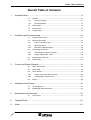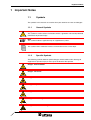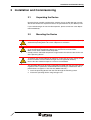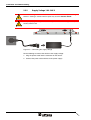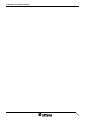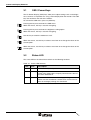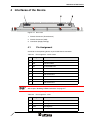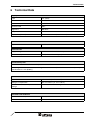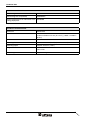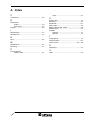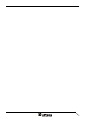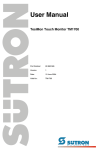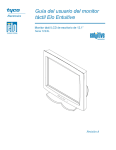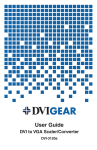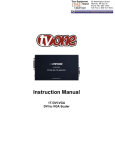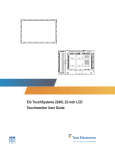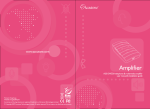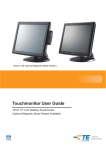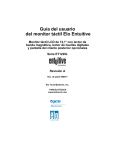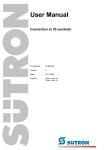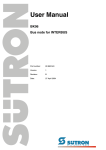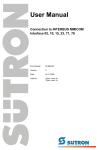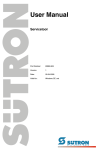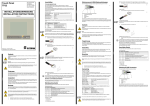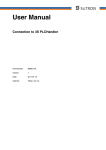Download User Manual - Sütron electronic GmbH
Transcript
User Manual TesiMon Touch Monitor TM1200 Part Number: 80 860.584 Version: 1 Date: 15 June 2004 Valid for: TM1200 Version 1 Date 15 June 2004 Modifications First Edition This manual, including all illustrations contained herein, is copyright protected. Use of this manual by any third party in departure from the copyright provision is forbidden. No part of this manual may be reproduced, translated or electronically or photographically archived or altered without the express written consent from Sütron electronic GmbH. Violations shall be cause for damage liability. Sütron electronic reserves the right to make any changes that contribute to technical improvement. Overall Table of Contents Overall Table of Contents 1 Important Notes ....................................................................................................... 1-1 1.1 2 1.1.1 General Symbols ................................................................................. 1-1 1.1.2 Specific Symbols ................................................................................. 1-1 1.2 Safety Notes ............................................................................................. 1-2 1.3 Intended Use............................................................................................. 1-2 1.4 Target Group............................................................................................. 1-2 Installation and Commissioning ............................................................................... 2-1 2.1 Unpacking the Device ............................................................................... 2-1 2.2 Mounting the Device ................................................................................. 2-1 2.2.1 Front Panel Dimensions ...................................................................... 2-2 2.2.2 Mounting Cutout .................................................................................. 2-3 2.2.3 Side View, Mounting Depth ................................................................. 2-4 2.3 3 5 Connecting the Device.............................................................................. 2-5 2.3.1 Touch Screen (Option) and VGA ......................................................... 2-5 2.3.2 Supply Voltage 100 - 240 V ................................................................. 2-6 2.4 Switching the Device on............................................................................ 2-7 2.5 Identification.............................................................................................. 2-7 Control and Display Elements ................................................................................. 3-1 3.1 OSD / Power Keys .................................................................................... 3-2 3.2 Status-LED................................................................................................ 3-2 3.3 Touch Screen............................................................................................ 3-3 3.3.1 Installing the Touch Screen Driver....................................................... 3-3 3.3.2 Calibrating the Touch Screen .............................................................. 3-3 3.4 4 Symbols .................................................................................................... 1-1 Display ...................................................................................................... 3-3 Interfaces of the Device ........................................................................................... 4-1 4.1 Pin Assignment ......................................................................................... 4-1 4.2 Shielding D-SUB Connectors.................................................................... 4-2 Maintenance and Servicing ..................................................................................... 5-1 5.1 Front Panel ............................................................................................... 5-1 6 Technical Data......................................................................................................... 6-1 A Index ........................................................................................................................A-1 i Overall Table of Contents ii Important Notes 1 Important Notes 1.1 Symbols The symbols in this manual are used to draw your attention on notes and dangers. 1.1.1 General Symbols Danger This symbol is used to refer to instructions which, if ignored or not carefully followed could result in personal injury. Note This symbol indicates application tips or supplementary notes. Reference to source of information This symbol refers to detailed sources of information on the current topic. 1.1.2 Specific Symbols The following symbols indicate specific dangers which could result in damage to equipment or personal injury or even up to the death of the operator. Danger - Electric Shock Danger - Corrosive Danger - Toxic Danger - Explosive Danger - Fire Danger - Infrared Light Danger - Electrostatic Charge 1-1 Important Notes 1.2 Safety Notes – Read this manual carefully before using the operating device. Keep this manual in a place where it is always accessible to all users. – Proper transportation, handling and storage, placement and installation of this product are prerequisites for its subsequent flawless and safe operation. – This user manual contains the most important information for the safe operation of the device. – The user manual, in particular the safety notes, must be observed by all personnel working with the device. – Observe the accident prevention rules and regulations that apply to the operating site. – Installation and operation must only be carried out by qualified and trained personnel. 1.3 Intended Use – The device is designed for use in the industry. – The device is state-of-the art and has been built to the latest standard safety requirements. However, dangerous situations or damage to the machine itself or other property can arise from the use of this device. – The device fulfills the requirements of the EMC directives and harmonized European standards. Any modifications to the system can influence the EMC behavior. 1.4 Target Group All configuration, programming, installation, commissioning, operating and maintenance work in connection with the automation system must be performed by trained personnel only (e.g. qualified electricians, electrical engineers, etc.). The configuration and programming personnel must be familiar with the safety concepts of automation technology. The operating personnel must have been trained in handling the controller and be familiar with the operating instructions. The installation, commissioning and maintenance personnel must have an education which entitles them to work on automation systems. 1-2 Installation and Commissioning 2 Installation and Commissioning 2.1 Unpacking the Device Unpack all parts carefully and check the contents for any visible damage in transit. Also check whether the shipment matches the specifications on your delivery note. If you notice damages in transit or discrepancies, please contact our sales department immediately. 2.2 Mounting the Device When installing the operating device, keep a minimum clearance of 30 mm (1.181") around the operating device to ensure adequate air circulation. When the operating device is installed horizontally, please note that additional sources of heat beneath the operating device may result in heat accumulation. Make sure to allow sufficient heat dissipation! Comply with the allowable temperature range listed in the technical data for the use of the operating device! To maintain the specified degree of protection, make sure the seal is evenly seated on the installation surface and the hexagon nuts are tightened uniformly. Ensure that the maximum torque of 1.2 Nm is not exceeded. The operating device can be easily and quickly mounted from the rear of the operating device. This is particularly recommended for mounting in switchboards with a plate thickness of approx. 1 mm to 8 mm (0.039" to 0.315"). 1. Insert the operating device from the front through the mounting cutout. 2. Fasten the operating device using hexagon nuts. 2-1 Installation and Commissioning 2-2 2.2.1 Front Panel Dimensions Figure 2-1 Front panel dimensions Installation and Commissioning 2.2.2 Mounting Cutout Figure 2-2 Mounting cutout A Mounting Cutout B Front Panel 2-3 Installation and Commissioning 2-4 2.2.3 Side View, Mounting Depth Figure 2-3 Side view and mounting depth for the standard device 1 Front Panel 2 Circumferential Seal 3 Press-in Threaded Bolt M4 x 18 mm (0.709") 4 Mounting Surface Thickness 1 mm to 8 mm (0.039" to 0.315") 5 Spring Lock Washer B4 DIN 127 Form B (not supplied) 6 Nut M4 DIN 934 (not supplied) Installation and Commissioning 2.3 Connecting the Device 2.3.1 Touch Screen (Option) and VGA Make sure that your PC and monitor are disconnected from the supply voltage. Figure 2-4 Connecting the touch screen and VGA 1. Connect the male connector of the touch screen cable with the 9-pin touch screen interface and fasten the connector using the knurled screws. 2. Connect the female connector of the touch screen cable with the serial interface (COM) of your PC and fasten the connector using the knurled screws. 3. Connect the VGA cable with the 15-pin female connector of the graphics card of your PC and fasten the connector using the knurled screws. 4. Connect the other end of the VGA cable with the 15-pin VGA interface of the monitor and fasten the connector using the knurled screws. 2-5 Installation and Commissioning 2.3.2 Supply Voltage 100 - 240 V Hazardous voltages can exist inside electrical installations that can pose a danger to humans. Coming in contact with live parts may result in electric shock! Use a properly grounded power cable. The power cable must be approved by the country where used. Figure 2-5 Connecting the supply voltage Do the following to connect the device to the supply voltage: 1. Plug the power cable into the connector on the device. 2. Connect the power cable with the mains power supply. 2-6 Installation and Commissioning 2.4 Switching the Device on After applying the supply voltage, the monitor displays the message "NO SIGNAL INPUT" (status-LED flashes) or the monitor is inactive (status-LED is off). 1. If the monitor is not active, turn it on. 2. Switch the PC on. The status LED is now active. If the status-LED flashes or if the monitor displays the message "NO SIGNAL INPUT", check whether the VGA cable is correctly connected and the PC is switched on. 2.5 Identification The nameplate on the back of the device allows you to identify the device. This is where you find the serial number of the monitor. 2-7 Installation and Commissioning 2-8 Control and Display Elements 3 Control and Display Elements A number of operating and display elements are located on the side of the monitor. Figure 3-1 Operating elements 1. Status-LED 2. Key "Up" 3. Key "Down" 4. On/Off Switch 5. Key + 6. Key - 3-1 Control and Display Elements 3.1 OSD / Power Keys The On Screen Display (OSD) keys allow you to adjust settings such as the brightness, contrast, H-/V-position etc. using a menu displayed on the monitor. The OSD keys are located on the side of the monitor. To activate the OSD menu, press any OSD key. Pressing this key once activates the OSD menu. Within the menus, this key is used for navigating. Pressing this key once activates the brightness setting option. Within the menus, this key is used for navigating. Use this key to switch the monitor on or off. Within the menus, use this key to select a menu item or to change the values of the current option. Within the menus, use this key to select a menu item or to change the values of the current option. 3.2 Status-LED The status-LED on the side of the monitor has the following functions: Table 3-1 3-2 Status-LED functions Color State Description Green On Monitor is Ready for Operation Green Flashing No Signal Check if the VGA Cable is Properly Connected or if the PC has been Switched on. Off Monitor is Switched off or has no Supply Voltage. Make sure that the Monitor is Switched on and that the Cables for the Supply Voltage are Connected. Control and Display Elements 3.3 Touch Screen The device is equipped with a resistive touch screen. You operate the device using this touch screen. 3.3.1 Installing the Touch Screen Driver 1. Insert the driver CD into the CD-ROM drive. 2. If the driver CD does not start automatically, carry out steps 3 - 5. Otherwise continue with step 6. 3. Select the "Run" command from the "Start" menu. 4. Select "Browse" and select the EloCD.exe file from the driver CD by selecting "Open". 5. Press OK to start the driver CD. 6. Select "Install Driver For This Computer". 7. Select "Install Serial Driver" to start the installation. 8. In the dialog that appears, select "Next" to proceed with the installation. 9. Accept the license agreement by choosing "Yes". 10. Select the serial port to which you connected the monitor and select "Next". 11. Select "Finish" to complete the installation. The PC reboots. 3.3.2 Calibrating the Touch Screen After installing the touch screen driver you need to calibrate the touch screen. 1. From the "Start" menu, select "Settings" and then "Control Panel". 2. Double-tap "Elo Touchscreen". 3. In the "General" tab, tap "Align...". 4. Calibrate the touch screen by tapping the marked spots one by one. When finished, you have 30 seconds to test your calibration. 5. Select "Yes" if you are satisfied with your calibration. Otherwise select "No" to restart the calibration process. 3.4 Display Danger - Toxic! If the display is damaged, avoid touching, swallowing or breathing in the liquids or gases which may leak out! Danger - Corrosive! If the display is damaged, avoid touching, swallowing or breathing in the liquids or gases which may leak out! 3-3 Control and Display Elements Your graphics card must support one of the display modes specified in the table. Table 3-2 3-4 Display modes Resolution Type Monitor Frequency (Hz) 640 x 350 VGA 70 640 x 350 VGA 85 720 x 400 VGA 70 720 x 400 VGA 85 640 x 480 VGA 60 640 x 480 VESA72 72 640 x 480 VESA75 75 640 x 480 VESA85 85 800 x 600 SVGA 56 800 x 600 SVGA 60 800 x 600 VESA72 72 800 x 600 VESA75 75 800 x 600 SVGA 85 Interfaces of the Device 4 Interfaces of the Device Figure 4-1 Rear view 1. Female Connector (Touch Screen) 2. Female Connector (VGA) 3. Connector (Supply Voltage) 4.1 Pin Assignment Connector in the operating device: 9 pin D-SUB female connector Table 4-1 Pin assignment - touch screen Pin Designation Function 1 - Not Connected 2 RD Received Data 3 TD Transmitted Data 4 - Not Connected 5 GND Ground 6 - Not Connected 7 - Not Connected 8 - Not Connected 9 - Not Connected The D-SUB connector strips must be shielded sufficiently. See chapter “Shielding D-SUB Connectors“ on page 4-2. Connector in the operating device: 15 pin D-SUB female connector Table 4-2 Pin assignment - VGA Pin Designation Function 1 Red Analog Red 2 Green Analog Green 3 Blue Analog Blue 4 nc Not Connected 4-1 Interfaces of the Device Table 4-2 Pin assignment - VGA Pin Designation Function 5 GND Ground 6 GND Ground 7 GND Ground 8 GND Ground 9 VGA 5V VCC, Fused 10 GND Ground 11 nc Not Connected 12 VGA SDA DDC Data 13 CRTHS Analog HSYNC 14 CRTVS Analog VSYNC 15 VGA SCL DDC Clock 4.2 Shielding D-SUB Connectors You must shield D-SUB connectors as follows: Figure 4-2 Shielding D-SUB connectors 1 D-SUB connector 2 Shield 3 Cable clip 4 Cable The shield must be folded back into a flat position over the cable sheath. When fastening the cable with the cable clip, as much of the shielding as possible must be in contact with the housing and sufficient strain relieve must be ensured. 4-2 Maintenance and Servicing 5 Maintenance and Servicing 5.1 Front Panel You should use a damp cloth only to remove any dirt from the panel. 5-1 Maintenance and Servicing 5-2 Technical Data 6 Technical Data Display Type TFT (Color) Resolution Max. 800 x 600 Pixels Colors 16.7 Million Contrast Ratio 250:1 Brightness 200 cd/m² Response Time 50 ms Display Area (H x W) 184.5 mm x 246 mm (7.264" x 9.685") Touch Screen Type Resistive Electrical Data Supply Voltage 100 V - 240 V AC via Mains Adapter Power Consumption 3.5 A (without Mains Adapter) Connection System D-SUB Female and Male Connector Strips, 9 Pin and 15 Pin Low-Voltage Male Connector and Low-Voltage Female Connector (Outside Diameter 5.5 mm (0.217"), Inside Diameter 2.1 mm (0.083")) Environmental Conditions Operation 0 °C to 50 °C (32 °F to 122 °F) Storage, Transportation -20 °C to +60 °C (-4 °F to +140 °F) Relative Air Humidity for Operation and Storage 5% to 90%, Non-Condensing Standards and Guidelines Interference Immunity EN 50082 Part 1 Emitted Interference EN 50081 Part 1 6-1 Technical Data Standards and Guidelines Low-Voltage Directive 73/23/EEC Electromagnetic Compatibility 89/336/EEC Safety Requirements for Information Technology Equipment EN 60950 Enclosure and Front Panel Enclosure Sheet Steel Front Panel Aluminum, Varnished 270 mm x 340 mm x 4 mm (H x B x T), (10.63" x 13.386" x 0.157") Seal Circumferential Rubber Seal on the Rear Mounting Cutout 245 mm x 315 mm (H x W), (9.646" x 12.402") Mounting Depth Approx. 38.5 mm (1.516") Degree of Protection At the Front: IP65 Rear: IP20 Total Weight Approx. 2.2 kg 6-2 A Index C VGA .......................................................... 4-1 Connecting........................................................ 2-5 S D Identification...................................................... 2-7 Intended use ..................................................... 1-2 Safety notes ...................................................... 1-2 Servicing ........................................................... 5-1 Standards.......................................................... 6-1 Status-LED........................................................ 3-2 Supply voltage 100 - 240 V ............................... 2-6 Switching on...................................................... 2-7 Symbols General ..................................................... 1-1 Specific ..................................................... 1-1 K T Keys .................................................................. 3-2 Target group...................................................... 1-2 Technical data................................................... 6-1 Touch screen ........................................... 2-5, 3-3 Dimensions Cutout ....................................................... 2-3 Front panel................................................ 2-2 Display .............................................................. 3-3 I M Maintenance ..................................................... 5-1 Mounting ........................................................... 2-1 P Pin assignment Touch screen ............................................ 4-1 U Unpacking ......................................................... 2-1 V VGA................................................................... 2-5 A-1 A-2 Sütron electronic GmbH Kurze Straße 29 D-70794 Filderstadt Phone: 0049 711 / 77098-0 Fax: 0049 711 / 77098-60 E-mail: [email protected] Internet: www.suetron.com