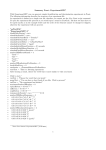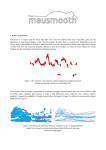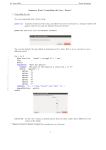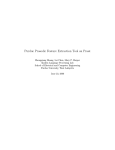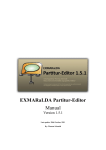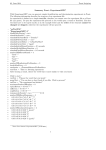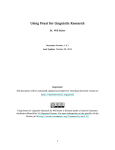Download Summary Praat: Procedures 1 Sometimes we will want to use a
Transcript
Summary Praat: Procedures
1
Sometimes we will want to use a portion of code in a script more than once. On the one hand, loops
come in handy, on the other hand this might not be enough for specific performances. This is where
procedures come in.
A procedure is a block of several instructions which can be called whenever needed. Therefore, you can
re-use similar pieces of code. Look at the following. . .
1
2
key_x = 0.75
key_y = 490
3
4
5
6
7
8
9
10
select Sound ’name1$’
To Pitch... 0 75 6000
select Pitch ’name1$’
Black
Draw... 0 0 0 500 yeso
Text... key_x Left key_y Top ’name1$’
key_y = key_y - 20
11
12
13
14
15
16
17
18
select Sound ’name2$’
To Pitch... 0 75 6000
select Pitch ’name2$’
Red
Draw... 0 0 0 500 yes
Text... key_x Left key_y Top ’name2$’
key_y = key_y - 20
19
20
21
22
23
24
25
26
select Sound ’name3$’
To Pitch... 0 75 6000
select Pitch ’name3$’
Green
Draw... 0 0 0 500 yes
Text... key_x Left key_y Top ’name3$’
key_y = key_y - 20
27
28
29
30
31
drawing$ = "pitch_curves.pdf"
Save as PDF file... ’drawing$’
select all
Remove
1 Reference:
Praat User Manual - Scripting 5.5 Procedures [03.07.2013]
1
As you can see, some arguments occur again. Using a procedure, you do not have to write those repeatedly but can re-use them whenever needed. . .
1
2
key_x = 0.75
key_y = 490
3
4
5
6
soundname$ = "monotone"
Black
@draw ()
7
8
9
10
soundname$ = "declarative"
Red
@draw ()
11
12
13
14
soundname$ = "declarative_low"
Green
@draw ()
15
16
17
18
19
drawing$ = "pitch_curves.pdf"
Save as PDF file... ’drawing$’
select all
Remove
20
21
22
23
24
25
26
27
28
procedure draw ()
select Sound ’soundname$’
To Pitch... 0 75 6000
select Pitch ’soundname$’
Draw... 0 0 0 500 yes
Text... key_x Left key_y Top ’soundname$’
key_y = key_y - 20
endproc
As you see, a procedure definition in Praat consists of three parts:
1. a line with the word procedure, followed by the name of the procedure, followed by a pair of
parentheses
2. the body of the procedure
3. a line with the word endproc
You can put a procedure definition anywhere in your script; the beginning or end of the script are common places. The bodies of procedures are executed only if you call the procedure explicitly (using the
symbol @ and the name of the procedure), which you can do anywhere in the rest of your script
Arguments
In the script above, you still have to define the single sound files that should be drawn and the color they
should be drawn in. This can be improved. In the following version of the script, the procedure draw
requires an explicit argument: @draw ("monotone", "Black").
2
1
2
key_x = 0.75
key_y = 490
3
4
5
6
@draw ("monotone", "Black")
@draw ("declarative", "Red")
@draw ("declarative_low", "Green")
7
8
9
10
11
drawing$ = "pitch_curves.pdf"
Save as PDF file... ’drawing$’
select all
Remove
12
13
14
15
16
17
18
19
20
21
procedure draw (soundname$, color$)
select Sound ’soundname$’
To Pitch... 0 75 6000
select Pitch ’soundname$’
’color$’
Draw... 0 0 0 500 yes
Text... key_x Left key_y Top ’soundname$’
key_y = key_y - 20
endproc
This works as follows. The first line of the procedure now not only contains the name (draw), but also a
list of variables (soundname$ and color$). In the first line of the script, the procedure draw is called with
the argument "monotone" and "Black". Execution then jumps to the procedure, where the arguments
are assigned to the variable soundname$ and color$, which is then used in the body of the procedure.
You can use multiple arguments, separated by commas, and string arguments (with a dollar sign in the
variable name). For mere numeric arguments use something like @draw (400 + 100).
Encapsulation and local variables
Look at the following script.
1
2
3
4
5
6
7
8
9
10
11
12
13
14
frequency = 300
@playOctave (440)
@playOctave (400)
@playOctave (500)
printline ’frequency’
procedure playOctave (frequency)
Create Sound from formula... note Mono 0 0.3 44100 0.4 * sin (2 * pi * frequency * x)
Play
Remove
octaveHigher = 2 * frequency
Formula... 0.4 * sin (2 * pi * octaveHigher * x)
Play
Remove
endproc
You might have thought that this script will write "300" to the Info window, because that is what you
expect if you look at the first five lines. However, the procedure will assign the values 440, 400, and 500
to the variable frequency, so that the script will actually write "500" to the Info window, because 500 is
the last (fourth!) value that was assigned to the variable frequency.
What you would want is that variables that are used inside procedures, such as frequency and octaveHigher,
could somehow be made not to "clash" with variable names used outside the procedure. A trick that
works would be to include the procedure name into the names of these variables:
3
1
2
3
4
5
6
7
8
9
10
11
12
13
14
frequency = 300
@playOctave (440)
@playOctave (400)
@playOctave (500)
printline ’frequency’
procedure playOctave (playOctave.frequency)
Create Sound from formula... note Mono 0 0.3 44100 0.4*sin(2*pi*playOctave.frequency*x)
Play
Remove
playOctave.octaveHigher = 2 * playOctave.frequency
Formula... 0.4 * sin (2 * pi * playOctave.octaveHigher * x)
Play
Remove
endproc
Fortunately, Praat allows an abbreviated version of these long names: just leave "playOctave" off from
the names of the variables, but keep the period (.):
1
2
3
4
5
...
procedure playOctave (.frequency)
Create Sound from formula... note Mono 0 0.3 44100 0.4 * sin(2 * pi * .frequency * x)
...
endproc
4