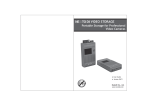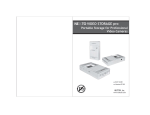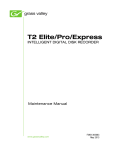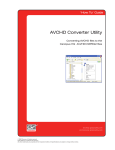Download T2 Additional Function Manual SP4.3
Transcript
T2 INTELLIGENT DIGITAL DISK RECORDER Additional Function Manual SP4.3 www.grassvalley.com F3951310081 October 2013 Copyright Copyright 2009-2013 Grass Valley K.K. All rights reserved. Portions of software © 2000 – 2013, Microsoft Corporation. All rights reserved. This document may not be copied in whole or in part, or otherwise reproduced except as specifically permitted under U.S. copyright law, without the prior written consent of Grass Valley, Inc., P.O. Box 59900, Nevada City, California 95959-7900. This product may be covered by one or more U.S. and foreign patents. Grass Valley is a trademark of GVBB Holdings S.a.r.l. Disclaimer Product options and specifications subject to change without notice. The information in this manual is furnished for informational use only, is subject to change without notice, and should not be construed as a commitment by Grass Valley, Inc. Grass Valley, Inc. assumes no responsibility or liability for any errors or inaccuracies that may appear in this publication. U.S. Government Restricted Rights Legend Use, duplication, or disclosure by the United States Government is subject to restrictions as set forth in subparagraph (c)(1)(ii) of the Rights in Technical Data and Computer Software clause at DFARS 252.277-7013 or in subparagraph c(1) and (2) of the Commercial Computer Software Restricted Rights clause at FAR 52.227-19, as applicable. Trademarks and Logos Grass Valley is a trademark of GVBB Holdings S.a.r.l. Grass Valley USA, LLC products are covered by U.S. and foreign patents, issued and pending. Additional information regarding Grass Valley USA, LLC trademarks and other proprietary rights may be found at www. grassvalley.com. Other trademarks and logos used in this document are either registered trademarks or trademarks of the manufacturers or vendors of the associated products, such as Microsoft ® Windows ® operating system, Windows Media® player, Internet Explorer ® internet browser, and SQL Server™. QuickTime and the QuickTime logo are trademarks or registered trademarks of Apple, Inc., used under license therefrom. Intel and Core i7 are the trademarks or registered trademarks of Intel Corporation or its subsidiaries in the United States of America and other countries. Adobe and Adobe Premiere are registered trademarks of Adobe Systems Incorporated. Final Cut Pro is a trademark of Apple Inc., registered in USA and other countries. Dolby, Dolby and the Double D symbol are registered trademarks of Dolby Laboratories. They are manufactured based on their own license. XDCAM, MPEG HD422 and XDCAM EX are trademarks or registered trademarks of Sony Corporation. XDCAM EX, SxS, and their logos are trademarks of Sony Corporation. GF and GFPAK are trademarks of Toshiba Corporation. Grass Valley Web Site This public Web site contains all the latest manuals and documentation, and additional support information. Use the following URL. http://www.grassvalley.com. 2 T2 Additional Function Manual SP4.3 October 8, 2013 Manual Explanation • If there are any variations between the explanation in this manual and the actual application method, priority is given to the actual application method. • Screenshots and illustrations in this manual may vary from those of the actual product. • The screenshots used as examples in this manual are those of the development stage, so they may vary from those in the final product. • This manual is written for users who have a basic knowledge of how to use a computer. If there are no special instructions, perform the same operation as a normal computer operation. • The contents of this product may modify without prior notice. T2 Additional Function Manual SP4.3 Ver 1.0 Copyright © 2013 Grass Valley K.K. All rights reserved. October 8, 2013 T2 Additional Function Manual SP4.3 3 Contents 1 Introduction About this manual........................................................................... 5 2 2ch view in Workstation Mode Screen elements............................................................................ 6 3 Preroll/Postroll P1/P2 settings............................................................................... 8 P1/P2 – Monitor & Remote settings...........................................................8 4 Appendix Keyboard shortcut list in workstation mode............................................ 9 4 T2 Additional Function Manual SP4.3 October 8, 2013 Section Introduction 1 About this manual This manual describes additional functions included in SP4.3. For basic functionality please refer to the User Manual. The steps described in this manual is operated in front panel mode. October 8, 2013 T2 Additional Function Manual SP4.3 5 Section 2 ― 2ch view in Workstation Mode Section 2ch view in Workstation Mode 2 You can use 2ch view in additon to 1ch and 3ch view in workstation mode. Screen elements ¾¾Full display – 2ch view (1) (4) (2) (3) 6 (1) Menu bar Please refer to the user manual. (2) Channel display part Displays R1, P1, and P2 channels in 3ch view. (3) Status bar Please refer to the user manual. (4) Bin/transfer screen display part Please refer to the user manual. T2 Additional Function Manual SP4.3 October 8, 2013 MICROSOFT SOFTWARE LICENSE TERMS (WINDOWS EMBEDDED STANDARD 7) ¾Menu ¾ bar [System] Please refer to the user manual. By clicking, displays the next menu. [2ch (R1+P1)] Displays R1 and P1 channels in channel display part. [View] [2ch (R1+P2)] Displays R1 and P2 channels in channel display part. [2ch (P1+P2)] Displays P1 and P2 channels in channel display part. [3ch] Displays R1, P1 and P2 channels in channel display part. October 8, 2013 [Option] Please refer to the user manual. [Help] Please refer to the user manual. T2 Additional Function Manual SP4.3 7 Section 3 ― Preroll/Postroll Section Preroll/Postroll 3 You can use preroll and postroll in P1/P2 setting. P1/P2 settings P1/P2 – Monitor & Remote settings You can make settings for the monitor output from P1/P2 output section and remote control of P1/P2 channel. 1. Tap [P1] (or [P2]), and then tap the [Monitor & Remote] tab in the setting screen. ¾¾[Monitor & Remote] tab [Monitor out] Please refer to the user manual. [Remote protocol:] Please refer to the user manual. [Enable local operations while being remote controlled.] Please refer to the user manual. [Preroll :] Rewinds a short duration of time before the In point and starts playback from the point. [Postroll :] Allows to set the playback duration by the seconds in order to play back video later than the Out point. 2. Set each item and tap [OK]. 8 T2 Additional Function Manual SP4.3 October 8, 2013 MICROSOFT SOFTWARE LICENSE TERMS (WINDOWS EMBEDDED STANDARD 7) Section Appendix 4 New shortcuts are added in workstation mode. Keyboard shortcut list in workstation mode The following list shows the keyboard shortcuts. Category Action Shortcut [General] [Select R1 channel] [1] [Select P1 channel] [2] [Select P2 channel] [3] [Change focus to the folder list] [Change focus to the content list] [Change focus to the playlist of the selected channel] [Switch between 1ch View and 2ch/3ch View] *Update [Change the content’s tab] [Show the Configuration screen] [Show the content search screen] [Lock/Unlock the selected channel] [Turn On/Off the Loop in the selected channel (P1/P2)] [Turn On/Off the EtoE in the selected channel (P1/P2)] [Turn On/Off the Remote of the selected channel (P1/P2)] [Turn the sync play mode On/Off] [Eject the selected channel] October 8, 2013 [Start Recording the selected channel (R1)] [M] [Start playback in the selected channel] [L] [Play reverse in the selected channel] [J] [Play or pause the selected channel] [Space] [Stop playing/recording in the selected channel] [K] [Fast Forward (skip) in the selected channel] [;] [Rewind (1 step back) in the selected channel] [H] T2 Additional Function Manual SP4.3 9 Section 4 ― Appendix Category Action Shortcut [Increase (1 step forward) the VAR speed in the selected channel] [.] [Slower (1 step back) the VAR speed in the selected channel] [,] [Increase (0.1 forward) the VAR speed in the selected channel] [Slower (0.1 back) the VAR speed in the selected channel] [Increase (0.01 forward) the VAR speed in the selected channel] [Slower (0.01 back) the VAR speed in the selected channel] [Move to top frame(previous event) of the selected channel] [A] [Move to last frame(next event) of the selected channel] [S] [Move to In point of the selected channel] [Shift+I] [Move to Out point of the selected channel] [Shift+O] [Move to the previous frame in the selected channel] [<-] [Move to the next frame in the selected channel] [->] [Set the In point of the selected channel] [I] [Set the Out point of the selected channel] [O] [Clear the In/Out points of the selected channel] [Ctrl]+[I] [Ctrl]+[O] [Fast forward (0.01 forward) the current speed in the selected channel] *New [Fast forward (0.1 forward) the current speed in the selected channel] *New [Slow (0.01 back) the current speed in the selected channel] *New [Slow (0.1 back) the current speed in the selected channel] *New [Load the content(s) to the selected channel]*1 [Load the content(s) to P1]*1 [Load the content(s) to P2]*1 [Cue up to the event within the playlist in the selected channel]*2 [Cue up to the event within the playlist in the selected channel and pause]*2 [Cue up to the event within the playlist in the selected channel and play]*2 [Cue up to the event within the playlist P1]*2 10 T2 Additional Function Manual SP4.3 October 8, 2013 MICROSOFT SOFTWARE LICENSE TERMS (WINDOWS EMBEDDED STANDARD 7) Category Action Shortcut [Cue up to the event within the playlist in P1 and pause]*2 [Cue up to the event within the playlist in P1 and play]*2 [Cue up to the event within the playlist P2]*2 [Cue up to the event within the playlist in P2 and pause]*2 [Cue up to the event within the playlist in P2 and play]*2 [Contents List] [Mount the selected item on the selected channel] [Return] [Mount the selected item on the selected channel (with shifting the focus)] [Mount the selected item on the selected channel and pause] [Mount the selected item on the selected channel and pause (with shifting the focus)] [Mount the selected item on the selected channel and play] [Mount the selected item on the selected channel and play (with shifting the focus)] [Mount the selected item on P1] [Mount the selected item on P1 (with shifting the focus)] [Mount and pause the selected item on P1] [Mount and pause the selected item on P1 (with shifting the focus)] [Mount and play the selected item on P1] [Mount and play the selected item on P1 (with shifting the focus)] [Mount the selected item on P2] [Mount the selected item on P2 (with shifting the focus)] [Mount and pause the selected item on P2] [Mount and pause the selected item on P2 (with shifting the focus)] [Mount and play the selected item on P2] [Mount and play the selected item on P2 (with shifting the focus)] October 8, 2013 [Scroll to top of selected item] [Home] [Scroll to last selected item] [End] [Delete selected item] [Delete] [Copy selected item] [Ctrl]+[C] [Cut selected item] [Ctrl]+[X] T2 Additional Function Manual SP4.3 11 Section 4 ― Appendix Category Action Shortcut [Paste item from the clipboard] [Ctrl]+[V] [Show the rename dialog box for the selected item] [Change the thumbnail frame color of the selected item to the default color] [Change the thumbnail frame color of the selected item to the color 1] [Change the thumbnail frame color of the selected item to the color 2] [Change the thumbnail frame color of the selected item to the color 3] [Change the thumbnail frame color of the selected item to the color 4] [Change the thumbnail frame color of the selected item to the color 5] [Show the film strip for the selected item] [Show the properties for the selected item] [Playlist] [Cue up to the selected event] [Return] [Cue up and pause to the selected event] [Cue up and play to the selected event] [Delete the selected event] [Delete] [Copy the selected event] [Ctrl]+[C] [Paste the selected event] [Ctrl]+[V] [Show the rename dialog box of the selected event] [Set the fade in of the selected event to “none”] [Set the fade in of the selected event to “from black”] [Set the fade in of the selected event to “from white”] [Set the fade out of the selected event to “none”] [Set the fade out of the selected event to “from black”] [Set the fade out of the selected event to “from white”] [Set the end effect action to “none” in the selected event] [Set the end effect action to “Pause (Show black frame)” in the selected event] [Set the end effect action to “Pause (Show white frame)” in the selected event] [Set the end effect action to “Pause (Show last frame)” in the selected event] [Set the end effect action to “Pause (Show next event frame)” in the selected event] 12 T2 Additional Function Manual SP4.3 October 8, 2013 MICROSOFT SOFTWARE LICENSE TERMS (WINDOWS EMBEDDED STANDARD 7) Category Action Shortcut [Set the end effect action to “Pause (Show EtoE)” in the selected event] [Set the end effect action to “loop” in the selected event] [Show the properties of selected event] ※3 Can mount clips and playlists that start with 00_ to 99_. ※4 Can be set to the maximum of 100 events. October 8, 2013 T2 Additional Function Manual SP4.3 13