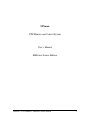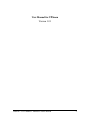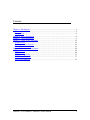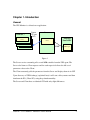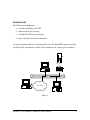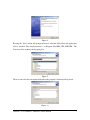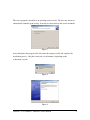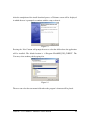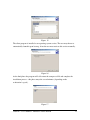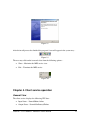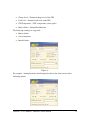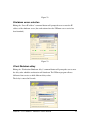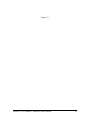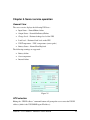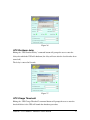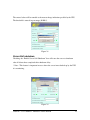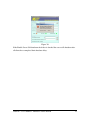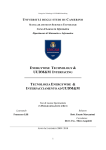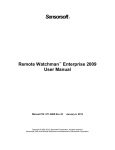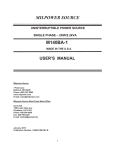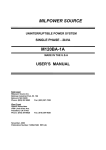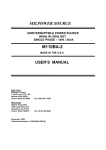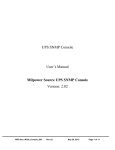Download UPSmon UPS Monitor and Control System User`s Manual MilPower
Transcript
UPSmon UPS Monitor and Control System User’s Manual MilPower Source Edition UPSmon – User's Manual – MilPower Source Edition 1 User Manual for UPSmon Version 1.01 UPSmon – User's Manual – MilPower Source Edition 2 Contents Chapter 1. Introduction ....................................................................................................... 4 General............................................................................................................................ 4 Features List.................................................................................................................... 5 Chapter 2. Server Installation ............................................................................................. 6 Chapter 3. Client Installation .............................................................................................. 9 Chapter 4. Client service operation................................................................................... 12 General View ................................................................................................................ 12 Shutdown server selection ............................................................................................ 14 Client Shutdown delay.................................................................................................. 14 Chapter 5. Server service operation .................................................................................. 16 General View ................................................................................................................ 16 UPS selection ................................................................................................................ 16 UPS Shutdown delay .................................................................................................... 17 UPS Charge Threshold ................................................................................................. 17 Server Self-shutdown.................................................................................................... 18 UPSmon – User's Manual – MilPower Source Edition 3 Chapter 1. Introduction General The UPS Monitor is a client/server application: Client (PC) Client (PC) UPS Monitor Client Comm. TCP port 2243 service(PC) Client UPS Monitor Client Server Milpower SourceUPS UPS Monitor Server service service UPS Monitor Client service SNMP SNMP Agent Figure 1 The Server service constantly polls several MIB variables from the UPS agent. The Server also listens to Client requests and for each request it delivers the full set of parameter values to the Client. The Client constantly polls the parameters from the Server and displays them in its GUI Upon discovery of UPS discharge (explained later) it will start a delay counter and then shutdown the PCs (Client PCs) using the psshutdown utility. The Server and Client have an identical GUI with only slight differences. UPSmon – User's Manual – MilPower Source Edition 4 Features List The UPSmon main highlights – Constant monitoring of the UPS Different client delay settings Configurable UPS remote shutdown Forced shutdown of remote workstations A typical installation follows in the illustration below. The EmbedUPS adapter (installed inside the UPS) communicates with the UPS, informing it on various power conditions. UPS UPS EmbedUPS PC Ethernet Internet/WAN NMS station PC Figure 2 UPSmon – User's Manual – MilPower Source Edition 5 Minimum system requirements Processor : Pentium III/ 700 MHz Memory: 256MByte Screen; SVGA 1024*768, 32bit Available disk space: 100Mbyte Operating system: Windows XP, NT, 2K Chapter 2. Server Installation The server install application (MPS_UPS_SERVER_windows_1_01_00.exe) in the attached disk operates as a graphic wizard which enables easy installation without the need for extensive definitions. During the first stage the install application will be loaded to the workstation’s memory and the following screen will be displayed for several minutes(depending on the workstation’s speed) Figure 3 After the completion of the install download process a Welcome screen will be displayed in which the user is prompted to continue with the setup or abort it. UPSmon – User's Manual – MilPower Source Edition 6 Figure 4 Pressing the “Next” button will prompt the user to select the folder where the application will be installed. The default location is “c:\Program Files\MPS_UPS_SERVER”. The User may select another path by typing it in. Figure 5 The user can select the start menu folder where the program’s shortcut will be placed. Figure - 6 UPSmon – User's Manual – MilPower Source Edition 7 The server program is installed as an operating system service. The user may choose to automatically launch it upon boot up, if not the user must activate this service manually. Figure 7 At the final phase the program will self extract the compressed file and complete the installation process – this phase may take several minutes (depending on the workstation’s speed). Figure 8 Figure 9 UPSmon – User's Manual – MilPower Source Edition 8 After the install process has finished the program’s icon will appear in the system tray – Figure 10 The user may click on the icon and select from the following options – Show – Maximize the MPS service view Exit – Terminate the MPS service To complete the installation process the user is prompted to restart the workstation in order for the new service to be in effect. Figure 11 Chapter 3. Client Installation The client install application (MPS_UPS_CLIENT_windows_1_01_00.exe) in the attached disk operates as a graphic wizard which enables easy installation without the need for extensive definitions. During the first stage the install application will be loaded to the workstation’s memory and the following screen will be displayed for several minutes(depending on the workstation’s speed) Figure 12 UPSmon – User's Manual – MilPower Source Edition 9 After the completion of the install download process a Welcome screen will be displayed in which the user is prompted to continue with the setup or abort it. Figure 13 Pressing the “Next” button will prompt the user to select the folder where the application will be installed. The default location is “c:\Program Files\MPS_UPS_CLIENT”. The User may select another path by typing it in. Figure 14 The user can select the start menu folder where the program’s shortcut will be placed. UPSmon – User's Manual – MilPower Source Edition 10 Figure 15 The client program is installed as an operating system service. The user may choose to automatically launch it upon boot up, if not the user must activate this service manually. Figure 16 At the final phase the program will self extract the compressed file and complete the installation process – this phase may take several minutes (depending on the workstation’s speed). Figure 17 UPSmon – User's Manual – MilPower Source Edition 11 Figure 18 After the install process has finished the program’s icon will appear in the system tray – Figure 19 The user may click on the icon and select from the following options – Show – Maximize the MPS service view Exit – Terminate the MPS service Figure 20 Chapter 4. Client service operation General View The client service displays the following UPS data – Input Status – Normal/Mains failure Output Status – Normal/On Battery/Failure UPSmon – User's Manual – MilPower Source Edition 12 Charge Level – Estimated charge level of the UPS Load level – Estimated load level on the UPS UPS Temperature – UPS’s temperature (center grade) Battery Status – Normal/Low/Depleted The following warnings are supported – Battery failure Over temperature Internal failure Figure 21 For example – turning the mains off will update the data in the client service in the following manner. UPSmon – User's Manual – MilPower Source Edition 13 Figure 22 Shutdown server selection Hitting the “Server IP address” command button will prompt the user to enter the IP address of the shutdown server (the workstation where the UPSmon server service has been launched). Figure 23 Client Shutdown delay Hitting the “Workstation Shutdown delay” command button will prompt the user to enter the delay after which the workstation will shutdown. The UPSmon program allowes different client services to hold different delay values. The delay is entered in Seconds. UPSmon – User's Manual – MilPower Source Edition 14 Figure 24 UPSmon – User's Manual – MilPower Source Edition 15 Chapter 5. Server service operation General View The server service displays the following UPS data – Input Status – Normal/Mains failure Output Status – Normal/On Battery/Failure Charge Level – Estimated charge level of the UPS Load level – Estimated load level on the UPS UPS Temperature – UPS’s temperature (center grade) Battery Status – Normal/Low/Depleted The following warnings are supported – Battery failure Over temperature Internal failure Figure 25 UPS selection Hitting the “UPS IP address” command button will prompt the user to enter the UPS IP address (which is the UPS SNMP Agent IP address) - UPSmon – User's Manual – MilPower Source Edition 16 Figure 26 UPS Shutdown delay Hitting the “UPS Shutdown delay” command button will prompt the user to enter the delay after which the UPS will shutdown (the delay will start after the last client has been turned off). The delay is entered in Seconds. Figure 27 UPS Charge Threshold Hitting the “UPS Charge Threshold” command button will prompt the user to enter the threshold below it the UPS will launch the shutdown procedure. UPSmon – User's Manual – MilPower Source Edition 17 The entered value will be rounded to the nearest charge indication possible by the UPS. The threshold is entered in percentage (0-100%). Figure 28 Server Self-shutdown Checking the “Enable Server Self-Shutdown” box will cause the server to shutdown after all clients have completed their shutdown delay. * Note – This feature is important in cases where the server in not backed up by the UPS it is monitoring. Figure 29 UPSmon – User's Manual – MilPower Source Edition 18 Figure 30 If the Enable Server Self-shutdown check box is checked the server will shutdown after all clients have completed their shutdown delay. UPSmon – User's Manual – MilPower Source Edition 19