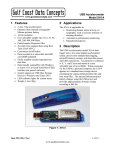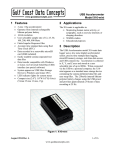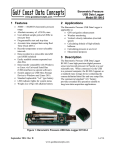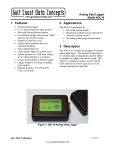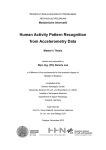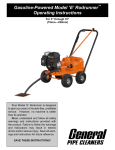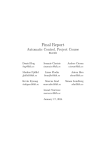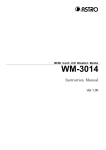Download user manual () - Gulf Coast Data Concepts, LLC
Transcript
USB Accelerometer Model X16-1D 1 • • • • • • • • • • • • • Features 2 3-axis ±16g accelerometer 16-bit resolution User selectable sample rate of 12, 25, 50, 100, 200, 400 Hertz Finite Impulse Response filter Accurate time stamped data using Real Time Clock (RTC) Convenient on/off button Data recorded to a removable microSD card (8GB included) Easily readable comma separated text data files Data transfer compatible with Windows or Linux via Universal Serial Bus (USB) interface (no special software) System appears as USB Mass Storage Device to Windows and Linux OS’s. Standard replaceable “AA” type battery LED indicator lights for system status Weighs 2oz (55g) with alkaline battery The X16-1D is applicable to: • Monitoring human motor activity, or actigraphy, such as exercise intensity or sleeping disorders. • Automotive performance monitoring • Educational purposes 3 Applications Description The USB Accelerometer X16-1D uses a low noise digital accelerometer sensor, precise time stamped data logging, microSD memory storage, real-time data access and USB connectivity. Acceleration is collected in X, Y, and Z axes and stored at a user selectable rate of up to 400hz. When connected via the USB to a personal computer, the X16-1D appears as a standard mass storage device containing the comma delimited data files and user setup files. The X16-1D operates from a replaceable AA type alkaline battery. Figure 1: USB Accelerometer X16-1D December 2014 Rev A 1 of 17 www.gcdataconcepts.com USB Accelerometer Model X16-1D 3.1 Operating Instructions The X16-1D is a simple, economical solution to capture continuous motion data and quickly deliver the information for analysis. The following instructions outline the steps to begin using the X16-1D. Configuration settings and mounting methods will depend on the particular application. Step 1: Disassemble the enclosure by unscrewing the #6 machine screw and opening the parts like a clam shell. Place a AA type battery into the battery holder with the positive battery terminal facing away from the USB connector. Reassemble the enclosure. Step 2: Plug the X16-1D into a computer and allow the computer operating system to register the device as a Mass Storage Device. Step 3: Configure the X16-1D by editing the appropriate tags in the config.txt file using a simple text editor. In Windows, do not use Notepad as the editor does not terminate new lines properly. GCDC recommends Windows Wordpad or Notepad++ to edit the config.txt file. Refer to section 3.2.4 for a complete list of configuration options. Step 4: If necessary, initialize the RTC clock by creating a time.txt file (see section 3.2.6). Once the time.txt file is saved, immediately unplug the logger and press the on/off button to activate. The logger will load the time.txt file and initialize the clock. Initializing the RTC ensures the data files include the correct year, month, and day and that the data samples can be correlated to absolute time. Step 5: After removing from the USB port, attach the X16-1D logger to the target object. The logger is small and light weight so double-sided tape, Velcro, or a spot of cyanoacrylate glue are sufficient methods of attachment. Step 6: Press the button located at the rear of the enclosure to initiate data recording, (see Figure 2). Logging will start about 3-5 seconds after pressing the button. The red LED will blink as the configuration file is accessed. If the time.txt file is present, the RTC is initialized with the time written in the file. Then, the blue LED will begin to blink at a 1 second interval indicating the system is operating. The red LED will blink periodically as data is written to the microSD card. Step 7: To stop recording, press and hold the button for about 3 seconds. The red and blue LEDs will begin to blink rapidly for 2 seconds and then turn off. Release the button and the X16-1D turns off. Data recording is restarted by pressing the button again. Step 8: The data recorded to the files must be converted to determine acceleration in “g” units. Divide the Ax, Ay, Az columns by 2048 to determine g units. See section 3.2.5 for a complete discussion of data conversion. December 2014 Rev A 2 of 17 www.gcdataconcepts.com USB Accelerometer Model X16-1D Figure 2: Starting the X16-1D 3.2 Electrical The X16-1D is protected from general handling conditions by the plastic enclosure but is not protected from adverse environmental conditions, such as rain, sweat, splashes, and water submersion. The temperature range is limited primarily by the AA battery capabilities. Table 1: Operating and Storage Conditions Parameter 3.2.1 Value Temperature Range (alkaline battery) -0°F ~ 130°F (-18°C ~ 55°C) Relative Humidity (alkaline battery) <90% Sensor The X16-1D uses the Analog Devices ADXL345 3-axis digital accelerometer sensor. Table 2 lists the basic sensor and logger performance parameters but refer to Analog Devices for detailed sensor specifications. The sensor output is over-sampled and processed through a Finite Impulse Response (FIR) filter. See section 3.2.5 for a detail description of the data format. Sensor orientation is illustrated in Figure 3. December 2014 Rev A 3 of 17 www.gcdataconcepts.com USB Accelerometer Model X16-1D Table 2: Accelerometer Sensor Characteristics Parameter Condition Acceleration range Sensitivity Sensitivity Deviation Nonlinearity Zero-g Offset Level Accuracy X, Y, Z axis X, Y axis Z axis Min Typical Max ±16.0 2048 ±1.0 ±0.5 ±0.1 g count/g % %FS mg mg Degrees ±1 % -150 -250 Inter-Axis Alignment Error Cross-Axis Sensitivity Units +150 +250 The accelerometer sensor is based on microelectromechanical systems (MEMS) technology and is not affected by magnetic fields. Glue a magnet to the bottom of the plastic enclosure to facilitate easy attachment to iron surfaces. +Z +Y +X Figure 3: Accelerometer Sensor Orientation 3.2.2 Indicator LEDs System status is indicated by the two LEDs located near the USB connector. The blue LED indicates system operation and blinks once per second to indicate a properly operating system. The blue LED blinks when the X16-1D is recording data, in standby mode, or is connected to a computer via the USB port. The red LED blinks when data is written or read from the microSD memory card. In data logging mode, the period at which the red LED blinks depends on the sample rate and other configuration settings. The LEDs will flicker during user initiated shutdown. The “statusindicators” tag in the configuration file turns off or changes the brightness of the status indicators (see section 3.2.4.10). December 2014 Rev A 4 of 17 www.gcdataconcepts.com USB Accelerometer Model X16-1D 3.2.3 3.2.3.1 Battery Main Battery The X16-1D is powered by a single “AA” sized battery. Gulf Coast Data Concepts recommends an alkaline battery (ANSI type 15A or IEC type LR6) or lithium battery (ANSI type 15L or IEC FR6) to operate the X16-1D. The battery is not used when the device is connected to a computer USB port. The X16-1D will log constantly for approximately 48 hours at 50 Hz and approximately 24 hours at 100 Hz when using a standard alkaline AA battery. The RTC continues to operate from the battery when the device is “off”. The RTC should be reinitialized if the battery is removed or completely depleted. Use a lithium primary AA battery to improve low temperature performance and extend operating time. The lithium chemistry has a wider operating temperature -40°F – 140°F (40°C – 60°C) and about 30% more capacity over a standard alkaline battery. A 5v supply via the USB connector provides extended operation of the device independent of the internal battery. Common USB power adapters or USB battery packs for consumer electronics can provide the required 5v supply. The logger does not implement power saving features when connected to an external power supply so power consumption will be higher than when using the AA battery. The logger is always “on” maintaining the real time clock and will eventually discharge the battery completely after several months. The battery chemicals will eventually leak and corrode the electronics. Remove the AA battery prior to long term storage of the X16-1D. 3.2.4 System Configuration Options The X16-1D is configured using a set of tags and settings stored in a text file named “config.txt”, which is located in the root directory of the microSD card. The system reads the configuration file at boot time. Table 3 lists the configuration file tags. A tag is followed by an equal sign (“=”) and an applicable tag setting. A line finishes with a newline character. Tags are not case sensitive. Tab and space characters are ignored. Lines starting with a semicolon (“;”) are treated as comments and ignored by the system. The system will use the default settings listed in Table 3 if the config.txt file is not found. Do not use the Windows Notepad editor because it does not terminate new lines properly. GCDC recommends Windows Wordpad or Notepad++ to edit the config.txt file. December 2014 Rev A 5 of 17 www.gcdataconcepts.com USB Accelerometer Model X16-1D Table 3: Configuration File Tags and Descriptions Tag Valid Settings Default Description deadband An integer between 0 and 32767 0 deadbandtimeout An integer between 0 and 65535 3 dwell 1 microres An integer between 0 and 65535 - Off rebootondisconnect - off on disconnect Sets the deadband to a range expressed in “counts”. A new sample is recorded if any sensor axis exceeds the previous recorded reading by the deadband value Specifies the period in seconds when a sample is recorded regardless of the deadband setting. This feature ensures periodic data is recorded during very long periods of inactivity. The number of samples recorded after a deadband threshold triggered event The presence of this tag sets the device to record time stamps with 0.1ms effective precision. The presence of this tag causes the system to start recording after disconnect from a USB port. samplesperfile samplerate starttime and stoptime stoponvusb statusindicators 3.2.4.1 An integer greater than 0 12, 25, 50, 100, 200, 400 See section 3.2.4.8 - 28896 “Normal”, “High”, “Off” Normal 25 Off The number of lines of data per data file before a new file is created Sets the rate at which data is collected and recorded to the microSD card. Defines when to start and stop recording Stops data logging if 5v USB power is present (see section 3.2.4.9) LED status indicators can be activated with normal brightness (Normal), activated with high brightness (High), or completely deactivated (Off). deadband “deadband” defines the minimum difference between recorded sensor readings. A new sample from the accelerometer sensor must exceed the previous recorded reading before the microcontroller records the data. The deadband setting is expressed in "counts" units and is applied to the output of each axis. There are 2048 counts per g. The deadband value can be set to an integer between 0 and 32767. The deadband function is an effective way to reduce the amount of data collected by defining the granularity of the data. The deadband functions as a event threshold limit when used in conjunction with the “dwell” feature. Figure 4 illustrates the deadband feature filtering out small changes in acceleration from the recorded data. Only when the deadband limit is exceeded will a new data sample be pushed to the file. Note that this feature will result in samples with inconsistent time periods. Therefore, the data sets should be re-sampled to establish uniform time periods. December 2014 Rev A 6 of 17 www.gcdataconcepts.com USB Accelerometer Model X16-1D Figure 4: Graphical Illustration of the Deadband Feature 3.2.4.2 deadbandtimeout “deadbandtimeout” defines the period in seconds when a sample is recorded by the device regardless of the deadband setting. This feature ensures periodic data is recorded during extended periods of inactivity. A valid setting for the deadbandtimeout is an integer between 0 and 65535. 3.2.4.3 dwell The “dwell” tag defines the number of consecutive samples recorded at the set sample rate after a deadband threshold event. The deadband threshold event occurs when a sensor reading exceeds the last recorded value by the deadband setting. A valid dwell setting is an integer between 0 and 65535. Figure 5: Graphical Illustration of the Dwell Feature December 2014 Rev A 7 of 17 www.gcdataconcepts.com USB Accelerometer Model X16-1D 3.2.4.4 microres The “microres” option sets the device to record time stamps with 0.1ms precision. In micro-resolution mode, the time stamps are recorded as XX.YYYYZZ where XX are seconds, YYYY are 0.1 milliseconds, and ZZ are spurious digits that should be ignored. The micro-resolution option should be implemented at sample rates greater than 200 hertz to provide the best timing precision. The power saving features of the X16-1D are disabled in micro-resolution mode and battery life is shortened accordingly. Micro-resolution is best suited for applications requiring precise timing, such as vibration analysis, and is recommended for sample rates above 200 Hz. The standard timing precision (default) of 1 milli-second is suitable for most general applications, such as monitoring human motion. 3.2.4.5 rebootondisconnect The X16-1D incorporates an on/off button for initiating and terminating the data recording process. Data recording is automatically started upon disconnect from a computer USB port if the tag word “rebootondisconnect” is included in the configuration file. 3.2.4.6 samplesperfile “samplesperfile” defines the number of data lines each file can have before a new file is created. This tag controls the size of the data files into easily manageable lengths for later processing. This setting is loaded as a signed 32-bit integer, which can translate into very large data files. The user should exercise caution before setting large files and test the end-user application for data limitations. 3.2.4.7 samplerate The “samplerate” tag defines the data rate in Hertz, or samples per second. Valid sample rate settings are 12, 25, 50, 100, 200, and 400 Hz. See section 5 for special features regarding the sample rates. The X16-1D uses a digital MEMS type accelerometer sensor similar to those used in cellphones, laptops, hard drives and other consumer electronics. The sensor streams data at a selected rate based the on timing of a clock internal to the sensor. This sensor clock isn't perfect and the precision and drift are undefined. For example, a selected sample rate of 50 Hz may actually occur at 52 Hz. The X16-1D incorporates a precise real time clock to independently time stamp the sensor data and ensure that accurate timing is recorded to the data file. 3.2.4.8 starttime and stoptime The X16-1D starts and stops data recording based on the times defined using the “starttime” and “stoptime” tags. The times must be in “MM HH DD” 24-hr format with the three entries separated by a space. Entries marked with “*” operate as a wild card. The X16-1D continues to record after the December 2014 Rev A 8 of 17 www.gcdataconcepts.com USB Accelerometer Model X16-1D start time unless defined otherwise by the stoptime tag. Note that the configuration option does not include the month. Example timing configurations: Example 1: On the 15th day, start recording at 12:30pm and stop recording at 6:00pm. starttime = 30 12 15 stoptime = 00 18 15 Example 2: Start recording at the beginning of every hour and stop recording 45 minutes later. starttime = 00 * stoptime = 45 * 3.2.4.9 stoponvusb The “stoponvusb” tag stops data logging operations when a 5v supply is detected on the USB connector. Without the stoponvusb option (default), the device switches power from the internal battery to the USB 5v and continues to log data. 3.2.4.10 statusindicators The brightness intensity of the LED status indicators is defined using the “statusindicators” tag and valid settings of “normal”, “high”, and “off”. 3.2.4.11 Example Configuration Files Example A) The following configuration records data at 100 hertz. Deadband and deadbandtimeout are set to zero so the logger will record constantly at the set sample rate. Each data file is 90,000 lines long, which is 15 minutes of data. The status indicators are set to high brightness. The logger is activated with the on/off button (rebootondisconnect is not active). ;Example X16-1D config file ;set sample rate ;available rates 12, 25, 50, 100, 200, 400 samplerate = 100 ;record constantly deadband = 0 deadbandtimeout = 0 ;set file size to 15 minutes of data samplesperfile = 90000 ;set status indicator brightness statusindicators = high ;rebootOnDisconnect ;see X16-1D user manual for other config options Figure 6: Configuration File Example A December 2014 Rev A 9 of 17 www.gcdataconcepts.com USB Accelerometer Model X16-1D Example B) The deadband and dwell settings configure the device to record at least 5 seconds of data when a change greater than 0.1g is detected. The deadbandtimeout setting forces a sample write every hour. ; Example X16-1D Config file ; set to 25Hz samplerate = 25 ; trigger at 0.1g deadband = 100 ; record 5 seconds of data dwell = 125 ;force a write every hour deadbandtimeout = 3600 ; set file length samplesperfile = 30000 ; LEDs on statusindicators = normal Figure 7: Configuration File Example B Example C) The logger must be turned on with the on/off button. It will enter a standby mode (blue LED blinks) while it waits for the start time. The logger will start recording at 10:30am and turn off at 2:00pm. The logger will record constantly at 400Hz and create 51 data files in the 3.5 hours. The micro-resolution is activated to provide the best timing precision at the 400 Hz sample rate. ; Example X16-1D Config file ; set to 400Hz samplerate = 400 ; activate precision timing microres ; record constantly deadband = 0 deadbandtimeout = 0 ; set file length samplesperfile = 100000 ; set logger to turn on with clock starttime = 30 10 stoptime = 00 14 ; LEDs on statusindicators = normal Figure 8: Configuration File Example C 3.2.5 Data Files The X16-1D creates a new data file when the system is booted or when the maximum number of data lines is reached in the previous data file. A system boot condition occurs when the on/off button is pressed, 5v power is restored to the system via the USB connector, or when the X16-1D is removed from a computer USB port with the “rebootondisconnect” feature enabled. Data files are placed in a folder named “GCDC” and are named data-XXX.csv, where XXX is a sequential number starting with 001. The system will create up to 999 files. At the beginning of each file, a header is written describing the system configuration and the current time when the file was created. Figure 9 represents an example data file. December 2014 Rev A 10 of 17 www.gcdataconcepts.com USB Accelerometer Model X16-1D ;Title, http://www.gcdataconcepts.com, x16-1d, ADXL345 ;Version, 933, Build date, Nov 4 2014, SN:CCDC4016131F31B ;Start_time, 2014-04-29, 10:25:14.000 ;Temperature, -999.00, deg C, Vbat, 1444, mv ;SampleRate, 100,Hz ;Deadband, 0, counts ;DeadbandTimeout, 0,sec ;Headers, time,Ax,Ay,Az 0.003,799,650,-1773 0.013,805,661,-1808 0.023,766,687,-1844 0.033,790,670,-1818 0.042,801,663,-1808 0.052,769,657,-1786 0.062,790,683,-1795 0.072,813,719,-1853 0.081,824,670,-1784 Figure 9: Example Data File 3.2.5.1 Data Format Data is written to files in comma separated text format starting with the file header information and followed by event data entries. Table 4 lists the valid header tags, although not all tags may occur in the header. Each data line contains a time entry and the raw accelerometer sensor readings from the X, Y, and Z axes. The time entry is seconds elapsed from the start time recorded in the header. Add the elapsed time to the start time to determine the complete time record of the sample. The last line of the final data file records the reason for the termination, such as “shutdown: switched off”, “shutdown: low battery”, “shutdown: max files exceeded”, “shutdown: vbus disconnect”, or “connected to computer”. The line is designated as a comment with a semicolon (“;”). Table 4: Data File Header Tags Tag Description Deadband A new sample from the sensor must exceed the last reading by the deadband value DeadbandTimeout The period in seconds when a sample is recorded regardless of the deadband setting Headers The names of each column of data in the file SampleRate Rate at which data is recorded to the microSD card Start_Time The current time when the data file was created Temperature Not supported on X16-1D, reports -999 Title The name of the USB Accelerometer X16-1D unit and sensor type Vbat Battery voltage measured at the file start time Version The version control information of the firmware, including unique serial number December 2014 Rev A 11 of 17 www.gcdataconcepts.com USB Accelerometer Model X16-1D 3.2.5.2 Data Conversion The X16-1D records the raw digital data from the accelerometer sensor. This helps reduce processor load, increase sample rate capability, and avoid data errors due to floating point calculations. The X16-1D logger over-samples the sensor 4 times the selected sample rate requested in the config.txt file. The over-sampled data is processed through a Finite Impulse Response filter (64 tap N4R4M2). The resulting 16-bit data, or 65536 discreet counts, covers the full range of the +/-16g sensor. Therefore, each discreet count equates to 32/65536=2048 counts/g. Table 5 lists the converted data using the example data in Figure 9. Table 5: Example Data Conversion Raw Data (Low Gain) Time Ax Ay Converted Data Az Time Ax (g) Ay (g) Az (g) 0.003 799 650 -1773 04/29/2014 10:25:14.000 0.390137 0.317383 -0.865723 0.013 805 661 -1808 04/29/2014 10:25:14.010 0.393066 0.322754 -0.882813 0.02 766 687 -1844 04/29/2014 10:25:14.020 0.374023 0.335449 -0.900391 0.033 790 670 -1818 04/29/2014 10:25:00.000 0.385742 0.327148 -0.887695 0.042 801 663 -1808 04/29/2014 10:25:14.040 0.391113 0.323730 -0.882813 0.052 769 657 -1786 04/29/2014 10:25:14.050 0.375488 0.320801 -0.872070 0.062 790 683 -1795 04/29/2014 10:25:14.060 0.385742 0.333496 -0.876465 0.072 813 719 -1853 04/29/2014 10:25:14.070 0.396973 0.351074 -0.904785 0.081 824 670 -1784 04/29/2014 10:25:14.080 0.402344 0.327148 -0.871094 To determine acceleration in g's, divide the raw data by 2048. A “g” is 32.174 ft/sec^2 or 9.807 m/sec^2. 3.2.6 Real Time Clock A real time clock (RTC) is integrated into the X16-1D and is used to determine time for each line of data recorded. The RTC is set using a text file named “time.txt” located in the root directory of the microSD card. The system looks for the time.txt file upon booting. If the file exists, the time stored in the file is loaded to the RTC and the time.txt file is deleted. The time information in the time.txt file must be in the exact “yyyy-MM-dd HH:mm:ss” 24-hour format, occur on the first line, and end with a newline character. The time file method of setting the RTC does not require special communication drivers so it can be implemented using any text editor. Direct initialization of the RTC is possible but requires specific device drivers and software from Gulf Coast Data Concepts. The RTC maintains 50ppm accuracy (-40°C to +85°C), which means that it can drift accuracy about 4 seconds every day. The RTC is powered by the battery at all times, even when the logger is “off”. December 2014 Rev A 12 of 17 www.gcdataconcepts.com USB Accelerometer Model X16-1D Initializing the RTC ensures that the start time and individual time stamps can be correlated to an absolute time – the year, month, day, hour, minute, second, and fractional second. An uninitialized or reset of the RTC will lead to indeterminate time stamps. After unplugging the logger from the USB port, the logger will load the time.txt file when it is activated either by pressing the on/off button or if the “rebootondisconnect” option is active. Therefore, there is a delay between when the time.txt was created and when the logger actually loads the time information. For most applications, this simple method of initializing the clock results in sufficient accuracy. 3.2.7 Memory Card The X16-1D stores data to a removable 8GB microSD flash memory card and is compatible with microSD and microSDHC type cards. The X16-1D functions as a Mass Storage Device to computer operating systems when transferring data to and from the microSD memory card. The Mass Storage Device interface is supported by all desktop operating systems and special device drivers are not required. Tablet computers may not recognize the X16-1D due to USB device limitations set by the tablet manufacturer. The logger needs only the config.txt file to operate. The X16-1D will use default configuration settings if the config.txt is not present. The “config.txt” and “time.txt” files must occur in the root directory (see section 3.2.4 and section 3.2.6). The X16-1D will create a folder called “GCDC”, if not already present, to place the data files (see section 3.2.5). Interrupting the power to the logger can result in corruption of the microSD card. For example, removing the logger from the USB port during file transfers to the PC. Reformat the card if it becomes corrupted (FAT32 file structure). If data transfers to/from the card become slow, consider formatting the card using “SD Card Formatter” software provided by the SD Association (www.sdcard.org). 3.3 Mechanical The X16-1D electronics are enclosed in a three-part semi-transparent blue plastic enclosure. The top and bottom enclosure components and the printed circuit board are secured together with a 0.75” long #6-32 screw and nut. A slip-on cap protects the USB connector. The X16-1D weighs 2oz (55g) with an alkaline battery. The X16-1D is small and very light weight so attachment methods do not need to be substantial. Double-sided tape, a spot of cyanoacrylate glue (contact cement), zip-ties, magnetic base, or adhesive putty are example methods of attachment. These methods do not cause adverse signal attenuation considering the relatively low frequency bandwidth of the X16-1D logger. Command Poster Adhesive strips by 3M offer excellent temporary attachment of the logger to most surfaces. December 2014 Rev A 13 of 17 www.gcdataconcepts.com USB Accelerometer Model X16-1D 3.3.1 Dimensions 1.04 4.10 1.01 Figure 10: Enclosure Dimensions 3.3.2 Assembly 0.75" Length #6-32 Machine Screw PCB Enclosure (Top) Printed Circuit Board PCB Enclosure (Cap) PCB Enclosure (Bottom) #6-32 Hex Nut Figure 11: Exploded View of the X16-1D 4 Software The X16-1D records data to comma delimited text files and uses text based files for configuration settings. Therefore, no special software is required to utilize the X16-1D. For data analysis, Gulf Coast Data Concepts recommends using a commercial or open source mathematics package, such as MatLab, Microsoft Excel, OpenOffice Calc, Octave, R, or similar applications. December 2014 Rev A 14 of 17 www.gcdataconcepts.com USB Accelerometer Model X16-1D 5 Special Features The X16-1D implements an 8X over-sample and FIR filter algorithm. This means that the digital accelerometer sensor must provide 8X the sample rate requested in the config.txt file. For example, “samplerate=400” sets the sensor to stream at 3200 Hz, which is the maximum capability of the ADXL345. Deactivating the oversampling and FIR filter will allow the X16-1D to record at rates of 400, 800, or 3200 Hz. At these sample rates, the X16-1D records the native 13-bit resolution from the sensor. However, the time stamps may become inaccurate or the logger operation could become unstable. Figure 12 shows an example configuration setting the logger to record at 800 Hz. The “filteroff” option deactivates the over-sampling and FIR filter. The 13-bit data from the sensor is right padded (LSB) into a 16-bit value to maintain consistency with the oversampled data. Therefore, the conversion factor is still 2048 counts/g. ; Example X16-1D Config file ; set to 800Hz samplerate = 800 ; turn off filter filteroff ; record constantly deadband = 0 deadbandtimeout = 0 ; set file length samplesperfile = 100000 ; set logger to turn on with clock statusindicators = normal Figure 12: X16-1D Configured to 800Hz December 2014 Rev A 15 of 17 www.gcdataconcepts.com USB Accelerometer Model X16-1D 6 Troubleshooting Problem Resolution I press the on/off button but the logger does not appear to activate and no LEDs blink. Install a new battery. The logger could be operating correctly but the status indicators are turned off. Check the “statusindicator” option in the config.txt file. I press the on/off button, the blue LED blinks The deadband setting is set too high and the once per second but the red LED does not indicate logger is waiting to detect an event. logging. The logger is in standby mode waiting for a start time to occur. Check the config.txt file for the start/stop settings. The blue LED blinks slowly. The microSD card is not present or is corrupted. Check that the card is inserted properly and the card is not corrupted. I press the on/off button but the logger records only for a short period of time. Install a new battery. The microSD card is full and data files must be deleted. The logger seems to ignore the config.txt file and Check that the config.txt file is properly formatted use default settings. and not corrupted. Each setting should occur on a separate line. Some IT organizations implement an automatic encryption of all removable media devices. This will encrypt the config.txt file and the logger will not be able to access the file. Do not allow encryption of the device. The blue LED blinks irregularly and/or the red The logger is unstable due to a configuration LED stays lit. The logger will not mount to a PC. problem. Remove the microSD card and use a card reader to access the config.txt file. Edit the config.txt file such that samplerate is 400 Hz or less. Re-install the microSD card. Pull and replace the battery disconnect jumper to reset the device. Press the on/off button and the logger will return to normal operation. December 2014 Rev A 16 of 17 www.gcdataconcepts.com USB Accelerometer Model X16-1D Problem Resolution I plug the logger into a USB port but the PC does The microSD card is not present in the logger or not indicate an external drive present. is not inserted properly. Check that the card is fully inserted into the logger. The microSD card is corrupted or damaged. Reformat the card or replace the card. The on/off button could be jammed in the plastic enclosure and the logger is stuck in the “off” state. Check that the button moves freely and “clicks” when pressed. The USB connection could be faulty or the extender cable (if present) could be faulty. Remove the extender cable and plug the logger into another USB port. The start time in the data file header is incorrect. Initialize the RTC. The Z-axis data is missing in the file. No, it's present but the column headers are shifted due to the presence of the “headers” tag. The logger is stationary but it registers 1g. This is normal and indicates Earth's gravity is fully operational and stable. But the logger actually registers something other than 1g when stationary. The sensor will exhibit a slight offset error. Add or subtract the appropriate amount to correct the error. A 3-axis tumble calibration test is the best method to determine the sensor offset error. The errors are particular to the sensor and are normally consistent throughout all data sets. December 2014 Rev A 17 of 17 www.gcdataconcepts.com