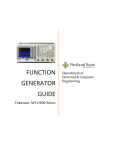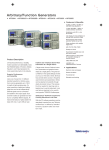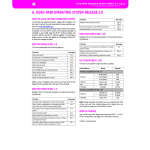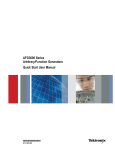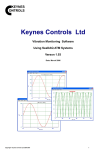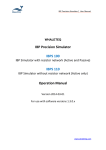Download Tektronix AFG3102 Guide - Portland State University
Transcript
Function Generator Guide Tektronix AFG3102 Version 2008-Jan-1 Dept. of Electrical & Computer Engineering Portland State University Copyright © 2008 Portland State University Function Generator Guide ECE Dept – Portland State University 1 – Basic Information This guide provides basic instructions for operating the Tektronix AFG3102 Arbitrary Function Generator. The AFG3102 provides these features: • Standard waveforms (sine, square, ramp, triangle, and pulse) • Arbitrary waveforms with high sampling rates • Sweep, burst, and modulation (AM, FM, PM, FSK, PWM) • Large LCD display with on-screen menus for easy setup • Dual, independent output channels • USB, GPIB, and LAN interfaces Copyright © Tektronix, Inc. 2 – Waveform Shapes The AFG3102 outputs these standard waveforms: Sine Ramp (rising) Square Ramp (falling) Triangle Pulse Figure 1: Idealized waveform shapes In addition, the function generator supports user-defined waveforms of arbitrary shape. 1 Function Generator Guide ECE Dept – Portland State University 3 – Waveform Characteristics Voltage V High Amplitude Offset Time t Low Period Phase Figure 2: Characteristics of a periodic waveform (Tektronix terminology) The amplitude of the waveform is the peak-to-peak variation1 in voltage. The horizontal shift can be specified as a phase angle (in degrees). The waveform’s vertical characteristics (i.e., voltage) can be specified as an amplitude and offset, or as high and low levels. Some useful conversion equations are: 1 Period 1 Period = Frequency Frequency = Amplitude 2 Amplitude Low = Offset − 2 Amplitude = High − Low Offset = High = Offset + High + Low 2 V 1.00 +0.75 V 0.50 +0.25 V 1.00 V 0.25 V 1.0 2.0 3.0 t (ms) -0.25 V Ampl = 1.00 V Offset = 0.25 V High = 0.75 V Low = -0.25 V 1.0 ms -90° Phase = -90° Period = 1.0 ms Freq = 1 kHz Figure 3: Example sinusoidal waveform with numeric values 1 Math textbooks often define the amplitude as half the peak-to-peak variation. However, Tektronix assumes the amplitude is the full peak-to-peak value. 2 Function Generator Guide ECE Dept – Portland State University For a pulse train, the duty cycle (in %) is defined as: Duty = V Pulse Width = 0.9 ms Pulse Width ⋅ 100 Pulse Period Duty = 90% 5 t (ms) 0 0 1 Delay= 0.3 ms V 2 3 Pulse Period = 1.0 ms Pulse Freq = 1 kHz Pulse Width = 0.5 ms Duty = 50% 5 t (ms) 0 0 1 Delay= 0.3 ms V 2 3 Pulse Period = 1.0 ms Pulse Freq = 1 kHz Pulse Width = 0.1 ms Duty = 10% 5 t (ms) 0 0 1 Delay= 0.3 ms 2 3 Pulse Period = 1.0 ms Pulse Freq = 1 kHz Figure 4: Examples of ideal pulse trains (Ampl = 5 V, Offset = 2.5 V or High = 5V, Low = 0 V) For realistic (non-ideal) pulses, the leading and trailing edge transition times are important: tLE is the leading edge transition time. tTE is the trailing edge transition time. 90% The transition times are specified using the 10% and 90% amplitude points as references. 50% 10% tLE If tLE and tTE are a significant fraction of the total width, then the 50% amplitude point is a better reference for specifying the pulse width. tTE Figure 5: Edge transition widths for a non-ideal pulse 3 Function Generator Guide ECE Dept – Portland State University 4 – Instrument Front Panel Top Menu button LCD Display Area shows: • setup menus and help pages • a graphical view of waveforms • waveform parameters • numeric input • status and error messages. Bezel buttons Upper Menu button Power Switch View button USB Memory port Figure 6: Front panel detail view (left side) - Copyright © Tektronix, Inc. State buttons: Run Mode Shortcut buttons Function buttons (waveform selection) Knob & arrow keys (cursor control) Keypad & editing keys (numeric input) State buttons: Channel selection Output On/Off Manual trigger BNC connectors Menu buttons Figure 7: Front panel detail view (right side) - Copyright © Tektronix, Inc. 4 Function Generator Guide ECE Dept – Portland State University ► Action Buttons These buttons cause an action to occur when pressed. [Power Switch] This turns the function generator either on or off. [Top Menu] The AFG3102 implements a menu-based system for viewing or changing various instrument settings. The menus use a branching tree design, so this button returns to the top-most level of the menu tree. (Upper Menu) This moves up a level in the menu tree. [Bezel] Bezel buttons are used to select bezel menu options that are displayed in an adjoining column on the LCD screen. The actions assigned to the five Bezel buttons are not fixed but can change depending on the bezel menus currently being displayed. [View] The function generator can display information on the LCD screen in several formats (waveform parameter and graph, graph comparison, and waveform parameter comparison). Each press of the View button toggles through the display formats. [Manual Trigger] This button manually triggers the function generator to initiate a single sweep in Trigger Sweep mode. Keypad & Editing [0 – 9] [.] Digit and decimal point buttons are used for numeric input. [+/–] The +/– button toggles the sign of a number from positive to negative or from negative to positive. [Enter] The Enter button causes numeric input to be updated. [Cancel] This cancels numeric input and restores the previous value. [BKSP] The backspace button is active during entry of a number. When pressed, it deletes the currently selected digit. ► Menu Buttons These buttons activate special menus for performing certain function generator operations. [Edit] The Edit menu is used for editing or creating user-defined waveforms. [Utility] The Utility menu gives access to various system utilities such as diagnostics. [Save] The Save menu allows saving of function generator setups to internal memory or an external USB memory device. [Recall] The Recall menu allows recall of function generator setups from internal memory or an external USB memory device. [Help] This button activates the built-in help documentation. [Default] Pressing the Default button restores the instrument’s settings to their default values. 5 Function Generator Guide ECE Dept – Portland State University ► State Buttons The State buttons control the operating state of the function generator. Channel [Ch1/Ch2] The AFG3102 has two channels (i.e., outputs), with each channel independently generating its own waveform. The Ch1/Ch2 button determines which channel is currently selected for display or editing on the LCD screen. Ch1/Ch2 [On] Each channel has its own button for independently turning its signal output either on or off. When the output is in the “on” state, the button is illuminated. Run Mode [Continuous] This activates the continuous mode (default mode). [Modulation] This activates the modulation mode and displays a parameter menu. [Sweep] This activates the sweep mode and displays a parameter menu. [Burst] This activates the burst mode and displays a parameter menu. ► Function Buttons These buttons pick which waveform will be output on the currently selected channel. When pressed, the button becomes illuminated and the parameter menus for the chosen waveform are displayed on the screen. The settings in the parameter menus control the characteristics of the waveform. [Sine] The sine waveform is selected. (Menus: Frequency/Period/Phase, Amplitude/Level, Run Mode, Output) [Square] The square waveform is selected. (Menus: Frequency/Period/Phase, Amplitude/Level, Run Mode, Output) [Ramp] The ramp waveform2 is selected. (Menus: Ramp Parameter, Frequency/Period/Phase, Amplitude/Level, Run Mode, Output) [Pulse] The pulse waveform is selected. (Menus: Pulse Parameter, Frequency/Period/Delay, Amplitude/Level, Run Mode, Output) [Arb] The user-defined arbitrary waveform is selected. (Menus: Arb Waveform, Frequency/Period/Phase, Amplitude/Level, Run Mode, Output) [More …] More menu options appear for choosing additional built-in waveforms. (Menus: More Waveform, Frequency/Period/Phase, Amplitude/Level, Run Mode, Output) 2 The AFG3102 does not have a function button dedicated to the triangle waveform. Instead, the Ramp Parameter bezel menu has three options for symmetry: 0% (rising ramp), 50% (triangle), and 100% (falling ramp) 6 Function Generator Guide ECE Dept – Portland State University ► Knob and Arrow Keys When entering or editing a numeric value, the left and right arrow keys move an underline cursor to select a specific digit within the number. The rotary knob can then be used to either increment or decrement the value of the selected digit. Note: Using the knob and arrow keys is optional, since numbers can be entered directly with the keypad. ► Shortcut Buttons The Shortcut buttons allow the user to bypass the bezel menus and immediately select waveform parameters. Once selected, the value of the setting can be edited or changed using the keypad or rotary knob. [Frequency/Period] This button selects the setting that was last used (Frequency or Period). Subsequent button presses will toggle between the two choices. [Amplitude/High] This button selects the setting that was last used (Amplitude or High). Subsequent button presses will toggle between the two choices. [Offset/Low] This button selects the setting that was last used (Offset or Low). Subsequent button presses will toggle between the two choices. [Duty/Width] This button selects the setting that was last used (Duty or Width). Subsequent button presses will toggle between the two choices. Note: This button only works when the Pulse function is selected for the current channel. Otherwise, the button has no effect. [Leading/Trailing] This button selects the setting that was last used (Leading or Trailing). Subsequent button presses will toggle between the two choices. Note: This button only works when the Pulse function is selected for the current channel. Otherwise, the button has no effect. [Phase/Delay] This button selects the setting that was last used (Phase or Delay). ► BNC Connectors The output signals from the function generator are available at the BNC connectors on the front panel. If a channel is currently disabled, then output signal is turned off at the corresponding BNC connector. (Ch1 Output) This connector outputs the Channel 1 waveform signal. (Ch2 Output) This connector outputs the Channel 2 waveform signal. (Trigger Output) This connector outputs a TTL level pulse that is synchronized with the output from Channel 1. It provides a signal that an oscilloscope can use to synchronize with the function generator. 7 Function Generator Guide ECE Dept – Portland State University 5 – LCD Display Screen Interface Figure 8: Screen interface - Copyright © Tektronix, Inc. 6 – Entering Numbers With the Keypad A waveform has several numeric parameters that define its characteristics. If a parameter is selected via a bezel button, the value becomes highlighted on the LCD screen. At that point, pushing any keypad button will activate the numeric input mode. The standard digits from 0 through 9, the decimal point, and +/- are available. When entering a number, a cursor indicates the currently selected digit. If needed, the Backspace button will erase digits, and the Cancel button will cancel any pending changes and restore the previous value. In numeric input mode, the bezel menus show units that are appropriate for the value. By pressing one of the bezel buttons, the unit becomes attached to the number, and numeric input is completed. Voltage V mV VPP mVPP Freq Time Phase MHz kHz Hz mHz s ms µs ns ° Table 1: Some standard units available as bezel menus 8 Function Generator Guide ECE Dept – Portland State University 7 – Standard Setup Procedure 1. Disable the channel outputs. 2. For each channel you intend to use: a. Select the channel (if needed) b. Select the desired function (e.g., sine, square, etc.) c. Adjust the waveform parameters using the Bezel buttons or Shortcut buttons. d. Verify the parameter values to ensure the voltages and frequencies are within safety limits. 3. Enable the channel outputs. 8 – Examples The Type codes are: AB = Action Button, BB = Bezel Button, FB = Function Button, SB = State Button, NK = Numeric Keypad In Examples #1 and #2, assume the currently selected channel is Channel 1. Example #1 Define a square waveform with the following properties: Frequency = 1 MHz, High = 5 V, Low = 0 V Two possible setups (either one would work): Buttons to push Square Frequency/Period/Phase Menu Frequency 1 MHz (Upper Menu) Amplitude/Level Menu High Level 5 V Low Level 0 V Type FB BB BB NK BB AB Buttons to push Square Frequency/Period/Phase Menu Period 1 µs (Upper Menu) Amplitude/Level Menu Amplitude 5 VPP Offset 2.5 V BB BB NK BB BB NK BB . 9 Type FB BB BB NK BB AB BB BB NK BB BB NK BB Function Generator Guide ECE Dept – Portland State University Example #2 Define a pulse waveform with the following properties: Frequency = 1 MHz, Duty = 10%, High = 5 V, Low = 0 V, tLE = 25 ns, tTE = 15 ns Two possible setups (either one would work): Buttons to push Pulse Frequency/Period/Delay Menu Frequency 1 MHz (Upper Menu) Amplitude/Level Menu High Level 5 V Low Level 0 V (Upper Menu) Pulse Parameter Menu Duty 10 % Leading Edge 25 ns Trailing Edge 15 ns Type FB BB BB NK BB AB Buttons to push Pulse Frequency/Period/Delay Menu Period 1 µs (Upper Menu) Amplitude/Level Menu High Level 5 V Low Level 0 V BB BB NK BB BB NK BB AB (Upper Menu) Pulse Parameter Menu Width 0.1 µs Leading Edge 25 ns Trailing Edge 15 ns BB BB NK BB BB NK BB BB NK BB 10 Type FB BB BB NK BB AB BB BB NK BB BB NK BB AB BB BB NK BB BB NK BB BB NK BB Function Generator Guide ECE Dept – Portland State University Example #3 For Channel 1, define a sine waveform with the following properties: Frequency = 10 Mhz, Amplitude = 2 V, Offset = 0.5 V, Phase = 0°. For Channel 2, define a sine waveform with the following properties: Period = 0.1 µs, High = 1.5 V, Low = -0.5 V, Phase = +45°. Setup for Channel 1 Buttons to push 1 CH1/CH2 Sine Frequency/Period/Phase Menu Frequency 10 MHz 2 Phase 0 ° (Upper Menu) Amplitude/Level Menu Amplitude 2 VPP Offset 0.5 V Setup for Channel 2 Buttons to push 1 CH1/CH2 Sine Frequency/Period/Phase Menu Period 0.1 µs Phase 45 ° Type SB FB BB BB NK BB BB NK BB AB (Upper Menu) Amplitude/Level Menu High Level 1.5 V Low Level -0.5 V BB BB NK BB BB NK BB 1 Type SB FB BB BB NK BB BB NK BB AB BB BB NK BB BB NK BB 1 If necessary, push the CH1/CH2 button until Channel 1 is selected. If necessary, push the CH1/CH2 button until Channel 2 is selected. 2 The default phase is 0°, so it really isn’t necessary to set it explicitly in this case. As it turns out, these two signals are identical, except the Channel 2 waveform is shifted in phase with respect to the Channel 1 waveform. 11 Function Generator Guide ECE Dept – Portland State University 9 - Notes 1. The AFG3102 uses female BNC connectors for its channel outputs and trigger section. Female BNC (AFG3102) Male BNC (Cable) Figure 9: BNC connections 2. The default output impedance of the function generator is 50 Ω. For optimal signal transmission, the system being connected to the AFG3102 should have a matching 50 Ω impedance. Note: Everything will still work if there is an impedance mismatch, but the measured output voltage from the generator may be different from what you expect. For example, many oscilloscopes have a user-selectable input impedance (typically, 50 Ω and 1 MΩ). If the function generator is set for a 1 VP-P output and the oscilloscope is configured for 50 Ω, then the oscilloscope will display the waveform with a 1 VP-P amplitude. However, if the oscilloscope’s input impedance is 1 MΩ, then the waveform is displayed with an approximately 2 VP-P amplitude. This situation is caused by a reflection of the signal at the boundary of the impedance mismatch. 3. It is possible to generate a square wave by adjusting the parameters of a pulse waveform. However, it is usually simpler to use the built-in square waveform. An exception would be if you need precise control over the leading and trailing edge transitions, which is only available for pulses. 12 Function Generator Guide ECE Dept – Portland State University Appendix 1 – Specifications (AFG3102) Channels Standard Waveforms Sine Waveform Square Waveform Rise/Fall Time Jitter (RMS, typical) Ramp Waveform Pulse Waveform Pulse Width Resolution Pulse Duty Edge Transition Time Overshoot (typical) Jitter (RMS, typical) Other Waveforms Noise Bandwidth (-3 dB) DC (into 50 Ω) Arbitrary Waveforms Sample Rate Vertical Resolution Rise Time/Fall Time Jitter (RMS) Amplitude, 50 Ω load Amplitude, Open Circuit Accuracy Resolution Units Output Impedance 2 Sine, Square, Ramp, Triangle, Pulse, DC, Noise Sin(x)/x, Exponential Rise & Decay, Gaussian, Lorentz, Haversine 1 µHz to 100 MHz 1 µHz to 50 MHz ≤ 5 ns 200 ps 1 µHz to 1 MHz 1 mHz to 50 MHz 8.00 ns to 999.99 s 10 ps or 5 digits 0.001% to 99.999% 5 ns to 625 s < 5% 200 ps 1 µHz to 1 MHz 100 MHz (White Gaussian) -5 V to +5 V 1 mHz to 50 MHz > 16 K to 128 K : 250 MS/s; 2 to 16 K : 1 GS/s 14 bits ≤ 8 ns 1 ns at 1 GS/s; 4 ns at 250 MS/s 20 mVp-p to 10 Vp-p 40 mVp-p to 20 Vp-p ±(1% of setting + 1 mV) (1 kHz sine wave, 0 V offset, > 10 mVp-p amplitude) 0.1 mVp-p , 0.1 mVRMS , 0.1 dBm , or 4 digits Vp-p , VRMS , dBm (sine wave only) 50 Ω Table 2: Manufacturer’s instrument specifications Appendix 2 – References [1] Tektronix AFG3000 Series Data Sheet, Tektronix, Inc. [2] Tektronix AFG3000 Series Arbitrary/Function Generators Quick Start User Manual (071-1631-03), Tektronix, Inc. [3] Tektronix AFG3000 Series Arbitrary/Function Generators Reference Manual (071-1639-03), Tektronix, Inc. 13