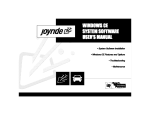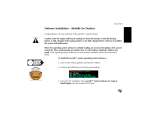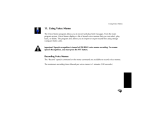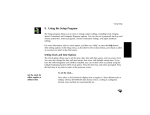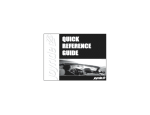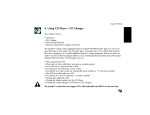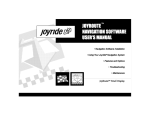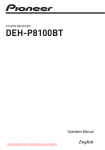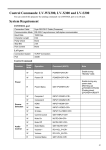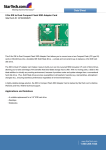Download 5. Playing MP3 Music with CD or CF Player
Transcript
Playing MP3 Music on CD / CF Player 5. Playing MP3 Music with CD or CF Player To play MP3 files on a CD, use CD Player. To play MP3 files on a CompactFlash®(CF) card, use CF Player. Music files can be played on the following media: • On a self-recorded CD in the in-dash DVD drive. • On a CF card in the card slot (see Quick Start for location of CF card slot). The CD Player and the CF Player programs allow you to: The Joyride™ system does not support CDs with both CD audio and MP3s on the same disc • Play regular music CDs from the CD player program • Play MP3 audio files recorded to a CD • Play MP3 audio files recorded to a CF Card • Play DTS encoded audio on a CD • View disc Title, Song Title and Artist Name during playback CD Player and CF Player functionality includes music playback, fast forward / fast reverse, direct selection of tracks, track repeat, random play and Folder edit. There is also disc support for the display of song and artist titles for MP3 audio files. CD Player also detects the media type as a CD audio or CD-ROM disc format, when a CD is loaded into the in-dash DVD drive. Note: The Joyride™ system supports variable (VBR) MP3 files. MP3 files should be recorded at 32 kbit up to 320 kbit. The Joyride™ system will support a total of 128 folders and 256 files in each folder. 51 User’s Manual To start the CD player or CF player— Using speech commands— • Say “AutoPC.” Wait for the Green “Listening” bar to appear, and then speak the next command. • Say “CD Player” or “CF Player.” Using the faceplate— 1. Use the navigation keys from the keypad to Play, Pause, Fast Forward or Reverse, or directly select a CD or CF track. 2. Press “#” and a number from the keypad that corresponds to the track number. Scenario Let’s say you just downloaded an MP3 music file from the Internet. You loaded the file to your computer and burned it to your CD-R type CD. Or maybe you just copied the file to your compact flash card. You loaded the CD or CF card to the in-dash Joyride™ system in the car. Now you’re ready to play! 52 Playing MP3 Music on CD / CF Player Using the remote controller— 1. Press the Start key on the remote controller. 2. Move the Mode switch on the side of the remote to the Win CE position Note: CD-R’s that are multi-session 3. Press from the Start menu to select CD Player or CF Player, and then will not work and press ENT to display the main screen and start play. the session must be closed when the CD-R’s are made. Playing MP3 Music from a CD CD Player plays MP3 audio on the CD. If there are multiple songs recorded to the MP3 audio disc, songs will display as a list in the Folder Viewer. CD Player can be configured to display the Album Name, Song Title and Artist Name contained in the MP3 file. If no MP3 songs exist on your recorded CD, the system will notify you. Playing MP3 Music from a Storage Card CF Player plays MP3 audio from a CF card. If there are multiple songs recorded to the CF card, songs will display as a list in the Folder Viewer. CF Player can be configured to display the Album Name, Song Title and Artist Name. If no MP3 songs exist on your recorded CF, the system will notify you. 53 User’s Manual To play an MP3 file recorded on a CF Card— 1. Press the Start key to select CF Player. OR press (small screen) / screen) to select CF Player. Press ENT to display the main screen. (large 2. Press ENT again to Pause playback. Press and hold (for 2 seconds) Fast Forward or Fast Reverse a track. to 3. For small and large screen, press MENU to display CF Player options. 54 Playing MP3 Music on CD / CF Player To play an MP3 file recorded on CD— 1. Press the Start key to select CD Player. OR press (small screen) / (large screen) to select CD Player. CD Player will start playing the first track. Press ENT to display the main screen. Ensure an MP3 CD is inserted. 2. Press ENT again to Pause playback. Press Reverse a track. to Fast Forward or Fast To change CD player options for small and large screen, press MENU to display CD Player options. If all MP3 files are inside a folder on the CD, CD Player will automatically play the files when the CD is inserted. 55 User’s Manual Viewing MP3 Files from the Folder Viewer A Folder Viewer (directory) is available for MP3 playback on CD player and the CF Player programs only. The Folder option and MP3 playback are not supported on the optional multiCD changer. To View a list of recorded songs from a Folder— 1. Press the Start key to select CD Player. OR press (small screen) / (large screen) to select CD Player. Press ENT to display the main screen. 2. For small and large screen, press MENU to display CD Player options. 3. Press to select Folder Viewer. 4. Press ENT to view a list of MP3 songs. 56 Playing MP3 Music on CD / CF Player 5. Press to select the desired song and press ENT. The song starts playing automatically. Displaying Album / Song / Artist Titles To display the song title— Song, Artist and Album titles longer than 30 characters will truncate on the display. The remainder of the title will end with an ellipsis (...). 1. Press the Start key to select CD Player. OR press (small screen) / (large screen) to select CD Player. Press ENT to display the main screen. 2. For small and large screen, press MENU to display CD Player options. 57 User’s Manual 3. Press 4. Press to select Song Title. to Show or Hide the song title. To display or hide the Album Title or Artist Name, follow the steps above. Directly Selecting a Song Track You can directly select songs from a disc in the in-dash DVD drive or from the CF card by using speech commands or by entering a number on the keypad. Using speech commands— • Say “AutoPC.” Wait for the green “Listening” bar to appear, and then speak the next command. • Say “Track” OR “Next” OR “Previous.” Using the faceplate— 1. Press “0” to select a disc in the in-dash drive. 2. Using the keypad, press “#” and then a number that corresponds to a track number (“#” is optional.) 58 Playing MP3 Music on CD / CF Player Using CompactFlash Cards Joyride has a built-in Type I / II CompactFlash® Card slot that you can use with CompactFlash® Card storage media. You can use a CF Card to— • Play compressed media (MP3) • Install new software and device drivers • Back up Joyride™ system settings and data • Save all presets and loaded software if power fails Using IBM Microdrives™ IBM Microdrive cannot be inserted or extracted from the CF slot unless ACC power is off. Inserting or removing the microdrives while power is applied to system will cause problems or potential failure of the microdrives. Be careful not to pinch the microdrives while they are operating. Do not cover the hole that is on the side of the microdrive. Microdrives are not designed for the automobile environment. High or low temperatures will damage the Microdrive mechanism so make sure the Microdrive is not left in the automobile. 59 User’s Manual Inserting the CF Card To insert a CompactFlash® Card or other storage card— With finger tips, gently guide the CompactFlash® Card with the label (and directional arrows) facing to the left, into the CF card slot. Do not force the card into the slot, otherwise you will risk damaging pins on the CF card slot. (See the illustration below.) 60 60 Playing MP3 Music on CD / CF Player Removing the CF Card To remove the CF card in the Joyride™ system card slot— With your fingertips, usually thumb and forefinger, gently grasp the edge of the storage card and pull straight, towards your body. Take care not to pull up or down to avoid damaging the slot. To Install other programs— 1. Be sure the CF card is installed in the card slot. 2. Follow the prompts to complete the installation of the CF card. CAUTION: DO NOT remove the Microdrive while ACC is ON. Insert and remove only with OFF. 61 User’s Manual 62