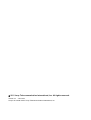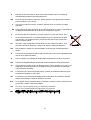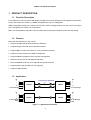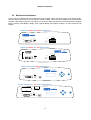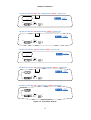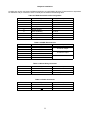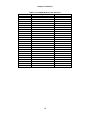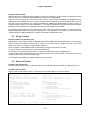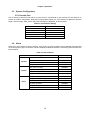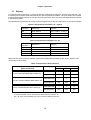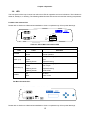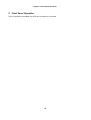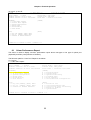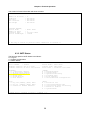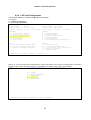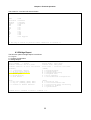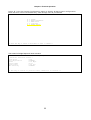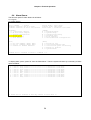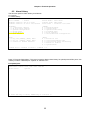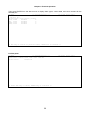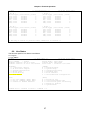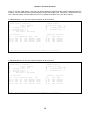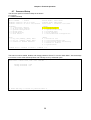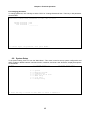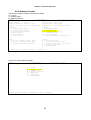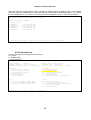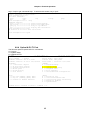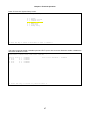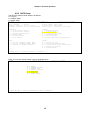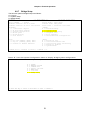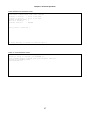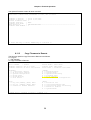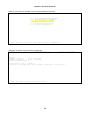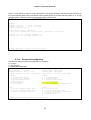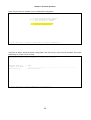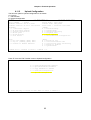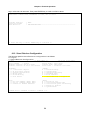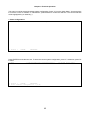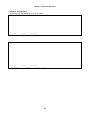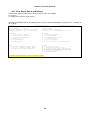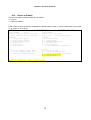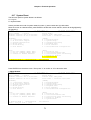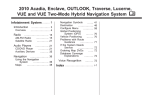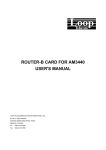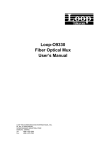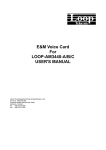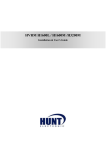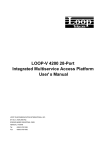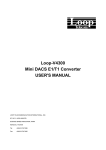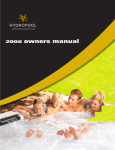Download Loop-O9310 4E1 Fiber Optical Mux User`s Manual
Transcript
Loop-O9310 4E1 Fiber Optical Mux User’s Manual LOOP TELECOMMUNICATION INTERNATIONAL, INC. 8F, NO. 8, HSIN ANN RD. SCIENCE-BASED INDUSTRIAL PARK HSINCHU, TAIWAN Tel: +886-3-578-7696 Fax: +886-3-578-7695 © 2011 Loop Telecommunication International, Inc. All rights reserved. Version 19 3 Oct 2011 Loop-O is a trade mark of Loop Telecommunication International, Inc. TABLE OF CONTENTS 1 PRODUCT DESCRIPTION ........................................................................................................... 1 1.1 Function Description ............................................................................................................. 1 1.2 Features.................................................................................................................................. 1 1.3 Application ............................................................................................................................ 1 1.4 Specifications ........................................................................................................................ 2 2 INSTALLATION............................................................................................................................ 3 2.1 Site Selection ......................................................................................................................... 3 2.2 Mechanical Installation.......................................................................................................... 4 3 OPERATION ................................................................................................................................ 11 3.1 Quick Start for Loop-O 9310............................................................................................... 11 3.1.1 Power On ........................................................................................................................ 11 3.1.2 Load Default ................................................................................................................... 11 3.2 Self Test............................................................................................................................... 11 3.3 Using Terminal .................................................................................................................... 12 3.4 Return to Default ................................................................................................................. 12 3.5 System Configuration .......................................................................................................... 13 3.5.1 Console Port.................................................................................................................... 13 3.6 Alarm................................................................................................................................... 13 3.7 Reports................................................................................................................................. 14 3.8 LED ..................................................................................................................................... 15 4 MAINTENANCE ......................................................................................................................... 17 4.1 Self-Test .............................................................................................................................. 17 4.2 Near End Loopback ............................................................................................................. 17 4.2.1 E1 Line Loopback........................................................................................................... 17 4.2.2 Optical Local Loopback.................................................................................................. 17 5 Front Panel Operation ................................................................................................................... 18 6 Terminal Operation ....................................................................................................................... 19 6.1 1-Hour Performance Report ................................................................................................ 22 6.2 24-Hour Performance Report .............................................................................................. 24 6.3 System Configuration .......................................................................................................... 26 6.3.1 System............................................................................................................................. 26 6.3.2 Board Information........................................................................................................... 28 6.3.3 SNTP Status.................................................................................................................... 29 6.3.4 V.35 Card Configuration ................................................................................................ 31 6.3.5 Bridge Report.................................................................................................................. 32 6.4 Alarm Queue ....................................................................................................................... 34 6.5 Alarm History...................................................................................................................... 35 6.6 Line Status ........................................................................................................................... 37 6.7 Password Setup.................................................................................................................... 39 6.8 System Setup ....................................................................................................................... 40 6.8.1 System............................................................................................................................. 41 6.8.2 Network Cascade ............................................................................................................ 43 6.8.3 Command Line ............................................................................................................... 44 6.8.4 Optical & E1/ T1 Port..................................................................................................... 46 6.8.5 SNTP Setup .................................................................................................................... 48 6.8.6 V.35 Card Setup.............................................................................................................. 49 6.8.7 Bridge Setup ................................................................................................................... 51 6.9 System Alarm Setup ............................................................................................................ 52 6.10 Loopback Test ..................................................................................................................... 53 6.11 File Transfer ........................................................................................................................ 54 6.11.1 Download Mainboard Firmware ................................................................................ 55 6.11.2 Upload Mainboard Firmware ..................................................................................... 58 i 6.11.3 Copy Firmware to Remote ......................................................................................... 59 6.11.4 Download Configuration............................................................................................ 61 6.11.5 Upload Configuration................................................................................................. 63 6.12 Store/ Retrieve Configuration.............................................................................................. 64 6.13 Alarm Cut Off...................................................................................................................... 67 6.14 Clear Performance Data....................................................................................................... 68 6.15 Clear Alarm Queue and History .......................................................................................... 69 6.16 Return to Default ................................................................................................................. 70 6.17 System Reset ....................................................................................................................... 71 ii LIST OF FIGURES Figure 1- 1 Application Illustration ..............................................................................................1 Figure 2- 1 Front Panel View (1) ................................................................................................5 Figure 2- 2 Front Panel View (2) ...............................................................................................6 Figure 2- 3 Rear Panel Views....................................................................................................7 Figure 4- 1 Loopback Block Diagram .......................................................................................17 LIST OF TABLES Table 2-1 DB9S Console Port Pin Assignment ..........................................................................8 Table 2-2 SNMP Ethernet Port...................................................................................................8 Table 2-3 Alarm Relay Connector ..............................................................................................8 Table 2-4 Power Connector........................................................................................................8 Table 2-5 E1/ RJ48C Line Connector.........................................................................................9 Table 2-6 Default Software Configuration ..................................................................................9 Table 2-7 V.35/DB25 DTE Port Pin Definition ..........................................................................10 Table 3-1 DIP Switch Indication ...............................................................................................11 Table 3-2 Console Port Setting ................................................................................................13 Table 3-3 Alarm Default............................................................................................................13 Table 3-4 Performance Parameter List – Optical .....................................................................14 Table 3-5 Performance Parameter List - E1.............................................................................14 Table 3-6 Performance Report Options....................................................................................14 Table 3-7 LED of Main Unit without CPU .................................................................................15 Table 3-8 LED of Main Unit with CPU .....................................................................................16 iii D GB Bitte führen Sie das Gerät am Ende seinerLewbensdauer den zue Verfügung stehended Rückgabeund Sammelsystemen zu. At the end of the product's useful life, please dispose of it at appropriate collection points provided in your country F Une fois le produit en fin devie, veuillez le déposer dans un point de recyclage approprié. ES Para preservar el medio ambiente, al final dela vida útil de su producto, depositelo en los laguares destinado aello de acuerdo con la legislación vigente. P No final de vida útil do producto, por favor coloque no ponto de recolha apropriado. I Onde tutelare l'ambiente, non buttate l'apparecchio trai i normali rifiuti al termine della sua vita utile, ma portatelo presso i punti di raccolta specifici per questi rifiuti previsti dalla normativa vigente. NL Wij raden u aan het apparant aan het einde van zijn nuttige levensduur, niet bij hey gewone huisafval te deponeren, maar op de dearvoor bestemde adressen. DK Når produktet er udtjent, bor det børtskaffes via de sæ rlige indsamlingssteder i landet. N Ved slutten av produktets levetid bør det avhendes på en kommunal miljøstasjon eller leveres til en elektroforhandler. S Lämna vänligen in produkten på lämplig återvinningsstation när den är förbrukad. FIN Hävitä tuote käytöiän päättyessä viemällä se asianmukaiseen keräyspisteeseen. PL Gdy produkt nie nadaje sie juz do dalszego uzytku, nalezy zostawic go w jednym ze specjalnych punktów zajmujacych sie zbiórka zuzytych producktów w wybranych miejscach na terenie kraju. CZ Po skončení jeho životnosti odložte prosím výrobek na přislušném sbĕrném místé zřízeném dle předpisů ve vaší zemi. SK Po skončení jeho životnosti odovzdajte prosím zariadenie na príslušnom zbernom mieste podía platných miestnych predpisov a noriem. SLO Ko se izdelku izteče življenska doba, ga odnesite na ustrezno zbirno mesto oziroma ga odvrzite v skladu z veljavnimi predpisi. GR Στο Тέλος тης λειτουργικής Ζωής του προϊόντος παρακαλώ Πετξτε το στα ειōικά σημεία που Παρέχονται οτη χωρα σας. PRC 當產品使用壽命結束,請在你的國家所提供的適當地點做好回收處理 iv Chapter 1 Product Description 1 PRODUCT DESCRIPTION 1.1 Function Description Loop Telecom's O 9310 4E1 Fiber Optical Mux provides point-to-point transport of 4 E1 signals on optical fiber. Loop-O 9310 offers two models: (1) SNMP manageable and (2) non-manageable. SNMP manageable model has a master unit with CPU, used to manage a slave unit, and a slave unit without CPU, managed by the master unit through EOC. Basic non-manageable model without CPU provides system setup and loopback by DIP switches setting. 1.2 Features Below lists the features for Loop-O 9310: • Supports multiple optical fiber transmission distances • Supports single mode and multi-mode fiber modules • Supports BNC or RJ45 connectors for 4 E1s (manufacture option) • Supports console, Ethernet for SNMP management • Supports SNMP management and LoopView management • Slave remote unit can be managed through EOC • Non-manageable model can be configured through DIP switches • Supports alarm relay and alarm cut off (optional) • Supports LED indicators 1.3 Application E1 1 : : 4 Protection Pair (Optional) O9310 O9310 10/ 100 M Bridge E1 1 : : 4 E1 1 : : 4 10/ 100 M Bridge O9310 O9310 10/ 100 M Bridge E1 1 : : 4 10/ 100 M Bridge DTE DTE Figure 1- 1 Application Illustration 1 Chapter 1 Product Description 1.4 Specifications Loop-O9310 4E1 Fiber Optical Mux Product Specifications Optical Fiber Interface Source MLM Laser Wavelength 1310 ± 50 nm, 1550 ± 40 nm Power -26 or -8 dBm Receiver Sensitivity -38 dBm at BER < 10-10 50 Km reach NOTE: Longer or shorter, 15 to 120Km, on special order. System Gain Line Code Detector Type Fiber Type 30 dB Scrambled NRZ PIN-FET Single mode Optical Fiber Interface Characteristics Optical Module Single Single Fiber Direction Dual uni-direction Wavelength (nm) 1310 1310 1310 1550 1550 Single bi-direction (master) 1310/1550 Single bi-direction (slave) 1310/1550 Connector SC (Subscriber Connector) SC (Subscriber Connector) FC (Fiber Connector) SC (Subscriber Connector) SC (Subscriber Connector) SC (Subscriber Connector) SC (Subscriber Connector) Distance (km) 30 50 30 20 100 30 30 Power (dB) 20 30 20 12 40 20 20 For discussion on whether to choose uni-directonal or bi-directional fiber option, see white paper with that title. E1 Line Interface Number of E1 lines Line Rate Line Code 4 2.048 Mbps ±50 ppm HDB3 Line Impedance Connector Output Signal 120Ω twisted pair, 75Ω for BNC RJ48C, BNC ITU G.703 Bridge 10/ 100 Mbps half/ full duplex ethernet bridging and 22Mbps operation on the HDLC port ANSI/ IEEE Std. 802.1D MAC Bridging capabilities (without spanning tree algorithm) Automatic MAC table learning and aging Support VLAN and extended Ethernet frame support DTE interface Port Number Data Rate Type 1 port Connector DB25S Nx64kbps (N=1~32) Clock Mode External, Internal, Received (Selectable) Software-selectable V.35, X.21, RS449/V.36, RS232/V.28, EIA530 and EIA530A Clock Source IInternal, Line, E1 Console SNMP Connector DB9 at front panel Electrical RS232 interface Protocol Menu driven VT-100 terminal Baud Rate 9600, 19200, 38400, 57600, 115200 Physical/Electrical Connector Protocol Dimensions 216 x 55 x 285 mm. (W x H x D) Mounting Stand-alone Power Source (AC) Power Source (DC) Power Consumption Temperature Range Humidity 100 to 240 Vac, 50/ 60 Hz 48Vdc : 36-72 Vdc < 10 W 0°C to 50°C 0% - 95% RH (non-condensing) RJ45 at front panel Telnet Diagnostics Test Optical Fiber E1 Lines 2 Local and remote loopbacks Local and remote loopbacks Chapter 2 Installation 2 INSTALLATION 2.1 Site Selection The following list indicates a site selection guideline. User need to follow this guideline to select a proper installation site. • Location of the Loop-O 9310 unit should be part of the central office equipment layout design. Considerations should be given to entrance cable routing. • The installation site should provide proper room for adequate ventilation and cable routing. Reserve at least 0.5 m at the rear of the unit for human access, cables, and air flow. • The site should provide a stable environment. The operating area should be clean and free from extremes of temperature, humidity, shock, and vibration. • Relative humidity should stay between 0 and 95%. 3 Chapter 2 Installation 2.2 Mechanical Installation Loop-O 9310 is a desktop unit, which offers two kinds of power supply: AC power supply or DC power supply, and also offers two knod of E1 line connectors: RJ48C or BNC. The views for front panel and rear panels are showed in the following figures. The figures 2-1 shows the Main Unit with CPU and with different daughter board, including DTE+Bridge, Bridge, DTE, Optical+Bridge and Optical interface. All with Opitional LCD Display. For Main Unit without CPU, without daughter board TM Loop-O FIBOMUX OPTICAL POWER 3 4 ALARM 1 2 OFF PORT PORT 1 2 ON 1 2 3 3 4 OFF ACO TX RX ON 4 5 LOOPBACK For Main Unit without CPU, with Optical Interface TM Loop-O FIBOMUX 2 RX PORT OFF TX OPTICAL 1 2 ON 1 2 3 PORT 1 POWER 3 4 ALARM 1 2 3 4 OFF ACO TX RX ON 4 5 LOOPBACK For Main Unit with CPU, without daughter board TM Loop-O FIBOMUX ESC ACO PORT OPTICAL TX RX POWER 3 4 ALARM 1 2 ENTER LINK SNMP For Main Unit with CPU, with DTE + Bridge Interface TM Loop-O FIBOMUX BRIDGE ESC DTE ACO PORT OPTICAL TX RX POWER 3 4 ALARM 1 2 ENTER LINK SNMP 4 Chapter 2 Installation For Main Unit with CPU, with Bridge Interface TM Loop-O FIBOMUX BRIDGE ESC ACO PORT OPTICAL TX RX POWER 3 4 ALARM 1 2 ENTER LINK SNMP For Main Unit with CPU, with DTE Interface TM Loop-O FIBOMUX ESC DTE ACO PORT OPTICAL TX RX POWER 3 4 ALARM 1 2 ENTER LINK SNMP For Main Unit with CPU, with Optical + Bridge Interface TM Loop-O FIBOMUX 2 BRIDGE TX RX ESC ACO OPTICAL PORT 1 TX RX POWER 3 4 ALARM 1 2 ENTER LINK SNMP For Main Unit with CPU, with Optical Interface TM Loop-O FIBOMUX 2 TX RX ESC ACO OPTICAL PORT 1 TX RX POWER 3 4 ALARM 1 2 ENTER LINK SNMP Figure 2- 1 Front Panel View (1) The following figure shows the front panels without the optional purchased LCD display. For Main Unit with CPU, without Optional LCD TM Loop-O FIBOMUX PORT OPTICAL TX RX POWER 3 4 ALARM 1 2 ACO LINK SNMP 5 Chapter 2 Installation For Main Unit with CPU, with DTE + Bridge Interface, without Optional LCD TM Loop-O FIBOMUX BRIDGE DTE PORT OPTICAL TX RX POWER 3 4 ALARM 1 2 LINK ACO SNMP For Main Unit with CPU, with Bridge Interface, without Optional LCD TM Loop-O FIBOMUX BRIDGE PORT OPTICAL TX RX POWER 3 4 ALARM 1 2 LINK ACO SNMP For Main Unit with CPU, with DTE Interface, without Optional LCD TM Loop-O FIBOMUX DTE PORT OPTICAL TX RX POWER 3 4 ALARM 1 2 LINK ACO SNMP For Main Unit with CPU, with Optical + Bridge Interface, without Optional LCD TM Loop-O FIBOMUX 2 BRIDGE TX RX OPTICAL PORT 1 TX RX POWER 3 4 ALARM 1 2 LINK ACO SNMP For Main Unit with CPU, with Optical Interface, without Optional LCD TM Loop-O FIBOMUX 2 TX RX OPTICAL PORT 1 TX RX POWER 3 4 ALARM 1 2 LINK ACO SNMP Figure 2- 2 Front Panel View (2) 6 Chapter 2 Installation Option for main unit with CPU only. 9600,N,8,1 CONSOLE RELAY NO COM NC 1 1 PORT 4 3 2 1 AC LINE, 100-240VAC, 50/60Hz, 0.15A MAX. 2 48V 0.3A 2 RX -V +V 4 3 2 1 TX PORT Figure 2- 3 Rear Panel Views Chassis Grounding The chassis is grounded when rack mounted. However, for stand alone units or extra grounding protection for rack mounted units, a dedicated chassis ground screw and lock washer is provided. The chassis ground screw is located on the rear side of the unit close to the power supply. When attaching a ground wire to the chassis ground screw, please follow these instructions. y Use copper grounding conductors of 18 AWG. y Conductors should not be of dissimilar metals. y The bare conductors should be coated with anti-oxidant before crimp connections are made. y Unplated connection surfaces, connectors, braided strap and bus bars must be bought to a bright finish and coated with anti-oxidant before connections are made. y Listed connectors and fastening hardware must be used. PORT 3 2 1 7 Chapter 2 Installation Console port can be connected via RS232 interface to a configuration device a VT100 terminal or equivalent. Pin definition and pin connection of the console port are listed in the following table. Table 2-1 DB9S Console Port Pin Assignment Pin Number 1 2 3 4 5 6 7 8 9 Signal Description Data Carrier Detect Receive Data Transmit Data Unassigned Signal Ground Data Set Ready Unassigned Clear to send Unassigned To DTE To DTE From DTE To DTE To DTE Table 2-2 SNMP Ethernet Port Pin Number Signal Description 1 2 3 6 7 8 TPTX+ TPTXTPRX+ TPRXChassis GND Chassis GND TP Driver Output TP Receive Input Table 2-3 Alarm Relay Connector Pin Number Signal Description 1 2 3 Alarm Fuse Alarm Fuse Alarm Fuse Normal Close Common Normal Open Table 2-4 Power Connector Pin Number 1 2 3 Signal -V +V Description -DC48 Volts +DC Return Chassis Ground 8 Chapter 2 Installation Table 2-5 E1/ RJ48C Line Connector Pin Number Signal 1 2 4 5 7 8 Signal Direction Receive Ring Receive Tip Transmit Ring Transmit Tip Unassignment Unassignment From E1 Network From E1 Network To E1 Network To E1 Network Table 2-6 Default Software Configuration Configuration Console port Network management Baud rate Data length Stop bits Parity IP address Subnet mask Gateway IP Trap IP SNMP Community Device name Password for ADMIN Password for Operator Option 9600, 19200, 38400, 57600, 115200 8-bits, 7-bits 1-bit, 2-bits NONE, EVEN, ODD Default 9600 8-bits 1-bit NONE 0.0.0.0 0.0.0.0 0.0.0.0 0.0.0.0 Public O9310 LOOP LOOP O9310 9 Chapter 2 Installation Table 2-7 V.35/DB25 DTE Port Pin Definition Pin Number 1 2 3 4 5 6 7 8 9 10 11 12 13 14 15 16 17 18 19 20 21 22 23 24 25 Signal Cable Shield Transmit Data Receive Data Request To Send Clear To Send Data Set Ready Signal Ground Data Carrier Detect Receive Clock Return Unassigned External Clock Return Transmit Clock Return Unassigned Transmit Data Return Transmit Clock Receive Data Return Receive Clock Local Loopback Unassigned Data Terminal Ready Remote Loopback Unassigned Unassigned External Clock Test Mode 10 Source DTE DCE DTE DCE DCE DCE DCE DTE DCE DTE DCE DCE DCE DTE DTE DTE DTE DCE Chapter 3 Operation 3 OPERATION This chapter describes the Loop-O 9310 configuration options and operational functions. 3.1 Quick Start for Loop-O 9310 After installation, the user may want to familiarize with the equipment immediately. The following abbreviated instructions will give the user a quick start. 3.1.1 Power On Turn power on by attaching power cable at the rear of the unit. Then the LED of POWER will be lighted in green. 3.1.2 Load Default NOTE: For Main Unit with CPU only. Upon initial power up you will see the following screen on your VT-100 monitor. The O9310 will automatically load the system hardware configuration stored in the flash memory. If you prefer to load the factory default configuration press the ACO button during the countdown (ie. 3….2…1). ';;' ;; ,, ,,, ,,, ,, , ,, ,,,, ;; , ;' ' ;, ,; ' ';, ;;; ' ' ;, ;; ,; ' ';, ,;' '; , ;; ';, ;; ;; ;; ;; ;; ;; ;; ;; , ;; ;; ;; ;; ;;, ;; ;; ,; ;; ;; ;; ;; ;;' ;,,; ' ,;;, ,,, ,;; ; ';, ,,; ' ' ;,, ,;' ;; ;; T e l e c o m , ;;, LOOP -O 931 0 Init sy ste m co nfi gur atio n.. .3. ..2. ..1 ... 3.2 Self Test For Main Unit without CPU: User can use DIP swtich to do O9310 self-testing. User can do E1 port loopback by adjusting the four DIP switchs (Switch 2 to Switch 5) to be ON, and do optical port loopback by adjusting the DIP switch of optical to be ON. Table 3-1 DIP Switch Indication SW No. Function Direction Indication SW1 Optical Port È (ON) Optical port loopback testing SW2 E1 Port #1 È (ON) The first E1 port loopback testing SW3 E1 Port #2 È (ON) The second E1 port loopback testing SW4 E1 Port #3 È (ON) The third E1 port loopback testing SW5 E1 Port #4 È (ON) The fourth E1 port loopback testing 11 Chapter 3 Operation For Main Unit with CPU: Users must enter the password when logging in to gain the privilege to change system configurations on the terminal. Then key in a username and password to enter into the "Main Menu". There are two usernames for user to log on the system. The authority for ADMIN and OPERATOR are different. By using ADMIN, user can view and modify system configuration. By using OPERATOR, user can view the current configuration only. Default passwords for ADMIN and OPERATOR are same: LOOP. To change password, press "P" from the "Main Menu". To change the password for the first time, enter the default password when prompted for the old password. See also the chapter 6 for the detail. If the password is forgotten, the only recourse is to return to the factory setting of LOOP. To restore the factory default configuration, press ACO key during power up. If the operation is successful, the VT100 will show "LOAD DEFAULT CONFIGURATION". All user configuration settings will be lost. 3.3 Using Terminal NOTE: For Main Unit with CPU only. Management from a Telnet or Network Management System (NMS) can be effected through a LAN. Use the DB9S console port of O9310’s rear panel to connect a VT100 terminal to configure the unit. The VT100 terminal can be a PC running a VT100 emulator software. Upon connection, press ENTER and ESC alternately to bring the main menu into view. To see the full menu, press O (Log On) from the "Main Menu". To review the current configuration, press "C" (System Configuration) from the "Main Menut". To change the current configuration, press "S" (System Setup) from the "Main Menut". Then press "A" from the "System Setup" sub-menu to do system setup. For more detail information, see also the chapter 6 in this manual. 3.4 Return to Default For Main Unit without CPU: After the unit being powered on, press ACO button to load default during the system is counting from 3 to 1. For Main Unit with CPU: Using VT100 to load default. Press "Y" command from the "Main Menu" to return to default. E1-FOM === Mai n M enu === 0 1:44 :24 06 /01/ 200 5 Seri al Num ber : 00 9310 Hard war e V ersi on: Ve r.C 06/ 25/ 2005 Firm war e V ersi on: S1 .00 07/ 04/ 2005 Devi ce Nam e : Conn ect Po rt: SUP V_P ORT Star t T ime : 00: 00: 05 0 6/0 1/2 005 [DIS PLA Y] 1 -> 1 Hou r Pe rf. Re port 2 -> 24 Ho ur P erf . R epor t C -> Sy ste m Co nfi gur atio n Q -> Al arm Que ue H -> Al arm His tor y I -> Li ne Stat us [SET UP] P -> Pa ssw ord Set up S -> Sy ste m Se tup M -> Sy ste m Al arm Se tup T -> Lo opb ack Tes t L -> Fi le Tran sfe r V -> St ore /Ret rie ve Conf igu rat ion [LOG ] F -> Lo g O ff [ SET UP] ,[MI SC] Me nu O -> Lo g O n [ SET UP] ,[MI SC] Me nu R -> Co nne ct t o R emo te T erm ina l [MIS C] A -> Al arm Cut Of f K -> Cl ear Per for man ce D ata X -> Cl ear Ala rm Que ue a nd His tory Y -> Re tur n to De fau lt Z -> Sy ste m Re set >> R etu rn to d efa ult - a re you sur e ? [Y /N] 12 Chapter 3 Operation 3.5 System Configuration 3.5.1 Console Port The console port allows the user either to use a local VT-100 terminal or use a remote VT-100 terminal via modem for system configuration, diagnostics, polling status reports, etc. The console port Baud rate, data bit length, stop bit length, XON_XOFF, and parity bit length are defaulted, as shown below. Table 3-2 Console Port Setting Item Fixed Setting 9600 8-Bits 1-Bits X_OFF NONE Baud Data Length Stop Bit XON_XOFF Parity 3.6 Alarm When the O 9310 reports an alarm condition, such as loss of synchronization, the ALARM will cause the LED on the front panel to light. Each alarm can be individually enabled or disabled. The alarm types are listed in the table as below. Table 3-3 Alarm Default Alarm Type System Optical E1/ T1 Default Alarm cut off ENABLE Protection Switch ENABLE Power Failed ENABLE Relay ENABLE LOF (Loss of Frame) DISABLE ES (Error Second) DISABLE SES (severely errored second) DISABLE UAS (Unavailable Second) DISABLE LOS (Loss of Signal) DISABLE AIS (Alarm Indication Signal) DISABLE BPV (Bipolar Violation) DISABLE ES (Error Second) DISABLE SES (severely errored second) DISABLE UAS (Unavailable Second) DISABLE 13 Chapter 3 Operation 3.7 Reports For Optical and E1 line receiver, O 9310 has the sets of performance registers. These are line and user. The line performance register tracks the Ethernet line receiver performance status. The user performance register tracks the Ethernet line receiver as well, but user may clear at any time. The performance parameters are listed in the following tables. Each performance parameter has ninety six sets of registers to record 24 hours history in 15 minute intervals. Table 3-4 Performance Parameter List – Optical Performance Parameter Description Definition ES SES UAS Error Second Severe Error Second Unavailable Second BPV≥1, OOF≥1, or CS≥1. BPV ≥ 2048, or OOF ≥ 1 ≥ 10 consecutive SES Table 3-5 Performance Parameter List - E1 Performance Parameter ES SES UAS BPV Description Definition Error Second BPV≥1, OOF≥1, or CS≥1. Severe Error Second BPV ≥ 2048, or OOF ≥ 1 Unavailable Second ≥ 10 consecutive SES Bipolar Violation Bipolar Error Count Below lists the types of reports available, performance parameters provided by each report, and the reset commands for each report. Table 3-6 Performance Report Options Report Type Category [Menu Command] 1-Hour Terminal Reports Menu Option [1] 24-Hour Terminal Reports Menu Option [2] 7-Day Terminal Reports Menu Option [3] Report ES SES UAS USER [Network] Y Y Y LINE [Network] N/C N/C N/C USER [Network] Y Y Y LINE [Network] N/C N/C N/C USER [Network] Y Y Y LINE [Network] N/C N/C N/C Y = Report available and can be cleared by admin terminal command “Y”. X = Report available and can be cleared by admin terminal command “X”. N/C = No clear. Report available, but counts cannot be cleared by the user. 14 Chapter 3 Operation 3.8 LED The front panel of the Loop-O 9310 has mulit-color LEDs for operation and error indications. The indication is either off, steady on, or flashing. The following tables list each LED and its color and the meaning it represents. For Main Unit without CPU: Please refer to Section 2.2 Mechanical Installation to view a complete arrray of front panel drawings. TM Loop-O FIBOMUX 2 RX PORT OPTICAL OFF TX 1 2 ON 1 2 3 PORT 1 POWER 3 4 ALARM 1 2 3 4 OFF ACO TX RX ON 4 5 LOOPBACK Table 3-7 LED of Main Unit without CPU Main Unit without CPU LED Color POWER PORT (1-4) OPTICAL(1-2) ALARM Indication Off Power off, self-test failure Green Normal operation Red LOS (Loss of Signal) Green Sync Flashing Green Loopback testing Red LOS (Loss of Signal) Green Line in Sync Flashing Green Loopback testing Flashing Amber Receive RAI Off No alarm Red Alarm occurs For Main Unit with CPU: For Main Unit with CPU, with Optical Interface TM Loop-O FIBOMUX 2 TX RX ESC ACO OPTICAL PORT 1 TX RX POWER 3 4 ALARM 1 2 ENTER LINK SNMP Please refer to Section 2.2 Mechanical Installation to view a complete arrray of front panel drawings. 15 Chapter 3 Operation Table 3-8 LED of Main Unit with CPU Main Unit with CPU LED POWER PORT (1-4) OPTICAL(1-2) ALARM Color Indication Off Power off, self-test failure Green Normal operation Red LOS (Loss of Signal) Green Sync Flashing Green Loopback testing Red LOS (Loss of Signal) Green Line in Sync Flashing Green Loopback testing Flashing Amber Receive RAI Off No alarm Red Alarm occurs No linking Off LINK Green A valid network connection on the RJ-45 SNMP port. Link/Act Green Link (Left LED) Flashing Green Act 10/100 Off 10 Mbps (Right LED) Green 100 Mbps Bridge 16 Chapter 4 Maintenance 4 MAINTENANCE 4.1 Self-Test O9310 provides DIP swtich for users to do self-testing. For E1 ports' loopback testing, switch DIP Switch 2, 3, 4, or 5 to ON; For optical port loopback testing, switch DIP Switch 1 to ON. 4.2 Near End Loopback The near end loopbacks such as analogic local loopback, digital local loopback, and line loopback are activated by the Loop-O 9310. The loopbacks are at the near end facility. The following paragraph describes each loopback in detail. 4.2.1 E1 Line Loopback Line loopback is illustrated in Figure 4-1. The incoming DS1 line signal is loopback to the outgoing DS1 signal before the DS1 transceiver framer. This loopback is used to isolate the local equipment from a troubled DS1 transmission line. Line loopback test can be activated from the terminal. 4.2.2 Optical Local Loopback Optical local loopback is illustrated in Figure 4-1. The outgoing optical signal is looped back through the optical PCM transceiver. All its channels are looped back to the receiver path. This loopback test is activated by the test command. E1#1 to #4 1 Optical Mux 1 Line Loopback (LLB) 2 Optical Payload Loopback Optical 2 2 E1#1 to #n Mux Figure 4- 1 Loopback Block Diagram 17 1 Chapter 5 Front Panel Operation 5 Front Panel Operation The LCD operation is available only when the LCD option is purchased. 18 Chapter 6 Terminal Operation 6 Terminal Operation Loop-O 9310 provides comprehensive and enhanced configuration and test capability through the console port. A VT-100 type terminal or a modem can be connected to the console port on the front of the Loop-O 9310. By use of single-character commands and arrow keys, the Loop-O 9310 can be configured and tested. The single-character commands are not case sensitive. On each screen, the available commands and the configurable fields are highlighted. When the Loop-O 9310 is powered on, the screen will show as below. Press O to log into the Controller Menu. If the password is enabled (Path: Main Menu > (P) Password Setup), users have to key in the password to log in. The default password is LOOP. To change password, press P from the Controller Menu. See also the following sections for the detail. All commands are detailed in the VT-100 Controller Menu Tree illustrations below. VT-100 Main Menu [DISPLAY] 1 -> 1 Hour Perf. Report 2 -> 24 Hour Perf. Report C -> System Configuration A -> System B -> Board Information S -> SNTP Status V -> V.35 Card R -> Bridge Report Q -> Alarm Queue H -> Alarm History I -> Line Status [SETUP] P -> Password Setup S -> System Setup A -> System B -> Network Cascade C -> Command Line D -> Optical & E1/T1 Port S -> SNTP Setup V -> V.35 Card R -> Bridge Setup M -> System Alarm Setup T -> Loopback Test L -> File Transfer V -> Store/Retrieve Configuration [LOG] F -> Log Off [SETUP], [MISC] Menu O -> Log On [SETUP], [MISC] Menu R -> Connect to Remote Terminal Figure 6- 1 VT-100 Main Menu Tree Overview 19 [MISC] A -> Alarm Cut Off K -> Clear Performance Data A-> Clear Local B-> Clear Remote X -> Clear Alarm Queue and History Y -> Return to Default Z -> System Reset Chapter 6 Terminal Operation 6.1 Main Menu / Log On / Log Off At initial startup the Main Menu will appear as shown below. The main menu appears like following screen after the O9310 is powered on. E1-FOM === Main Menu === 01:21:30 01/01/2008 Serial Number : 118835 Hardware Version: Ver.F 07/2005 Firmware Version: V1.02.07 04/09/2008 Device Name : LOOP O9310 Connect Port: SUPV_PORT Start Time : 00:00:05 01/01/2008 [DISPLAY] 1 -> 1 Hour Perf. Report 2 -> 24 Hour Perf. Report C -> System Configuration Q -> Alarm Queue H -> Alarm History I -> Line Status [SETUP] [LOG] F -> Log Off [SETUP],[MISC] Menu O -> Log On [SETUP],[MISC] Menu R -> Connect to Remote Terminal [MISC] >>SPACE bar to refresh or enter a command ===> Press O to log on. A full Main Menu will appear as shown below. E1-F OM === Mai n M enu === 0 1:21 :30 01 /01/ 200 8 Seri al Num ber : 11 8835 Hard war e V ersi on: Ve r.F 07/ 200 5 Firm war e V ersi on: V1 .02. 07 04/ 09/2 008 Devi ce Nam e : LOO P O 9310 Conn ect Po rt: SUP V_P ORT Star t T ime : 00: 00: 05 0 1/0 1/2 008 [DIS PLA Y] 1 -> 1 Hou r Pe rf. Re port 2 -> 24 Ho ur P erf . R epor t C -> Sy ste m Co nfi gur atio n Q -> Al arm Que ue H -> Al arm His tor y I -> Li ne Stat us [SET UP] P -> Pa ssw ord Set up S -> Sy ste m Se tup M -> Sy ste m Al arm Se tup T -> Lo opb ack Tes t L -> Fi le Tran sfe r V -> St ore /Ret rie ve Conf igu rat ion [LOG ] F -> Lo g O ff [ SET UP] ,[MI SC] Me nu O -> Lo g O n [ SET UP] ,[MI SC] Me nu R -> Co nne ct t o R emo te T erm ina l [MIS C] A -> Al arm Cut Of f K -> Cl ear Per for man ce D ata X -> Cl ear Ala rm Que ue a nd His tory Y -> Re tur n to De fau lt Z -> Sy ste m Re set >>SP ACE ba r to re fre sh o r e nte r a com man d == => 20 Chapter 6 Terminal Operation 21 Chapter 6 Terminal Operation To logoff, press F. E1-FOM === Main Menu === 01:21:30 01/01/2008 Serial Number : 118835 Hardware Version: Ver.F 07/2005 Firmware Version: V1.02.07 04/09/2008 Device Name : LOOP O9310 Connect Port: SUPV_PORT Start Time : 00:00:05 01/01/2008 [DISPLAY] 1 -> 1 Hour Perf. Report 2 -> 24 Hour Perf. Report C -> System Configuration Q -> Alarm Queue H -> Alarm History I -> Line Status [SETUP] [LOG] F -> Log Off [SETUP],[MISC] Menu O -> Log On [SETUP],[MISC] Menu R -> Connect to Remote Terminal [MISC] >>SPACE bar to refresh or enter a command ===> 6.1 1-Hour Performance Report This menu is used to display one-hour performance report about user-type or line type of optical port (Optical#1) and DS1 ports (DS1#01 to DS1#04). The full menu path for 1 Hour Perf. Report is as follows: O > Log On 1 > 1 Hour Perf. Report E1-F OM === Mai n M enu === 0 1:21 :30 01 /01/ 200 8 Seri al Num ber : 11 8835 Hard war e V ersi on: Ve r.F 07/ 200 5 Firm war e V ersi on: V1 .02. 07 04/ 09/2 008 Devi ce Nam e : LOO P O 9310 Conn ect Po rt: SUP V_P ORT Star t T ime : 00: 00: 05 0 1/0 1/2 008 [DIS PLA Y] 1 -> 1 Hou r Pe rf. Re port 2 -> 24 Ho ur P erf . R epor t C -> Sy ste m Co nfi gur atio n Q -> Al arm Que ue H -> Al arm His tor y I -> Li ne Stat us [SET UP] P -> Pa ssw ord Set up S -> Sy ste m Se tup M -> Sy ste m Al arm Se tup T -> Lo opb ack Tes t L -> Fi le Tran sfe r V -> St ore /Ret rie ve Conf igu rat ion [LOG ] F -> Lo g O ff [ SET UP] ,[MI SC] Me nu O -> Lo g O n [ SET UP] ,[MI SC] Me nu R -> Co nne ct t o R emo te T erm ina l [MIS C] A -> Al arm Cut Of f K -> Cl ear Per for man ce D ata X -> Cl ear Ala rm Que ue a nd His tory Y -> Re tur n to De fau lt Z -> Sy ste m Re set >>SP ACE ba r to re fre sh o r e nte r a com man d == => 22 Chapter 6 Terminal Operation Press 1 from the Main menu to access the 15min-1day performance report. E1-F OM == = 1 Ho ur P erf orm ance Re por t == = ARRO W K EYS : CU RSO R M OVE, TA B: ROLL OP TIO NS 0 0:42 :54 06 /01/ 200 5 Perf orm anc e Po rt : O ptic al# 1 Perf orm anc e Ty pe : U SER << P res s E SC k ey to abor t, ENT ER k ey to show Pe rf. Rep ort >> For user type of optical port: E1-F OM Opti cal #1 USER == = 1 Ho ur P erf orm ance Re por t == = 0 0:50 :09 06 /01/ 200 5 -- V ali d S econ ds in Curr ent 15 -Min In ter val : 3 09 seco nds ( ES) (SE S) ( UAS) C urr ent 15- Min In terv al : 0 0 309 1 st Nea rest 15 -Mi n In ter val : 0 0 900 2 nd Nea rest 15 -Mi n In ter val : 0 0 900 3 rd Nea rest 15 -Mi n In ter val : 0 0 898 4 th Nea rest 15 -Mi n In ter val : - --- --- -- ----- V ali d 1 5-Mi n I nte rval s i n C urre nt 24- Hour In ter val: 3 ( ES) (SE S) ( UAS) C urr ent 24- Hou r I nter val : 0 0 2698 0 5/3 1/2 005 : - --- --- -- ---0 5/3 0/2 005 : - --- --- -- ---0 5/2 9/2 005 : - --- --- -- ---0 5/2 8/2 005 : - --- --- -- ---0 5/2 7/2 005 : - --- --- -- ---0 5/2 6/2 005 : - --- --- -- ---0 5/2 5/2 005 : - --- --- -- ---- << E SC key to ret urn to pre vio us m enu , S PACE ba r t o re fre sh >> 23 Chapter 6 Terminal Operation For line type of DS1#01 port: E1-F OM DS1# 01 0 0:51 :36 06 /01/ 200 5 LINE -- V ali d S econ ds in Curr ent 15 -Min In ter val : 3 96 seco nds ( ES) (SE S) ( UAS) (BP V) C urr ent 15- Min In terv al : 0 0 396 0 1 st Nea rest 15 -Mi n In ter val : 0 0 900 0 2 nd Nea rest 15 -Mi n In ter val : 0 0 900 0 3 rd Nea rest 15 -Mi n In ter val : 0 0 898 0 4 th Nea rest 15 -Mi n In ter val : - --- --- -- ------ --- V ali d 1 5-Mi n I nte rval s i n C urre nt 24- Hour In ter val: 3 ( ES) (SE S) ( UAS) (BP V) C urr ent 24- Hou r I nter val : 0 0 2698 0 0 5/3 1/2 005 : - --- --- -- ------ ---0 5/3 0/2 005 : - --- --- -- ------ ---0 5/2 9/2 005 : - --- --- -- ------ ---0 5/2 8/2 005 : - --- --- -- ------ ---0 5/2 7/2 005 : - --- --- -- ------ ---0 5/2 6/2 005 : - --- --- -- ------ ---0 5/2 5/2 005 : - --- --- -- ------ ---- << E SC key to ret urn to pre vio us m enu , S PACE ba r t o re fre sh >> 6.2 24-Hour Performance Report This menu is used to display 24-hour performance report about user-type or line type of optical port (Optical#1) and DS1 ports (DS1#01 to DS1#04). Users are also allowed to select performance parameters (ES, SES, and UAS). The full menu path for 24 Hour Perf. Report is as follows: O > Log On 2 > 24 Hour Perf. Report E1-F OM === Mai n M enu === 0 1:21 :30 01 /01/ 200 8 Seri al Num ber : 11 8835 Hard war e V ersi on: Ve r.F 07/ 200 5 Firm war e V ersi on: V1 .02. 07 04/ 09/2 008 Devi ce Nam e : LOO P O 9310 Conn ect Po rt: SUP V_P ORT Star t T ime : 00: 00: 05 0 1/0 1/2 008 [DIS PLA Y] 1 -> 1 Hou r Pe rf. Re port 2 -> 24 Ho ur P erf . R epor t C -> Sy ste m Co nfi gur atio n Q -> Al arm Que ue H -> Al arm His tor y I -> Li ne Stat us [SET UP] P -> Pa ssw ord Set up S -> Sy ste m Se tup M -> Sy ste m Al arm Se tup T -> Lo opb ack Tes t L -> Fi le Tran sfe r V -> St ore /Ret rie ve Conf igu rat ion [LOG ] F -> Lo g O ff [ SET UP] ,[MI SC] Me nu O -> Lo g O n [ SET UP] ,[MI SC] Me nu R -> Co nne ct t o R emo te T erm ina l [MIS C] A -> Al arm Cut Of f K -> Cl ear Per for man ce D ata X -> Cl ear Ala rm Que ue a nd His tory Y -> Re tur n to De fau lt Z -> Sy ste m Re set >>SP ACE ba r to re fre sh o r e nte r a com man d == => 24 Chapter 6 Terminal Operation Press "2" from the "Main Menu", and use TAB key to select a desired option. E1-F OM === 24 Ho urs Per for manc e R epo rt = == ARRO W K EYS : CU RSO R M OVE, TA B: ROLL OP TIO NS 0 0:52 :32 06 /01/ 200 5 Perf orm anc e Po rt : O ptic al# 1 Perf orm anc e Ty pe : L INE Perf orm anc e Re gs : E S << P res s E SC k ey to abor t, ENT ER k ey to show Pe rf. Rep ort >> Press ENTER from the above menu to display performance report as below. E1-F OM === 24 Ho urs Per for manc e R epo rt = == Opti cal #1 LINE -- V ali d S econ ds in Curr ent 15 -Min In ter val : 5 27 seco nds -- V ali d 1 5-Mi n I nte rval s i n C urre nt 24- Hour In ter val: 3 ( ES) (SE S) ( UAS) C urr ent 15- Min In terv al : 0 0 527 C urr ent 24- Hou r I nter val : 0 0 2698 -- L INE , 0 1-0 8 0 9-1 6 1 7-2 4 2 5-3 2 3 3-4 0 4 1-4 8 4 9-5 6 5 7-6 4 6 5-7 2 7 3-8 0 8 1-8 8 8 9-9 6 E S , Las t 9 6 15 -Mi n > 0 0 0 > --- -- --- -- - --- > --- -- --- -- - --- > --- -- --- -- - --- > --- -- --- -- - --- > --- -- --- -- - --- > --- -- --- -- - --- > --- -- --- -- - --- > --- -- --- -- - --- > --- -- --- -- - --- > --- -- --- -- - --- > --- -- --- -- - --- - I nter val : - ---- -- --- ---- -- --- ---- -- --- ---- -- --- ---- -- --- ---- -- --- ---- -- --- ---- -- --- ---- -- --- ---- -- --- ---- -- --- ---- -- --- --- ---- ---- ---- ---- ---- ---- ---- ---- ---- ---- ---- -- --- ---- ---- ---- ---- ---- ---- ---- ---- ---- ---- ---- -- 0 0:53 :47 06 /01/ 200 5 - --- - --- - --- - --- - --- - --- - --- - --- - --- - --- - --- - --- - << E SC key to ret urn to pre vio us m enu , S PACE ba r t o re fre sh >> 25 Chapter 6 Terminal Operation 6.3 System Configuration Press "C" from the "Main Menu" to display the current system setting. This menu provides sub-menus to display the current status for (1) system, (2) board information, and (3) SNTP (Simple Network Time Protocol). E1-F OM == = S yste m C onf igur ati on === A B S V R -> -> -> -> -> 0 0:56 :15 06 /01/ 200 5 Sys tem Boa rd Inf orma tio n SNT P s tat us V.3 5 C ard Bri dge Re port << P res s E SC k ey to retu rn to Main Me nu or e nte r a com man d > > 6.3.1 System The full menu path for System is as follows: O > Log On C > System Configuration A > System E1-F OM === Mai n M enu === 0 1:21 :30 01 /01/ 200 8 Seri al Num ber : 11 8835 Hard war e V ersi on: Ve r.F 07/ 200 5 Firm war e V ersi on: V1 .02. 07 04/ 09/2 008 Devi ce Nam e : LOO P O 9310 Conn ect Po rt: SUP V_P ORT Star t T ime : 00: 00: 05 0 1/0 1/2 008 [DIS PLA Y] 1 -> 1 Hou r Pe rf. Re port 2 -> 24 Ho ur P erf . R epor t C -> Sy ste m Co nfi gur atio n Q -> Al arm Que ue H -> Al arm His tor y I -> Li ne Stat us [SET UP] P -> Pa ssw ord Set up S -> Sy ste m Se tup M -> Sy ste m Al arm Se tup T -> Lo opb ack Tes t L -> Fi le Tran sfe r V -> St ore /Ret rie ve Conf igu rat ion [LOG ] F -> Lo g O ff [ SET UP] ,[MI SC] Me nu O -> Lo g O n [ SET UP] ,[MI SC] Me nu R -> Co nne ct t o R emo te T erm ina l [MIS C] A -> Al arm Cut Of f K -> Cl ear Per for man ce D ata X -> Cl ear Ala rm Que ue a nd His tory Y -> Re tur n to De fau lt Z -> Sy ste m Re set >>SP ACE ba r to re fre sh o r e nte r a com man d == => 26 Chapter 6 Terminal Operation Press "A" from the "System Configuration" to display the current status for system and console port. E1-FOM === System Configuration === A B S V R -> -> -> -> -> 04:15:14 01/01/2008 System Board Information SNTP Status V.35 Card Bridge Report << Press ESC key to return to Main Menu or enter a command >> The screen for System Configuration will show as below. E1-F OM == = S yste m C onf igur ati on === [Sys tem ] IP I nte rfa ce : IP A ddr ess : Subn et Mas k : Trap IP Ad dres s: Devi ce Nam e : Syst em Loc atio n: ETH ERNE T_P ORT 010 .002 .01 2.0 50 255 .255 .00 0.0 00 255 .255 .25 5.2 55 0 0:56 :28 06 /01/ 200 5 Gate way IP : 010 .002 .25 4.2 54 Comm uni ty Name : pub lic Syst em Con tact : [CON SOL E p ort] Baud Ra te Data Le ngt h Stop Bi t Pari ty : : : : 960 0 8-B its 1-B it NON E << E SC key to ret urn to pre vio us m enu , S PACE ba r t o re fre sh >> 27 Chapter 6 Terminal Operation 6.3.2 Board Information The full menu path for Board Information is as follows: O > Log On C > System Configuration B > Board Information E1-F OM === Mai n M enu === 0 1:21 :30 01 /01/ 200 8 Seri al Num ber : 11 8835 Hard war e V ersi on: Ve r.F 07/ 200 5 Firm war e V ersi on: V1 .02. 07 04/ 09/2 008 Devi ce Nam e : LOO P O 9310 Conn ect Po rt: SUP V_P ORT Star t T ime : 00: 00: 05 0 1/0 1/2 008 [DIS PLA Y] 1 -> 1 Hou r Pe rf. Re port 2 -> 24 Ho ur P erf . R epor t C -> Sy ste m Co nfi gur atio n Q -> Al arm Que ue H -> Al arm His tor y I -> Li ne Stat us [SET UP] P -> Pa ssw ord Set up S -> Sy ste m Se tup M -> Sy ste m Al arm Se tup T -> Lo opb ack Tes t L -> Fi le Tran sfe r V -> St ore /Ret rie ve Conf igu rat ion [LOG ] F -> Lo g O ff [ SET UP] ,[MI SC] Me nu O -> Lo g O n [ SET UP] ,[MI SC] Me nu R -> Co nne ct t o R emo te T erm ina l [MIS C] A -> Al arm Cut Of f K -> Cl ear Per for man ce D ata X -> Cl ear Ala rm Que ue a nd His tory Y -> Re tur n to De fau lt Z -> Sy ste m Re set >>SP ACE ba r to re fre sh o r e nte r a com man d == => Press "B" from the "System Configuration" to display the current board information. E1-FOM === System Configuration === A B S V R -> -> -> -> -> 04:15:14 01/01/2008 System Board Information SNTP Status V.35 Card Bridge Report << Press ESC key to return to Main Menu or enter a command >> 28 Chapter 6 Terminal Operation The screen for Board Information will show as below. E1-F OM = == Boar d I nfo rmat ion == = Numb er of E1 P ort s Back pla ce V35 Car d V35 Con nec tor V35 Bri dge : : : : : 4 No t No t No t No t [OPT ICA L M ODUL E] Opti cal Mo de Numb er of Port s Conn ect or Type Opti cal Wa vele ngt h : : : : Mu lti Mo de 1 SC Du al Fibe r 13 10n m 0 0:56 :48 06 /01/ 200 5 E xis t E xis t E xis t E xis t << E SC key to ret urn to pre vio us m enu , S PACE ba r t o re fre sh >> 6.3.3 SNTP Status The full menu path for SNTP Status is as follows: O > Log On C > System Configuration C > SNTP Status E1-F OM === Mai n M enu === 0 1:21 :30 01 /01/ 200 8 Seri al Num ber : 11 8835 Hard war e V ersi on: Ve r.F 07/ 200 5 Firm war e V ersi on: V1 .02. 07 04/ 09/2 008 Devi ce Nam e : LOO P O 9310 Conn ect Po rt: SUP V_P ORT Star t T ime : 00: 00: 05 0 1/0 1/2 008 [DIS PLA Y] 1 -> 1 Hou r Pe rf. Re port 2 -> 24 Ho ur P erf . R epor t C -> Sy ste m Co nfi gur atio n Q -> Al arm Que ue H -> Al arm His tor y I -> Li ne Stat us [SET UP] P -> Pa ssw ord Set up S -> Sy ste m Se tup M -> Sy ste m Al arm Se tup T -> Lo opb ack Tes t L -> Fi le Tran sfe r V -> St ore /Ret rie ve Conf igu rat ion [LOG ] F -> Lo g O ff [ SET UP] ,[MI SC] Me nu O -> Lo g O n [ SET UP] ,[MI SC] Me nu R -> Co nne ct t o R emo te T erm ina l [MIS C] A -> Al arm Cut Of f K -> Cl ear Per for man ce D ata X -> Cl ear Ala rm Que ue a nd His tory Y -> Re tur n to De fau lt Z -> Sy ste m Re set >>SP ACE ba r to re fre sh o r e nte r a com man d == => 29 Chapter 6 Terminal Operation Press "C" from the "System Configuration" and then press “S” to display SNTP Status. E1-FOM === System Configuration === A B S V R -> -> -> -> -> 04:15:14 01/01/2008 System Board Information SNTP Status V.35 Card Bridge Report << Press ESC key to return to Main Menu or enter a command >> The screen for SNTP Status will show as below. E1-F OM = == S NTP st atus == = 0 0:57 :12 06 /01/ 200 5 SNTP se rve r 1 : 0 00. 000. 000 .00 0 SNTP se rve r 2 : 0 00. 000. 000 .00 0 SNTP ti mez one : + 0 Curr ent SN TP s erv er : 00 0.0 00. 000. 000 Last up dat e ti me at : 00 :00 :00 #00/ 00/ UU0 0 << E SC key to ret urn to pre vio us m enu , S PACE ba r t o re fre sh >> 30 Chapter 6 Terminal Operation 6.3.4 V.35 Card Configuration The full menu path for V.35 Card Configuration is as follows: O > Log On C > System Configuration V > V.35 Card Configuration E1-F OM === Mai n M enu === 0 1:21 :30 01 /01/ 200 8 Seri al Num ber : 11 8835 Hard war e V ersi on: Ve r.F 07/ 200 5 Firm war e V ersi on: V1 .02. 07 04/ 09/2 008 Devi ce Nam e : LOO P O 9310 Conn ect Po rt: SUP V_P ORT Star t T ime : 00: 00: 05 0 1/0 1/2 008 [DIS PLA Y] 1 -> 1 Hou r Pe rf. Re port 2 -> 24 Ho ur P erf . R epor t C -> Sy ste m Co nfi gur atio n Q -> Al arm Que ue H -> Al arm His tor y I -> Li ne Stat us [SET UP] P -> Pa ssw ord Set up S -> Sy ste m Se tup M -> Sy ste m Al arm Se tup T -> Lo opb ack Tes t L -> Fi le Tran sfe r V -> St ore /Ret rie ve Conf igu rat ion [LOG ] F -> Lo g O ff [ SET UP] ,[MI SC] Me nu O -> Lo g O n [ SET UP] ,[MI SC] Me nu R -> Co nne ct t o R emo te T erm ina l [MIS C] A -> Al arm Cut Of f K -> Cl ear Per for man ce D ata X -> Cl ear Ala rm Que ue a nd His tory Y -> Re tur n to De fau lt Z -> Sy ste m Re set >>SP ACE ba r to re fre sh o r e nte r a com man d == => Press “V” from the System Configuration menu to display V.35 system configuration. See also below screen. Note that this menu is available only when V.35 card is purchased. E1-FOM === System Configuration === A B S V R -> -> -> -> -> 04:15:14 01/01/2008 System Board Information SNTP Status V.35 Card Bridge Report << Press ESC key to return to Main Menu or enter a command >> 31 Chapter 6 Terminal Operation The screen for V.35 Card will show as below. E1-F OM === V.3 5 C ard === Mode : DT E Inte rfa ce Chan nel ClkS rc TTM DCD CTS DSR TM RI RTS DTR RL LL : : : : : : : : : : : : : 0 0:05 :54 06 /01/ 200 5 No tUs ed un fra me In ter nal OF F OF F ON ON ON ON OF F OF F OF F No t S upp ort << E SC key to ret urn to pre vio us m enu , S PACE ba r t o re fre sh >> 6.3.5 Bridge Report The full menu path for Bridge Report is as follows: O > Log On C > System Configuration R > Bridge Report E1-F OM === Mai n M enu === 0 1:21 :30 01 /01/ 200 8 Seri al Num ber : 11 8835 Hard war e V ersi on: Ve r.F 07/ 200 5 Firm war e V ersi on: V1 .02. 07 04/ 09/2 008 Devi ce Nam e : LOO P O 9310 Conn ect Po rt: SUP V_P ORT Star t T ime : 00: 00: 05 0 1/0 1/2 008 [DIS PLA Y] 1 -> 1 Hou r Pe rf. Re port 2 -> 24 Ho ur P erf . R epor t C -> Sy ste m Co nfi gur atio n Q -> Al arm Que ue H -> Al arm His tor y I -> Li ne Stat us [SET UP] P -> Pa ssw ord Set up S -> Sy ste m Se tup M -> Sy ste m Al arm Se tup T -> Lo opb ack Tes t L -> Fi le Tran sfe r V -> St ore /Ret rie ve Conf igu rat ion [LOG ] F -> Lo g O ff [ SET UP] ,[MI SC] Me nu O -> Lo g O n [ SET UP] ,[MI SC] Me nu R -> Co nne ct t o R emo te T erm ina l [MIS C] A -> Al arm Cut Of f K -> Cl ear Per for man ce D ata X -> Cl ear Ala rm Que ue a nd His tory Y -> Re tur n to De fau lt Z -> Sy ste m Re set >>SP ACE ba r to re fre sh o r e nte r a com man d == => 32 Chapter 6 Terminal Operation Press “R” from the System Configuration menu to display bridge system configuration. Note that this menu is available only when Bridge card is purchased. E1-FOM === System Configuration === A B S V R -> -> -> -> -> 04:15:14 01/01/2008 System Board Information SNTP Status V.35 Card Bridge Report << Press ESC key to return to Main Menu or enter a command >> The screen for Bridge Report will show as below. E1-F OM == = Br idg e R epor t = == 0 0:41 :56 06 /02/ 200 8 = Et her net Int erf ace Sta tus = Link Al ive : Ye s Auto Ne got iati on : EN ABL E Spee d : 10 0 M bps Dupl ex Mod e : Fu ll Agin g T ime r : 30 0 S ec MAC Lea rni ng : EN ABL E << E SC key to ret urn to pre vio us m enu , S PACE ba r t o re fre sh >> 33 Chapter 6 Terminal Operation 6.4 Alarm Queue The full menu path for Alarm Queue is as follows: O > Log On Q > Alarm Queue E1-F OM === Mai n M enu === 0 1:21 :30 01 /01/ 200 8 Seri al Num ber : 11 8835 Hard war e V ersi on: Ve r.F 07/ 200 5 Firm war e V ersi on: V1 .02. 07 04/ 09/2 008 Devi ce Nam e : LOO P O 9310 Conn ect Po rt: SUP V_P ORT Star t T ime : 00: 00: 05 0 1/0 1/2 008 [DIS PLA Y] 1 -> 1 Hou r Pe rf. Re port 2 -> 24 Ho ur P erf . R epor t C -> Sy ste m Co nfi gur atio n Q -> Al arm Que ue H -> Al arm His tor y I -> Li ne Stat us [SET UP] P -> Pa ssw ord Set up S -> Sy ste m Se tup M -> Sy ste m Al arm Se tup T -> Lo opb ack Tes t L -> Fi le Tran sfe r V -> St ore /Ret rie ve Conf igu rat ion [LOG ] F -> Lo g O ff [ SET UP] ,[MI SC] Me nu O -> Lo g O n [ SET UP] ,[MI SC] Me nu R -> Co nne ct t o R emo te T erm ina l [MIS C] A -> Al arm Cut Of f K -> Cl ear Per for man ce D ata X -> Cl ear Ala rm Que ue a nd His tory Y -> Re tur n to De fau lt Z -> Sy ste m Re set >>SP ACE ba r to re fre sh o r e nte r a com man d == => To display alarm queue, press "Q" from the "Main Menu". Then the system will show up a summary of alarm queue as below. E1-F OM 1 -2 -3 -4 -5 -6 -7 -8 -9 -- E1- 2 E1- 1 E1- 3 E1- 3 E1- 3 E1- 2 E1- 2 E1- 1 E1- 1 : : : : : : : : : AIS , AIS , AIS , ES, BPV , ES, BPV , ES, BPV , == = A larm Qu eue Sum mar y = == L ine- --- --- ---- --- --- ---- --- 22: 03:0 3 L ine- --- --- ---- --- --- ---- --- 22: 03:0 3 L ine- --- --- ---- --- --- ---- --- 22: 03:0 0 L ine- --- --- ---- --- --- ---- --- 22: 02:4 9 L ine- --- --- ---- --- --- ---- --- 22: 02:4 9 L ine- --- --- ---- --- --- ---- --- 22: 02:4 9 L ine- --- --- ---- --- --- ---- --- 22: 02:4 9 L ine- --- --- ---- --- --- ---- --- 22: 02:4 9 L ine- --- --- ---- --- --- ---- --- 22: 02:4 9 2 2:03 :09 07 /09/ 200 5 0 7/0 9/20 05 0 7/0 9/20 05 0 7/0 9/20 05 0 7/0 9/20 05 0 7/0 9/20 05 0 7/0 9/20 05 0 7/0 9/20 05 0 7/0 9/20 05 0 7/0 9/20 05 << S PAC E b ar t o r efr esh or ESC key re tur n to ma in menu >> 34 Chapter 6 Terminal Operation 6.5 Alarm History The full menu path for Alarm History is as follows: O > Log On H > Alarm History E1-F OM === Mai n M enu === 0 1:21 :30 01 /01/ 200 8 Seri al Num ber : 11 8835 Hard war e V ersi on: Ve r.F 07/ 200 5 Firm war e V ersi on: V1 .02. 07 04/ 09/2 008 Devi ce Nam e : LOO P O 9310 Conn ect Po rt: SUP V_P ORT Star t T ime : 00: 00: 05 0 1/0 1/2 008 [DIS PLA Y] 1 -> 1 Hou r Pe rf. Re port 2 -> 24 Ho ur P erf . R epor t C -> Sy ste m Co nfi gur atio n Q -> Al arm Que ue H -> Al arm His tor y I -> Li ne Stat us [SET UP] P -> Pa ssw ord Set up S -> Sy ste m Se tup M -> Sy ste m Al arm Se tup T -> Lo opb ack Tes t L -> Fi le Tran sfe r V -> St ore /Ret rie ve Conf igu rat ion [LOG ] F -> Lo g O ff [ SET UP] ,[MI SC] Me nu O -> Lo g O n [ SET UP] ,[MI SC] Me nu R -> Co nne ct t o R emo te T erm ina l [MIS C] A -> Al arm Cut Of f K -> Cl ear Per for man ce D ata X -> Cl ear Ala rm Que ue a nd His tory Y -> Re tur n to De fau lt Z -> Sy ste m Re set >>SP ACE ba r to re fre sh o r e nte r a com man d == => Press "H" from the "Main Menu". This menu is used to display alarm history for optical port and DS1 ports. Use TAB key to select a desired port: "Optical" or "DS1#01~04". For Optical port: E1-F OM == = Al arm Hi stor y = == ARRO W K EYS : CU RSO R M OVE, TA B: ROLL OP TIO NS Sele ct Por t : O ptic al << P res s E SC k ey to abor t, ENT ER k ey to cont inu e > > 35 0 0:59 :21 06 /01/ 200 5 Chapter 6 Terminal Operation Then press ENTER from the above menu to display alarm types, current state, and count numbers for the selected port. E1-F OM == = Al arm Hi stor y = == 0 1:01 :06 06 /01/ 200 5 = Op tic al #1 = [Ala rm Typ e] [ Cur r S tate ] [ Cou nt] LOF , L ine Di sab le 0 ES, L ine Di sab le 0 SES , L ine Di sab le 0 UAS , L ine Di sab le 0 << E SC key to ret urn to pre vio us m enu , S PACE ba r t o re fre sh >> For DS1 ports: E1-F OM == = Al arm Hi stor y = == ARRO W K EYS : CU RSO R M OVE, TA B: ROLL OP TIO NS Sele ct Por t : D S1#0 1~0 4 << P res s E SC k ey to abor t, ENT ER k ey to cont inu e > > 36 0 0:59 :21 06 /01/ 200 5 Chapter 6 Terminal Operation E1-F OM == = Al arm Hi stor y = == 0 1:00 :40 06 /01/ 200 5 = E1 #1 = [Ala rm Typ e] [ Cur r S tate ] [ Cou nt] LOS , L ine Di sab le 0 AIS , L ine Di sab le 0 BPV , L ine Di sab le 0 ES, L ine Di sab le 0 SES , L ine Di sab le 0 UAS , L ine Di sab le 0 = E1 #2 = [Ala rm Typ e] [ Cur r S tate ] [ Cou nt] LOS , L ine Di sab le 0 AIS , L ine Di sab le 0 BPV , L ine Di sab le 0 ES, L ine Di sab le 0 SES , L ine Di sab le 0 UAS , L ine Di sab le 0 = E1 #3 = [Ala rm Typ e] [ Cur r S tate ] [ Cou nt] LOS , L ine Di sab le 0 AIS , L ine Di sab le 0 BPV , L ine Di sab le 0 ES, L ine Di sab le 0 SES , L ine Di sab le 0 UAS , L ine Di sab le 0 = E1 #4 = [Ala rm Typ e] [ Cur r S tate ] [ Cou nt] LOS , L ine Di sab le 0 AIS , L ine Di sab le 0 BPV , L ine Di sab le 0 ES, L ine Di sab le 0 SES , L ine Di sab le 0 UAS , L ine Di sab le 0 << E SC key to ret urn to pre vio us m enu , S PACE ba r t o re fre sh >> 6.6 Line Status The full menu path for Line Status is as follows: O > Log On I > Line Status E1-F OM === Mai n M enu === 0 1:21 :30 01 /01/ 200 8 Seri al Num ber : 11 8835 Hard war e V ersi on: Ve r.F 07/ 200 5 Firm war e V ersi on: V1 .02. 07 04/ 09/2 008 Devi ce Nam e : LOO P O 9310 Conn ect Po rt: SUP V_P ORT Star t T ime : 00: 00: 05 0 1/0 1/2 008 [DIS PLA Y] 1 -> 1 Hou r Pe rf. Re port 2 -> 24 Ho ur P erf . R epor t C -> Sy ste m Co nfi gur atio n Q -> Al arm Que ue H -> Al arm His tor y I -> Li ne Stat us [SET UP] P -> Pa ssw ord Set up S -> Sy ste m Se tup M -> Sy ste m Al arm Se tup T -> Lo opb ack Tes t L -> Fi le Tran sfe r V -> St ore /Ret rie ve Conf igu rat ion [LOG ] F -> Lo g O ff [ SET UP] ,[MI SC] Me nu O -> Lo g O n [ SET UP] ,[MI SC] Me nu R -> Co nne ct t o R emo te T erm ina l [MIS C] A -> Al arm Cut Of f K -> Cl ear Per for man ce D ata X -> Cl ear Ala rm Que ue a nd His tory Y -> Re tur n to De fau lt Z -> Sy ste m Re set >>SP ACE ba r to re fre sh o r e nte r a com man d == => 37 Chapter 6 Terminal Operation Press "I" from the "Main Menu". This menu is used to display line status for fiber optical interface and E1/T1 interface. The line status for fiber optical interface includes: active state, LOF, frame error, checksum error, ES error, and EOC status. The line status for four E1/T1 interface includes: LOS, AIS, BPV, and ES. If Optical Module 1 is in use, the screen will appear as shown below. E1-F OM = == L ine St atus == = 0 1:01 :33 06 /01/ 200 5 = Fi ber Op tica l I nte rfac e = #1 Sta te : Wo rki ng #1 L OF : YE S #1 F ram ing err or : 0 #1 Ch eck sum err or : 0 #1 ES er ror cou nt : 0 #1 E OC S tat us : No t R ead y = R emo te S tat us = #1 O93 10 w ith CP U #1 LOF : N O #1 Fram ing er ror : 0 #1 C heck sum er ror : 0 = E1 In ter face = = R emo te E 1 I nte rfac e = [No] [LO S] [ RxA IS/ Tx] #01 E1 YE S NO Y ES #02 E1 YE S NO Y ES #03 E1 YE S NO Y ES #04 E1 YE S NO Y ES [BP V] [ES ] 000 000 0 0 000 0 000 000 0 0 000 0 000 000 0 0 000 0 000 000 0 0 000 0 [No ] 01 E1 02 E1 03 E1 04 E1 [LO S] YE S YE S YE S YE S [BP V] 000 0000 000 0000 000 0000 000 0000 << E SC key to ret urn to pre vio us m enu , S PACE ba r t o re fre sh >> If Optical Module 2 is in use, the screen will appear as shown below. E1-F OM = == L ine St atus == = 0 1:01 :33 06 /01/ 200 5 = Fi ber Op tica l I nte rfac e = #2 Sta te : Wo rki ng #2 L OF : YE S #2 F ram ing err or : 0 #2 Ch eck sum err or : 0 #2 ES er ror cou nt : 0 #2 E OC S tat us : No t R ead y = R emo te S tat us = #1 O93 10 w ith CP U #1 LOF : N O #1 Fram ing er ror : 0 #1 C heck sum er ror : 0 = E1 In ter face = = R emo te E 1 I nte rfac e = [No] [LO S] [ RxA IS/ Tx] #01 E1 YE S NO Y ES #02 E1 YE S NO Y ES #03 E1 YE S NO Y ES #04 E1 YE S NO Y ES [BP V] [ES ] 000 000 0 0 000 0 000 000 0 0 000 0 000 000 0 0 000 0 000 000 0 0 000 0 [No ] 01 E1 02 E1 03 E1 04 E1 [LO S] YE S YE S YE S YE S [BP V] 000 0000 000 0000 000 0000 000 0000 << E SC key to ret urn to pre vio us m enu , S PACE ba r t o re fre sh >> 38 Chapter 6 Terminal Operation 6.7 Password Setup The full menu path for Password Setup is as follows: O > Log On P > Password Setup E1-F OM === Mai n M enu === 0 1:21 :30 01 /01/ 200 8 Seri al Num ber : 11 8835 Hard war e V ersi on: Ve r.F 07/ 200 5 Firm war e V ersi on: V1 .02. 07 04/ 09/2 008 Devi ce Nam e : LOO P O 9310 Conn ect Po rt: SUP V_P ORT Star t T ime : 00: 00: 05 0 1/0 1/2 008 [DIS PLA Y] 1 -> 1 Hou r Pe rf. Re port 2 -> 24 Ho ur P erf . R epor t C -> Sy ste m Co nfi gur atio n Q -> Al arm Que ue H -> Al arm His tor y I -> Li ne Stat us [SET UP] P -> Pa ssw ord Set up S -> Sy ste m Se tup M -> Sy ste m Al arm Se tup T -> Lo opb ack Tes t L -> Fi le Tran sfe r V -> St ore /Ret rie ve Conf igu rat ion [LOG ] F -> Lo g O ff [ SET UP] ,[MI SC] Me nu O -> Lo g O n [ SET UP] ,[MI SC] Me nu R -> Co nne ct t o R emo te T erm ina l [MIS C] A -> Al arm Cut Of f K -> Cl ear Per for man ce D ata X -> Cl ear Ala rm Que ue a nd His tory Y -> Re tur n to De fau lt Z -> Sy ste m Re set >>SP ACE ba r to re fre sh o r e nte r a com man d == => This menu is used to enable, disable, and change password. Press "P" from the "Main Menu". Use arrow keys to move the cursor at the desired position and TAB key to roll up a desired opton. E1-F OM = == Pas swor d S etu p (S yst em) === ARRO W K EYS : CU RSO R M OVE, TA B: ROLL OP TIO NS Ena ble Pas swo rd : YE S Cha nge Pas swo rd : NO << P res s E SC k ey to retu rn to prev iou s m enu >> 39 0 1:01 :54 06 /01/ 200 5 Chapter 6 Terminal Operation For changing passowrd: To change password, use TAB key to select "YES" for "Change Password" item. Then key in old password, press ENTER. E1-F OM = == Pas swor d S etu p (S yst em) === ARRO W K EYS : CU RSO R M OVE, BA CKS PACE to ed it, ESC to abo rt 0 1:01 :54 06 /01/ 200 5 Ena ble Pas swo rd : YE S Cha nge Pas swo rd : YE S O ld Pas swo rd : __ ___ ____ _ >> Ple ase inp ut old pas swo rd, the n p res s EN TER . 6.8 System Setup To do system setup, press "S" from the "Main Menu". This menu is used to set up system configuration and SNTP, enable or disable network cascade function, interfaces, and Auto Laser Shutdown, display descriptions of commands. E1-F OM = == S yst em Setu p = == A B C D S V R -> -> -> -> -> -> -> 0 1:03 :20 06 /01/ 200 5 Sys tem Net wor k C asca de Com man d L ine Opt ica l & E1/ T1 Por t SNT P s etu p V.3 5 C ard Bri dge Se tup << P res s E SC k ey to retu rn to Main Me nu or e nte r a com man d > > 40 Chapter 6 Terminal Operation 6.8.1 System The full menu path for System is as follows: O > Log On S > System Setup A > System E1-F OM === Mai n M enu === 0 1:21 :30 01 /01/ 200 8 Seri al Num ber : 11 8835 Hard war e V ersi on: Ve r.F 07/ 200 5 Firm war e V ersi on: V1 .02. 07 04/ 09/2 008 Devi ce Nam e : LOO P O 9310 Conn ect Po rt: SUP V_P ORT Star t T ime : 00: 00: 05 0 1/0 1/2 008 [DIS PLA Y] 1 -> 1 Hou r Pe rf. Re port 2 -> 24 Ho ur P erf . R epor t C -> Sy ste m Co nfi gur atio n Q -> Al arm Que ue H -> Al arm His tor y I -> Li ne Stat us [SET UP] P -> Pa ssw ord Set up S -> Sy ste m Se tup M -> Sy ste m Al arm Se tup T -> Lo opb ack Tes t L -> Fi le Tran sfe r V -> St ore /Ret rie ve Conf igu rat ion [LOG ] F -> Lo g O ff [ SET UP] ,[MI SC] Me nu O -> Lo g O n [ SET UP] ,[MI SC] Me nu R -> Co nne ct t o R emo te T erm ina l [MIS C] A -> Al arm Cut Of f K -> Cl ear Per for man ce D ata X -> Cl ear Ala rm Que ue a nd His tory Y -> Re tur n to De fau lt Z -> Sy ste m Re set >>SP ACE ba r to re fre sh o r e nte r a com man d == => Press "A" from the above menu to do system setup. E1-FOM === System Setup === A B C D S V R -> -> -> -> -> -> -> 05:21:26 01/01/2008 System Network Cascade Command Line Optical & E1 Port SNTP Setup V.35 Card Bridge Setup << Press ESC key to return to Main Menu or enter a command >> 41 Chapter 6 Terminal Operation This menu is allowed users to set up the system and console port. Use arrow keys to move the cursor, TAB key to select a desired option, and BACKSPACE key to edit message. For system setting, users are allowed to set up sytem time, IP interface (Ethernet-port or EOC-port), IP addresses, Trap IP addresses, IP addresses for subnet mask and Gateway. This menu also allowed users to edit message for system. For Console port setting, users are allowed to set up baud rate (9600, 19200, 38400, 57600, or 115200), data length (8-bits or 7-bits), stop bit (1-bit or 2-bits), and parity (NONE, EVEN, or ODD). E1-F OM = == S yst em Setu p = == 0 1:03 :52 06 /01/ 200 5 ARRO W K EYS : CU RSO R M OVE, Pl eas e In put : h h:mm :ss mm /dd/ yyy y, BACK SPA CE to e dit [Sys tem ] Time /Da te : 01: 03:5 3 0 6/0 1/20 05 IP I nte rfa ce : ETH ERNE T_P ORT IP A ddr ess : 010 .002 .01 2.0 50 Subn et Mas k : 255 .255 .00 0.0 00 Gate way IP : 010 .002 .25 4.2 54 Trap IP Ad dres s: 255 .255 .25 5.2 55 Comm uni ty Name : pub lic Devi ce Nam e : Syst em Loc atio n: Syst em Con tact : [CON SOL E p ort] Baud Ra te Data Le ngt h Stop Bi t Pari ty : : : : 960 0 8-B its 1-B it NON E << P res s E SC k ey to retu rn to prev iou s m enu >> E1-F OM = == S yst em Setu p = == 0 1:03 :52 06 /01/ 200 5 ARRO W K EYS : CU RSO R M OVE, TA B: ROLL OP TIO NS [Sys tem ] Time /Da te : 01: 03:5 3 0 6/0 1/20 05 IP I nte rfa ce : EOC _POR T IP A ddr ess : 010 .002 .01 2.0 50 Subn et Mas k : 255 .255 .00 0.0 00 Gate way IP : 010 .002 .25 4.2 54 Trap IP Ad dres s: 255 .255 .25 5.2 55 Comm uni ty Name : pub lic Devi ce Nam e : Syst em Loc atio n: Syst em Con tact : [CON SOL E p ort] Baud Ra te Data Le ngt h Stop Bi t Pari ty : : : : 960 0 8-B its 1-B it NON E >> C han ge conf igu rat ion (Y/ N)? (No te: to save ,pl eas e us e V -co mman d) 42 Chapter 6 Terminal Operation 6.8.2 Network Cascade The full menu path for Network Cascade is as follows: O > Log On S > System Setup B > Network Cascade E1-F OM === Mai n M enu === 0 1:21 :30 01 /01/ 200 8 Seri al Num ber : 11 8835 Hard war e V ersi on: Ve r.F 07/ 200 5 Firm war e V ersi on: V1 .02. 07 04/ 09/2 008 Devi ce Nam e : LOO P O 9310 Conn ect Po rt: SUP V_P ORT Star t T ime : 00: 00: 05 0 1/0 1/2 008 [DIS PLA Y] 1 -> 1 Hou r Pe rf. Re port 2 -> 24 Ho ur P erf . R epor t C -> Sy ste m Co nfi gur atio n Q -> Al arm Que ue H -> Al arm His tor y I -> Li ne Stat us [SET UP] P -> Pa ssw ord Set up S -> Sy ste m Se tup M -> Sy ste m Al arm Se tup T -> Lo opb ack Tes t L -> Fi le Tran sfe r V -> St ore /Ret rie ve Conf igu rat ion [LOG ] F -> Lo g O ff [ SET UP] ,[MI SC] Me nu O -> Lo g O n [ SET UP] ,[MI SC] Me nu R -> Co nne ct t o R emo te T erm ina l [MIS C] A -> Al arm Cut Of f K -> Cl ear Per for man ce D ata X -> Cl ear Ala rm Que ue a nd His tory Y -> Re tur n to De fau lt Z -> Sy ste m Re set >>SP ACE ba r to re fre sh o r e nte r a com man d == => Press “B” to enter Network Cascade. E1-FOM === System Setup === A B C D S V R -> -> -> -> -> -> -> 05:21:26 01/01/2008 System Network Cascade Command Line Optical & E1 Port SNTP Setup V.35 Card Bridge Setup << Press ESC key to return to Main Menu or enter a command >> 43 Chapter 6 Terminal Operation Press "B" from the "System Setup" menu to enable or disable network cascade function. If the network cascade is enabled, IP addresses for routing are required to input.After done the setting press "Y" to confirm the new configuration or "N" to abort it. For saving this new configuration, press "v" from the "Main Menu". E1-F OM === Net wor k C asca de === ARRO W K EYS : CU RSO R M OVE, TA B: ROLL OP TIO NS 0 1:08 :24 06 /01/ 200 5 Netw ork Ca scad e: DIS ABLE [Rou tin g T able ] IP A ddr ess 1 : IP A ddr ess 2 : IP A ddr ess 3 : IP A ddr ess 4 : IP A ddr ess 5 : 000 .000 .00 0.0 00 000 .000 .00 0.0 00 000 .000 .00 0.0 00 000 .000 .00 0.0 00 000 .000 .00 0.0 00 >> C han ge conf igu rat ion (Y/ N)? (No te: to save ,pl eas e us e V -co mman d) 6.8.3 Command Line The full menu path for Command Line is as follows: O > Log On S > System Setup C > Command Line E1-F OM === Mai n M enu === 0 1:21 :30 01 /01/ 200 8 Seri al Num ber : 11 8835 Hard war e V ersi on: Ve r.F 07/ 200 5 Firm war e V ersi on: V1 .02. 07 04/ 09/2 008 Devi ce Nam e : LOO P O 9310 Conn ect Po rt: SUP V_P ORT Star t T ime : 00: 00: 05 0 1/0 1/2 008 [DIS PLA Y] 1 -> 1 Hou r Pe rf. Re port 2 -> 24 Ho ur P erf . R epor t C -> Sy ste m Co nfi gur atio n Q -> Al arm Que ue H -> Al arm His tor y I -> Li ne Stat us [SET UP] P -> Pa ssw ord Set up S -> Sy ste m Se tup M -> Sy ste m Al arm Se tup T -> Lo opb ack Tes t L -> Fi le Tran sfe r V -> St ore /Ret rie ve Conf igu rat ion [LOG ] F -> Lo g O ff [ SET UP] ,[MI SC] Me nu O -> Lo g O n [ SET UP] ,[MI SC] Me nu R -> Co nne ct t o R emo te T erm ina l [MIS C] A -> Al arm Cut Of f K -> Cl ear Per for man ce D ata X -> Cl ear Ala rm Que ue a nd His tory Y -> Re tur n to De fau lt Z -> Sy ste m Re set >>SP ACE ba r to re fre sh o r e nte r a com man d == => 44 Chapter 6 Terminal Operation Press "C" from the "System setup" to enter command line. E1-FOM === System Setup === A B C D S V R -> -> -> -> -> -> -> 05:21:26 01/01/2008 System Network Cascade Command Line Optical & E1 Port SNTP Setup V.35 Card Bridge Setup << Press ESC key to return to Main Menu or enter a command >> The command line screen will show as below. 0 1:09 :35 Ju n 01 /05 R epla ce Pres s ? ge t he lp or QUIT re tur n. O931 0@0 1:0 9:35 >> Key in a question mark (?) from the above menu to display all available commands. To exit from this screen, key in "quit". 0 1:09 :56 Ju n 01 /05 Pres s ? ge t he lp or QUIT re tur n. O931 0@0 1:0 9:35 >> ? Avai lab le Comm and s: qu it hel p ar p eo c als ca rd O931 0@0 1:0 9:56 >> clr arp ver 45 pi ng R epla ce Chapter 6 Terminal Operation Key in "help" to get commands' help. To exit from this screen, key in "quit". 0 5:31 :32 Ja n 01 /08 Pres s ? ge t he lp or QUIT re tur n. LOOP O9 310 @05: 31: 00 >>? Avai lab le Comm and s: qu it hel p ar p clr arp pi ng eo c ver LOOP O9 310 @05: 31: 08 >> hel p Comm and s S uppo rt: qu it --- ---- --- --- ---- -> Lea ve f iel d s uppo rt. ar p/c lra rp - --- --- ---- -> Pri nt/C lea r A RP t abl e. pi ng ip ---- --- --- ---- -> Pin g an ip ad dres s. eo c - --- ---- --- --- ---- -> Dis play EO C s tati sti cs. LOOP O9 310 @05: 31: 23 >>ve r SW v ers ion is V1. 02. 07.0 032 04 /09/ 200 8 R epla ce LOOP O9 310 @05: 31: 26 >>qu it 6.8.4 Optical & E1/ T1 Port The full menu path for Optical & E1/T1 is as follows: O > Log On S > System Setup D > Optical & E1/T1 E1-F OM === Mai n M enu === 0 1:21 :30 01 /01/ 200 8 Seri al Num ber : 11 8835 Hard war e V ersi on: Ve r.F 07/ 200 5 Firm war e V ersi on: V1 .02. 07 04/ 09/2 008 Devi ce Nam e : LOO P O 9310 Conn ect Po rt: SUP V_P ORT Star t T ime : 00: 00: 05 0 1/0 1/2 008 [DIS PLA Y] 1 -> 1 Hou r Pe rf. Re port 2 -> 24 Ho ur P erf . R epor t C -> Sy ste m Co nfi gur atio n Q -> Al arm Que ue H -> Al arm His tor y I -> Li ne Stat us [SET UP] P -> Pa ssw ord Set up S -> Sy ste m Se tup M -> Sy ste m Al arm Se tup T -> Lo opb ack Tes t L -> Fi le Tran sfe r V -> St ore /Ret rie ve Conf igu rat ion [LOG ] F -> Lo g O ff [ SET UP] ,[MI SC] Me nu O -> Lo g O n [ SET UP] ,[MI SC] Me nu R -> Co nne ct t o R emo te T erm ina l [MIS C] A -> Al arm Cut Of f K -> Cl ear Per for man ce D ata X -> Cl ear Ala rm Que ue a nd His tory Y -> Re tur n to De fau lt Z -> Sy ste m Re set >>SP ACE ba r to re fre sh o r e nte r a com man d == => 46 Chapter 6 Terminal Operation Press "D" from the "System Setup" menu. E1-FOM === System Setup === A B C D S V R -> -> -> -> -> -> -> 05:36:17 01/01/2008 System Network Cascade Command Line Optical & E1 Port SNTP Setup V.35 Card Bridge Setup << Press ESC key to return to Main Menu or enter a command >> This menu is used to enable or disable optical and E1/T1 ports. Also users are allowed to enable or disable the auto laser shutdown function. E1-F OM === Op tica l & E1 /T1 Opt ion === ARRO W K EYS : CU RSO R M OVE, TA B: ROLL OP TIO NS Opti cal Po rt E1 P ort E1 P ort E1 P ort E1 P ort # # # # # 1 1 2 3 4 : : : : : E NABL E E NABL E E NABL E E NABL E E NABL E 0 1:13 :12 06 /01/ 200 5 Auto La ser Shu tdo wn : DI SAB LE << P res s E SC k ey to retu rn to prev iou s m enu >> 47 Chapter 6 Terminal Operation 6.8.5 SNTP Setup The full menu path for SNTP Setup is as follows: O > Log On S > System Setup S > SNTP Setup E1-F OM === Mai n M enu === 0 1:21 :30 01 /01/ 200 8 Seri al Num ber : 11 8835 Hard war e V ersi on: Ve r.F 07/ 200 5 Firm war e V ersi on: V1 .02. 07 04/ 09/2 008 Devi ce Nam e : LOO P O 9310 Conn ect Po rt: SUP V_P ORT Star t T ime : 00: 00: 05 0 1/0 1/2 008 [DIS PLA Y] 1 -> 1 Hou r Pe rf. Re port 2 -> 24 Ho ur P erf . R epor t C -> Sy ste m Co nfi gur atio n Q -> Al arm Que ue H -> Al arm His tor y I -> Li ne Stat us [SET UP] P -> Pa ssw ord Set up S -> Sy ste m Se tup M -> Sy ste m Al arm Se tup T -> Lo opb ack Tes t L -> Fi le Tran sfe r V -> St ore /Ret rie ve Conf igu rat ion [LOG ] F -> Lo g O ff [ SET UP] ,[MI SC] Me nu O -> Lo g O n [ SET UP] ,[MI SC] Me nu R -> Co nne ct t o R emo te T erm ina l [MIS C] A -> Al arm Cut Of f K -> Cl ear Per for man ce D ata X -> Cl ear Ala rm Que ue a nd His tory Y -> Re tur n to De fau lt Z -> Sy ste m Re set >>SP ACE ba r to re fre sh o r e nte r a com man d == => Press "S" from the "System Setup" menu to do SNTP setup. E1-FOM === System Setup === A B C D S V R -> -> -> -> -> -> -> 05:36:17 01/01/2008 System Network Cascade Command Line Optical & E1 Port SNTP Setup V.35 Card Bridge Setup << Press ESC key to return to Main Menu or enter a command >> 48 Chapter 6 Terminal Operation This menu is used to set up IP addresses and timezone for SNTP servers. The range for SNTP timezone is +12 to -12. After done the setting, press "Y" to confirm the new configuration or "N" to abort it. For saving this new configuration, press "v" from the "Main Menu". E1-F OM === SNT P s etup == = 0 1:14 :28 06 /01/ 200 5 ARRO W K EYS : CU RSO R M OVE, Pl eas e In put : n nn.n nn. nnn .nnn , B ACK SPAC E t o e dit SNTP se rve r 1 : 0 00. 000. 000 .00 0 SNTP se rve r 2 : 0 00. 000. 000 .00 0 SNTP ti mez one : + 0 >> C han ge conf igu rat ion (Y/ N)? (No te: to save ,pl eas e us e V -co mman d) 6.8.6 V.35 Card Setup The full menu path for V.35 Card Setup is as follows: O > Log On S > System Setup V > V.35 Card Setup E1-F OM === Mai n M enu === 0 1:21 :30 01 /01/ 200 8 Seri al Num ber : 11 8835 Hard war e V ersi on: Ve r.F 07/ 200 5 Firm war e V ersi on: V1 .02. 07 04/ 09/2 008 Devi ce Nam e : LOO P O 9310 Conn ect Po rt: SUP V_P ORT Star t T ime : 00: 00: 05 0 1/0 1/2 008 [DIS PLA Y] 1 -> 1 Hou r Pe rf. Re port 2 -> 24 Ho ur P erf . R epor t C -> Sy ste m Co nfi gur atio n Q -> Al arm Que ue H -> Al arm His tor y I -> Li ne Stat us [SET UP] P -> Pa ssw ord Set up S -> Sy ste m Se tup M -> Sy ste m Al arm Se tup T -> Lo opb ack Tes t L -> Fi le Tran sfe r V -> St ore /Ret rie ve Conf igu rat ion [LOG ] F -> Lo g O ff [ SET UP] ,[MI SC] Me nu O -> Lo g O n [ SET UP] ,[MI SC] Me nu R -> Co nne ct t o R emo te T erm ina l [MIS C] A -> Al arm Cut Of f K -> Cl ear Per for man ce D ata X -> Cl ear Ala rm Que ue a nd His tory Y -> Re tur n to De fau lt Z -> Sy ste m Re set >>SP ACE ba r to re fre sh o r e nte r a com man d == => 49 Chapter 6 Terminal Operation Press “V” from the System Configuration menu to setup V.35 system configuration. E1-FOM === System Setup === A B C D S V R -> -> -> -> -> -> -> 05:36:17 01/01/2008 System Network Cascade Command Line Optical & E1 Port SNTP Setup V.35 Card Bridge Setup << Press ESC key to return to Main Menu or enter a command >> See also below screen. Note that this menu is available only when V.35 card is purchased. E1-F OM === V.3 5 C ard === Mode : DT E Inte rfa ce Chan nel ClkS rc TTM DCD CTS DSR TM RI RTS DTR RL LL : : : : : : : : : : : : : 0 0:05 :54 06 /01/ 200 5 No tUs ed un fra me In ter nal OF F OF F ON ON ON ON OF F OF F OF F No t S upp ort << E SC key to ret urn to pre vio us m enu , S PACE ba r t o re fre sh >> 50 Chapter 6 Terminal Operation 6.8.7 Bridge Setup The full menu path for Bridge Setup is as follows: O > Log On S > System Setup R > Bridge Setup E1-F OM === Mai n M enu === 0 1:21 :30 01 /01/ 200 8 Seri al Num ber : 11 8835 Hard war e V ersi on: Ve r.F 07/ 200 5 Firm war e V ersi on: V1 .02. 07 04/ 09/2 008 Devi ce Nam e : LOO P O 9310 Conn ect Po rt: SUP V_P ORT Star t T ime : 00: 00: 05 0 1/0 1/2 008 [DIS PLA Y] 1 -> 1 Hou r Pe rf. Re port 2 -> 24 Ho ur P erf . R epor t C -> Sy ste m Co nfi gur atio n Q -> Al arm Que ue H -> Al arm His tor y I -> Li ne Stat us [SET UP] P -> Pa ssw ord Set up S -> Sy ste m Se tup M -> Sy ste m Al arm Se tup T -> Lo opb ack Tes t L -> Fi le Tran sfe r V -> St ore /Ret rie ve Conf igu rat ion [LOG ] F -> Lo g O ff [ SET UP] ,[MI SC] Me nu O -> Lo g O n [ SET UP] ,[MI SC] Me nu R -> Co nne ct t o R emo te T erm ina l [MIS C] A -> Al arm Cut Of f K -> Cl ear Per for man ce D ata X -> Cl ear Ala rm Que ue a nd His tory Y -> Re tur n to De fau lt Z -> Sy ste m Re set >>SP ACE ba r to re fre sh o r e nte r a com man d == => Press “R” from the System Configuration menu to display bridge system configuration. E1-FOM === System Setup === A B C D S V R -> -> -> -> -> -> -> 05:36:17 01/01/2008 System Network Cascade Command Line Optical & E1 Port SNTP Setup V.35 Card Bridge Setup << Press ESC key to return to Main Menu or enter a command >> 51 Chapter 6 Terminal Operation Note that this menu is available only when Bridge card is purchased ARRO W K EYS : CU RSO R M OVE, TA B: ROLL OP TIO NS Auto Ne got iati on Spee d Dupl ex Mod e Agin g T ime MAC Lea rni ng & Fi lte r : ENA BLE : 100 Mb ps : Ful l : 30 Sec : ENA BLE << P res s E SC k ey to retu rn to prev iou s m enu >> 6.9 System Alarm Setup The full menu path for System Alarm Setup is as follows: O > Log On M > System Alarm Setup E1-F OM === Mai n M enu === 0 1:21 :30 01 /01/ 200 8 Seri al Num ber : 11 8835 Hard war e V ersi on: Ve r.F 07/ 200 5 Firm war e V ersi on: V1 .02. 07 04/ 09/2 008 Devi ce Nam e : LOO P O 9310 Conn ect Po rt: SUP V_P ORT Star t T ime : 00: 00: 05 0 1/0 1/2 008 [DIS PLA Y] 1 -> 1 Hou r Pe rf. Re port 2 -> 24 Ho ur P erf . R epor t C -> Sy ste m Co nfi gur atio n Q -> Al arm Que ue H -> Al arm His tor y I -> Li ne Stat us [SET UP] P -> Pa ssw ord Set up S -> Sy ste m Se tup M -> Sy ste m Al arm Se tup T -> Lo opb ack Tes t L -> Fi le Tran sfe r V -> St ore /Ret rie ve Conf igu rat ion [LOG ] F -> Lo g O ff [ SET UP] ,[MI SC] Me nu O -> Lo g O n [ SET UP] ,[MI SC] Me nu R -> Co nne ct t o R emo te T erm ina l [MIS C] A -> Al arm Cut Of f K -> Cl ear Per for man ce D ata X -> Cl ear Ala rm Que ue a nd His tory Y -> Re tur n to De fau lt Z -> Sy ste m Re set >>SP ACE ba r to re fre sh o r e nte r a com man d == => 52 Chapter 6 Terminal Operation Press "M" from the "Main Menu". This menu is allowed users to enable or disable these items: (1) alarm cut-off, (2) alarm relay, (3) protection switch, and (4) power fail. Also users are allowed to set up alarm type for optical and E1/ T1 interfaces. The range of decimal number for BPV of E1/T1 is: 1 to16383. The range of decimal number for ES/SES/UAS of E1/T is: 1 to 900. The range of decimal number for ES/SES/UAS of Optical is: 1 to 900. E1-F OM = == A lar m S etup == = ARRO W K EYS : CU RSO R M OVE, TA B: ROLL OP TIO NS [Con tro l] Alar m C ut Off [E1/ T1] LOS, Li ne AIS, Li ne BPV, Li ne ES, Li ne SES, Li ne UAS, Li ne : DISA BLE [TH RES HOL D] : : : : : : 000 01 0 01 0 01 0 01 0 0:03 :19 01 /01/ 200 8 Rela y : DI SABL E [AL ARM ] DIS ABL E DIS ABL E DIS ABL E DIS ABL E DIS ABL E DIS ABL E [OPT ICA L] LOF, Li ne ES, Li ne SES, Li ne UAS, Li ne [TH RES HOL D] : : : : 0 01 0 01 0 01 [AL ARM ] DIS ABL E DIS ABL E DIS ABL E DIS ABL E << P res s E SC k ey to retu rn to prev iou s m enu >> 6.10 Loopback Test The full menu path for Loopback Test is as follows: O > Log On T > Loopback Test E1-F OM === Mai n M enu === 0 1:21 :30 01 /01/ 200 8 Seri al Num ber : 11 8835 Hard war e V ersi on: Ve r.F 07/ 200 5 Firm war e V ersi on: V1 .02. 07 04/ 09/2 008 Devi ce Nam e : LOO P O 9310 Conn ect Po rt: SUP V_P ORT Star t T ime : 00: 00: 05 0 1/0 1/2 008 [DIS PLA Y] 1 -> 1 Hou r Pe rf. Re port 2 -> 24 Ho ur P erf . R epor t C -> Sy ste m Co nfi gur atio n Q -> Al arm Que ue H -> Al arm His tor y I -> Li ne Stat us [SET UP] P -> Pa ssw ord Set up S -> Sy ste m Se tup M -> Sy ste m Al arm Se tup T -> Lo opb ack Tes t L -> Fi le Tran sfe r V -> St ore /Ret rie ve Conf igu rat ion [LOG ] F -> Lo g O ff [ SET UP] ,[MI SC] Me nu O -> Lo g O n [ SET UP] ,[MI SC] Me nu R -> Co nne ct t o R emo te T erm ina l [MIS C] A -> Al arm Cut Of f K -> Cl ear Per for man ce D ata X -> Cl ear Ala rm Que ue a nd His tory Y -> Re tur n to De fau lt Z -> Sy ste m Re set >>SP ACE ba r to re fre sh o r e nte r a com man d == => 53 Chapter 6 Terminal Operation Press "T" from the "Main Menu" to do loopback test for a local unit and a remote unit. ALoc: Anolog Local Loopback DLoc: Digital Local Loopback LineLB: Line Loopback E1-F OM == = Lo opb ack Tes t = == ARRO W K EYS : C URS OR MOVE , ENT ER K EY : I TEM SEL ECT ==== Lo cal === = Opti cal :* Off Lo cal E1 # 01 : * Off AL oc E1 # 02 : * Off AL oc E1 # 03 : * Off AL oc E1 # 04 : * Off AL oc V35 : * Off Lo cal Li ne DLo c DLo c DLo c DLo c Li ne Lin eLB Lin eLB Lin eLB Lin eLB ==== Re mot e == == Opti cal :* Off Li ne E1 # 01 : * Off AL oc E1 # 02 : * Off AL oc E1 # 03 : * Off AL oc E1 # 04 : * Off AL oc DLo c DLo c DLo c DLo c Lin eLB Lin eLB Lin eLB Lin eLB 0 0:04 :56 01 /01/ 200 8 Stat us : << P res s E SC k ey to retu rn to prev iou s m enu >> 6.11 File Transfer To do file transfer, press "L" from the "Main Menu". This menu is used to download or upload firmware and configuration. The function, to copy firmware to remote site, is also supported. E1-F OM == = Fi le Tra nsfe r = == 0 5:55 :28 01 /01/ 200 8 A -> Dow nlo ad Main boa rd Firm war e B -> Upl oad Ma inbo ard Fi rmwa re C -> Cop y F irm ware to Re mote D -> Dow nlo ad Conf igu rat ion E -> Upl oad Co nfig ura tio n << P res s E SC k ey to retu rn to Main Me nu or e nte r a com man d > > 54 Chapter 6 Terminal Operation 6.11.1 Download Mainboard Firmware The full menu path for Download Mainboard Firmware is as follows: O > Log On L > File Transfer A > Download Mainboard Firmware E1-F OM === Mai n M enu === 0 1:21 :30 01 /01/ 200 8 Seri al Num ber : 11 8835 Hard war e V ersi on: Ve r.F 07/ 200 5 Firm war e V ersi on: V1 .02. 07 04/ 09/2 008 Devi ce Nam e : LOO P O 9310 Conn ect Po rt: SUP V_P ORT Star t T ime : 00: 00: 05 0 1/0 1/2 008 [DIS PLA Y] 1 -> 1 Hou r Pe rf. Re port 2 -> 24 Ho ur P erf . R epor t C -> Sy ste m Co nfi gur atio n Q -> Al arm Que ue H -> Al arm His tor y I -> Li ne Stat us [SET UP] P -> Pa ssw ord Set up S -> Sy ste m Se tup M -> Sy ste m Al arm Se tup T -> Lo opb ack Tes t L -> Fi le Tran sfe r V -> St ore /Ret rie ve Conf igu rat ion [LOG ] F -> Lo g O ff [ SET UP] ,[MI SC] Me nu O -> Lo g O n [ SET UP] ,[MI SC] Me nu R -> Co nne ct t o R emo te T erm ina l [MIS C] A -> Al arm Cut Of f K -> Cl ear Per for man ce D ata X -> Cl ear Ala rm Que ue a nd His tory Y -> Re tur n to De fau lt Z -> Sy ste m Re set >>SP ACE ba r to re fre sh o r e nte r a com man d == => Press "A" from the "File Transfer" menu to download mainboard firmware. E1-FOM === File Transfer === 05:55:28 01/01/2008 A -> Download Mainboard Firmware B -> Upload Mainboard Firmware C -> Copy Firmware to Remote D -> Download Configuration E -> Upload Configuration << Press ESC key to return to Main Menu or enter a command >> 55 Chapter 6 Terminal Operation Two transferring protocols are available: TFTP or ZMODEM. 1. Via TFTP transferring protocol: E1-F OM = == Down loa d F irmw are == = ARRO W K EYS : CU RSO R M OVE, TA B: ROLL OP TIO NS Firm war e 1 Ver sio n : Firm war e 2 Ver sio n : Curr ent Fi rmwa re Ban k: Next Bo ot Firm war e : Tran sfe r P roto col : Firm war e F ile Nam e : TFTP Se rve r IP : 0 1:28 :05 06 /01/ 200 5 S 1.0 0 0 7/04 /20 05 S 1.0 0 0 7/01 /20 05 1 1 T FTP 0 10. 002 .012 .00 1 << P res s E SC k ey to retu rn to prev iou s m enu >> 2. Via ZMODEM transferring protocol: E1-F OM = == Down loa d F irmw are == = ARRO W K EYS : CU RSO R M OVE, TA B: ROLL OP TIO NS Firm war e 1 Ver sio n : Firm war e 2 Ver sio n : Curr ent Fi rmwa re Ban k: Next Bo ot Firm war e : Tran sfe r P roto col : S 1.0 0 0 7/04 /20 05 S 1.0 0 0 7/01 /20 05 1 1 Z MOD EM << P res s E SC k ey to retu rn to prev iou s m enu >> 56 0 1:28 :05 06 /01/ 200 5 Chapter 6 Terminal Operation Press ENTER from the above menu. E1-F OM = == Down loa d F irmw are == = ARRO W K EYS : CU RSO R M OVE, TA B: ROLL OP TIO NS Firm war e 1 Ver sio n : Firm war e 2 Ver sio n : Curr ent Fi rmwa re Ban k: Next Bo ot Firm war e : Tran sfe r P roto col : 0 1:28 :05 06 /01/ 200 5 S 1.0 0 0 7/04 /20 05 S 1.0 0 0 7/01 /20 05 1 1 Z MOD EM Real ly wan t to Do wnl oad ? << P res s E SC k ey to retu rn to prev iou s m enu >> Press "Y" from the above scrren. E1-F OM === Upg rad e F irmw are == = Syst em is read y t o u pgra de (to FIR MWA RE 2). Star t Z MOD EM s end ing com man d f rom you r t ermi nal em ulat or. Wait ing fo r ZM ODE M p acke ts ... **B0 100 080 0257 737 57 0 1:29 :03 06 /01/ 200 5 Chapter 6 Terminal Operation 6.11.2 Upload Mainboard Firmware The full menu path for Upload Mainboard Firmware is as follows: O > Log On L > File Transfer B > Upload Mainboard Firmware E1-F OM === Mai n M enu === 0 1:21 :30 01 /01/ 200 8 Seri al Num ber : 11 8835 Hard war e V ersi on: Ve r.F 07/ 200 5 Firm war e V ersi on: V1 .02. 07 04/ 09/2 008 Devi ce Nam e : LOO P O 9310 Conn ect Po rt: SUP V_P ORT Star t T ime : 00: 00: 05 0 1/0 1/2 008 [DIS PLA Y] 1 -> 1 Hou r Pe rf. Re port 2 -> 24 Ho ur P erf . R epor t C -> Sy ste m Co nfi gur atio n Q -> Al arm Que ue H -> Al arm His tor y I -> Li ne Stat us [SET UP] P -> Pa ssw ord Set up S -> Sy ste m Se tup M -> Sy ste m Al arm Se tup T -> Lo opb ack Tes t L -> Fi le Tran sfe r V -> St ore /Ret rie ve Conf igu rat ion [LOG ] F -> Lo g O ff [ SET UP] ,[MI SC] Me nu O -> Lo g O n [ SET UP] ,[MI SC] Me nu R -> Co nne ct t o R emo te T erm ina l [MIS C] A -> Al arm Cut Of f K -> Cl ear Per for man ce D ata X -> Cl ear Ala rm Que ue a nd His tory Y -> Re tur n to De fau lt Z -> Sy ste m Re set >>SP ACE ba r to re fre sh o r e nte r a com man d == => Press "B" from the "File Transfer" menu to Upload Mainboard Firmware. E1-F OM == = Fi le Tra nsfe r = == 0 6:20 :22 01 /01/ 200 8 A -> Dow nlo ad Main boa rd Firm war e B -> Upl oad Ma inbo ard Fi rmwa re C -> Cop y F irm ware to Re mote D -> Dow nlo ad Conf igu rat ion E -> Upl oad Co nfig ura tio n << P res s E SC k ey to retu rn to Main Me nu or e nte r a com man d > > 58 Chapter 6 Terminal Operation The Upload Firmware screen will show as below. E1-F OM === Upl oad Fi rmwa re === ARRO W K EYS : CU RSO R M OVE, BA CKS PACE to ed it, ESC to abo rt Firm war e 1 Ver sio n : Firm war e 2 Ver sio n : Curr ent Fi rmwa re Ban k: Tran sfe r P roto col : Firm war e F ile Nam e : TFTP Se rve r IP : Firm war e B ank Num ber : 0 1:35 :11 06 /01/ 200 5 S 1.0 0 0 7/04 /20 05 S 1.0 0 0 7/01 /20 05 1 T FTP _ ___ ___ ____ ___ ___ ____ ___ ___ ____ ___ ___ ____ ___ ___ ____ ___ __ 0 10. 002 .012 .00 1 1 << P res s E SC k ey to abor t, ENT ER k ey to cont inu e > > 6.11.3 Copy Firmware to Remote The full menu path for Copy Firmware to Remote is as follows: O > Log On L > File Transfer C> Copy Firmware to Remote E1-F OM === Mai n M enu === 0 1:21 :30 01 /01/ 200 8 Seri al Num ber : 11 8835 Hard war e V ersi on: Ve r.F 07/ 200 5 Firm war e V ersi on: V1 .02. 07 04/ 09/2 008 Devi ce Nam e : LOO P O 9310 Conn ect Po rt: SUP V_P ORT Star t T ime : 00: 00: 05 0 1/0 1/2 008 [DIS PLA Y] 1 -> 1 Hou r Pe rf. Re port 2 -> 24 Ho ur P erf . R epor t C -> Sy ste m Co nfi gur atio n Q -> Al arm Que ue H -> Al arm His tor y I -> Li ne Stat us [SET UP] P -> Pa ssw ord Set up S -> Sy ste m Se tup M -> Sy ste m Al arm Se tup T -> Lo opb ack Tes t L -> Fi le Tran sfe r V -> St ore /Ret rie ve Conf igu rat ion [LOG ] F -> Lo g O ff [ SET UP] ,[MI SC] Me nu O -> Lo g O n [ SET UP] ,[MI SC] Me nu R -> Co nne ct t o R emo te T erm ina l [MIS C] A -> Al arm Cut Of f K -> Cl ear Per for man ce D ata X -> Cl ear Ala rm Que ue a nd His tory Y -> Re tur n to De fau lt Z -> Sy ste m Re set >>SP ACE ba r to re fre sh o r e nte r a com man d == => 59 Chapter 6 Terminal Operation Press "C" from the "File Transfer" menu to Copy Firmware to Remote. E1-F OM == = Fi le Tra nsfe r = == 0 6:20 :22 01 /01/ 200 8 A -> Dow nlo ad Main boa rd Firm war e B -> Upl oad Ma inbo ard Fi rmwa re C -> Cop y F irm ware to Re mote D -> Dow nlo ad Conf igu rat ion E -> Upl oad Co nfig ura tio n << P res s E SC k ey to retu rn to Main Me nu or e nte r a com man d > > This menu is used to copy firmware to remote site. E1-F OM == = Fi rmw are Cop y = == 0 9:36 :17 07 /11/ 200 5 [Rem ote ] Firm war e 1 Ver sio n : S 1.f 0 0 7/26 /20 05 Firm war e 2 Ver sio n : V 1.0 0 0 7/29 /20 05 Curr ent Fi rmwa re Ban k: 2 Real ly wan t to co py ? (Y /N/ W/C ) (Y=y es, N= no, W=w arm res et aft er t ran sfe r co mpl ete d, C =co ld rese t.. ) << P res s E SC k ey to retu rn to prev iou s m enu >> 60 Chapter 6 Terminal Operation Press "Y" from the above menu to confirm the transfer. The system will start to transfer firmware and show up the current transfer status. When the transfer is done, please press "W" to warm start the system or "C" to cold start the system. Then the system will be started with the new firmware. E1-F OM == = Fi rmw are Cop y = == 0 9:36 :17 07 /11/ 200 5 [Rem ote ] Firm war e 1 Ver sio n : S 1.f 0 0 7/26 /20 05 Firm war e 2 Ver sio n : V 1.0 0 0 7/29 /20 05 Curr ent Fi rmwa re Ban k: 2 Real ly wan t to co py ? (Y /N/ W/C )W (Y=y es, N= no, W=w arm res et aft er t ran sfe r co mpl ete d, C =co ld rese t.. ) 09:3 6:4 8 0 7/11 /05 09:3 6:4 8 0 7/11 /05 S tart ing tr ansf er ... T rans fer St atus : 10% << P res s E SC k ey to retu rn to prev iou s m enu >> 6.11.4 Download Configuration The full menu path for Download Configuration is as follows: O > Log On L > File Transfer D> Download Configuration E1-F OM === Mai n M enu === 0 1:21 :30 01 /01/ 200 8 Seri al Num ber : 11 8835 Hard war e V ersi on: Ve r.F 07/ 200 5 Firm war e V ersi on: V1 .02. 07 04/ 09/2 008 Devi ce Nam e : LOO P O 9310 Conn ect Po rt: SUP V_P ORT Star t T ime : 00: 00: 05 0 1/0 1/2 008 [DIS PLA Y] 1 -> 1 Hou r Pe rf. Re port 2 -> 24 Ho ur P erf . R epor t C -> Sy ste m Co nfi gur atio n Q -> Al arm Que ue H -> Al arm His tor y I -> Li ne Stat us [SET UP] P -> Pa ssw ord Set up S -> Sy ste m Se tup M -> Sy ste m Al arm Se tup T -> Lo opb ack Tes t L -> Fi le Tran sfe r V -> St ore /Ret rie ve Conf igu rat ion [LOG ] F -> Lo g O ff [ SET UP] ,[MI SC] Me nu O -> Lo g O n [ SET UP] ,[MI SC] Me nu R -> Co nne ct t o R emo te T erm ina l [MIS C] A -> Al arm Cut Of f K -> Cl ear Per for man ce D ata X -> Cl ear Ala rm Que ue a nd His tory Y -> Re tur n to De fau lt Z -> Sy ste m Re set >>SP ACE ba r to re fre sh o r e nte r a com man d == => 61 Chapter 6 Terminal Operation Press "D" from the "File Transfer" menu to Download Configuration. E1-F OM == = Fi le Tra nsfe r = == 0 6:20 :22 01 /01/ 200 8 A -> Dow nlo ad Main boa rd Firm war e B -> Upl oad Ma inbo ard Fi rmwa re C -> Cop y F irm ware to Re mote D -> Dow nlo ad Conf igu rat ion E -> Upl oad Co nfig ura tio n << P res s E SC k ey to retu rn to Main Me nu or e nte r a com man d > > This menu is used to download system configuration. User has to key in a file name for tirmware. Then press ENTER key to confirm or ESC to abort. E1-F OM === Do wnlo ad Con figu rat ion === ARRO W K EYS : CU RSO R M OVE, BA CKS PACE to ed it, ESC to abo rt Tran sfe r P roto col Firm war e F ile Nam e TFTP Se rve r IP 0 1:42 :14 06 /01/ 200 5 : T FTP : _ ___ ___ ____ ___ ___ ____ ___ ___ ____ ___ ___ ____ ___ ___ ____ ___ __ : 0 10. 002 .012 .00 1 << P res s E SC k ey to abor t, ENT ER k ey to cont inu e > > 62 Chapter 6 Terminal Operation 6.11.5 Upload Configuration The full menu path for Upload Configuration is as follows: O > Log On L > File Transfer E> Upload Configuration E1-F OM === Mai n M enu === 0 1:21 :30 01 /01/ 200 8 Seri al Num ber : 11 8835 Hard war e V ersi on: Ve r.F 07/ 200 5 Firm war e V ersi on: V1 .02. 07 04/ 09/2 008 Devi ce Nam e : LOO P O 9310 Conn ect Po rt: SUP V_P ORT Star t T ime : 00: 00: 05 0 1/0 1/2 008 [DIS PLA Y] 1 -> 1 Hou r Pe rf. Re port 2 -> 24 Ho ur P erf . R epor t C -> Sy ste m Co nfi gur atio n Q -> Al arm Que ue H -> Al arm His tor y I -> Li ne Stat us [SET UP] P -> Pa ssw ord Set up S -> Sy ste m Se tup M -> Sy ste m Al arm Se tup T -> Lo opb ack Tes t L -> Fi le Tran sfe r V -> St ore /Ret rie ve Conf igu rat ion [LOG ] F -> Lo g O ff [ SET UP] ,[MI SC] Me nu O -> Lo g O n [ SET UP] ,[MI SC] Me nu R -> Co nne ct t o R emo te T erm ina l [MIS C] A -> Al arm Cut Of f K -> Cl ear Per for man ce D ata X -> Cl ear Ala rm Que ue a nd His tory Y -> Re tur n to De fau lt Z -> Sy ste m Re set >>SP ACE ba r to re fre sh o r e nte r a com man d == => Press "E" from the "File Transfer" menu to Upload Configuration. E1-F OM == = Fi le Tra nsfe r = == 0 6:20 :22 01 /01/ 200 8 A -> Dow nlo ad Main boa rd Firm war e B -> Upl oad Ma inbo ard Fi rmwa re C -> Cop y F irm ware to Re mote D -> Dow nlo ad Conf igu rat ion E -> Upl oad Co nfig ura tio n << P res s E SC k ey to retu rn to Main Me nu or e nte r a com man d > > 63 Chapter 6 Terminal Operation Key in a file name for tirmware. Then press ENTER key to confirm or ESC to abort. E1-F OM == = U ploa d C onf igur ati on === ARRO W K EYS : CU RSO R M OVE, BA CKS PACE to ed it, ESC to abo rt Tran sfe r P roto col Conf ig Fil e Na me TFTP Se rve r IP 0 1:42 :40 06 /01/ 200 5 : T FTP : _ ___ ___ ____ ___ ___ ____ ___ ___ ____ ___ ___ ____ ___ ___ ____ ___ __ : 0 10. 002 .012 .00 1 << P res s E SC k ey to abor t, ENT ER k ey to cont inu e > > 6.12 Store/ Retrieve Configuration The full menu path for Store/Retrieve Configuration is as follows: O > Log On V > Store/Retrieve Configuration E1-F OM === Mai n M enu === 0 1:21 :30 01 /01/ 200 8 Seri al Num ber : 11 8835 Hard war e V ersi on: Ve r.F 07/ 200 5 Firm war e V ersi on: V1 .02. 07 04/ 09/2 008 Devi ce Nam e : LOO P O 9310 Conn ect Po rt: SUP V_P ORT Star t T ime : 00: 00: 05 0 1/0 1/2 008 [DIS PLA Y] 1 -> 1 Hou r Pe rf. Re port 2 -> 24 Ho ur P erf . R epor t C -> Sy ste m Co nfi gur atio n Q -> Al arm Que ue H -> Al arm His tor y I -> Li ne Stat us [SET UP] P -> Pa ssw ord Set up S -> Sy ste m Se tup M -> Sy ste m Al arm Se tup T -> Lo opb ack Tes t L -> Fi le Tran sfe r V -> St ore /Ret rie ve Conf igu rat ion [LOG ] F -> Lo g O ff [ SET UP] ,[MI SC] Me nu O -> Lo g O n [ SET UP] ,[MI SC] Me nu R -> Co nne ct t o R emo te T erm ina l [MIS C] A -> Al arm Cut Of f K -> Cl ear Per for man ce D ata X -> Cl ear Ala rm Que ue a nd His tory Y -> Re tur n to De fau lt Z -> Sy ste m Re set >>SP ACE ba r to re fre sh o r e nte r a com man d == => 64 Chapter 6 Terminal Operation This menu is used to store and retrieve system configuration. Press "V" from the "Main Menu". Use arrow keys to mvoe the cursor at "STORE" or "RETRIEVE", press ENTER to confirm the selection. The current selection will be highlighted by an asterisk (*). 1. Store Configuration: E1-F OM >> S ele ct ? === Sto re/ Retr iev e C onfi gur ati on== = *ST ORE 0 1:43 :17 06 /01/ 200 5 R ETR IEVE Press ENTER from the above menu. To store the current system configuration, press "Y". Otherwise, press "N" to abort. E1-F OM === Sto re/ Retr iev e C onfi gur ati on== = >> S ele ct ? *ST ORE R ETR IEVE >> S tor e C urre nt Con figu rat ion ? [ Y/N ] 65 0 1:43 :59 06 /01/ 200 5 Chapter 6 Terminal Operation 2. Retrieve Configuration: The operation for "RETRIEVE"is same as "STORE". E1-F OM >> S ele ct ? E1-F OM === Sto re/ Retr iev e C onfi gur ati on== = ST ORE 0 1:43 :17 06 /01/ 200 5 *R ETR IEVE === Sto re/ Retr iev e C onfi gur ati on== = >> S ele ct ? ST ORE *R ETR IEVE >> R etr iev e La st Sto red Con fig urat ion ? [Y/N ] 66 0 1:43 :17 06 /01/ 200 5 Chapter 6 Terminal Operation 6.13 Alarm Cut Off The full menu path for Alarm Cut Off is as follows: O > Log On A > Alarm Cut Off This menu is used to do alarm cut-off. Press "A" from the "Main Menu", then press "Y" to confirm or "N" to abort. E1-F OM === Mai n M enu === 0 1:44 :24 06 /01/ 200 5 Seri al Num ber : 00 9310 Hard war e V ersi on: Ve r.C 06/ 25/ 2005 Firm war e V ersi on: S1 .00 07/ 04/ 2005 Devi ce Nam e : Conn ect Po rt: SUP V_P ORT Star t T ime : 00: 00: 05 0 6/0 1/2 005 [DIS PLA Y] 1 -> 1 Hou r Pe rf. Re port 2 -> 24 Ho ur P erf . R epor t C -> Sy ste m Co nfi gur atio n Q -> Al arm Que ue H -> Al arm His tor y I -> Li ne Stat us [SET UP] P -> Pa ssw ord Set up S -> Sy ste m Se tup M -> Sy ste m Al arm Se tup T -> Lo opb ack Tes t L -> Fi le Tran sfe r V -> St ore /Ret rie ve Conf igu rat ion [LOG ] F -> Lo g O ff [ SET UP] ,[MI SC] Me nu O -> Lo g O n [ SET UP] ,[MI SC] Me nu R -> Co nne ct t o R emo te T erm ina l [MIS C] A -> Al arm Cut Of f K -> Cl ear Per for man ce D ata X -> Cl ear Ala rm Que ue a nd His tory Y -> Re tur n to De fau lt Z -> Sy ste m Re set >> C ut off ala rm - a re y ou sur e (Y /N) ? 67 Chapter 6 Terminal Operation 6.14 Clear Performance Data The full menu path for Clear Performance Data is as follows: O > Log On K > Clear Performance Data To clear performance data, press "K" from the "Main Menu". Then press "Y" to confirm or "N" to abort. E1-F OM === Mai n M enu === 0 1:44 :24 06 /01/ 200 5 Seri al Num ber : 00 9310 Hard war e V ersi on: Ve r.C 06/ 25/ 2005 Firm war e V ersi on: S1 .00 07/ 04/ 2005 Devi ce Nam e : Conn ect Po rt: SUP V_P ORT Star t T ime : 00: 00: 05 0 6/0 1/2 005 [DIS PLA Y] 1 -> 1 Hou r Pe rf. Re port 2 -> 24 Ho ur P erf . R epor t C -> Sy ste m Co nfi gur atio n Q -> Al arm Que ue H -> Al arm His tor y I -> Li ne Stat us [SET UP] P -> Pa ssw ord Set up S -> Sy ste m Se tup M -> Sy ste m Al arm Se tup T -> Lo opb ack Tes t L -> Fi le Tran sfe r V -> St ore /Ret rie ve Conf igu rat ion [LOG ] F -> Lo g O ff [ SET UP] ,[MI SC] Me nu O -> Lo g O n [ SET UP] ,[MI SC] Me nu R -> Co nne ct t o R emo te T erm ina l [MIS C] A -> Al arm Cut Of f K -> Cl ear Per for man ce D ata X -> Cl ear Ala rm Que ue a nd His tory Y -> Re tur n to De fau lt Z -> Sy ste m Re set >> C lea r P erfo rma nce Dat a ? [Y /N] 68 Chapter 6 Terminal Operation 6.15 Clear Alarm Queue and History The full menu path for Clear Alarm Queue and History is as follows: O > Log On X > Clear Alarm Queue and History This menu is allowed users to clear alarm queue. Press "X" from the "Mani Menu", then press "Y" to confirm or "N" to abort. E1-F OM === Mai n M enu === 0 1:44 :24 06 /01/ 200 5 Seri al Num ber : 00 9310 Hard war e V ersi on: Ve r.C 06/ 25/ 2005 Firm war e V ersi on: S1 .00 07/ 04/ 2005 Devi ce Nam e : Conn ect Po rt: SUP V_P ORT Star t T ime : 00: 00: 05 0 6/0 1/2 005 [DIS PLA Y] 1 -> 1 Hou r Pe rf. Re port 2 -> 24 Ho ur P erf . R epor t C -> Sy ste m Co nfi gur atio n Q -> Al arm Que ue H -> Al arm His tor y I -> Li ne Stat us [SET UP] P -> Pa ssw ord Set up S -> Sy ste m Se tup M -> Sy ste m Al arm Se tup T -> Lo opb ack Tes t L -> Fi le Tran sfe r V -> St ore /Ret rie ve Conf igu rat ion [LOG ] F -> Lo g O ff [ SET UP] ,[MI SC] Me nu O -> Lo g O n [ SET UP] ,[MI SC] Me nu R -> Co nne ct t o R emo te T erm ina l [MIS C] A -> Al arm Cut Of f K -> Cl ear Per for man ce D ata X -> Cl ear Ala rm Que ue a nd His tory Y -> Re tur n to De fau lt Z -> Sy ste m Re set >> C lea r a larm qu eue - a re you sur e ( Y/N )? 69 Chapter 6 Terminal Operation 6.16 Return to Default The full menu path for Return to Default is as follows: O > Log On Y > Return to Default If users want to return the system configuration to default setting. Press "Y" from the "Main Menu", then press "Y" to confirm or "N" to abort. E1-F OM === Mai n M enu === 0 1:44 :24 06 /01/ 200 5 Seri al Num ber : 00 9310 Hard war e V ersi on: Ve r.C 06/ 25/ 2005 Firm war e V ersi on: S1 .00 07/ 04/ 2005 Devi ce Nam e : Conn ect Po rt: SUP V_P ORT Star t T ime : 00: 00: 05 0 6/0 1/2 005 [DIS PLA Y] 1 -> 1 Hou r Pe rf. Re port 2 -> 24 Ho ur P erf . R epor t C -> Sy ste m Co nfi gur atio n Q -> Al arm Que ue H -> Al arm His tor y I -> Li ne Stat us [SET UP] P -> Pa ssw ord Set up S -> Sy ste m Se tup M -> Sy ste m Al arm Se tup T -> Lo opb ack Tes t L -> Fi le Tran sfe r V -> St ore /Ret rie ve Conf igu rat ion [LOG ] F -> Lo g O ff [ SET UP] ,[MI SC] Me nu O -> Lo g O n [ SET UP] ,[MI SC] Me nu R -> Co nne ct t o R emo te T erm ina l [MIS C] A -> Al arm Cut Of f K -> Cl ear Per for man ce D ata X -> Cl ear Ala rm Que ue a nd His tory Y -> Re tur n to De fau lt Z -> Sy ste m Re set >> R etu rn to d efa ult - a re you sur e ? [Y /N] 70 Chapter 6 Terminal Operation 6.17 System Reset The full menu path for System Reset is as follows: O > Log On Z > System Reset O9310 provides two mode of system restart for users: (1) warm restart and (2) cold restart. Move the cursor at a desired mode, press ENTER to enable the current selecton, which will be highlighted by an asterisk (*). E1-F OM === Mai n M enu === 0 1:44 :24 06 /01/ 200 5 Seri al Num ber : 00 9310 Hard war e V ersi on: Ve r.C 06/ 25/ 2005 Firm war e V ersi on: S1 .00 07/ 04/ 2005 Devi ce Nam e : Conn ect Po rt: SUP V_P ORT Star t T ime : 00: 00: 05 0 6/0 1/2 005 [DIS PLA Y] 1 -> 1 Hou r Pe rf. Re port 2 -> 24 Ho ur P erf . R epor t C -> Sy ste m Co nfi gur atio n Q -> Al arm Que ue H -> Al arm His tor y I -> Li ne Stat us [SET UP] P -> Pa ssw ord Set up S -> Sy ste m Se tup M -> Sy ste m Al arm Se tup T -> Lo opb ack Tes t L -> Fi le Tran sfe r V -> St ore /Ret rie ve Conf igu rat ion [LOG ] F -> Lo g O ff [ SET UP] ,[MI SC] Me nu O -> Lo g O n [ SET UP] ,[MI SC] Me nu R -> Co nne ct t o R emo te T erm ina l [MIS C] A -> Al arm Cut Of f K -> Cl ear Per for man ce D ata X -> Cl ear Ala rm Que ue a nd His tory Y -> Re tur n to De fau lt Z -> Sy ste m Re set >> R est art Mod e ? *War m R est art C old Res tar t Press ENTER from the above menu. Then press "Y" to confirm or "N" to abort the reset. 1. Warm Restart: E1-F OM === Mai n M enu === 0 1:46 :09 06 /01/ 200 5 Seri al Num ber : 00 9310 Hard war e V ersi on: Ve r.C 06/ 25/ 2005 Firm war e V ersi on: S1 .00 07/ 04/ 2005 Devi ce Nam e : Conn ect Po rt: SUP V_P ORT Star t T ime : 00: 00: 05 0 6/0 1/2 005 [DIS PLA Y] 1 -> 1 Hou r Pe rf. Re port 2 -> 24 Ho ur P erf . R epor t C -> Sy ste m Co nfi gur atio n Q -> Al arm Que ue H -> Al arm His tor y I -> Li ne Stat us [SET UP] P -> Pa ssw ord Set up S -> Sy ste m Se tup M -> Sy ste m Al arm Se tup T -> Lo opb ack Tes t L -> Fi le Tran sfe r V -> St ore /Ret rie ve Conf igu rat ion [LOG ] F -> Lo g O ff [ SET UP] ,[MI SC] Me nu O -> Lo g O n [ SET UP] ,[MI SC] Me nu R -> Co nne ct t o R emo te T erm ina l [MIS C] A -> Al arm Cut Of f K -> Cl ear Per for man ce D ata X -> Cl ear Ala rm Que ue a nd His tory Y -> Re tur n to De fau lt Z -> Sy ste m Re set >> R est art Mod e ? *War m R est art Rese t - ar e yo u s ure ? [ Y/N ] C old Res tar t 71 Chapter 6 Terminal Operation 1. Cold Restart: E1-F OM === Mai n M enu === 0 1:44 :24 06 /01/ 200 5 Seri al Num ber : 00 9310 Hard war e V ersi on: Ve r.C 06/ 25/ 2005 Firm war e V ersi on: S1 .00 07/ 04/ 2005 Devi ce Nam e : Conn ect Po rt: SUP V_P ORT Star t T ime : 00: 00: 05 0 6/0 1/2 005 [DIS PLA Y] 1 -> 1 Hou r Pe rf. Re port 2 -> 24 Ho ur P erf . R epor t C -> Sy ste m Co nfi gur atio n Q -> Al arm Que ue H -> Al arm His tor y I -> Li ne Stat us [SET UP] P -> Pa ssw ord Set up S -> Sy ste m Se tup M -> Sy ste m Al arm Se tup T -> Lo opb ack Tes t L -> Fi le Tran sfe r V -> St ore /Ret rie ve Conf igu rat ion [LOG ] F -> Lo g O ff [ SET UP] ,[MI SC] Me nu O -> Lo g O n [ SET UP] ,[MI SC] Me nu R -> Co nne ct t o R emo te T erm ina l [MIS C] A -> Al arm Cut Of f K -> Cl ear Per for man ce D ata X -> Cl ear Ala rm Que ue a nd His tory Y -> Re tur n to De fau lt Z -> Sy ste m Re set >> R est art Mod e ? War m R est art Rese t - ar e yo u s ure ? [ Y/N ] *C old Res tar t 72