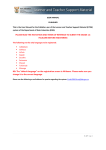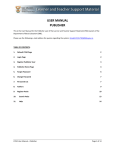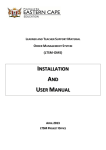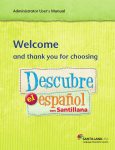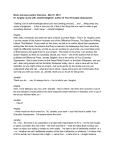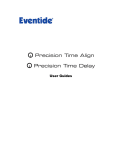Download User Manual - ltsm notice for publishers
Transcript
USER MANUAL PUBLISHER This is the User Manual for the Publisher user of the Learner and Teacher Support Material (LTSM) system of the Department of Basic Education (DBE). PLEASE READ THE INVITATION AND TERMS OF REFERNCE CAREFULLY BEFORE REGISTERING NB: The “default language” on the registration screen is Afrikaans. Please make sure you change it to the correct language. Please use the following e-mail address for queries regarding the system: [email protected] 1|Page TABLE OF CONTENTS 1. DEFAULT LTSM PAGE 2. LOGIN PAGE 3. REGISTER PUBLISHER USER 4. PUBLISHER HOME PAGE 5. AUTHORS 6. REGISTER PACKS 7. SEARCH PACKS 2|Page 1. DEFAULT LTSM PAGE The default page shows notices and a login link. www.ltsm.doe.gov.za 2. LOGIN PAGE The Publisher can click on the Log In option at the top right-hand corner of the screen. This will load the login page displayed below. A Publisher that has already registered on the system can login on this page by providing their e- mail address and password. 3|Page 3. REGISTER PUBLISHER USER A Publisher that has not yet registered on the system can select the “Register” link at the bottom of the screen. This will load the following screen where the User can provide the basic account information, including: a. E-mail: This will become the username. b. Full Name: This does not have to be unique. c. Password: The password must at least be 6 characters long. d. Confirm Password: The user must confirm the password that was entered. If the above details were submitted successfully, the system will load the following screen where the Publisher must provide more details in order to complete the registration process. 4|Page If the above details were submitted successfully, the system will load the following screen where the Publisher must login. If the above details were submitted correctly the system will load the screen below and the publisher must provide more details in order to complete the registration process. 5|Page If the above details were submitted correctly the system will load the screen below and the publisher must click “OK” 4. PUBLISHER HOME PAGE Once the registration process is completed, the system will load the Publisher Home Page. This is the page where the Publisher can track the status of their Packs (LTSM material) via workflow lists. Initially these lists will be empty. 6|Page 5. AUTHORS Before the Publisher or the Personnel can register Packs, a list of Authors must be created which will be referenced during Pack registration. 7|Page An author can be added by entering the Author name on the bottom left of the screen and then clicking the “Add Author” button. Authors can then be deleted and edited using the “Delete” and “Edit” functions in the left column. 8|Page 6. REGISTER PACKS After the user has loaded Authors, the registering of Packs can be performed. This can be performed by both Publisher and Personnel and will be started by selecting the “Register Pack” option from the menu, which will load the following screen: The Publisher or Personnel will first provide details regarding the Pack (LTSM material) at the top of the screen: Publisher Name: The system will populate this according to the Publisher that is registering the Pack. Imprint of: By default there will be no Imprints selected. If required, one or more Imprints can be selected here. Only Publishers that are registered on the system will be available for selection. Please note that during the initial process of registration there will be a limited number of Publishers available for this field. 9|Page Category: The system will constrain some of the selections on the screen (such as Subject; Language; and Language Level) according to the Category that has been selected. Pack Title: This is the title/name of the material that is registered. Pack “Blind” Title: If the Publisher or Author’s name is part of the full Title, a shorter version of the title must be entered so that the screening process can be handled anonymously. Pack Type: This is where the type of material can be selected. Phase: The Phase (e.g. FET Phase Gr 10-12) must be selected. Subject: The specific subject for which the material has been created. NB: Language - The language in which the material is written must be selected. After providing the details at the top of the screen, the Publisher or Personnel will provide details regarding the Component at the bottom of the screen, e.g. ISBN, Component Title, Price bands, etc. The system will constrain the selection of items for the Component according to the requirements specified on the Default LTSM Page. Component Type: This is the type of Component, e.g. Anthology 10 | P a g e Component Title: This is the title/name of a specific Component of the Pack, e.g. the title of the Text Book. The title may specify the grade, subject and title. Grade: This is the grade for which the Component is intended. Author: Authors must be specified for each Component. ISBN: An ISBN number must be entered for a Component. The format of the ISBN number must be as follows (including the required dashes): 978-0-596-12743-3 Once the details have been specified for the Component, the user will select “Add Component”, after which the Component will be added to the table as shown above. The user will then click “Submit” as shown below to register the Pack. 11 | P a g e After registering a pack, the user can either continue to register another pack by clicking on “Add New Pack” or view the registered pack on ”View Pack Details” as on the screen below. PLEASE NOTE: “The pack ID cannot be changed once submitted” The system provides the options relevant to the category as outlined on the “Invitation to Submit and Terms of Reference” which is displayed on the Default LTSM Page. All of the mandatory elements of the component must be added before the system will enable the “Submit” button. It is the responsibility of the Publisher to ensure that the correct language is selected for the Pack being registered. If the Pack is not in line with the requirements, the DBE will reject the registration. 12 | P a g e 7. SEARCH PACKS Packs can be searched for by selecting the “Search Packs” menu option. The Publisher or Personnel must provide search criteria and select the “Search” option in which case the system will load the search results. The system will load the below screen with all packs as per the criteria used. 13 | P a g e A Pack can be selected from the search results by selecting the Pack ID on the left column, in which case the system will load the Pack details. The Pack details can be modified if the Pack has not yet been Accepted or Rejected by the DBE. The search results can also be exported to Excel. 14 | P a g e