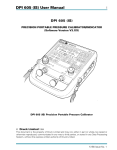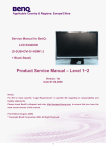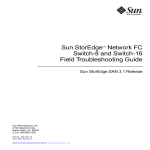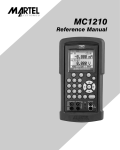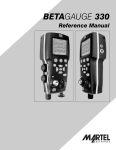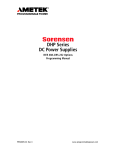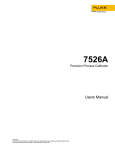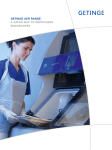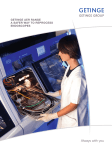Download i DPI 605 User Manual - Test Equipment Depot
Transcript
i DPI 605 User Manual DPI 605 PRECISION PORTABLE PRESSURE CALIBRATOR 99 Washington Street Melrose, MA 02176 Fax 781-665-0780 TestEquipmentDepot.com DPI 605 Precision Portable Pressure Calibrator K136 Issue No. 2 DPI 605 User Manual ii SAFETY The Manufacturer has designed this product to be entirely safe when operated correctly. ! Please pay close attention to the Safety Instructions outlined on this page and elsewhere in this manual. They have been designed to protect the User from personal injury and the equipment from damage. ! Potentially hazardous operations are indicated in the text by means of a hazard warning triangle. Specific warnings relating to each section of the manual are given at the beginning of that section. ! Please observe the installation advice and any operational limitations given in this manual. ! This equipment must only be used for the purpose for which it was designed. Media Compatibility This equipment is designed to be used with the following media. Calibrator Indicator CAUTION: - Gas containing condensing liquid, both non-corrosive. Media compatible with stainless steel. DO NOT USER ANY OTHER MEDIA WITHOUT FIRST CONSULTING DRUCK LIMITED. Pressure Safety DO NOT ALLOW pressures greater than the Safe Working Pressure to be applied to the instrument. The specified Safe Working Pressure for the instrument is stated in the Specification section of this manual (Section 1.3). Electrical Safety The instrument is designed to be completely safe when used with Options and Accessories supplied by the manufacturer for use with the instrument. K136 Issue No. 2 Safety iii Toxic Materials During normal operation, it is not possible for the user to come into contact with any hazardous substance which might be employed in the construction of the instrument. The use of hazardous materials in the construction of this instrument has been minimised. Care should however, be exercised during maintenance and the disposal of certain parts: A: Memory Back-up Supply - Employs two batteries containing Lithium, completely sealed within the instrument. When the battery needs replacement, dispose of it as hazardous waste. Repair and Maintenance This instrument must be maintained either by the manufacturer or a competent person. K136 Issue No. 2 DPI 605 User Manual iv DEFINITIONS ! Explosive Atmosphere A mixture of flammable substance(s) in the form of a gas, vapour or mist mixed with an oxidiser in proportions such that it can be exploded by excessive temperature, arcs or sparking. ! Hazardous Area An area where the presence or possible presence of an explosive atmosphere requires that special precautions are taken to avoid any condition that could ignite the hazard. ! Safe Area An area where no explosion hazard exists at any time. IMPORTANT THIS HANDBOOK IS WRITTEN TO SOFTWARE VERSION 3.XX ONLY The information in this publication includes operating details for software at Version 3.XX. During the power-up routine, the instrument displays the software version number. Any operational changes due to revision of the software will be covered in a new issue of this publication. K136 Issue No. 2 Contents v 1 1.1 1.2 1.3 1.4 INTRODUCTION ............................................................................................. 1-1 General ............................................................................................................ 1-2 Applications ..................................................................................................... 1-3 Instrument Specification .................................................................................. 1-4 Equipment Accessories ................................................................................... 1-7 2 2-1 2-1.1 2-1.2 2-1.3 2-1.4 2-1.5 2-1.6 2-1.7 2-1.8 2-1.9 2-1.10 FUNCTIONAL DESCRIPTION ........................................................................ 2-1 Installation.........................................................................................................2-4 Input/Output Connections...........................................................................2-4 Pressure Connections................................................................................ 2-4 Electrical Connections.................................................................................2-5 Power/Charger Connections.......................................................................2-5 Battery Removal and Replacement............................................................2-6 Communication Interface Connections...................................................... 2-12 Conection of External Transducers.............................................................2-13 Digital Multimeter Connections................................................................... 2-14 Electrical Input/Output Connections............................. ............................. 2-16 Temperature Probe Connections................................................................2-17 3 3.1 3.2 3.3 3.4 3.5 3.6 3.7 3.8 3.9 3.10 3.11 3.11.1 3.11.2 3.11.3 FAMILIARISATION ......................................................................................... 3-1 Equipment Controls, Indicators and Connectors ............................................ 3-1 Pneumatics ..................................................................................................... 3-3 Electrical Connections .................................................................................... 3-6 Display ............................................................................................................ 3-7 Keyboard ......................................................................................................... 3-8 Function Keys ................................................................................................. 3-9 Numeric Keys .................................................................................................. 3-10 Pressure Key Functions .................................................................................. 3-10 Electrical Input Key Functions ......................................................................... 3-12 Electrical Output Key Functions ...................................................................... 3-15 Mode Select Keys - (Blue Keys) ..................................................................... 3-20 On/Off ........................................................................................................ 3-20 Display Light .............................................................................................. 3-20 Set-up ........................................................................................................ 3-20 Defaults .............................................................................................. 3-20 Comms ......................................................................................... 3-22 Clock ............................................................................................. 3-23 Printer ........................................................................................... 3-23 Contrast ........................................................................................ 3-23 Auto Off ......................................................................................... 3-24 Resolution ..................................................................................... 3-24 On State ......................................................................................... 3-24 Temperature Probe ...................................................................... 3-25 Filter .............................................................................................. 3-25 Battery ............................................................................................... 3-25 Status ................................................................................................ 3-26 Cal/Test ............................................................................................. 3-26 Keyboard locking Facility .............................................................. 3-26 Test Equipment Depot - 800.517.8431 - 99 Washington Street Melrose, MA 02176 FAX 781.665.0780 - TestEquipmentDepot.com K136 Issue No. 2 DPI 605 User Manual vi 3.11.4 3.11.5 3.11.6 3.11.7 3.11.8 3.11.9 4 4.1 4.2 4.2.1 4.3 4.4 4.5 4.5.1 4.5.2 4.5.3 4.5.4 4.5.5 4.5.6 4.6 4.6.1 Switch Test ................................................................................................ 3-28 Data Log .................................................................................................... 3-28 Record ................................................................................................. 3-29 Selection of Data Log Trigger Mode ................................................ 3-29 Replay ................................................................................................. 3-33 Graph .............................................................................................. 3-34 Print ................................................................................................ 3-34 Upload ............................................................................................ 3-34 Directory .............................................................................................. 3-34 Memory Space ............................................................................... 3-35 Delete .................................................................................................. 3-36 Leak Test ................................................................................................... 3-37 Store .......................................................................................................... 3-37 Recall ......................................................................................................... 3-38 AutoCal ...................................................................................................... 3-38 Test ...................................................................................................... 3-38 Manual ............................................................................................ 3-39 Auto ................................................................................................ 3-41 Replay ................................................................................................. 3-41 Display ............................................................................................ 3-42 Graph .............................................................................................. 3-42 Printer ............................................................................................. 3-42 Upload ............................................................................................ 3-43 Directory .............................................................................................. 3-43 Delete .................................................................................................. 3-44 OPERATION ................................................................................................... 4-1 Safety .............................................................................................................. 4-1 General ............................................................................................................ 4-1 Menu Icons ................................................................................................ 4-2 Installation ....................................................................................................... 4-2 Switching ON and OFF ................................................................................... 4-3 Check Battery Status ................................................................................. 4-3 Care of Rechargeable Batteries ................................................................ 4-3 Instrument Set-up ............................................................................................ 4-4 First Time Operation .................................................................................. 4-5 Set PIN ................................................................................................ 4-5 Instrument Clock Time and Date ......................................................... 4-6 Display Contrast .................................................................................. 4-7 Auto Off ................................................................................................ 4-8 Power .............................................................................................. 4-8 Light ................................................................................................ 4-8 Set-up Units ............................................................................................... 4-9 Set-up Data Communications ................................................................... 4-11 Select Printer and Print Screen ................................................................. 4-13 Pressure Display Resolution ..................................................................... 4-14 Change On-State ....................................................................................... 4-15 Generating a Pressure .................................................................................... 4-16 Set Pressure Alarm and Safety Limits ....................................................... 4-18 K136 Issue No. 2 Contents 4.6.2 4.7 4.8 4.8.1 4.9 4.10 4.11 4.12 4.13 4.14 4.15 4.15.1 4.15.2 4.15.3 4.16 4.16.1 4.16.2 4.16.3 4.16.4 4.17 vii Selection of Pressure Process Functions ....................................................... 4-19 Tare ................................................................................................... 4-19 Peak ................................................................................................. 4-20 %F.S ................................................................................................. 4-21 Filter ................................................................................................. 4-21 Flow ................................................................................................. 4-22 Generating a Vacuum ..................................................................................... 4-22 Measuring a Pressure ..................................................................................... 4-23 Connection of External Pressure Transducers ......................................... 4-24 Leak Test ........................................................................................................ 4-25 Generating an Electrical Output ...................................................................... 4-26 Generation of Output Voltages or Currents (Prog. Output) ............................. 4-26 Set an Analogue Output Proportional to an Indicated Measurand ................. 4-27 Pressure Switch Testing ................................................................................. 4-29 Temperature Measurements ........................................................................... 4-31 Data Log .......................................................................................................... 4-32 Use of Data Log Directory and Delete Utilities .......................................... 4-33 Data Log Record Operations ..................................................................... 4-34 Data Log Replay Operations ..................................................................... 4-43 Use of AutoCal Facility .................................................................................... 4-46 Use of the AutoCal Directory and Delete Utilities ...................................... 4-47 AutoCal Manual Operations ...................................................................... 4-49 Replay of AutoCal Log Files ...................................................................... 4-52 Auto AutoCal Procedures .......................................................................... 4-55 Use of the RS 232 Port ................................................................................... 4-57 Connection to a Printer ............................................................................ 4-57 Connection to a Computer ....................................................................... 4-58 Upload ...................................................................................................... 4-58 Dialogue ................................................................................................... 4-58 4.18 4.19 4.19.1 Memory Reset Option ..................................................................................... 4-59 De-contamination Procedures ........................................................................ 4-60 Flushing the Instrument's Pneumatic System ........................................... 4-61 5.0 5.1 APPLICATIONS .............................................................................................. 5-1 Form of Test .................................................................................................... 5-1 6 6.1 6.2 6.3 6.3.1 6.3.2 6.3.3 6.3.4 CALIBRATION ................................................................................................ 6-1 Selection of New P.I.N. Number ..................................................................... 6-2 Instrument Calibration - Pressure ................................................................... 6-3 Calibration of an External Pressure Transducer ............................................. 6-7 Two Point Calibration ................................................................................ 6-8 Linearity (Multiple Point Cal) ..................................................................... 6-9 Temperature Compensation ...................................................................... 6-10 External Transducer Parameter Entry ....................................................... 6-11 APPENDIX A ................................................................................................................. AutoCal APPENDIX B ........................................................................... SCPI Communications Protocol K136 Issue No. 2 viii Abbreviations NOTE: Abbreviations are the same in the singular and plural. ac atm °C °F COM cm2 contd dc DMM DUT ENT FS ft mH2O4 kg Pa PIN mA mm No. PRESS PTX RDG RS 232 T VAC K136 Issue No. 2 alternating current atmosphere degrees Celsius degrees Fahrenheit common centimetre squared continued direct current digital multimeter device under test enter full-scale feet metres of water at 4°C kilogram Pascal personal identification number milli Amperes milli metres number pressure pressure transmitter reading serial data transmission standard tare vacuum 1: 1 Introduction 1-1 INTRODUCTION The primary use of the DPI 605 range of instruments is a ruggedised instrument designed to operate in 'high abuse' environments. The instrument is available in five types. ! ! ! ! ! Commercial Calibrator Commercial Indicator 1 Intrinsically Safe Calibrator Intrinsically Safe Indicator Sub-Rack Mounted Calibrator With the exception of the rack mounted version, all instruments are portable. For the commercial instruments, power is supplied by an internal rechargeable battery pack or alternatively, if required by six alkaline D-size cells. A mains power supply adaptor is also supplied as standard. This mains power supply adaptor serves a dual purpose. It allows the instrument to be either powered directly from a mains power supply, whilst recharging its internal battery, or can be used to recharge a spare (optional) battery pack away from the instrument. A secondary use of the DPI 605 is as a laboratory instrument. K136 Issue No.2 DPI 605 User Manual 1-2 1.1 General In its calibrator form, the DPI 605 can generate and indicate pressures up to 20 bar gauge. The instrument’s primary pressure range, 20 bar gauge (21 bar absolute with the barometric option), can be extended to 700 bar by the use of external transducers. A digital multimeter (DMM) is built into the instrument to permit the independent monitoring of voltage and current signals. The instrument has a temperature measurement facility (using an external PT100 platinum resistance probe). An RS 232 interface is also provided. In addition to the pressure generation facility, the instrument can generate electrical output voltages and currents. These electrical outputs can be programmed to any level within the range of the instrument or be linearly related to any measurand i.e. pressure, voltage, current or temperature, the relationship being programmable by the user. The intrinsically safe versions of the instrument can only be powered by alkaline batteries. The DPI 605 rack mounted model is mains powered. K136 Issue No. 2 1: 1.2 Introduction 1-3 Applications The DPI 605 calibrator is primarily used for calibrating transducers and systems over the ranges -1 to 20 bar gauge. With the barometric option fitted, the instrument is capable of reading absolute pressures in the range 0 to 21 bar absolute. Used in conjunction with external transducers, the range of the instrument can be extended to 700 bar. Typical calibration applications are as follows. ! " " " " " " " " ! 1 Calibration of. Pressure to voltage devices. Pressure to current devices. Current loop (4-20 mA) pressure display systems. Voltage to pressure transducers. Current to pressure transducers. Pressure to pressure transducers. Pressure to logic (switch) tests. Analogue pressure gauges. Direct temperature measurement (optional probe). " Temperature range -55°C to 200°C. ! Voltage and current measurement. " Voltage (zero to ±50 V d.c.). " Current (zero to ±55 mA d.c.). Section 5, Applications, gives details of instrument connections for typical applications. K136 Issue No.2 DPI 605 User Manual 1-4 1.3 Instrument Specification Pressure Measurement Specification Operating Pressure Range -1 to 20 bar gauge. 0 to 21 bar absolute (with optional Barometric Reference Sensor). Maximum Safe Working Pressure Calibrator: 25 bar causing negligible calibration change. Indicator: To 1.25 x full scale causing negligible calibration change. Pressure Media Calibrator: Compatible with most common non-corrosive gases. Indicator: In accordance with transducer specification. Response 2 readings per second nominal. Non Linearity, Hysteresis and Repeatability Positive Pressure ±0.025% of reading between 200 mbar and 20 bar. ±0.05 mbar below 200 mbar. Negative Pressure ±0.025% of reading between -1 bar to -200 mbar ±0.05 mbar between 0 and -200 mbar. Both Positive and Negative Pressure accuracies ±1 LSD. Accuracy Comprises Non-Linearity, Hysteresis and Repeatability as above plus 90 day stability. ±0.05% of reading between 200 mbar and 20 bar. ±0.1 mbar below 200 mbar. Temperature Effects -1 bar to +20 bar gauge calibrator over -10° to +40°C. The average temperature coefficient ±0.002% of reading per °C. K136 Issue No. 2 1: Introduction 1-5 Electrical Specification Electrical Inputs Voltage Measurement 0 to ±50 V d.c. auto-ranging, max. resolution 10 µV. Input impedance 10 MΩ. Accuracy ±0.04% of reading ±1 digit including 90 day stability. T.C. <0.0075% of reading per °C. 1 Current Measurement 0 to ±55 mA d.c. resolution 0.001 mA. Internal resistance nominally 10 Ω. Accuracy 0.03% of reading ±1 digit including 90 day stability. T.C. <0.0075% of reading. Electrical Outputs Voltage Output* Programmable floating output in the range 0 to 24 V d.c. max. 50 mA. Suitable also for current loop energisation and switch testing. Current Output* Programmable output in the range 0 to 55 mA d.c. for current display calibrations. Configured as source, voltage limit 19 V. Configured as sink, maximum applied voltage 30 V, minimum applied voltage 5 V. Analogue Output Signal* Voltage or current output proportional to any measurand i.e. pressure, voltage, current or temperature. Output ranges as for programmable outputs. User programmable zero and full scale settings. Bandwidth 1 to 2Hz (updated with each new displayed reading). Resolution 16 bits. *These facilities are mutually exclusive. Digital Interface RS 232 serial interface for stored data output to host computer or printer and down loaded test routines (electrically isolated from the instrument). K136 Issue No.2 DPI 605 User Manual 1-6 Power Supply Calibrator and indicator supplied fitted with Ni-Cad rechargeable pack. Can also be powered by 6 x D cells, alkaline recommended. Battery life: 20 hours nominal for Ni-Cad. 70 hours nominal for alkaline. External PSU/charger unit supplied as standard. Environmental Specification Temperature Operating: -10° to +40°C. Storage: -20° to +60°C. Sealing Instrument IP65. Battery charger to laboratory standard. Electro Magnetic Compatibility Designed to meet EN50081-1 and EN50082-1. Physical Specification Dimensions 140 mm x 280 mm x 370 mm. Pressure Connections G1/8 female and removable and K136 Issue No. 2 1 /8 NPT female supplied. 1: Introduction 1-7 Specification - Indicator Version Specification as for the Calibrator version except: Operating Pressure Range Any full scale can be supplied between the ranges listed below. 0 to 70mbar to 0 to 70 bar gauge 0 to 350 bar sealed gauge 350mbar to 350 bar absolute Gauge versions available with -1 bar gauge option 1 Accuracy Ranges 0 to 80mbar to 0 to 70 bar: ±0.05% of reading between 20% to 100% F.S. ±0.01% of F.S. between 0 and 20% F.S. For -1 bar calibrations, full scale range is defined as the compound range. Ranges 0 to 71 to 0 to 350 bar: ±0.08% of reading between 20% and 100% F.S. ±0.016% of F.S. between 0 and 20% F.S. Figures include 90 day stability Temperature Effects 70mbar to 30 bar internal sensors ±0.003% RDG per °C 1.4 Equipment Accessories The instrument is supplied together with its standard accessories which are as follows: Qty. 1 1 1 1 1 1 Item Carrying Case. Power Adaptor/Battery Charger. Set of Test Leads. User Manual (K136). Calibration Certificate. RS 232 Adaptor Lead. K136 Issue No.2 1-8 K136 Issue No. 2 DPI 605 User Manual 2: 2 Functional Description 2-1 FUNCTIONAL DESCRIPTION Basically, the DPI 605 calibrator consists of a pneumatic assembly which contains the input/output pressure manifold, two digitally characterised pressure transducers and the solenoid operated control valves associated with the pneumatic system. If the barometric option is chosen, a third (resonant type) transducer is fitted to the pneumatic assembly to measure atmospheric (barometric) pressure. Figure 2.1 shows a simplified functional diagram of the instrument. The electrical outputs from the pressure transducers, representing the pneumatic manifold pressure (input or output pressure) is processed by the micro-controller system to produce a pressure indication on a graphics display. A digital multimeter (DMM) is incorporated into the instrument to allow external voltages and currents (produced by the devices under test) to be monitored. These electrical inputs are passed via a DMM interface to the micro-controller which processes the incoming signals to provide a digital display of the measured values. Both the pressure and electrical signals can be processed by the instrument in a number of ways to provide the operational features of the instrument. These features, which are fully described in Section 3, are software controlled by a series of functionally related operations which are written to the display. The interface between the operator and the instrument is via the keyboard. Four output terminals labelled A, B, C and D can be programmed by the micro-controller, via an output interface, to source or sink electrical currents or to source electrical voltages. These electrical outputs can also be programmed to be proportional to any measurand i.e. pressure, temperature, voltage or current. In addition to providing an electrical output facility, the micro-controller can program combinations of these terminals to accept trigger inputs for its internal Data Logger and pressure switch test functions. An RS 232 interface provides a communication channel between the instrument and an optional printer or a computer system. In order to avoid earth loop problems, Opto-couplers and transformers are used to make this interface fully floating with respect to the rest of the instrument. K136 Issue No. 2 2 2-2 DPI 605 User Manual KEYBOARD BREATHER PORT P VENT PRESSURE DISPLAY V BAROMETRIC DMM DISPLAY OPTION MICROCONTROLLER SYSTEM P PRESSURE PORT V 2 BAR PNEUMATIC ASSEMBLY P V 2O BAR SWITCH TEST DATALOG INTERFACE EXTERNAL TRANSDUCER TEMPERATURE TRANSDUCER SYSTEM POWER SUPPLIES POWER SUPPLY BATTERIES RS 232 RS 232 INTERFACE V COM DMM INTERFACE CIRCUITS I Figure 2.1 - Simplified Functional Diagram - Calibrator Version K136 Issue No. 2 A B 2: Functional Description 2-3 KEYBOARD REFERENCE PORT P VENT V VENT VALVE DMM DISPLAY MICROCONTROLLER SYSTEM P PRESSURE PORT PRESSURE DISPLAY BAROMETRIC OPTION V * SWITCH TEST DATALOG INTERFACE A B EXTERNAL TRANSDUCER TEMPERATURE TRANSDUCER SYSTEM POWER SUPPLIES POWER SUPPLY BATTERIES RS 232 RS 232 INTERFACE * PRESSURE RATING SPECIFIED TO SUIT APPLICATION V COM DMM INTERFACE CIRCUITS I Figure 2.2 - Simplified Functional Diagram - Indicator Version K136 Issue No. 2 2 2-4 DPI 605 User Manual An internal power unit provides all the regulated supplies that are needed to power the instrument and to source the electrical output signals. A rechargeable battery pack provides the required power supply. An external, plug-in, power adaptor is provided to enable the instrument to be powered from an a.c. mains power supply. If the internal battery pack becomes discharged, the instrument can be powered by inserting six alkaline cells (1.5V D-size), into the battery compartment in place of the rechargeable battery pack. The DPI 605 indicator operates in a similar manner to the calibrator, differing in that it contains only a single pressure transducer covering the specified pressure range. A second transducer, is only fitted if the Barometric Option is ordered. Figure 2.2 shows a simplified functional diagram of the indicator. 2.1 Installation 2.1.1 Input/Output Connections Connections to the instrument are made to the appropriate connections as shown in Figure 4.9. Pressure connections are made to the Pressure Port, located on the top of the instrument, and electrical connections to the two side panels. 2.1.2 Pressure Connections To connect to the measuring port, proceed as follows. ! Calibrator Versions " Open the Vent Valve. " Fit the pressure output line to the measuring port, fitting a bonded seal between the pressure union and the pressure outlet port. The pressure outlet port uses a G1/8 thread. Ensure that the coupling is tight. ! Indicator Versions " Open the Vent Valve. " Check that the pressure supply line is isolated before connection to the instrument. " Fit the pressure supply line to the measuring port, fitting a bonded seal between the pressure union and the pressure outlet port. The pressure outlet port uses a G1/8 thread. Ensure that the coupling is tight. Test Equipment Depot - 800.517.8431 - 99 Washington Street Melrose, MA 02176 FAX 781.665.0780 - TestEquipmentDepot.com K136 Issue No. 2 2: 2.1.3 Installation 2-5 Electrical Connections ! Switching ON and OFF The instrument is switched on by means of the ON/OFF key located on the keyboard. After switch on, a short initiation period follows during which the valves (Calibrator only) are set to the correct states. When the instrument displays pressure and electrical readings it is ready for operation. A Low Battery warning is given when the internal rechargeable battery pack or alkaline batteries (if fitted), are approaching exhaustion. An appropriate operating time of 1 minute is left when the Battery Low warning is given. 2.1.4 2 Power/Charger Connections The external battery charger plugs into the power socket located on the right hand connector panel. Figure 2.3 details the plug connections. To charge an internally fitted NICad pack, plug the charger/power adaptor into the power socket located on the right hand side panel of the instrument. It should be noted that the instrument does not need to be switched on in order to charge the internal battery. A separate Nicad pack can also be charged by directly plugging the charger/power unit into the Lemo connector located on the top of the battery. Refer to Section 4 for for details on caring for rechargeable batteries. 3 (0V) 1 (+ve) 2 Figure 2.3 - Power/Charger Socket Connections K136 Issue No. 2 2-6 2.1.5 DPI 605 User Manual Battery Removal and Replacement ! Check Battery Status The DPI 605 calibrator and indicator instruments are powered by Alkaline D-Cells. The battery status can be checked from the Setup menu as follows. SET UP " ! " " Defaults Battery Status Cal/Test " Select Setup by pressing the Setup key. " Select Battery (F2) from the Setup menu. The battery status will now be indicated (e.g.), Battery = 8.24 V Good " ! Replace the batteries if Battery Status Poor is reported. Battery Removal and Replacement The battery compartment for both the DPI 605 calibrator and indicator located in the base of the instrument as shown in Fig. 2.4. Two types of battery compartment are currently in use in these instruments. The following sections cover the battery replacement procedures for each version. Earlier Versions (to serial number 1606) " ENSURE THAT THE EQUIPMENT IS SWITCHED OFF. " Turn the instrument over to expose the battery compartment located in the base (refer to Figure 2.4). " Remove the Battery Cover (1) by unscrewing the Captive Screws (2). " Carefully lift out the Battery Pack (3) as it is still connected to the instrument. " Remove the Battery Connector (4) from the socket located on the underside of the battery pack. " Fit Battery Connector (5) into the replacement battery pack. " Fit new Battery Pack (3) into the battery compartment. " Tighten the battery pack Securing Screws (2). K136 Issue No. 2 2: Installation ! 2-7 Fitting Primary Cells (to serial number 1606) As an alternative to its own internal rechargeable battery pack, the instrument can be fitted with D-size primary cells. Alkaline cells are recommended. To replace the internal rechargeable battery pack with D-size primary cells, proceed as follows. " ENSURE THAT THE EQUIPMENT IS SWITCHED OFF. " Turn the instrument over to expose the battery compartment. " Remove the Battery Cover (1) by unscrewing the Captive Screws (2). " Carefully lift out the Battery Pack (3) taking care not to strain the Lead (4) and its Connector (5). " Remove the Battery Connector (5) from the underside of the battery pack and stow the Lead (4) in the well provided in the base of the battery compartment. " Fit six D-size alkaline cells as shown in Fig. 2.4, observing polarity as indicated. " Replace the Battery Compartment Cover (2). " Dispose of exhausted cells thoughtfully, alkaline cells contain toxic materials. K136 Issue No. 2 2 2-8 DPI 605 User Manual 2 1 2 3 5 4 View of battery compartment showing re-chargeable pack View of Battery Compartment Showing Alternative Use of Six Individual D Size Cells 1. 2. 3. 4. 5. Battery Compartment Cover Captive Screws Rechargeable Battery Pack Lead Battery Pack Connector Figure 2.4 - Battery Removal and Replacement (Early Versions) K136 Issue No. 2 2: Installation ! 2-9 Battery Pack Removal and Replacement (from Serial number 1607) On later versions of the instrument, the design of the battery compartment has been changed, the battery to instrument connection being made by directly plugging the battery into a connector located into the base of the instrument (see figure 2.5). It should be noted that new version battery packs will fit the earlier version instruments but earlier type battery packs will not fit later versions of the instrument. To exchange a battery pack, proceed as follows (refer to figure 2.5). " ENSURE THAT THE EQUIPMENT IS SWITCHED OFF. " Turn the instrument over to expose the battery compartment. " Remove the Battery Cover (1) by unscrewing the Captive Screws (2). " Carefully lift out the Battery Cover (3) clear of the instrument. " Slide replacement battery pack into the battery compartment, gently pressing down on the battery to ensure that the base unit and battery connector mate fully. CAUTION: Do not attempt to force the battery into the connector. " Replace the Battery Pack Cover (1) and tighten the Captive Screws (2). K136 Issue No. 2 2 2-10 DPI 605 User Manual ! Fitting Primary Cells (from Serial number 1607) [Figure 2.5] As an alternative to its internal rechargeable battery pack, the instrument may be fitted with D-size primary cells. Alkaline cells are recommended. To replace the internal rechargeable battery pack with D-size primary cells, proceed cells. " ENSURE THAT THE EQUIPMENT IS SWITCHED OFF. " Turn the instrument over to expose the battery compartment. " Remove the Battery Cover (1) by unscrewing the Captive Screws (2). " Carefully lift out the rechargeable Battery Pack. " Fit six D-size alkaline cells as shown in figure 2.5, observing polarity as indicated. " Replace the Battery Pack Cover (1) and tighten the Captive Screws (2). " Dispose of exhausted cells thoughtfully; alkaline cells contain toxic materials. K136 Issue No. 2 2: Installation 2-11 NiCad Pack Removal/Replacement 2 2 1 3 Dry Cell Fitting 4 1. 2. 3. 4. 5. Key Battery Compartment Cover Tamper Proof Captive Screws Approved Type Alkaline Cells (6 off)* Battery Compartment * 5 USE ONLY APPROVED TYPES OF CELL - REFER TO SECTION 2.1.3, PAGE 2-5. Figure 2.5 - Battery Removal and Replacement (Later Versions) K136 Issue No. 2 2-12 2.1.6 DPI 605 User Manual Communication Interface Connections The communications dialogue between the instrument and an external computer system or printer is carried out over an RS 232 interface using the SCPI protocol. The instrument is fitted with a Lemo connector and supplied with a Lemo to 9-pin DType adaptor. Figure 2.6 gives details of the two connector pin-outs and Table 4.1 shows details of the connector interconnections and their relationship to the RS 232 protocol signals. The instrument is configured as Data Circuit Terminating Equipment (DCE). Instrument Control Line Connector Type Instrument Function Connector Type Signal Direction Lemo Conn. 9 Way D Pin No. RxD(I/P) 1 3 ← ¬ TxD(O/P) 6 2 → ® GND 3 5 CTS (I/P) 2 7 RTS (O/P) 5 8 Pulled high internally 4 1 Not Used N/C 4 4 6 Connector Shell Connector Shell Pulled high internally Equipment Chassis RS 232 Terminology 9 Way D Pin No. 25 Way D Pin No. TxD 3 2 RxD 2 3 GND 5 7 RTS 7 4 → ® CTS 8 5 → ® RLSD (DCD) 1 8 DTR 4 20 6 6 - 1 ↔ « ← ¬ ← ¬ → ® ↔ « DCR DCE Ready Cable Screen Table 2.1 - RS 232 Connections K136 Issue No. 2 Computer/Printer 2: Installation 2-13 1* 2* 3* 4* 9* 10* 11* 12* 5 6 7 8 1 8 2 9 12 7 3 10 11 6 4 5 +5VD E2 CLK E2 DATA A0 A1 0VD Temp Sense Diode (-ve) Temp Sense Diode (+ve) 0VA (Bridge Supply [-ve]) Bridge Output (+ve) Bridge Output (-ve) Bridge Supply (+ve) * Digitally Characterised Only 9 Pin D-Type Socket (Front View) Lemo Free Part (Rear View) Figure 2.6 - RS 232 Connectors ! Connection Method To connect the RS 232 interface to an external computer system or printer, plug the RS 232 adaptor into the RS232 Lemo socket located on the right hand test panel. 2.1.7 Connection of External Transducers ENSURE THAT THE EXTERNAL TRANSDUCER TO BE EMPLOYED IS COMPATIBLE WITH THE PRESSURE MEDIA BEING USED. External transducers ordered as instrument options are delivered terminated with a suitable connector for direct interfacing with the instrument. All Druck supplied External Transducers are approved for use with the DPI 605. Two types of external Piezo resistive external transducer may be used with the DPI 605, Digitally Compensated and Non-Digitally Compensated. Both types plug directly into the Ext Transducer connector. Figure 2.7 shows the pin-out of the connector. K136 Issue No. 2 2 2-14 DPI 605 User Manual 1 8 2 9 12 7 3 10 11 6 4 5 1* 2* 3* 4* 9* 10* 11* 12* 5 6 7 8 +5VD E2 CLK E2 DATA A0 A1 0VD Temp Sense Diode (-ve) Temp Sense Diode (+ve) 0VA (Bridge Supply [-ve]) Bridge Output (+ve) Bridge Output (-ve) Bridge Supply (+ve) * Digitally Characterised Only 12 8 11 6 5 7 Figure 2.7 - External Transducer Connections 2.1.8 Digital Multimeter Connections Connections to the Voltmeter/Milliammeter are made via the connector panel located on the left hand side of the instrument. Connections to the instrument are made by means of the supplied test leads (4mm plugs). CAUTION: IF NOT MAKING USE OF THE TEST LEADS PROVIDED, USE LEADS TERMINATED WITH 4 MM SOCKETS FOR PLUGGING INTO THE INSTRUMENT. DO NOT PUSH BARE WIRES INTO THE SOCKETS. Figure 2.8 shows the connector panel, located on the left hand side of the instrument and the connections for Voltage and Current Measurement. K136 Issue No. 2 2: Installation 2-15 2 Figure 2.8 - Voltage and Current Measurement Connections K136 Issue No. 2 2-16 2.1.9 DPI 605 User Manual Electrical Input/Output Connections Connections to the Switch Test, Data Log trigger and programmable output facilities of the instrument are made via the connector panel located on the left hand side of the instrument. Connections to the instrument are made by means of the supplied test leads (4mm plugs). CAUTION: IF NOT MAKING USE OF THE TEST LEADS PROVIDED, USE LEAD TERMINATED WITH 4 MM SOCKETS FOR PLUGGING INTO THE INSTRUMENT. DO NOT PUSH BARE WIRES INTO THE SOCKETS. Figure 2.9 shows the connector panel and the connections for Switch Test and Data Log Trigger inputs. Figure 2.10 shows the connections for the both the current and voltage outputs. Figure 2.9 - Switch Test Data Log Trigger and Programmable Output Connections K136 Issue No. 2 2: Installation 2-17 Figure 2-10 - Current/Voltage Output Connections 2 2.1.10 Temperature Probe Connections The DPI 605 supports two types of Platinum Resistance Temperature Probes, a PT100 (for temperature ranges -55° to 200°C) and PT 25 (for temperature ranges -55° to 850°C). Temperature probes supplied with the equipment are terminated with an appropriate connector. The pin-out connections of the Temperature Probe are given in Figure 2.11. To connect a temperature probe, plug the probe connector into the socket labelled Temp Probe, located on the right hand side connector panel. 4 1 Sense (+) Drive (+) Drive (-) 3 2 Sense (-) Figure 2.11 - Temperature Probe Connections K136 Issue No. 2 2-18 K136 Issue No. 2 DPI 605 User Manual 3: 3 Familiarisation 3-1 FAMILIARISATION This chapter is designed to familiarise the first time user with the controls of the instrument. An overview of the functions of the display and controls is given in this section. For the experienced operator, the operating procedures are described in Section 4. 3.1 Equipment Controls, Indicators and Connectors Views of the instrument detailing the display and controls are shown in Fig. 3.1. These fall into three groups. ! Pressure source ! Input-output connectors ! Keyboard controls and display 3 The keyboard and display panel layout is shown below. Precision Pressure Indicator /Calibrator Int FS 20.0000 bar 15.23216 F1 Ammeter FS = 55mA bar gauge F2 Pressure Exit Menu - 0.001 F3 7 8 9 4 5 6 1 2 3 0 . - mA F4 DEL SCREEN PRINT ENT Electrical Input VOLTS mA TEMP. PROCESS RANGE UNITS LIMITS PROCESS SWITCH TEST PRES/VAC ZERO DATA LOG ON OFF SET-UP AUTO CAL LEAK TEST STORE RECALL K136 Issue No. 2 DPI 605 User Manual 3-2 a 5 b c d 2 1. 2. 3. 4. 5. 6. Vent Port Vent Valve Hand-pump 4 Volume Adjuster Pressure Port System Connector Panel 1 3 a. b. c. d. Power Temperature Probe RS 232 Ext. Transducer 9 8 10 7 17. 18. 19. 10. Breather Port Device Under Test Connector Panel Keyboard/Display Reference Port Figure 3.1 - DPI 605 Calibrator Controls and Connectors K136 Issue No. 2 6 3: 3.2 Familiarisation 3-3 Pneumatics - Calibrator (Fig. 3.1) The DPI 605 pressure calibrator comprises the following items. ! Hand-pump (3). After the Vent Valve (2) has been closed, this pump is used to create either a pressure or vacuum at the Pressure Port (5). Selection of pressure or vacuum is made from the Instrument Keyboard (9). ! Volume Adjuster (4) Used to adjust the volume of the output manifold in order to provide fine adjustments of output pressure or vacuum level. ! Pressure Port (5) Pressure connection to the device under test. ! 3 Vent Valve (2) Used to restore the output pressure/vacuum to atmospheric pressure. Clockwise rotation closes the valve, anti-clockwise rotation opens the valve. ! Vent Port (1) System pressure vents via an aperture drilled through the centre of a strap Securing Boss (1). ! Breather Port (7) Permits air to be drawn into, or exhausted from the hand-pump, depending upon whether the instrument is set to the pressure or vacuum mode. ! Reference Port (10) The reference port for the internal sensors is located on the front face of the instrument case, below the pneumatics assembly. It contains a nonreplaceable filter element. If the instrument is fitted with the Barometric Reference option, it is pneumatically connected to this port. K136 Issue No. 2 DPI 605 User Manual 3-4 a 5 b c d 6 2 1. 2. 5. 6. Vent Port Vent Valve Pressure Port System Connector Panel 1 6a. 6b. 6c. RS 232 Temperature Probe Ext. Transducer 9 8 10 7 17. 18. 19. 10. Breather Port Test Connector Panel Keyboard/Display Reference Port Figure 3.1a - DPI 605 Indicator Controls and Connectors K136 Issue No. 2 3: Familiarisation 3-5 Pneumatics - Indicator (Fig. 3.1a) The DPI 605 indicator pneumatics comprise the following items. ! Pressure Port (5) Pressure connection to the device under test. ! Vent Valve (2) Used to restore the output pressure/vacuum to atmospheric pressure. Clockwise rotation closes the valve, anti-clockwise rotation opens the valve. ! Vent Port (1) System pressure vents via an aperture drilled through the centre of a strap Securing Boss (1). ! 3 Reference Port (10) The reference port for the internal sensors is located on the front face of the instrument case, below the pneumatics assembly. It contains a nonreplaceable filter element. If the instrument is fitted with the Barometric Reference option, it is pneumatically connected to this port. K136 Issue No. 2 DPI 605 User Manual 3-6 3.3 Electrical Connections All electrical connections to both the calibrator and indicator instruments are made via the panels (6) and (8) located on the sides of the instrument as shown in Fig. 3.1 and 3.1.a The connections made via these panels are as follows. ! System Connector Panel Located on the right hand side of the instrument item 6, (Fig. 3.1 and 3.1a). The connections made via this panel are shown below. POWER EXT. TRANSDUCER TEMPERATURE PROBE RS 232 The sockets are allocated as follows. " " " " ! Mains adaptor/charger Temperature probe RS 232 serial data interface External transducer (POWER) (TEMPERATURE PROBE) (RS 232) (EXT. TRANSDUCER) Device Under Test Connector Panel Located in the left hand side of the instrument, item 8 (Fig. 3.1 and 3.1a). The connections made via this panel are shown below. V/I OUTPUTS SWITCH A B C DVM D I COM V These sockets should be considered as two functional groups. Depending on the selected mode, the first group A, B, C and D provide either the programmable voltage/current outputs (B-C & D) switch test input (A-B), trigger signal input (A-D) or electrical output (C-D). Test Equipment Depot - 800.517.8431 - 99 Washington Street Melrose, MA 02176 FAX 781.665.0780 - TestEquipmentDepot.com K136 Issue No. 2 3: Familiarisation 3-7 The second group, I, COM and V, provide the inputs to the instrument’s built-in digital multimeter (DMM). Current inputs (up to a maximum of ±55 mA d.c.), are applied between the common (COM) and I terminals. Voltage inputs (up to a maximum of ±50 V d.c.), are applied between the (COM) and (V) terminals. The voltage function of the DMM is auto-ranging. 3.4 Display Figure 3.2 shows the display and part of the keyboard of the DPI 605 instrument. Functionally, the display section is divided into two windows, one representing pressure measurements and the other electrical and temperature measurements. Pressure Window Measurand Range and Units Measurand (e.g.) Dialogue Line Key Annunciators Electrical Window INT FS 20000mbar VOLTMETER FS = 50V 0.39000 0.24 bar gauge 3 mV Select Pressure Transducer 20 Barg F1 21 Bar Abs F2 Barometer Exit Menu F3 External F4 Figure 3.2 - DPI 605 Display K136 Issue No. 2 DPI 605 User Manual 3-8 In the Data Log and AutoCal modes, the display is used to log data and provide a graphics function. For details of these formats, refer to the relevant mode description. Additionally, the display provides four status lines which indicate. ! Measurand Range and Units Transducer selected (internal or external) for pressure window, DMM voltage, current or temperature. ! Measurand Displays measured values and indicates any selected processing functions (e.g.) Tare, Low Pass Filter, Flow etc. ! Dialogue Line Displays the currently selected operation and currently set value of any associated parameters. ! Key Annunciators Displays the function allocated to the function keys (F1 to F4) located immediately below the display. The functions are software selected and will depend upon the currently selected mode of operation. 3.5 Keyboard The keyboard of the DPI 605 is divided into six groups. ! Four function keys F1 to F4 and Exit Menu. ! Numeric keys. ! Pressure measurement keys. ! Electrical input keys. ! Electrical output keys. ! Mode select keys. K136 Issue No. 2 3: Familiarisation 3.6 Function Keys 3-9 The calibration and measurement functions of the DPI 605 are menu driven by the instrument software and the user dialogue is via the four function keys, labelled F1, F2, F3 and F4. These function keys are allocated specific functions depending upon the particular mode of operation of the instrument which has been selected. The function allocated to each particular key is indicated by the Key Function Annunciator line of the display which writes a specific legend over the top of the key. The Exit Menu key is a special key whose function is not software allocated. An example of a typical function key allocation is shown below. 3 Figure 3.3 - Typical Function Key Allocation In this example, which is displayed after operation of the PROCESS key, located in the pressure measurement group of keys, the primary functions allocated to the keys are as displayed in Fig. 3.3. These functions remain displayed for approximately 60 seconds and if no selection is made, the key allocations indicated are cancelled. The function keys are only active whilst the key allocation legend is visible. After this “time-out” period, the required mode must be re-selected in order to activate the function keys again. The function keys are essentially the second level of a menu structure. Operation of a particular key takes the operator into the next level down, in which the functions of its F1 to F4 keys would be re-allocated. Selection of a third level function could perhaps move the operator down into a fourth level in which the function keys would again be re-allocated. Operation of the Exit Menu key causes the system to move back up the menu structure to the level immediately above the current level or to clear the function key status line if it is already in the highest level. K136 Issue No. 2 DPI 605 User Manual 3-10 3.7 Numeric Keys 7 8 4 5 6 1 2 3 . - 0 DEL 3.8 9 ENT The numeric keys are used to enter numeric values. Selected (positive and negative) values are accepted when the Enter (ENT) key is pressed. The Delete key (DEL) provides an edit function by deleting the last digit entered via the keyboard. Pressure Key Functions The pressure keys are used to select pressure measurement parameters. ! Range Pressure RANGE UNITS LIMITS PROCESS PRES/VAC ZERO NOTE: Used in conjunction with function keys F1 to F4 to select an internal or external pressure transducer and, if the barometric option is fitted, absolute, gauge or barometric pressure readings. The external and barometric options are not extended to the function keys unless the relevant sensors are fitted (or connected). All pressure processing (e.g.) Tare is cancelled if a new range is selected. ! Units Pressure ! RANGE UNITS LIMITS PROCESS PRES/VAC ZERO Used in conjunction with function keys F1 to F4 to select one of four pressure units for display. A choice of any one of 24 pressure units is assigned to the F1 - F4 function keys under SET-UP (refer to Section 3.11.3). Limits Pressure RANGE UNITS LIMITS PROCESS PRES/VAC ZERO K136 Issue No. 2 Used in conjunction with the F1 and F2 function keys and the numeric Key-pad, to define the Alarm and Safety Limits for the instrument. The maximum setting of the safety limit is 22 bar. The maximum setting of the alarm limit is 700 bar. The safety limit is always active but the alarm limit can be enabled and disabled. Crossing the 3: Familiarisation 3-11 safety limit causes a pneumatic valve to close, blocking the pump action and thereby preventing further pressurisation. Pressing the Exit Menu key resets the safety limit. ! Process The process key provides access to the following functions via the function keys. " Tare Pressure RANGE UNITS LIMITS PROCESS PRES/VAC ZERO Provides facility to offset the displayed pressure reading by either the currently displayed pressure or a manually entered pressure value. This function can be enabled or disabled by the On (F3) or Off (F4) function keys. A T symbol is displayed when the Tare function is enabled. " 3 Peak Pressure " RANGE UNITS LIMITS PROCESS PRES/VAC ZERO % FS Pressure " Enables display of maximum and minimum pressure levels obtained during operation. The function is enabled or disabled by the F3 and F4 keys respectively. The currently indicated levels are reset by the F1 key. The Tare function, if enabled, is active for all functions on the display, the Tare value therefore being subtracted from both the minimum and maximum readings as well as the pressure reading. This function is operative for reading in either pressure units or % F.S. RANGE UNITS LIMITS PROCESS PRES/VAC ZERO Converts the indicated pressure reading to a percentage of full scale (FS) reading over a user defined zero to full scale range. Filter Pressure RANGE UNITS LIMITS PROCESS PRES/VAC ZERO Provides a low pass filter function to stabilise the display if the instrument is connected to a ‘noisy’ (fluctuating) pressure line. This function can be enabled or disabled by the F1 and F2 function keys. A low pass filter symbol, ≈ is displayed when this function is enabled. K136 Issue No. 2 DPI 605 User Manual 3-12 3.8 Pressure Key Functions (Contd....) " Flow Pressure RANGE UNITS LIMITS PROCESS PRES/VAC ZERO " Pres/Vac Pressure RANGE UNITS LIMITS PROCESS PRES/VAC ZERO " Changes the mode of the hand-pump from pressure generation to vacuum generation and vice versa. Changeover cannot occur whilst either a high pressure or vacuum state exists in the outlet manifold. If either of these conditions exist and change-over is required, the system must first be vented. If an attempt is made to switch the system to vacuum whilst the manifold is still pressurised or vice versa a message is displayed (e.g.) Please Vent the System. Zero Pressure 3.9 Converts the indicated pressure reading to a flow rate. Essentially a square root function. This function can be enabled or disabled by means of the F1 and F2 function keys. A square root symbol √ is displayed when this function is enabled. RANGE UNITS LIMITS PROCESS PRES/VAC ZERO Used to provide a zero offset function for the pressure display. This control cannot be used to remove very large offsets. These should be removed by the Tare function. Electrical Input Key Functions The four electrical input controls located in this Key-pad area are used to control the mode of operation of the digital multimeter (DMM) section of the instrument. The key functions are as follows. ! Volts Electrical Input VOLTS mA TEMP. PROCESS K136 Issue No. 2 Selects voltmeter to be displayed in the electrical window of display. Voltage input signals are applied between the V(+) and COM(-) terminals. The maximum voltage that can be measured is ±50 V d.c. and the voltage function is autoranging. The maximum range value is displayed on the instrument when this mode is selected (e.g.) Voltmeter FS = 50 V. 3: Familiarisation 3-13 All electrical processing (e.g.) Tare is cancelled if a new measurand for the electrical display window is selected. ! mA Electrical Input VOLTS mA TEMP. PROCESS Selects milli-ammeter to be displayed in the electrical window of the display. Current input signals are applied between the I (+) and COM (-) terminals. The current range is ±55mA maximum. The maximum range value is displayed on the instrument when this mode is selected. All electrical processing (e.g.) Tare is cancelled if a new measurand for the electrical display window is selected. ! Temp. Electrical Input VOLTS mA TEMP. PROCESS Used in conjunction with either an external (optional) PT100 or PT25 platinum resistance probe to read temperature. Units of temperature are selectable (°F or °C) under the SET-UP (Default Units) facility (refer to Section 3.11.3,Page 3-21). The display echoes the type of Temperature Probe currently selected. Selection of Temperature Probe type is carried out under the Temp. Probe option (Section 3.11.3, Page 3-25). All electrical processing (e.g.) Tare is cancelled if a new measurand for the electrical display window is selected. ! Process Electrical Input VOLTS mA TEMP. PROCESS The electrical process key provides access to the following functions for all three (Voltage, Current and Temperature) measurands. " Tare Electrical Input VOLTS mA TEMP. PROCESS Provides the facility to offset the displayed parameter either by the currently displayed value (Reading) or a manually entered value (Manual). The function is enabled or disabled by the On (F3) and Off (F4) function keys respectively. A T symbol is displayed when the Tare function is enabled. K136 Issue No. 2 3 DPI 605 User Manual 3-14 3.9 Electrical Input Key Functions (Contd....) " Peak Electrical Input " VOLTS mA TEMP. PROCESS % FS Electrical Input VOLTS mA TEMP. PROCESS " VOLTS mA TEMP. PROCESS Provides a low pass filter to stabilise the display reading if the instrument is connected to a noisy (fluctuating) input signal line. This can be enabled or disabled by means of the On (F1) and Off (F2) function keys. A low pass filter symbol is displayed ≈ when this function is enabled. Flow Electrical Input " Converts the indicated parameter reading to a percentage of full scale (F.S.) reading over a user defined zero to full scale range. The zero and full scale points can be set either by direct numerical entry via the numeric key-pad, or, by means of function key F1, accepted as the currently displayed reading. The function is enabled or disabled by the On (F1) and Off (F2) function keys respectively. Filter Electrical Input " Enables display to show maximum and minimum parameter levels obtained during operation. When selected, the function is enabled or disabled by means of the On (F3) and Off (F4) function keys respectively. The currently displayed maximum and minimum levels are reset by the F1 key. The Tare function, if enabled, is active for all functions on the display, the Tare value therefore being subtracted from both the minimum and maximum reading as well as the electrical reading. VOLTS mA TEMP. PROCESS This is essentially a square root function. This function is programmable ON/OFF by means of the On (F1) and Off (F2) function keys respectively. A √ symbol is displayed when this function is selected. Deviation Electrical Input VOLTS mA TEMP. PROCESS K136 Issue No. 2 Used to display signal deviation. On selection, a choice of Accept, Format or Off is given from the F2, F3 and F4 function keys respectively. 3: Familiarisation Electrical Input VOLTS mA TEMP. PROCESS 3-15 Accept (F2) Permits a straight line to be defined by a full scale and a lower point, by direct entry of data from the numeric Key-pad. The form of entry is pressure units (as currently selected in pressure display), referenced to a parameter (e.g.) voltage level (for both full scale and lower limits). The Accept switch toggles between full scale and lower limit entry lines. Format (F3) Used to select the error format of the displayed error. Available options are either percentage of full scale (%FS), percentage of reading (%RDG) or in the currently selected electrical units (E-Units) or pressure (P-Units). OFF (F4) Turns the deviation function OFF. " Zero 3 Electrical Input 3.10 VOLTS mA TEMP. PROCESS Used to cancel any zero offset on the recorded display level when either mA or Volts is selected. Electrical Output Key Functions The two electrical output selector keys are used to configure the electrical outputs as either a fixed voltage or current, programmable via the Key-pad or an “analogue output” - voltage or current proportional to any measurand (i.e.) pressure, voltage, current or temperature. When configured, the electrical outputs are taken from the B, C and D sockets, located on the left hand side of the instrument (refer to figure 3.1). ! Volts Electrical Output VOLTS mA This key configures the instrument to provide an output voltage. The output voltage range is programmable by the user within the range 0 to 24 V and can be configured as either an analogue output, proportional to any instrument measurand (e.g.) pressure, temperature or as a programmable voltage level. K136 Issue No. 2 DPI 605 User Manual 3-16 ! mA Electrical Output VOLTS This key configures the instrument to source a current output. The output current range is programmable by the user within the range 0 to 55mA, and can be configured as either an analogue output, proportional to any instrument measurand (e.g.) pressure, temperature or as a programmable single current level. mA Selection of either VOLTS or mA provides the user with a sub-menu which allows the output level to be configured as either an Analogue Output, proportional to a measurand, or a Programmable Output (single voltage or current within the range 0 to 24V or 0 to 55 mA). The options are as follows. " Analogue Output This option is used to select the source measurand for the analogue output, either Pressure or Electrical. Pressure Selection of the pressure option provides three system facilities - Set-up, On and Off. Set-up is used to specify the required linear relationship between the measurand (Pressure) and the selected type of analogue output, (Voltage or Current). # Set-up When the Set-up key is pressed, a prompt is displayed for entry of a lower point (e.g.). lower point : 0.00000 bar = 0.0000V Enter the desired measurand lower point and press ENT and then the required corresponding lower output level and press ENT again. Accept the entered parameters by pressing the Accept key and a prompt will be given for an Upper point (e.g.). upper point : 15.00000 bar = 20.0000V Enter the desired measurand upper point, and press ENT, followed by the corresponding upper output level and press ENT again. K136 Issue No. 2 3: Familiarisation Electrical Output VOLTS $ mA 3-17 Having set the required relationship, press the Exit Menu key to return to the Set-up menu. The On (F3) and Off (F4) keys are used to enable or disable the output as follows. On Switches the electrical output ON. The electrical window of the display now divides into two sub-sections to give the currently selected DMM display in the upper section and the electrical output conversion status (e.g.) Pressure to Voltage in the lower section. It should be noted that when the electrical output is enabled, the output power is sourced from the instrument's internal battery and will therefore increase the battery's rate of discharge. $ Off Switches the electrical output to OFF. When the instrument is powered up, the electrical output will always be switched off (i.e.) if it was enabled when the instrument was turned off, it will need to be reenabled after switch on. Electrical Selection of the Electrical option provides three system facilities - Set-up, On and Off. Set-up is used to specify the required linear relationship between any of the electrical measurands (Voltage, Current, or Temperature) and the selected type of electrical output, (Voltage or Current). # Set-up When the Set-up key is pressed, a prompt is displayed for entry of a lower point (e.g.). lower point : 000.00 oC = 0.0000 mA Enter the desired measurand lower point on the numeric keypad and press ENT and then the required corresponding lower output level and press ENT again. K136 Issue No. 2 3 DPI 605 User Manual 3-18 3.10 Electrical Output Key Functions (Contd...) Electrical Output VOLTS mA Accept the entered parameters by pressing the Accept key and a prompt will be given for an Upper point (e.g.). upper point : 150.00 °C = 15.0000 mA Enter the desired measurand upper point, and press ENT, followed by the corresponding upper output level and press ENT again. Having set the required relationship, press the Exit Menu key to return to the Set-up menu. The On (F3) and Off (F4) keys are used to enable or disable the output as follows. $ On Switches the electrical output ON. The electrical window of the display now divides into two sub-sections to give the currently selected DMM display in the upper section, and the electrical output conversion status (e.g.) Temperature to Current in the lower section. It should be noted that when the electrical output is enabled, the output power is sourced from the instrument's internal battery and will therefore increase the battery's rate of discharge. $ Off Switches the electrical output to OFF. The lower section of the electrical display (the electrical output section) will indicate OFF when this control has been operated. When the instrument is powered up, the electrical output will always be switched off (i.e.) if it was enabled when the instrument was turned off, it will need to be re-enabled after switch on. K136 Issue No. 2 3: Familiarisation " 3-19 Programmable Output Electrical Output VOLTS This option of the Electrical Output function menu is used to select the output of either a programmable d.c. voltage or current. Typical uses of this facility are as an excitation supply for a transducer, 20 mA current loop (source or sink) and as a precision reference supply. Used as a voltage source, the instrument can supply a maximum current of 50 mA at 24 V. When used as a current source, the instrument can provide up to 55 mA current drive from a 19 V source. As a current sink, the instrument will provide a controlled output, within the range 0 to 55 mA, from a 30 V source. To use the instrument as a voltage or current source, the B (+ve) and C (-ve) terminals are used. To use the instrument as a current sink, the C (+ve) and D (-ve) output terminals are used. mA Following selection of either Volts or mA from the Electrical Output keys, selection of the Prog Output option provides a sub-menu offering three system facilities, Set, On and Off. # Set When the Set key (F1) is pressed, the last programmed output level will be displayed, together with Up (F1) and Down (F2) options. A typical display is shown below. Voltage output setting: 5.000V Use a combination of the Up and Down keys to set the required output level or, alternatively, enter the output level directly from the keyboard, followed by ENT. When the correct output has been set, press the Exit Menu key and enable the output level by pressing the On key. Note that if a different electrical output function (e.g.) mA is subsequently selected, the output is switched OFF and the Set prompt for the newly selected parameter is displayed. To disable the output press the Off key (F4). K136 Issue No. 2 3 DPI 605 User Manual 3-20 3.11 Mode Select Keys - (Blue Keys) There are nine mode select keys, the functions of which are as follows. 3.11.1 3.11.2 3.11.3 On/Off SET-UP DISPLAY LIGHT ON OFF SWITCH TEST AUTO CAL LEAK TEST DATA LOG STORE RECALL This toggle action key is used to switch the instrument ON or OFF. The instrument can be programmed to switch itself off after a defined period of inactivity i.e. no key presses, by means of the set-up facility. It should be noted that during Data Logging and Leak Testing, the Auto Power-off facility is disabled. The default setting for the Auto Power-off facility is 30 min. Display Light SET-UP DISPLAY LIGHT ON OFF SWITCH TEST AUTO CAL LEAK TEST DATA LOG STORE RECALL This toggle action key is used to switch the display panel back-light ON and OFF. The instrument can be programmed to turn the back-light off after a defined period under the set-up facility. The default setting is 5 sec. Prolonged use of the back-light will reduce battery life. Set-up ! SET-UP DISPLAY LIGHT ON OFF SWITCH TEST AUTO CAL LEAK TEST DATA LOG STORE RECALL Used to set-up the instrument default settings, battery, status and cal/test and functions. Defaults This function is used to set-up the following functions. " Units Function used to select default units for the Pressure and Temperature measurands. K136 Issue No. 2 3: Familiarisation # 3-21 Pressure ON SET-UP DISPLAY LIGHT OFF SWITCH TEST AUTO CAL LEAK TEST DATA LOG STORE RECALL Used to select the pressure units assigned to function keys F1, F2, F3 and F4 (See Units Pressure Key-pad, Section 3.8). Operation of this key displays the full range of units available, together with an indication of the units to which each function key is currently assigned. bar Pa - F4 hPa kPa MPa mbar - F1 kg/cm2 kg/m2 mmHg - F3 cmHg mHg mmH2O cmH2O mH2O torr atm psi - F2 lb/ft2 inHg inH2O inH2O4 ftH2O ftH2O4 Spec’l Blank Blank Blank The default setting for any key is changed by pressing the required function key which will cause it to scroll through the menu, missing out units assigned to the other function keys. The key is assigned the unit beside which it is displayed. Assigning three function keys to Blank provides the facility of setting-up the instrument for single pressure unit operation. # Spec'l SET-UP DISPLAY ON LIGHT OFF SWITCH TEST AUTO CAL LEAK TEST DATA LOG STORE RECALL This option is used to set-up any special conversion factors required for the pressure units. The conversion factor (Pascals to Special Units) is entered from the numeric keypad. # Temperature SET-UP DISPLAY ON LIGHT OFF SWITCH TEST AUTO CAL LEAK TEST DATA LOG STORE RECALL This function is used to set the display to read either degrees Fahrenheit (°F) or degrees Celsius (°C). K136 Issue No. 2 3 DPI 605 User Manual 3-22 3.11.3 Set-up (Contd....) " Comms DISPLAY SET-UP LIGHT ON OFF SWITCH TEST AUTO CAL LEAK TEST DATA LOG STORE RECALL This function is used to set-up the RS 232 communications parameters. Selecting Comms from the Default menu set-up provides the facility to set-up the Baud-rate (F1), Parity (F2) and Handshake (F3) parameters for the RS 232 communication protocol. # Baud-rate This option allows the baud-rate to be set-up via the Previous (F1) and Next (F2) keys. The current setting is indicated by an arrow. A typical Baud-rate display is shown below. Select baud-rate 110 1200 4800 Previous 600 300 9600 150 2400 ← 19.2K Next After setting up the required baud-rate, press Exit Menu to return to the Comms sub-menu. # Parity This option allows the RS 232 parity checking to be set-up. Three options are available Odd (F1), Even (F2) and None (F3). # Handshake Selection of this option allows the RS 232 handshaking mode to be set-up. Four options are available, None (F1), Software (F2), Hardware (F3) and Both (F4). K136 Issue No. 2 3: Familiarisation 3.11.3 3-23 Set-up (Contd....) " Clock SET-UP DISPLAY LIGHT ON OFF SWITCH TEST AUTO CAL LEAK TEST DATA LOG STORE RECALL The clock facility permits the operator to set-up the instrument's clock and calendar functions. Two sub-functions, Time and Date are provided, each of which permit entry of a new system parameter i.e. Time or Date. " Printer DISPLAY SET-UP LIGHT ON OFF SWITCH TEST AUTO CAL LEAK TEST DATA LOG STORE RECALL This facility offers a choice of printer which is selected from the printer set-up menu. Selecting the Printer option from the Default menu, provides a list of printers supported by the instrument (e.g.), Printer Selection 3 Druck 40 column printer ← 80 column printer Previous Next The currently selected printer is indicated by the position of the cursor arrow. Use the Previous (F1) and Next (F2) keys to move the cursor arrow to select the required printer. Press the Exit Menu key to return to the Default Settings menu. " Contrast This facility is selected by Defaults (F3) from the Set-up menu. It is used to select the contrast of the display and provides an adjustment over the range 0 (Light) to 100% (Dark). After selection, the display indicates the current contrast level (e.g.) 50% as follows. Adjust contrast 50% Up Down Select the required level by using the Up (F1) or Down (F2) keys. Press Exit Menu to return to the Set-up menu or allow the function to time-out. K136 Issue No. 2 DPI 605 User Manual 3-24 3.11.3 Set-up (Contd....) " Auto-Off DISPLAY SET-UP LIGHT ON OFF SWITCH TEST AUTO CAL LEAK TEST DATA LOG STORE RECALL The functions available in this category allow the auto-off features of the instrument to be set-up. There are two options available, Power and Light. # Power Provides an option to select a power saving function for the instrument by providing a facility to allow an automatic turn off after a preset (keyboard entered) period of inactivity i.e. no key-presses. This facility is enabled by the Enable (F3) option and disabled by the Disable (F4) option. The default setting gives a period of 30 min. When one minute of the time out period remains, the instrument produces short bleeps to warn the operator. Pressing any key will reset the timer. # Light Provides a power saving option to turn off the back-light (after switch on), by providing a facility to automatically switch it off after a preset (keyboard selected) period. This facility is enabled by the Enable (F3) option and disabled by the Disable (F4) option. The default setting gives a period of 5 seconds. " Resolution Used to select the number of significant figures displayed after the decimal point. Can be set to provide a range of up to 6½ digits depending upon the type of units selected, and is applicable to the pressure reading only. " On State This feature provides the operator with the option of having the instrument to power up either in its last set-up state (as it was switched off) or in the standard default state. In the latter state, programmed processes (e.g.) Tare and Filter would be automatically switched off when the instrument is switched off and any programmed outputs would be disabled. K136 Issue No. 2 3: Familiarisation 3.11.3 3-25 Set-up (Contd....) DISPLAY SET-UP LIGHT ON OFF SWITCH TEST AUTO CAL LEAK TEST DATA LOG STORE RECALL " If the instrument is programmed to 'Restore Last Set-up' all enabled features would remain as set except the programmable outputs would become disabled even if they were enabled at 'switch off'. Temperature Probe This feature is used to set the instrument to accept its temperature input from either a PT100 or PT25 Platinum resistance probe. The PT100 probe covers the temperature range -55° to 200°C and the PT25 probe -55° to 850°C. " Filter This feature is used to set up the characteristics of a low pass digital filter which can be applied to both the pressure and electrical measurands. Selection of Filter from the Setup menu provides a choice of Pressure or Electrical. Selection of either of these two options shows the current status of the filter parameters for that measurand and provides a facility to change them (e.g.), Average ! 3.0 Step 0.05 % Average sets the damping factor (time constant) of the filter and Step, the response to a step increase in the measurand. In the above example, a step increase greater than 0.05% would be ignored by the filter and the new value acquired immediately. The default settings are 3 (max 100) and 0.05% (max 100%). The pressure and electrical filter characteristics can be different for each measurand. ! Battery The battery function provides a status report on the battery's state of charge. When the function is selected, the battery voltage is indicated, together with a status statement (e.g.), Battery = 9.37 V Good Three status statements are provided, Good, Okay and Poor. When the Poor status is indicated, the battery should be recharged or, if alkaline cells are fitted, replaced. K136 Issue No. 2 3 DPI 605 User Manual 3-26 3.11.3 Set-up (Contd....) ! Status The Status facility provides details of the instrument's internal and external pressure calibration dates together with electrical calibration details. Selection of the function causes the Ratio Calibration Dates to be displayed as follows (e.g.), Ratio Calibration Dates Transducer Supply: Span Cal Sig: Previous 27/01/98 27/01/98 Next Operation of the Next (F2) Key, causes successive sets of calibration data to be displayed in turn. The data displayed is as follows. Ratio Calibration Dates Electrical Calibration Dates Barometer Calibration Dates Internal Range 1 Calibration Internal Range 2 Calibration External Range 1 Calibration External Ranges 2 to 10 To exit the function, press Exit Menu. ! Cal/Test This facility provides access to the instrument's calibration and self test facilities. It requires the entry of a password (PIN number) before entry is permitted. Details of the use of this facility are provided in the calibration procedures (Section 6). When the instrument is first supplied, the allocated PIN number is 123. The calibration facility should be used with extreme caution - Misuse of this facility can cause loss of the instrument's calibration. " Keyboard Locking Facility This feature will allow any of the keyboards keys, with the exception of the ON/ OFF key to be either enabled or disabled. The instrument is supplied with all keys enabled. Under Cal/Test, the keyboard locking facility is password protected. Test Equipment Depot - 800.517.8431 - 99 Washington Street Melrose, MA 02176 FAX 781.665.0780 - TestEquipmentDepot.com K136 Issue No. 2 3: Familiarisation 3.11.3 3-27 Set-up (Contd....) This feature will allow any of the keyboard keys, with the exception of the On/Off key to be either enabled or disabled. To change the status of any keys from unlocked to locked and vice versa, proceed as follows. SET UP " Defaults " Battery " Status ! Cal/Test " Cal " Test " New Pin # Keyboard $ Switch the instrument ON. $ Press the SETUP key and select Cal/Test and enter the PIN number. $ Select Keyboard from the Cal/Test menu. A complete listing of the keys is now written to the display, together with the current status of each key (e.g.). RANGE UNITS LIMITS P PROC ZERO E PROC PRINT Up ON ON ON ON ON ON ON SWITCH AUTOCAL LEAK DATA LOG STORE RECALL SETUP Down ON ON ON ON ON ON ON On PRESS/VAC VOLTS mA TEMP VOLTS O/P mA O/P LIGHT ON ON ON ON ON ON ON Off Initially, the cursor will be positioned over the Range key (flashing over the first character of the status indication). $ Use the Up (F1) and Down (F2) keys to position the cursor over the desired key and then use the On (F3) or Off (F4) keys respectively to enable or disable that particular key. $ To exit the Key Locking facility, press Exit Menu twice. K136 Issue No. 2 3 DPI 605 User Manual 3-28 3.11.4 Switch Test DISPLAY SET-UP LIGHT ON OFF SWITCH TEST AUTO CAL LEAK TEST DATA LOG STORE RECALL This function configures the instrument to test pressure operated switches. When the function is selected and a pressure switch is connected to the instrument, the pressure display indicates the applied pressure and the status of the pressure switch contacts (e.g.) contacts closed. When the output pressure is subsequently increased (decreased) and the switch contacts change state, the display records the event (e.g.), Switch contacts opened at 5 bar. 3.11.5 Data Log DISPLAY SET-UP LIGHT ON OFF SWITCH TEST AUTO CAL LEAK TEST DATA LOG STORE RECALL K136 Issue No. 2 This function configures the instrument to act as a Data Logger and store a large number of complete screen displays. The Data Log option provides two basic options Record and Replay. In addition, two Data Log utility options are provided, Directory and Delete. When the Data Log function has been selected, the function keys F1 to F4 are allocated to the Record, Replay, Directory and Delete functions respectively. This section provides a basic overview of the options. Details of the operation of the Data Log facility are given in Section 4.14. 3: Familiarisation ! 3-29 Record The Record (F1) option is used to store all data (measurands) displayed at the time that the Data Logger is triggered. When the Record option is selected, the display reads as follows. DISPLAY ON SET-UP LIGHT OFF SWITCH TEST AUTO CAL LEAK TEST DATA LOG STORE RECALL Will log the current display: Continue 9.11.91 Quit When the Continue (F1) option is selected, two basic facilities are provided. " Entry of a reference number (file ID number) for each Data Log sequence. This file number can be either alphabetical, numerical or a combination of both. Alpha characters are entered by means of the Alpha ↑ (F1), Alpha ↓ (F2), ← (F3) and → (F4) keys. Alpha ↑ (F1) scrolls forwards through the alphabet and Alpha ↓ (F2) backwards. Shifting right to the next character position or left to a previous character position is achieved by the ← (F3) and → (F4) keys respectively. Numeric entries are entered directly from the numeric key-pad. The full alpha-numeric text is added to the file by pressing the ENT key, located on the numeric key-pad. " Selection of a Data Log trigger mode. A Data Log sequence may comprise a number of separate logging operations, each of which is initiated by a trigger signal. Two basic trigger levels are provided, Periodic and Event. # Periodic The Periodic mode (F1) is an internally generated mode which permits the Data Logger to be automatically triggered by internally generated timing pulses and termination of the logging sequence to be determined either by a programmable number of samples or at a programmable future time Stop Time. Initially, when Periodic (F1) is selected, the period between consecutive log pulses is requested as follows. Enter Period (Hrs. Mins. Secs.) = # K136 Issue No. 2 3 DPI 605 User Manual 3-30 3.11.5 Data Log (Contd....) SET-UP DISPLAY LIGHT ON OFF SWITCH TEST AUTO CAL LEAK TEST DATA LOG STORE RECALL $ Data entry is made via the numeric key-pad followed by ENT. Leading zeros need not be entered. Following entry of the sampling period, the stop event must be defined. A choice of two options is provided Stop Time (F1) and Samples (F2). Stop Time When the Stop Time option is selected, the instrument prompts for the entry of a time (e.g.) Stop Time (Hrs. Mins.) # The time is entered via the numeric key-pad, followed by ENT. The instrument now prompts for a Data Log Start condition to be defined (e.g.) Timed Data Log Start Now Later Condition By selection of one of these functions the Data Logging operation will commence either immediately (Now), at a later time (Later) or following one of a number of external event options (Condition). These options are Switch, Logic and Threshold. Section 4.14 fully describes these features. When all the Data Log parameters have been defined, a summary screen is written to the display as follows (e.g.), Data Log Parameters Start:Stop: Threshold 15.0000 bar 20 Samples File ID B1601 Continue Logging Trigger Log on:- Periodic time 00.00.05 Quit This summary screen which is presented as soon as all the Data Log parameters have been defined, remains displayed until the Continue (F1) key is pressed. Following this, the Data Log function is enabled. K136 Issue No. 2 3: Familiarisation $ 3-31 Samples SET-UP DISPLAY LIGHT ON OFF SWITCH TEST AUTO CAL LEAK TEST DATA LOG STORE RECALL If number of samples is selected as the Data Log Stop condition, the instrument prompts for the entry of a number of Samples (e.g.). Enter number of Samples # Following entry of the required number of samples on the numeric keypad, the instrument prompts for a Data Log Start condition to be defined (e.g.) Time Data Log Start Now Later Condition By selection of one of these functions (Stop Time or Samples), the Data Logging operation will commence either immediately (Now), at a later time (Later) or following one of a number of external event options (Condition). These options are Switch, Logic and Threshold. Section 4.14 fully describes these features. When all the Data Log parameters for this option have been defined, a summary screen will be presented (e.g.), Data Log Parameters Start:Stop: Logic Test -ve edge 50 Samples File ID AZ376 Continue Logging Trigger Log on:- Periodic time 00.00.30 Quit # Event The Event mode enables the Data Logger to be triggered by external events. Three event options are available, Now, Later and Condition. The Now option provides the operator with the facility to manually trigger a log operation each time the Log (F1) key is pressed. The mode is exited by pressing the Stop (F4) key. The Later Option permits a future start time to be entered to perform a 'single shot' logging operation at a pre-programmed time. K136 Issue No. 2 3 DPI 605 User Manual 3-32 3.11.5 Data Log (Contd....) ON SET-UP DISPLAY LIGHT OFF SWITCH TEST AUTO CAL LEAK TEST DATA LOG STORE RECALL $ The external (Condition) switching options available under the Event Logger mode are either Switch, Logic or Threshold. Switch The Event Switch option is used to select the operation of an external switch, connected between the A-B terminals, to trigger the Data Log operation. A choice of normally closed (Wait Switch Closed) or normally open (Wait Switch Open) is provided. In either of the Switch modes, the selected Log operation is initiated every time the switch contacts change state. The Data Logging operation is then manually terminated when the Stop (F4) key is pressed. $ Logic The Logic option is used to trigger the selected Data Logging operation on receipt of a trigger pulse, level 5 to 30 V d.c., which is applied between the A(+) and B (-) or D (-) terminals of the instrument. A choice of either positive or negative logic (positive going or negative going pulse) is provided. The Data Logging operation is then manually terminated when the Stop (F4) key is pressed. $ Threshold The Threshold option is used to initiate a one-shot Data Log sequence when either the pressure measurement or the selected electrical input volts, mA or Temp. measurement passes a preset (operator programmable level). For each type of measurand, the direction through the preset threshold either positive or negative, i.e. rising or falling, can be selected. The Data Logging operation then terminates when the Stop (F4) key is pressed. When all the required Event Data Log parameters have been defined, a summary screen written for the display (e.g.), K136 Issue No. 2 3: Familiarisation SET-UP DISPLAY LIGHT ON OFF SWITCH TEST AUTO CAL LEAK TEST DATA LOG STORE RECALL 3-33 Data Log Parameters Start:- N/A Logging Trigger Log on:- + Threshold 12.5000 bar Stop: Single Shot File ID: E1220 Continue Quit The screen remains displayed until either Continue (F1) or Quit (F2) is pressed. Following selection of Continue (F1) the selected Event Data Log function is enabled. ! Replay The Replay option (F2) is used to either recall any selected Data Log file to the display or to download the stored data to an external printer via the RS 232 port. When Replay is selected, a directory, showing the first page of Data Logged files is displayed. To replay a Data Log file, select the desired file by means of the Page Up (F1), Page Down (F2), ↑ (F3) or ↓ (F4) cursor keys and press the ENT key on the numeric key-pad. Four display modes are then provided, these being termed Display (F1), Graph (F2), Printer (F3) and Upload (F4). " Display When the Display option (F1) is selected, the data contained in the first location of the file is recalled to the display. Data in each sequential location can then be recalled by operation of the Next key (to go forward) or the Previous key (to go back). The end of file is indicated by the message End. To exit Display mode, press the Exit Menu key. K136 Issue No. 2 3 DPI 605 User Manual 3-34 3.11.5 Data Log (Contd....) " Graph ON SET-UP DISPLAY LIGHT OFF SWITCH TEST AUTO CAL LEAK TEST DATA LOG STORE RECALL The Graph option is used to provide a graphical indication of a selected Data Log file. Three options are provided PvT (Pressure v Time), EvT (Electrical v Time) and PvE (Pressure v Electrical). A typical display is shown below. 9.20579 Bar 3.77796 0 Seconds 10 To exit Graph Mode, press the Exit Menu key. " Print Selection of the Print option enables all data associated with the selected replay file to be downloaded to a printer. To make use of this option, a printer must be connected to the RS 232 interface. The appropriate printer must also have been selected from the Set-up Menu. Refer to Section 3.11.3 (Printer). " Upload This option is used to transmit (Upload) Data Log data to an external system via the RS 232 port. Note that the RS 232 port must be configured in the correct way for the external system. RS 232 configuration is carried out under the Set-up option (Comms). ! Directory The Directory option provides a list of all the completed Data Log operations that have been stored in the instruments memory. These will be listed in the order in which the Data Log operations were carried out (not in file ID number order). A typical directory listing is shown below. K136 Issue No. 2 3: Familiarisation 3-35 File ID (Data Log) DISPLAY ON SET-UP LIGHT OFF SWITCH TEST AUTO CAL LEAK TEST DATA LOG STORE RECALL A17966 A17222 C22713 C070842 B2 Page Up Free Blocks: 10846 28/01/93 28/01/93 28/01/93 28/01/93 28/01/93 15.37.10 15.40.03 15.51.32 15.51.32 15.58.17 Page Down The (e.g.) Free Blocks: 10846 legend gives an indication of remaining memory space and the first five entries in the directory are displayed. The Page Up and Page Down functions, allocated to the F1 and F2 keys respectively, provide a means of scrolling forward (to the next page) or back (to a previous page) of a directory listing. The Exit Menu key is used to return to the main Data Log menu. When first entering the Data Log functions, it is good practice to interrogate the directory. This will enable the operator to determine what file ID numbers have already been used, since an attempt to use an existing file ID number to record on an operation will result in the display of an error message - File already exists. " Memory Space On many Data Log and AutoCal screens, a message (e.g.) "free blocks: 9198" appears. This gives an indication of the amount of memory, in blocks, that is available for use. When a screen of data is recorded, one block is used for storing the time and date, and one block for each measurand on the screen. For example, if the instrument was simply measuring pressure and voltage, then to store one screen would take three blocks of memory. However, if the programmable output was on and also the peak function was enabled, then six blocks would be used to store one screen, one for each of the following. Time and date Voltage measurement Programmable output value Pressure Measurement Peak high Peak low K136 Issue No. 2 3 DPI 605 User Manual 3-36 3.11.5 Data Log (Contd....) DISPLAY ON SET-UP LIGHT OFF SWITCH TEST AUTO CAL LEAK TEST DATA LOG STORE RECALL When the instrument is used to replay a Data Log or AutoCal file, a 'temporary file' is created which is invisible to the user. If there is not enough free memory space available, a temporary file as large as possible is created. Under these circumstances, only the part of the replay file accommodated in the temporary file will be available for replaying. If more space is made by deleting other files, then replay of the whole file will subsequently be possible. NOTE: ! If the file is extracted from the instrument via the RS 232 interface using the SCPI protocol, the whole file is always retrieved. Delete This Data Log function enables files to be deleted from the Data Log memory. Selection of the function provides a directory listing and four cursor keys Page Up (F1), Page Down (F2), ↑ (F3) and ↓ (F4) (e.g.) File ID (Data Log) → A B C D E Page Up Page Down Free Blocks: 10846 28/01/93 28/01/93 28/01/93 28/01/93 28/01/93 15.37.10 15.40.30 15.43.16 15.49.32 15.58.29 ↑ ↓ The Page Up and Page Down keys are used to select the appropriate directory page and the ↑ ↓ keys to select the file on the page. To delete the selected file, position the cursor against the file name and press the ENT key on the numeric key-pad. A warning is displayed as follows. Delete - Are you sure? Yes No The file is deleted on subsequent operation of the Yes (F3) key or the Delete operation aborted by operation of the No F4) key. K136 Issue No. 2 3: Familiarisation 3.11.6 3-37 Leak Test ! SET-UP DISPLAY LIGHT ON OFF SWITCH TEST AUTO CAL LEAK TEST DATA LOG STORE RECALL This function provides a leak test facility for the unit (system) under test. When the facility is selected, the electrical window of the display is re-configured to indicate Pressure Drop and Leak Rate. Four sub-functions are allocated to the facility as follows. Wait Permits the entry of a delay period between operation of the Start function and commencement of the test period. ! Time Sets the duration of the leak test period. ! Start 3 Initiates a leak test. ! Reset Clears leak test display values after the completion of a test. For full details of how to conduct a leak test, refer to Section 4.8. 3.11.7 Store DISPLAY SET-UP LIGHT ON OFF SWITCH TEST AUTO CAL LEAK TEST DATA LOG STORE RECALL This function permits the current display (pressure and electrical windows) to be stored in one of twenty memory locations. Operation of the STORE Key initially provides the facility to add alpha numeric characters to the stored display. Alpha characters are entered by means of the Alpha ↑ (F1), Alpha ↓ (F2), ← (F3) and → (F4) keys. Alpha ↑ (F1) scrolls forwards through the alphabet and Alpha ↓ (F2) backwards. Shifting right to the next character position or left to a previous character position is achieved by the → (F4) and ← (F3) keys respectively. K136 Issue No. 2 DPI 605 User Manual 3-38 3.11.8 3.11.9 SET-UP DISPLAY LIGHT ON OFF SWITCH TEST AUTO CAL LEAK TEST DATA LOG STORE RECALL Numeric entries are added directly from the numeric keypad. The full alpha-numeric text is then appended to the stored file by pressing of the ENT key located on the numeric key-pad. When all locations have been filled, subsequent operations of the STORE key cause previously stored data in the current location to be over-written. Recall SET-UP DISPLAY LIGHT ON OFF SWITCH TEST AUTO CAL LEAK TEST DATA LOG STORE RECALL Recalls previously stored data to the display. Repeated operation steps back one location for each key-press and recycles when all twenty locations have been examined. AutoCal DISPLAY SET-UP LIGHT ON OFF SWITCH TEST AUTO CAL LEAK TEST DATA LOG STORE RECALL This function is used for both manual and automatic calibration routines. Automatic calibration routines are downloaded from an external system via the RS 232 interface port. This function configures the instrument to store a large number of test data screen displays. The AutoCal log option provides two basic facilities Test and Replay. In addition, two utility options are provided, Directory and Delete. When the AutoCal function has been selected, the function keys F1 to F4 are respectively allocated to the Test, Replay, Directory and Delete functions. This section provides a basic overview of these options. Full details of the operation of the AutoCal facility are given in Section 4.15. ! Test The AutoCal Test mode is used to carry out calibration tests on devices and to automatically log all measurands associated with the test. Two AutoCal modes are provided, Manual and Auto. K136 Issue No. 2 3: Familiarisation 3-39 " Manual Initially, when the Manual option is selected, a facility is provided to have two types of display, Pressure/Electrical and Pressure/Gauge. Pressure/Electrical is the standard display and is selected by the Yes (F1) function key. Pressure/Gauge provides a facility to manually enter a pressure gauge reading against the DPI 605 pressure display for each Log operation and is selected by the Dial/Gauge (F2) function key. ON SET-UP DISPLAY LIGHT OFF SWITCH TEST AUTO CAL LEAK TEST DATA LOG STORE RECALL Following selection of the desired display option, the instrument requires entry of the following parameters. Sequential prompts for data are requested as follows. Enter File ID: Transducer SN: Enter FSD of transducer: Alpha numeric parameters may be entered in the File ID and Transducer SN: fields followed by ENT. The FSD field only accepts numeric characters entered via the numerical key-pad. Following entry of these parameters, the device under test is connected to the instrument and the required calibration test performed. At each way point, calibration data is stored by operation of the AutoCal Log key. The Stop key terminates an AutoCal manual calibration sequence and provides access to an analysis of results function as follows (e.g.) Analyse Results: BSL TSL ABS These options are Best Straight Line (BSL), Terminal Straight Line (TSL) and Absolute (ABS). Both are straight line graphs of the form y = mx + c P a Grad = a/b b Offset E (u) K136 Issue No. 2 3 DPI 605 User Manual 3-40 3.11.9 AutoCal (Contd....) DISPLAY SET-UP LIGHT ON OFF SWITCH TEST AUTO CAL LEAK TEST DATA LOG STORE RECALL The BSL option calculates the best straight line taking every point measured into consideration whereas TSL draws the straight line between the lowest and the highest points. ABS draws a straight line between a defined lower and higher point. If ABS is selected, the instrument will immediately prompt for a zero point for the pressure reading (e.g.) Zero input point: Enter the required zero point and press ENT. The next prompt requests the zero point for a the corresponding electrical output (e.g.). Zero output point: Enter the electrical level corresponding to the zero output point and press ENT. The will automatically be in the selected units. Repeat the necessary responses to the corresponding FSD level point prompts (e.g.). FSD input point: FSD Output point: Following the entry of zero and full scale data for ABS or the selection of either BSL or TSL, the results sub-menu is written to the display as follows (e.g.). TSL Result: -1.1% FS Details K136 Issue No. 2 Results Quit 3: Familiarisation 3-41 For the selected straight line graph, Details provides a display showing the offset (vertical axis intercept) value and the gradient of the line (e.g.) Ofst: -0.063u Grad 1.26 u/bar Details Results Quit 'u' denotes units, where an external input is entered under the dial gauge option. Where electrical units are displayed, 'u' would be replaced by (e.g.) mA. The Results option provides a display showing the maximum deviation from the straight line in terms of a percentage of full scale. " Auto This mode is selected when programmed AutoCal test sequences are loaded into the instrument from an external source via the RS 232 interface. For each device to be tested, a series of pressure and/or electrical way points are programmed into the instrument. The operator carries out a test by connecting the device under test to the instrument and by operating the hand-pump (calibrator) or adjusting the applied pressure (indicator), until the pressure reaches a specified set-point. The measurands at this point are then recorded by manual operation of the AutoCal key. Following this, instructions to proceed to the next way point are given. Auto AutoCal routines are described in Section 4.15. ! Replay DISPLAY ON SET-UP LIGHT OFF SWITCH TEST AUTO CAL LEAK TEST DATA LOG STORE RECALL The Replay option (F2) is used to either recall any selected AutoCal file to the display or to download the stored data to an external printer via the RS 232 interface port. When Replay is selected, a directory, showing the first page of AutoCal logged files is displayed. To replay a AutoCal file, select the desired file by means of the Page Up (F1), Page Down (F2), ↑ (F3) or ↓ (F4) cursor keys and press the ENT key on the numeric key-pad. Four display modes are then provided, these being termed Display (F1), Graph (F2), Printer (F3) and Upload (F4). K136 Issue No. 2 3 DPI 605 User Manual 3-42 3.11.9 AutoCal (Contd....) " Display DISPLAY SET-UP LIGHT ON OFF SWITCH TEST AUTO CAL LEAK TEST DATA LOG STORE RECALL When Display is selected, the instrument prompts for a file ID number of an AutoCal file to be entered. Following entry of a file ID number, the data contained in the first location of the file is recalled to the display. Data in each sequential location can then be recalled by operation of the Next key (to go forward) or the Previous key (to go back). The end of file is indicated by the message End. " Graph The Graph option is used to provide a graphical indication of a selected AutoCal file. Three options are provided PvT (Pressure v Time), EvT (Electrical v Time) and PvE (Pressure v Electrical). A typical display is shown below. 9.20579 Bar 3.77796 0 Points 10 It should be noted that if the Dial Gauge display option has been selected, EvT gives a graphic output of Dial I/P v Points and PvE, Pressure I/P v Dial Gauge reading. " Printer Selection of the Printer option enables all data associated with the selected replay file to be downloaded to a printer. To make use of this option, a printer must be connected to the RS 232 interface. The appropriate printer must also have been selected from the Set-up Menu. Refer to Section 3.11.3 (Printer). K136 Issue No. 2 3: Familiarisation 3-43 " Upload This option is used to transmit (Upload) AutoCal data to an external system via the RS 232 port. Note that the RS 232 port must be configured in the correct way for the external system. RS 232 configuration is carried out under the Set-up option. Refer to Section 3.11.3 (COMMS). ! Directory The AutoCal Directory option provides access to two directories, a Tests directory and a Results directory. The relevant directories are selected by the Tests (F1) and Results (F2) keys. Both directories are listed in the order in which the AutoCal operations were carried out. For Auto AutoCal, this means the order in which the tests were programmed and the results collected. Typical directory listings are as follows. AutoCal Tests TS150000000000000001 TS150000000000000002 TS150000000000000008 TS150000000000000032 TS150000000000000033 Page Up N1234543670111111112 N1234543670111111113 N1234543670111111114 N1234543670111111115 N1234543670111111116 3 Page Down AutoCal Results TS150000000000000001 TS150000000000000002 TS150000000000000008 TS150000000000000032 TS150000000000000033 Page Up Free Blocks 9212 Free Blocks 9196 N1234543670111111112 >1 N1234543670111111113 >1 N1234543670111111114 >1 N1234543670111111115 >1 N1234543670111111116 >1 Page Down The (e.g.) Free Blocks 9196 legend gives an indication of remaining memory space and the first five entries in the directory are displayed. The Page Up and Page Down functions, allocated to the F1 and F2 keys respectively, provide a means of scrolling forward (Page Down) or back (Page Up) through the directory listing. The Exit Menu key is used to return to the main AutoCal menu. Please refer to Section 3.11.5 - Data Log, for information regarding Memory Space. The >1 symbol in the results directory indicates the result obtained from a first test . A >2 symbol indicates the results of the last test on a device. K136 Issue No. 2 DPI 605 User Manual 3-44 3.11.9 AutoCal (Contd....) ! Delete SET-UP DISPLAY LIGHT ON OFF SWITCH TEST AUTO CAL LEAK TEST DATA LOG STORE RECALL This AutoCal function enables files to be deleted from the AutoCal memory. Selection of the AutoCal Delete function (F4) initially provides the option to delete files located in either the Tests directory or the Results directory. The appropriate directory is selected by means of either the Tests (F1) or Results (F2) keys. Selection of one of these directories produces the appropriate directory listing, typical listings are shown below. AutoCal Tests Free Blocks 9212 TS150000000000000001 TS150000000000000002 TS150000000000000008 TS150000000000000032 TS150000000000000033 Page Up Page Down N1234543670111111112 N1234543670111111113 N1234543670111111114 N1234543670111111115 N1234543670111111116 ↑ ↓ Typical Tests Directory AutoCal Results Free Blocks 9196 TS150000000000000001 TS150000000000000002 TS150000000000000008 TS150000000000000032 TS150000000000000033 Page Up Page Down N1234543670111111112 >1 N1234543670111111113 >1 N1234543670111111114 >1 N1234543670111111115 >1 N1234543670111111116 >1 ↑ ↓ Typical Results Directory The Page Up and Page Down keys are used to select the appropriate directory page and the ↑ and ↓ keys to select the file on the page. K136 Issue No. 2 3: Familiarisation SET-UP DISPLAY ON SWITCH AUTO LEAK DATA STORE RECALL 3-45 To delete a selected file, position the cursor against the file name and press the ENT key on the numeric key-pad. Providing the file is not password protected, a pre-delete warning is displayed as follows. Delete - Are you Sure? Yes No The file is deleted on subsequent operation of the Yes (F1) key or the Delete operation aborted by operation of the No (F2) key. If a file is password protected, following operation of the Yes (F1) key, a prompt is given for the corresponding password as follows. Enter File Protection Number # Enter the password (a number within the range 1 to 9999) followed by ENT. 3 K136 Issue No. 2 DPI 605 User Manual 3-46 Test Equipment Depot - 800.517.8431 - 99 Washington Street Melrose, MA 02176 FAX 781.665.0780 - TestEquipmentDepot.com K136 Issue No. 2 4: Operation 4 OPERATION 4.1 Safety 4.1.1 Pressure Safety Instructions 4-1 ALWAYS CHECK FOR TRAPPED PRESSURE BEFORE CONNECTION/DISCONNECTION OF PRESSURE COUPLINGS. THE PRESSURE CAN BE VENTED BY MEANS OF THE VENT VALVE. ENSURE THAT CORRECTLY RATED PIPE FITTINGS ARE USED. 4.1.1 Electrical Safety Instructions WHEN FITTING ALKALINE BATTERIES IN PLACE OF THE RECHARGEABLE BATTERY PACK, USE ONLY THE RECOMMENDED TYPES OF CELL. THE RECOMMENDED TYPE IS INDICATED ON THE BATTERY COMPARTMENT COVER LOCATED ON THE UNDERSIDE OF THE INSTRUMENT. REPLACE ALL SIX CELLS AT THE SAME TIME. 4.2 General This section, which describes the use of the DPI 605 instrument has been structured on a functional basis. The DPI 605 calibrator can generate and indicate pressures up to 20 bar gauge. The instrument's primary pressure indicator range, limited to 20 bar gauge (21 bar absolute with the barometric option), can be extended to 700 bar by the use of external transducers. The DPI 605 Indicator can indicate pressures up to 350 bar gauge (with barometric option fitted). Its operating range can be extended to 700 bar by means of external transducers. In addition to the pressure generation facility, both the calibrator and indicator instruments can generate electrical output voltages and currents. These electrical outputs can be programmed to any level within the range of the instrument or be linearly related to any measurand, programmable to a user defined straight line. K136 Issue No.2 4 4-2 DPI 605 User Manual A digital multimeter (DMM), comprising an auto-ranging 0 - 50 V d.c. voltmeter and single range (0 - 55 mA) milli-ammeter, is built into the instrument to permit the monitoring of voltage and current signals. The instrument has a temperature measurement facility (using an optional external PT100 platinum resistance probe). An RS 232 interface is also provided. 4.2.1 Menu Icons In the following sections, the menu driven operations of the instrument are supported by icons to show the structures associated with each command. A typical icon is shown below, together with a description. SET UP ! Defaults " Battery " Status " Cal/Test ← First menu level (System Function) ← Sub-menu level - Option selected at this level is shown in blue. % % # % Units Comms Clock More ← Sub-menu level - Options shown indicate all the options available under the option selected in the block immediately above. Option selected at this level is shown in blue. ! Time Date ← Sub-sub-menu level - Options shown indicate all the options " available under the option selected in the block immediately above. If selected, will be shown in blue. By working down the icon from the top to bottom, the key sequence for the system function at the lowest level is obtained. The example on page 4-1 shows the key sequence required in order to change the instrument's system time i.e. SET-UP/ Defaults/Clock/Time. 4.3 Installation General installation details are described in Section 2., Page 2.4 et seq. K136 Issue No. 2 4: 4.4 Operation 4-3 Switching ON and OFF The instrument is switched on by means of the ON/OFF key located on the keyboard. After switch on, a short initiation period follows during which the valves (Calibrator only) are set to the correct states. When the instrument displays pressure and electrical readings it is ready for operation. A Low Battery warning is given when the internal rechargeable battery pack or alkaline batteries (if fitted), are approaching exhaustion. An approximate operating time of 1 minute is left when the Battery Low warning is given. ! Check Battery Status The DPI 605 (IS) calibrator and indicator instruments are powered either by an internal rechargeable Nicad pack or by Alkaline D-Cells. The battery status can be checked from the Setup menu as follows. SET UP " Select Setup by pressing the Setup key. " Defaults ! Battery " Status " Cal/Test " Select Battery (F2) from the Setup menu. The battery status will now be indicated (e.g.). 4 Battery = 7.88 V Good " ! When a battery poor indication is given or the battery warning indicator is displayed, if alkaline batteries are fitted, replace them. If a rechargeable battery pack is fitted either plug-in the charger or replace the battery pack. Details for the charging of the internal NiCad pack or the fitting of Alkaline batteries are given in Section 2. Care of Rechargeable Batteries The instrument is fitted with an internal rechargeable battery pack. The battery pack is fitted with its own connector and is equipped with an internally mounted, thermal fuse. The fuse is self resetting. The following general precautions should be observed with rechargeable batteries. " NEVER SHORT OUT THE BATTERY TERMINALS. " Do not leave a battery in a discharged state. K136 Issue No.2 4-4 DPI 605 User Manual " Only use the charger supplied with the instrument to recharge the battery. " If practical, run the battery until the instrument provides a Low Battery warning and then fully charge the battery. Avoid partial charge/discharge cycles if possible. " DO NOT attempt to open the battery case. Alkaline cells, if fitted, are isolated from the instrument’s battery charger. No type of discharged primary cell should be left in the instrument. 4.5 Instrument Set-up The instrument is supplied calibrated. A number of other parameters are also factory set as follows. ! ! ! ! ! ! ! ! ! Time Date Contrast Display Light Auto Off Display Rounding (Resolution) Initial Pin Number On State Keyboard K136 Issue No. 2 - Set to U.K. local time Set to current date 50% Set to switch off after 5 sec. Disabled Set to maximum Set as 123 Set to restore last Set-up (ON) All functions enabled 4: Operation 4.5.1 4-5 First Time Operation ! (Set P.I.N.) Access to the DPI 605 calibration utilities are password protected, a factory set password (123) is entered into every instrument delivered. To set a new P.I.N. number, proceed as follows. SET UP " Defaults " Battery " Status ! Cal/Test % % # % Cal Test New Pin Keyboard " Switch the instrument to ON. " Press the SET-UP key. " Select Cal/Test (F4) from the Set-up menu. The instrument will now prompt for entry of the current password as follows. Cal/Test - Enter Pin Number: # " Enter the P.I.N. number (123) on the numeric key-pad and press ENT. The instrument now displays the Cal/Test menu (e.g.). Cal/Test menu Cal Test New Pin 4 Keyboard " Select New Pin (F3) and a prompt is given for a new P.I.N. number (e.g.). Enter new Pin number # Enter key alone sets no Pin number K136 Issue No.2 4-6 4.5.1 DPI 605 User Manual First Time Operation (Contd....) " Enter a new P.I.N. number via the numeric key-pad and SET UP press ENT. " Defaults " Battery " Status ! Cal/Test % % # % Cal Test New Pin Keyboard CAUTION ! " At the Verify new Pin number prompt, enter the new P.I.N. number via the numeric key-pad and press ENT. If the new P.I.N. number is entered correctly, the instrument responds with Verification OK and exits the Set-up mode. If the new P.I.N. number is entered incorrectly, at the Verify New Pin Number prompt, the instrument responds with Pin numbers do not agree and exits the set-up mode and the old P.I.N. number is retained. : THE INSTRUMENT CALIBRATION CAN BE LOST BY INCORRECT USE OF THE CALIBRATE FACILITY. Instrument Clock Time and Date To set-up the instrument Clock Time and Date proceed as follows. SET UP " Switch the instrument to ON. ! Defaults " Battery " Status " Cal/Test % % # % Units Comms Clock More " Time Date " " Press the SET-UP key. The following display prompt will be shown (e.g.), Set-up menu Defaults Battery Status Cal/Test " Press the F1 Function key to select Defaults option. " Press the F3 Function key to select clock. The following display prompt will be shown (e.g.), Set time and date Time 14:58:20 08/02/93 Date " Select the Time option (F1) and at the prompt, enter the relevant time (hours) (e.g.), Enter new Time (Hours.Mins): K136 Issue No. 2 # 4: Operation 4-7 " Enter the new time in hours and minutes format via the numeric key-pad, using the decimal point as a delimiter. " Press ENT to accept the entered value. " Select the Date option. Enter the new date in Day, Month and Year format via the numeric key-pad, using the decimal point as a delimiter. " Press ENT to accept the entered date. ! Display Contrast When the instrument is first supplied, the display contrast is factory set to 50%. To change the setting, proceed as follows. SET UP ! Defaults " Battery SET UP " Status " Cal/Test % % % # Units Comms Clock More % Printer # Contrast % Auto Off % More " " Up Down " Switch the instrument ON. " Press the SET-UP key and select the Defaults option (F1). " Select the Contrast option from the Defaults menu. Note the Contrast option is one level down on the Defaults menu and is obtained by pressing the More (F4) key on the first level. " Use the Up (F1) or Down (F2) key to change the contrast level. Up causes the display to go darker and Down to go lighter. " Press the Exit Menu key three times to exit SET-UP. K136 Issue No.2 4 4-8 4.5.1 DPI 605 User Manual First Time Operation (Contd....) ! Auto Off The functions available in this category of the Defaults menu allow the auto off features of the instrument to be Set-up. There are two options available, Power and Light. " Power SET UP ! Defaults % % % # Units Comms Clock More % % # % Printer Contrast Auto Off More ! Power Light " Battery " Status " Cal/Test " # Switch the instrument to ON. # Press the SET-UP key. # Select Defaults (F1) from the Set-up menu. # Select Auto-off from the Defaults menu. Note that Auto-off is on the second level of the Defaults menu and is obtained by pressing the More key (F4) on the first level menu. # Select Power (F1). Enter the required time-out period (in minutes) on the numeric keyboard, followed by ENT. # Enable the Power off function by pressing the Enable key (F3). Conversely, disable the function by pressing the Disable key (F4) # Switch the instrument to ON. # Press the SET-UP key. # Select Defaults (F1) from the Set-up menu. # Select Auto-off from the Defaults menu. Note that Auto-off is on the second level of the Defaults menu and is obtained by pressing the More key (F4) on the first level menu. # Select Light (F2). Enter the required time-out period (in seconds) on the numeric keyboard, followed by ENT. # Enable the Light off function by pressing the Enable key (F3). Conversely, disable the function by pressing the Disable key (F4). " Light SET UP ! Defaults " Battery " Status " Cal/Test % Units % Comms % Clock # More % % # % Printer Contrast Auto Off More " Power Light ! K136 Issue No. 2 4: 4.5.2 Operation 4-9 Set-up Units ! Pressure Instruments delivered to the UK are supplied with their pressure scales programmed to specific function keys as follows, bar (F1), psi (F2), MH2O (F3) and kPa (F4). Instruments supplied to the U.S. are programmed to give psi (F1) inHg (F2), inH2O (F3) and kPa (F4). Instruments supplied to Japan are programmed to give kg/cm2 (F1), mH2O (F2), mmHg (F3) and mbar (F4). To change any default settings, proceed as follows, SET UP " Switch the instrument to ON. ! Defaults " Battery " Status " Cal/Test # % % % Units Comms Clock More ! Pressure Spec'l Temp. " " " Press the SET-UP key. " Select Defaults (F1) from the Set-up menu. " Select Units (F1) from the Defaults menu. " Select Pressure (F1) from Defaults Units Selection menu. 4 Operation of this key displays full range of units available together with an indication of the units to which each function key is currently assigned. bar Pa - F4 hPa kPa MPa mbar - F1 kg/cm2 kg/m2 mmHg - F3 cmHg mHg mmH2O cmH2O mH2O torr atm psi - F2 lb/ft2 inHg inH2O inH2O4 ftH2O ftH2O4 Spec’l Blank Blank Blank The default setting for any key is changed by pressing the required function key. This will cause it to scroll through the menu, missing out units assigned to the other function keys. The key is assigned the unit beside which it is displayed. Assigning three function keys to Blank provides the facility of setting up the instrument for single pressure unit operation. K136 Issue No.2 4-10 4.5.2 DPI 605 User Manual Set-up Units (Contd....) ! Spec'l The instrument has the facility to enable the operator to set-up a special conversion factor for the pressure reading. When the special factor is selected, the display pressure units are in Pascals. The default setting of the Pascals to Spec'l conversion factor is 100 (scaling the pressure display in hPa). By entering a conversion factor (Pascals to Spec'l unit factor) under Set-up, the instrument can be made to read any required unit. To change the default setting of the Special factor, proceed as follows. SET UP ! Defaults " Battery " Status " Cal/Test # % % % Units Comms Clock More " Pressure Spec'l Temp. ! " " Switch the instrument to ON. " Press the SET-UP key. " Select Defaults (F1) from the Set-up menu. " Select Units (F1) from the Defaults menu. " Select Spec'l (F2) from the Default Units Selection menu. The instrument now displays a prompt showing the current conversion factor and requesting entry of a new factor (e.g.) Pascals to Spec'l Factor: # 100.00 " Enter the required conversion factor on the numeric keypad and press ENT. " Press Exit Menu four times to exit Set-up. " Assign a function key to Spec'l and select Units on the Pressure keypad and select Spec'l. NOTE: K136 Issue No. 2 If the Spec'l conversion factor is changed whilst the Spec'l Units factor is selected, the Spec'l Units factor will have to be re-selected in order to make use of the new conversion factor. 4: Operation ! 4-11 Temperature Instruments are supplied with their temperature scales set to degrees Celsius (°C). To change the default setting, proceed as follows, " Switch the instrument to ON. SET UP ! Defaults " Battery " Status " Cal/Test # Units % Comms % Clock % More " " ! " Press the SET-UP key. " Select Defaults (F1) from the Set-up menu. " Select Units (F1) from the Defaults menu. " Select Temperature (F3) from the Defaults Units Selection menu. Pressure Spec'l Temp " Select the required temperature units °C (F1) or °F (F2) from the Select Temperature Units Menu. 4.5.3 Set-up Data Communications ! Comms To set-up the instrument's data communications parameters, proceed as follows, SET UP ! " Switch the instrument to ON. Defaults " Battery " Status " Cal/Test " Press the SET-UP key. " Select Defaults (F1) from the Set-up menu. % Units # Comms % Clock % More " " " " " Select Comms (F2) from the Select Default Settings menu. Baudrate Parity Handshake Scpi Selecting Comms from the Default Settings menu provides a status report of the currently set Comms parameters and the facility to set-up the Baudrate (F1), Parity (F2),Handshake (F3) and Scpi (F4) parameters of the RS232 communications protocol (e.g.), Baudrate:9600 Baudrate parity: Parity none Handshake HS: Hardware Scpi K136 Issue No.2 4 4-12 DPI 605 User Manual 4.5.3 Set-up Data Communications (Contd....) SET UP ! Defaults " Battery " Status " Cal/Test % Units # Comms % Clock % More ! " " " Baudrate Parity Handshake Scpi # Baud-rate This option allows the baud-rate to be set-up via the Previous (F1) and Next (F2) keys. The current setting is indicated by an arrow. A typical Baud-rate display is shown below. Select baud-rate 110 150 300 Previous 600 1200 2400 4800 9600 ← 19.2K Next After setting up the required baud-rate, press Exit Menu to return to the Comms sub-menu. Repeat Exit Menu operations until the Set-up option clears. SET UP # Parity ! Defaults " Battery " Status " Cal/Test % Units This option allows the RS 232 parity checking mode to be set-up. Three options are available Odd (F1), Even (F2) and None (F3). # Comms % Clock % More " ! ! " Baudrate Parity Handshake Scpi SET UP # Handshake Selection of this option allows the RS 232 handshaking mode to be set-up. Four options are available, None (F1), Software (F2), Hardware (F3) and Both (F4). # Scpi ! Defaults " Battery " Status " Cal/Test % Units # Comms % Clock % More " " " ! Baudrate Parity Handshake Scpi K136 Issue No. 2 Selection of this option allows the local echo of the Scpi commands to be either switched on or off. Two options are available, Echo on(F1) or Echo off (F2). 4: 4.5.4 Operation 4-13 Select Printer and Print Screen ! Printer To select a printer, proceed as follows, " Switch the instrument to ON. SET UP " " " " Defaults Battery Status Cal/Test % % % # Units Comms Clock More # % % % Printer Contrast Auto Off More " Previous Next " " Press the SET-UP key. " Select Defaults (F1) from the Set-up menu. " Select Printer from the Select Default Settings menu. The printer select option is on the second level of the Default Settings menu and is accessible by first of all pressing the More (F4) key on level 1. Selecting the Printer option, (F3) from the Default Setting menu, provides a list of printers supported by the instrument (e.g.), Printer Selection Druck 40 column printer ← 80 column printer Previous 4 Next The currently selected printer is indicated by the position of the arrow. Use the Next (F2) and Previous (F1) keys to move the printer to the required printer. Press the Exit Menu key to return to the Default Settings menu. ! Print Screen To print the screen, proceed as follows. " Ensure that the external printer or computer is connected to the RS 232 port and that the port is correctly configured (See Section 4.5.3). " Press the DEL and ENT keys on the numeric key-pad simultaneously. The display will then be printed (uploaded). In the event of any problems being encountered, the Print operation can be aborted by operation of the Exit Menu key. NOTE: On earlier DPI 605 instruments, the Print Screen facility requires the ENT and 9 keys to be pressed simultaneously. K136 Issue No.2 4-14 4.5.5 DPI 605 User Manual Pressure Display Resolution The display resolution can, depending upon the range selected, be set-up to give a maximum of 6½ digits. To select the required resolution, proceed as follows. SET UP ! Defaults " Battery " Status " Cal/Test % % % # Units Comms Clock More % % % # Printer Contrast Auto Off More # Resolution % On State " " On Off " Switch the instrument ON. " Press the SET-UP key. " Select Defaults (F1) from the Set-up menu. " Select More (F4) to gain access to second level of defaults. " Select More (F4) to gain access to third level of defaults. " Select Resolution (F1) option. " In response to the prompt (e.g.). Pressure display resolution dp's: 5 Enter the required number of digits by using the Up (F1) and Down (F2) keys. The display will round to the number of significant figures set. NOTE: K136 Issue No. 2 The Pressure display resolution is set for a specific combination of Pressure Units and Range. If either the Units or Range are subsequently changed, the Resolution previously set for those units and range will be recalled. 4: Operation 4.5.6 4-15 Change On-State The DPI 605 is shipped with its Restore Last Set-up set to ON. In this state, any programmed functions (e.g.) Process function, will remain selected after the instrument has been switched off and back on again. The exceptions are the Ana. Output and Prog. Output. These remain set-up at the last programmed level but are switched off on power-up. To select the required On-State, proceed as follows. SET UP ! Defaults % % % # Units Comms Clock More % % % # Printer Contrast Auto Off More " Battery " Status " Cal/Test % Resolution # On State " " On Off " Switch the instrument to ON. " Press the SET-UP key. " Select Defaults (F1) option from the Set-up menu. " Select More (F4) twice. " Select On State (F2). This will report on the state of the on state function (e.g.). Restore last set-up: On Off Off 4 " Select On (F3) or Off (F4) as required K136 Issue No.2 4-16 4.6 DPI 605 User Manual Generating a Pressure The pressure generation controls of the instrument are shown in Fig. 4.1 and comprise the following. ! Vent Valve (2). ! Hand-pump (3). ! ! Volume Adjuster (4). Pressure Test Port (5). The associated pressure control panel is shown below. A description of the controls is given in Section 3. Note: It is not possible to generate a pressure with the indicator version of the instrument. Sections 4.6.1 and 4.6.2 still apply however to the indicator version of the instrument. Pressure RANGE UNITS LIMITS PROCESS PRES/VAC ZERO " Switch the instrument to ON by means of the ON/OFF key. The instrument will default to its internal pressure transducers and to the pressure mode. " Press the UNITS key. Select the required pressure units from the four units displayed by pressing the associated function key F1, F2, F3 or F4. If the required units are not displayed, refer to SET-UP section 4.5.2. " If required, press the LIMITS key and use the function keys to define the Alarm (F1) and Safety Limits (F2) for the test to be conducted. " Ensure that the Vent Valve (2) is open and connect the device or system under test to the Pressure Port (5). Note, the Pressure Port (5) has a rotatable coupling with spanner flats provided. Slacken off the locking ring to allow the coupling to rotate. CAUTION: ENSURE LOCKING RING IS TIGHTENED BEFORE APPLYING PRESSURE. " Set the Volume Adjuster (4) to approximately half way. " Zero the pressure display by means of the ZERO key. " Set the instrument to pressure by means of the PRES/VAC key. " Close the Vent Valve (2). " Operate the Hand-pump (3) to set-up the required pressure. Use the Volume Adjuster (4) as a fine adjustment of the output pressure. " Use the pressure PROCESS functions as required by the test in progress. The process functions are outlined in Section 3. K136 Issue No. 2 4: Operation 4-17 a 5 b c d 2 1. 2. 3. 4. 5. 6. Vent Port Vent Valve Hand-pump 4 Volume Adjuster Pressure Port System Connector Panel 6 1 3 a. b. c. d. Power Temperature Probe RS 232 Ext. Transducer 9 4 8 10 7 17. 18. 19. 10. Breather Port Device Under Test Connector Panel Keyboard/Display Reference Port Figure 4.1 - DPI 605 Instrument Controls and Connectors (Calibrator) K136 Issue No.2 4-18 4.6.1 DPI 605 User Manual Set Pressure Alarm and Safety Limits To set-up the Alarm and Safety Limits, and assuming the instrument to be switched ON, proceed as follows, ! Alarm Limit LIMITS ! " Press the LIMITS key located on the pressure key-pad. Alarm " Safety " Select the Alarm function key (F1) from the Pressure Limits Select menu. The current alarm level setting together with its status will now be indicated (e.g.), Alarm Limit: Off Value: 18.000 bar On Off " Enter the required alarm level on the numeric key-pad and press ENT. " Enable the alarm by pressing the On (F3) key. Conversely, disable the alarm by pressing the Off (F4) key. ! Safety Limit LIMITS " Press the LIMITS key located on the pressure key-pad. " Alarm ! Safety " Select the Safety function key (F2). The current Safety Limits setting will now be indicated (e.g.), Safety Limit: 14.45000 bar " Enter the required Safety Limit on the numeric key-pad and press ENT. Once set, the Safety Limit is always active and on calibration versions, will cause pump blocking to occur, thereby preventing further system pressurisation, when the Safety Limit threshold is reached. A continuous audible alarm is also given. To cancel the alarm and release pump blocking, press the Exit Menu key. Note that until the system pressure falls below the set Safety Limit, pump blocking will be inhibited. K136 Issue No. 2 4: Operation 4.6.2 4-19 Selection of Pressure Process Functions Five pressure process functions are provided on the instrument, Tare, Peak, %F.S., Filter and Flow. All functions are accessible from the Pressure Processing Selection menu. Assuming the instrument to be switched on, the menu is accessible by pressing the PROCESS key and appears as follows (e.g.), Pressure Processing Selection Tare Peak %F.S. More Access to the Filter and Flow process functions is gained by pressing the More (F4) key. Note that if any of the following functions are enabled and the instrument is set to power-up as last set-up (see Section 4.5.6), the functions will remain enabled when the instrument next powers-up. ! Tare The Tare function permits a programmable offset to be either subtracted from or added to the indicated pressure reading. To enter the Tare function, proceed as follows, PROCESS " Select Process by pressing the PROCESS key located in the Pressure key-pad. " Press the Tare (F1) key. A menu showing the status of the Tare process is now displayed (e.g.), ! Tare " Peak " % FS " More " " " " Reading Manual On Off Pressure Tare: Off Reading Manual Value: On 1.45000 bar Off K136 Issue No.2 4 4-20 4.6.2 DPI 605 User Manual Selection of Pressure Process Functions (Contd....) " Either press the Reading (F1) key to set the currently indicated value as the Tare value or press Manual (F2). If Manual is selected, enter the required Tare value on the numeric key-pad and press ENT. Note that any Tare value entered will be subtracted from the indicated pressure reading. If a Tare value requires adding to the indicated pressure reading, a negative number should be entered. " Enable the Tare function by pressing the On (F3) key. Conversely, the Tare function is disabled by pressing the Off (F4) key. A T symbol is displayed beside the pressure display to indicate when the function is enabled. ! Peak The Peak function is used to reconfigure the instrument's pressure window to read the positive and negative peaks of the pressure reading. To select the Peak function, proceed as follows, PROCESS " Tare " Select Process by pressing the PROCESS key located in the Pressure key-pad. ! Peak " % FS " More " " " " Clear Manual On Off " Press the Peak (F2) key. A menu showing the status of the Tare process is now displayed (e.g.), Peak Display Clear On Off " Enable the Peak function by pressing the On (F3) key. The current peak display can be reset by operation of the Clear (F1) key. The Peak function is disabled by pressing the Off F4) key, Note that the Peak function may have to be re-selected to turn off the facility or to clear the peak display. Test Equipment Depot - 800.517.8431 - 99 Washington Street Melrose, MA 02176 FAX 781.665.0780 - TestEquipmentDepot.com K136 Issue No. 2 4: Operation ! 4-21 % F.S. The % F.S. key is used to reconfigure the pressure display to read percentage of Full Scale rather than pressure units. To select the % F.S. function, proceed as follows, PROCESS " Tare " Peak ! % FS " Reading Manual On Off " More " " " " Select Process by pressing the PROCESS key located in the Pressure key-pad. " Select the % F.S. (F3) key. The % F.S. display menu is now displayed and will indicate current function status (e.g.), 0%: 0.00000 # Reading FS: On 20.0000 bar Off " Set the desired value for 0% either by pressing ENT to accept the current value in the status line or Reading (F1) to enter the current pressure value as 0%. Alternatively, enter a numeric value on the key-pad, followed by ENT. " Set the desired value for 100% either by either pressing ENT to accept the current value in the status line, Reading (F1) to enter the current pressure value as 0%. Alternatively, enter a numeric value on the key-pad, followed by ENT. " Enable the % F.S. function by pressing the On (F3) key. Conversely, disable the function by pressing the Off (F4) key. ! Filter The low pass filter function is selected as follows, PROCESS " Tare " Peak " % FS ! More ! Filter " Flow " More " " On Off " Select Process by pressing the PROCESS key located in the Pressure key-pad. " Press the More (F4) key followed by the Filter (F1) key. The pressure Filter menu will now be displayed (e.g.) Pressure Filter On Off " Enable the Filter by pressing the On (F1) key. A~ ~ symbol will be displayed to show that the filter is selected. See Section 3-11.3, page 3-25, for filter parameter setup details. " To disable the filter, press the Off (F2) key. K136 Issue No.2 4 4-22 4.6.2 DPI 605 User Manual Selection of Pressure Process Functions (Contd....) ! Flow The Flow function is selected as follows, " Select Process by pressing the PROCESS key located in PROCESS the Pressure key-pad. " Tare " Peak " % FS ! " Press the More (F4) key followed by the Flow (F2) key. The More Pressure Flow menu will now be displayed (e.g.) " Filter ! Flow " More " " Pressure Flow On Off On Off " Enable the Flow function by pressing the On (F1) key. A symbol √ will be displayed to show that Flow has been selected. " To disable the Flow function, press the Off (F2) key. 4.7 Generating a Vacuum (not applicable to Indicator versions) The vacuum generation controls of this version of the instrument are shown in Fig. 4.1 and comprise the following. ! ! ! ! Vent Valve (2). Volume Adjuster (4). Hand-pump (3) Pressure Test port (5). The associated pressure control panel is shown below. A description of the controls is given in Section 3. To generate a vacuum, proceed as follows. SET-UP DISPLAY ON LIGHT OFF SWITCH TEST AUTO CAL LEAK TEST DATA LOG STORE RECALL " Switch the instrument to ON by means of the ON/OFF key. The instrument will normally default to its internal pressure transducers and to the pressure mode. If, however, the instrument was switched off, leaving a “sealed in” pressure, it will remain in the pressure mode. NOTE: K136 Issue No. 2 The instrument cannot be directly switched from pressure to vacuum from a pressurised state. 4: Operation Pressure RANGE UNITS LIMITS PROCESS PRES/VAC ZERO 4-23 " Open the Vent Valve (2). " Press the PRES/VAC key to select the vacuum mode. " Close the Vent Valve (2). " Operate the Hand-pump (3) to generate the required vacuum. 4.8 Measuring a Pressure To use the instrument for measuring a pressure proceed as follows. " Ensure that the pressure or vacuum to be monitored is not likely to exceed the operating range of the instrument (-1 to 20 bar max for calibrator versions). Refer to Specification, Section 1.3. IF IN ANY DOUBT, CHECK BEFORE CONNECTING THE INSTRUMENT " Switch the instrument ON by means of the ON/OFF key. The instrument will default to its internal pressure transducers and to the pressure mode. " Press the UNITS key and use one of the function keys (F1 to F4) to select the required pressure units. If the required units are not displayed, refer to Section 4.4. " If required, press the LIMITS key and use the F1 and F2 keys to define an Alarm Limit for the test to be conducted (see Section 4.6.1). " Ensure that the Vent Valve (2) is open and connect the unit or system under test to the Pressure Port (5). " Before applying the external pressure/vacuum level, zero the pressure display by means of the ZERO key. " Close the Vent Valve (2). " Apply the external pressure. " Use the PROCESS function to define any pressure processing which may be required (see Section 4.6.2). K136 Issue No.2 4 4-24 4.8.1 DPI 605 User Manual Connection of External Pressure Transducers To connect an external transducer to the instrument, proceed as follows. RANGE " 20 bar G " 21 bar A " Barometer ! External % % % % Previous Next None Select " Plug the transducer into the socket - labelled EXT transducer. " Press the RANGE key. " Select External (F4). " Using the Previous (F1) and Next (F2) keys, select the required transducer serial number from the table. " Check that the serial number of the external transducer matches the serial number selected in the table. " Select the external transducer by pressing the Select (F4) key. It should be noted that calibration routines for external transducers, which includes the specification of serial numbers, are given in Section 6. If digitally compensated external transducers are used, selection of the plugged in transducer is automatic. If None (F3) is selected from the External Range Menu, the pressure display defaults to reading mV. K136 Issue No. 2 4: 4.9 Operation 4-25 Leak Test To carry out a leak test with the instrument, proceed as follows. LEAK TEST " " " " Start Wait Time Reset " Open the Vent Valve (2) to depressurise the instrument. " Connect the system or device under test to the Pressure Port (5). " Remove any zero offset by pressing the zero key. " Select LEAK TEST on the blue mode select keys. Four options will now be displayed over the function keys; Start (F1), Wait (F2), Time (F3) and Reset (F4). The dialogue line of the display will also show the function and the currently set Wait and Time parameters (e.g.). Leak Test: Wait 00:01:30 Time 00:00:20 The electrical window is also re-configured to show (e.g.). Pressure Drop Leak Rate " If required, press the Wait function key (F2) and enter the required wait period (in seconds) on the numeric keys, followed by the ENT key. This parameter defines the delay period between the pressing of the Start key and commencement of the measurement period. A period of 60 seconds (minimum) is recommended. " Set-up the required test duration period by pressing the Time key and entering the required test duration period on the numeric keys, followed by ENT. " Close the Vent Valve (2) and, using the Hand-pump (3), pump up the system pressure to the desired level. Use the Volume Adjuster (4) to make fine adjustments of pressure. " Press the Start (F1) key. The instrument display will now indicate Leak Test Running and start the countdown of the Wait period (indicated by the Wait period display counting down to zero). After termination of the Wait period, the Time display commences a countdown from the set period to zero. The measuring time of the Test period is indicated by the display counting down to zero. At the end of the Test period, the display will indicate Pressure Drop and Leak Rate in the currently selected units. K136 Issue No.2 4 4-26 DPI 605 User Manual " If required, press the STORE key to store the current information. " Press the Reset key (F4) to clear the display in readiness for another leak test. NOTE: 4.10 If whilst setting-up the instrument, the display times out (indi cated by the disappearance of the legends over the function keys), press the Leak Test key again to re-activate the func tion keys. Generating an Electrical Output The electrical outputs of the DPI 605 are taken from the Device Under Test (DUT) Connector Panel. There are two basic options available for the electrical outputs. ! Programmable Output. Direct output of a user defined output voltage or current. ! Analogue Output Output of a voltage or current proportional to a selected measurand. Full Scale (F.S.) and zero output levels must be defined. The instrument connections for these facilities are shown in Fig. 2-10, (Section 2.1.9). The maximum output voltage that can be supplied is 24 V d.c. with a 50 mA current drive capability. The maximum output current that can be sourced from the instrument is 55 mA from a 19V source (30 V when the instrument is connected to an external power supply). 4.11 Generation of Output Voltages or Currents (Prog. Output) ! To generate an output voltage or current, proceed as follows. Electrical Output VOLTS mA " Switch the instrument to ON by means of the ON/OFF key. The electrical outputs from the instrument will default to OFF. VOLTS " Ana Output ! Prog Output ! Set On Off " " K136 Issue No. 2 " Configure the output by pressing either the Volts or mA keys. " Select Prog Output (F3). 4: Operation 4-27 " Press the Set key (F1) and enter the required output level, either by means of the Up/Down function keys (F3) and (F4) or by direct numerical value entry from the keyboard, followed by ENT. VOLTS # Connect the external load to the appropriate sockets as shown in Fig. 2-10. Use the B(+) and C(-) sockets for voltage and current sourcing applications and the C(+) and D(-) sockets for current sinking applications (see Fig 2-11). # Set the output to ON by means of the On (F3) KEY. When the output is switched ON, the output voltage level is displayed in the lower of the two electrical windows. Note that the digital voltmeter/ammeter can be used to monitor the output level. " Ana Output ! Prog Output " Set On Off ! " To disable the programmable output, press the Off (F4) key or alternatively, select another type of output i.e. if VOLTS selected, select mA. The latter method maintains the instrument in the output programming mode. # It should be noted that if the instrument is subsequently switched off whilst the analogue output is enabled, when the instrument is next switched on, the last analogue value set-up will be retained but the output will be switched off. To enable the output again, press VOLTS or mA as appropriate on the electrical output Key-pad, followed by the On (F3) function key. 4.12 Set an Analogue Output Proportional to an Indicated Measurand To set-up the instrument to provide an analogue output proportional to an indicated measurand, proceed as follows. " Switch the instrument ON by means of the ON/OFF key. The analogue output will default to OFF. Electrical Output VOLTS mA " Configure the output for either voltage or current by pressing either the VOLTS or mA key. K136 Issue No.2 4 4-28 DPI 605 User Manual " Select Ana. Output (F2) and, in response to the system VOLTS ! Ana. Output " Prog Output # Pressure % Electrical Set-up On Off " " " prompt, Select source of analogue output, select either Pressure (F1) or Electrical (F2). Note that for an analogue output proportional to temperature, Electrical should be selected (Icon shown for pressure). # " A set-up prompt will now be displayed (e.g.), Analogue output -Volts Set-up On Off " To define the linear relationship between the selected measurand (e.g.) Pressure and the analogue output (e.g.) Volts, press the Set-up (F1) key. A prompt for the lower point of the relationship will be displayed, together with the last parameter levels which were set-up (e.g.), Lower Point # 7 8 9 4 5 6 1 2 3 0 DEL . - " 0.00000mbar = 0.0000V Enter the required level for each parameter on the numeric keyboard and press ENT. Press the Accept (F1) key and a prompt for the upper point will then appear (e.g.) ENT Upper Point 500.00000mbar = 5.0000 V " Enter the required level for each parameter on the numerical keyboard and press ENT. To return to the lower limit (if necessary) press Accept (F1). " Press Exit Menu and enable the analogue output by pressing the On (F3) key. The lower section of the electrical display will now indicate the analogue output mode (e.g.) Pressure to Volts. " To disable the analogue output, press the Off (F4) key or select another type of analogue output (e.g.) mA. The instrument is now programmed to provide an analogue (voltage) output proportional to the indicated pressure. It should be noted that the electrical outputs are mutually exclusive i.e. the instrument has the capability of providing either a programmable voltage or current output or an analogue output (Voltage or Current) proportional to a measurand. It cannot provide both types of output simultaneously. The output appears across B(+) and C(-) sockets located on the left hand side panel of the instrument. K136 Issue No. 2 4: 4.13 Operation 4-29 Pressure Switch Testing The Switch Test function of the instrument allows the operating point of pressure switches to be accurately determined. To carry out a Switch Test operation, proceed as follows. " Ensure that the instrument is depressurised by opening the Vent Valve (2). " Connect the pressure switch to the instrument as shown in Fig. 4.2, (See also Fig 2.9, Section 2). A Druck B COM PRESSURE NORMAL OPEN/CLOSED Ext . Press. Supply (Indicator) 4 Figure 4.2 - Pressure Switch Test Connections " Switch the instrument to ON by means of the ON/OFF key. " Close the Vent Valve (2). K136 Issue No.2 4-30 DPI 605 User Manual " Press the Switch Test key. The instrument responds with a flashing Switch Test indication and by displaying the current pressure and the status of the pressure switch contacts (e.g.) INT FS 20.000 bar Contacts Closed Contacts Opened Switch Test: Contacts Closed Start F1 Exit Menu F2 F4 F3 " Press the Start (F1) key and use the Hand-pump (3) to generate an output pressure. Continue pumping until the switch contacts change state. For indicator version of the instrument, vary the applied pressure externally. INT FS 20.000 bar 5.17714 Contacts Closed bar gauge Contacts Opened 5.00198 Switch Test bar gauge Contacts Open Reset F1 Exit Menu F2 F4 F3 " Open the Vent Valve (2). As the system pressure drops, the calibrator records the pressure at which the pressure switch contacts change state (e.g.) INT FS 20.000 bar 4.91132 Contacts Closed at bar gauge 4.93162 Contacts Opened at 5.00198 Switch Test bar gauge bar gauge Contacts Closed Reset F1 K136 Issue No. 2 F2 Exit Menu F3 F4 4: Operation 4-31 " If required, on completion of test, press the STORE button to store data associated with the test. The display will now show the hysteresis between the operating points of the pressure switch contacts. Where a pressure switch has change over contacts, repeat the test for the other switch pole i.e., test both the normally open and normally closed contact sets. For pressure switches with multiple contact sets, repeat the test for each contact set. " Press the Reset key (F1) to cancel the last test and set-up another. " Press Exit Menu key to quit Switch Test. 4.14 Temperature Measurements Two types of Platinum Resistance Temperature Probes may be used in conjunction with the instrument, a PT100 (for temperature ranges -55° to 250°C) and PT 25 (for temperature ranges -55° to 800°C). To ascertain which type is selected and to change the selection, if required, proceed as follows. " Switch the instrument ON. " Press the Set-up key and select Defaults (F4). " Press the More (F4) key twice and select Temp Probe (F3). The instrument reports the currently selected temperature probe and provides the option to select another type (e.g.). Temperature PT 100 Probe: PT 25 PT 100 " Select the appropriate probe by means of either the PT 100 (F1) or PT 25 (F2) keys. " Exit the set-up mode by pressing the Exit Menu key twice. To carry out temperature measurements, proceed as follows. Electrical Input VOLTS mA TEMP. PROCESS " Select TEMP on the Electrical Input Panel. NOTE: If TEMP is selected and probe is not connected, or improperly connected, the display will read (e.g.) Not Connected °C. K136 Issue No.2 4 4-32 4.15 DPI 605 User Manual Data Log The Data Log Record option of the instrument enables it to store a large number of complete screens. The function has two basic modes of operation, Record and Replay. To perform a Data Log operation, proceed as follows. " Switch the instrument ON. " Set-up the instrument to display the required pressure and electrical measurands. ON SET-UP DISPLAY OFF LIGHT SWITCH TEST AUTO CAL LEAK TEST DATA LOG STORE RECALL " Press the DATA LOG key. Selection of this function displays the Data Log Menu as follows (e.g.), Data Log Menu Record Replay Directory Delete " To obtain a listing of the Data Log File names already used, press the Directory key (F3). (Refer to Section 4.15.1 for use of this utility). DATA LOG " Select Record (F1) from the Data Log Menu. A prompt to continue with the Data Log function or to Quit is now given (e.g.) ! Record " Replay " Directory " Delete Will log the current display: 14:50:46 % Continue % Quit " " Periodic Event Continue Quit " Press the Continue (F1) function key. A file number is first requested, followed by a dialogue prompting for required start and stop parameters. Refer to Section 4.15.2 for details for the operation of the Data Log Record Mode. " For details of the methods of replaying recorded Data Log data, refer to Section 4.15.3. K136 Issue No. 2 4: Operation 4.15.1 4-33 Use of Data Log Directory and Delete Utilities ! Directory SET-UP DISPLAY LIGHT ON OFF SWITCH TEST AUTO CAL LEAK TEST DATA LOG STORE RECALL Selection of the Directory (F3) option from the Data Log menu provides a list of all the completed Data Log operations that have been stored in the instruments' memory. These will be listed in the order in which the Data Log operations were carried out (not in file number order). A typical directory listing is shown below. File ID (Data Log) Free Blocks: 10846 A17966 A17222 C22713 C070842 B2 28/01/93 28/01/93 28/01/93 28/01/93 28/01/93 15.37.10 15.40.03 15.51.32 15.51.32 15.58.17 Page Up Page Down DATA LOG " Record " Replay ! Directory " Delete ! The (e.g.) Free Blocks: 10846 legend gives an indication of the remaining memory space and the first page of the directory (five entries) is displayed. The Page Up and Page Down functions, allocated to the F1 and F2 keys respectively, provide a means of scrolling forward (to the next page) or back (to a previous page) of a directory listing. The Exit Menu key is used to return to the main Data Log menu. When first entering the Data Log functions, it is good practice to interrogate the directory. This will enable the operator to determine what File reference numbers have already been used, since an attempt to use an existing file ID number to record a Data Log operation will result in the display of an error message - File already exists. Delete DATA LOG " Record " Replay " Directory ! Delete " Yes No " This Data Log function enables files to be detected from the Data Log memory. Selection of the function provides a directory listing and four cursor keys Page Up (F1), Page Down (F2), ↑ (F3) and ↓ (F4) (e.g.) K136 Issue No.2 4 4-34 DPI 605 User Manual File ID (Data Log) Free Blocks: 10846 → A B C D E Page Up 28/01/93 28/01/93 28/01/93 28/01/93 28/01/93 15.37.10 15.40.30 15.43.16 15.49.32 15.58.29 ↑ Page Down ↓ The Page Up and Page Down keys are used to select the appropriate directory page and the ↑ ↓ keys to select the file on the page. To delete the selected file, position the cursor against the file name and press the ENT key on the numeric key-pad. A warning is displayed as follows, Delete- Are you sure? Yes No The file is deleted on subsequent operation of the Yes (F3) key or, the Delete operation can be aborted by operation of the No (F4) key. 4.15.2 Data Log Record Operations To carry out a Data Log Record operation, proceed as follows, " Select Record (F1) from the Data Log Menu. A prompt to Continue (F1) with the Data Log function or to Quit (F4) is now given (e.g.), Will log the current display 14:22:46 Continue Quit " Press the Continue (F1) key. A file number is requested for the new Data Log file as follows (e.g.), Enter File ID: Alpha ↑ Alpha ↓ ← → This File number can be either alphabetical, numerical or a combination of both. Alpha characters are entered by means of the Alpha ↑ (F1), Alpha ↓ (F2), ← (F3) and → (F4) keys. Alpha ↑ (F1) scrolls forwards through the alphabet and Alpha ↓ (F2) backwards. Shifting right to the next character position or left to a previous character position is achieved by the → (F4) and ← (F3) keys respectively. K136 Issue No. 2 4: Operation 4-35 Numeric entries are added directly from the numeric key-pad. The full alpha-numeric text is added to the file by pressing the ENT key, located on the numeric key-pad. " Following entry of the file number, the instrument prompts for the selection of a trigger mode as follows (e.g.), Select trigger for Data Logging Periodic DATA LOG ! # Continue % Quit " # Periodic Mode Record " Replay " Directory " Delete ! Event Periodic Event & Stop Time & Samples The Periodic trigger mode (F1) is basically an internally generated trigger mode which permits the Data Logger to be controlled either by programmable times or by the number of samples taken. The frequency of sampling (in seconds) is first of all defined followed by a required Stop condition. The Stop condition can be either a programmable future time or after a programmable number of samples. If Samples (F2) are selected as the Stop condition, then the Data Logger can also be programmed to start either immediately (now), at a future period in time (later) or following any one of a number of external events (condition). The function associated with the periodic Trigger Mode are described in Section 3. Figure 4.3 shows the sequence of parameter selection for the Periodic Mode and Fig 4.4, typical summary screen displays. K136 Issue No.2 4 4-36 4.15.2 DPI 605 User Manual Data Log Record Operations (Contd...) SELECT PERIODIC ENTER PERIOD (HRS. MIN. SEC.) SELECT STOP EVENT STOP TIME (F1) SAMPLES (F2) ENTER STOP TIME (HRS. MIN. SEC.) ENTER NUMBER SAMPLES SELECT START EVENT CONDITION (F3) THRESHOLD (F3) LOGIC (F2) SELECT STATE OF SWITCH SELECT LOGIC STATE Datalog Parameters ELECTRICAL (F2) ENTER THRESHOLD LEVEL SELECT TRIGGER DIRECTION SELECT TRIGGER DIRECTION NEGATIVE (F1) ENTER THRESHOLD LEVEL POSITIVE (F2) NEGATIVE (F1) POSITIVE (F2) NEGATIVE (F1) CLOSED (F2) OPEN (F1) PRESSURE (F1) Start: ENTER START TIME (HRS. MIN. SEC.) SELECT SOURCE OF THRESHOLD TRIGGER POSITIVE (F2) SWITCH (F1) Logging Trigger Logon: Summary Screen Stop: File ID: Continue Quit Figure 4.3 - Periodic Mode K136 Issue No. 2 NOW (F1) LATER (F2) 4: Operation Data Log Parameters Start: Now Stop: 14.00 4-37 Logging Trigger Logon: Periodic time 00.00.20 Example 1: After Continue (F1) has been pressed, will log at 20 sec intervals from present time, terminating at 14:00. File ID: CER01 Continue Data Log Parameters Start: Stop: +Threshold 10.0000 bar 20 samples Quit Logging Trigger Logon: Periodic time 00.00.30 File ID: CER02 Continue Example 2: After Continue (F1) has been pressed, will log at 30 sec intervals starting when pressure rises through 10 bar. Stop after 20 samples have been taken. Quit 4 Data Log Parameters Start: Stop: Switch Test Open at 14:50 Logging Trigger Logon: Periodic time 00.00.30 File ID: CER03 Continue Quit Example 3: After Continue (F1) has been pressed, will log at 30 sec intervals, starting when switch contacts (connected between A and B) first open. Stop at 14:50 or following Stop command (F4) from key board. Figure 4.4 - Typical Periodic Mode Summary Screens K136 Issue No.2 4-38 4.15.2 DPI 605 User Manual Data Log Record Operations (Contd....) Data Log Parameters Start: at 14:30 Stop: 12 Samples Logging Trigger Logon: Periodic time 01:00:00 File ID: CER04 Continue Data Log Parameters Start: Stop: Logic Test -ve edge 50 Samples Quit Logging Trigger Logon: Periodic time 00.01.00 File ID: CER05 Continue Quit Example 4: After Continue (F1) has been pressed, will log at 1 hourly intervals, commencing at 14:30. Stop after 12 Samples or following the Stop command (F4). Logger would usually be used with power adaptor where a protracted time scale is involved. Example 5: After Continue (F1) has been pressed, log at 1 minute intervals after a negative going logic signal (30 V max to 0V), is first applied between sockets A (+ve) and B (-ve). Stop after 50 Samples have been taken or following Stop command (F4) from key board. Figure 4.4 - Typical Periodic Mode Summary Screens (Contd.) K136 Issue No. 2 4: Operation DATA LOG ! Record " Replay " Directory " Delete # Continue % Quit " ! Periodic Event + Stop Time + Samples 4-39 # Event Mode The Event trigger mode is used where Data Log operations are to be triggered by external events. Three basic event modes are provided Now (F1), Later (F2) and Condition (F3). A manual trigger facility is extended to the F1 function key by the Now option and a Data Log operation is recorded every time the Log key (F1) is pressed. The function is exited by pressing the Stop (F4) key. A Single Shot timed operation is provided by the Later option (F2) and a Data Log operation is recorded at the programmed time. The Condition option (F3) allows the external event trigger to be selected from either a Switch, Logic or Threshold condition. Switch (F1) and Logic (F2) provide repetitive trigger actions to the Data Logger and Threshold (F3) a 'One Shot' trigger i.e. the first time that a pre-programmed threshold is exceeded in either a positive or a negative direction. Section 3.11.5, Page 3-29 details the functions associated with the Event trigger mode. Figure 4.5 shows the sequence of parameter selection for the Event mode and Fig 4.6, typical summary screen displays. 4 K136 Issue No.2 4-40 DPI 605 User Manual 4.15.2 Data Log Record Operations (Contd....) SELECT EVENT SELECT DATA LOG START LATER (F2) CONDITION (F3) THRESHOLD (F3) LOGIC (F2) SELECT LOGIC STATE SELECT TRIGGER DIRECTION SELECT TRIGGER DIRECTION POSITIVE (F2) ENTER THRESHOLD LEVEL Datalog Parameters SELECT MANUAL LOGGING MODE ELECTRICAL (F2) ENTER THRESHOLD LEVEL NEGATIVE (F1) POSITIVE (F2) NEGATIVE (F1) CLOSED (F2) OPEN (F1) PRESSURE (F1) Start: ENTER START TIME (HRS. MIN. SEC.) SELECT SOURCE OF THRESHOLD TRIGGER POSITIVE (F2) SELECT STATE OF SWITCH NEGATIVE (F1) SWITCH (F1) NOW (F1) PRESS LOG (F1) KEY PRESS STOP TO TERMINATE Logging Trigger Logon: Summary Screen Stop: File ID: Continue Quit Figure 4.5 - Event Mode Test Equipment Depot - 800.517.8431 - 99 Washington Street Melrose, MA 02176 FAX 781.665.0780 - TestEquipmentDepot.com K136 Issue No. 2 4: Operation 4-41 Data Log Parameters Start: Now Stop: 14.00 Logging Trigger Logon: Switch Test Open File ID: CER11 Continue Quit Data Log Parameters Start: N/A Stop: Single Shot Logging Trigger Logon: + Threshold 12.000 mA File ID: CER12 Continue Quit Example 1: After Continue (F1) has been pressed, will log every time the external switch contacts (connected between sockets A and B) open. Logging sequence is terminated by pressing the Stop (F4) key. Example 2: After Continue (F1) has been pressed, will perform a single shot logging operation when the measured electrical signal rises through 12 mA. A File Closed message is displayed to indicate that the logging operation has terminated. 4 Data Log Parameters Start: N/A Stop: N/A Logging Trigger Logon: Login Test -ve edge File ID: CER13 Continue Quit Example 3: After Continue (F1) has been pressed, will log every time a negative going edge (applied between terminals A (+ve) and D (-ve), occurs. The logging sequence is terminated by pressing the Stop (F4) key. Figure 4.6 - Typical Event Mode Summary Screens K136 Issue No.2 4-42 4.15.2 DPI 605 User Manual Data Log Record Operations (Contd....) Data Log Parameters Start: at 16.00 Stop: Single Shot Logging Trigger Logon: Start File ID: CER14 Continue Data Log Parameters Start: N/A Stop: Single Shot Quit Logging Trigger Logon: - Threshold 10.2500 bar File ID: CER15 Continue Quit Example 4: After Continue (F1) has been pressed, will perform a single shot logging operation at the programmed time (16.00). A File Closed message is then displayed to indicate that the logging operation has terminated. Example 5: After Continue (F1) has been pressed, will perform a single shot logging operation when the recorded pressure drops below 10.25 bar. A File Closed message is then displayed to indicate that the logging operation has terminated. Figure 4.6 - Typical Event Mode Summary Screens (Contd.) K136 Issue No. 2 4: Operation 4.15.3 4-43 Data Log Replay Operations To replay Data Log results data, select the Replay option (F2) from the Data Log menu. A directory showing the first page of Data Logged files is displayed (e.g.), File ID (Data Log) Free Blocks: 10846 → AF 26123 AX 27000 AY 28000 Page Up 22/02/93 22/02/93 22/02/93 Page Down 9.23.40 9.56.10 11.16.20 ↑ ↓ To replay a Data Log file, select the required file by means of the Page Up (F1), Page Down (F2), ↑ (F3) or ↓ (F4) cursor keys and press the ENT key on the numeric key-pad. Four display modes are now provided as follows. Select replay format: Display ! Graph Print Upload 4 Display Selection of the Display option (F1) writes the data associated with the first location of the selected Data Log file to the display (e.g.) . Location 1 of 20 Previous DATA LOG " Record ! Replay # % % % Display Graph Print Upload " Periodic Next " Directory " Delete " Next AY28000 16.07.59 05/08/92 To display the data relating to all subsequent locations, press the Next key. If an out of range location is requested, the instrument remains at the current location and flashes an error message Number out of range. Previous displays, data in the previous location. Repeated pressing of the Previous key causes the instrument to step back one location each time. Alternatively, a location can be directly entered via the keyboard and will be displayed when ENT is pressed. At the end of file, the following display is printed (e.g.). 20 of 20 End AY 28000 Previous Next 16.08.57 05/08/92 K136 Issue No.2 4-44 DPI 605 User Manual ! Graph Selection of the Graph option (F2) permits the operator to choose a graphical output of the selected Data Log file to the display. The options available are selected by the function keys F1 to F3 as follows. PvT [Pressure v Time] (F1) EvT [Electrical v Time] (F2) PvE [Pressure v Electrical] (F3) Selection of one of these function keys (e.g.) PvT (F1) will display an appropriate graph as follows (e.g.) . Graph of Pressure V’s Elapsed Time DATA LOG " Record 9.20579 ! Replay " Directory " Delete % # % % Display Graph Print Upload " PvT EvT PvE " " Bar 3.77796 0 Seconds 10 To return to the graph selection menu after displaying the required data, press EXIT menu. ! Print DATA LOG " ! " " Record Replay Directory Delete % % # % Display Graph Print Upload K136 Issue No. 2 Selection of the Print option (F3) causes all data associated with the selected replay file to be down-loaded to a printer. To make use of this option, a printer must be connected to the RS 232 interface. The instrument software supports two types of printer, a 40 column portable printer and an 80 column printer. The printer types are set-up under the Setup option for Defaults. The instrument automatically formats the output file for the type of printer in use. A typical printout is as follows. 4: Operation 4-45 Calibration Certificate Test Equipment DPI 605 Serial No. :0 DPI 605 S/W Version :0.53 Last Cal. Date :17.04.92 Pressure Range :20 bar g Device Under Test File Identity Date Time Serial Number DUT Full Scale File Type :2 :14/07/92 :9.55.52 :1234 :20.00000 :AutoCal. File Test Results PRESSURE ELECT TIME bar Milliamps 0.61675 0.59540 0.54291 0.51893 -0.007 -0.007 -0.007 -0.007 Printed - 9.57.42 9.55.53 9.55.56 9.56.00 9.56.03 14/07/92 Authorised: Note: ! In the event of any problems encountered, the Print operation can be aborted by operation of the Exit Menu key. Upload DATA LOG " Period ! Replay % % % # Display Graph Print Upload " Directory " Delete Note: Selection of Upload option causes all data associated with the selected Data Log file to be uploaded to an external system via the RS 232 port. This file is sent as ASCII text and as such is readily readable and importable into common spread-sheets such as Microsoft Excel etc. The RS 232 port is configured from the Set-up menu under the Defaults (Comms) options. In the event of any problems encountered, the Upload operation can be aborted by operation of the Exit Menu key. K136 Issue No.2 4 4-46 4.16 DPI 605 User Manual Use of AutoCal Facility The AutoCal option enables the instrument to automatically store the results obtained from a large number of calibration runs. The function has two basic modes of operation Manual and Auto. The Auto option permits the instrument to be programmed, via the RS 232 port, to carry out tests on a number of devices. These programmed tests are used to setup both the electrical and pressure outputs of the instrument for each test. In the Manual option, the operator must manually set-up the electrical outputs and for calibrator versions of the instrument, use the hand-pump to set the required pressures. For indicator versions of the instrument, the applied pressure must be set-up externally. An AutoCal Log operation is then carried out every time the AutoCal Log key is operated. To carry out an AutoCal operation, proceed as follows - refer to fig. 4.1. " Open the Vent Valve (2) to ensure that the instrument is depressurised. " Connect the device or system under test to the instrument. " Switch the instrument ON. " Set-up the instrument to display the required measurands. " Press the ZERO key. " Close the Vent Valve (2). " Select the AUTOCAL function. Selection of this function displays the AutoCal menu as follows (e.g.), AutoCal Menu Test Replay Directory Delete " To obtain a listing of the AutoCal File names already used, press the Directory (F3) key. The Directory utility is described in Section 3.11.9 and the use of the utility in Section 4.15.1. K136 Issue No. 2 4: Operation 4-47 " Select Test (F1) from the AutoCal menu. This action provides a prompt requesting the type of AutoCal operation to be carried out (e.g.), Select type of AutoCal Manual Auto " Select the required mode by pressing either the Manual (F1) or Auto (F2) keys. Manual AutoCal procedures are described in Section 4.15.2 and Auto AutoCal procedures in 4.15.4. Section 4.15.3 describes the method of replaying AutoCal data. 4.16.1 Use of the AutoCal Directory and Delete Utilities ! Directory Utility SET-UP DISPLAY LIGHT ON OFF SWITCH TEST AUTO CAL LEAK TEST DATA LOG STORE RECALL Selection of the Directory (F3) option from the AutoCal menu provides access to two directories, a Tests directory and a Results directory. The relevant directories are selected by the Tests (F1) and Results (F2) keys. Both directories are listed in the order in which the AutoCal operations were carried out. For Auto AutoCal, this means the order in which the tests were programmed and the results collected. Typical directory listings are as follows. AUTO CAL " Test " Replay ! Directory AutoCal Tests → " Delete Free Blocks 9212 TS150000000000000001 TS150000000000000002 TS150000000000000008 TS150000000000000032 TS150000000000000033 Page Up N1234543670111111112 N1234543670111111113 N1234543670111111114 N1234543670111111115 N1234543670111111116 Page Down Typical Tests Directory AutoCal Results → Free Blocks 9212 TS150000000000000001 TS150000000000000002 TS150000000000000008 TS150000000000000032 TS150000000000000033 Page Up N1234543670111111112 >1 N1234543670111111113 >1 N1234543670111111114 >1 N1234543670111111115 >1 N1234543670111111116 >1 Page Down Typical Results Directory K136 Issue No.2 4 4-48 DPI 605 User Manual SET-UP DISPLAY ON LIGHT OFF SWITCH TEST AUTO CAL LEAK TEST DATA LOG STORE RECALL The (e.g.) Free Blocks 9212 legend gives an indication of remaining memory space and the first five entries in the directory are displayed. The Page Up and Page Down functions, allocated to the F1 and F2 keys respectively, provide a means of scrolling forward (Page Down) or back (Page Up) through the directory listing. The Exit Menu key is used to return to the main AutoCal menu. When first entering the AutoCal function, it is good practice to interrogate the directory. This will enable the operator to determine what file ID numbers have already been used, since an attempt to use an existing file ID number to record an operation will result in the display of an error message - File already exists. The >1 symbol in the results directory indicates the result obtained from a first test. A >2 symbol indicates the results of the last test on a device. ! Delete Utility This AutoCal function enables files to be deleted from the AutoCal memory. Selection of the AutoCal Delete function initially provides the option to delete files located in either the Tests directory or the Results directory. The appropriate directory is selected by means of either the Tests (F1) or Results (F2) keys. Selection of one of these directories produces the appropriate directory listing, typical listings are shown below. AUTO CAL " Test " Replay " Directory ! AutoCal Tests → Delete % Yes % No Free Blocks 9212 TS150000000000000001 TS150000000000000002 TS150000000000000008 TS150000000000000032 TS150000000000000033 Page Up N1234543670111111112 N1234543670111111113 N1234543670111111114 N1234543670111111115 N1234543670111111116 ↑ Page Down ↓ Typical Tests Directory AutoCal Results → Free Blocks 9212 TS150000000000000001 TS150000000000000002 TS150000000000000008 TS150000000000000032 TS150000000000000033 Page Up N1234543670111111112 >1 N1234543670111111113 >1 N1234543670111111114 >1 N1234543670111111115 >1 N1234543670111111116 >1 Page Down Typical Results Directory K136 Issue No. 2 ↑ ↓ 4: Operation 4-49 Use the Page Up and Page Down keys to select the appropriate directory page and the ↑ and ↓ keys to select the file on the relevant page. To delete a selected file, position the cursor against the file name and press the ENT key on the numeric key-pad. Providing the file is not password protected, a pre-delete warning is displayed as follows. Delete - Are you Sure? Yes No The file is deleted on subsequent operation of the Yes (F3) key or the Delete operation aborted by operation of the No (F4) key. If a file is password protected, following operation of the Yes (F3) key, a prompt is given for the corresponding password as follows. Enter File Protection Number # Enter the password (a number within the range 1 to 9999) followed by ENT. The file is then deleted. It should be noted that if a Tests file is password protected, then the corresponding Results file will also be protected by the same password. 4.16.2 AutoCal Manual Operations 4 To carry out an AutoCal Manual operation, proceed as follows, AUTO CAL ! Test " Replay " Directory " Delete # Manual % Auto " " Yes Dial Gauge & AutoCal Log & Stop " Select Test (F1) from the AutoCal menu. A prompt to select either Manual or Auto is then displayed (e.g.), Select type of AutoCal Manual Auto " Select Manual (F1). A prompt to log either the current display Yes (F1) or to have the facility of manually entering a Dial Gauge reading (F2) against the Pressure display is given as follows (e.g.), Log current display Yes Dial Gauge K136 Issue No.2 4-50 DPI 605 User Manual Selection of Yes (F1) causes Pressure/Electrical measurements to be recorded. Selection of Dial Gauge (F2) permits the manual entry of a pressure level to be recorded against the corresponding instrument pressure reading. " A request for a File ID is now presented as follows (e.g.), Enter File ID: Alpha ↑ Alpha ↓ ← → This file number can be either alphabetical, numerical or a combination of both. Alpha character are entered by means of the Alpha ↑ (F1), Alpha ↓ (F2), ← (F3) and → (F4) keys. Alpha ↑ (F1) scrolls forward through the alphabet and Alpha ↓ (F2) backwards. Shifting right to the next character position or left to a previous character position is achieved by the → (F4) and ← (F3) keys respectively. Numeric entries are added directly from the numeric key-pad. The full alpha numeric text is added to the file by pressing the ENT key. " Following entry of the file ID, the instrument prompts for a transducer serial number (Alpha-numeric) followed by the full scale deflection (FSD) of the transducer under test and the type of transducer (Absolute, Gauge or Differential). The instrument then enters the logging mode. An example of a typical dialogue sequence is shown below. After each prompt, the relevant numerical figures should be entered on the keyboard followed by ENT (e.g.). ID number: AST 471 Transducer SN: <CER 162> Enter FSD of transducer:<5> Transducer Type: F2 (Gauge) After completion of data entry, the pressure calibration tests on the device under test are carried out and at each pressure, the instrument will record all the measured parameters currently on the display, every time the AutoCal Log key (F1) is pressed. # Using the Hand-pump (calibrator versions) or by external pressure control (indicator versions) increase the system pressure until the first calibration pressure is obtained. Use the volume adjuster (calibrator only) to obtain the exact value required. # If using the Dial Gauge option, enter the dial gauge reading on the numeric key-pad and press ENT. Test Equipment Depot - 800.517.8431 - 99 Washington Street Melrose, MA 02176 FAX 781.665.0780 - TestEquipmentDepot.com K136 Issue No. 2 4: Operation 4-51 # Record all measured parameters at this calibration pressure by pressing the AutoCal Log key (F1). # Using the Hand-pump (calibrator versions) or by external pressure control (indicator versions) increase the system pressure until the next calibration pressure is obtained entering dial gauge reading (if selected), at each new pressure. Press the AutoCal Log key (F1) to store the data. # Repeat until all the required calibration pressures have been logged. At each way point, the number of points taken during the calibration run is indicated on the display (e.g.), Manual AutoCal 12 8.35.40 AutoCal Log # 28/02/93 Stop To terminate the logging sequence, press the Stop (F4) key. After completion of the logging sequence, three options for analysing the results are available. These are Best Straight Line (BSL), selected by F1, and Terminal Straight Line, selected by F2 and Absolute Straight Line (ABS), selected by F3. For each function, the maximum deviation from the straight line is obtained by pressing the Results (F2) key. The electrical offset and gradient of the straight line are obtained by pressing the Details (F1) key. " To exit the Manual AutoCal mode, press the Exit key (F4) at the Analyse results prompt (e.g.), Analyse results: BSL TSL ABS Exit " To replay the results obtained, refer to Section 4.15.3. K136 Issue No.2 4 4-52 4.16.3 DPI 605 User Manual Replay of AutoCal Log Files To replay an AutoCal file, proceed as follows. " Select Replay (F2) from the AutoCal Menu. A directory showing the first page of Data Logged files is displayed (e.g.), AUTO CAL " Test ! Replay " Directory " Delete → # % % % Display Graph Print Upload " Previous Next " AutoCal Results Free Blocks 9212 TS150000000000000001 TS150000000000000002 TS150000000000000008 TS150000000000000032 TS150000000000000033 Page Up N1234543670111111112 >1 N1234543670111111113 >1 N1234543670111111114 >1 N1234543670111111115 >1 N1234543670111111116 >1 Page Down To replay a Data Log file, select the required file by means of the Page Up (F1), Page Down (F2), ↑ (F3) or ↓ (F4) cursor keys and press the ENT key on the numeric key-pad. Four display modes are now provided as follows, Select replay format: Display # Graph Print Upload Display Selection of the Display option (F1) writes the data associated with the first location of the selected Auto Cal log file to the display (e.g.) . 1 of 20 AY 28000 Previous Next 16.07.59 28.02.93 To display the data relating to all subsequent locations, press the Next key. Alternatively, enter the required location directly from the keyboard and press ENT. If an out of range location is requested, the instrument remains at the current location and flashes an error message Number out of range. Previous displays, previous data. Repeated pressing K136 Issue No. 2 4: Operation 4-53 of the Previous key causes the instrument to step back one location each time. Alternatively, a location can be directly entered via the keyboard and will be displayed when ENT is pressed. At the end of file, the following display is printed (e.g.). Location 20 of 20 Previous # Next AY 28000 16.08.57 25/02/93 Graph Selection of the Graph option (F2) permits the operator to choose a graphical output of the selected Auto Cal log file to the display. The options available are selected by the function keys F1 to F3 as follows. AUTO CAL " Test ! Replay % # % % Display Graph Print Upload " Previous Next " Directory " Delete " P Points E Points PvE These options are Pressure v Points (F1), Electrical v Points (F2) and Pressure v Electrical (F3). Selection of one of these function keys (e.g.) PvT (F1) will display the appropriate graph as follows. Graph of Pressure Points Recorded 9.20579 Bar 3.77796 0 Points 10 To return to the graph selection menu after displaying the required data, press Exit Menu. K136 Issue No.2 4 4-54 4.15.3 DPI 605 User Manual Replay of AutoCal Log Files (Contd....) Note that if the Dial Gauge display option was selected for the test under review, E Points gives a graphic output of Dial I/P v Points and PvE, Pressure I/P v Dial Gauge reading. # Print AUTO CAL " ! " " Test Replay Directory Delete % % # % Display Graph Print Upload Selection of the Print option (F3) causes all data associated with the selected replay file to be downloaded to a printer. To make use of this option, a printer must be connected to the RS 232 interface. The instrument software supports two types of printer, a 40 column portable printer and an 80 column printer. The printer types are set-up under the Set-up option for Defaults, see Section 3.11.3. The instrument automatically formats the output file for the type of printer in use. A typical printout is shown below. Calibration Certificate Test Equipment DPI 605 Serial No. :0 DPI 605 S/W Version :0.53 Last Cal. Date :17.04.92 Pressure Range :20 bar g Device Under Test File Identity Date Time Serial Number DUT Full Scale File Type :2 :14/07/92 :9.55.52 :1234 :20.00000 :Auto Cal. File Test Results PRESSURE bar 0.61675 -0.007 0.59540 -0.007 0.54291 -0.007 0.51893 -0.007 Printed - 9.57.42 Authorised: K136 Issue No. 2 ELECT TIME Milliamps 9.55.53 9.55.56 9.56.00 9.56.03 14/07/92 4: Operation 4-55 # Upload Selection of Upload option (F4) causes all data associated with the selected AutoCal file to be uploaded to an external system via the RS 232 port. The file is transmitted as ASCII text and as such is readily readable and imported into common spread-sheets such as Microsoft Excel etc. To use the facility, proceed as follows, % Ensure that the RS 232 port is set-up to the requirements of the external system (refer to Set-up Section 4.5.3.). % Connect the external system to the instrument RS 232 output socket located on the right hand side panel. AUTO CAL % Select AUTOCAL. " Test ! Replay " Directory " Delete % % % # 4.16.4 Display Graph Print Upload % Select Replay option (F2) from AutoCal menu and select file to upload. % Press Upload (F4). The corresponding file will now be uploaded to the external system. 4 Auto AutoCal Procedures In the Auto AutoCal mode of operation, the user selects a test program which has been downloaded into the instrument via the RS 232 port. Test programs are created external to the instrument on a computer by means of a software tool such as Druck's InteCal and DPI 605 File Manager. Specific details regarding the building of Test Files are described in Appendix A. To download a file into the instrument, proceed as follows. " Connect the instrument to the external computer system by means of the RS 232 adaptor lead. " Switch the instrument ON. " Check that the instrument's RS 232 port is set-up to match that of the external system. Communications parameters are configured in the Set-up Mode (Refer to Section 4.5.3). K136 Issue No.2 4-56 DPI 605 User Manual " Transmit the test file to the DPI 605 instrument. NOTE: The instrument should not be in the Data Log or AutoCal mode when the data transmission is carried out. When a file has been successfully transferred, the File ID is displayed on the display dialogue line and the file is then available for selection from the AutoCal Tests directory. To carry out a specific AutoCal test, proceed as follows. " Select AUTOCAL. " Select Test (F1) option from the AutoCal menu. " Select Auto (F2). Selection of Auto displays a Test Menu on the screen (e.g.) AutoCal Tests Free Blocks: 9000 → AY 36224 AY 36225 AZ 37777 AP 36972 Page Up SN 135672 SN 166224B SN 19227A SN 16276B Page Down ↑ ↓ " Select the required test file by means of the Page Up (F1), Page Down (F2), ↑ (F3) and ↓ (F4) keys and press ENT. " Follow the instructions given on the display, setting up pressures and logging results as requested. To replay AutoCal log files, refer to Section 4.15.3. K136 Issue No. 2 4: 4.17 Operation 4-57 Use of the RS 232 Port The instrument is provided with an RS 232 port for the transfer of data to and from the instrument. The RS 232 port is completely floating with respect to the instruments’ electronics, therefore no “earth loop” problems should be encountered. In the event of any data communication problems being encountered, press the Exit Menu key to abort the current operation. ! Connection to a Printer The optional printer for the DPI 605 is a 40 column battery portable device. It is typically used for obtaining “hard copy” of test results or data logged files. The printer is supplied complete with a lead to connect it to the instrument's RS 232 port. If the instrument's RS 232 port is to be used for connection to the optional printer then the following RS 232 parameters must be set. (All are to be found under the SET-UP, Comms function, full details of the use of the comms port SET-UP is given in Section 4.5.3). Baud Rate Parity Handshaking 4 9600 None Both Also under SET-UP, Defaults, Printer the DRUCK 40 COL. Printer must be selected. A standard 80 column printer may be used, 80 column should be selected under SET-UP, Defaults, Printer and the parameters of the RS 232 port must be configured to suit the particular printer in use. What ever printer is used, printing is initiated by key press from within the operating modes of the instrument which facilitate the printing out of files of results, (e.g.) Data Log and AutoCal. K136 Issue No.2 4-58 DPI 605 User Manual ! Connection to a Computer The instrument may be connected to a computer via its RS 232 port for the purpose of transferring files of test results from Data Log or AutoCal functions to the computer. A lead is supplied with the instrument which functions as an adaptor between the 6 pin Lemo connector on the instrument and the industry standard 9 pin D type connector commonly found modern computers. Prior to connecting the instrument to a computer the parameters of the RS 232 port should be set to match those of the computer, (e.g.) baud rate, parity, handshaking. Once the connection has been established, two possible techniques for gathering files from the instrument are available. ! Upload If the communication channel into the computer can be “held open” i.e. computer waiting to receive data, then use of the Upload feature to be found in the Data Log and AutoCal modes will cause a file of data to be sent from the instrument. The file is sent as ASCII text and as such is readily readable and importable into common spread sheets such as Microsoft Excel. Full details of the use of Upload can be found in the Section of this manual detailing the Data Log and AutoCal modes of the instrument (Sections 4.14 and 4.15). ! Dialogue The communications dialogue between the DPI 605 instrument and an external system is carried out over the RS 232 interface using the SCPI protocol. Appendix B of this handbook details the SCPI protocol and command structure. Figure 4.8 - RS 232 Pin-out K136 Issue No. 2 4: 4.18 Operation 4-59 Memory Reset Option The memory used for storage of Data Log and AutoCal Results files is non-volatile and is very resistant to corruption, many precautions against corruption having been incorporated within the design of the instrument. However, under exceptional circumstances, an example of which is rapid unexpected loss of power during data Logging, (but not use of the ON/OFF key), may cause corruption of the Results file being created at the time. The nature of the corruption varies and in rare circumstances it may be necessary to "reset" the instrument's memory. This in no way affects calibration or other parameters. CAUTION: THE FOLLOWING PROCEDURE WILL ERASE ALL DATA STORED IN THE INSTRUMENT'S MEMORY. To reset the instrument's memory, proceed as follows. " Press the SET-UP key. " Select Cal/Test (F4) from the Set-up Menu. " Enter PIN number 13760 and press the DATA LOG key. A prompt will now be displayed as follows (e.g.). All logged data will be lost? Yes NOTE: If the Yes (F1) function key is pressed, all data stored in the instrument's memory will be deleted. K136 Issue No.2 4 4-60 DPI 605 User Manual " To reset the memory, press the Yes (F1) key, otherwise, press Exit Menu. 4.19 De-contamination Procedures The DPI 605 instrument is designed to operate by gas compression. Filters are provided in all the inlets and outlets to prevent the ingress of particulate matter. Every care should be taken to prevent the ingress of fluids (particularly when using the instrument for vacuum applications). In applications where there is a high risk, of fluid ingestion, it is advisable to fit an in-line liquid separator trap between the external system and the instrument. Should the instrument become contaminated with fluid, proceed as follows (refer to Fig. 4.1). " Open the Vent Valve (2) and disconnect any connections to the Pressure Port (5). " Ensure that the instrument is set to Pressure mode (NOT Vacuum mode). " Switch the instrument OFF. " Screw the Volume Adjuster (4) fully in (minimum volume) and close the Vent Valve (2). " Invert the instrument and pump out as much contaminant as possible from the Pressure Port. " Using a screwdriver, remove the filter from the Pressure Port (5) and the Vent Port (1) (do not remove the filter in the Breather Port). " Seal the pressure port with a suitable blanking plug and pump up the pressure in the instrument to approximately 20 bar. Open the Vent Valve (2) and the contaminant will be blown out through the Vent Port (3). Repeat a number of times until no further contaminant is seen to be blown out. Test Equipment Depot - 800.517.8431 - 99 Washington Street Melrose, MA 02176 FAX 781.665.0780 - TestEquipmentDepot.com K136 Issue No. 2 4: Operation 4-61 " Remove the base of the instrument and check that no bubbles of fluid remain in the pipelines. " Refit filters to the pressure and vent ports and check instrument's reading against a known standard. 4.19.1 Flushing the Instrument's Pneumatic System In extreme circumstances where the procedure outlined in Section 4.18 does not cure the problem, the instrument's pneumatic system can be flushed out with clean or soapy water. To flush the pneumatic system, proceed as follows - refer to Fig. 4.1. " Using a screwdriver, remove the filter from the Pressure Port (5) and Vent Port (2) respectively. " Connect a clean tube to the Breather Port (7) via a G 1 /8 adaptor. " Switch the instrument on and set it up to Pressure mode (NOT Vacuum mode). " Place the open end of the tube connected to the breather port into a beaker of water or soapy water as appropriate and operate the Hand-pump (3) to suck the cleaning agent into the instrument's pipe-work. " Remove the connection to Breather Port (7). Repeat the procedure outlined in Section 4.19. If the procedures outlined in Sections 4.19 and 4.19.1 fail to remove contamination, the instrument will need to be dismantled, this procedure being outside the scope of this document. Please consult the instrument supplier. K136 Issue No.2 4 4-62 K136 Issue No. 2 DPI 605 User Manual 5: 5.0 Applications 5-1 APPLICATIONS The DPI 605 can be used in a number of ways to carry out calibration tests on many types of pressure devices. The instrument can generate and monitor both pressures and electrical voltages. 5.1 Form of Test Generally, devices to be calibrated require one of the following. ! An electrical input to generate a pressure output. ! A pressure input to generate an electrical output. ! An electrical input to produce a pressure display. ! A pressure input to produce a pressure output. For a specific type of test, the connection to the device will depend upon the device under test. For all types of device, the calibration set-up between the DPI 605 and the device is as follows. " Ensure that the vent valve on the instrument is open. " Make the pressure connection between the instrument and the device under test. " Make the electrical connections between the instrument and the device under test. Use only the recommended 4mm plug connections to connect to the instrument. " Switch the instrument to ON by means of the ON/OFF key. " Set-up Alarm and Safety Limits required for the protection of the device under test. " Program either Programmable Output (Prog. output) or the Analogue Output (Ana. output) of the instrument to give the required output and enable the output (refer to Section 5). " If required, connect the DMM inputs to the device under test. " Carry out the test. K136 Issue No.2 5 5-2 DPI 605 User Manual Table 5.1 details some of the types of test that can be carried out with the DPI 605. The figure number quoted in the table refers to a drawing which shows the corresponding connections to the instrument. Device Under Test (DUT) Pressure to Voltage Pressure to Voltage (External) Pressure to Current Voltage to Pressure Current to Pressure (current sourcing) Pressure Switch Test Display Test (current sinking) Display Test (current sourcing) Data Log - Trigger Input Connection Diagram Calibrator Indicator 5.10 5.11 5.12 5.13 5.14 5.15 5.16 5.17 5.18 5.1 5.2 5.3 5.4 5.5 5.6 5.7 5.8 5.9 Table 5.1 - Typical Calibration Configurations EXCITATION (24 V MAX) Druck B+ C- DMM V COM PRESSURE OUTPUT P DEVICE UNDER TEST V Figure 5.1 - Pressure to Voltage Transducer Calibration K136 Issue No. 2 5: Applications 5-3 DPI 605 EXTERNAL TRANSDUCER (RANGE EXTEND) * Druck B+ C- V V EXTERNAL PRESSURE P COM * TO PROVIDE ALTERNATIVE PRESSURE RANGE EXCITATION (24 V MAX) DEVICE UNDER TEST V P Figure 5.2 - Pressure to Voltage Transducer Calibration (External range) SOURCE VOLTAGE (24 V MAX) Druck B+ DMM CCOM I 5 DEVICE UNDER TEST PRESSURE OUTPUT I OUT P I Figure 5.3 - Pressure to Current Transducer Calibration K136 Issue No.2 5-4 DPI 605 User Manual EXTERNAL PRESSURE SOURCE UNIT UNDER TEST P V V B+ Druck C- CONTROLLED PRESSURE (20 BAR MAX) Figure 5.4 - Voltage to Pressure Transducer Calibration EXTERNAL PRESSURE SOURCE P I I B+ Druck C- CONTROLLED PRESSURE Figure 5.5 - Current to Pressure Transducer (current sourcing) K136 Issue No. 2 5: Applications 5-5 A Druck B COM PRESSURE NORMAL OPEN/CLOSED Figure 5.6 - Pressure Switch Test EXTERNAL POWER SOURCE - - + C 5 Druck DISPLAY + I D Figure 5.7 - Current Loop Display Test (current sinking) K136 Issue No.2 5-6 DPI 605 User Manual + I B+ Druck DISPLAY - C- Figure 5.8 - Current Loop Display Test (current sourcing) Druck A+ D- TEMP. ELECT. PRESSURE OUTPUT Figure 5.9 - Data Logger (external trigger) K136 Issue No. 2 TO UNIT UNDER TEST 5: Applications 5-7 Figure 5.10 - Pressure to Voltage Transducer Calibration (Indicator) DPI 605 EXTERNAL TRANSDUCER (RANGE EXTEND) * Druck B+ ü C- ý V þ EXT PDCR V ü COM þý P EXTERNAL PRESSURE * TO PROVIDE ALTERNATIVE PRESSURE RANGE EXCITATION (24 V MAX) DEVICE UNDER TEST V P Figure 5.11 - Pressure to Voltage Transducer Calibration (Using Ext Range) K136 Issue No.2 5 5-8 DPI 605 User Manual Figure 5.12- Pressure to Current transmitter Calibration (Indicator) Figure 5.13 - Voltage to Pressure Transducer Calibration (Indicator) Test Equipment Depot - 800.517.8431 - 99 Washington Street Melrose, MA 02176 K136 Issue No. 2 FAX 781.665.0780 - TestEquipmentDepot.com 5: Applications 5-9 EXTERNAL PRESSURE SOURCE P I I B+ Druck C- CONTROLLED PRESSURE Figure 5.14 - Current to Pressure (Current Sourcing) Druck A B 5 PRESSURE SOURCE REGULATOR Figure 5.15 - Pressure Switch Test K136 Issue No.2 5-10 DPI 605 User Manual Figure 5.16 - Current to Pressure (Current Sinking) B+ + DISPLAY Druck C- - PRESSURE SOURCE Figure 5.17 - Current to Pressure (Current Sourcing) K136 Issue No. 2 5: Applications 5-11 Druck A+ ü D- ý þ ELECT. TEMP. TO UNIT (SYSTEM) UNDER TEST PRESSURE SOURCE Figure 5.18 - Data Logger (External Trigger) 5 K136 Issue No.2 5-12 K136 Issue No. 2 DPI 605 User Manual 6: Calibration 6 6-1 CALIBRATION The DPI 605 instrument is supplied calibrated, together with its own individual calibration certificates. During the normal course of operation, the instrument does not need to be calibrated and so the built-in calibration routines are protected by a programmable identification number (P.I.N.). ! Selection of Calibration Routines The calibration routines are entered via an option of the SET-UP facility Cal/Test (F4). To select the calibration mode, proceed as follows. " Switch the instrument ON. " Press the SET-UP key. " Select Cal/Test (F4) from the SET-UP menu. The instrument will now prompt for the entry of a PIN number. A typical prompt is shown below. NOTE: If there is a long delay between the request prompt and entry of the PIN number, the display will "time out" and Set-up will then need to be re-selected. Cal/Test-Enter pin Number: Enter the correct P.I.N. number and press ENT. Initially, the instrument is supplied with P.I.N. number 123 installed. At the Enter Pin Number prompt, enter the P.I.N. number to gain access to the user Cal/Test menu as follows. User Cal/Test Menu Cal F1 Test F2 New Pin F3 Keyboard F4 These three options Cal (F1), Test (F2) and New Pin (F3) provide access to the instrument's calibration Cal, Test and selection of a new P.I.N. number (new Pin) routines. CAUTION: IT SHOULD BE NOTED THAT THE FACILITIES UNDER THE TEST (F2) KEY ARE POWERFUL FAULT FINDING AIDS. MISUSE OF THE FACILITIES WILL CAUSE SERIOUS DAMAGE TO THE INSTRUMENT. THEY SHOULD, THEREFORE, ONLY BE USED BY TRAINED SERVICE PERSONNEL. K136 Issue No.2A 6 6-2 6.1 DPI 605 User Manual Selection of New P.I.N. Number Access to all the calibration and test routines are protected by a P.I.N. number. Initially, on delivery, P.I.N. number 123 is installed. The P.I.N. number can be changed, by the New Pin option of the user Cal/Test menu. To change a P.I.N. number, proceed as follows. " Switch the instrument ON. " Press the SET-UP key. " Select Cal/Test from the Set-up menu by pressing the F4 function key. " Enter the existing P.I.N. number and press ENT. " Select New Pin from the user Cal/Test menu by pressing the F3 function key. The instrument now prompts for a new P.I.N. number, a typical dialogue being shown below. The numbers shown in brackets (e.g.) <27> represent keyboard entries made by the operator, followed by operation of the ENT key located on the numerical keyboard. Enter new P.I.N. number<27> Enter on its own is no P.I.N. On entry of the required P.I.N. number, the instrument requests verification of the new pin number prior to setting it. Enter the required new Pin number in response to the following prompt (e.g.) Verify new P.I.N. number <27> The same P.I.N. number is entered again and providing the verification P.I.N. number agrees with the requested new P.I.N. number, the instrument accepts the new number giving the message. Verification OK If the entered P.I.N. number does not match the required new P.I.N. number, no new P.I.N. number will be set and an error message is displayed as follows. Pin number does not agree The instrument then exits from the SET-UP mode. K136 Issue No. 2 6: Calibration 6.2 6-3 Instrument Calibration - Pressure Calibration procedures must be carried out in a controlled environment (e.g.) Standards Laboratory. To carry-out a pressure calibration, proceed as follows. " Switch the instrument ON SET UP " Defaults " Battery " Status ! Cal/Test # Cal " " " ! " " Test New Pin Keyboard Pressure Electrical Ratio " Press the SET-UP key and select Cal/Test (F4) from the Set-up menu. " Enter P.I.N. number and press ENT. This will cause the calibration adjustment menu to be displayed (e.g.). Within the calibration adjustment menu, four options are available. Calibration adjustment menu Pressure F1 Electrical Ratio F2 F3 Keyboard F4 Pressure (F1), Electrical (F2) and Ratio (F3) options provide facilities for adjusting the calibration of all the measurement ranges within the instrument. Note: The instrument can be fitted with an internal CAL LINK. If this link is fitted, the instrument's calibration is protected. Subsequent selection of either Pressure (F1) Electrical (F2) or Ratio (F3) will result in the display of a status message and access to that function will be denied (e.g.), 6 Cal Disabled - Please Remove Cal Link When fitted, the Cal Link may be sealed by a Quality Assurance seal, which, if broken, invalidates the instrument's calibration. ! The Pressure (F1) option provides access to the calibration adjustment of the pressure ranges of the instrument. The ranges are internal, (made up of Internal 1, used by the instrument to measure pressures in the range 2 to 20 bar and Internal 2 used by the instrument to measure pressures from -1 to 2 bar), Barometer (if the option is fitted) and External. K136 Issue No.2 6-4 DPI 605 User Manual For Internal 1, Internal 2 and External, three types of adjustment are possible. " Linearity Used to provide linearity correction of the pressure reading. A minimum of 5 points must be entered over the appropriate pressure range (e.g.) -1 to 2 bar for Internal 2. The procedure takes the form of applying precisely known pressures and entering the pressures via the key-pad. In the case of Internal 1 or, Internal 2. Positive pressures are applied to the instrument's pressure port and negative pressures for Internal 2 are simulated by application of a positive pressure to the Reference port. " Temperature Compensation (TC) Used to provide temperature compensation of the pressure reading. The temperature compensation procedure takes the form of applying zero and nominal full scale pressure to the transducer to be compensated and entering the precise value of the nominal full scale pressure applied via the key-pad. This procedure is repeated at a minimum of four different temperatures over the temperature range of interest. " 2 Point This is a simple span and zero calibration adjustment. Zero pressure and nominal full scale pressure are applied to the transducer to be adjusted, the exact value of full scale pressure applied being typed in via the key-pad. This procedure leaves the linearity and temperature compensation data unchanged. Under the Barometric option of the Pressure Calibration Adjustment menu, four further options are provided. Because the Barometric transducer works on a resonant principle, which is completely different to the piezo resistive transducers used for the other pressure ranges of the instrument, the calibration adjustment features for the Barometric option are different to those for the other ranges. The four options are. # Constants This function provides access to the calibration constants of the Barometric transducer. The constants are derived at the time of manufacture of the transducer and should NEVER be altered in any way without reference to the manufacturer. K136 Issue No. 2 6: Calibration 6-5 # Frequency This function is used to set-up the internal reference frequency of the instrument. The procedure takes the form of measuring the reference frequency (nominally 10MHz) to be found on the main printed circuit board connector PL14 pin 2 (signal) pin 3 (ground) and entering its value via the key-pad. # Diode The function is used to set-up the measurement of the Barometric transducer diode voltage output. The procedure takes the form of measuring the actual diode voltage output from the Barometric transducer and entering its value via the key-pad. (The voltage is to be found on the main printed circuit board connector PL16 pin 1 (positive) and pin 2 (negative). # 1 Point This function provides the ability to make a single “offset” style correction to the indicated barometric pressure. The procedure is simply to enter the accurately known barometric pressure via the key-pad. This causes the indicated barometric pressure to take on the value entered. ! The Ratio (F3) option from the calibration adjustment menu provides the facility to set-up the Ratio Reference within the instrument. The ratio reference is used by the instrument for measuring the output from the internal transducers (except the barometric transducer) and also any external transducers used. It is therefore important that the ratio reference is correctly set-up prior to any calibration adjustment of the instruments pressure ranges. The procedure takes the form of measuring “transducer supply”, nominally 5 Volts, and measuring “Span Cal”, nominally 0.1 Volt, and entering these values via the key-pad. Both signals are to be found on the main printed circuit board connector PL15. Ground for both signals is on pin 3, the transducer supply being on pin 1 and the Span Cal signal on pin 2. K136 Issue No.2 6 6-6 6.2 DPI 605 User Manual Instrument Calibration - Pressure (Contd...) ! The Electrical (F2) option of the Calibration Adjustment Menu provides access to the calibration adjustment functions for all the electrical ranges of the instrument, namely the voltmeter, ammeter, thermometer, voltage output and current output. Calibration adjustment of the voltmeter is carried out individually for each of the four voltmeter ranges which comprise the auto-ranging voltmeter. The voltmeter range to be adjusted is selected i.e., 50V, 10V, 1V or 100mV and voltages of zero and nominally full scale are applied. The exact value of applied voltages are entered via the key-pad. Calibration adjustment of the ammeter takes the form of applying currents of zero and just less than full scale to the ammeter and entering the exact values of the currents via the key-pad. Calibration adjustment of the thermometer takes the form of applying a resistance of 174 ohms and 82 ohms to the thermometer input (marked PT100 on the system connector panel). The exact value of these resistors is entered via the key-pad. Calibration adjustment of the voltage output takes the form of measuring two voltages provided between connectors B and C on the device under test connector panel. These two voltages are provided automatically by the instrument when the voltage output calibration function is selected. The values are then entered via the key-pad. Calibration adjustment of the current output takes the form of measuring two currents provided between connectors B and C on the device under test connector panel. These two currents are provided automatically by the instrument when the current output calibration function is selected. The values are then entered via the key-pad. Test Equipment Depot - 800.517.8431 - 99 Washington Street Melrose, MA 02176 FAX 781.665.0780 - TestEquipmentDepot.com K136 Issue No. 2 6: Calibration 6.3 6-7 Calibration of an External Pressure Transducer To calibrate an external pressure transducer, proceed as follows. SET UP " Defaults " Battery " Status ! " " ! " " " Connect the external transducer. Cal/Test # Cal " " Switch the instrument to ON. Test New Pin Keyboard Pressure Electrical Ratio " Press SET-UP key and select Cal/Test and enter the PIN number. " Select Cal from the Cal/Test Menu. " Select Pressure from the Pressure Cal adjustment menu and select External. Selection of External provides a listing of the external transducers available (e.g.). External Transducer SN: AY136720 SN: KP10031 SN: 17667 SN: Undefined SN: Undefined Previous ⇐ Next SN: SN: SN: SN: SN: Undefined Undefined Undefined Undefined Undefined Delete Select Move the cursor to the required transducer by the means of the Previous (F1) and Next (F2) keys and press select. If the required transducer is not listed in the directory, enter its parameters as detailed in Section 6.3.4. The External Pressure Transducer Cal menu will now be displayed (e.g.) External Pressure Transducer Cal Linearity TC 2 Point # 6 FS/Type/SN K136 Issue No.2 6-8 DPI 605 User Manual 6.3.1 Two Point Calibration To carry out a two point calibration of an external transducer, proceed as follows. NOTE: This calibration need not be performed if a linearity Cal routine has been carried out (see Section 6.3.2). " Select 2 Point (F3) from the External Pressure Transducer Cal menu. " Connect the external transducer to an external pressure source and pressure measurement standard (deadweight tester). " Apply lowest pressure to the external transducer and, in response to the prompt. Enter applied Pressure 1: # Enter the applied pressure (measured on pressure standard) on the numeric key-pad, followed by ENT. " Press the Accept (F1) key to accept the entered pressure. " Apply the highest pressure (F.S.) to the external transducer and in response to the prompt. Enter applied Pressure 2: # Enter the value of the applied pressure on the numeric key-pad and press ENT. " Press the Accept key (F1). The display briefly displays the following message (e.g.). Calculating Coefficients - Please Wait before returning to the Pressure Cal Adjustment menu. K136 Issue No. 2 6: Calibration 6-9 6.3.2 Linearity (Multiple Point Cal) To carry out multiple point calibration routine for an external transducer, proceed as follows. " Select Linearity (F1) from the External Pressure Transducer Cal menu. " Apply lowest pressure to the external transducer and, in response to the prompt. Applied Pressure 1: # psi Clear Lin Enter the applied pressure (as indicated by pressure standard) on the numeric key-pad, followed by ENT. " Press the Accept (F1) key to accept the entered pressure. " In response to the following prompt (e.g.). Another Point? Yes No Select Yes. NOTE: A minimum of five points are required for a linearity calibration. " Repeat the above procedure for a minimum of five pressures. When the final pressure has been entered, answer No (F2) in response to the Another Point? prompt. Two messages will then briefly be displayed. Transferring to EPROM 6 Calculating Coefficients - Please Wait On completion of the above, the External Transducer is calibrated and can be selected for use from the External Transducer Menu. K136 Issue No.2 6-10 DPI 605 User Manual 6.3.3 Temperature Compensation To carry out a temperature compensation run on an external transducer, proceed as follows. " Select TC from the External Pressure Transducer Cal menu. " Connect the external pressure transducer to an external pressure source and place transducer in a temperature controlled environment. " Allow transducer environmental temperature to stabilise at (e.g.) -10°C. " In response to the prompt (e.g.), Temperature 1: # Enter the current temperature (e.g.) -10°C and press ENT. Press Accept to enter the indicated value into memory. " In response to the Enter Zero Pressure 1: prompt enter the zero pressure and press the Accept (F1) key. " Apply the full scale pressure to the transducer and, in response to the Enter FS Pressure: prompt enter the full scale pressure and press the Accept (F1) key. " Repeat the application of zero pressure and full scale pressure for each of the operating temperatures throughout the range of the transducer i.e. +5°C, +23°C and +40°C. A minimum of four operating temperatures must be selected. " On completion of calibration, press Cal Done. If less than four temperature points are entered, an error message will be displayed (e.g.) At least 4 points needed K136 Issue No. 2 6: Calibration 6-11 6.3.4 External Transducer Parameter Entry If the parameters of an external transducer are not entered in the External Transducer directory, proceed as follows. " At the External Transducer directory (refer to Paragraph 6.3), position the cursor at an "Undefined" location and press Select (F4). If all locations are occupied, one location will need to be deleted by means of the Delete (F3) key. " Select FS/Type/SN (F3) from the External Pressure Transducer Cal menu. " Select FS (F1) and enter the full scale reading of the transducer on the numerical key-pad and press ENT. " Select Alter Type (F2) and select transducer type by pressing Absolute (F1), Gauge (F2) or Differential (F3) as required. " Select Serial No. (F3) from the External Pressure Transducer Cal menu. " Enter the serial number of the transducer on the numeric key-pad and press ENT. " Press Exit Menu. The External Transducer menu is now displayed from which, the newly specified transducer can now be selected. 6 K136 Issue No.2 6-12 K136 Issue No. 2 DPI 605 User Manual A: AutoCal A-1 A APPENDIX A AUTOCAL K136 Issue No.2 A-2 DPI 605 User Manual The following sections provide a definition of the functionality provided by the AutoCal feature of the DPI 605. 1 PURPOSE AutoCal essentially provides the user with the ability to store results (records of displayed values) in a file with a defined file identity. The file can then be printed or uploaded via the RS 232 port to a computer for storage or analysis. 2 OPERATION Two basic modes of operation are provided. ! Manual Mode Manual Mode enables the user to configure the instrument in any way and store any number of readings. It is perhaps worth mentioning here that the “Electrical Window” may be selected as manual number entry, thereby catering for dial gauge or indicator calibration. The user specifies a File ID and a Serial Number to identify the file which is created on the instrument in which the results are stored. The File ID may be up to 18 characters long and Serial Number may be up to 17 characters long. Both may contain alphabetical and numerical characters. This manual mode of operation could be termed the "unplanned mode". ! Program Mode Program Mode allows the user to select a Test Program to be followed from any number of Test Programs previously downloaded to the instrument via the RS 232 port. The results gathered during execution of the Test Program are stored in a file which is named by File ID and Serial Number. K136 Issue No. 2 A: 3 AutoCal A-3 PROGRAM MODE AUTOCAL SYSTEM OVERVIEW Test Programs are created on a computer. A software tool is necessary to perform this task (and other tasks on the computer required to implement the system). Examples of this tool could be InteCal and DPI 605 File Manager. The Test Program is created in “plain English”. A large number of Test Programs may be held on the computer at one time. Once the program has been created, it is stored and can be downloaded to the instrument when required. After the Test Program is downloaded to the instrument it can subsequently be executed. Results obtained during the execution of a Test Program are stored in a Results File. The file (on the instrument) is identified by File ID and Serial Number. The first Results File created on the instrument for a given Test Program has a “>1” symbol appended to the Serial Number. This serves as an ‘as found marker’. Results Files marked in this way are never overwritten by Results Files produced by subsequent executions of the same Test Program. If the same Test Program is executed a second time, the Results File created is identified by the same File ID and the same Serial Number, but the Serial Number has a “>2” symbol appended. This serves as the ‘as left marker’. Results Files marked in this way are always overwritten by Results Files produced by subsequent executions of the same Test Program. The Results File (and Test Program) can then be uploaded to the computer for storage or analysis. One field in each Test Program controls deletion by instrument key press of the Test Program itself and any associated Results Files. If a PIN number is specified in this field, the PIN number is required to facilitate deletion. If no PIN number is specified then deletion may be made freely. It is possible to delete any Test Program and any Results File in the instrument from the computer (using the PIN number if specified). K136 Issue No.2 A A-4 4 DPI 605 User Manual TEST PROGRAM Test programs contain information on the device to be tested, the required setup of the instrument for performing the test and the details of the test pressures to be used. The Test Program may also contain pass/fail criteria for the test. Test Programs are transferred to the instrument in the form of a file. The structure of the contents of the file is based on the 1992 SCPI Data Interchange Format. The contents of the file is shown below. ! File Name The Test Program file name is made up of three fields. " The first is referred to as the File ID and must be 18 characters long (padded with spaces if necessary). Two spaces separate the first field from the second field. " The second field is referred to as the Serial Number and must be 17 characters long (padded with spaces if necessary). " The last field specifies a 4 digit PIN number which is required to facilitate deletion of the Test Program and any associated Results Files on the instrument (if the PIN number is 0 or no PIN number is specified then deletion may be made freely without a PIN number). The file name always starts with ADIF = and an example is shown below. ADIF = Test file No 12345 PDCR 93/03 4321(P:9999 This represents a file ID of Test file No 12345 and a serial number of PDCR 93/03 4321 and PIN number 9999 Test Equipment Depot - 800.517.8431 - 99 Washington Street Melrose, MA 02176 FAX 781.665.0780 - TestEquipmentDepot.com K136 Issue No. 2 A: AutoCal ! A-5 Header Block The data in this block mainly details the device to be tested. The information is displayed on the instrument for the operator to confirm. No commands are contained in the Header Block. The instrument identifies each field in the Header Block by field identifiers, this means that the fields may be in any order and some (or even all) may be omitted. Recognised field identifiers are listed below. ! N: T: meaning notes may; be up to meaning device type; FS: meaning full scale pressure; NO: meaning nominal output; MP: meaning maximum pressure; FD: meaning file creation date; FT: meaning file creation time; 40 alpha numeric characters G, Gauge, g or gauge meaning gauge A, Abs, a or abs meaning absolute D, Diff, d or diff meaning differential up to 17 alpha numeric characters up to 15 alpha numeric characters up to 14 alpha numeric characters up to 15 alpha numeric characters up to 14 alpha numeric characters Setup Block The data in this block is used to set-up the instrument in the way required. The data takes the form of a series of individual SCPI commands for the instrument thereby facilitating the selection of pressure units and electrical range etc. This block is therefore of variable length and content but will include commands to select the following. Pressure units Pressure processing RHS Measurand (V, mA, °C) Electrical processing Electrical outputs Limits K136 Issue No.2 A A-6 DPI 605 User Manual ! Test Block The data in this block is used to specify the actual details of the test to be performed on a step by step basis. The data takes the form of a series of individual SCPI commands to, for example, put messages on the display and log readings. This block is therefore of variable length and content. An example of some commands is shown below. Message “please connect up device under test” Test Pressure (P, ± limits) Message “please go to next pressure” Test Pressure (P, ± limits) Message “please go to next pressure” Test Pressure (P, ± limits) ! End Block The data in this block is used to specify any activity required after the completion of the execution of the Test Block. The data takes the form of a series of individual SCPI commands and as such, is of variable length and content. The example below shows the display of a message on the screen and the specification of a BSL test on the results obtained from execution of the Test Block. Message “please disconnect device under test” BSL (± limits, units, messages) Message “if device failed please replace and repeat test” 5 OUTPUT OF TEST RESULTS Results Files in the instrument may be exported from the instrument via the RS 232 port in any of the three ways detailed below. ! Print Using the instrument keypad the required Results File is selected for Replay and the Print option chosen. The instrument then transmits the Results File via the RS 232 port. The data is formatted to suit the optional DPI 605 Printer. K136 Issue No. 2 A: AutoCal ! A-7 Upload Using the instrument keypad, the required Results File is selected for Replay and the Upload option chosen. The instrument then transmits the Results File via the RS 232 port. The data is formatted to make it easy to import the file into most common spread sheet packages (e.g.) Excel Quattro Pro etc. ! SCPI upload The required Results File can be requested by a computer connected to the RS 232 port using the SCPI protocol detailed elsewhere. In this case, the file is formatted in line with the SCPI Data Interchange protocol. 6 TRANSFERRING FILES TO AND FROM THE INSTRUMENT Both Test Programs and Results Files can be uploaded from and downloaded to the instrument by computer via the RS 232 port. The SCPI Standard 1992 protocol is implemented for communication over the RS 232 port. Therefore, SCPI commands are used to control the transferring of either type of file and also for housekeeping tasks such as deleting files in the instrument. The full SCPI command set for the instrument is detailed elsewhere, but for convenience the relevant commands are explained here also. ! Downloading Test Programs :MEMORY:SAVE<CR><LF> file block The file block is the Test Program starting with the ADIF identifier. ! Uploading Results Files and Test Programs :MEMORY:LOAD ‘file name’ Uploads a file from the DPI 605 to a host computer. The file name has to be identical to the name stored in the instrument - including spaces. File are sent in the SCPI data block file format. (e.g..) To upload a Test Program :MEMORY:LOAD ‘TESTING AT DRUCK SN 12345' K136 Issue No.2 A A-8 DPI 605 User Manual To upload a corresponding Results File :MEMORY:LOAD ‘TESTING AT DRUCK ! SN 12345 >1’ Deleting Results Files and Test Programs :MEMORY:DELETE ‘file name', pin protection Files are deletes by issuing the above command. If the incorrect pin protection number is sent, the file is not deleted and an error is placed in the SCPI error buffer. Files with no pin protection should be deleted with a pin protection number of 0. :MEMORY:DELETE ‘TESTING AT DRUCK SN 12345 ‘,9999 :MEMORY:DELETE:ALL This command should be used with caution since all files stored in the instrument (Data Log, AutoCal Test, AutoCal results) are deleted. ! Directory listing :MEMORY:CATLOG:ALL? Sends a directory listing of all the files in the DPI 605. :MEMORY:CATLOG:TEST? Sends a directory listing of all the AutoCal test procedure files in the DPI 605. :MEMORY:CATLOG:AUTOCAL? Sends a directory listing of all the AutoCal test results files in the DPI 605. :MEMORY:CATLOG:DATALOG? Sends a directory listing of all the Data Log files in the DPI 605. The data comes back as:DIR ( TESTING AT DRUCK SN 12345 TESTING AT DRUCK SN 12345 ):MEM:CAT:ALL K136 Issue No. 2 >1 A: 7 AutoCal A-9 AUTOCAL COMMAND DEFINITIONS The commands detailed below are AutoCal commands. They may be used in AutoCal Test Programs to make the instrument do specific things and also prompts the operator to carry out specific operations. When a Test Program is executed on the instrument, each individual command is executed, in order, until no more commands remain. Many commands detailed below put text on the display of the instrument. The most common location for this information is the next to bottom line of the display, called the display message line, (referred to as the DML). ! :MESS ‘argument’ This command has 1 mandatary argument. " The argument is a string of up to 40 ASCII characters. Execution of the command results in the string being displayed on the DML. Continue is also displayed over the F1 key and the execution of the Test Program is halted until F1 is pressed. When F1 is pressed, the string and Continue both disappear and execution of the Test Program continues. The displayed message does not appear on any print out, upload or SCPI upload. ! :PT arg1,arg2 This command has 2 mandatary arguments. " The first argument is a pressure value (in the units as selected in the Setup Block). " The second argument is a tolerance on the pressure value (in the same units). Execution of the command results in ‘Go To’ being displayed at the beginning of the DML followed by the pressure value and its units. Log Point is displayed over the F1 function key. Test program execution is halted until the F1 function key is pressed. K136 Issue No.2 A A-10 DPI 605 User Manual When F1 is pressed, if the actual pressure is equal the specified pressure value within the specified tolerance the displayed values are recorded and execution of the test program continues. If, when F1 is pressed, the actual pressure is not within the specified tolerance, then the user is offered the choice of Accept (F1 key) and Retry (F2 key). The logged data is presented in printout of results, upload of results and SCPI upload. ! :GT arg1,arg2 This command has 2 mandatary arguments. " The first argument is a pressure value (in the units as selected in the Setup Block). " The second argument is a tolerance on the pressure value (in the same units). Execution of the command results in ‘Go To’ being displayed at the beginning of the DML followed by the pressure value and its units. Accept is displayed over the F1 function key. Test program execution is halted until the F1 function key is pressed. When F1 is pressed, if the actual pressure is equal the specified pressure value within the specified tolerance then execution of the Test Program continues. If when F1 is pressed the actual pressure is not within the specified tolerance then the user is offered the choices Accept (F1 key) and Retry (F2 key). It should be noted that no results are recorded by the GT command. K136 Issue No. 2 A: AutoCal ! A-11 :LEAK arg1,arg2,arg3 This command has 3 mandatary arguments. " The first is the wait time for the leak test in seconds. " The second is the test time for the leak test in seconds. " The third is the maximum leak rate permissible in pressure units per minute. After completion of the leak test, if the leak rate is below that specified then the only option offered to the used is to Continue (F1). If the leak rate is above that specified then three options are provided, Accept (F1) key, Retry (F2) key and Abandon (F3) key. All the data for the result of the leak test i.e. start pressure, end pressure, pressure drop and leak rate, together with the specified permissible leak rate and PASS/FAIL statement, are presented in print of results, upload of results and SCPI upload of results. ! :BSL arg1,arg2,arg3,’arg4',’arg5' This command has 5 mandatary arguments: " The first argument is the Full Scale of the transducer under test. " The second argument is a number representing the specified allowable deviation from the Best Straight Line. " The third argument is the units of the second argument, (e.g.) PUNIT EUNIT RDG FS To represent selected pressure unit (as specified in the Setup Block). To represent selected electrical unit. To represent percent of reading. To represent percent of full scale. " The fourth argument is a string of up to 40 characters which can be displayed when the BSL calculation is completed by the instrument and the specified deviation has been met. " The fifth argument is also a 40 character string, which can be displayed when the BSL deviation exceeds that specified in ‘arg2’. The BSL command should only be used in the End Block and only if three or more points have been logged during execution of the Test Block. K136 Issue No.2 A A-12 DPI 605 User Manual Execution of the command results in the instrument calculating the Best Straight Line (BSL) through all the logged points according to a least squares fit. The deviation of each actual point from the best straight line is then calculated. The worst case calculated deviation from the BSL is then displayed together with the specified deviation (‘arg2’) followed by either ‘PASS’ or ‘FAIL’. Four options are provided; BSL Accept (F1 Key). Notes (F2 key - this shows the pass/fail text ‘arg4’ or ‘arg5’). Details (F3 key - Displays Gain/Offset of BSL). Results (F4 key - displays worst case deviation from the BSL and PASS or Fail). The results of the BSL calculation i.e. worst case deviation, offset and gradient of the Best Straight Line together with the specified permissible deviation, are presented in printout of results, upload of results and SCPI upload of results. ! :TSL arg1,arg2,arg3,’arg4',’arg5' This command has 5 mandatary arguments: " The first argument is the Full Scale of the transducer under test. " The second argument is a number representing the specified allowable deviation from the Terminal Straight Line. " The third argument is the units of the second argument, (e.g.) PUNIT to represent selected pressure unit (as specified in the Setup Block). EUNIT to represent selected electrical unit. RDG to represent percent of reading. FS to represent percent of full scale. " The fourth argument is a string of up to 40 characters which can be displayed when the TSL calculation is completed by the instrument and the specifieddeviation has been met. " The fifth argument is also a 40 character string, which can be displayed when the TSL deviation exceeds that specified in ‘arg2’. K136 Issue No. 2 A: AutoCal A-13 The TSL command can only be used in the End Block and only if three or more points have been logged during execution of the Test Block. Execution of the command results in the instrument calculating the Terminal Straight Line (TSL) for the logged points. The deviation of each actual point from the TSL is then calculated. The worst case calculated deviation from the TSL is then displayed together with the specified deviation (‘arg2’) followed by either ‘PASS’ or ‘FAIL’. A Four options are provided; TSL Accept (F1 Key). Notes (F2 key - this shows the pass/fail text ‘arg4’ or ‘arg5’). Details (F3 key - Displays Gain/Offset of TSL). Results (F4 key - displays worst case deviation from the TSL and PASS or FAIL). The results of TSL calculation i.e. worst case deviation, offset and gradient of Terminal Straight Line (TSL) together with the specified permissible deviation are presented in print out of results, upload of results and SCPI upload of results. ! :ABS arg1,arg2,arg3,arg4',arg5,arg6,'arg7,'arg8 This command has eight mandatary arguments: " The first argument represents the zero point (pressure) of the transducer under test. " The second argument represents the zero point of the instrument's electrical output. " The third argument represents the full scale point (pressure) of the transducer under test. " The fourth argument represents thefull scale point of the instrument's electrical output. " The fifth argument is a number representing the specified allowable deviatiion from the Absolute Straight Line. K136 Issue No.2 A-14 DPI 605 User Manual " The sixth specifies the units of the fifth argument. PUNIT EUNIT RDG FS To represent selected pressure unit (as specified in the Setup Block). To represent selected electrical unit. To represent percent of reading. To represent percent of full scale. " The seventh argument is a string of up to 40 characters which can be displayed when the ABS calculation is completed by the instrument and the specified deviation has been met. " The eighth argument is also a 40 character string which can be displayed when the ABS deviation exceeds that specified in 'arg5. PUNIT EUNIT RDG FS ! To represent selected pressure unit (as specified in the Setup Block). To represent selected electrical unit. To represent percent of reading. To represent percent of full scale. :INFO ‘argument’ This command has 1 mandatary argument. " The argument is a string of up to 40 characters. Execution of the command results in the string being placed in the Results File and it therefore also appears on a print of the results file, it is also presented in an upload of the results and SCPI upload of results. The string is never displayed on the instrument. ! :NOTE ‘argument’ This command has 1 mandatary string argument. Execution of the command results in the string being displayed at the beginning of the DML. The remainder of the DML is reserved for the operator to enter alpha numeric characters. Test Equipment Depot - 800.517.8431 - 99 Washington Street Melrose, MA 02176 FAX 781.665.0780 - TestEquipmentDepot.com K136 Issue No. 2 A: AutoCal A-15 Both the argument for the command and the characters entered by the operator are presented on the results printout, results upload and SCPI upload. The :INFO command is used by the instrument itself to put BSL and TSL analysis data into Result Files. 8 EXAMPLES Two examples of Test Programs together with corresponding Results Files extracted from an instrument (in each of the three possible ways) are shown below. ! Example 1 The following example conveys the details below File ID: Serial Number: Pin Protection number: ABCDEFGHIJKLMNOPQR 12345678901234567 9999 In the Header Block the following details are shown Type: Full Scale: Nominal Output: Max pressure: File time: File Time: gauge 10 psi 100 mV 15 bar 15/3/93 09:35:50 The setup block does the following things: Adds an info line to the result file Prompts the use to enter his employee number and adds the prompt and answer to the results file Sets the instrument to internal pressure range Sets the pressure units to psi Selects the voltmeter (The ammeter or thermometer are the other options). Sets the Prog Output Voltage to 5 volts (without turning it on or bringing it onto the screen) Brings the Voltage output onto the screen (in the off state) K136 Issue No.2 A A-16 DPI 605 User Manual The test block does the following things Prompts the user to enter the ambient temperature Displays the message “Please connect the device under test” Turns on the Prog Output Voltage. Displays the message “Please check out basic operation” Instructs the user to go to 20 psi within 0.1 psi Performs a Leak Test with a 5 second Wait Time and a 10 second Test Time Instructs the user to go to 9 different pressures the first of which for example 0 psi, ±0.1 psi Displays the message “All results are stored” The end block does the following things Displays the message “Please disconnect the device under test” Turns off the Voltage Output Performs a BSL analysis on the results, using a fullscale of 10 psi, with a specified permissible maximum deviation of 0.1 psi with the error expressed as a percent of fullscale Displays the message “Test is now complete” K136 Issue No. 2 A: AutoCal A-17 " Example 1 - Test Program ADIF = ABCDEFGHIJKLMNOPQR 12345678901234567(P:9999 IDENTIFY( N:Situated near main boiler feed T:gauge FS:10.0 psi NO:100 mV MP:15.0 psi FD:15/3/93 FT:09:35:50 ) SETUP( :INFO ‘TEST PROGRAM COMPILED WITH 605 FILE MANAGER’ :NOTE ‘Please enter your employee No ‘ :SENSE:PRESSURE:RANGE INTERNAL :UNIT PSI :SENSE:VOLTAGE :SOURCE:VOLTAGE 5.0 :SYSTEM:KEY ‘VOLTSOUT’,’F3' ) TEST( :NOTE ‘Enter ambient temperature ‘ :MESS ‘Please connect device under test’ :SOURCE:VOLTAGE:STATUS ON :MESS ‘Please test out basic operation’ :GT 20,0.1 :LEAK 5,10,0.01 :PT 0.0,0.1 :PT 2.5,0.1 :PT 5.0,0.1 :PT 7.5,0.1 :PT 10.0,0.1 :PT 7.5,0.1 :PT 5.0,0.1 :PT 2.5,0.1 :PT 0.0,0.1 :MESS ‘All results are stored’ ) END( :MESS ‘Please disconnect the device under test’ :SOURCE:VOLTAGE:STATUS OFF :BSL 10,0.1,FS,’Test Passed’,’Please report failure’ :MESS ‘Test is now complete’ ) ) K136 Issue No.2 A A-18 DPI 605 User Manual " Example 1 - Print of Results File Calibration Certificate Test Equipment DPI 605 Serial No. :0 DPI 605 S/W Version :2.00 Pressure Range :20.0 Bar Device Under Test File ID :ABCDEFGHIJKLMNOPQR Serial No :12345678901234567>1 Date :16/03/93 Time :15.39.36 Device Type :gauge DUT Full Scale :10.00000 TEST PROG COMPILED WITH 605 FILE MANAGER NOTE: NOTE: Please enter your employee No 171 Enter ambient temperature 21 Leaktest Results End Pressure: -0.0004 psi Start Pressure: -0.0003 psi Pressure Drop: 0.0001 psi Leak Rate: 0.0007 psi /min Spec: 0.0100 psi /min PASS BSL Results Rslt:0.0059 Spec:0.1 %FS PASS Ofst:-2.8e-05 V Grad:-0.071 V/ psi Test Results PRESSURE psi -0.0005 -0.0004 -0.0003 -0.0004 -0.0004 -0.0005 -0.0005 -0.0004 ELECT V -0.00002 -0.00001 -0.00001 -0.00001 -0.00001 -0.00001 0.00005 0.00004 VOLT O/P TIME V 5.000 15.40.19 5.000 15.40.20 5.000 15.40.22 5.000 15.40.24 5.000 15.40.25 5.000 15.40.27 5.00015.40.28 5.00015.40.29 Printed - 10.26.09 17/03/93 Authorised: K136 Issue No. 2 A: AutoCal A-19 " Example 1 - Upload of Results File Calibration Certificate Test Equipment DPI 605 Serial No. DPI 605 S/W Version Pressure Range 0 2.00 20.0 Bar A Device Under Test File ID ABCDEFGHIJKLMNOPQR Serial No 12345678901234567>1 Date 16/03/93 Time 15:39:36 Device Type gauge DUT Full Scale 10.00000 TEST PROG COMPILED WITH 605 FILE MANAGER NOTE: NOTE: Please enter your employee No 171 Enter ambient temperature 21 Leaktest Results End Pressure -0.0004 psi Start Pressure -0.0003 psi Pressure Drop 0.0001 psi Leak Rate 0.0007 psi /min Spec: 0.0100 psi /min PASS BSL Results Rslt:0.0059 Spec:0.1 %FS PASS Ofst:-2.8e-05 V Grad:-0.071 V/ psi Test Results PRESSURE psi -0.0005 -0.0004 -0.0003 -0.0004 -0.0004 -0.0005 -0.0005 -0.0004 Printed ELECTRICAL V -0.00002 -0.00001 -0.00001 -0.00001 -0.00001 -0.00001 0.00005 0.00004 10:26:30 VOLT O/P V 5.000 5.000 5.000 5.000 5.000 5.000 5.000 5.000 TIME 15:40:19 15:40:20 15:40:22 15:40:24 15:40:25 15:40:27 15:40:28 15:40:29 17/03/93 Authorised: K136 Issue No.2 A-20 DPI 605 User Manual " Example 1 - SCPI upload of Results File ADIF = ABCDEFGHIJKLMNOPQR 12345678901234567>1 (P:9999 STD ( VERSION 1990.0 ) IDENTIFY( DATE 16/03/93 TIME 15.39.36 ) DUTCH( DEVICE_TYPE GAUGE FULLSCALE 10.00000 ) INFO( TEST PROG COMPILED WITH 605 FILE MANAGER ) NOTE( Please enter your employee No 171 ) NOTE( Enter ambient temperature 21 ) DIMENSION = LEAK_END( TYPE EXPLICIT UNITS psi ) DIMENSION = LEAK_START( TYPE EXPLICIT UNITS psi ) DIMENSION = LEAK_DROP( TYPE EXPLICIT UNITS psi ) DIMENSION = LEAK_RATE( TYPE EXPLICIT UNITS psi /min ) DIMENSION = TIMESTAMP( TYPE EXPLICIT ) DATA( ACAL( VALUES -0.0004,-0.0003, 0.0001, 0.0007,15.40.12)) Continued on page A-21...... K136 Issue No. 2 A: AutoCal A-21 Continued from page A-20...... INFO( Leaktest Results ) INFO( Spec: 0.0100 psi /min PASS ) DIMENSION = PRESSURE( TYPE EXPLICIT UNITS psi TRANSDUCER_FS 290.0755 TRANSDUCER_TYPE GAUGE ) DIMENSION = ELECTRICAL( TYPE EXPLICIT UNITS VOLTS ) DIMENSION = VOLTSOUT( TYPE EXPLICIT UNITS VOLTS ) DIMENSION = TIMESTAMP( TYPE EXPLICIT ) DATA( ACAL( VALUES -0.0005,-0.00002, 5.000,15.40.19 -0.0004,-0.00001, 5.000,15.40.20 -0.0003,-0.00001, 5.000,15.40.22 -0.0004,-0.00001, 5.000,15.40.24 -0.0004,-0.00001, 5.000,15.40.25 -0.0005,-0.00001, 5.000,15.40.27 -0.0005, 0.00005, 5.000,15.40.28 -0.0004, 0.00004, 5.000,15.40.29)) INFO( BSL Results ) INFO( Rslt:0.0059 Spec:0.1 %FS PASS ) INFO( Ofst:-2.8e-05 V Grad:-0.071 V/ psi ) ) A K136 Issue No.2 A-22 DPI 605 User Manual ! Example 2 The example below conveys the following details File ID: Druck PTX500 Serial Number: 987654321 No PIN protection for deletion of the Test Program (and therefore of associated Results Files) In the Header Block the following details are shown Full Scale: Type: Note: 7 bar gauge Not to be tested on Sundays The setup block does the following things Sets the instrument to internal pressure range Sets the pressure units to bar Selects the ammeter (as opposed to the voltmeter thermometer) Turns on flow processing (square rooting) of the ammeter reading Sets the Voltage Output to 24 Volts (without turning it on or bringing it onto the screen) Brings the Voltage output onto the screen (in the off state) The test block does the following things Turns on the Voltage Output Displays the message “Please check out basic operation” Instructs the user to go to 5 different pressures the first of which for example 0 bar ±0.2 bar The end block does the following things Displays the message “Please disconnect the device under test” Turns off the Voltage Output Performs a TSL analysis on the results, using a fullscale of 7 bar, with a specified permissible maximum deviation of 0.15 bar with the error expressed in electrical units (mA because the ammeter was selected for the test) Displays the message “Dont forget to open the stop valve” K136 Issue No. 2 A: AutoCal A-23 " Example 2 - Test Program ADIF = Druck PTX500 987654321 ( IDENTIFY( FS:7 Bar T:gauge N:Not to be tested on Sundays ) SETUP( :SENSE:PRESSURE:RANGE INTERNAL :UNIT BAR :SENSE:CURRENT :INPUT2:FLOW:STATUS ON :SOURCE:VOLTAGE 24 :SYSTEM:KEY ‘VOLTSOUT’,’F3' ) TEST( :SOURCE:VOLTAGE:STATUS ON :MESS ‘Please test out basic operation’ :PT 0.0,0.2 :PT 3.5,0.2 :PT 7,0.2 :PT 3.5,0.2 :PT 0.0,0.2 ) END( :MESS ‘Please disconnect the device under test’ :SOURCE:VOLTAGE:STATUS OFF :TSL 7,0.15,EUNIT,’ITS A GOOD ONE’,’ITS BAD ‘ :MESS ‘Dont forget to open the stop valve’ ) ) K136 Issue No.2 A A-24 DPI 605 User Manual " Example 2 - Print of Results File Calibration Certificate Test Equipment DPI 605 Serial No. :0 DPI 605 S/W Version :2.00 Pressure Range :20.0 Bar Device Under Test File ID :Druck PTX500 Serial No :987654321 >1 Date :18/03/93 Time :13.54.17 Device Type :gauge DUT Full Scale :7.00000 TSL Results Rslt:0.095 Spec:0.15 mA PASS Ofst:-5e+94 mA Grad:1e+99 mA/ bar Test Results PRESSURE bar 0.00005 0.00005 0.00005 0.00005 0.00005 ELECT mA 0.093 0.093 0.093 0.094 0.095 VOLT O/P V 24.000 24.000 24.000 24.000 24.000 TIME 13.54.50 13.54.51 13.54.52 13.54.53 13.54.54 Printed - 14.29.29 18/03/93 Authorised Test Equipment Depot - 800.517.8431 - 99 Washington Street Melrose, MA 02176 FAX 781.665.0780 - TestEquipmentDepot.com K136 Issue No. 2 A: AutoCal A-25 " Example 2 - Upload of Results File Calibration Certificate Test Equipment DPI 605 Serial No. DPI 605 S/W Version Pressure Range 0 2.00 20.0 Bar Device Under Test File ID Druck PTX500 Serial No 987654321 >1 Date 18/03/93 Time 13:54:17 Device Type gauge DUT Full Scale 7.00000 A TSL Results Rslt:0.095 Spec:0.15 mA PASS Ofst:-5e+94 mA Grad:1e+99 mA/ bar Test Results PRESSURE bar 0.00005 0.00005 0.00005 0.00005 0.00005 Printed ELECT mA 0.093 0.093 0.093 0.094 0.095 13:55:23 VOLT O/P V 24.000 24.000 24.000 24.000 24.000 TIME 13:54:50 13:54:51 13:54:52 13:54:53 13:54:54 18/03/93 Authorised: K136 Issue No.2 A-26 DPI 605 User Manual " Example 2 - SCPI upload of Result File ADIF = Druck PTX500 987654321 >1 (P:0 STD ( VERSION 1990.0 ) IDENTIFY( DATE 18/03/93 TIME 13.54.17 ) DUTCH( DEVICE_TYPE GAUGE FULLSCALE 7.00000 ) DIMENSION = PRESSURE( TYPE EXPLICIT UNITS bar TRANSDUCER_FS 20.00000 TRANSDUCER_TYPE GAUGE ) DIMENSION = ELECTRICAL( TYPE EXPLICIT UNITS mA FLOW ON ) DIMENSION = VOLTSOUT( TYPE EXPLICIT UNITS VOLTS ) DIMENSION = TIMESTAMP( TYPE EXPLICIT ) DATA( ACAL( VALUES 0.00005, 0.093, 24.000,13.54.50 0.00005, 0.093, 24.000,13.54.51 0.00005, 0.093, 24.000,13.54.52 0.00005, 0.094, 24.000,13.54.53 0.00005, 0.095, 24.000,13.54.54)) INFO( TSL Results ) INFO( Rslt:0.095 Spec:0.15 mA PASS ) INFO( Ofst:-5e+94 mA Grad:1e+99 mA/ bar ) ) K136 Issue No. 2 B: SCPI Communications Protocol B-1 APPENDIX B B SCPI COMMUNICATIONS PROTOCOL K136 Issue No.2 DPI 605 User Manual B-2 1 INTRODUCTION The instrument's RS 232 port provides for connection of a printer and also for connection of a computer. When the instrument is connected to a printer printing is initiated by pressing a key on the instrument. The data transmitted as a result is ASCII text formatted to suit most printers. (The only exception to this is the screen print facility which uses graphics mode to suit the DPI 605 optional printer and therefore may not suit all printers). When the instrument is connected to a computer, bi-directional transfer of data can take place. AutoCal Test Procedures, AutoCal Results Files and Data Log Results Files may be down loaded to and uploaded from the instrument. The instrument may also be controlled via the RS 232 port. It can be instructed to take readings and measurement ranges can be selected for example. In fact full remote control of the instrument is possible, anything that can be done via the instrument's key-pad can be done via the RS 232 port as well. For this bi-directional communication, the instrument uses the SCPI Communications Protocol. SCPI (pronounced skippy) stands for Standard Commands for Programmable Instrumentation. As the name suggests it is a language for communication with “clever” instruments. All instruments which adhere to the SCPI standard can be “talked to” with the same words. These words are called SCPI Commands. The commands understood by the DPI 605 are part sub-set and part super-set of those defined by the SCPI standard because the instrument does not have all the facilities which are catered for by SCPI but it does have some additional facilities are not. In the fullness of time the commands which are at present specific to the DPI 605 may be officially adopted by the SCPI Consortium and it seems likely that the SCPI Standard itself will be adopted by the Institute of Electrical and Electronic Engineers to form an extension to the IEEE 488 standard. All features, facilities and functions of the instrument are available via the SCPI protocol. The actual command words are in many cases not instantly identifiable with the instrument facilities to which they relate. Essentially this is because SCPI protocol was devised for a very generalised instrument and not specifically for the DPI 605. K136 Issue No. 2 B: SCPI Communications Protocol B-3 Most functions of the instrument have explicit SCPI commands which relate to them, however not every aspect of the instrument is covered in this way. The most notable exception is that the calibration of the instrument itself has no explicit SCPI commands. This does not mean that the process of calibrating the instrument cannot be controlled over the RS 232 port (instead of conventionally by the keyboard). The pressing of any key on the instrument's keyboard can be simulated via the RS 232 port using the SCPI key press simulation command and in this way access to all the features not having explicit SCPI commands can be gained. The user may realise that in principle, virtually all of the SCPI commands, with the notable exception of those which return readings, could be made redundant by using the key press simulation commands. This, however, has a number of disadvantages. One is that in general more individual commands have to be sent using key press commands than using explicit commands. More significantly, however, the explicit commands will always perform the intended function no matter where the instrument is in its menu structure when the commands are issued, regardless of the instrument's software version with (version 2.00 or above). The same is not true for the key press simulation approach, therefore, it is recommended that, where possible, use of the key press simulation command should be avoided. Use of the SCPI commands may seem rather complex particularly to those that are not familiar with the operation of the instrument. In this document the SCPI commands are explained but explanation of the instrument functions which they control is to be found elsewhere. It is therefore strongly recommended that those wishing to use the instrument via the RS 232 port should first become competent at using the instrument via the keyboard (refer to Sections 3 and 4). For those new to the SCPI standard, the book A Beginners Guide To SCPI by Barry Eppler, Published by Addison-Wesley Publishing Company Inc. for Hewlett Packard (ISBN 0-201-56350-9) is a good introduction to the subject. K136 Issue No.2 B DPI 605 User Manual B-4 2 COMMAND SYNTAX The individual commands take the form of one word in upper or lower case, almost always preceded by a colon, for a few special commands the preceding character is a *. Some commands may be ended with a question mark, this is the query form of the command and instructs the instrument to return a value. The returned value is always preceded by the return of the command string which caused it. For example :READ:PRESSURE? would return :READ:PRESS <value> It should be noted that the returned command string always contains all default commands and also that the returned commands are in short form (see Section 3 of this Appendix, (Command Tree), for an explanation of short form and default commands). The returned message is always ended with carriage return and line feed characters. Commands are executed immediately upon receipt of a line feed character (ASCII code 10). Several commands are typically strung together to achieve a certain objective. For example :READ:PRESSURE? causes the current pressure reading to be returned by the instrument as seen above. (Note that no spaces are included anywhere in the command string). For some commands values have to be included within the command. For example, to set the programmable voltage output to 5 Volts the following command would be used. :SOURCE:VOLTAGE 5 K136 Issue No. 2 B: SCPI Communications Protocol B-5 Where numbers are to be specified they are preceded by a space and may be in any format. So all the following are acceptable; :SOURCE:VOLTAGE 5 :SOURCE:VOLTAGE 5.0 :SOURCE:VOLTAGE 0.5e1 3 COMMAND TREE The following command tree lists all the commands which the instrument understands in a structured way. Commands shown in rounded boxes are those which have values associated with them (even if the value is simply ON or OFF). These commands can always be ended with a question mark (making the query form of the command and instructing the instrument to return a value). Commands shown in square boxes have no values associated with them. The first few letters of each command are in capitals, this is the short form of the command and is returned by the instrument in response to a query. For example, :READ:BATTERY? returns :READ:BATT <value>. The full command should always be used when communicating with the instrument. Commands shown in square brackets are default commands. This means that they will be assumed to be present when omitted. (e.g.). :READ? has the same meaning as :READ:PRESSURE? because :PRESSURE is a default command Commands which are shown ending in <2> are those which can apply to either the electrical capabilities of the instrument or the pressure capabilities. When these commands are used they are ended with 1 to indicate pressure and 2 to indicate electrical e.g.. :SENSE:CURRENT :INPUT2:ZERO K136 Issue No.2 B DPI 605 User Manual B-6 would select the ammeter and zero it and the following command (e.g.) :INPUT1:ZERO would zero the pressure range that was selected at the time of issuing the command. In fact the number 1 is a default value and so may be omitted therefore INPUT:ZERO has the same meaning as the last example. K136 Issue No. 2 B: SCPI Communications Protocol (:ROOT) B-7 :INFO :TSL :BSL :NOTE :GT :PT :LEAK :ACC :MESS :MEMory :SAVE :FREE? :DATalog :CLOSe :PERiod :MANual :SAMples :INITialise :THReshold :STOPtime :STARttime :CATalog :TEST? B :AUTocal? :DATalog? (:ALL)? :DELete :ALL :LOAD :TSL :BSL (:ADIF) :RECall :NEXT :STORe :NEXT :TEST :SERial :DISPlay<4> (:WINDow)? :GRAPhics :TEXT :STATe :STATe :CLEar :ALL :PAGE :LOCate (:DATA) :STATe :LIGHt :TIMeout :TIME (:STATe) (:STATe) :CONTrast :SOURce :LIGHt (:PRESsure) :LIMit :STATe (:AMPLitude) :PROTection (:LEVel) (:PV) :VOLTage :KMATh<2> (:STATe) (:LEVel) :CURRent (:IMMediate) (:AMPLitude) (:IMMediate) (:AMPLitude) :KMATh<2> :STATe (:LEVel) :READ :OUTPut? :BATTery? :TEMPerature? :CURRent? :VOLTage? (PRESsure)? K136 Issue No.2 DPI 605 User Manual B-8 :CALCulate<2> :KMATh :DEViation :PERCent :DATA? :PEAK :DATA? (:STATe) (:STATe) :FORMat :INPut<2> :FLOW (:STATe) :ZERO :ZERO :SENSe :FILTer (:LPAS) :TARE (:STATe) :LEAKtest? :RESet (:STATe) :STATe :TIME :WAIT :SWITchtest? :RESet :STATe :TEMPerature :VOLTage :CURRent (:PRESsure) :RESolution :RESet (RANGe) :MODE :SYSTem :PRINter :POWer :RECall :TIMeout :TIME :STATe :STATe (:KEY) :DATE :ERRor? :FKPunits :TIME :VERSion? :STATus :OPERation (:EVENt)? :CONDition? :ENABle :QUEStionable (EVENt)? :CONDition? :ENABle :PRESet :UNIT (:PRESsure) :SFACtor :TEMPerature *CLS *ESE *ESE *ESR? *IDN? *OPC *RST *SRE *STB? *TST? *WAI Test Equipment Depot - 800.517.8431 - 99 Washington Street Melrose, MA 02176 FAX 781.665.0780 - TestEquipmentDepot.com K136 Issue No. 2 B: 4 SCPI Communications Protocol B-9 COMMAND DEFINITIONS There are over 150 commands in the command tree many of which are self explanatory, indeed one of the benefits of SCPI is that the actual command words do convey some meaning. The following description describes the more important and useful commands. This should be the starting point for the newcomer to using the SCPI protocol. It does not detail every command or every facet of each command. Together with the Command Tree, however, it should provide all the information required to perform most common operations such as selecting measurement ranges and taking readings etc. All commands follow the syntax rules and no harm can be done to the instrument by sending incorrect commands. A small amount of experimentation with an instrument should therefore successfully answer any simple queries encountered. It should be noted that in the many examples listed below, for the sake of clarity, no use has been made of default commands and short form command names. ! :INFO,:TSL,:BSL,:NOTE,:GT,:PT,:LEAK,:ACC,:MESS These commands all relate the AutoCal mode of operation of the instrument, they are generally only of use in AutoCal Test Procedures and definitions of them can be found elsewhere. ! :MEMORY Relates to all memory related operations of the instrument :MEMORY:SAVE is used to send AutoCal Test Programs to the instrument (Refer to Appendix A - AutoCal) :MEMORY:FREE? returns the number of bytes of data memory available and the number of bytes used. Data memory is used for storing AutoCal Test Programs, AutoCal Results Files and Data Log Results Files. (One reading on the display occupies 4 bytes when stored and for each stored display the time is also stored which takes a further 4 bytes). K136 Issue No.2 B DPI 605 User Manual B-10 :MEMORY:DATALOG is used in conjunction with the commands following it to set up the Data Log function of the instrument. :MEMORY:CATALOG is used to provide a list of files contained in the instrument. Three file types exist, AutoCal Test Programs, AutoCal Result Files and Data Log Result files. :MEMORY:DELETE is used to delete files contained in the instrument either by individual name or collectively. :MEMORY:LOAD is used to upload files from the instrument. The file must be specified by its name in single or double quotes. ADIF is the name of the SCPI file format used by the instrument and it should be noted that it is the default command following :LOAD. To upload a file called TESTFILE1, the following command string would be used :MEMORY:LOAD ‘TESTFILE1’ The :TSL and :BSL commands can be used when uploading AutoCal Results Files to perform TSL and BSL calculations on the results if these were not performed as part of the test itself (see AutoCal Description Appendix A). :MEMORY:RECALL provides a means of uploading the contents of the memory locations found under the STORE and RECALL buttons on the keyboard. A specific location may be specified by a number between 1 and 20 or simply the next location may be specified. :MEMORY:STORE provide a means of using the STORE function of the instrument. A specific location is specified by a number between 1 and 20. A text string follows the number and is added as a note to the stored data. The string must be in single or double quotes and separated from the number by a comma. For example K136 Issue No. 2 B: SCPI Communications Protocol B-11 :MEM:STORE 6,’This is good data’ :MEMORY:STORE:NEXT simply stores the contents of the display in the next location, together with the specified note added. For example :MEM:STORE:NEXT ‘This is good data’ ! :TEST This is a self test facility and should not be used. ! B :DISPLAY provides complex very advanced features to control the instrument's display. It is not recommended for normal use. ! :SOURCE:PRESSURE:LIMIT provides access to the setting of the instrument pressure alarm limit. The limit may be set to a value via the :AMPLITUDE command and enabled or disabled using the :STATE command. For example :SOURCE:PRESSURE:LIMIT:STATE OFF turns the limit off :SOURCE:PRESSURE:LIMIT:AMPLITUDE 15.0 sets the limit to 15 in the current pressure units :SOURCE:PRESSURE:LIMIT:STATE ON turns the limit on. :SOURCE:VOLTAGE:KMATH<2> provides the ability to set programmable voltage output for use as an analogue output. The number 1 is appended to the :KMATH command to specify the signal source for the analogue output to be the pressure currently being K136 Issue No.2 DPI 605 User Manual B-12 measured by the instrument. The number 2 is appended to the :KMATH command to specify the signal source for the analogue output to be the electrical parameter currently being measured by the instrument. Four parameters follow the :KMATH command, they are " " " " The low input signal value The corresponding low voltage output value The high input signal value The corresponding high voltage output value For example (assuming the current pressure units were psi) :SOURCE:VOLTAGE:KMATH1 3,1,15,5 sets the voltage output to represent pressure with 3 psi corresponding to 1 Volt and 15 psi corresponding to 5 Volts. :SOURCE:STATE is used to turn the voltage output on and off. For example :SOURCE:STATE ON turns the output on. :SOURCE:VOLTAGE:LEVEL:IMMEDIATE:AMPLITUDE is used to set the value of the programmable output simply by following the command string with the desired value :SOURCE:CURRENT provides identical facilities for the current output to those provided for the voltage output by :SOURCE:VOLTAGE. K136 Issue No. 2 B: SCPI Communications Protocol ! B-13 :READ provides access to values measured by the instrument. For example :READ:PRESSURE? returns the current pressure reading :READ:TEMPERATURE? would return the current reading of temperature. If temperature was not being measured by the instrument at the time then the value returned is undefined, and an error message is placed in the error queue (see :SYSTEM:ERROR). :CALCULATE<2>:KMATH:DEVIATION is used to set up the Deviation function found under the Process key. Four parameters follow the :Deviation command, they are " " " " The lower pressure value The corresponding electrical value The higher pressure value The corresponding electrical value :CALCULATE<2>:KMATH:PERCENT is used to set up the Percent Function found under the Process key. Two parameters follow the :Percent command, they are the measurand value corresponding to zero percent the measurand value corresponding to 100 percent :CALCULATE<2>:FORMAT is used to select which of the mutually exclusive Processing functions is activated. The possibilities are NONE, PERCENT, DEVRDNG,DEVPUNITS, DEVFS, DEVEUNITS. :CALCULATE<2>:STATE is used to turn the selected processing functions ON and OFF K136 Issue No.2 B DPI 605 User Manual B-14 :CALCULATE<2>:DATA? returns the pressure or electrical reading (effectively the same as the :READ command) :CALCULATE<2>:PEAK provides access to the Peak function found under the Process key. (Note that this is not mutually exclusive with the other processing functions). ! :INPUT<2> provides access to the Flow, Zero, Filter and Tare functions found under the Process keys of the instrument. For example :INPUT1:FILTER:LPAS:STATE ON would turn on the filter on the pressure reading. and :INPUT2:TARE 4.0 :INPUT2:TARE:STATE ON would set the electrical Tare value to 4 and turn it on (on whatever range was currently selected for display on the electrical side of the instrument). ! :SENSE:LEAKTEST provides access to setting up the Leak Test mode of the instrument and also to the results of a Leak Test. :SENSE:SWITCHTEST provides access to setting up the Switch Test mode of the instrument and also to the results of a Switch test. :SENSE:TEMPERATURE K136 Issue No. 2 B: SCPI Communications Protocol B-15 selects temperature as the electrical measurand. :SENSE:VOLTAGE selects voltage as the electrical measurand. :SENSE:CURRENT selects current as the electrical measurand. :SENSE:PRESSURE:RESOLUTION is used to set the resolution of the pressure display (defined by the number of decimal places). B :SENSE:PRESSURE:RANGE is used to select the pressure range to be displayed. One of three may be specified, INTERNAL,EXTERNAL or ATMOSPHERIC. For example :SENSE:PRESSURE:RANGE:ATMOSPHERIC would select the Barometric Reference for display. :SENSE:PRESSURE:MODE is used to select the pressure mode as either Gauge Differential or, Absolute For example :SENSE:PRESSURE:MODE GAUGE K136 Issue No.2 DPI 605 User Manual B-16 ! would select the current pressure range as gauge if available :SYSTEM provides access to various functions. :SYSTEM:KEY is used for key press simulation, and is followed by one or more of the key names below in single or double quotes. More than one key press can be achieved simultaneously by stringing key names together separated by a comma. “F1”, “F2”, “F3”, “F4”, “EXIT”, “RANGE”, “UNITS”, “LIMITS”, “PPROCESS”, “ZERO”, “VOLTS”, “MA”, “TEMP”, “EPROCESS”, “VOLTSOUT”, “MAOUT”, “LIGHT”, “SETUP”, “DATALOG”, “LEAKTEST”, “SWITCHTEST”, “PV”, “STORE”, “RECALL”, “AUTOCAL”, “0”, “1”, “2”, “3”, “4”, “5”, “6”, “7”, “8”, “9”, “.”, “DEL”, “-”, “ENT” K136 Issue No. 2 B: SCPI Communications Protocol B-17 For example :SYSTEM:KEY ‘SETUP’,’F4' is the equivalent of pressing the Setup key followed by the F4 key. :SYSTEM:ERROR? returns the last error message to be placed in the error queue and removes it from the queue. The error queue retains the most recent five errors. If the queue overflows then a queue overflow error message is added to the queue (as the sixth entry in the queue). ! :STATUS is a command provided by SCPI which is essentially only relevant where connection to the instrument is made in IEEE 488 style not RS 232. This command should not therefore be used. ! :UNIT:PRESSURE provides the ability to set the pressure display to one of the following units bar Pa - F4 hPa kPa MPa mbar - F1 kg/cm2 kg/m2 mmHg - F3 cmHg mHg mmH2O cmH2O mH2O torr atm psi - F2 lb/ft2 inHg inH2O inH2O4 ftH2O ftH2O4 Spec’l Blank Blank Blank For example :UNIT:PRESSURE TORR would configure the instrument to display pressure in Torr. :UNIT:PRESSURE:SFACTOR provides the ability to set the scaling factor for the special pressure unit. K136 Issue No.2 B DPI 605 User Manual B-18 :UNIT:TEMPERATURE provides the ability to set the temperature measurement to be displayed in °C or °F For example :UNIT:TEMPERATURE F would configure the instrument to display temperature in °F. ! Special Commands These commands begin with an asterisk instead of a colon. They are called common commands by the SCPI standard. Of the 10 standard common commands shown in the Command Tree only two are usefully implemented in the DPI 605. " *IDN? This returns a string identifying the manufacturer of the instrument, the instrument type, its serial number and its software version number. " *RST This command resets the instruments display to the default condition, i.e., displaying the main Internal Pressure Range on the left hand side of the display and the Ammeter on the right. No processing functions are activated and the programmable outputs are de-activated. 5 EXAMPLE USE OF COMMANDS The following example provides the commands to do the following. " " " " " " " Set the instrument to read barometric pressure Set the pressure units to mbar Select the ammeter for the electrical measurement Set the programmable voltage output to 24 Volts Turn on the programmable voltage output Request a reading of pressure Request a reading of current Test Equipment Depot - 800.517.8431 - 99 Washington Street Melrose, MA 02176 FAX 781.665.0780 - TestEquipmentDepot.com K136 Issue No. 2 B: SCPI Communications Protocol B-19 (The response from the instrument are shown in italic) :SENSE ATMOSPHERIC<LF> :UNIT MBAR<LF> :SENSE:CURRENT<LF> :SOURCE:VOLTAGE 24<LF> :SOURCE:VOLTAGE:STATE ON<LF> :READ?<LF> :READ:PRES 993.85<CR><LF> :READ:CURRENT? :READ:CURR -0.0095<CR><LF> 6 COMMAND AND VARIABLE LISTINGS The following two listings are provided for the advanced user. They detail all commands and give information on the variable used by each command. It is stressed that these listings are intended for the serious computer literate user who wishes to use the SCPI protocol to its full. The slightly less ambitious user may however, having thoroughly read the preceding Sections of this manual, find some helpful information contained in the listings. The Function Listing has a entry for every path through the command tree from the root to the tip of each branch. Each path represents a command sequence. The entries are listed in alphabetical order (but starting with the so called Common Commands). Each path or command sequence is usually followed by a pseudo description. For example the command sequence :SYSTEM:KEY is followed by the pseudo description “simulate_key_cmd”. After the pseudo description the names used internally by the instrument for variables associated with the command sequence are given in order. Also provided is the type of each variable, for example Boolean, String, Numeric_Real or Enumeric (meaning enumerated). The Variable Listing has a entry for every variable found in the Function Listing and provides further details for each one. The details provided include the maximum, minimum, default and reset values together with the defined values for enumerated types. K136 Issue No.2 B DPI 605 User Manual B-20 FUNCTION LISTING /**************************************** * SPECTRUM SOLUTIONS - SCPI INTERPRETER * * Copyright 1991, 1992 * * Title: PARSER\DRUCK2.MAP * ****************************************/ ˇFUNCTION NAME ------------- TYPE ---- *CLS SS_cls_cmd *ESE SS_ese_cmd StatusEnable NUMERIC_INT SINGLE NUMERIC_INT SINGLE *ESE? SS_ese_qry *ESR? SS_esr_qry *IDN? SS_idn_qry *OPC SS_opc_cmd *OPC? SS_opc_qry *RST SS_rst_cmd *SRE SS_sre_cmd ServiceReg *SRE? SS_sre_qry *STB? SS_stb_qry *TST? SS_tst_qry *WAI SS_wai_cmd K136 Issue No. 2 B: SCPI Communications Protocol B-21 :ACC autocal_acc_cmd acc_str STRING :BSL autocal_bsl_cmd acal_bsl_fs acal_bsl_dev acal_bsl_type bsl_pass_str bsl_fail_str NUMERIC_REAL SINGLE NUMERIC_REAL SINGLE ENUMERIC SINGLE STRING SINGLE STRING SINGLE :CALCulate:DATA? Header Suffix: 2 1 calc_data_qry calc_data_value :CALCulate:FORMat Header Suffix: 2 1 calc_format_cmd calc_form SINGLE NUMERIC_REAL SINGLE B ENUMERIC SINGLE :CALCulate:FORMat? Header Suffix: 2 1 calc_format_qry :CALCulate:KMATh:DEViation Header Suffix: 2 1 1 deviation_cmd lower_pressure lower_electrical upper_pressure upper_electrical NUMERIC_REAL NUMERIC_REAL NUMERIC_REAL NUMERIC_REAL SINGLE SINGLE SINGLE SINGLE :CALCulate:KMATh:DEViation? Header Suffix: 2 1 1 deviation_qry :CALCulate:KMATh:PERCent Header Suffix: 2 1 1 percent_cmd percent_zero NUMERIC_REAL percent_fs NUMERIC_REAL SINGLE SINGLE :CALCulate:KMATh:PERCent? Header Suffix: 2 1 1 percent_qry :CALCulate:PEAK:DATA? Header Suffix: 2 1 1 peak_data_qry peak_data_high peak_data_low NUMERIC_REAL NUMERIC_REAL SINGLE SINGLE K136 Issue No.2 DPI 605 User Manual B-22 :CALCulate:PEAK[:STATe] Header Suffix: 2 1 1 peak_state_cmd peak_stat BOOLEAN SINGLE :CALCulate:PEAK[:STATe]? Header Suffix: 2 1 1 peak_state_qry :CALCulate[:STATe] Header Suffix: 2 1 calc_state_cmd calc_stat BOOLEAN SINGLE :CALCulate[:STATe]? Header Suffix: 2 1 calc_state_qry :DISPlay:CONTrast Header Suffix: 4 1 contrast_cmd contrast_value NUMERIC_REAL SINGLE :DISPlay:CONTrast? Header Suffix: 4 1 contrast_qry :DISPlay:LIGHt:TIMeout:TIME Header Suffix: 4 1 1 1 time_value_cmd time_val NUMERIC_REAL SINGLE :DISPlay:LIGHt:TIMeout:TIME? Header Suffix: 4 1 1 1 time_value_qry :DISPlay:LIGHt:TIMeout[:STATe] Header Suffix: 4 1 1 1 timeout_state_cmd timeout_stat BOOLEAN SINGLE :DISPlay:LIGHt:TIMeout[:STATe]? Header Suffix: 4 1 1 1 timeout_state_qry :DISPlay:LIGHt[:STATe] Header Suffix: 4 1 1 light_state_cmd light_stat :DISPlay:LIGHt[:STATe]? Header Suffix: 4 1 1 light_state_qry K136 Issue No. 2 BOOLEAN SINGLE B: SCPI Communications Protocol :DISPlay:STATe Header Suffix: 4 1 display_state_cmd display_stat BOOLEAN B-23 SINGLE :DISPlay:STATe? Header Suffix: 4 1 display_state_qry :DISPlay[:WINDow]:GRAPhics:STATe Header Suffix: 4 1 1 1 graphics_display_cmd graphics_state BOOLEAN SINGLE :DISPlay[:WINDow]:GRAPhics:STATe? Header Suffix: 4 1 1 1 graphics_display_qry B :DISPlay[:WINDow]:TEXT:CLEar Header Suffix: 4 1 1 1 display_clear_cmd :DISPlay[:WINDow]:TEXT:CLEar:ALL Header Suffix: 4 1 1 1 1 text_clear_all_cmd :DISPlay[:WINDow]:TEXT:LOCate Header Suffix: 4 1 1 1 display_locate_cmd display_x NUMERIC_REAL display_y NUMERIC_REAL SINGLE SINGLE :DISPlay[:WINDow]:TEXT:LOCate? Header Suffix: 4 1 1 1 display_locate_qry :DISPlay[:WINDow]:TEXT:PAGE Header Suffix: 4 1 1 1 display_page_cmd display_page_val NUMERIC_REAL SINGLE :DISPlay[:WINDow]:TEXT:PAGE? Header Suffix: 4 1 1 1 display_page_qry :DISPlay[:WINDow]:TEXT:STATe Header Suffix: 4 1 1 1 text_display_cmd text_state BOOLEAN SINGLE :DISPlay[:WINDow]:TEXT:STATe? Header Suffix: 4 1 1 1 text_display_qry K136 Issue No.2 DPI 605 User Manual B-24 :DISPlay[:WINDow]:TEXT[:DATA] Header Suffix: 4 1 1 1 display_text_str_cmd text_string STRING SINGLE :DISPlay[:WINDow]:TEXT[:DATA]? Header Suffix: 4 1 1 1 display_text_str_qry :DISPlay[:WINDow]? Header Suffix: 4 1 window_qry disp_string STRING :GT autocal_goto_cmd goto_value goto_limit NUMERIC_REAL NUMERIC_REAL :INFO info_cmd info_string STRING :INPut:FILTer[:LPAS] Header Suffix: 2 1 SINGLE SINGLE SINGLE SINGLE 1 :INPut:FILTer[:LPAS][:STATe] Header Suffix: 2 1 1 1 filter_state_cmd filter_stat BOOLEAN SINGLE :INPut:FILTer[:LPAS][:STATe]? Header Suffix: 2 1 1 1 filter_state_qry :INPut:FLOW[:STATe] Header Suffix: 2 1 1 flow_cmd flow_state BOOLEAN SINGLE :INPut:FLOW[:STATe]? Header Suffix: 2 1 1 flow_qry :INPut:TARE Header Suffix: 2 1 tare_value_cmd tare_value :INPut:TARE:STATe Header Suffix: 2 1 tare_state_cmd state K136 Issue No. 2 NUMERIC_REAL SINGLE 1 BOOLEAN SINGLE B: SCPI Communications Protocol B-25 :INPut:TARE:STATe? Header Suffix: 2 1 1 tare_state_qry :INPut:TARE? Header Suffix: 2 1 tare_value_qry :INPut:ZERO Header Suffix: 2 1 input_zero_cmd :LEAK autocal_leak_cmd acal_wait acal_time acal_leak_error NUMERIC_REAL SINGLE NUMERIC_REAL SINGLE NUMERIC_REAL SINGLE B :MEMory:CATalog:AUTocal? cat_autocal_qry :MEMory:CATalog:DATalog? cat_datalog_qry :MEMory:CATalog:TEST? cat_test_qry :MEMory:CATalog[:ALL]? cat_all_qry :MEMory:DATalog:CLOSe dlog_close_cmd :MEMory:DATalog:INITialise dlog_init_log_cmd dlog_init_str dlog_init_type STRING ENUMERIC SINGLE SINGLE :MEMory:DATalog:MANual dlog_manual_cmd :MEMory:DATalog:PERiod dlog_period_cmd period_hrs period_mins period_secs NUMERIC_REAL NUMERIC_REAL NUMERIC_REAL SINGLE SINGLE SINGLE :MEMory:DATalog:PERiod? dlog_period_qry :MEMory:DATalog:SAMPles dlog_samples_cmd dlog_samples_val NUMERIC_REAL SINGLE :MEMory:DATalog:SAMPles? dlog_samples_qry K136 Issue No.2 DPI 605 User Manual B-26 :MEMory:DATalog:STARttime dlog_start_time_cmd dlog_start_hrs dlog_start_mins NUMERIC_REAL NUMERIC_REAL SINGLE SINGLE NUMERIC_REAL NUMERIC_REAL SINGLE SINGLE NUMERIC_REAL SINGLE :MEMory:DATalog:STARttime? dlog_start_time_qry :MEMory:DATalog:STOPtime dlog_stop_time_cmd dlog_stop_hrs dlog_stop_mins :MEMory:DATalog:STOPtime? dlog_stop_time_qry :MEMory:DATalog:THReshold dlog_threshold_value_cmd dlog_threshold_val :MEMory:DATalog:THReshold? dlog_threshold_value_qry :MEMory:DELete delete_name_cmd delete_nam file_pin STRING SINGLE NUMERIC_REAL SINGLE :MEMory:DELete:ALL delete_all_cmd :MEMory:FREE? mem_free_qry bytes_avail bytes_used K136 Issue No. 2 NUMERIC_REAL NUMERIC_REAL SINGLE SINGLE :MEMory:LOAD:BSL bsl_load_cmd bsl_type bsl_fullscale bsl_name ENUMERIC SINGLE NUMERIC_REAL SINGLE STRING SINGLE :MEMory:LOAD:TSL tsl_load_cmd tsl_type tsl_fullscale tsl_name ENUMERIC SINGLE NUMERIC_REAL SINGLE STRING SINGLE :MEMory:LOAD[:ADIF] adif_value_cmd adif_val STRING :MEMory:RECall recall_value_cmd recall_val NUMERIC_REAL SINGLE SINGLE B: SCPI Communications Protocol B-27 :MEMory:RECall:NEXT recall_next_cmd :MEMory:RECall? recall_value_qry :MEMory:SAVE file_save_cmd :MEMory:STORe store_value_cmd store_val store_val_txt :MEMory:STORe:NEXT store_next_cmd store_next_txt NUMERIC_REAL SINGLE STRING SINGLE STRING SINGLE :MESS autocal_mess_cmd mess_str STRING SINGLE :NOTE note_cmd note_string STRING SINGLE :PT autocal_point_cmd point_value point_limit NUMERIC_REAL NUMERIC_REAL SINGLE SINGLE :READ:BATTery? bat_value_qry bat_val NUMERIC_REAL SINGLE :READ:CURRent? read_current_qry current_value :READ:OUTPut? output_qry op_value :READ:TEMPerature? read_temperature_qry temperature_value :READ:VOLTage? read_voltage_qry voltage_value :READ[:PRESsure]? read_pressure_qry pressure_value NUMERIC_REAL NUMERIC_REAL NUMERIC_REAL NUMERIC_REAL NUMERIC_REAL B SINGLE SINGLE SINGLE SINGLE SINGLE K136 Issue No.2 DPI 605 User Manual B-28 :SENSe:CURRent select_current_cmd :SENSe:LEAKtest:RESet leaktest_reset_cmd :SENSe:LEAKtest:STATe leaktest_state_cmd leaktest_stat BOOLEAN SINGLE :SENSe:LEAKtest:STATe? leaktest_state_qry :SENSe:LEAKtest:TIME leaktime_value_cmd leaktime_hrs leaktime_mins leaktime_secs NUMERIC_REAL NUMERIC_REAL NUMERIC_REAL SINGLE SINGLE SINGLE :SENSe:LEAKtest:TIME? leaktime_value_qry :SENSe:LEAKtest:WAIT wait_value_cmd wait_hrs wait_mins wait_secs NUMERIC_REAL NUMERIC_REAL NUMERIC_REAL SINGLE SINGLE SINGLE :SENSe:LEAKtest:WAIT? wait_value_qry :SENSe:LEAKtest? leaktest_value_qry leak_para STRING SERIES :SENSe:SWITchtest:RESet switchtest_reset_cmd :SENSe:SWITchtest:STATe switchtest_state_cmd switchtest_stat BOOLEAN SINGLE :SENSe:SWITchtest:STATe? switchtest_state_qry :SENSe:SWITchtest? switchtest_value_qry switch_para STRING SERIES Test Equipment Depot - 800.517.8431 - 99 Washington Street Melrose, MA 02176 FAX 781.665.0780 - TestEquipmentDepot.com K136 Issue No. 2 B: SCPI Communications Protocol B-29 :SENSe:TEMPerature select_temperature_cmd :SENSe:VOLTage select_voltage_cmd :SENSe[:PRESsure] :SENSe[:PRESsure] :SENSe[:PRESsure]:MODE set_pressure_mode_cmd “// Select Pressure measurement mode [gauge, absolute, differential]” p_mode ENUMERIC SINGLE :SENSe[:PRESsure]:MODE? set_pressure_mode_qry “// Select Pressure measurement mode [gauge, absolute, differential]” :SENSe[:PRESsure]:RESolution res_value_cmd res_val NUMERIC_REAL SINGLE :SENSe[:PRESsure]:RESolution:RESet res_reset_cmd :SENSe[:PRESsure]:RESolution? res_value_qry :SENSe[:PRESsure][:RANGe] set_pres_range_cmd pressure_range ENUMERIC SINGLE :SENSe[:PRESsure][:RANGe]? set_pres_range_qry :SOURce:CURRent:KMATh Header Suffix: 1 1 2 current_analogue_cmd ac_low ac_low_current ac_high ac_high_current NUMERIC_REAL SINGLE NUMERIC_REAL SINGLE NUMERIC_REAL SINGLE NUMERIC_REAL SINGLE :SOURce:CURRent:KMATh? Header Suffix: 1 1 2 current_analogue_qry :SOURce:CURRent:STATe op_i_state_cmd current_op_state ENUMERIC SINGLE K136 Issue No.2 B DPI 605 User Manual B-30 :SOURce:CURRent:STATe? op_i_state_qry :SOURce:CURRent[:LEVel] :SOURce:CURRent[:LEVel][:IMMediate] :SOURce:CURRent[:LEVel][:IMMediate][:AMPLitude] current_output_cmd op_current_value NUMERIC_REAL SINGLE :SOURce:CURRent[:LEVel][:IMMediate][:AMPLitude]? current_output_qry :SOURce:VOLTage:KMATh Header Suffix: 1 1 2 volts_analogue_cmd av_low av_low_volts av_high av_high_volts NUMERIC_REAL SINGLE NUMERIC_REAL SINGLE NUMERIC_REAL SINGLE NUMERIC_REAL SINGLE :SOURce:VOLTage:KMATh? Header Suffix: 1 1 2 volts_analogue_qry :SOURce:VOLTage:STATe op_v_state_cmd voltage_op_state ENUMERIC SINGLE :SOURce:VOLTage:STATe? op_v_state_qry :SOURce:VOLTage[:LEVel] :SOURce:VOLTage[:LEVel][:IMMediate] :SOURce:VOLTage[:LEVel][:IMMediate][:AMPLitude] voltage_output_cmd op_voltage_value NUMERIC_REAL SINGLE :SOURce:VOLTage[:LEVel][:IMMediate][:AMPLitude]? voltage_output_qry :SOURce[:PRESsure] :SOURce[:PRESsure]:LIMit:STATe alarm_state_cmd alarm_stat BOOLEAN K136 Issue No. 2 SINGLE B: SCPI Communications Protocol B-31 :SOURce[:PRESsure]:LIMit:STATe? alarm_state_qry :SOURce[:PRESsure]:LIMit[:AMPLitude] alarm_limit_cmd alarm_value NUMERIC_REAL SINGLE :SOURce[:PRESsure]:LIMit[:AMPLitude]? alarm_limit_qry :SOURce[:PRESsure]:PROTection[:LEVel] protection_cmd protect_level NUMERIC_REAL SINGLE :SOURce[:PRESsure]:PROTection[:LEVel]? protection_qry :SOURce[:PRESsure][:PV] source_pv_cmd pv_source B ENUMERIC SINGLE :SOURce[:PRESsure][:PV]? source_pv_qry :STATus:OPERation:CONDition? SS_status_opr_cond_qry :STATus:OPERation:ENABle SS_status_opr_enable_cmd StatOperEnab NUMERIC_INT SINGLE :STATus:OPERation:ENABle? SS_status_opr_enable_qry :STATus:OPERation[:EVENt]? SS_status_opr_event_qry :STATus:PRESet SS_status_preset_cmd :STATus:QUEStionable:CONDition? SS_status_quest_cond_qry :STATus:QUEStionable:ENABle SS_status_quest_enable_cmd StatQuesEnab NUMERIC_INT SINGLE :STATus:QUEStionable:ENABle? SS_status_quest_enable_qry :STATus:QUEStionable[:EVENt]? SS_status_quest_event_qry K136 Issue No.2 DPI 605 User Manual B-32 :SYSTem:DATE date_cmd // Set or obtain date year month day NUMERIC_INT NUMERIC_INT NUMERIC_INT SINGLE SINGLE SINGLE :SYSTem:DATE? date_qry // Set or obtain date :SYSTem:ERRor? SS_system_error_qry :SYSTem:FKPunits fnkeyunits_cmd // Set or read pressure units assigned to units function keys. fnkey ENUMERIC SINGLE fkunits SUFFIX_DATA SINGLE :SYSTem:FKPunits? fnkeyunits_qry // Set or read pressure units assigned to units function keys. :SYSTem:POWer:RECall recall_state_cmd recall_stat BOOLEAN SINGLE :SYSTem:POWer:RECall? recall_state_qry :SYSTem:POWer:TIMeout:TIME powertime_value_cmd powertime_val NUMERIC_REAL SINGLE :SYSTem:POWer:TIMeout:TIME? powertime_value_qry :SYSTem:POWer:TIMeout[:STATe] powerdown_state_cmd powerdown_stat BOOLEAN SINGLE :SYSTem:POWer:TIMeout[:STATe]? powerdown_state_qry :SYSTem:POWer[:STATe] power_state_cmd power_stat :SYSTem:PRINter printer_value_cmd printer_val K136 Issue No. 2 BOOLEAN NUMERIC_REAL SINGLE SINGLE B: SCPI Communications Protocol B-33 :SYSTem:PRINter? printer_value_qry :SYSTem:TIME time_cmd hour minute second NUMERIC_INT NUMERIC_INT NUMERIC_INT SINGLE SINGLE SINGLE :SYSTem:TIME? time_qry :SYSTem:VERSion? SS_system_version_qry :SYSTem[:KEY] simulate_key_cmd key_string STRING B SERIES :TEST:SERial serial_test_cmd :TSL autocal_tsl_cmd acal_tsl_fs acal_tsl_dev acal_tsl_type tsl_pass_str tsl_fail_str :UNIT:TEMPerature temperature_units_cmd temp_units NUMERIC_REAL SINGLE NUMERIC_REAL SINGLE ENUMERIC SINGLE STRING SINGLE STRING SINGLE ENUMERIC SINGLE SUFFIX_DATA SINGLE :UNIT:TEMPerature? temperature_units_qry :UNIT[:PRESsure] pressure_unit_cmd presr_unit :UNIT[:PRESsure]:SFACtor special_factor_cmd ScaleFactor NUMERIC_REAL SINGLE :UNIT[:PRESsure]:SFACtor? special_factor_qry :UNIT[:PRESsure]? pressure_unit_qry K136 Issue No.2 DPI 605 User Manual B-34 VARIABLE LISTING /**************************************** * SPECTRUM SOLUTIONS - SCPI INTERPRETER * * Copyright 1991, 1992 * * Title: PARSER\DRUCK2.MAP * ****************************************/ VARIABLE NAME —————— vmin vmax TYPE —— vdeft vreset ac_high.................. NUMERIC_REAL -1.00e+011 1.00e+011 0.00 SINGLE 0.00 ac_high_current.......... NUMERIC_REAL -1.00e+011 1.00e+011 0.00 SINGLE 0.00 ac_low................... NUMERIC_REAL -1.00e+011 1.00e+011 0.00 SINGLE 0.00 ac_low_current........... NUMERIC_REAL -1.00e+011 1.00e+011 0.00 SINGLE 0.00 acal_bsl_dev............. NUMERIC_REAL -1.00e+011 1.00e+011 0.00 SINGLE 0.00 acal_bsl_fs.............. NUMERIC_REAL -1.00e+011 1.00e+011 0.00 SINGLE 0.00 acal_bsl_type............ ENUMERIC EUNit FS RDG PUNit Default: PUNit acal_leak_error.......... NUMERIC_REAL -1.00e+011 1.00e+011 0.00 acal_time................ NUMERIC_REAL 1.0000 359999.00 60.00 SINGLE 0.00 SINGLE 60.00 acal_tsl_dev............. NUMERIC_REAL -1.00e+011 1.00e+011 0.00 SINGLE 0.00 acal_tsl_fs.............. NUMERIC_REAL -1.00e+011 1.00e+011 0.00 SINGLE 0.00 acal_tsl_type............ ENUMERIC EUNit FS RDG PUNit Default: PUNit K136 Issue No. 2 SINGLE SINGLE B: SCPI Communications Protocol acal_wait................ NUMERIC_REAL 1.0000 359999.00 300.00 B-35 SINGLE 300.00 acc_str.................. STRING SINGLE adif_val................. STRING SINGLE alarm_stat............... BOOLEAN Default: OFF SINGLE alarm_value.............. NUMERIC_REAL -1.00e+011 1.00e+011 0.00 SINGLE 0.00 av_high.................. NUMERIC_REAL -1.00e+011 1.00e+011 0.00 SINGLE 0.00 av_high_volts............ NUMERIC_REAL -1.00e+011 1.00e+011 0.00 SINGLE 0.00 av_low................... NUMERIC_REAL -1.00e+011 1.00e+011 0.00 SINGLE 0.00 av_low_volts............. NUMERIC_REAL -1.00e+011 1.00e+011 0.00 SINGLE 0.00 bat_val.................. NUMERIC_REAL 0.00 10.00 7.50 7.50 bsl_fail_str............. STRING SINGLE B SINGLE bsl_fullscale............ NUMERIC_REAL -1.00e+011 1.00e+011 0.00 SINGLE 0.00 bsl_name................. STRING SINGLE bsl_pass_str............. STRING SINGLE bsl_type................. ENUMERIC PUNit RDG FS EUNit Default: PUNit SINGLE bytes_avail.............. NUMERIC_REAL 0.00 65536.00 65536.00 bytes_used............... NUMERIC_REAL 0.00 65536.00 0.00 calc_data_value.......... NUMERIC_REAL -1.00e+011 1.00e+011 0.00 SINGLE 65536.00 SINGLE 0.00 SINGLE 0.00 K136 Issue No.2 DPI 605 User Manual B-36 calc_form................ ENUMERIC NONE PERCent DEVRdng DEVFs DEVeunits Default: NONE SINGLE DEVPunits calc_stat................ BOOLEAN Default: OFF SINGLE contrast_value........... NUMERIC_REAL 0.00 1.0000 0.5000 SINGLE 0.5000 current_op_state......... ENUMERIC ELECtrical ON PRESsure Default: OFF SINGLE OFF current_value............ NUMERIC_REAL -1.00e+011 1.00e+011 0.00 day...................... NUMERIC_INT 1 31 1 SINGLE 0.00 SINGLE 1 delete_nam............... STRING SINGLE disp_string.............. STRING SINGLE display_page_val......... NUMERIC_REAL 0.00 8.00 0.00 0.00 display_stat............. BOOLEAN Default: ON display_x................ NUMERIC_REAL 0.00 39.00 0.00 SINGLE SINGLE 0.00 display_y................ NUMERIC_REAL 0.00 7.00 6.00 6.00 dlog_init_str............ STRING dlog_init_type........... ENUMERIC ELN NSP NSAMp NE LSP LSAMp LE ETPP ETPN ETEP ETEN ESO ESC ELP Default: K136 Issue No. 2 SINGLE SINGLE SINGLE SINGLE B: SCPI Communications Protocol B-37 dlog_samples_val......... NUMERIC_REAL 0.00 9999.00 0.00 0.00 dlog_start_hrs........... NUMERIC_REAL 0.00 23.00 0.00 0.00 SINGLE SINGLE dlog_start_mins.......... NUMERIC_REAL 0.00 59.00 0.00 0.00 SINGLE dlog_stop_hrs............ NUMERIC_REAL 0.00 23.00 0.00 0.00 SINGLE dlog_stop_mins........... NUMERIC_REAL 0.00 59.00 0.00 0.00 dlog_threshold_val....... NUMERIC_REAL -1.00e+010 1.00e+010 0.00 SINGLE SINGLE 0.00 file_pin................. NUMERIC_REAL 0.00 9999.00 0.00 SINGLE 0.00 filter_stat.............. BOOLEAN Default: OFF SINGLE fkunits.................. SUFFIX_DATA ATM CMH2O CMHG FTH2O4 HPA INH2O INHG KG/CM2 KG/M2 LB/FT2 MBAR MH2O MMH2O MMHG MPA PSI SPECIAL TORR Default: BAR SINGLE FTH2O INH2O4 KPA MHG PA BAR flow_state............... BOOLEAN Default: OFF fnkey.................... ENUMERIC F2 F3 F4 F1 Default: SINGLE SINGLE goto_limit............... NUMERIC_REAL -1.00e+011 1.00e+011 0.00 SINGLE 0.00 goto_value............... NUMERIC_REAL -1.00e+011 1.00e+011 0.00 SINGLE 0.00 graphics_state........... BOOLEAN Default: ON B SINGLE K136 Issue No.2 DPI 605 User Manual B-38 hour..................... NUMERIC_INT 0 23 0 SINGLE 0 info_string.............. STRING SINGLE key_string............... STRING SERIES leak_para................ STRING SERIES leaktest_stat............ BOOLEAN Default: OFF SINGLE leaktime_hrs............. NUMERIC_REAL 0.00 99.00 0.00 0.00 SINGLE leaktime_mins............ NUMERIC_REAL SINGLE 0.00 59.00 1.0000 1.0000 leaktime_secs............ NUMERIC_REAL 0.00 59.00 0.00 0.00 light_stat............... BOOLEAN Default: OFF SINGLE SINGLE lower_electrical......... NUMERIC_REAL -1.00e+011 1.00e+011 0.00 SINGLE 0.00 lower_pressure........... NUMERIC_REAL -1.00e+011 1.00e+011 0.00 SINGLE 0.00 mess_str................. STRING SINGLE minute................... NUMERIC_INT 0 59 0 0 SINGLE month.................... NUMERIC_INT 1 12 1 1 SINGLE note_string.............. STRING SINGLE op_current_value......... NUMERIC_REAL 0.00 55.00 0.00 0.00 SINGLE op_value................. NUMERIC_REAL SINGLE 0.00 60.00 0.00 0.00 op_voltage_value......... NUMERIC_REAL 0.00 24.00 0.00 0.00 p_mode................... ENUMERIC ABSolute DIFFerential GAUGe Default: GAGE SINGLE SINGLE GAGE Test Equipment Depot - 800.517.8431 - 99 Washington Street Melrose, MA 02176 FAX 781.665.0780 - TestEquipmentDepot.com K136 Issue No. 2 B: SCPI Communications Protocol B-39 peak_data_high........... NUMERIC_REAL -1.00e+011 1.00e+011 0.00 SINGLE 0.00 peak_data_low............ NUMERIC_REAL -1.00e+011 1.00e+011 0.00 SINGLE 0.00 peak_stat................ BOOLEAN Default: OFF SINGLE percent_fs............... NUMERIC_REAL -1.00e+011 1.00e+011 0.00 SINGLE 0.00 percent_zero............. NUMERIC_REAL -1.00e+011 1.00e+011 0.00 SINGLE 0.00 period_hrs............... NUMERIC_REAL 0.00 99.00 0.00 0.00 SINGLE B period_mins.............. NUMERIC_REAL SINGLE 0.00 59.00 1.0000 0.00 period_secs.............. NUMERIC_REAL 0.00 59.00 0.00 0.00 SINGLE point_limit.............. NUMERIC_REAL -1.00e+011 1.00e+011 0.00 SINGLE 0.00 point_value.............. NUMERIC_REAL -1.00e+011 1.00e+011 0.00 SINGLE 0.00 power_stat............... BOOLEAN Default: ON powerdown_stat........... BOOLEAN Default: ON powertime_val............ NUMERIC_REAL 1.0000 500.00 30.00 SINGLE SINGLE SINGLE 30.00 presr_unit............... SUFFIX_DATA SINGLE ATM CMH2O CMHG F1UNIT F2UNIT F3UNIT F4UNIT FTH2O FTH2O4 HPA INH2O INH2O4 INHG KG/CM2 KG/M2 KPA LB/FT2 MBAR MH2O MHG MMH2O MMHG MPA PA PSI SPECIAL TORR BAR Default: BAR K136 Issue No.2 DPI 605 User Manual B-40 pressure_range........... ENUMERIC INTernal EXTernal ATMospheric Default: INTERNAL SINGLE pressure_value........... NUMERIC_REAL -1.00e+011 1.00e+011 0.00 SINGLE 0.00 printer_val.............. NUMERIC_REAL 1.0000 99.00 1.0000 SINGLE 1.0000 protect_level............ NUMERIC_REAL -1.00e+011 1.00e+011 0.00 SINGLE 0.00 pv_source................ ENUMERIC PRESsure VACuum Default: PRESSURE recall_stat.............. BOOLEAN Default: OFF SINGLE recall_val............... NUMERIC_REAL 1.0000 20.00 1.0000 SINGLE 1.0000 res_val.................. NUMERIC_REAL 0.00 5.00 5.00 SINGLE 5.00 ScaleFactor.............. NUMERIC_REAL 0.00 1.00e+009 1.0000 SINGLE 0.00 second................... NUMERIC_INT 0 59 0 0 SINGLE ServiceReg............... NUMERIC_INT 0 255 0 0 state.................... BOOLEAN Default: OFF SINGLE SINGLE StatOperEnab............. NUMERIC_INT 0 65535 0 0 SINGLE StatQuesEnab............. NUMERIC_INT 0 65535 0 0 SINGLE StatusEnable............. NUMERIC_INT 0 255 0 0 store_next_txt........... STRING K136 Issue No. 2 SINGLE SINGLE SINGLE B: SCPI Communications Protocol B-41 store_val................ NUMERIC_REAL 1.0000 20.00 1.0000 SINGLE 1.0000 store_val_txt............ STRING SINGLE switch_para.............. STRING SERIES switchtest_stat.......... BOOLEAN Default: OFF SINGLE tare_value............... NUMERIC_REAL -1.00e+011 1.00e+011 0.00 SINGLE 0.00 temp_units............... ENUMERIC C FAR F CEL Default: SINGLE B temperature_value........ NUMERIC_REAL -1.00e+011 1.00e+011 0.00 text_state............... BOOLEAN Default: ON SINGLE 0.00 SINGLE text_string.............. STRING SINGLE time_val................. NUMERIC_REAL 1.0000 9999.00 5.00 SINGLE 5.00 timeout_stat............. BOOLEAN Default: ON SINGLE tsl_fail_str............. STRING SINGLE tsl_fullscale............ NUMERIC_REAL -1.00e+011 1.00e+011 0.00 SINGLE 0.00 tsl_name................. STRING SINGLE tsl_pass_str............. STRING SINGLE tsl_type................. ENUMERIC PUNit RDG FS Default: PUNit SINGLE EUNit upper_electrical......... NUMERIC_REAL -1.00e+011 1.00e+011 0.00 SINGLE 0.00 upper_pressure........... NUMERIC_REAL -1.00e+011 1.00e+011 0.00 SINGLE 0.00 K136 Issue No.2 DPI 605 User Manual B-42 voltage_op_state......... ENUMERIC ELECtrical ON PRESsure Default: OFF SINGLE OFF voltage_value............ NUMERIC_REAL -1.00e+011 1.00e+011 0.00 wait_hrs................. NUMERIC_REAL 0.00 99.00 0.00 SINGLE 0.00 SINGLE 0.00 wait_mins................ NUMERIC_REAL 0.00 59.00 5.00 5.00 SINGLE wait_secs................ NUMERIC_REAL 0.00 59.00 0.00 0.00 SINGLE year..................... NUMERIC_INT 1992 2999 1992 SINGLE 1992 Test Equipment Depot - 800.517.8431 - 99 Washington Street Melrose, MA 02176 FAX 781.665.0780 - TestEquipmentDepot.com K136 Issue No. 2