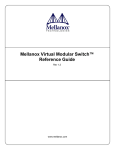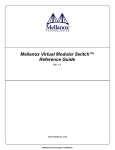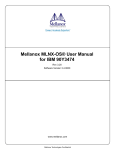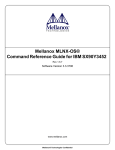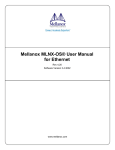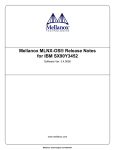Download Mellanox MLNX-OS® User Manual for IBM SX90Y3452
Transcript
Mellanox MLNX-OS® User Manual
for IBM SX90Y3452
Rev 1.6.6
Software Version 3.3.3706
www.mellanox.com
Mellanox Technologies Confidential
Rev 1.6.6
NOTE:
THIS HARDWARE, SOFTWARE OR TEST SUITE PRODUCT (“PRODUCT(S)”) AND ITS RELATED
DOCUMENTATION ARE PROVIDED BY MELLANOX TECHNOLOGIES “AS-IS” WITH ALL FAULTS OF ANY
KIND AND SOLELY FOR THE PURPOSE OF AIDING THE CUSTOMER IN TESTING APPLICATIONS THAT USE
THE PRODUCTS IN DESIGNATED SOLUTIONS. THE CUSTOMER'S MANUFACTURING TEST ENVIRONMENT
HAS NOT MET THE STANDARDS SET BY MELLANOX TECHNOLOGIES TO FULLY QUALIFY THE
PRODUCTO(S) AND/OR THE SYSTEM USING IT. THEREFORE, MELLANOX TECHNOLOGIES CANNOT AND
DOES NOT GUARANTEE OR WARRANT THAT THE PRODUCTS WILL OPERATE WITH THE HIGHEST
QUALITY. ANY EXPRESS OR IMPLIED WARRANTIES, INCLUDING, BUT NOT LIMITED TO, THE IMPLIED
WARRANTIES OF MERCHANTABILITY, FITNESS FOR A PARTICULAR PURPOSE AND NONINFRINGEMENT
ARE DISCLAIMED. IN NO EVENT SHALL MELLANOX BE LIABLE TO CUSTOMER OR ANY THIRD PARTIES
FOR ANY DIRECT, INDIRECT, SPECIAL, EXEMPLARY, OR CONSEQUENTIAL DAMAGES OF ANY KIND
(INCLUDING, BUT NOT LIMITED TO, PAYMENT FOR PROCUREMENT OF SUBSTITUTE GOODS OR SERVICES;
LOSS OF USE, DATA, OR PROFITS; OR BUSINESS INTERRUPTION) HOWEVER CAUSED AND ON ANY
THEORY OF LIABILITY, WHETHER IN CONTRACT, STRICT LIABILITY, OR TORT (INCLUDING NEGLIGENCE
OR OTHERWISE) ARISING IN ANY WAY FROM THE USE OF THE PRODUCT(S) AND RELATED
DOCUMENTATION EVEN IF ADVISED OF THE POSSIBILITY OF SUCH DAMAGE.
Mellanox Technologies
350 Oakmead Parkway Suite 100
Sunnyvale, CA 94085
U.S.A.
www.mellanox.com
Tel: (408) 970-3400
Fax: (408) 970-3403
Mellanox Technologies, Ltd.
Beit Mellanox
PO Box 586 Yokneam 20692
Israel
www.mellanox.com
Tel: +972 (0)74 723 7200
Fax: +972 (0)4 959 3245
© Copyright 2013. Mellanox Technologies. All Rights Reserved.
Mellanox®, Mellanox logo, BridgeX®, ConnectX®, CORE-Direct®, InfiniBridge®, InfiniHost®, InfiniScale®,
MLNX-OS®, PhyX®, SwitchX®, UFM®, Virtual Protocol Interconnect® and Voltaire® are registered trademarks of
Mellanox Technologies, Ltd.
Connect-IB™, FabricIT™, Mellanox Open Ethernet™, Mellanox Virtual Modular Switch™, MetroX™, MetroDX™,
ScalableHPC™, Unbreakable-Link™ are trademarks of Mellanox Technologies, Ltd.
All other trademarks are property of their respective owners.
2
Document Number: 3455IBM-IB
Mellanox Technologies
Mellanox Technologies Confidential
Rev 1.6.6
Table of Contents
Document Revision History . . . . . . . . . . . . . . . . . . . . . . . . . . . . . . . . . . . . . . . . . . . . . . . . . 5
About this Manual . . . . . . . . . . . . . . . . . . . . . . . . . . . . . . . . . . . . . . . . . . . . . . . . . . . . . . . . . 6
Intended Audience . . . . . . . . . . . . . . . . . . . . . . . . . . . . . . . . . . . . . . . . . . . . . . . . . . . . . . 6
Related Documentation . . . . . . . . . . . . . . . . . . . . . . . . . . . . . . . . . . . . . . . . . . . . . . . . . . 6
Glossary . . . . . . . . . . . . . . . . . . . . . . . . . . . . . . . . . . . . . . . . . . . . . . . . . . . . . . . . . . . . . . 7
Chapter 1 Introduction . . . . . . . . . . . . . . . . . . . . . . . . . . . . . . . . . . . . . . . . . . . . . . . . . . . . 9
1.1
MLNX-OS Features. . . . . . . . . . . . . . . . . . . . . . . . . . . . . . . . . . . . . . . . . . . . . . . . 9
Chapter 2 Getting Started . . . . . . . . . . . . . . . . . . . . . . . . . . . . . . . . . . . . . . . . . . . . . . . . . 11
2.1
2.2
2.3
2.4
Configuring the Switch for the First Time . . . . . . . . . . . . . . . . . . . . . . . . . . . . .
Starting the Command Line (CLI). . . . . . . . . . . . . . . . . . . . . . . . . . . . . . . . . . . .
Starting the Web Interface . . . . . . . . . . . . . . . . . . . . . . . . . . . . . . . . . . . . . . . . . .
Licenses . . . . . . . . . . . . . . . . . . . . . . . . . . . . . . . . . . . . . . . . . . . . . . . . . . . . . . . .
11
11
12
14
2.4.1 Installing MLNX-OS® License (CLI) . . . . . . . . . . . . . . . . . . . . . . . . . . . . . . . . . 15
2.4.2 Installing MLNX-OS License (Web) . . . . . . . . . . . . . . . . . . . . . . . . . . . . . . . . . . 15
2.4.3 Retrieving a Lost License Key . . . . . . . . . . . . . . . . . . . . . . . . . . . . . . . . . . . . . . . 18
Chapter 3 User Interfaces . . . . . . . . . . . . . . . . . . . . . . . . . . . . . . . . . . . . . . . . . . . . . . . . . 19
3.1
Command Line Interface (CLI) . . . . . . . . . . . . . . . . . . . . . . . . . . . . . . . . . . . . . . 19
3.1.1
3.1.2
3.1.3
3.1.4
3.1.5
3.1.6
3.2
CLI Modes . . . . . . . . . . . . . . . . . . . . . . . . . . . . . . . . . . . . . . . . . . . . . . . . . . . . . .
Syntax Conventions . . . . . . . . . . . . . . . . . . . . . . . . . . . . . . . . . . . . . . . . . . . . . . .
Getting Help . . . . . . . . . . . . . . . . . . . . . . . . . . . . . . . . . . . . . . . . . . . . . . . . . . . . .
Prompt and Response Conventions. . . . . . . . . . . . . . . . . . . . . . . . . . . . . . . . . . . .
Using the “no” Form . . . . . . . . . . . . . . . . . . . . . . . . . . . . . . . . . . . . . . . . . . . . . . .
Parameter Key . . . . . . . . . . . . . . . . . . . . . . . . . . . . . . . . . . . . . . . . . . . . . . . . . . . .
19
20
20
21
22
23
Web Interface. . . . . . . . . . . . . . . . . . . . . . . . . . . . . . . . . . . . . . . . . . . . . . . . . . . . 24
3.2.1
3.2.2
3.2.3
3.2.4
3.2.5
3.2.6
3.2.7
3.2.8
Setup Menu . . . . . . . . . . . . . . . . . . . . . . . . . . . . . . . . . . . . . . . . . . . . . . . . . . . . . .
System Menu. . . . . . . . . . . . . . . . . . . . . . . . . . . . . . . . . . . . . . . . . . . . . . . . . . . . .
Security Menu . . . . . . . . . . . . . . . . . . . . . . . . . . . . . . . . . . . . . . . . . . . . . . . . . . . .
Ports Menu . . . . . . . . . . . . . . . . . . . . . . . . . . . . . . . . . . . . . . . . . . . . . . . . . . . . . .
Status Menu. . . . . . . . . . . . . . . . . . . . . . . . . . . . . . . . . . . . . . . . . . . . . . . . . . . . . .
IB SM Mgmt . . . . . . . . . . . . . . . . . . . . . . . . . . . . . . . . . . . . . . . . . . . . . . . . . . . . .
Fabric Inspector. . . . . . . . . . . . . . . . . . . . . . . . . . . . . . . . . . . . . . . . . . . . . . . . . . .
ETH Mgmt . . . . . . . . . . . . . . . . . . . . . . . . . . . . . . . . . . . . . . . . . . . . . . . . . . . . . .
25
26
27
27
28
29
29
30
Chapter 4 System Management . . . . . . . . . . . . . . . . . . . . . . . . . . . . . . . . . . . . . . . . . . . . 31
4.1
Management Interface . . . . . . . . . . . . . . . . . . . . . . . . . . . . . . . . . . . . . . . . . . . . . 31
4.1.1
4.1.2
4.1.3
4.1.4
4.2
Configuring Management Interfaces with Static IP Addresses . . . . . . . . . . . . . .
Configuring IPv6 Address on the Management Interface. . . . . . . . . . . . . . . . . . .
Dynamic Host Configuration Protocol (DHCP) . . . . . . . . . . . . . . . . . . . . . . . . . .
Default Gateway . . . . . . . . . . . . . . . . . . . . . . . . . . . . . . . . . . . . . . . . . . . . . . . . . .
31
31
31
32
Unbreakable Links. . . . . . . . . . . . . . . . . . . . . . . . . . . . . . . . . . . . . . . . . . . . . . . . 32
4.2.1 Link Level Retransmission (LLR) . . . . . . . . . . . . . . . . . . . . . . . . . . . . . . . . . . . . 32
4.2.2 Configuring Phy Profile & LLR . . . . . . . . . . . . . . . . . . . . . . . . . . . . . . . . . . . . . . 33
Mellanox Technologies
Mellanox Technologies Confidential
3
Rev 1.6.6
4.3
Software Management . . . . . . . . . . . . . . . . . . . . . . . . . . . . . . . . . . . . . . . . . . . . 34
4.3.1
4.3.2
4.3.3
4.3.4
4.3.5
4.4
Upgrading MLNX-OS Software - Preconditions . . . . . . . . . . . . . . . . . . . . . . . . .
Upgrading MLNX-OS® Software . . . . . . . . . . . . . . . . . . . . . . . . . . . . . . . . . . . .
Deleting Unused Images . . . . . . . . . . . . . . . . . . . . . . . . . . . . . . . . . . . . . . . . . . . .
Downgrading MLNX-OS Software . . . . . . . . . . . . . . . . . . . . . . . . . . . . . . . . . . .
Upgrading System Firmware . . . . . . . . . . . . . . . . . . . . . . . . . . . . . . . . . . . . . . . .
34
35
38
39
42
File Management . . . . . . . . . . . . . . . . . . . . . . . . . . . . . . . . . . . . . . . . . . . . . . . . . 43
4.4.1 Saving a Configuration File . . . . . . . . . . . . . . . . . . . . . . . . . . . . . . . . . . . . . . . . . 43
4.4.2 Loading a Configuration File . . . . . . . . . . . . . . . . . . . . . . . . . . . . . . . . . . . . . . . . 43
4.4.3 Restoring Factory Default Configuration on a Switch System
(Single Management Module). . . . . . . . . . . . . . . . . . . . . . . . . . . . . . . . . . . . . . . . 44
4.5
Remote Logging . . . . . . . . . . . . . . . . . . . . . . . . . . . . . . . . . . . . . . . . . . . . . . . . . 44
4.5.1 Configuring Remote Syslog to “info” Level. . . . . . . . . . . . . . . . . . . . . . . . . . . . . 44
4.6
Event Notifications . . . . . . . . . . . . . . . . . . . . . . . . . . . . . . . . . . . . . . . . . . . . . . . 44
4.7
Diagnostics . . . . . . . . . . . . . . . . . . . . . . . . . . . . . . . . . . . . . . . . . . . . . . . . . . . . . 45
4.6.1 E-mail Notifications . . . . . . . . . . . . . . . . . . . . . . . . . . . . . . . . . . . . . . . . . . . . . . . 44
4.7.1 Retrieving Return Codes when Executing Remote Commands . . . . . . . . . . . . . . 46
4.8
User Management and Security. . . . . . . . . . . . . . . . . . . . . . . . . . . . . . . . . . . . . . 46
4.8.1 Authentication, Authorization and Accounting (AAA) . . . . . . . . . . . . . . . . . . . . 46
4.8.2 Secure Shell (SSH) . . . . . . . . . . . . . . . . . . . . . . . . . . . . . . . . . . . . . . . . . . . . . . . . 48
4.8.3 User Accounts . . . . . . . . . . . . . . . . . . . . . . . . . . . . . . . . . . . . . . . . . . . . . . . . . . . . 49
4.9
Network Management Interfaces. . . . . . . . . . . . . . . . . . . . . . . . . . . . . . . . . . . . . 49
4.9.1 SNMP . . . . . . . . . . . . . . . . . . . . . . . . . . . . . . . . . . . . . . . . . . . . . . . . . . . . . . . . . . 49
4.9.2 MLNX-OS XML API . . . . . . . . . . . . . . . . . . . . . . . . . . . . . . . . . . . . . . . . . . . . . . 56
Mellanox Technologies
Mellanox Technologies Confidential
4
Rev 1.6.6
Document Revision History
Table 1 - Document Revision History - InfiniBand
Document
Revision
Date
Changes
Rev 1.6.6
Apr 2013
Added Section 4.9.1.4, “Traps and Events Mapping,” on
page 52.
Rev 1.6.3
Jan 2013
Updated Section 4.2, “Unbreakable Links,” on page 32.
Rev. 1.6.1
Nov. 2012
Added Section 3.2.4, “Ports Menu,” on page 27.
Rev. 1.5.2
June 2012
Updated Section 4.9.1, “SNMP,” on page 49.
Added Phy section.
Rev 1.5
May 2012
Initial release.
Mellanox Technologies
Mellanox Technologies Confidential
5
Rev 1.6.6
About this Manual
This manual provides general information concerning the scope and organization of this User’s
Manual.
Intended Audience
This manual is intended for network administrators who are responsible for configuring and
managing Mellanox Technologies’ SwitchX based Switch Platforms.
Related Documentation
The following table lists the documents referenced in this User’s Manual.
Table 2 - Reference Documents
Document Name
Description
InfiniBand Architecture Specification, Vol. 1,
Release 1.2.1
The InfiniBand Architecture Specification that is provided by IBTA.
Switch Installation Guide
Each Mellanox Technologies' switch platform is
shipped with an Installation Guide document to
bring-up and initialize the switch platform.
System Hardware User Manual
This document contains hardware descriptions, LED
assignments and hardware specifications among other
things.
Switch Product Release Notes
Please look up the relevant SwitchX®-based switch
system/series release note file
MLNX-OS® Command Reference Guide
Command Reference Guide for MLNX-OS listing all
of the commands available through MLNX-OS with
explanations and examples.
All of these documents can be found on the Mellanox website. They are available either through
the product pages or through the support page with a login and password.
Mellanox Technologies
Mellanox Technologies Confidential
6
Rev 1.6.6
Glossary
Table 3 - Glossary
AAA
Authentication, Authorization, and Accounting.
Authentication - verifies user credentials (username and password).
Authorization - grants or refuses privileges to a user/client for accessing specific services.
Accounting - tracks network resources consumption by users.
ARP
Address Resolution Protocol. A protocol that translates IP addresses into
MAC addresses for communication over a local area network (LAN).
CLI
Command Line Interface. A user interface in which you type commands at the
prompt
DHCP
The Dynamic Host Configuration Protocol (DHCP) is an automatic configuration protocol used on IP networks.
DNS
Domain Name System. A hierarchical naming system for devices in a computer network
FTP/TFTP/sFTP
File Transfer Protocol (FTP) is a standard network protocol used to transfer
files from one host to another over a TCP-based network, such as the Internet.
Gateway
A network node that interfaces with another network using a different network
protocol
HA (High Availability)
A system design protocol that provides redundancy of system components,
thus enables overcoming single or multiple failures in minimal downtime
Host
A computer platform executing an Operating System which may control one
or more network adapters
LDAP
The Lightweight Directory Access Protocol is an application protocol for
reading and editing directories over an IP network.
MAC
A Media Access Control address (MAC address) is a unique identifier
assigned to network interfaces for communications on the physical network
segment. MAC addresses are used for numerous network technologies and
most IEEE 802 network technologies including Ethernet.
MTU (Maximum Transfer Unit)
The maximum size of a packet payload (not including headers) that can be
sent /received from a port
Network Adapter
A hardware device that allows for communication between computers in a
network
RADIUS
Remote Authentication Dial In User Service. A networking protocol that
enables AAA centralized management for computers to connect and use a network service.
RDMA (Remote Direct Memory
Access)
Accessing memory in a remote side without involvement of the remote CPU
SA (Subnet Administrator)
The interface for querying and manipulating subnet management data
Mellanox Technologies
Mellanox Technologies Confidential
7
Rev 1.6.6
Table 3 - Glossary
SCP
Secure Copy or SCP is a means of securely transferring computer files
between a local and a remote host or between two remote hosts. It is based on
the Secure Shell (SSH) protocol.
SNMP
Simple Network Management Protocol. A network protocol for the management of a network and the monitoring of network devices and their functions
NTP
Network Time Protocol. A protocol for synchronizing computer clocks in a
network
SSH
Secure Shell. A protocol (program) for securely logging in to and running programs on remote machines across a network. The program authenticates
access to the remote machine and encrypts the transferred information through
the connection.
syslog
A standard for forwarding log messages in an IP network
TACACS+
Terminal Access Controller Access-Control System Plus. A networking protocol that enables access to a network of devices via one or more centralized
servers. TACACS+ provides separate AAA services.
XML Gateway
Extensible Markup Language Gateway. Provides an XML request-response
protocol for setting and retrieving HW management information.
Mellanox Technologies
Mellanox Technologies Confidential
8
Rev 1.6.6
1
Introduction
Mellanox® Operating System (MLNX-OS®) enables the management and configuration of Mellanox Technologies’ SwitchX® silicon based switch platforms. MLNX-OS supports the Virtual
Protocol Interconnect (VPI) technology which enables it to be used for both Ethernet and InfiniBand technology providing the user with greater flexibility.
MLNX-OS provides a full suite of management options, including support for Mellanox’s Unified Fabric Manager® (UFM), SNMP V1,2,3, and web user interface. In addition, it incorporates
a familiar industry-standard CLI, which enables administrators to easily configure and manage
the system.
1.1
MLNX-OS Features
Table 4 - General System Features
Feature
Description
Software Management
•
•
Dual software image
Software and firmware updates
File management
•
•
•
FTP
TFTP
SCP
Logging
•
•
Event history log
SysLog support
Management Interface
•
•
DHCP/Zeroconf
IPv6
Chassis Management
•
Monitoring environmental controls
Network Management Interfaces
•
•
SNMP v1,v2c,v3
REST interfaces (XML Gateway)
Security
•
•
•
•
SSH
Telnet
RADIUS
TACACS+
Date and Time
•
NTP
Cables & Transceivers
•
Transceiver info
Virtual Port Interconnect®
(VPI)
•
•
Ethernet
InfiniBand
Mellanox Technologies
Mellanox Technologies Confidential
9
Rev 1.6.6
Figure 1: Managing an InfiniBand Software Using MLNX-OS
Mellanox Technologies
Mellanox Technologies Confidential
10
Rev 1.6.6
2
Getting Started
The procedures described in this chapter assume that you have already installed and powered on
your switch according to the instructions in the Hardware Installation Guide, which was shipped
with the product.
2.1
Configuring the Switch for the First Time
Connect the host PC to the console (mini USB) port of the switch system using the supplied
cable.
Step 1.
Figure 2: Console Ports
.
No remote IP connection is available at this stage via the external management port.
The internal management port can be accessed currently by the chassis management.
Configure a serial terminal with the settings described below.
Step 2.
Table 5 - Serial Terminal Program Configuration
Parameter
Baud Rate
9600
Data bits
8
Stop bits
1
Parity
None
Flow Control
None
Step 3.
2.2
Setting
Login as admin and use admin as password.
Starting the Command Line (CLI)
Step 1.
Set up an Ethernet connection between the switch and a local network machine using a standard RJ-45 connector.
Mellanox Technologies
Mellanox Technologies Confidential
11
Rev 1.6.6
Step 2.
Start a remote secured shell (SSH) to the switch using the command “ssh -l <username>
<switch ip address>.”
rem_mach1 > ssh -l <username> <ip address>
Mellanox MLNX-OS Switch Management
Last login: Thu Apr 28 11:24:13 2011 from 192.168.10.1
Mellanox Switch
switch >
2.3
Step 3.
Login to the switch (default username is admin, password admin)
Step 4.
Once you get the prompt, you are ready to use the system. Refer to MLNX-OS Command Reference Guide for additional information on the CLI commands.
Starting the Web Interface
To start a WebUI connection to the switch platform:
Step 1.
Set up an Ethernet connection between the switch and a local network machine using a standard RJ-45 connector.
Step 2.
Open a web browser – Internet Explorer 7.0 Chrome or Mozilla Firefox 3.0.
Note: Make sure the screen resolution is set to 1024*768 or higher.
Step 3.
Type in the IP address of the switch or its DNS name in the format: http://
<switch_IP_address>.
Step 4.
Login to the switch (default user name is admin, password admin).
The following figure shows an example of the login window for remote management of the
switch.
Mellanox Technologies
Mellanox Technologies Confidential
12
Rev 1.6.6
Figure 3: MLNX-OS Login Window
After you log in to MLNX-OS, a (default) status summary window will be displayed containing
the following information:
Figure 4: Display After Login
Mellanox Technologies
Mellanox Technologies Confidential
13
Rev 1.6.6
2.4
Licenses
MLNX-OS software package can be extended with premium features. Installing a license allows
you to access the specified premium features.
This section is relevant only to switch systems with an internal management capability.
The following licenses are offered with MLNX-OS software:
Table 6 - MLNX-OS Licenses
OPN
Valid on product
Description
LIC-FDR10
SX1035/SX1036
InfiniBand FDR-10 SW license for Ethernet
Switches
LIC-1035-L2
SX1035
Full Ethernet L2
LIC-6018-L2
SX6018
Full Ethernet L2
LIC-6036-L2
SX6036F/T
Full Ethernet L2
LIC-1016-L3
SX1016
Full Ethernet L3
LIC-1035-L3
SX1035
Full Ethernet L2 + L3
LIC-1036-L3
SX1036
Full Ethernet L3
LIC-1024-L3
SX1024
Full Ethernet L2 + L3
LIC-6036-L3
SX6036F/T
Full Ethernet L2 + L3
LIC-1024-56E
SX1024
Ethernet 56GE
LIC-1036-56E
SX1036
Ethernet 56GE
LIC-6036F-56GE
SX6036F
Ethernet 56GE
LIC-fabric-inspector
SX6036F/T /
SX65XX
InfiniBand fabric inspector monitoring and health.
LIC-1036-GW
SX1036
L3 Ethernet + Gateway software license for Mellanox 1036 Series Ethernet Switch
LIC-6036-GW
SX6036
Full Ethernet L2 + L3 + Gateway software license
for Mellanox 6036 Series Switch
If your switch system includes one or more internal management modules, then to activate
extended MLNX-OS features you must install the license that was purchased along with the
switch system.
Mellanox Technologies
Mellanox Technologies Confidential
14
Rev 1.6.6
2.4.1
Installing MLNX-OS® License (CLI)
To install an MLNX-OS license via CLI:
Step 1.
Login as admin and change to Config mode.
switch > enable
switch # config terminal
Step 2.
Install the license using the key. Run:
switch (config) # license install <license key>
Step 3.
Display the installed license(s) using the following command.
switch (config) # show licenses
License 1: <license key>
Feature: EFM_SX
Valid: yes
Active: yes
switch (config) #
Make sure that the “Valid” and “Active” fields both indicate “yes”.
Step 4.
Save the configuration to complete the license installation. Run:
switch (config) # configuration write
If you do not save the installation session, you will lose the license at the next system
start up.
2.4.2
Installing MLNX-OS License (Web)
To install an MLNX-OS license via CLI:
Step 1.
Log in as admin.
Step 2.
Click the Setup tab and then Licensing in the left side navigation pane.
Mellanox Technologies
Mellanox Technologies Confidential
15
Rev 1.6.6
Figure 5: No Licenses Installed
Step 3.
Enter your license key(s) in the text box. If you have more than one license, please enter each
license in a separate line. Click “Add Licenses” after entering the last license key to install
them.
If you wish to add another license key in the future, you can simply enter it in the text
box and click “Add Licenses” to install it.
Mellanox Technologies
Mellanox Technologies Confidential
16
Rev 1.6.6
Figure 6: Enter Licence Key(s) in Text Box
All installed licenses should now be displayed.
Figure 7: Installed License
Mellanox Technologies
Mellanox Technologies Confidential
17
Rev 1.6.6
Step 4.
Save the configuration to complete the license installation.
If you do not save the installation session, you will lose the installed licenses at the
next system boot.
2.4.3
Retrieving a Lost License Key
In case of a lost MLNX-OS® license key, contact your authorized Mellanox reseller and provide
the switch’s chassis serial number.
To obtain the switch’s chassis serial number:
Step 1.
Login to the switch.
Step 2.
Retrieve the switch’s chassis serial number using the command “show inventory”.
switch (config) # show inventory
================================================================================
Module
Type
Part number
Serial Number
================================================================================
CHASSIS
SX1035
MSX6036F-1BFR
MT1121X02692
MGMT
SX1035
MSX6036F-1BFR
MT1121X02692
FAN
SXX0XX_FAN
MSX60-FF
MT1121X02722
PS1
SXX0XX_PS
N/A
N/A
CPU
CPU
SA000103
MT1120X01027
switch (config) #
Step 3.
Send your Mellanox reseller the following information to obtain the license key:
• The chassis serial number
• The type of license you need to retrieve. Refer to “MLNX-OS Licenses” on page 14.
Step 4.
Once you receive the license key, you can install the license as described in the sections above.
Mellanox Technologies
Mellanox Technologies Confidential
18
Rev 1.6.6
3
User Interfaces
3.1
Command Line Interface (CLI)
MLNX-OS® is equipped with an industry-standard CLI. The CLI is accessed through SSH or
Telnet sessions, or directly via the console port on the front panel (if it exists).
Refer to the MLNX-OS Command Reference Guide for complete set of commands, syntax and
examples.
3.1.1
CLI Modes
The CLI can be in one of following modes, and each mode makes available a certain group (or
level) of commands for execution. The different CLI configuration modes are:
Table 7 - CLI Modes and Config Context
Mode/Context
Description
Standard
When the CLI is launched, it begins in Standard mode. This is the
most restrictive mode and only has commands to query a
restricted set of state information. Users cannot take any actions
that directly affect the system, nor can they change any configuration.
Enable
The enable command moves the user to Enable mode. This
mode offers commands to view all state information and take
actions like rebooting the system, but it does not allow any configurations to be changed. Its commands are a superset of those
in Standard mode.
Config
The configure terminal command moves the user from
Enable mode to Config mode. Config mode is allowed only for
user accounts in the “admin” role (or capabilities). This mode has
a full unrestricted set of commands to view anything, take any
action, and change any configuration. Its commands are a superset of those in Enable mode. To return to Enable mode, enter
exit or no configure.
Note that moving directly from/to Standard mode to/from Config
mode is not possible.
Config Interface Management
Configuration mode for management interface mgmt0, mgmt1
and loopback.
Config interface ethernet
Configuration mode for Ethernet interface.
Config Interface Port Channel
Configuration mode for Port channel (LAG).
Config Vlan
Configuration mode for VLAN.
Any Command Mode
Several commands such as “show” can be applied within any
context.
Mellanox Technologies
Mellanox Technologies Confidential
19
Rev 1.6.6
3.1.2
Syntax Conventions
To help you identify the parts of a CLI command, this section explains conventions of presenting
the syntax of commands.
Table 8 - Syntax Conventions
Syntax Convention
Description
Example
< > Angled brackets
Indicate a value/variable that
must be replaced.
<1...65535> or <switch interface>
[ ] Square brackets
Enclose optional parameters.
However, only one parameter out
of the list of parameters listed can
be used. The user cannot have a
combination of the parameters
unless stated otherwise.
[destination-ip | destination-port |
destination-mac]
{ } Braces
Enclose alternatives or variables
that are required for the parameter
in square brackets.
[mode {active | on | passive}]
| Vertical bars
Identify mutually exclusive
choices.
active | on | passive
Do not type the angled or square brackets, vertical bar, or braces in command lines. This
guide uses these symbols only to show the types of entries.
CLI commands and options are in lowercase and are case-sensitive.
For example, when you enter the enable command, enter it all in lowercase. It cannot
be ENABLE or Enable. Text entries you create are also case-sensitive.
3.1.3
Getting Help
You may request context-sensitive help at any time by pressing “?” on the command line. This
will show a list of choices for the word you are on, or a list of top-level commands if you have
not typed anything yet.
For example, if you are in Standard mode and you type “?” at the command line, then you will
get the following list of available commands.
switch > ?
cli
enable
exit
help
no
Configure CLI shell options
Enter enable mode
Log out of the CLI
View description of the interactive help system
Negate or clear certain configuration options
Mellanox Technologies
Mellanox Technologies Confidential
20
Rev 1.6.6
show
Display system configuration or statistics
slogin
Log into another system securely using ssh
switch
Configure switch on system
telnet
Log into another system using telnet
terminal
Set terminal parameters
traceroute
Trace the route packets take to a destination
switch-11a596 [standalone: master] >
If you type a legal string and then you press “?” without a space character before it, then you will
either get a description of the command that you have typed so far or the possible command/
parameter completions. If you press “?” after a space character and “<cr>” is shown, this means
that what you have entered so far is a complete command, and that you may press Enter (carriage
return) to execute it.
Try the following to get started:
?
show
show
show
show
show
?
c?
clock?
clock ?
interfaces ?
(from enable mode)
You can also enter “help” to view a description of the interactive help system.
Note also that the CLI supports command and/or parameter tab-completions and their shortened
forms. For example, you can enter “en” instead of the “enable” command, or “cli cl” instead of
“cli clear-history”. In case of ambiguity (more than one completion option is available, that is),
then you can hit double tabs to obtain the disambiguation options. Thus, if you are in Enable
mode and wish to learn which commands start with the letter “c”, type “c” and click twice on the
tab key to get the following:
switch # c<tab>
clear
cli
switch # c
configure
(There are three commands that start with the letter “c”: clear, cli and configure.)
3.1.4
Prompt and Response Conventions
The prompt always begins with the hostname of the system. What follows depends on what command mode the user is in. To demonstrate by example, assuming the machine name is
“switch”, the prompts for each of the modes are:
switch >
switch #
switch (config) #
(Standard mode)
(Enable mode)
(Config mode)
Mellanox Technologies
Mellanox Technologies Confidential
21
Rev 1.6.6
The following session shows how to move between command modes: \
switch
switch
switch
switch
switch
switch
switch
switch
switch
>
> enable
#
# configure terminal
(config) #
(config) # exit
#
# disable
>
(You start in Standard mode)
(Move to Enable mode)
(You are in Enable mode)
(Move to Config mode)
(You are in Config mode)
(Exit Config mode)
(You are back in Enable mode)
(Exit Enable mode)
(You are back in Standard mode)
Commands entered do not print any response and simply show the command prompt after you
press <Enter>.
If an error is encountered in executing a command, the response will begin with “%”, followed by
some text describing the error.
3.1.5
Using the “no” Form
Several Config mode commands offer the negation form using the keyword “no”. This no form
can be used to disable a function, to cancel certain command parameters or options, or to reset a
parameter value to its default. To re-enable a function or to set cancelled command parameters or
options, enter the command without the “no” keyword (with parameter values if necessary).
The following example performs the following:
1. Displays the current CLI session options.
2. Disables auto-logout.
3. Displays the new CLI session options (auto-logout is disabled).
4. Re-enables auto-logout (after 15 minutes).
5. Displays the final CLI session options (auto-logout is enabled)
// 1. Display the current CLI session options
switch (config) # show cli
CLI current session settings:
Maximum line size:
8192
Terminal width:
157 columns
Terminal length:
60 rows
Terminal type:
xterm
Auto-logout:
15 minutes
Paging:
enabled
Progress tracking:
enabled
Prefix modes:
enabled
...
// 2. Disable auto-logout
switch (config) # no cli session auto-logout
// 3. Display the new CLI session options
switch-1 [standalone: master] (config) # show cli
CLI current session settings:
Maximum line size:
8192
Terminal width:
157 columns
Mellanox Technologies
Mellanox Technologies Confidential
22
Rev 1.6.6
Terminal length:
60 rows
Terminal type:
xterm
Auto-logout:
disabled
Paging:
enabled
Progress tracking:
enabled
Prefix modes:
enabled
...
// 4. Re-enable auto-logout after 15 minutes
switch (config) # cli session auto-logout 15
// 5. Display the final CLI session options
switch (config) # show cli
CLI current session settings:
Maximum line size:
8192
Terminal width:
157 columns
Terminal length:
60 rows
Terminal type:
xterm
Auto-logout:
15 minutes
Paging:
enabled
Progress tracking:
enabled
Prefix modes:
enabled
...
3.1.6
Parameter Key
This section provides a key to the meaning and format of all of the angle-bracketed parameters in
all the commands that are listed in this document.
Table 9 - Angled Brackets Parameter Description
Parameter
Description
<domain>
A domain name, e.g. “mellanox.com”.
<hostname>
A hostname, e.g. “switch-1”.
<ifname>
An interface name, e.g. “mgmt0”, “mgmt1”, “lo” (loopback), etc.
<index>
A number to be associated with aliased (secondary) IP addresses.
<IP address>
An IPv4 address, e.g. “192.168.0.1”.
<log level>
A syslog logging severity level. Possible values, from least to most severe, are:
“debug”, “info”, “notice”, “warning”, “error”, “crit”, “alert”, “emerg”.
<GUID>
Globally Unique Identifier. A number that uniquely identifies a device or component.
<MAC address>
A MAC address. The segments may be 8 bits or 16 bits at a time, and may be
delimited by “:” or “.”. So you could say “11:22:33:44:55:66”,
“1122:3344:5566”, “11.22.33.44.55.66”, or “1122.3344.5566”.
<netmask>
A netmask (e.g. “255.255.255.0”) or mask length prefixed with a slash (e.g. “/
24”). These two express the same information in different formats.
Mellanox Technologies
Mellanox Technologies Confidential
23
Rev 1.6.6
Table 9 - Angled Brackets Parameter Description
Parameter
3.2
Description
<network prefix>
An IPv4 network prefix specifying a network. Used in conjunction with a netmask to determine which bits are significant. e.g. “192.168.0.0”.
<regular expression>
An extended regular expression as defined by the “grep” in the man page. (The
value you provide here is passed on to “grep -E”.)
<node id>
ID of a node belonging to a cluster. This is a numerical value greater than zero.
<cluster id>
A string specifying the name of a cluster.
<port>
TCP/UDP port number.
<TCP port>
A TCP port number in the full allowable range [0...65535].
<URL>
A normal URL, using any protocol that wget supports, including http, https, ftp,
sftp, and tftp; or a pseudo-URL specifying an scp file transfer. The scp pseudoURL format is scp://username:password@hostname/path/filename.
Note that the path is an absolute path. Paths relative to the user's home directory
are not currently supported. The implementation of ftp does not support authentication, so use scp or sftp for that.
Note also that if you omit the “:password” part, you may be prompted for the
password in a follow up prompt, where you can type it securely (without the
characters being echoed). This prompt will occur if the “cli default prompt
empty-password” setting is true; otherwise, the CLI will assume you do not want
any password. If you include the “:” character, this will be taken as an explicit
declaration that the password is empty, and you will not be prompted in any case.
Web Interface
MLNX-OS® package equipped with web interface which is a web GUI that accept input and
provide output by generating webpages which can be viewed by the user using a web browser.
The following web browsers are supported
•
Internet Explorer 8.0 or higher
•
Chrome 18 or higher
•
Mozilla Firefox 12 or higher
•
Safari 5 or higher
The web interface makes available the following perspective tabs:
•
Setup
•
System
•
Security
•
Ports
•
Status
•
IB SM Management
•
Fabric Inspector
Mellanox Technologies
Mellanox Technologies Confidential
24
Rev 1.6.6
•
Ethernet Management
Make sure to save your changes before switching between menus or sub-menus. Click the
“Save” button to the right of “Save Changes?”.
Figure 8: WebUI
3.2.1
Setup Menu
The Setup menu makes available the following submenus (listed in order of appearance from top
to bottom):
Table 10 - Setup Submenus
Submenu Title
Description
Interfaces
Used to obtain the status of, configure, or disable interfaces to the InfiniBand
fabric. Thus, you can: set or clear the IP address and netmask of an interface;
enable DHCP to dynamically assign the IP address and netmask; and set interface attributes such as MTU, speed, duplex, etc.
HA
Not functional.
Mellanox Technologies
Mellanox Technologies Confidential
25
Rev 1.6.6
Table 10 - Setup Submenus
Submenu Title
3.2.2
Description
Routing
Used to set, remove or display the default gateway, and the static and dynamic
routes.
Hostname
Used to set or modify the hostname.
Used to set or delete static hosts.
Note: Changing hostname stamps a new HTTPS certificate.
DNS
Used to set, remove, modify or display static and dynamic name servers.
Login Messages
Used to edit the login messages: Message of the Day (MOTD), Remote Login
message, and Local Login message.
ARP
Used to add static and dynamic ARP entries, and to clear the dynamic ARP
cache.
IPSec
Used to configure IPSec feature.
Neighbors
Used to display IPv6 neighbor discovery protocol.
Virtual Switch Mgmt
Used to set the system profile.
Web
Used to configure Web user interface and proxy settings.
SNMP
Used to configure SNMP attributes, SNMP admin user, and trap sinks.
Email Alerts
Used to define the destination of email alerts and the recipients to be notified.
XML gateway
Provides an XML request-response protocol to get and set hardware management information.
Logs
Used to set up system log files, remote log sinks, and log formats.
Configurations
Used to manage, activate, save, and import MLNX-OS SwitchX configuration
files, and to execute CLI commands.
Date and Time
Used to set the date, time, and time zone of the switch system.
NTP
Used to set NTP (Network Time Protocol) and NTP servers.
Licensing
Used to manage MLNX-OS licenses.
System Menu
The System menu makes available the following sub-menus (listed in order of appearance from
top to bottom):
Table 11 - System Submenus
Submenu Title
Modules
Description
Displays a graphic illustration of the system modules. By moving the mouse
over the ports in the front view, a pop-up caption is displayed to indicate the status of the port. The port state (active/down) is differentiated by a color scheme
(green for active, gray/black for down). By moving the mouse over the rear view,
a pop-up caption is displayed to indicate the leaf part information.
Mellanox Technologies
Mellanox Technologies Confidential
26
Rev 1.6.6
Table 11 - System Submenus
Submenu Title
3.2.3
Description
Inventory
Displays a table with the following information about the system modules: module name, type, serial number, ordering part number and Asic firmware version.
Power Management
Displays a table with the following information about the system power supplies:
power supply name, power, voltage level, current consumption, and status. A
total power summary table is also displayed providing the power used, the power
capacity, and the power available.
MLNX-OS Upgrade
Displays the installed MLNX-OS images (and the active partition), to upload a
new image, and to install a new image.
Reboot
Used to reboot the system. Make sure that you save your configuration prior to
clicking reboot.
Security Menu
The Security menu makes available the following sub-menus (listed in order of appearance from
top to bottom):
Table 12 - Security Submenus
Submenu Title
3.2.4
Description
Users
Used to manage (setting up, removing, modifying) user accounts.
Admin Password
Used to modify the system administrator password.
SSH
Used to display and generate host keys.
AAA
Used to configure AAA (Authentication, Authorization, and Accounting) security services such as authentication methods and authorization.
Login Attempts
Used to manage login attempts
RADIUS
Used to manage Radius client.
TACACS+
Used to manage TACACS+ client.
LDAP
Used to manage LDAP client.
Certificate
Used to manage certificates.
Ports Menu
The Ports menu displays the port state and enables some configuration attributes of a selected
port. It also enables modification of the port configuration. A graphical display of traffic over
time (last hour or last day) through the port is also available.
Table 13 - Ports Submenus
Submenu Title
Ports
Description
Manages port attributes, counters, transceiver info and displays a graphical counters histogram.
Mellanox Technologies
Mellanox Technologies Confidential
27
Rev 1.6.6
Table 13 - Ports Submenus
Submenu Title
3.2.5
Description
Phy Profile
Provides the ability to manage phy profiles.
Protocol type
Manages the link protocol type
Status Menu
The Status menu makes available the following sub-menus (listed in order of appearance from
top to bottom):
Table 14 - Status Submenus
Submenu Title
Description
Summary
Displays general information about the switch system and the MLNX-OS image,
including: current date and time, hostname, uptime of system, system memory,
CPU load averages, etc.
Profile and Capabilities
Displays general information about the switch system capabilities such as the
enabled profiles (e.g IB/ETH) and their corresponding values.
Temperature
Provides a graphical display of the switch module sensors’ temperature levels
over time (1 hour). It is possible to display either the temperature level of one
module’s sensor or the temperature levels of all the module sensors’ together.
Power Supplies
Provides a graphical display of one of the switch’s power supplies voltage level
over time (1 hour).
Fans
Provides a graphical display of fan speeds over time (1 hour). The display is per
fan unit within a fan module.
CPU Load
Provides a graphical display of the management CPU load over time (1 hour).
Memory
Provides a graphical display of memory utilization over time (1 day).
Network
Provides a graphical display of network usage (transmitted and received packets)
over time (1 day). It also provides per interface statistics.
Logs
Displays the system log messages. It is possible to display either the currently
saved system log or a continuous system log.
Maintenance
Used to perform specific maintenance operations automatically on a predefined
schedule.
Alerts
Used to display a list of the recent health alerts and enables the user to configure
health settings.
Mellanox Technologies
Mellanox Technologies Confidential
28
Rev 1.6.6
3.2.6
IB SM Mgmt
The IB SM MGMT menu is not supported in Ethernet systems.
The IB SM Mgmt menu makes available the following sub-menus (listed in order of appearance
from top to bottom):
Table 15 - IB SM Mgmt Submenus
Submenu Title
3.2.7
Description
Summary
Displays the local Subnet Manager (SM) status (running time, failures, etc).
Base SM
Used to manage basic SM configuration (enabling SM, priority level, and restoring initial configuration).
Advanced SM
Used to manage basic SM configuration (enabling SM, priority level, and restoring initial configuration).
Expert SM
Used to configure security and GUID based prefixes (m_key, sm_key, sa_key,
etc), and to manage special SM attributes that should not be changed except by
expert users of the Subnet Manager who understand the risks of manipulating
these attributes.
Compute nodes
Used to add compute nodes using network adapter port GUIDs.
Root nodes
Used to add root nodes using switch GUIDs.
Partitions
Manages partition keys (sets removes or displays the partition keys).
Basic Qos
Used to configure basic QoS attributes such as default QoS settings, and VL
arbitration low and high entries. It is also used to display and manage SL to VL
mappings.
Fabric Inspector
The Fabric Inspctr menu is not applicable when the switch profile is not InfiniBand.
The Fabric Inspctr menu requires a license (LIC-fabric-inspector)
Mellanox Technologies
Mellanox Technologies Confidential
29
Rev 1.6.6
The Fabric Inspctr menu makes available the following sub-menus (listed in order of appearance from top to bottom):
Table 16 - Fabric Inspctr Submenus
Submenu Title
3.2.8
Description
Summary
Displays a fabric status summary, including the time of last fabric update, what
systems are in the fabric, what InfiniBand devices are identified, etc.
IB Systems
Displays information about all identified InfiniBand systems in the fabric (adapters, switches, etc).
IB Nodes
Displays information about InfiniBand nodes in the fabric. It is possible to filter
display by the type of InfiniBand node (HCA adapter, switch, etc).
IB Ports
Displays all active InfiniBand ports in the fabric. It is possible to filter display by
the type of InfiniBand port (HCA port, switch port, switch management port,
etc), by the port rate (speed or width), by the Subnet Manager status on the node,
by node traffic, etc.
Connections
Displays all active connections in the fabric. It is possible to filter display by the
link type (switch to switch, switch to HCA, etc) and by the link rate (speed or
width).
System Names
Allows the mapping of System Names to GUIDs to ease system identification.
ETH Mgmt
The Eth Mgmt menu is not applicable when the switch profile is not ethernet.
The ETH Mgmt menu makes available the following sub-menus (listed in order of appearance
from top to bottom):
Table 17 - ETH Mgmt Submenus
Submenu Title
Description
Spanning Tree
Used for configuring and monitoring spanning tree protocol.
MAC Table
Used for configuring static mac addresses in the switch, and displaying the mac
address table.
Link Aggregation
Used for configuring and monitoring aggregated Ethernet links (LAG) as well as
configuring LACP.
VLAN
Used for managing the switch VLAN table.
IGMP Snooping
Used for managing IGMP snooping in the switch.
ACL
Used for managing Access Control in the switch.
Mellanox Technologies
Mellanox Technologies Confidential
30
Rev 1.6.6
4
System Management
4.1
Management Interface
4.1.1
Configuring Management Interfaces with Static IP Addresses
If your switch system was set during initialization to obtain dynamic IP addresses through DHCP
and you wish to switch to static assignments, perform the following steps:
Step 1.
Change to Config mode. Run:
switch >
switch > enable
switch # configure terminal
Step 2.
Disable setting IP addresses using the DHCP using the following command:
switch (config) # no interface <ifname> dhcp
Step 3.
Define your interfaces statically using the following command:
switch (config) # interface <ifname> ip address <IP address> <netmask>
For further definitions of the interface, please refer to Mellanox MLNX-OS® Command Reference Guide.
4.1.2
Configuring IPv6 Address on the Management Interface
Step 1.
Enable IPv6 on this interface.
switch (config) # interface mgmt0 ipv6 enable
Step 2.
Set the IPv6 address to be configured automatically.
switch (config) # interface mgmt0 ipv6 address autoconfig
Step 3.
Verify the IPv6 address is configured correctly.
switch (config) # show interfaces mgmt0 brief
4.1.3
Dynamic Host Configuration Protocol (DHCP)
DHCP is used for automatic retrieval of management IP addresses.
Mellanox Technologies
Mellanox Technologies Confidential
31
Rev 1.6.6
For all other systems (and software versions) DHCP is disabled by default.
If a user connects through SSH, runs the wizard and turns off DHCP, the connection is
immediately terminated as the management interface loses its IP address.
<localhost># ssh [email protected]
Mellanox MLNX-OS Switch Management
Password:
Mellanox Switch
Mellanox configuration wizard
Do you want to use the wizard for initial configuration? yes
Step 1: Hostname? [switch-6287a4]
Step 2: Use DHCP on mgmt0 interface? [yes] no
<localhost>#
In such case the serial connection should be used.
4.1.4
Default Gateway
In order to configure manually the default gateway, use the “ip route” command, with “0.0.0.0”
as prefix and mask. The next-hop address must be within the range of one of the IP interfaces on
the system.
switch (config)#
switch (config)#
Destination
default
10.209.0.0
switch (config)#
ip route 0.0.0.0 0.0.0.0 10.209.0.2
show ip route
Mask
Gateway
Interface
0.0.0.0
10.209.0.2
mgmt0
255.255.254.0
0.0.0.0
mgmt0
Source
static
direct
Step 4.
4.2
Unbreakable Links
MLNX-OS™ offers a phy profile configuration for VPI interfaces.
PHY profile includes Link Level Retransmission (LLR) configuration. A PHY profile is bind to
any VPI interface.
4.2.1
Link Level Retransmission (LLR)
Link Level Retransmission (LLR) is used on signal integrity marginal systems to decrease and/or
eliminate the impact of physical errors on the system’s performance.
•
LLR transmitter breaks the transmitted Layer 2 data stream into Cells and adds a CRC
checksum to each cell.
•
LLR receiver checks the Cell CRC, in case there is no CRC errors, it forwards the cell
and acknowledges the peer.
Mellanox Technologies
Mellanox Technologies Confidential
32
Rev 1.6.6
If a cell is dropped by the receiver the transmitter retransmits the cell.
LLR is a Mellanox proprietary feature and will only work with Mellanox to Mellanox
ports.
LLR is not operational for cables longer then 30m.
LLR Mode
The following LLR modes are applicable per port per speed:
•
disable – no LLR
•
enable – the port becomes passive, only if it got a request to use LLR it activates, otherwise it remains disabled
•
enable-request – the port becomes active, it keeps sending LLR requests to the peer
LLR Negotiation
Both ports on the link perform LLR discovery and negotiation. In order the LLR to be in active
state on the link, the following should apply:
•
One port must be configured with LLR “enable-request” on the specified speed.
•
The other port (peer) may be configured with LLR “enable-request” or “enable” on the
same specified speed
If both the local port and remote port configured with LLR “enabled” the LLR negotiation will not be activated - the ports will remain in LLR in-active state.
LLR Status
LLR status is a port parameter that states the current state of the LLR.
4.2.2
•
Active – LLR is operationally running
•
In-Active – LLR is not running
Configuring Phy Profile & LLR
To configure a phy profile:
Step 1.
Create/edit a phy profile and enter a phy profile configuration mode. Run:
switch (config) # phy-profile my-profile
switch (config phy profile my-profile) #
Mellanox Technologies
Mellanox Technologies Confidential
33
Rev 1.6.6
Step 2.
Configure LLR attributes. Run:
All ports mapped to the phy profile must be in shutdown state before editing the profile.
switch (config phy profile my-profile) # llr support ib speed FDR enable-request
switch (config phy profile my-profile) # llr support ib speed QDR disable
switch (config phy profile my-profile) # ...
Step 3.
Bind the profile to the desired interface. Run:
The port must be in shutdown state before binding the phy-profile.
switch
switch
switch
switch
switch
Step 4.
(config) # interface
(config interface ib
(config interface ib
(config interface ib
(config interface ib
ib 1/1
1/1) # shutdown
1/1) # phy-profile map my-profile
1/1) # no shutdown
1/1) #
Verify LLR configuration and status. Run:
switch (config) # show interface ib llr
Interface phy-profile LLR status …
ib 1/1
my-profile Active
ib 1/2
disable
Inactive
...
switch (config) #
Step 5.
Display phy-profile configuration. Run:
switch (config) # show phy-profile my-profile
Profile: my-profile
llr support ib-speed
SDR: disable
DDR: disable
QDR: disable
FDR10: enable-request
FDR: enable-request
switch (config) #
4.3
Software Management
4.3.1
Upgrading MLNX-OS Software - Preconditions
Prior to upgrading MLNX-OS software from version 3.2.0100 and lower, please remove any old
configuration from your system.
Mellanox Technologies
Mellanox Technologies Confidential
34
Rev 1.6.6
To remove old configuration:
Step 1.
Clear your system of any old configuration. Run from CMM:
system:switch[2]> clear -cnfg
OK
system:switch[2]>
Step 2.
4.3.2
Follow the steps described in Section 4.3.2, “Upgrading MLNX-OS® Software,” on page 35.
Upgrading MLNX-OS® Software
To upgrade MLNX-OS software on your system, perform the following steps:
Step 1.
Change to Config mode.
switch > enable
switch # configure terminal
switch (config) #
Step 2.
Obtain the previously available image (.img file). You must delete this image in the next step to
make room for fetching the new image.
switch (config) # show images
Installed images:
Partition 1:
SX_PPC_M460EX SX_3.3.3130 2013-03-20 21:32:25 ppc
Partition 2:
SX_PPC_M460EX SX_3.3.3130 2013-03-20 21:32:25 ppc
Images available to be installed:
image-PPC_M460EX-SX_3.3.3256.img
SX_PPC_M460EX SX_3.3.3256 2013-03-20 21:32:25 ppc
Serve image files via HTTP/HTTPS: no
No image install currently in progress.
Boot manager password is set.
No image install currently in progress.
Require trusted signature in image being installed: yes (default)
switch (config) #
Step 3.
Delete the old image that is listed under Images available to be installed prior to
fetching the new image. Use the command image delete for this purpose.
switch (config) # image delete image-PPC_M460EX-SX_3.0.1224.img
switch (config) #
Mellanox Technologies
Mellanox Technologies Confidential
35
Rev 1.6.6
Step 4.
Fetch the new software image.
switch (config) # image fetch scp://username:[email protected]/var/www/html/
<image_name>
Password (if required): ******
100.0%[################################################## ###############]
switch (config) #
Step 5.
Display the available images.
To recover from image corruption (e.g., due to power interruption), there are two
installed images on the system. See the commands:
image boot next
image boot location.
switch (config) # show images
Installed images:
Partition 1:
SX <old ver> 2013-04-28 16:02:50
Partition 2:
SX <new ver> 2013-04-28 16:52:50
Images available to be installed:
new_image.img
SX <new ver> 2013-04-28 16:52:50
Serve image files via HTTP/HTTPS: no
No image install currently in progress.
Boot manager password is set.
No image install currently in progress.
Require trusted signature in image being installed: yes (default)
switch (config) #
Step 6.
Install the new image.
switch (config) # image install <image_name>
Step 1 of 4: Verify Image
100.0% [#############################################################]
Step 2 of 4: Uncompress Image
100.0% [#############################################################]
Step 3 of 4: Create Filesystems
100.0% [#############################################################]
Step 4 of 4: Extract Image
100.0% [#############################################################]
Mellanox Technologies
Mellanox Technologies Confidential
36
Rev 1.6.6
switch (config) #
CPU utilization may go up to 100% during image upgrade.
Step 7.
Have the new image activate during the next boot. Run:
switch (config) # image boot next
Step 8.
Run show images to review your images. Run:
switch (config) # show images
Images available to be installed:
new_image.img
SX <new ver> 2011-04-28 16:52:50
Installed images:
Partition 1:
SX <old ver> 2011-04-28 16:02:50
Partition 2:
SX <new ver> 2011-04-28 16:52:50
Last boot partition: 1
Next boot partition: 2
No boot manager password is set.
switch (config) #
Step 9.
Save current configuration. Run:
switch (config) # configuration write
switch (config)#
Step 10. Reboot the switch to run the new image. Run:
switch (config) # reload
Configuration has been modified; save first? [yes] yes
Configuration changes saved.
Rebooting...
switch (config)#
After software reboot, the software upgrade will also automatically upgrade the firmware version.
Mellanox Technologies
Mellanox Technologies Confidential
37
Rev 1.6.6
On SX65XX systems with dual management, the software must be upgraded on both
the Master and the Slave units.
In order to upgrade the system on dual management system refer to Section 4.3.2,
“Upgrading MLNX-OS® Software,” on page 35.
When performing upgrade from the WebUI, make sure that the image you are trying to
upgrade to is not located already in the system (i.e. fetched from the CLI).
4.3.3
Deleting Unused Images
To delete unused images:
Step 1.
Enter Config mode. Run:
switch >
switch > enable
switch # configure terminal
Step 2.
Get a list of the unused images. Run
switch (config) # show images
Images available to be installed:
image-PPC_M460EX-SX_3.1.1224.img
SX-OS_PPC_M460EX SX_3.1.1224 2011-04-28 12:29:48 ppc
Installed images:
Partition 1:
SX-OS_PPC_M460EX 3.1.0000-dev-HA 2011-04-10 12:02:49 ppc
Partition 2:
SX-OS_PPC_M460EX 3.1.0000-dev-HA 2011-04-10 12:02:49 ppc
Last boot partition: 1
Next boot partition: 1
Boot manager password is set.
No image install currently in progress.
Require trusted signature in image being installed: yes
switch (config) #
Step 3.
Delete the unused images. Run:
switch config) # image delete image-PPC_M460EX-SX_3.0.1224.img
switch (config) #
Mellanox Technologies
Mellanox Technologies Confidential
38
Rev 1.6.6
For further information, please refer to Mellanox MLNX-OS Command Reference Guide.
4.3.4
Downgrading MLNX-OS Software
Prior to downgrading software, please make sure the following prerequisites are met:
Step 1.
Log into your switch via the CLI using the console port.
Step 2.
Backup your configuration according to the following steps:
1. Change to Config mode. Run:
switch-112094 [standalone: master] > enable
switch-112094 [standalone: master] # configure terminal
switch-112094 [standalone: master] (config) #
2. Disable paging of CLI output. Run:
switch-112094 [standalone: master] (config) # no cli default paging enable
3. Display commands to recreate current running configuration. Run:
switch-112094 [standalone: master] (config) # show running-config
4. Copy the output to a text file.
4.3.4.1 Downloading Image
Step 1.
Log into the system to obtain the serial number. Run:
switch-112094 [standalone: master] (config) # show inventory
Step 2.
Download the requested MLNX-OS version from the following link:
http://support.mellanox.com/SupportWeb/
Step 3.
Enter your username and password when prompted.
Step 4.
Log into the switch via the CLI using the console port.
Step 5.
Change to Config mode. Run:
switch > enable
switch # configure terminal
switch (config) #
Step 6.
Delete all previous images from the Images available to be installed prior to fetching
the new image. Run:
switch (config) # image delete image-EFM_PPC_M405EX-ppc-m405ex 20090531-190132.img
Step 7.
Fetch the requested software image. Run:
switch (config) # image fetch scp://username:[email protected]/var/www/html/
<image_name>
100.0%[################################################## ###############]
Mellanox Technologies
Mellanox Technologies Confidential
39
Rev 1.6.6
4.3.4.2 Downgrading Image
The procedure below assumes that booting and running is done from Partition 1 and the
downgrade procedure is performed on Partition 2.
Step 1.
Log in as admin.
Step 2.
Enter config mode. Run:
switch > enable
switch # configure terminal
Step 3.
Show all image files on the system. Run:
switch (config) # show images
Images available to be installed:
new_image.img
<downgrade version> 2010-09-19 16:52:50
Installed images:
Partition 1:
<current version> 2010-09-19 03:46:25
Partition 2:
<current version> 2010-09-19 03:46:25
Last boot partition: 1
Next boot partition: 1
No boot manager password is set.
switch (config) #
Step 4.
Install the MLNX-OS image. Run:
switch
Step 1
100.0%
Step 2
100.0%
Step 3
100.0%
Step 4
100.0%
switch
Step 5.
(config) # image install <image_name>
of 4: Verify Image
[#################################################################]
of 4: Uncompress Image
[#################################################################]
of 4: Create Filesystems
[#################################################################]
of 4: Extract Image
[#################################################################]
(config) #
Show all image files on the system. Run:
switch (config) # show images
Images available to be installed:
new_image.img
<downgrade version> 2010-09-19 16:52:50
Installed images:
Partition 1:
<current version> 2010-09-19 03:46:25
Partition 2:
Mellanox Technologies
Mellanox Technologies Confidential
40
Rev 1.6.6
<downgrade version> 2010-09-19 16:52:50
Last boot partition: 1
Next boot partition: 2
No boot manager password is set.
switch (config) #
Step 6.
Set the boot location to be the other partition (next). Run:
switch (config) # image boot next
There are two installed images on the system. Therefore, if one of the images gets corrupted (due to power interruption, for example), in the next reboot the image will go up
from the second partition.
In case you are downloading to an older software version which has never been run yet
on the switch, use the following command sequence as well:
switch (config) # no boot next fallback-reboot enable
switch (config) # configuration write
Step 7.
Reload the switch. Run:
switch (config) # reload
4.3.4.3 Switching to Partition with Older Software Version
The system saves a backup configuration file when upgrading from an older software version to a
newer one. If the system returns to the older software partition, it uses this backup configuration
file. Note that all configuration changes done with the new software are lost when returning to
the older software version.
There are 2 instances where the backup configuration file does not exist:
•
The user has run “reset factory” command, which clears all configuration files in the
system
•
The user has run “configuration switch-to” to a configuration file with different name
then the backup file
Also note that the configuration file becomes empty if the switch is downgraded to a software
version which has never been installed yet.
To allow switching partition to the older software version, in these cases above, follow the steps
below:
Step 1.
Run the command:
switch (config)# no boot next fallback-reboot enable
Step 2.
Set the boot partition. Run:
switch (config)# image boot next
Step 3.
Save the configuration. Run:
switch (config)# configuration write
Mellanox Technologies
Mellanox Technologies Confidential
41
Rev 1.6.6
Step 4.
Reload the system. Run:
switch (config)# reload
4.3.5
Upgrading System Firmware
Each MLNX-OS software package version has a default switch firmware version. When you
update the MLNX-OS software to a new version, an automatic firmware update process will be
attempted by MLNX-OS. This process is described below.
4.3.5.1 After Updating MLNX-OS Software
Upon rebooting your switch system after updating the MLNX-OS software, MLNX-OS software
will first compare its default firmware version with the currently programmed firmware versions
on all the switch modules (leafs and spines on director-class switches, or simply the switch card
on edge switch systems).
If one or more of the switch modules is programmed with a firmware version other than the
default version, then MLNX-OS will automatically attempt to burn the default firmware version
instead.
If a firmware update takes place, then the login process will be delayed for a few minutes.
To verify that the firmware update was successful, login to MLNX-OS and run the command
“show asic-version” (can be run in any mode). This command lists all of the switch modules
along with their firmware versions. Make sure that all the firmware versions are the same and
match the default firmware version. If the firmware update failed for one or more modules, then
the following warning is displayed.
Warning: Some of the subsystems are not updated with default FW <ver>.
If you detect a firmware version mismatch for one or more modules of the switch system, please contact your assigned Mellanox Technologies field application engineer.
4.3.5.2 Importing Firmware and Changing the Default Firmware
To perform an automatic firmware update by MLNX-OS for a different switch firmware version
without changing the MLNX-OS version, import the firmware package as described below.
MLNX-OS sets it as the new default firmware and performs the firmware update automatically
as described in the previous subsections.
Mellanox Technologies
Mellanox Technologies Confidential
42
Rev 1.6.6
Default Firmware Change on Standalone Systems
Step 1.
Import the firmware image (.tgz file). Run:
switch (config) # image fetch
switch (config) # image default-chip-fw fw-SX-rel-9_1_2090.tgz
Default Firmware 9.1.2090 updated. Please save configuration and reboot for new FW to
take effect.
switch (config) #
Step 2.
Save the configuration. Run:
switch (config) # configuration write
switch (config) #
Step 3.
Reboot the system to enable auto update.
4.4
File Management
4.4.1
Saving a Configuration File
To save the current configuration to the active configuration file, you can either use the configuration write command (requires running in Config mode) or the write memory
command (requires running in Enable mode).
•
To save the configuration to the active configuration file, run:
switch (config) # configuration write
•
To save the configuration to a user-specified file without making the new file the active
configuration file, run:
switch (config) # configuration write to myconf no-switch
•
To save the configuration to a user-specified file and make the new file the active configuration file, run:
switch (config) # configuration write to myconf
•
To display the available configuration files and the active file, run:
switch (config) # show configuration files
initial
myconf (active)
switch (config) #
For further information, please refer to Mellanox MLNX-OS Command Reference Guide.
4.4.2
Loading a Configuration File
By default, or after a system reset, the system loads the default “initial” configuration file.
To load a different configuration file and make it the active configuration:
switch
switch
switch
switch
switch
[standalone:
[standalone:
[standalone:
[standalone:
[standalone:
master]
master]
master]
master]
master]
>
> enable
# configure terminal
(config) # configuration switch-to myconfig
(config) #
For further information, please refer to Mellanox MLNX-OS Command Reference Guide.
Mellanox Technologies
Mellanox Technologies Confidential
43
Rev 1.6.6
4.4.3 Restoring Factory Default Configuration on a Switch System
(Single Management Module)
In cases where the system configuration becomes corrupted it is suggested that you restore the
factory default configuration.
Step 1.
Connect to the IBM chassis manager and move into the correct Switch blade context.
Step 2.
Run the command “clear –cnfg” (for more assistance, please refer to the IBM CMM User
Manual).
Step 3.
Wait for the switch blade to reboot itself twice.
It might take a few minutes between one reboot and the other. Please avoid using the
system during that time.
For further information, please refer to Mellanox MLNX-OS Command Reference Guide.
4.5
Remote Logging
4.5.1
Configuring Remote Syslog to “info” Level
To configure remote syslog to send syslog messages to a remote syslog server:
Step 1.
Enter Config mode. Run:
switch >
switch > enable
switch # configure terminal
Step 2.
Set remote syslog server. Run
switch (config) # logging <IP address>
Step 3.
Set the minimum severity of the log level to info. Run:
switch (config) # logging <IP address> trap info
Step 4.
Override the log levels on a per-class basis. Run:
switch (config) # logging <IP address> trap override class <class name>
For further information, please refer to Mellanox MLNX-OS Command Reference Guide.
4.6
Event Notifications
4.6.1
E-mail Notifications
To configure MLNX-OS to send you emails for all configured events and failures:
Step 1.
Enter to Config mode. Run:
switch >
switch > enable
switch # configure terminal
Mellanox Technologies
Mellanox Technologies Confidential
44
Rev 1.6.6
Step 2.
Set your mailhub to the IP address to be your mail client’s server – for example, Microsoft Outlook exchange server.
switch (config) # email mailhub 10.0.X.X
Step 3.
Add your email address for notifications.
switch (config) # email notify recipient <email address>
Step 4.
Have the system send you a test email.
switch # email send-test
The last command should generate the following email:
-----Original Message----From: Admin User [mailto:do-not-reply@switch.]
Sent: Sunday, May 01, 2011 11:17 AM
To: <name>
Subject: System event on switch: Test email for event notification
==== System information:
Hostname: switch
Version: <version> 2011-05-01 14:56:31
...
Date:
2011/05/01 08:17:29
Uptime: 17h 8m 28.060s
This is a test email.
==== Done.
For further information, please refer to Mellanox MLNX-OS Command Reference Guide.
4.7
Diagnostics
Switch Power On Self Test As the switch powers on, it begins the Power On Self Test
(POST), a series of tests as part of its power-up procedure to ensure that the switch functions
properly. During the POST, the switch logs any errors encountered. Some POST errors are critical, others are not.
The updated POST diagnostic code will be stored inside the "POST Diagnostic Register".
Table 18 lists the POST return codes and their meanings.
Table 18 - POST Return Codes
Return Code
Severity
Meaning
POST Section
0x5
Critical
System initialization failure.
Standard POST
0x10
Critical
Failure connecting to the main management process.
Standard POST
0x15
Critical
VPD initialization failure.
Standard POST
0x20
Critical
CPLD initialization failure.
Standard POST
Mellanox Technologies
Mellanox Technologies Confidential
45
Rev 1.6.6
Table 18 - POST Return Codes
Return Code
4.7.1
Severity
Meaning
POST Section
0x25
Critical
Default IP configuration failure.
Standard POST
0x30
Critical
Temperature sensors failure.
Extended POST
0x35
Critical
Voltage sensors failure.
Extended POST
0x40
Critical
RAM memory failure.
Full POST
0x45
Critical
NAND memory failure.
Full POST
0x80
Non Critical
Incorrect firmware version.
Standard POST
0xff
Non Critical
POST ended successfully
Standard POST
Retrieving Return Codes when Executing Remote Commands
To stop the CLI and set the system to send return errors if some commands fail, perform the
following:
Step 1.
Connect to the system from the host SSH.
Step 2.
Add the -h parameter after the cli (as shown in the example below) to notify the system to halt
on failure and pass through the exit code.
ssh <username>@<hostname> cli -h '"enable" "show interfaces brief"'
4.8
User Management and Security
4.8.1
Authentication, Authorization and Accounting (AAA)
AAA is a term describing a framework for intelligently controlling access to computer resources,
enforcing policies, auditing usage, and providing the information necessary to bill for services.
These combined processes are considered important for effective network management and security. The AAA feature allows you to verify the identity of, grant access to, and track the actions of
users managing the MLNX-OS switch. The MLNX-OS switch supports Remote Access Dial-In
User Service (RADIUS) or Terminal Access Controller Access Control device Plus (TACACS+)
protocols.
•
Authentication - authentication provides the initial method of identifying each individual user, typically by entering a valid username and password before access is granted.
The AAA server compares a user's authentication credentials with the user credentials
stored in a database. If the credentials match, the user is granted access to the network
or devices. If the credentials do not match, authentication fails and network access is
denied.
•
Authorization - following the authentication, a user must gain authorization for performing certain tasks. After logging into a system, for instance, the user may try to issue
commands. The authorization process determines whether the user has the authority to
issue such commands. Simply put, authorization is the process of enforcing policies:
determining what types or qualities of activities, resources, or services a user is permitted. Usually, authorization occurs within the context of authentication. Once you have
authenticated a user, they may be authorized for different types of access or activity.
Mellanox Technologies
Mellanox Technologies Confidential
46
Rev 1.6.6
•
Accounting - the last level is accounting, which measures the resources a user consumes during access. This includes the amount of system time or the amount of data a
user has sent and/or received during a session. Accounting is carried out by logging of
session statistics and usage information, and is used for authorization control, billing,
trend analysis, resource utilization, and capacity planning activities.
Authentication, authorization, and accounting services are often provided by a dedicated AAA
server, a program that performs these functions. Network access servers interface with AAA
servers using the Remote Authentication Dial-In User Service (RADIUS) protocol.
For information on the AAA commands, please refer to Mellanox MLNX-OS Command Reference Guide.
4.8.1.1 RADIUS
RADIUS (Remote Authentication Dial-In User Service), widely used in network environments,
is a client/server protocol and software that enables remote access servers to communicate with a
central server to authenticate dial-in users and authorize their access to the requested system or
service. It is commonly used for embedded network devices such as routers, modem servers,
switches and so on. RADIUS is currently the de-facto standard for remote authentication. It is
prevalent in both new and legacy systems.
It is used for several reasons:
•
RADIUS facilitates centralized user administration
•
RADIUS consistently provides some level of protection against an active attacker
For information on the RADIUS commands, please refer to Mellanox MLNX-OS Command Reference Guide.
4.8.1.2 TACACS+
TACACS (Terminal Access Controller Access Control System), widely used in network environments, is a client/server protocol that enables remote access servers to communicate with a central server to authenticate dial-in users and authorize their access to the requested system or
service. It is commonly used for providing NAS (Network Access Security). NAS ensures secure
access from remotely connected users. TACACS implements the TACACS Client and provides
the AAA (Authentication, Authorization and Accounting) functionalities.
TACACS is used for several reasons:
•
Facilitates centralized user administration
•
Uses TCP for transport to ensure reliable delivery
•
Supports inbound authentication, outbound authentication and change password request
for the authentication service
•
Provides some level of protection against an active attacker
For information on the TACACS+ commands, please refer to Mellanox MLNX-OS Command
Reference Guide.
4.8.1.3 LDAP
LDAP (Lightweight Directory Access Protocol) is an authentication protocol that allows a
remote access server to forward a user's logon password to an authentication server to determine
whether access can be allowed to a given system. LDAP is based on a client/server model. The
Mellanox Technologies
Mellanox Technologies Confidential
47
Rev 1.6.6
switch acts as a client to the LDAP server. A remote user (the remote administrator) interacts
only with the switch, not the back-end server and database.
LDAP authentication consists of the following components:
•
A protocol with a frame format that utilizes TCP over IP
•
A centralized server that stores all the user authorization information
•
A client: in this case, the switch
Each entry in the LDAP server is referenced by its Distinguished Name (DN). The DN consists
of the user-account name concatenated with the LDAP domain name. If the user-account name is
John, the following is an example DN:
uid=John,ou=people,dc=domain,dc=com
For information on the LDAP commands, please refer to Mellanox MLNX-OS Command Reference Guide.
4.8.2
Secure Shell (SSH)
4.8.2.1 Adding a Host and Providing an SSH Key
To add entries to the global known-hosts configuration file and its SSH value, perform the
following steps:
Step 1.
Change to Config mode Run:
switch [standalone: master] > enable
switch [standalone: master] # configure terminal
switch [standalone: master] (config) #
Step 2.
Add an entry to the global known-hosts configuration file and its SSH value. Run:
switch [standalone: master] (config) # ssh client global known-host "myserver ssh-rsa
AAAAB3NzaC1yc2EAAAABIwAAAIEAsXeklqc8T0EN2mnMcVcfhueaRYzIVqt4rVsrERIjmlJh4mkYYIa8hGGikNa+
t5xw2dRrNxnHYLK51bUsSG1ZNwZT1Dpme3pAZeMY7G4ZMgGIW9xOuaXgAA3eBeoUjFdi6+1BqchWk0nTb+gMfI/
MK/heQNns7AtTrvqg/O5ryIc=”
switch [standalone: master] (config) #
Step 3.
Verify what keys exist in the host. Run:
switch [standalone: master] (config) # show ssh client
SSH client Strict Hostkey Checking: ask
SSH Global Known Hosts:
Entry 1: myserver
Finger Print: d5:d7:be:d7:6c:b1:e4:16:df:61:25:2f:b1:53:a1:06
No SSH user identities configured.
No SSH authorized keys configured.
switch [standalone: master] (config) #
Mellanox Technologies
Mellanox Technologies Confidential
48
Rev 1.6.6
4.8.3
User Accounts
There are two user account types: admin and monitor. As admin, the user is privileged to execute
all the available operations. As monitor, the user can execute operations that display system configuration and status, or set terminal settings.
Table 19 - User Roles (Accounts) and Default Passwords
User Role
Default Password
admin
admin
monitor
monitor
4.9
Network Management Interfaces
4.9.1
SNMP
Simple Network Management Protocol (SNMP), is a network protocol for the management of a
network and the monitoring of network devices and their functions. SNMP supports asynchronous event (trap) notifications and queries.
MLNX-OS supports:
•
SNMP versions v1, v2c and v3
•
SNMP trap notifications
•
Standard MIBs
•
Mellanox private MIBs
•
EHCM MIB
Mellanox Technologies
Mellanox Technologies Confidential
49
Rev 1.6.6
4.9.1.1 Standard MIBs
Table 20 - Standard MIBs – Textual Conventions and Conformance MIBs
MIB
Standard
INET-ADDRESS-MIB
Comments
RFC-4001
SNMPV2-CONF
SNMPV2-TC
RFC 2579
SNMPV2-TM
RFC 3417
SNMP-USM-AES-MIB
RFC 3826
IANA-LANGUAGE-MIB
RFC 2591
IANA-RTPROTO-MIB
RFC 2932
IANAifType-MIB
IANA-ADDRESS-FAMILY-NUMBERSMIB
Table 21 - Standard MIBs – Structure, Management Interface and General SNMP
MIB
Standard
Comments
SNMPv2-MIB
RFC 3418
SNMP-FRAMEWORK-MIB
RFC 2571
SNMP-VIEW-BASED-SM-MIB
RFC 3414
SNMP-VIEW-BASED-ACM-MIB
RFC 3415
SNMP-MPD-MIB
RFC 2572
IP-MIB
RFC 4293
Management interface
TCP-MIB
RFC 4022
Management interface
UDP-MIB
RFC 4113
Management interface
IP-FORWARD-MIB
RFC 4292
Management interface
HOST-RESOURCES-MIB,
HOST-RESOURCES-TYPE
RFC 2790
Management interface
Table 22 - Standard MIBs – Chassis and Switch
MIB
RFC1213-MIB
Standard
Comments
RFC 1213
Mellanox Technologies
Mellanox Technologies Confidential
50
Rev 1.6.6
Table 22 - Standard MIBs – Chassis and Switch
MIB
Standard
Comments
IF-MIB
RFC 2863
ifXTable only supported.
ENTITY-MIB
RFC 4133
ENTITY-SENSOR-MIB
RFC 3433
Fan and temperature sensors
ENTITY-STATE-MIB
RFC 4268
Fan and temperature states
Bridge MIB
RFC 4188
dot1dTpFdbGroup and dot1dStaticGroup are
not supported in this MIB, it is supported as a
part of Q-Bridge-MIB.
This MIB is not relevant to InfiniBand.
Q-Bridge MIB
RFC 4363
The following SNMP groups are not supported:
•
•
•
•
qBridgeVlanStatisticsGroup,
qBridgeVlanStatisticsOverflowGroup ,
qBridgeVlanHCStatisticsGroup,
qBridgeLearningConstraintsGroup.
The following SNMP tables are not supported:
•
•
•
•
•
dot1qTpFdbTable (dynamic UC MAC
addresses)
dot1qTpGroupTable (dynamic MC MAC
addresses)
dot1qForwardAllTable (GMRP)
dot1qForwardUnregisteredTable (GMRP)
dot1qVlanCurrentTable (GVRP)
This MIB is not relevant to InfiniBand.
RSTP-MIB
RFC 4318
This MIB is not relevant to InfiniBand.
LLDP-MIB
802.1AB-2005
This MIB is not relevant to InfiniBand.
4.9.1.2 Private MIB
Table 23 - Private MIBs Supported
MIB
Comments
MELLANOX-SMI-MIB
Mellanox Private MIB main structure (no objects)
MELLANOX-PRODUCTS-MIB
List of OID - per managed system (sysObjID)
MELLANOX-IF-VPI-MIB
IfTable Extensions
MELLANOX-EFM-MIB
Deprecated MIB (based on Mellanox-MIB)
Traps definitions are supported.
Mellanox private MIBs can be downloaded from the Mellanox Support webpage.
Mellanox Technologies
Mellanox Technologies Confidential
51
Rev 1.6.6
4.9.1.3 Mellanox Private Traps
The following private traps are supported by MLNX-OS
Table 24 - SNMP Traps
Trap
Action Required
asicChipDown
Reboot the system.
asicOverTempReset
Check Fans and environmental temperature.
asicOverTemp
Check Fans and environmental temperature.
lowPower
Add/connect power supplies.
internalBusError
N/A
procCrash
Generate SysDump and contact Mellanox support.
cpuUtilHigh
N/A
procUnexpectedExit
Generate SysDump and contact Mellanox support.
diskSpaceLow
Clean images and sysDump files using the commands “image
delete” and “file debug-dump delete”.
systemHealthStatus
Refer to Health Status table.
lowPowerRecover
N/A
insufficientFans
Check Fans and environmental conditions.
insufficientFansRecover
N/A
insufficientPower
Add/connect power supplies, or change power mode using the
command “power redundancy mode”.
insufficientPowerRecover
N/A
For additional information refer to MELLANOX-EFM-MIB.
4.9.1.4 Traps and Events Mapping
The following table maps the CLI supported events to SNMP traps.
Table 25 - Supported Traps and Events
Event Description
CLI Event
MIB OID
ASIC (chip) down
asic-chip-down
Mellanox-EFM-MIB:
asicChipDown
CPU utilization has risen
too high
cpu-util-high
Mellanox-EFM-MIB:
cpuUtilHigh
File system free space has
fallen too low
disk-space-low
Mellanox-EFM-MIB:
diskSpaceLow
Comments
Not supported
Mellanox Technologies
Mellanox Technologies Confidential
52
Rev 1.6.6
Table 25 - Supported Traps and Events
Event Description
CLI Event
MIB OID
Comments
Health module status
changed
health-module-status
Mellanox-EFM-MIB:
systemHealthStatus
Insufficient amount of fans
in system
insufficient-fans
Mellanox-EFM-MIB:
insufficientFans
Insufficient amount of fans
in system recovered
insufficient-fans-recover
Mellanox-EFM-MIB:
insufficientFansRecover
Insufficient power supply
insufficient-power
Mellanox-EFM-MIB:
insufficientPower
An interface’s link state
has changed to DOWN
interface-down
RFC1213: linkdown
(SNMPv1)
Supported for
Ethernet and management interfaces
An interface’s link state
has changed to UP
interface-up
RFC1213: linkup
(SNMPv1)
Supported for
Ethernet and management interfaces
Internal bus (I2C) error
internal-bus-error
Mellanox-EFM-MIB:
internalBusError
A process in the system is
detected as hung
liveness-failure
Not implemented
Low power supply
low-power
Mellanox-EFM-MIB:
lowPower
Low power supply recover
low-power-recover
Mellanox-EFM-MIB:
lowPowerRecover
Local bridge became a
root bridge
new_root
Bridge-MIB:
newRoot
Supported for
Ethernet
Paging activity has risen
too high
paging-high
N/A
Not supported
Power redundancy mismatch
power-redundancy-mismatch
Mellanox-EFM-MIB:
powerRedundancyMismatch
Supported for
SX65XX only
systems
A process in the system
has crashed
process-crash
Mellanox-EFM-MIB:
procCrash
A process in the system
unexpectedly exited
process-exit
Mellanox-EFM-MIB:
procUnexpectedExit
An SNMPv3 request has
failed authentication
snmp-authtrap
Not implemented
Topology change triggered by a local bridge
topology_change
Bridge-MIB: topologyChange
Supported for
Ethernet
Mellanox Technologies
Mellanox Technologies Confidential
53
Rev 1.6.6
Table 25 - Supported Traps and Events
Event Description
CLI Event
MIB OID
Unexpected system shutdown
unexpected-shutdown
Mellanox-EFM-MIB:
unexpectedShutdown
Send a testing event
To send, use the CLI command: snmp-server
notify send-test
testTrap
Reset occurred due to
over-heating of ASIC
N/A
Mellanox-EFM-MIB:
asicOverTempReset
Temperature is too high
temperature-too-high
Mellanox-EFM-MIB:
asicOverTemp
Comments
Not supported
4.9.1.5 Configuring SNMP
To set up the SNMP:
Step 1.
Activate the SNMP server on the MLNX-OS switch (in configure mode) using the following
commands:
Community strings are case sensitive.
switch
switch
switch
switch
switch
switch
switch
switch
(config)
(config)
(config)
(config)
(config)
(config)
(config)
(config)
#
#
#
#
#
#
#
#
snmp-server
snmp-server
snmp-server
snmp-server
snmp-server
snmp-server
snmp-server
snmp-server
enable
enable notify
community public ro
contact "contact name"
host <host IP address> traps version 2c public
location "location name"
user admin v3 enable
user admin v3 prompt auth md5 priv des
4.9.1.6 Configuring an SNMPv3 User
To configure SNMP V3 user:
Step 1.
Configure the user using the command:
switch (config) # snmp-server user [role] v3 prompt auth <hash type> priv <privacy
type>
where
•
user role - admin
•
auth type - md5 or sha
•
priv type - des or aes-128
Step 2.
Enter authentication password and its confirmation.
Mellanox Technologies
Mellanox Technologies Confidential
54
Rev 1.6.6
Step 3.
Enter privacy password and its confirmation.
switch (config) # snmp-server user admin v3 prompt auth md5 priv des
Auth password: ********
Confirm: ********
Privacy password: ********
Confirm: ********
switch (config) #
To retrieve the system table, run the following SNMP command:
snmpwalk -v3 -l authPriv -a MD5 -u admin -A “<Authentication password>” -x DES -X
“<privacy password>” <system ip> SNMPv2-MIB::system
4.9.1.7 Configuring an SNMP notifications
To set up the SNMP Notification (traps or informs) follow the next steps
Step 1.
Make sure SNMP and SNMP notification are enable. Run:
switch (config) # snmp-server enable
switch (config) # snmp-server enable notify
switch (config) #
Step 2.
Configure SNMP host with the desired arguments (IP Address, SNMP version, authentication
methods). More than one host can be configured. Each host may have different attributes. Run:
switch (config) # snmp-server host 10.134.47.3 traps version 3 user my-username auth
sha my-password
switch (config) #
Step 3.
Verify the SNMP host configuration. Run:
switch (config) # show snmp host
Notifications enabled:
yes
Default notification community: public
Default notification port:
162
Notification sinks:
10.134.47.3
Enabled:
Port:
Notification type:
Username:
Authentication type:
Privacy type:
Authentication password:
Privacy password:
yes
162 (default)
SNMP v3 trap
my-username
sha
aes-128
(set)
(set)
switch (config) #
Mellanox Technologies
Mellanox Technologies Confidential
55
Rev 1.6.6
Step 4.
Verify the list of traps and informs being sent to out of the system. Run :
switch (config) # show snmp events
Events for which traps will be sent:
asic-chip-down: ASIC (Chip) Down
cpu-util-high: CPU utilization has risen too high
disk-space-low: Filesystem free space has fallen too low
health-module-status: Health module Status
insufficient-fans: Insufficient amount of fans in system
insufficient-fans-recover: Insufficient amount of fans in system recovered
insufficient-power: Insufficient power supply
interface-down: An interface's link state has changed to down
interface-up: An interface's link state has changed to up
internal-bus-error: Internal bus (I2C) Error
liveness-failure: A process in the system was detected as hung
low-power: Low power supply
low-power-recover: Low power supply Recover
new_root: local bridge became a root bridge
paging-high: Paging activity has risen too high
power-redundancy-mismatch: Power redundancy mismatch
process-crash: A process in the system has crashed
process-exit: A process in the system unexpectedly exited
snmp-authtrap: An SNMP v3 request has failed authentication
topology_change: local bridge trigerred a topology change
unexpected-shutdown: Unexpected system shutdown
switch (config) #
4.9.2
MLNX-OS XML API
MLNX-OS XML API is an additional option to manage the system (besides SNMP). The XML
gateway provides an XML request-response protocol that can be used by end-user tools to get
and set management information on the appliance. The service can be accessed over HTTP or
HTTPS, and then it uses the existing web authentication mechanism. It can also be accessed over
SSH, and then it uses the existing CLI authentication mechanism. XML Gateway - Management
information base.
For further information please contact Mellanox support.
Mellanox Technologies
Mellanox Technologies Confidential
56