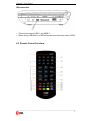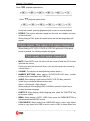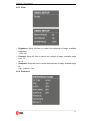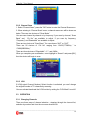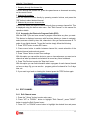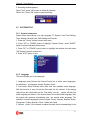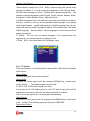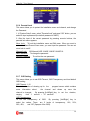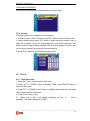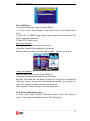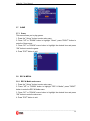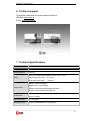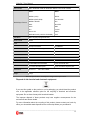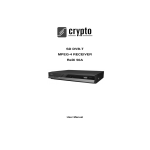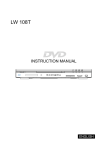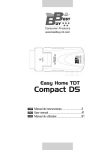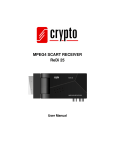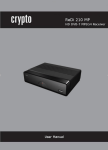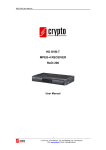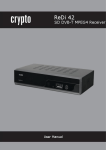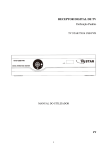Download U s e r M a n u a l Version 1.0
Transcript
Portable DVD player / DVB-T MPEG4-2 Receiver VideoPal 7 U s e r M a n u a l Version 1.0 VideoPal 7 User Manual 1 Table of Contents 1 Table of Contents ..............................................................................................................1 2 Safety Precautions............................................................................................................2 3 Package Contents.............................................................................................................2 4 DVD MODE ........................................................................................................................3 4.1 Basic Operations and Connections.........................................................................3 4.2 Remote Control Functions .......................................................................................5 4.3 Basic operations.......................................................................................................6 4.4 Main Setup Menu ......................................................................................................8 4.4.1 General ..................................................................................................................9 4.4.2 Sound ..................................................................................................................10 4.4.3 Video.................................................................................................................... 11 4.4.4 Preference ........................................................................................................... 11 5 DIGITAL TV (DVB-T) MODE.............................................................................................13 5.1 Welcome Srceen .....................................................................................................13 5.2 Installation ..............................................................................................................13 5.2.1 Channel Auto Scan...............................................................................................13 5.2.2 Channel Scan.......................................................................................................14 5.2.3 LCN......................................................................................................................14 5.3 OPERATION ............................................................................................................14 5.3.1 Changing Channels ..............................................................................................14 5.3.2 Accessing the Electronic Program Guide (EPG)....................................................15 5.4 EDIT CHANNEL.......................................................................................................15 5.4.1 Edit Channel menu...............................................................................................15 5.4.2 TV Channel list .....................................................................................................16 5.4.3 Radio Channel list ................................................................................................16 5.4.4 Delete All..............................................................................................................16 5.5 SYSTEM SETUP......................................................................................................17 5.5.1 System setup menu..............................................................................................17 5.5.2 Language .............................................................................................................17 5.5.3 TV System ...........................................................................................................18 5.5.4 Local Time Setting................................................................................................19 5.5.5 Timer Setting........................................................................................................19 5.5.6 Parental Lock .......................................................................................................20 5.5.7 OSD Setting .........................................................................................................20 5.5.8 Favorite................................................................................................................21 5.6 TOOLS.....................................................................................................................21 5.6.1 Tools main menu ..................................................................................................21 5.6.2 Receiver Information ............................................................................................22 5.6.3 Load Factory Default ............................................................................................22 5.6.4 Software Upgrade.................................................................................................22 5.6.5 USB Device..........................................................................................................23 5.6.6 Remove USB device safely ..................................................................................23 5.7 GAME ......................................................................................................................24 5.7.1 Game ...................................................................................................................24 5.8 REC & MEDIA..........................................................................................................24 5.8.1 REC & Media main menu .....................................................................................24 5.8.2 Record Manager...................................................................................................25 5.8.3 DVR HDD Information ..........................................................................................25 5.8.4 HDD Format .........................................................................................................26 5.8.5 DVR Configuration................................................................................................26 5.9 TIMESHIFT/ RECORD .............................................................................................27 5.9.1 Time shift..............................................................................................................27 5.9.2 Personal Video Recording (PVR)..........................................................................29 6 Technical support ...........................................................................................................31 7 Technical Specifications.................................................................................................31 ________________________________________________________________________ 1 VideoPal 7 User Manual 2 Safety Precautions 1. Do not put the player in the condition of high temperature (over 40 oC), humidity or dust. 2. Do not knock or hit the player, especially do not shake TFT screen in order to avoid TFT being seriously damaged. 3. To prevent electric shock or fire hazard do not expose the unit to rain or moisture. 4. To avoid electric shock or fire hazard, do not open the cabinet. This must be done from qualified persons only. 5. Do not use alcohol or petrol to clean the surface of the player. This symbol is intended to alert the user to the presence of voltage» within the product’s enclosure that may be of sufficient constitutes a risk of electric shock to persons. CLASS 1 LASER PRODUCT: This marking indicates the presence of laser beams used in this unit, and CLASS 1 the weaker class. There is no danger of hazardous radiation outside this unit 3 Package Contents 1. VideoPal 7 Player 2. Remote Control (with battery) 3. Portable Antenna 4. 5. 6. 7. Power adapter USB cable Av cable User’s Manual / warranty card ________________________________________________________________________ 2 VideoPal 7 User Manual 4 DVD MODE 4.1 Basic Operations and Connections Main Body Buttons ________________________________________________________________________ 3 VideoPal 7 User Manual Side Views Connection Diagram Notice: Please turn off all devices before connection. As the picture above, use the A/V cable to connect the portable DVD player to a TV, LCD or other devices. Turn on the portable DVD player and the other unit to which connection has been made. Press the DVD/DVBT/AV button on the portable DVD player or on the remote control to enter in A/V mode. Note: The audio output only supports analogue output. ________________________________________________________________________ 4 VideoPal 7 User Manual USB connection · This unit can support USB1.1 and USB2.0 · When using a USB stick or a HDD drive,make sure the format used is FAT32. 4.2 Remote Control Functions ________________________________________________________________________ 5 VideoPal 7 User Manual 1. Switch DVD/TV/AV Button 15. Fast Backward/RED Button 2.“Number Keys”. 3. “SETUP”. 4. Channel Up(DVB-T)/UP(DVD) 16. Fast Forward/GREEN Button 17. Switch Sound/Soundless Button 18. Repeat Play The Current Chapter 5. Volume DOWN/Left(DVD) 6. OK(DVD MODE) Channel (DVD),RECALL(DVB-T) List 19. Exit (DVB-T MODE) 7. Page UP (DVB-T Mode) 8. Page UP (DVB-T Mode) 20. Volume UP/Right(DVD) 21. Page DOWN (DVB-T Mode) 22. Goto(DVD)/FAV (DVBT) 9. USB/CARD.(DVD) TV/Radio(DVB-T) 23. Menu(DVD)/EPG (DVBT) 10. Info 11. AUDIO 12. Subtitle Function 13. LCD Setup 24. Zoom (DVD)/TTX (DVBT) 25. REC(DVB)COPY DELETE(DVD-USB) 26. STOP 27. Skip Forward/BLUE Button 14. PLAY/PAUSE 28. Skip Backward/YELLOW Button 4.3 Basic operations · ON/OFF: After connecting the AC adaptor, press the on/off button and the unit · will turn into working status. STOP: When playing DVD, SVCD/CVD,VCD and CD disc, press the button · once and the unit will memorize the current position. Press play/pause button and the unit will start from where you stop. Press stop button twice and the unit will stop and will lose the last memory. PLAY/PAUSE: When playing a disc press the button once to pause the current playback Press once more to resume playback. · SKIP: When playing a disc, press When playing a disc press · to play previous chapter or title. to play next chapter or title. FAST FORWARD/BACKWARD: When playing a disc, press the button to fast play forward or backward. ________________________________________________________________________ 6 VideoPal 7 User Manual Press Press · ,playback speed will be playback speed will be Under fast forward, pressing [play/pause] will resume to normal playback. REPEAT: This function activates “repeat one title only, one chapter, one track, or the whole disc”. When playing a DVD, press the repeat button and the following display will appear: When playing a CD, VCD 1.1,SVCD or VCD 2.0 in pbc mode, if the repeat button is pressed, the following display will appear · MUTE: Press MUTE once, the sound will be turned off and the LCD monitor · will show the volume Press once more the volume will return. You can also resume the volume by volume button + -. VOLUME: The volume can be adjusted by volume button + -. NUMBER BUTTONS: When playing CD,DVD,SVCD,VCD discs, number · buttons will be unavailable when PBC is on AUDIO: When playing a multi channel SVCD, VCD, CD disc, press the · "audio" key to choose a different audio output. Stereo---Left channel---Right channel When playing a multi-language DVD, SVCDdisc, press the "audio" key to · choose the desire language. SUBTITLE: When playing a Multi-Language disc, press the "SUBTITLE” key · to choose a subtitle. MENU: When playing a SVCD, VCD2.0 disc, press the "MENU"BUTTON to · activate/deactivate the PBC function. COPY/DELETE: When playing from USB/CARD device, press “copy delete” button to copy items from USB to card or card to USB, or delete items from ________________________________________________________________________ 7 VideoPal 7 User Manual · USB/card. It can also copy mp3,mpeg4,jpeg items from disc to USB/CARD. BASIC PLAYBACK: When playing back a DVD disc, press the "GOTO”key. A · menu will pop up showing information about the play backed title USB FUNCTION: In order to use the USB or the card reader, the unit should be in “Stop” or “No disc” mode. Press the USB button on the DVD player. The loading time of the files and the content will depend on the size of these, and the amount of the files. After having loaded the file, use the Key arrow buttons to select the files and press the “Enter” button to confirm, If you want to stop the playback, press the USB button. 4.4 Main Setup Menu Choose the desired function using the direction keys and press "OK” to confirm. Return to the setup menu by using the direction keys Press setup to edit the menu. By moving the cursor to the selected item, a display will appear at the bottom displaying the information The unit will memorize the setup configuration once it is powered off. The unit can only enter in setup mode if it is in”stop”mode or tray is opened. ________________________________________________________________________ 8 VideoPal 7 User Manual 4.4.1 General · Tv Display: Select the desired LCD display from the following: 4:3 Panscan 4:3 Letterbox 16:9 Wide · OSD language: choose the desired language. Captions: When playing back a disc, turn on or off the caption function · This function will show or hide subtitle information on the screen. This function is used for persons with hearing problems. Note: The caption function will only work if the DVD disc contains this information. Screen Saver: If the screen saver is on, when your player is in stop, open or · no disc state, or there is a frame frozen for several minutes, the screen saver will be activated. This feature can protect the screen from burn-in damage. ON: Choose this setting to activate the screen saver. · OFF: Choose this setting to cancel the screen saver. Last memory: This function memorizes the end of the last playback and will · resume from that point if the function is enabled. MP3 Lyric: When playing mp3 in usb/card/disc device,if the mp3 lyric in the same dir of the device,the lyric will display in the button of the screen. ________________________________________________________________________ 9 VideoPal 7 User Manual 4.4.2 Sound · Downmix: LT/RT: when playing 5.1ch discs, the left output channel will include signal of entire left channel, partial from center channel and left& right surrounding channels. The right channel will include signal of entire right channel, partial from center channel and left & right surrounding channels. Stereo: when playing 5.1ch disc, the left output channel will include signal of · entire left channel and part of center channel. The right channel will include signal of entire right channel, and part of center channel. Dynamic: If watching large dynamic scope movie program at night, select this · mode to reduce the volume, meantime keep the little minutia EQ high level, thus it can avoid troubling neighbors without detracting volume quality. HDCD: This setup can change output sample rate when playing HDCD disc. · Setup for 44.1K, the system can output all signals of the disc sample rate from 0 to 44.1K the signal over 44.1K being cut. Setup for 88.2K, the system can output all signals of the disc sample rate from 0 to 88.2K, the signal over88.2K being cut. Setup for off, the system will output all signals without any limit. 44.1KHz = 1X ; 88.2KHz = 2X EQ Type: Seven modes are available. Select “live” to get live music effect. When EQ type is off, the sound of the disc will output directly. You can setup the other items to reach your requirement. ________________________________________________________________________ 10 VideoPal 7 User Manual 4.4.3 Video · Brightness: Setup this item to control the brightness of image, available · range from –20 to +20. Contrast: Setup this item to control the contrast of image, available range · from –16 to +16. Sharpness: Setup this item to control the sharpness of image, available range as high – medium – low. 4.4.4 Preference ________________________________________________________________________ 11 VideoPal 7 User Manual · TV TYPE: The unit can correspond with every type of TV all over the world Auto: Select TV type according to the color system of the playing disc automatically. NTSC: Taiwan, Japan and USA use this type. PAL: HongKong, China and Europe use this type, When TV type is · inconsistent with this setup, the screen will be in black strip state. Audio: Subtitle and disc menu language setup: when the disc has · correspondent subtitle, audio and menu language supporting, menu is valid, if the playing disc defaults preferred language, this setup will be invalid. Parental control: · Adjust parental control to control the playing rated disc. Password Mode: When the mode is "OFF", setup the age control directly; when the mode is "ON", setup the age control only with password, using password to operate every time. Password Change: Setting up this item, the TV screen will show as following picture: Note: The initial password of the unit is 8806. After changing the password, press the select key to finish. · Default: Return the player defaults to the original factory settings. ________________________________________________________________________ 12 VideoPal 7 User Manual 5 DIGITAL TV (DVB-T) MODE 5.1 Welcome Srceen If you use the device for the first time, the "Welcome" menu appears. Press cursor button to setup the Region, Language, Display Mode and Aspect Mode. Highlight "OK" and press the "OK" button to start channel search. 5.2 Installation 1. Press the "Setup" button to enter main menu. 2. Press "UP"or " DOWN " button to highlight "Installation", press "RIGHT" button to enter to the Installation menu. 3. Press "UP" or "DOWN" cursor button to highlight the desired item and press "OK" button to enter the sub-menu . 4. Press "EXIT" button to exit. 5.2.1 Channel Auto Scan 1. Select the "Auto Scan", press "OK" button to enter the Auto Scan menu. 2. Press the cursor button to set "FTA Only",(select NO for free to air and pay per view channels and YES for all free to air channels only ), then press "Search" and press the "OK" button to start auto scan. ________________________________________________________________________ 13 VideoPal 7 User Manual 5.2.2 Channel Scan 1. Select "Channel Scan", press the "OK" button to enter the Channel Scan menu. 2. When entering to “Channel Scan” menu, a channel scan menu will be shown as below. There are two choices of “Scan Mode.” You can scan channel by channel or by frequency. If you scan by channel, “Scan Band” and “Ch No” are available to adjust. If you scan by frequency, “Frequency” and “Bandwidth” are available to adjust. There are two choices of “Scan Band.” You can choose “UHF” or “VHF.” There are 56 choices of “CH No” ranging from “CH05(177500Hz) ” to “CH69(858000Hz).” There are three choices of “Bandwidth”, 6, 7, and 8 MHz. When you complete your modification, move highlight to “Search” and press [OK] , then the device will begin to scan. 5.2.3 LCN If LCN(Logical Channel Number) Select function is activated, you can't change the original number of TV channels by scanning . You can activate/deactivate the LCN function by setting the "LCN Mode" to on/off. 5.3 OPERATION 5.3.1 Changing Channels There are three ways of channel selection - stepping through the channel list, selection by number and from the on-screen channel list. ________________________________________________________________________ 14 VideoPal 7 User Manual 1. Stepping through the channel list: To move through the channel list, press the upward arrow or downward arrow key on the remote control. 2. Selected by number: Enter the channel number directly by pressing numeric buttons, and press the "OK" button to select desired channel. 3. Selected by on-screen channels list: You can also select the required channel directly from on-screen channel list. This is displayed using the device main menu. See "Edit Channel" in this manual for operation details. 5.3.2 Accessing the Electronic Program Guide (EPG) With the DVB-T you can have access to program information any time you want. This feature is displayed on-screen with functions allowing a viewer to navigate, select, and see content by time, title, channel etc. Also you can have access to TV guide of any digital channel. To use this function simply follow the following: 1. Press "EPG" button to enter EPG menu. 2. Press cursor button to switch between channel list, events schedule of the selected channel and now/next events. 3. Press "Green" button to start Timer settings. With this option you can set the device to open or close whenever you want, set a channel as wake up channel and schedule to record any future broadcast. 4. Press "Red" button to enter the "Step time" menu. With this option you can find information about a program of each channel, based on hours or days. Eg you can see the program guide of a channel for 2 or 3 days later, etc. 5. If you want to go back on viewing the channel press the "EPG" button again. 5.4 EDIT CHANNEL 5.4.1 Edit Channel menu 1. Press the " Setup " button to enter main menu. 2. Press "UP" or "DOWN " button to highlight "Edit Channel", press "RIGHT" button to enter the Edit Channel menu. 3. Press "UP" or "DOWN" cursor button to highlight the desired item and press ________________________________________________________________________ 15 VideoPal 7 User Manual "OK" button to enter the sub-menu . 4. Press "EXIT" button to exit. 5.4.2 TV Channel list 1. In the Edit Channel menu, select "TV Channel List", press "OK" button to enter TV channel list menu. 2. Move the highlight by pressing [Channel Up/Channel Down] button. Then press [OK] to preview the current highlighted program in the preview window. 3. By pressing [Page Up/Page Down] you can execute the PageUp/Pagedown function. 4. By pressing [Volume Up/Volume Down] you can switch to different Program Group. 5. By pressing [Setup] or [Exit] you can go back to the “Edit Channel” menu. 5.4.3 Radio Channel list 1. In the Edit Channel menu, select "Radio Channel List", press "OK" button to enter the Radio Channel list menu. 2. Press "UP" or "DOWN" button to highlight channel press the "OK" button to listen the desired TV channel. NOTE: Basically, the operation of "Radio Channel List" is the same as "TV Channel List", but there is one point different: In "Radio Channel List" mode, there is no video information, so it will always display Radio's logo in the right side preview window. 5.4.4 Delete All 1. In the Edit Channel menu, select "Delete All", press "OK" button. ________________________________________________________________________ 16 VideoPal 7 User Manual 2. A warning window appears. Select "Yes", press "OK" button to delete all channels. Select "No", Press "OK" button to cancel deleting. 5.5 SYSTEM SETUP 5.5.1 System setup menu System setup menu allows us to set Language, TV System, Local Time Setting, Timer Setting, Parental Lock, OSD Setting and Favorite. 1. Press the " Setup " button to enter main menu. 2. Press "UP" or "DOWN" button to highlight "System Setup", press "RIGHT" button to enter the System Setup menu. 3. Press "UP" or "DOWN" cursor button to highlight the desired item and press "OK" button to enter the sub-menu. 4. Press "EXIT" button to exit 5.5.2 Language This menu allows you to set Language. 1. Language: press [Volume Up/ Volume Down] key to select menu languages, the selections of languages include: English, Greek. 2. First Audio: Some channels have more than one available audio language. With this function, a user can set the first audio for this channel. If the playing channel has the same audio as the “First Audio” you set, system will play this audio language as default. If the channel hasn’t the suited audio language, then the system will compare automatically with the second audio language. The selections of audio languages include: English, French, German, Russian, Arabic, Portuguese, Turkish, Spanish, Polish , Italian and Greek. 3. Second Audio: If the channel contains the audio track corresponding to the ________________________________________________________________________ 17 VideoPal 7 User Manual “Second Audio” instead of the “First Audio”, system will play the second audio language as default. If no audio language corresponds to the “Second Audio”, then the default language of current channel will be played automatically. The selections of audio languages include: English, French, German, Russian, Arabic, Portuguese, Turkish, Spanish, Polish , Italian and Greek. 4. Subtitle Language: Some channels have more than one subtitle for choosing. With this function, a user can set the specified subtitle language. If the playing channel has the same subtitle language as the “Subtitle Language” the user set, system will play this subtitle language as default. If the channel hasn’t the suited subtitle language, then the default subtitle language of current channel will be played automatically. 5. Teletext: The user can set teletext language. If the streams have this language you can see the teletext in language you set. 6. Press [Exit] key to draw back from “Language” menu. 5.5.3 TV System This menu allows us to set Display Mode, Aspect Mode, Video Output and Digital Audio Output. Display Mode: To switch the system output video resolution. Aspect Mode: To switch the screen aspect ratio. By pressing [Left/Right] key to select each mode circularly. The following options are provided: 4:3 PS /4:3 LB /16:9/Provide the pillar box mode. A user can see a 4:3 full display picture in a 16:9 TV. Wide screen picture will be suppressed to be narrow, and leave the left and right side to be black. Auto. Auto means system won’t do any aspect ratio switching. Video Output:: To set the TV video output mode. By pressing the [Left/Right] Key to select each mode circularly. The following options are provided: RGB/CVBS. Digital Audio Output:: ________________________________________________________________________ 18 VideoPal 7 User Manual By pressing [Left/Right] Key to set the audio output mode to be:LPCM Out , System will decode AC3 and/or PCM audio track data to be LPCM. BS Out. System simply outputs RAW audio data to SPDIF interface without decoding. 5.5.4 Local Time Setting This menu allows you to set the region and time. Region: This menu is used for changing the region setting. GMT Usage: This menu is used for opening the usage of GMT. The options are: Off / On GMT Offset: This menu is valid only when selected "Uesr Define" in GMT Usage menu. The GMT offset range is "-11:30 ~ +12:00", increasing half hour progressively. Date: "Date" and "Time" menus are valid only when selected "Off" in GMT Usage menu. Time: Press "OK" then numeric button to input the time. 5.5.5 Timer Setting 1. Program Timer: This menu allows us to set the program timer for a scheduled recording or channel setting. Timer Mode: Timer Service: Off/Once/Daily Channel/Record (schedule a video recording) Wakeup Channel: You can select a desired channel as the wakeup channel. Wakeup Date: Press "OK" then numeric button to input date. Wakeup Time: Press "OK" then numeric button to input the time. Duration: Press "OK" then press numeric button to input the duration time. ________________________________________________________________________ 19 VideoPal 7 User Manual 5.5.6 Parental Lock This menu allows you to protect the installation menu and channel, and change the Password. 1. In "System Setup" menu, select "Parental Lock" and press "OK" button, you are asked to input a password (the default password is"0000"). 2. After the input of the correct password by pressing numeric buttons, the parental lock menu appears. Menu Lock: To lock the installation menu and Edit menu. When you want to enter Auto Scan/Channel Scan menu, you must input the password. You can set menu lock to on/off. Channel Lock: Off/ Manual/ AGE 10/AGE 12/AGE 16/AGE 18 New Password: To change the password. Confirm Password: To confirm the new password. 5.5.7 OSD Setting This menu allows you to set OSD Timeout, OSD Transparency and load default OSD setting. OSD Timeout: 1-10 To set the duration of showing up for the program banner which contains some information about the channel and shows up once the channel is changed. By pressing [Left/Right] key to set the duration, ranging from “1 second ~ 10 seconds”. OSD Transparency: To set the transparency of OSD. By pressing select the values. There are 5 levels 30%, 40%, and “Off” (Opaque of the OSD). of [Left/Right] transparency, key 10%, to 20%, ________________________________________________________________________ 20 VideoPal 7 User Manual Load Default OSD Setting: To clear all OSD setting and reset parameters as default value. 5.5.8 Favorite This menu allows you to rename the favorite group. 1. In Channel menu, select "Favorite", press "OK" button to enter Favorite menu. 2. Select desired group, press "OK" button to open the screen keypad. Input a letter and a number one by one by pressing the cursor button and press "OK" button to confirm. After finishing, highlight "OK" on screen keypad to confirm, then you have you change Favorite group name successfully. 3. Press "EXIT" button to quit the group rename menu. 5.6 TOOLS 5.6.1 Tools main menu 1. Press the " Setup " button to enter main menu. 2. Press " UP" or " DOWN " button to highlight "Tools", press "RIGHT" button to enter the Tools menu. 3. Press "UP" or "DOWN" cursor button to highlight the desired item and press "OK" button to enter the sub-menu. 4. Press "EXIT" button to exit. If Menu Lock is “On”, it will display a dialogue for user password. The default Password is “0000”. to key in ________________________________________________________________________ 21 VideoPal 7 User Manual 5.6.2 Receiver Information This menu can display some parameters of bootloader, maincode, radioback, countryband and userdb information. 1. In "Tools" menu, select "Receiver Information", press "OK" button to open receiver information window. 2. Press "EXIT" button to exit. 5.6.3 Load Factory Default This menu allows you to re-set the device back to factory settings and clear all existed channels. 1. In the "Tools" menu, select "Load Factory Default" and press "OK" button. 2. A confirmation window will be displayed. Select "Yes" to activate a reset back to the factory settings and clear all channels. 3. Select "No" to cancel. Press "EXIT" button to exit. 5.6.4 Software Upgrade We offer the functions for user to upgrade software version by OTA or by USB. 1. Enter "Tools" menu, select "S/W Upgrade by OTA" or "Upgrade by USB", press "OK" button and the Software Upgrade menu will be shown. 2. Press cursor button to select the desired item, then highlight "Start" and press "OK" button to start the upgrade. 3. Press "EXIT" button to exit. ________________________________________________________________________ 22 VideoPal 7 User Manual 5.6.5 USB Device This function allows you to play files from USB port. 1. In "Tools" menu, select "Media+", press "OK" button to enter Media Player menu. 2. Press "UP" or "DOWN" cursor button to select a desired item, and press "OK" button to play the desired files. 3. Press "EXIT" button to exit. Music play operation Red Key: Play the file list from the 1st music file. Yellow Key: Delete the file highlighted by Yellow key. Blue Key: Delete all files by blue Key, with a remind “Are you sure to save?” Image view operation Red Key: Start to browse image if press RED key Yellow Key: Delete selected image if press Yellow Key. Blue Key: Press Blue Key, will delete all image files in play list, but system will remind you “are you sure to save?” before practical operation. If you select Yes, all file will be deleted and Play list window will be closed. Menu Operation: Press [Info] key to enter the Setup menu. 5.6.6 Remove USB device safely In "Tools" menu, select "Remove USB device safely", Press "OK" button to confirm. Then a window is displayed. Press "OK" button again. ________________________________________________________________________ 23 VideoPal 7 User Manual 5.7 GAME 5.7.1 Game This menu allows you to play games. 1. Press the " Setup " button to enter main menu. 2. Press "UP" or "DOWN" button to highlight "Game", press "RIGHT" button to enter the Game menu. 3. Press "UP" or "DOWN" cursor button to highlight the desired item and press "OK" button to enter the game. 4. Press "EXIT" button to exit. 5.8 REC & MEDIA 5.8.1 REC & Media main menu 1. Press the " Setup " button to enter main menu. 2. Press "UP" or "DOWN" button to highlight "REC & Media", press "RIGHT" button to enter the REC & Media menu. 3. Press "UP" or "DOWN" cursor button to highlight the desired item and press "OK" button to enter the sub-menu. 4. Press "EXIT" button to exit. ________________________________________________________________________ 24 VideoPal 7 User Manual 5.8.2 Record Manager This menu allows you to play the recorded files. 1. In "REC&MEDIA" menu, select "Record Manager" and press "OK" button to enter Record Manage menu. 2. Press "UP" or "DOWN" cursor button to select a desired item, and press "OK" button to play the desired files. 3. Press "EXIT" button to exit. Lock Press [Green] key to lock a program . If you want to cancel the lock mark for a program, press [Green] key again. Delete Press [Blue] key to make a delete mark on the highlight program. If you want to cancel the delete operation, press [Blue] key again to cancel the delete mark. When exit the “Record Manager” menu, all the delete mark channel will be deleted directly. Rename Press [Red] key to rename the highlight program. It will show the “Rename” window. You can press [Red] key to switch capital and lowercase. Press [Green] key to delete the char on the cursor. Press [Yellow] key to save the modification. Press [Blue] key to cancel the modification 5.8.3 DVR HDD Information This menu can display some parameters of the Removable Disk. 1. In "REC" menu, select "DVR HDD Information", press "OK" button to open DVR ________________________________________________________________________ 25 VideoPal 7 User Manual HDD information window. 2. Press "EXIT" button to exit. 5.8.4 HDD Format This menu allows you to format the removable disk. 1. In "REC" menu, select "HDD Format", press "OK" button to open HDD Format menu. 2. Highlight "Storage Partition", press "LEFT" or "RIGHT" cursor button to change Partition. 3. Highlight "Format", press "OK" button, a window appears. Select FAT/NTFS, press "OK" button to format. Select "Cancel", Press "OK" button to cancel. Note: Be careful the format option will erase all data from you disk. 5.8.5 DVR Configuration This menu allows us to set the DVR Configuration. Press "UP" or "DOWN" cursor button to select desired item, press "LEFT" or "RIGHT" cursor button to change the setting. TimeShift time(min): Record Type: On/Off TS/PS TS: Transportation stream which includes information like teletext, subtitle, etc. PS: Program stream which will be packeted with the file format of *.mpg and be also playbacked by PC or other devices. (PS function works only with MPEG2 channels) Record Selection: You can press "LEFT"or "RIGHT" cursor button to change ________________________________________________________________________ 26 VideoPal 7 User Manual Selection. 5.9 TIMESHIFT/ RECORD Plugging an external Mass Storage Device on the USB port gives you access to activate Time Shift and Record a broadcast program. - Pause a broadcast program and continue watching it later (Time Shift ) - Record a broadcast program. - When the the available free space on the Mass Storage Device runs out, recording operation of the broadcast will be stoped. NOTE: For proper operation of TIME SHIFT and PVR record it is recommend using a storage device that supports USB 2.0 and has high speed read /write. Also if it is possible is is recommended to use a USB stick or HDD with high storage space. The product can support up to 2TB disks 5.9.1 Time shift The digital receiver of VideoPal 7 gives you the ability to record and watch one program interfacing with the viewing time. All you have to do is to connect an external hard drive or a USB stick in the usb port of the device. With this function you can: Pause the program and continue to see if another time. NOTE: For proper operation of TIME SHIFT it is recommend using a storage device that supports USB 2.0 and has high speed read /write. Also if it is possible it is recommended to use a USB stick or HDD with high storage space. The TIME SHIFT is a feature where you can simultaneously track, pause or to go back and forth when you are watching a program. For example, while watching your favorite show someone rings the door bell. No problem. Just press “Pause” button freeze the image. when you return you can resume viewing from where you left by pressing “Play” button ________________________________________________________________________ 27 VideoPal 7 User Manual • Enable TIME SHIFT - To use TIME SHIFT press <PAUSE> and a bar with the time when the recording is started (right) will appear. From this moment and forth the channel program will be recorded. Each time you wish to pause or rewind the program a new bar will appear. Notice that now the bar has 2 times. The right is the normal time showing the on going time from the beginning when started Time Shift and the left is the play backed time according to the time you choose to watch of the recorded program. During TIME SHIFT, it is possible to do the following. - Press "PAUSE" to pause the program and <PLAY> to continue watching later. - Press "STEP FORWARD" or "FORWARD" to fast forward the recorded program at specified time steps according to “Jump” settings(30 Mon - 30 minutes) or at 2χ, 4x, speed etc respectively. - Press "STEP BACKWARD" or "BACKWARD" to quickly rewind the recording at specified time steps according to “Jump” settings (30 Mon - 30 minutes) or at 2χ, 4X, speed etc, respectively. This choices affect only the recorded program, and not the function of TIME SHIFT. To return to the normal playing time press the "STOP" and then the <EXIT>. The TIME SHIFT will continue to record but you will watch the normal time of the program • Stop TIME SHIFT The TIME SHIFT is switch off when you change the channel or if you enter the main menu NOTE: • The TIME SHIFT is disabled when you activate it for a specific channel and you have scheduled a recording (PVR) to another channel. When that recording starts the device will take you to that channel automatically and it will deactivate Time Shift to the other • The TIME SHIFT can be activated while recording a program, but only for that channel you are recording ________________________________________________________________________ 28 VideoPal 7 User Manual 5.9.2 Personal Video Recording (PVR) · Instant Recording With this feature, with a touch of a button you can write a program you are watching. - Press <RECORD> button on your remote to immediately start recording the program you are watching - Pressing the button again <RECORD>, you can adjust the duration of the recording. - Press <STOP> button to stop recording. A window will appear. - Select YES to stop recording. Select NO to resume recording. · Scheduled Recording Apart from the operation of direct recording, the device can be scheduled to write a program in the future. -Press and the < Setup > button and select <settings>, <Timer Settings> This menu lets you set the timer for a recording. Time Mode: Off/Once/Daily Time service: Record Wakeup Channel: Set the channel you want to record. Wakeup Date: Press OK and then the numbers to enter the date of recording. Wakeup Time: Press OK and then the numbers to enter time you want the device to start writing. Duration: Press OK and then the numbers to enter the duration of the recording To see all the programs you have recorded press : 1. Menu <Rec&Media> select “Record Manager” press OK or press “PVR” button 2. Press the Up and Down arrow keys to select the desired entry and press the OK to play the file. 3. Press <EXIT> on the remote to exit the menu. ________________________________________________________________________ 29 VideoPal 7 User Manual Note : · When you write a program in a particular channel you can watch another of the same group of four digital channels, at the same time you make the record. · When you have programmed a recording for a channel and you are watching another with the time shift activated when the recording will start the device automatically deactivate Time Shift and takes you to the channel that is programmed to be recorded. · During the time that a recording takes place the Time Shift function can be activated in parallel with the recording only for that specific channel and not for anyone else. ________________________________________________________________________ 30 VideoPal 7 User Manual 6 Technical support For technical information and support please contact us: Web Site: www.crypto.gr E-mail: [email protected] 7 Technical Specifications Power Voltage DC 9V / 1A Screen 7' TFT LCD Screen Resolution 1440*234 Built –in 7.4V/1500mAh(The Battery can play 2 to 2.5 hours Battery Fast charge (Power OFF) 2.5-4 Hours Slow charge (Power ON) 6-8 Hours MPEG-1 / MPEG-2 MP@ML / Video decoder MPEG-4 AVC / H.264 MP @L3 ISO/IEC 13818-2 MAIN PROFILE@ MAIN LEVEL ISO/IEC 14496-10 MAIN PROFILE@ L3.0 Audio decoder MPEG-1 Layer 1,2 32/ 44.1 / 48 KHz Video output ratio 4:3 / 16:9 / auto Recording Format Video: dvr (MPEG2/MPEG4), mpg (MPEG2) ________________________________________________________________________ 31 VideoPal 7 User Manual Disc Formats DVD / DVD+RW / DVD+R / DVD-RW / DVD-R / CD / CD-R / CD-RW Media Player Format Video: Audio: MPEG-1(VCD) MPEG1 MPEG-2(SVCD,DVD) AC3 DECODE MPEG-4 SP/ASP MP3 DIVX MP3-PRO XVID WMA FLV LC-AAC Picture CD HDCD MPE/ MPG/ ASF(MPEG-1 ENCODE) CD-G OSD Menu Multi Language (Supports Greek) Teletext /EPG Greek Tuner RF Input Connector IEC FEMALE Receiving Channel Range 174~230MHz, 470~862MHz Modulation QPSK/16QAM/64QAM Band Width 6MHz, 7MHz, 8MHz 1x mini USB 2.0 socket 1x IEC FEMALE antenna 1x SD/ MMC/ MS card reader 1x 3.5 mm DC-IN Jack 1x 3.5 mm AV IN/OUT jack 1x 3.5 mm stereo earphone jack Inputs / Outputs Dimensions WxD xH Weight 770 gr 198 x 161 x 40mm Technical Specifications are subject to change without prior notice. Disposal of old electrical and electronic equipment If you see this symbol on the product or on its packaging, you should hand the product over to the applicable collection point for the recycling of electrical and electronic equipment. Do not throw it away with household wastes. The improper disposal of these products may have negative consequences for the environment and human health. For more information about the recycling of this product, please contact your local city office, your household waste disposal service or the shop where you purchased it. ________________________________________________________________________ 32