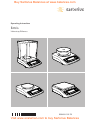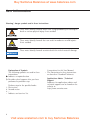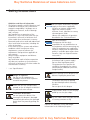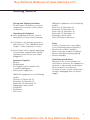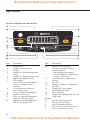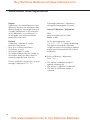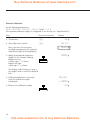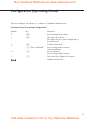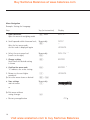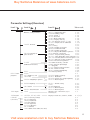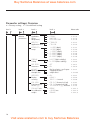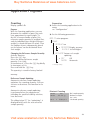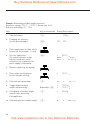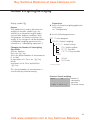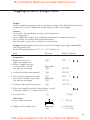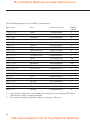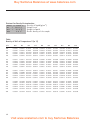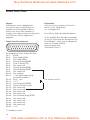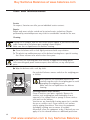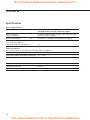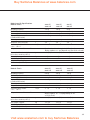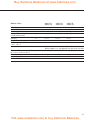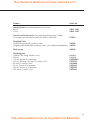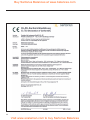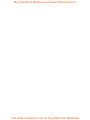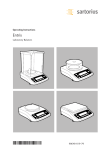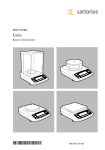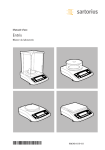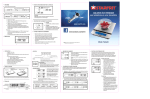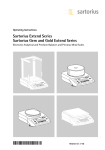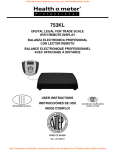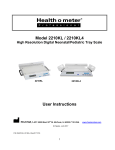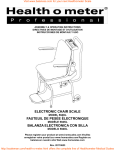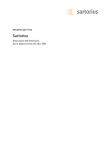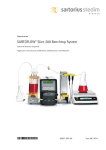Download Entris - scalenet.com
Transcript
Buy Sartorius Balances at www.balances.com Operating Instructions Entris Laboratory Balances 98648-019-79 Visit www.scaleman.com to buy Sartorius Balances Buy Sartorius Balances at www.balances.com User Information Warning | danger symbols used in these instructions: These notes identify hazards which have a high probability of resulting in death or serious physical injury if not avoided. These notes identify hazards that can result in moderate or mild injuries if not avoided. These notes identify hazards associated with the risk of material damage. Explanation of Symbols The following symbols are used in these instructions: tIndicates a required action yDescribes what happens after you have performed a particular step Perform steps in the specified order: 1. First action 2. Second action 3.... – Indicates an item in a list Conventions for this User Manual: – The illustrations in these instructions are based on “Standard" balances. Applications Advice | Technical Support Addresses for applications advice and technical support can be found on the website at: http://www.sartorius.com 2 Visit www.scaleman.com to buy Sartorius Balances Buy Sartorius Balances at www.balances.com Contents User Information ����������������������������������� 2 Explanation of Symbols��������������������������� 2 Applications Advice | Technical Support��� 2 Contents������������������������������������������������� 3 Intended Use������������������������������������������� 3 Safety Instructions��������������������������������� 4 Getting Started ������������������������������������ 5 Operation�������������������������������������������� 10 Display and Controls����������������������������� 10 Basic Weighing Function����������������������� 11 Calibration ������������������������������������������� 12 Intended Use This high-precision balance is designed to be used exclusively indoors under normal atmospheric conditions. It was developed specifically for the exact determination of the mass of materials in liquid, paste, powder, or solid form. Appropriate containers must be used for each type of sample material. Configuration (Operating Menu)��������� 15 Functions of the Keys in the Menu�������� 15 Menu Navigation; Example: Setting the Language������������� 16 Menu: Structure ����������������������������������� 17 Menu Settings: Overview����������������������� 18 Application Programs��������������������������� 23 Counting ��������������������������������������������� 23 Weighing in Percent ����������������������������� 25 Animal Weighing | Averaging ��������������� 27 Toggling Between Weight Units������������� 29 Density Determination��������������������������� 31 Data Interface ������������������������������������� 34 Error Codes ����������������������������������������� 35 Care and Maintenance������������������������� 36 Disposal ����������������������������������������������� 37 Overview ��������������������������������������������� 38 Specifications ��������������������������������������� 38 Accessories������������������������������������������� 42 EC Declaration of Conformity ��������������� 44 3 Visit www.scaleman.com to buy Sartorius Balances Buy Sartorius Balances at www.balances.com Safety Instructions Guidelines and General Information – The balance complies with EU Directives and standards for electrical safety and electro magnetic compatibility*. Improper use or handling can, however, result in damage and | or injury. Any improper use or operation of the balance, i.e., that is not consistent with the instructions, will result in forfeiture of all claims under the manufacturer's warranty. – Personnel need to have read and understood these installation instructions, including the safety instructions. – In the event of use in systems and ambient conditions which have greater safety requirements, you must observe the requirements and provisions applicable in your country. – Always keep the equipment and balance freely accessible. Any installation work or balance operation that does not conform to the instructions will result in forfeiture of all claims under the manufacturer's warranty. Do not expose the balance, its power supply or accessories supplied by Sartorius to extreme temperatures, aggressive chemical vapors, moisture, shock, vibrations or strong electromagnetic fields. Observe the conditions of operation described in the “Technical Data"! Note on Installation: The operator shall be solely responsible for any modifications to the equipment and for connecting any cables or equipment not supplied by Sartorius. Information on operational quality is available upon request from Sartorius. Only use original Sartorius accessories! Note the IP protection class of the balance and its power supply! Do not allow liquid penetration. The protection class specifies the suitability of equipment for various environmental conditions (moisture, foreign bodies). Before cleaning the AC adapter or the balance: Unplug the power cord. The balance may only be opened by specialized personnel trained by Sartorius. Do not open the AC adaptor. If glass breaks, there is a risk of injury posed by cuts on glass edges. Lay the cables where they pose no risk of causing someone to trip. * = see “Specifications" Danger of explosion Do not use this equipment in hazardous areas in which explosive materials are present. Make sure that the voltage rating printed on the AC adaptor is identical to your local mains voltage. Installation Instructions Do not operate the device if the housing or AC adaptor is damaged. Immediately disconnect the damaged device from the power by pulling the plug. Observe the additional safety and danger information in the following chapters. 4 Visit www.scaleman.com to buy Sartorius Balances Buy Sartorius Balances at www.balances.com Getting Started Storage and Shipping Conditions – Do not expose the balance to extreme temperatures, moisture, shocks, blows, or vibration. Unpacking the Equipment tAfter unpacking the device, check it immediately for any external damage. yIf you detect any damage, proceed as directed in the “Care and Maintenance" chapter, “Safety Inspection" section. ySave all parts of the original packaging for any future transportation. During shipment, please do not leave cables plugged in! Equipment Supplied –Balance – Weighing pan –Pan support only for models with a round weighing pan – Mains power supply unit Additional equipment on the following models: Entris64-1S, Entris124-1S, Entris224-1S, Entris64i-1S, Entris124i-1S, Entris224i-1S – Sliding panel draft shield – Shield disk – Shield plate – Dust cover Additional equipment on the following models: Entris153-1S, Entris323-1S, Entris423-1S, Entris623-1S, Entris153i-1S, Entris323i-1S, Entris423i-1S, Entris623i-1S – Round glass draft shield (with shield plate and cover) Setup Choose a location that is not subject to the following negative influences: – Heat (heater or direct sunlight) – Drafts from open windows and doors – Extreme vibrations during weighing – Extreme humidity Conditioning the Balance Moisture in the air can condense on cold surfaces whenever the equipment is moved to a substantially warmer place. Allow the device to acclimatize for about 2 hours at room temperature, leaving it unplugged from the power supply. 5 Visit www.scaleman.com to buy Sartorius Balances Buy Sartorius Balances at www.balances.com Installation Setting up the Balance Balances with Sliding Panel Draft Shield tPlace the components listed below inside the – – – – weighing chamber in the order given: Shield plate Shield disk Pan support Weighing pan Balances with Round Glass Draft Shield tPosition the components listed below in the order given: – Place lid on top of the balance with the rim facing upwards and rotate until it is securely in place – Pan support – Weighing pan – Glass cover – Cover with the rim facing downwards Balances with a Round Weighing Pan tPosition the components listed below in the order given: – Pan support – Weighing pan Balances with a Rectangular Weighing Pan tPlace the weighing pan on the balance 6 Visit www.scaleman.com to buy Sartorius Balances Buy Sartorius Balances at www.balances.com Power Connection | Safety Precautions – Use only an original AC adapter 6971991 1 tInsert the right-angle plug into the jack tSelect a country-specific power cable and attach to the AC adapter tConnect the device to the power 2 3 Mains connecting lead: Item No. 6971953 6971954 6971955 6971956 6971957 6971964 6971998 6971999 6900931 Region | Country Europa | EU (except United Kingdom) USA | Canada | China | Japan United Kingdom Australia, New Zealand South Africa India Brazil Argentina South Korea Safety Precautions Desktop power supply 6971991: An adaptor rated to Class 2 can be plugged into any wall outlet with no additional safety precautions required. A ground or earth terminal is connected to the balance housing. The balance housing can be additionally grounded, if required for certain functions. The data port is also galvanically linked to the balance housing (mass). Connecting Electronic Peripheral Devices tMake sure that the balance is unplugged from the power supply before connecting | disconnecting a peripheral device (printer or PC) to or from the interface port. 7 Visit www.scaleman.com to buy Sartorius Balances Buy Sartorius Balances at www.balances.com Warm-up Time In order to provide accurate results, the instrument must warm up for 30 minutes. Only after this time will the required operating temperature have been reached. Anti-theft Locking Device To fasten an anti-theft locking device, use the lug located on the back of the balance. tSecure the balance at the place of location, e.g., with a chain or a lock. 8 Visit www.scaleman.com to buy Sartorius Balances Buy Sartorius Balances at www.balances.com Levelling the Balance Purpose: – To compensate for unevenness at the place of installation L R R L Always level the balance again any time after it has been moved to a different location. Only the 2 front feet are used for leveling. tScrew in both rear support feet (only on models with a rectangular weighing pan). tTurn the front levelingfeet as shown in the illustration until the air bubble is centered within the circle of the level indicator. L R > Normally, several leveling steps are required. tOn models with a rectangular weighing pan: Screw out both back leveling feet until they touch the setup surface. Below-Cell Weighing A port for a below-cell weighing hook is located on the bottom of the balance. yNot permitted for applications in legal metrology. tLift cover plate out of the bottom of the balance. Attention: Place the balance on its side, do not turn over completely! tSecure hook 1: Use a wire, for example, to suspend the sample on the hook. yInstall a draft shield if necessary. 1 9 Visit www.scaleman.com to buy Sartorius Balances Buy Sartorius Balances at www.balances.com Operation Overview of Display and Control Panel ItemDescription 1 Weight units 2 Displays the menu level 3 Taring 4Symbol for “GLP printing mode active" 5 Symbol for “Printing mode active" 6 Application program active 7Data output: Press this key to send readout values to the built-in data interface. 8Calculated-value indicator: not a weight value 9 Start the application program 10 Symbol: Gross or net 11Select an application program | open the operating menu 12Symbols for active application (W, Z, L, V, R, A, C) ItemDescription 13 Delete (Clear Function) This key is generally used to cancel functions: – Quit application program – Cancel calibration | adjustment routine | Exit menu 14Start calibration | adjustment routine 15 On | Off 16Symbol: Calibration | adjustment function 17 Symbols for “zero range« (verified models only) 18 Level indicator 19Weight value displayed in selected weight unit Symbol: << Exit the operating menu One menu level higher < V Scroll throughmenu items > Next item on current menu level ↵ Select a parameter setting 10 Visit www.scaleman.com to buy Sartorius Balances Buy Sartorius Balances at www.balances.com Basic Weighing Function Features – Tare the balance – Printing weights yIf necessary, change the configuration Preparation tSwitch on the balance: Press the e key yIf desired, load the factory settings: settings: see the chapter entitled “Configuration" see the chapter entitled “Configuration" Additional Functions: ySwitching off the balance: Press e tTare the balance, if necessary: Press the w key Example Simple Weighing Step Press key Display | Printout 1. Switch on the balance Self-test is performed, followed by automatic initial tare function. e 0.0 g + 11.5 g 0.0 g 4. Place sample in container (in this example: 132 g) + 132.0 g 5. Print weight N + 2. Place container on weighing pan (in this example 11.5 g). 3. Tare the balance e r 132.0 g 11 Visit www.scaleman.com to buy Sartorius Balances Buy Sartorius Balances at www.balances.com Calibration and Adjustment Purpose Calibration is the determination of any difference between the measured value displayed and the true weight (mass) of a sample. Adjustment is the correction of this difference, or its reduction to an allowable level within maximum permissible error limits. Features Calibration | adjustment can be performed only when – there is no load on the balance – the balance is tared – the internal signal is stable – the weight displayed for the sample on the balance must not differ from the nominal weight by more than 2%. If these conditions are not met, an error message is displayed “Err 02". Following calibration | adjustment, the application program is cleared. Internal Calibration | Adjustment Note: Only for models with the label Entris...i-1S ! In the operating menu, select Cal.Just. - cal.int. before beginning. The built-in motorized calibration weight located in the housing is applied and removed automatically for internal calibration. tSelect calibration | adjustment: Press Q > The internal calibration weight is applied automatically > The balance is adjusted | calibrated > The built-in calibration weight is removed 12 Visit www.scaleman.com to buy Sartorius Balances Buy Sartorius Balances at www.balances.com Internal Calibration | Adjustment Note: Only for models with the label Entris..i-1S ! Set the following parameters: SETUP - BAL.SCAL.- CAL.Just. - Cal.Int. (Code 1.1. 9. 4) The built-in motorized calibration weight located in the balance housing is applied and removed automatically for internal calibration. Step Key (or instruction) Display 1. Tare the balance w 0.0 g 2. Start calibration Q CAL.Int. The internal calibration weight is applied automatically. CAL.RUN. CAL.end 3. Adjustment carried out 4. The internal weight is defined automatically 0.0 g 13 Visit www.scaleman.com to buy Sartorius Balances Buy Sartorius Balances at www.balances.com External Calibration Set the following parameters: SETUP - BAL.SCAL.- CAL.Just. - Cal.Ext. (Code 1.1. 9. 1) The required calibration weight is configured at the factory (see “Specifications"). Step Key (or instruction) Display 1. Tare balance w 0.0 g 2. Start adjustment routine Q Cal.Ext. Once you store the zero point the display prompts for the required calibration weight (flashing display) - 5000.0 g 3. Apply the prompted calibration 5000.0 g weight (in this example 5000 g). Weight too low: a minus sign “-" is shown Weight too high: a plus sign “+" is shown The display stops flashing as soon as the weight value is within the defined limit. 4. Calibration/adjustment executed; Cal.end then the calibration weight is displayed + 5000.0 g 5.Remove the calibration weight 0.0 g 14 Visit www.scaleman.com to buy Sartorius Balances Buy Sartorius Balances at www.balances.com Configuration (Operating Menu) You can configure the balance; i.e., adapt it to individual requirements. Functions of the Keys during Configuration: SymbolKey Function V b u Scroll through menu items u c (Press and hold) Confirm menu item One menu level lower > (use right cursor to scroll through up to 4 menu levels) ↵ Save settings and exit menu from any position c << At the top level: Save settings and exit menu: < c One menu level higher (left cursor) Indicates menu level 15 Visit www.scaleman.com to buy Sartorius Balances Buy Sartorius Balances at www.balances.com Menu Navigation Example: Setting the Language Step Key (or instruction) Display 1.Open the menu: Open the menu in weighing mode b hold Applic. 2.Scroll upward within themenu level; Repeatedly Input b... After the last menu code, the first code is displayed again languag. Repeatedly English o 5.Change setting: Scroll until the desired setting is shown b German 6. Confirm the menu code; "o" indicates the active setting u German o 7.Return to the next higher menulevel ySet other menu items as desired c languag. 8. Save settings and exit menu Repeatedly: c 3. Select the next menu level (scrolls to the right) u b, u or yExit menu without saving changes e > Restart your application 0.0 g 16 Visit www.scaleman.com to buy Sartorius Balances Buy Sartorius Balances at www.balances.com Parameter Settings (Overview) Level 1 Level 2 Setup Bal.Scal. Balance | scale parameters Interf. Interface Prnt.OutSettings for print function extras (Additional functions) reset Level 3 Menu code Ambient conditions 1. 1. 1. app.filt. Application filter 1. 1. 2. Stab.rng.Stability range 1. 1. 3. 1 Taring Taring ) 1. 1. 5 Autzer. Auto zero 1. 1. 6 Wt.Unit Basic weight unit 1. 1. 7. Display Display accuracy 1. 1. 8. Cal./adj. Function of the Q key 1. 1. 9. Cal.Unit. weight unit for calibration 1. 1.11. Baudrate 1. 5. 1. Parity Parity 1. 5. 2. StopBit Number of stop bits 1. 5. 3. Handshk. Handshake mode 1. 5. 4. Databit Number of data bits 1. 5. 5. Dat.Rec. Output: SBI (ASCII) or printout 1. 5. 6. print (manual | automatic) 1. 6. 1. StopAut. Stop automatic printing 1. 6. 2. Aut.Cycl. Time-dependent autom. printing1. 6. 3. Tar./prt. Tare bal./balance after ind. print1. 6. 4. Prt.Init. Printout of appl. parameters 1. 6. 5. Format Line format for printout 1. 6. 6. menu Menu read only | can edit 1. 8. 1. Signal Acoustic signal (beep) 1. 8. 2. Keys (Keypad) 1. 8. 3. Ext.Key External switch function 1. 8. 4. On Mode Power-on mode 1. 8. 5. Backlit Display backlighting 1. 8. 6. menu Factory settings 1. 9. 1. Applic.ation weigh unit Toggle wt. unit programs Count.ing Percent Weighing in percent AnimalW.eighing Calc.ulation Density determination Disp.Dig. Display accuracy Resolut. Resolution Ref.Updt. Autom. ref. sample updating Dec.Plcs Decimal places 2. 1. 2. 2. 2. 2. 3. 1. 2. 3. 2. 2. 4. 1. Activty. Animal activity Start Method (Operator) Dec.Plcs Decimal places Dec.Plcs Decimal places 2. 7. 1. 2. 7. 2. 2. 8. 1. 2. 8. 2. 2. 9. 1. Input Input ID no. ID input; max. 7 characters, e.g. as Inventory no. 3. 1. Display software ver., serial no., model 4. 1.|.2.|.3. Information Version , Ser. No., Model Languag. (Languag.) English (factory setting) Deutsch (German) Franc.çais (French) ital.iano (Italian) Espanol (Spanish) pycckvv| (Russian) Polski (Polish) Codes Menu shows codes (not texts) 5. 1. 5. 2. 5. 3. 5. 4. 5. 5. 5. 6. 5. 7. 5. 8. 17 Visit www.scaleman.com to buy Sartorius Balances Buy Sartorius Balances at www.balances.com Parameter settings: Overview ο = Factory setting; √ = User-defined setting Level 1 Level 2 Level 3 Level 4 Menu code Setup Bal.Scal. Ambient Very stable Balanceconditions ο Stable parameters(Filter Unstabl adaptation) Very unstable 1. 1. 1. 1 1. 1. 1. 2 1. 1. 1. 3 1. 1. 1. 4 App.filt. ο Final.Rd Application filter Filling 1. 1. 2. 1 1. 1. 2. 2 Stability 1/4 Dig. (digit) range 1/2 Dig. (digit) 1 - Digit (digit) ο 2 - Digit (digit) 4 - Digit (digit) 8 - Digit (digit) 1. 1. 3. 1 1. 1. 3. 2 1. 1. 3. 3 1. 1. 3. 4 1. 1. 3. 5 1. 1. 3. 6 Taring w/o stb (W/o stability) Taring ο w/ stab (After stability) 1. 1. 5. 1 1. 1. 5. 2 Aut.zero Off Auto zero ο On 1. 1. 6. 1 1. 1. 6. 2 WT.UNIT Basic weight through unit For list of units, see Chapter 1. 1. 7. 1 Toggling between weight units” 1. 1. 7.23 Disp.Dig. ο all Display Minus 1 accuracy divis. 1 1 interval 1. 1. 8. 1 1. 1. 8. 2 1. 1. 8. 6 Cal./adj. Cal. ext. External cal./adj. 1. 1. 9. 1 Function of the ο Cal. int Internal cal./adj. 1. 1. 9. 2 of the Q key Blocked Q blocked 1. 1. 3. 3 Cal.Unit Unit ο Grams for calibration Kilogr.ams weight Pounds 1. 1.11. 1 1. 1.11. 2 1. 1.11. 3 18 Visit www.scaleman.com to buy Sartorius Balances Buy Sartorius Balances at www.balances.com Level 1 Level 2 Level 3 Level 4 Menu code Setup Interf. Baudrate 600 Interface ο 1200 2400 4800 9600 19200 1. 5. 1. 3 1. 5. 1. 4 1. 5. 1. 5 1. 5. 1. 6 1. 5. 1. 7 1. 5. 1. 8 Parity ο Odd Parity Even None 1. 5. 2. 3 1. 5. 2. 4 1. 5. 2. 5 StopBit ο 1 stop bit No. of stop bits 2 Bits 1. 5. 3. 1 1. 5. 3. 2 Handshk. Sftware Handshake ο Hrdware. mode None 1. 5. 4. 1 1. 5. 4. 2 1. 5. 4. 3 DataBit ο 7 Bits No. of data bits 8 Bits 1. 5. 5. 1 1. 5. 5. 2 SBI (ASCII) Dat.Rec. Com- munication mode ο Printer 1. 5. 6. 1 1. 5. 6. 2 Prnt.Out Print Man. W/o stability Printing fct. (manual | ο Man.With, stability automatic) Aut. W/o stability Aut.With. stability 1. 6. 1. 1 1. 6. 1. 2 1. 6. 1. 3 1. 6. 1. 4 StopAut. Stop ο off Not possible automatic printingon Use print key r 1. 6. 2. 1 1. 6. 2. 2 Aut.Cycl. ο EachVal (1 display update) 1. 6. 3. 1 Time-dependent After 2 (2 display updates) 1. 6. 3. 2 autom. printing Tar./prt. ο off Tare the balance on after individual printout 1. 6. 4. 1 1. 6. 4. 2 19 Visit www.scaleman.com to buy Sartorius Balances Buy Sartorius Balances at www.balances.com Level 1 Level 2 Level 3 Level 4 Setup Prnt.Out Prt.Init. Off Printing fct. Printing applica- ο all parameters tion parameters mainpar.ameters Format Line for- mat for printout Menu code 1. 6. 5. 1 1. 6. 5. 2 1. 6. 5. 2 16. char.(digit not identified) 1. 6. 6. 1 ο 22. char.acters (w/ ID) 1. 6. 6. 2 extras menu CanEdit.le (Additional rd.only read only functions) Signal off Acoustic signal ο on 1. 8. 1. 1 1. 8. 1. 2 keys ο free (keypad) locked 1. 8. 3. 1 1. 8. 3. 2 Ext.Key ο Print Key r External Z | Tare Key w switch function cal. Key Q select Key b cf Key c enter Key u 1. 8. 4. 1 1. 8. 4. 2 1. 8. 4. 3 1. 8. 4. 4 1. 8. 4. 5 1. 8. 4. 6 1. 8. 2. 1 1. 8. 2. 2 on-mode ο off/on Off | on | stand-by 1. 8. 5. 1 Power-on standby On | Stand-by 1. 8. 5. 2 mode Auto-On Automatic on mode1. 8. 5. 3 Backlit off Display ο on backlighting 1. 8. 6. 1 1. 8. 6. 2 1. 9. 1. 1 1. 9. 1. 2 reset Menu reset menu yes restore factory settings factory settings ο No Do not restore factory settings 20 Visit www.scaleman.com to buy Sartorius Balances Buy Sartorius Balances at www.balances.com Level 1 Appl. ication programs Level 2 Level 3 Level 4 Menu code all Minus 1 div.1 1 interval 2. 1. 2. 2. 2. 1 2. 2. 2. 2 2. 2. 2. 6 weighing toggling config. ο between weight display accuracy units Counting resolut. ο disp.dig. Display accuracy 2. 3. 1. 1 10 fold 10 times > display 2. 3. 1. 2 Ref.Updt. ο off Auto Reference- autom.atic updating 2. 3. 2. 1 2. 3. 2. 2 percent dec.plcs. none no decimal places WeighingDecimal ο 1 dec.pl. 1 decimal place in percent places 2 dec.pl. 2 decimal places 3 dec.pl. 3 decimal places 2. 4. 1. 1 2. 4. 1. å2 2. 4. 1. 3 2. 4. 1. 4 AnimalW. Activity calm (fluct.: 2% of test obj.) 2. 7. 1. 1 AnimalAnimal ο active (fluct.: 5% of test obj.)2. 7. 1. 2 weighingactivity v.active (fluct.: 20% of test obj.) 2. 7. 1. 3 start manual ο autom.atic 2. 7. 2. 1 2. 7. 2. 2 Density dec.plcs none no decimal places determination decimal places ο 1 dec.pl. 1 decimal place 2 dec.pl. 2 decimal places 3 dec.pl. 3 decimal places 2. 9. 1. 1 2. 9. 1. 2 2. 9. 1. 3 2. 9. 1. 4 21 Visit www.scaleman.com to buy Sartorius Balances Buy Sartorius Balances at www.balances.com Device-specific information Level 1 Level 2 Level 3 Example Code InFo rmation Ver. no. Show software version rel.32.09 4. 1. Ser. nr. Show serial number, e.g.: (To toggle focus between upper and lower display sections: Press b) 29712345 4. 2. model Show model designation (to change focus from upper to middle to lower display section and back: Press b) ENTris124-1s 4. 3. Display of Menu Items: Selecting Languages or Codes Languag. (Languag.) English (factory setting) Deutsch (German) franc.çais (French) ital.iano (Italian) Espanol (Spanish) PyCCK (Russian) Polski (Polish) codes Menu shows codes (not texts) 5. 1. 5. 2. 5. 3. 5. 4. 5. 5. 5. 6. 5. 7. 5. 8. 22 Visit www.scaleman.com to buy Sartorius Balances Buy Sartorius Balances at www.balances.com Application Programs Counting Display symbol: Z Purpose With the Counting application, you can determine the number of parts that each have approximately equal weight. To do this, a known number of parts (the reference sample quantity) is weighed first, and the individual piece weight (reference weight) is calculated from this result. Thus the number of parts subsequently placed on the balance can be determined from their weight. Changing the Reference Sample Quantity Activate function: Press the b key Select the desired reference sample quantity (1 to 100): In increments of 1: Press the b key briefly In increments of 10: Press and hold the b key. The quantity is stored in battery-backed Preparation tSelect the Counting application in the menu: see “Configuration" tSet the following parameters: Applic.ation programs Count. Resolut.ion o Disp.Acc.Display accuracy 10-fold 10-fold higher Ref.Updt. Autom. ref. sample updating o OffOff autom. Automatic o = Factory setting memory. Reference Sample Updating Automatic reference sample updating optimizes the counting accuracy. You can activate or deactivate this function in the menu. Automatic reference sample updating is performed when the requirements, including the specified stability criterion, have been met. The abbreviation opt for “optimizing”, is displayed briefly with the new reference sample quantity. Printout: Counting nRef 10 wRef 21.14 g Qnt + 500 pcs : Ref. sample quantity : Reference weight for 1 unit : Calculated quantity 23 Visit www.scaleman.com to buy Sartorius Balances Buy Sartorius Balances at www.balances.com Example: Counting parts of equal weight Parameter settings: Applic. - Count. (menu code 2. 3.) Step Key (or instruction) Display/Data output 1. Place empty container on the balance 2. Tare the balance + 22.6 g w 0.0 g 3. Add reference sample quantity to container (in this example: 20 pcs) 4. Changing the reference sample quantity 5. Select reference sample quantity: Repeatedly: b In increments of 1 (1, 2, 3, ..., 100) Press briefly b In increments of 10 (10, 20, ..., 100) press and hold ref 10pcs b ref 20pcs 6. Confirm selected reference u sample quantity and start the application. The current reference weight remains saved until a new reference is set or the power supply is interrupted. + 20pcs 7. Add desired number of pieces + 500pcs 8. If desired, print quantity Qnt r * nRef wRef 20 pcs 1.07 g + 500 pcs 9. Toggle display between mean + 1.07 g G piece weight, weight, quantity + 535.0 g * Repeatedly: b + 500pcs * * 10. Unload the balance 11. Repeat as needed, starting from Step 7 12. End “Counting" c – 21pcs * 0.0 g 24 Visit www.scaleman.com to buy Sartorius Balances Buy Sartorius Balances at www.balances.com Weighing in Percent Display symbol: % Purpose This application allows you to obtain weight readouts in percent which are in proportion to a reference weight. Changing the Reference Percentage Activate function: Press the b key Select the desired reference (1 to 100): In increments of 1: Press the b key briefly Increments of 10: Press and hold the b key. The percentage is stored in batterybacked memory. Preparation tSelect the Weighing in percent application in the menu: see “Configuration" tSet the following parameters: Applic.ation programs Percent Weighing in percent DEC.PLCS Decimal places none Decimal places o 1 dec.pl. 1 decimal place 2 dec.pl. 2 decimal places 3 dec.pl. 3 decimal places o = Factory setting Printout: Weighing in percent pRef 100 Wxx% 111.6 g Prc + 94.9 % : Reference percentage : Reference weight for selected reference percentage xx% : Calculated reference percentage 25 Visit www.scaleman.com to buy Sartorius Balances Buy Sartorius Balances at www.balances.com Example: Determining residual weight in percent Parameter settings: Applic. - percent (menu code 2. 4.) Reference percentage: Ref 100% Step Key (or instruction) Display/Data output 1. Tare the balance w 2. Changing the reference: (see the previous page) b 0.0 g ref 100 % 3. Place sample equal to 100% on the balance (in this example: 111.6 g) 4. Start the application. u The current reference weight remains stored until a new reference is set or power to the power supply is interrupted. + 100.0 % pRef Wxx% * + 100 % 111.6 g 5. Remove sample (e.g. for drying) 6. Place weight on the balance (in this example 322.5 g) + 94.9 % 7. If desired, print percentage Prc r + * 94.9 % 8. Toggle display between + 105.9 g weight and percentage Repeatedly: b+ 94.9 % * * 9. Clear display of residual weight and reference percentage Exit application c + 105.9 g 10. If desired, print net residual weight r N + 105.9 g 26 Visit www.scaleman.com to buy Sartorius Balances Buy Sartorius Balances at www.balances.com Animal Weighing/Averaging Display symbol: V Purpose This application is used to determine the weights of unstable samples (e.g., live animals) or to determine weights under very unstable ambient conditions. With this program, the balance calculates the weight as the average of a defined number of individual weighing operations (also referred to as “subweighing operations”). Changing the Number of Subweighing Operations Activate function: Press the b key Select the desired number of measurements (1 to 100): In increments of 1: Press the b key briefly Increments of 10: Press and hold the b key. Preparation tSelect the Animal weighing application in the menu: see “Configuration" tSet the following parameters: Applic.ation programs Animalw. Animal weighing Activty. Animal activity calm Stable readout o active Unstable v.active Very unstable Start manual o Autom.atic o = Factory setting The selected number of measurements is stored in battery-backed memory. Printout: Animal weighing mDef 20 x-Net + 410.1 g : Number of subweighing operations : Calculated average 27 Visit www.scaleman.com to buy Sartorius Balances Buy Sartorius Balances at www.balances.com Example: Determining animal weight with automatic start and 20 subweighing operations (measurements) Parameter settings: Applic. - Animalw. (menu code 2. 7.) Step Key (or instruction) Display/Data output 1. Place animal weighing bowl on the balance 2. Tare the balance w 0.0 g 3. Change the number of subweighing operations: b ref 30 4. Select number of measurements: In increments of 1 (1, 2, 3, ..., 100) In increments of 10 (10, 20, ..., 100) Repeatedly: b Press briefly b press and hold ref 20 22.6 g 5. Confirm number of measurements u and start automatic animal weighing. The number of measurements remains stored in battery-backed memory until the setting is changed. + 6. Place first animal in bowl. The balance delays the start of measurements until the difference between 2 measure- ments meets the criterion. 888 19 20 .... 1 7. Read off the result. The result is displayed with the “*” symbol (= calculated value) and remains displayed until the sample (animal) is removed from the load plate (bowl). 8. Unload the balance 9. Weigh next animal (if des.) + 0.0 g * 410.1 g G * mDef 20 x-Net + 410.1 g + 0.0 g * Next weighing series begins automatically. 28 Visit www.scaleman.com to buy Sartorius Balances Buy Sartorius Balances at www.balances.com Toggling between Weight Units Purpose With this application program you can change the weight value displayed from the basic weight unit to any of 4 application weight units (see table on next page). Features – Set the basic unit and display accuracy in the Setup menu: see “Configuration". – Set the application weight units and display accuracies in the Application menu. – These settings are stored in battery-backed memory. – The basic unit is active when the balance is powered up. Example: Change display from the basic unit (in this example, grams [g]) to pounds [lb] and Troy ounces [ozt]. Set the following parameters: Applic. - unit (code 2. 2.) Step Preparation: Press key Display | Printout 1. Begin selection of an application weight unit 2. Select an application unit, in this example “pounds" (see table on next page) b NONE b pounds 3. Confirm the weight unit (pounds) u pounds 4. Select the next application weight unit, in this example: Troy ounces (see table on next page) u, NONE b troy.oz. 5. Confirm weight unit (Troy ounces) u troy.oz. o Repeatedly: Repeatedly: o o o 6. Select other application units if desired (max. 4 total) (otherwise, confirm “NO" by pressing u) 7. Store selection c 0.00 g Conversion: 8. Place sample on balance + 100.00 g 9. Toggle unit for weight value + 0.22046 lb + 3.5275 ozt Repeatedly: u 29 Visit www.scaleman.com to buy Sartorius Balances Buy Sartorius Balances at www.balances.com The following weight units are available in your balance: : Menu item 1) USERDEF. 1) 2) Grams (Factory setting) 3) Kilogr. 4) carats 5) Pounds 6) ounces 7) troy.oz. 8) hktael 9) sing.tael. 10) twn.tael. 11) grains 12) peny.wt. 13) milligr. 14) Pt.P.Lb. 15) china.tael 16) mommes 17) Aust.ct. 18) tola 19) baht 20) mesghal 21) tons 22) Lb / Oz 2) 23) newton Unit Conversion factorDisplay symbol Grams 1.00000000000o Grams 1.00000000000 g Kilograms 0.00100000000kg Carats 5,00000000000o Pounds 0.00220462260lb Ounces 0.03527396200oz Troy ounces 0.03215074700 ozt Hong Kong taels 0.02671725000 tl Singapore taels 0.02645544638 tl Taiwanese taels 0.02666666000 tl Grains 15.4323583500GN Pennyweights 0.64301493100dwt Milligrams 1000.00000000 mg Parts per pound 1.12876677120 o Chinese taels 0.02645547175 tl Mommes 0.26670000000m Austrian carats 5.00000000000 Kt Tola 0.08573333810o Baht 0.06578947436b Mesghal 0.21700000000o Tons 0.00000100000 t Pounds : ounces 0.03527396200 lb oz Newton 0.00980665000N 1 ) = User-defined weight unit; can be loaded in the balance over an optional RS-232 or USB interface using a computer program. 2) = The format for display of pounds: ounces is xx:yy.yyy; x=lb, y=oz 30 Visit www.scaleman.com to buy Sartorius Balances Buy Sartorius Balances at www.balances.com Density Determination Display symbol: W Purpose This application program lets you determine the density of solid substances using the buoyancy method. Features To enter the density of the buoyancy liquid(g/cm3) at the corresponding temperature, press b. See the next page for a table of density values for water. The factory setting is 1 g/cm3. The following formula is applied: Density of sample = Weight in air ———————————————————— + density of liquid (Weight in air – weight in water) When you start the density determination routine, the density of the liquid is displayed briefly. Positive and negative values can be stored for weight in air and weight in water. The weight in water must be less than the weight in air; otherwise, an error message is displayed. The results can be displayed with 0 to 3 decimal places: see “Configuration". Not part of the scope of delivery: sample holder and suspension wire. Preparation tSelect the Density Determination application in the menu: see “Configuration" Note on using 3 decimal places: Using three decimal places for tSet the following parameters: density can result in a high measurement error rate because Applic. ation programs corrections to the air density and density determination the density calculation sets are not taken into account, for example. DEC.PLCS Decimal places none No decimal places o 1 dec.pl. 1 decimal place 2 dec.pl. 2 decimal places 3 dec.pl. 3 decimal places o = Factory setting 31 Visit www.scaleman.com to buy Sartorius Balances Buy Sartorius Balances at www.balances.com Printout for Density Determination RhoFl 0.99823 o : Density of liquid (g/cm3) Wa + 20.0 g : Weight in air Wfl + 15.0 g : Weight in liquid Rho 4.0 o : Result: density of the sample Table: Density of H2O at Temperature T (in °C) T/°C 0.00.10.20.30.40.50.60.70.80.9 10. 11. 12. 13. 14. 0.999730.999720.999710.999700.999690.999680.999670.999660.999650.99964 0.999630.999620.999610.999600.999590.999580.999570.999560.999550.99954 0.999530.999510.999500.999490.999480.999470.999460.999440.999430.99942 0.999410.999390.999380.999370.999350.999340.999330.999310.999300.99929 0.999270.999260.999240.999230.999220.999200.999190.999170.999160.99914 15. 16. 17. 18. 19. 0.999130.999110.999100.999080.999070.999050.999040.999020.999000.99899 0.998970.998960.998940.998920.998910.998890.998870.998850.998840.99882 0.998800.998790.998770.998750.998730.998710.998700.998680.998660.99864 0.998620.998600.998590.998570.998550.998530.998510.998490.998470.99845 0.998430.998410.998390.998370.998350.998330.998310.998290.998270.99825 20. 21. 22. 23. 24. 0.998230.998210.998190.998170.998150.998130.998110.998080.998060.99804 0.998020.998000.997980.997950.997930.997910.997890.997860.997840.99782 0.997800.997770.997750.997730.997710.997680.997660.997640.997610.99759 0.997560.997540.997520.997490.997470.997440.997420.997400.997370.99735 0.997320.997300.997270.997250.997220.997200.997170.997150.997120.99710 25. 26. 27. 28. 29. 0.997070.997040.997020.996990.996970.996940.996910.996890.996860.99684 0.996810.996780.996760.996730.996700.996680.996650.996620.996590.99657 0.996540.996510.996480.996460.996430.996400.996370.996340.996320.99629 0.996260.996230.996200.996170.996140.996120.996090.996060.996030.99600 0.995970.995940.995910.995880.995850.995820.995790.995760.995730.99570 30. 0.995670.995640.995610.995580.995550.995520.995490.995460.995430.99540 32 Visit www.scaleman.com to buy Sartorius Balances Buy Sartorius Balances at www.balances.com Parameter settings: Applic. - Density - dec.plcs. -1 dec.pl. (menu code 2. 9. 1. 2) Example: Determining the density of a solid using water as the buoyancy liquid. The density of water at 20°C is 0.99823 g/cm3. Step Key (or instruction) Display/Data output 1. Attach sample holder and suspension wire 2. Tare the balance w 3. Edit the stored density value b _1.00000 4. Enter the density of the liquid (in this example: 0.99823): Enter numerals in increments of 1 Repeatedly: b, briefly or press and hold ; u, etc. _0.99823 5. Save density value and start application. The density value is stored in battery-backed memory until the setting is changed. u 6. Confirm “air" display u 7. Determine the weight of sample in the air: Place sample on the balance 0.0 g air ? + 20.0 g ? 8. Store value for weight in air u 9. Remove sample from the balance * water ? 10. Determine weight in liquid: Place sample in holder. 11. Confirm “water" display u 12. Immerse sample in liquid 13. Store value for weight in liquid, view and print result u 0.0 g ? * * + 15.0 g ? + 4.0 o ? * RhoFl 0.6237 14. Delete result c Wa Wfl Rho + + o 20.0 g 15.0 g 4.0 o 15. Repeat as needed, starting from Step 5. 33 Visit www.scaleman.com to buy Sartorius Balances Buy Sartorius Balances at www.balances.com Data Interface Purpose Your balance comes equipped with an interface port for connection to a computer or other peripheral device. You can use an on-line computer to change, start and/or monitor the functions of the balance and the application programs. Female interface connector 1 14 13 25 Pin Assignment Chart, 25-pin, RS-232: Pin 1: Shield Pin 2: Data output (TxD) Pin 3: Data input (RxD) Pin 4: Internal ground (GND) Pin 5: Clear to Send (CTS) Pin 6: Not connected Pin 7: Internal ground (GND) Pin 8: Internal ground (GND) Pin 9: Not connected Pin 10: Not assigned Pin 11:+ 12 V (operating voltage for Sartorius printer) Pin 12: Reset _ Out Pin 13: + 5 V Pin 14: Internal ground (GND) Pin 15: Universal remote switch Pin 16: Not connected Pin 17: Not connected Pin 18: Not connected Pin 19: Not connected Pin 20: Data Terminal Ready (DTR) Pin 21: Not connected Pin 22: Not connected Pin 23: Not connected Pin 24: Not connected Pin 25: + 5 V Preparation You can set these parameters for other devices in the Setup menu: see “Configuration". You will also find a detailed description of the available data interface commands in the file “Data Interface Descriptions for Entris Models", which you can download from the Sartorius website: (www.sartorius.com "Download Center".) For remote switch*) *) = Hardware restart 34 Visit www.scaleman.com to buy Sartorius Balances Buy Sartorius Balances at www.balances.com Troubleshooting Guide Error codes are shown on the main display for approx. 2 seconds. The program then returns automatically to the previous mode. DisplayCause Solution No segments appear on No AC power is available Check the AC power supply the display The power supply is not Plug in the power supply plugged in high The load exceeds the Unload the balance balance capacity low or Err 54 Something is touching the Move the object that is touching weighing pan the weighing pan App.err. Cannot store data: Increase load Load on weighing pan too light or no sample on pan while application is active dis.err. Display error: Change the configuration in the Data output not compatible operating menu with output format prt.err. Interface port for printer Reset the menu factory settings output is blocked or Contact your local Sartorius Service Center err 02 Calibration parameter not met, Calibrate only when zero is displayed e.g.: – Press w to tare the balance – load on weighing pan Unload the balance err 10The w key is blocked After the tare memory has been for active application programs; deleted using the c key, Only 1 tare function can be the w key can be used again used at a time err 11 Tara memory not allowed Press w The weight readout Unstable ambient conditions Set up balance in another area (excessive vibration or draft) Adjust Setup configuration changes constantly A foreign object is caught Remove the foreign object between weighing pan and housing The weight readout The balance was not Calibrated/adjust the balance is obviously wrong calibrated/adjusted Balance not tared before weighing If any other errors occur, contact your local Sartorius Service Center. Web address: http://www.sartorius.com 35 Visit www.scaleman.com to buy Sartorius Balances Buy Sartorius Balances at www.balances.com Care and Maintenance Service On request, Sartorius can offer you an individual service contract. Repairs Repair work must only be carried out by trained service technicians. Repairs performed by untrained persons may result in considerable hazards for the user. Cleaning Unplug the AC adapter from the wall outlet (mains supply). If you have an interface cable connected to the balance port, unplug it from the port. Make sure that no liquid enters the balance housing. t Clean the balance with a cloth lightly moistened with soap solution. yThe plastic top and bottom parts of the balance housing have a special coating that allows acetone to be used to clean these parts. Do not clean the following parts with acetone or aggressive cleaning agents: foil-covered keypad, power connector port, data interface, or any other plastic parts. tWipe the balance with a soft, dry cloth. On analytical balances remove and clean the weighing pan as follows: Reach beneath the shield disk and lift it up carefully together with the weighing pan to avoid damaging the weighing system. Make sure that no liquid enters the balance housing. Cleaning Stainless Steel Surfaces Clean all stainless steel parts regularly. Remove the stainless steel weighing pan and thoroughly clean it separately. Use a damp cloth or sponge to clean stainless steel parts on the balance. You can use any household cleaning agent that is suitable for use on stainless steel. Clean stainless steel surfaces only by wiping them down. Then rinse the equipment thoroughly, making sure to remove all residues. Afterwards, allow the equipment to dry. If desired, you can apply oil to the cleaned surfaces as additional protection. 36 Visit www.scaleman.com to buy Sartorius Balances Buy Sartorius Balances at www.balances.com Recycling Safety Inspections If there is any indication that safe operation of the balance is no longer warranted: tDisconnect the equipment from the AC power: Unplug the power cord. > Lock the balance in a secure place to ensure that it cannot be used for the time being Inform Sartorius Service Center. Maintenance and repair work may only be carried out by trained service technicians. We recommend that the device be inspected by a certified electrician at regular intervals, according to the following checklist: – Insulating resistance > 7 megaohms measured with a constant voltage of at least 500 V at a 500 kohm load – Leakage current: < 0.05 mA measured with a properly calibrated multimeter Recycling The packaging is made of environmentally friendly materials that can be used as secondary raw materials. If you no longer need this packaging, bring it to your local recycling and waste disposal facility according to the regulations applicable in your country . (Contract number D-59101-2009-1129). Otherwise you should dispose of the material in accordance with the waste disposal regulations that are applicable in your area. For more information regarding disposal and recycling, please contact our local service representatives. Our partners listed on the following website will also be able to provide assistance within the EU: 1) Go to http://www.sartorius.com. 2) Select the “Services" tab. 3) Then select “Disposal Information". 4) Addresses for the local Sartorius disposal contacts can be found in the PDF files available for download on this page. Sartorius will not take back equipment contaminated with hazardous materials (ABC contamination) – either for repair or disposal. Service address disposal: Please refer to our website (www.sartorius. com) or contact the Sartorius Service Center for more detailed information regarding repair service addresses or the disposal of your device. The equipment, including accessories and batteries, does not belong in your regular household waste. The EU legislation requires its Member States to collect electrical and electronic equipment and disposed of it separately from other unsorted municipal waste with the aim of recycling it. 37 Visit www.scaleman.com to buy Sartorius Balances Buy Sartorius Balances at www.balances.com Overview Specifications General Specifications Int. weight circuitAll models with the designation Entris ... i-1S are equipped with an internal calibration weight. Mains connection, via Desktop power supply 697199, 100 – 240 Vac, ±10%, voltage, frequency 50–60 Hz; 200 mA (max.) VA maximum 16; average 8 (including power supply) Power consumption Operating time with external battery YRB11Z (display backlighting on), approx. h 35 Ambient conditions The Technical Data are valid for the following ambient conditions: Operating temperature range +10 … +30 °C (+50 ° F ... +86 °F) Permissible ambient operating temperature +5 … +40 °C Functionality is guaranteed up to an ambient temperature +5 °C to 40 °C. EN61326-1 Electromagnetic Compatibility (EMC) Interference emission Class B Defined immunity to interference for industrial environments 38 Visit www.scaleman.com to buy Sartorius Balances Buy Sartorius Balances at www.balances.com Model-specific Specifications Modele: Entris 224-1S124-1S64-1S 224i-1S124i-1S64i-1S Weighing capacity 220 g 120 g 60 g Readability 0.0001 g 0.0001 g 0.0001 g Tare range (subtractive) 220 g 120 g 60 g Repeatability < ± 0.0001 g 0.0001 g 0.0001 g (standard deviation) Linearity <± 0.0002 g 0.0002 g 0.0002 g Response time (average) s 2,5 2,5 2,5 Sensitivity drift within <±/K 2 · 10–6 2 · 10–6 2 · 10–6 +10 ... +30 °C Adaptation to ambient conditions By selection of 1 of 4 optimized filter levels; display update: 0.1–0.4 (depends on filter level selected) External calibration weight g 200 (E2) 100 (E2) 50 (E2) (of at least accuracy class...) Net weight, approx. kg 4.4 | 4.8 4.4 |4.8 4.4 | 4.8 Weighing pan size mm 90 d90 d90 d Whg. chamber height mm 230 230 230 Dimensions (W + D + H) mm 230 + 303 + 330 Modele: Entris 623-1S423-1S323-1S 623i-1S423i-1S323i-1S 620 g 420 g 320 g Weighing capacity Readability 0.001 g 0.001 g 0.001 g 620 g 420 g 320 g Tare range (subtractive) Repeatability < ± 0.001 g 0.001 g 0.001 g (standard deviation) Linearity <± 0.002 g 0.002 g 0.002 g Response time (average) s 1 1 1.1 <±/K 2 · 10–6 Sensitivity drift within 2 · 10–6 2 · 10–6 +10 ... +30 °C Adaptation to ambient conditions By selection of 1 of 4 optimized filter levels; display update: 0.1 – 0.4 (depending on the set filter level) External calibration weight g 500 (F1) 200 (F1) 200 (F1) (of at least accuracy class...) Net weight, approx. kg 3.2|3.6 3.2|3.6 3.2|3.6 Weighing pan size mm 115 d115 d115 d Dimensions (W + D + H) mm 230 + 303 + 136 39 Visit www.scaleman.com to buy Sartorius Balances Buy Sartorius Balances at www.balances.com Modele: Entris Weighing capacity Readability Tare range (subtractive) Repeatability < ± (standard deviation) Linearity <± Response time (average) s Sensitivity drift within <±/K +10 ... +30 °C Adaptation to ambient conditions g External calibration weight (of at least accuracy class...) Net weight, approx. kg Weighing pan size mm Deviations (W + D + H) mm 153-1S 822-1S 153i-1S822i-1S 150 g 820 g 0.01 g 0.001 g 150 g 320 g 0.01 g 0.001 g Modele: Entris Weighing capacity Readability Tare range (subtractive) < ± Repeatability (standard deviation) <± Linearity Response time (average) s Sensitivity drift within <±/K +10 ... +30 °C Adaptation to ambient conditions External calibration weight g (of at least accuracy class...) Net weight, approx. kg Weighing pan size mm Dimensions (W + D + H) mm 6202-1S4202-1S3202-1S2202-1S 6202i-1S4202i-1S3202i-1S2202i-1S 6200 g 4200 g 3200 g 2200 g 0.01 g 0.01 g 0.01 g 0.01 g 6200 g 4200 g 3200 g 2200 g 0.01 g 0.01 g 0.01 g 0.01 g 0.03 g 1.3 4 · 10–6 0.002 g 1.3 5 · 10–6 By selection of 1 of 4 optimized filter levels; display update: 0.1–0.4 (depends on filter level selected) 100 (F1) 500 (F2) 2.6|3.0 2.0|2.6 150 d 150 d 230 + 303 + 91 230 + 303 + 87 0.03 g 1.5 2 · 10–6 0.03 g 1.5 2 · 10–6 0.03 g 1.5 2 · 10–6 0.03 g 1.5 2 · 10–6 By selection of 1 of 4 optimized filter levels; display update: 0.1–0.4 (depends on filter level selected) 5000 (F1) 2000 (F1) 2000 (F1) 2000 (F1) 3.1|3.5 3.1|3.5 180 + 180 180 + 180 230 + 303 + 91 3.1|3.5 180 + 180 3.1|3.5 180 + 180 40 Visit www.scaleman.com to buy Sartorius Balances Buy Sartorius Balances at www.balances.com Modele: Entris 8201-1S5201-1S2201-1S 8201i-1S5201i-1S2201i-1S Weighing capacity 8200 g 5200 g 2200 g Readability 0.1 g 0.1 g 0.1 g Tare range (subtractive) 8200 g 5200 g 2200 g Repeatability < ± 0.1 g 0.1 g 0.1 g (standard deviation) <± 0.1 g 0.1 g 0.1 g Linearity Response time (average) s 1.5 1.5 1.5 Sensitivity drift within <±/K 10 · 10–6 10 · 10–6 10 · 10–6 +10 ... +30 °C By selection of 1 of 4 optimized filter levels; Adaptation to ambient conditions display update: 0.1–0.4 (depends on filter level selected) External calibration weight g 5000 (F2) 5000 (F2) 2000 (F2) (of at least accuracy class...) Net weight, approx. kg 2,7|3,5 2,7|3,5 2,7|3,5 Weighing pan size mm 180 + 180 180 + 180 180 + 180 Dimensions (W + D + H) mm 230 + 303 + 91 41 Visit www.scaleman.com to buy Sartorius Balances Buy Sartorius Balances at www.balances.com Accessories External calibration weights: Weight in grams Order no.: For Entris balance models Accuracy class 224 E2200 YCW522-AC-02 124 E2100 YCW512-AC-02 E250 YCW512-AC-02 64 423 F1200 YCW523-AC-02 F1200 YCW523-AC-02 323 F1100 YCW513-AC-02 153 623 F1500 YCW553-AC-02 YCW623-AC-02 4202 F12000 6202 F15000 YCW653-AC-02 YCW623-AC-02 3202 F12000 2202 F12000 YCW623-AC-02 822 F2500 YCW554-AC-02 YCW654-AC-02 8201 F25000 5201 F25000 YCW654-AC-02 YCW624-AC-02 2201 F22000 Product Order No. Data printer YDP20-0CE with date, time, statistics evaluation, transaction counter functions and LCD display Remote display, reflective (for connection to data interface port) YRD03Z External rechargeable YRB11Z battery pack With battery-level indicator (LED); can be recharged using the AC adapter (charge time for completely discharged battery pack: 15 hours); see “Specifications” for hours of operation. To recharge the battery pack: Unplug the AC adapter from the balance and plug it into the battery pack Product Density determination kit – for Entris 224 – for Entris 124 – for Entris 64 Data cable – for connection to a PC mit USB port – for PC connection, 25-pin – for PC connection, 9-pin Adapter cable from D-Sub 25-pin male connector to D-Sub 9-contact female connector; length: 0.25 m Order No. YDK01LP YCC01-USBM2 7357312 7357314 6965619 42 Visit www.scaleman.com to buy Sartorius Balances Buy Sartorius Balances at www.balances.com Product Ionizing blower for eliminating static electricity – 220 V – 110 V Stat-Pen antistatic device for eliminating electrostatic charges on samples and containers (100 V bis 230 V, 50/60 Hz) Order No. YIB01-0DR YIB01-0UR YSTP01 Weighing Table YWT09 – made from wood with synthetic stone – weighing table made from synthetic stone, with vibration dampening YWT03 – – – – – – – – Wall console YWT04 Weighing pans 1000 ml, EG 240 g, stainless steel 500 ml 110 ml, 90 mm d, aluminum 270 ml, EG 62 g, 137 mm d, stainless steel 62 mm d, stainless steel 85 ml, 70 mm d, aluminum 180 ml, 90 mm d, aluminum 174 mm d, stainless steel 641211 641212 69GP0003 YWP03G 6910848 YWP06G YWP05G YWP04G 43 Visit www.scaleman.com to buy Sartorius Balances Buy Sartorius Balances at www.balances.com 44 Visit www.scaleman.com to buy Sartorius Balances Buy Sartorius Balances at www.balances.com Visit www.scaleman.com to buy Sartorius Balances Buy Sartorius Balances at www.balances.com Sartorius Lab Instruments GmbH & Co. KG Weender Landstrasse 94–108 37075 Goettingen, Germany Telephone 05 51.308.0 Fax 0551.308-32 89 www.sartorius.com Copyright by Sartorius, Goettingen, Germany. No part of this publication may be reprinted or translated in any form or by any means without prior written from Sartorius. All rights reserved by Sartorius AG in accordance with copyright law. The information and figures contained in these instructions correspond to the version date specified below. Sartorius reserves the right to make changes to the technology, features, specifications, and design of the equipment without notice. Date: December 2013, Sartorius Lab Instruments GmbH & Co. KG Printed in the EU on paper bleached without chlorine. | W Specifications subject to change without notice. Publication No.: WEN6001-e131201 Visit www.scaleman.com to buy Sartorius Balances