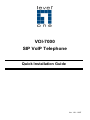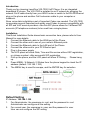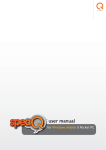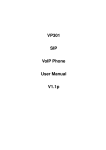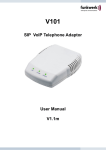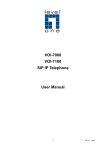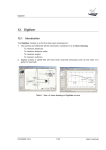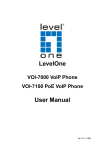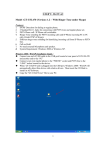Download VOI-7000 VoIP Phone
Transcript
VOI-7000 SIP VoIP Telephone Quick Installation Guide Ver. 1.01 - 0607 Introduction Thank you for choosing LevelOne VOI-7000 VoIP Phone. It is an integrated broadband IP phone. The VOI-7000 is installed to an IP network by plugging the network Cat.5 cable directly from your ADLS router or switch to the RJ-45 Ethernet plug on the phone and another Cat.5 extension cable to your computer or notebook. Since voice data is digitalize a set of important Codec are needed. The VOI-7000 incorporates several important and widely used Codec to assure compatibility with all SIP and VoIP service providers. Also this SIP phone allows for 3 different SIP accounts (IP telephone numbers) to be used from a single phone. Installation This Quick Installation Guide shows basic connection here, please refer to User Manual for more details. 1. Connect the Ethernet cable to the WAN port of the Phone 2. Connect the other end to one of your router’s Ethernet ports 3. Connect the Ethernet cable to the LAN port of the Phone 4. Connect the other end to your PC Ethernet port 5. Plug in the power supply 6. The LCD panel will show Date, Time and No service without SIP registration, or <phone number> after successful SIP registration 7. Pick up the phone, and the LCD panel will show IP Dialing... Please hang up 8. Press MENU / 4.Network / 2.Status from the phone keypad to check the IP address (default: 192.168.1.100) 9. The MENU key is used for escape, and the ENTER key for selection Default Setting IP Address: 192.168.1.100 1. For Administrator, the username is: root; and the password is: root Administrator can configure all the setting. 2. For normal user, the username is: user; and the password is: user User can not configure the SIP setting SIP Server If you aren’t be able to locate the ITSP in your area, you can also subscribe an account freely from IP Telephony Services on the net, go to the web site and find out more details. This is an example for FWD ITSP provider using ADSL connection with NAT router as in Figure A. http://www.freeworlddialup.com/ 1. 2. 3. 4. 5. Both parties sign up to FWD SIP server with individual registered FWD phone numbers and passwords. Enter the IP address from PC Web browser for configuration settings. For example, enter http://192.168.1.100 into Web browser address Enter the user name and password. Click the “Login” button to enter for configurations. You need to set up the following web configurations: Network Settings, SIP Settings, NAT Settings/STUN Settings. Remember to submit, save and reboot for new configurations. The LCD will display the registered <phone number> after successful SIP registration in the SIP server. For further detail configurations, please refer the VoIP applications in the last chapter. Making SIP Calls A. Pick up the phone, and you should hear a dial tone. B. Press 123456# to call the party with the number 123456 registered in the SIP server. Note # is used to send out the call immediately. In a moment, you should hear the ring back tone, and wait for the called party to answer. For more applications, please refer to the user manual. Note: Please refer to User Manual for more information. If you have difficulties in configuring VOI-7000, Contact your local distributor for technical support. Front View LCD Di l Speed Dial / F Function Key ti K Menu/Navigator K Speaker Keypad Redial / S k Rear View Copyright ©2006. Power RJ45 RJ45 9VDC 1A LAN WAN Digital Data Communications Asia Inc. All Rights Reserved. h