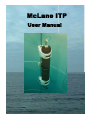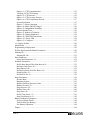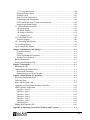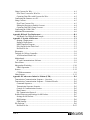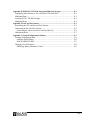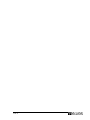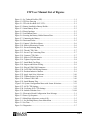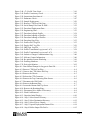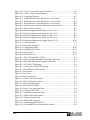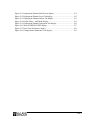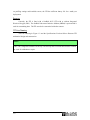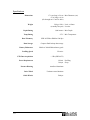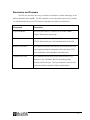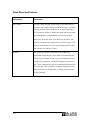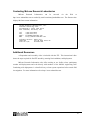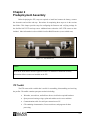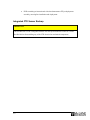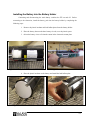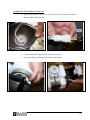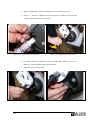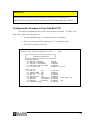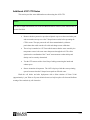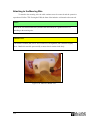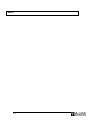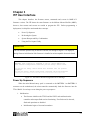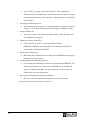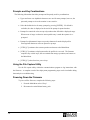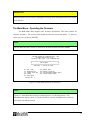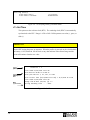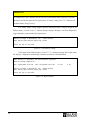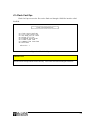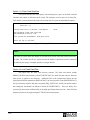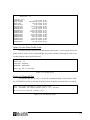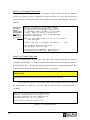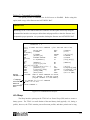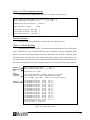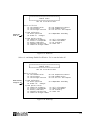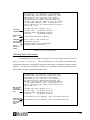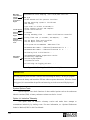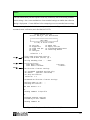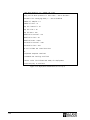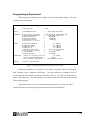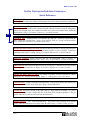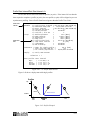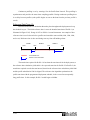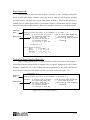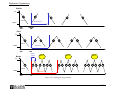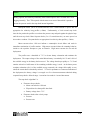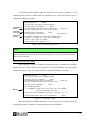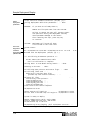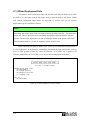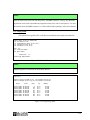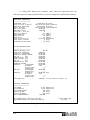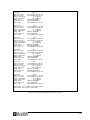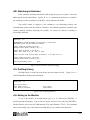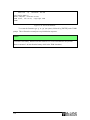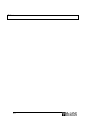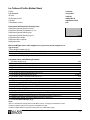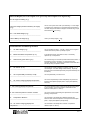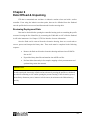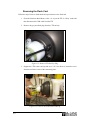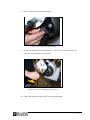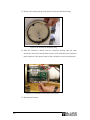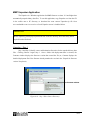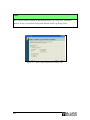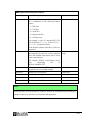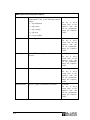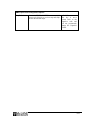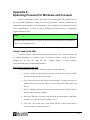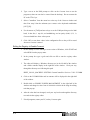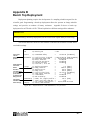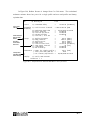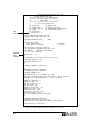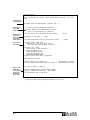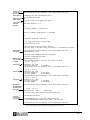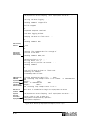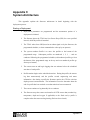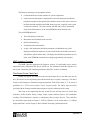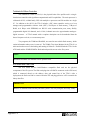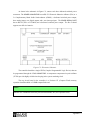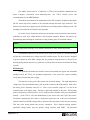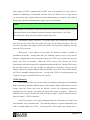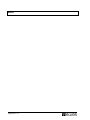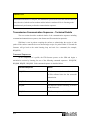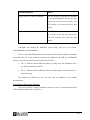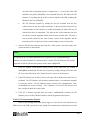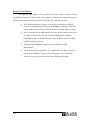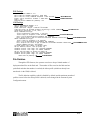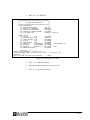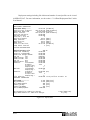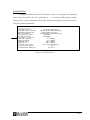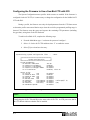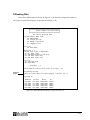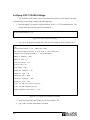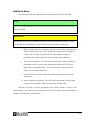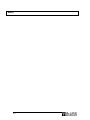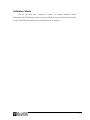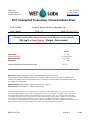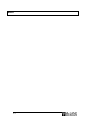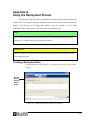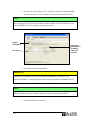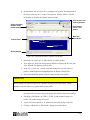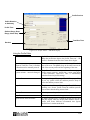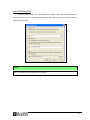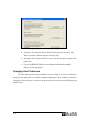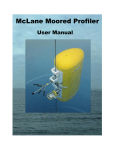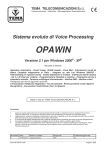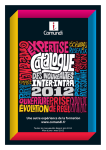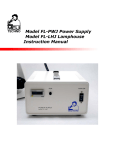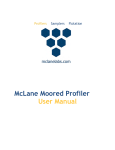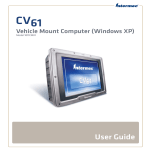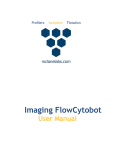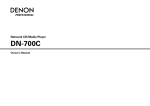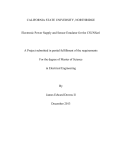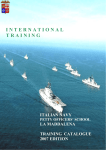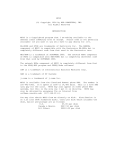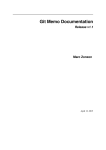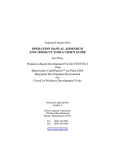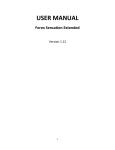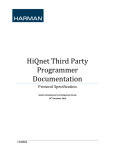Download ITP User Manual-Rev-A - McLane Research Laboratories, Inc.
Transcript
McLane ITP User Manual McLane Ice Tethered Profiler (ITP) How to contact us: • E-mail: • Fax: • Phone: • Internet: [email protected] 508-495-3333 508-495-4000 http://www.mclanelabs.com ITP User Manual Revision History: October 2007 Rev A ITP User Manual Table of Contents Chapter 1 Ice Tethered Profiler (ITP) ......................................................................... 1-1 ITP Overview............................................................................................................... 1-1 Sensors ..................................................................................................................... 1-2 ITP Line Drawing .................................................................................................... 1-2 Specifications........................................................................................................... 1-4 Electronics and Firmware ............................................................................................ 1-5 Drive Motor and Sensors ............................................................................................. 1-6 Contacting McLane Research Laboratories................................................................. 1-7 Additional Resources ................................................................................................... 1-7 Chapter 2 Predeployment Assembly............................................................................ 2-1 ITP Toolkit................................................................................................................... 2-1 Integrated CTD Sensor Endcap ................................................................................... 2-2 Installing the Battery into the Battery Holder.............................................................. 2-3 Connecting to the Electronics ...................................................................................... 2-4 Connecting the Battery and Putting the Firmware to Sleep..................................... 2-4 Installing the CTD and Top End Cap ...................................................................... 2-5 Installing the UIM and Bottom End Cap ................................................................. 2-9 Configuring the Firmware to Use a Sea-Bird CTD ................................................... 2-11 Verifying 41CP CTD Settings ................................................................................... 2-12 Additional 41CP CTD Notes ..................................................................................... 2-13 Attaching to the Mooring Wire.................................................................................. 2-14 Chapter 3 ITP User Interface ....................................................................................... 3-1 Power Up Sequence ..................................................................................................... 3-1 Re-Booting the System ................................................................................................ 3-3 Prompts and Key Combinations .................................................................................. 3-4 Using the File Capture Utility...................................................................................... 3-4 Powering Down the Firmware ..................................................................................... 3-4 The Main Menu - Operating the Firmware.................................................................. 3-5 <1> Set Time ............................................................................................................... 3-6 <2> Diagnostics ........................................................................................................... 3-7 <3> Flash Card Ops ..................................................................................................... 3-9 Option <1> Flash Card Size/Free .......................................................................... 3-10 Option <2> List Flash Card Files .......................................................................... 3-10 Option <3> Hex Dump Profile Count.................................................................... 3-11 Option <4> Delete All Files................................................................................... 3-11 Option <5> Exchange Flash Cards ........................................................................ 3-12 Option <6> Format Flash Card.............................................................................. 3-12 Option<7> Command Line Interface..................................................................... 3-13 <4> Sleep ................................................................................................................... 3-13 <5> Bench Test.......................................................................................................... 3-14 Sensor Utilities....................................................................................................... 3-14 TOC-1 Option <1> CTD Communication ......................................................................... 3-15 Verifying 41CP CTD Settings ............................................................................... 3-15 Option <2> CTD Pressure ..................................................................................... 3-16 Option <3> CTD Average Pressure....................................................................... 3-16 Option <4> CTD Temperature Record.................................................................. 3-17 System Evaluation ................................................................................................. 3-17 Option <7> Motor Operation................................................................................. 3-17 Option <8> Brake On/Off Change?....................................................................... 3-18 Option <9> Independent Watchdog....................................................................... 3-20 System Options Tests............................................................................................. 3-22 Option <I> Inductive Telemetry ............................................................................ 3-22 Option <E> Battery Endurance.............................................................................. 3-23 Option <S> SIM/UIM Transactions ...................................................................... 3-24 Option <U> Power UIM ........................................................................................ 3-24 Option <C> Configure ........................................................................................... 3-25 <6> Deploy Profiler ................................................................................................... 3-26 Initialization ............................................................................................................... 3-26 Programming a Deployment ...................................................................................... 3-29 Profiler Deployment Definition Parameters .............................................................. 3-30 Mooring ID ................................................................................................................ 3-32 Mooring ID <M> ................................................................................................... 3-32 Start Parameters ......................................................................................................... 3-32 Select Start Parameters <Z> .................................................................................. 3-32 Schedule Parameters .................................................................................................. 3-32 Profile Start Interval/Pair Start Interval <I> .......................................................... 3-33 Reference Date/Time <R> ..................................................................................... 3-34 Burst Interval <B> ................................................................................................. 3-35 Profiles Per Burst/ Pairs Per Burst <N>................................................................. 3-35 Paired Profiles <P> ................................................................................................ 3-36 Profiles/File Set <F>.............................................................................................. 3-38 Stops Parameters........................................................................................................ 3-38 Pressure Rate.......................................................................................................... 3-39 Ramming Action.................................................................................................... 3-39 Shallow and Deep Pressure Limits ........................................................................ 3-39 Shallow Pressure <S> ............................................................................................ 3-40 Deep Pressure <D> ................................................................................................ 3-40 Shallow Error <H>................................................................................................. 3-40 Deep Error <E>...................................................................................................... 3-41 Profile Time Limit <T> ......................................................................................... 3-41 Stop Check Interval <C> ....................................................................................... 3-42 Battery Endurance Parameters................................................................................... 3-44 Power for Single Profile......................................................................................... 3-44 Total Profiles (per Battery) .................................................................................... 3-44 Est. Battery Expiration........................................................................................... 3-44 Deploy........................................................................................................................ 3-44 TOC-2 <V> Verify and Proceed ........................................................................................ 3-44 Parameter Range Check......................................................................................... 3-44 Schedule Check...................................................................................................... 3-45 Flash Card File Limit Check.................................................................................. 3-47 Committing to the Deployment ............................................................................. 3-48 Profile and Deployment Termination Conditions.................................................. 3-49 Sample Deployment Display ................................................................................. 3-50 <7> Offload Deployment Data .................................................................................. 3-52 <D> Deployment ................................................................................................... 3-53 <S> Single Profile.................................................................................................. 3-54 <R> Range of Profiles ........................................................................................... 3-54 <L> Logging Files ................................................................................................. 3-54 <8> Contacting McLane ............................................................................................ 3-60 Technical Support .................................................................................................. 3-60 <W> Watchdog Initialization .................................................................................... 3-61 <O> Profiling History................................................................................................ 3-61 <Q> Exiting to the Monitor ....................................................................................... 3-61 Chapter 4 Maintenance and Storage............................................................................ 4-1 Controller Housing................................................................................................... 4-1 O-Rings .................................................................................................................... 4-1 Cables and Bulkhead Connectors ............................................................................ 4-1 Stainless Steel Hardware.......................................................................................... 4-2 Battery Maintenance .................................................................................................... 4-2 Packing and Storing the ITP ........................................................................................ 4-3 Chapter 5 Operations .................................................................................................... 5-1 Ballasting the ITP ........................................................................................................ 5-1 Understanding the Ballast Sheet .................................................................................. 5-2 Deployment Parameters ........................................................................................... 5-2 Determining Air and Water Weights ....................................................................... 5-4 Chapter 6 Data Offload & Unpacking ......................................................................... 6-1 Reviewing Deployment Data....................................................................................... 6-1 Offloading Data ........................................................................................................... 6-3 Removing the Flash Card............................................................................................. 6-4 Unpacking and Translating the Binary Data Files..................................................... 6-10 MMP Unpacker Application...................................................................................... 6-11 Unpacker – Step 1.................................................................................................. 6-11 Unpacker – Step 2.................................................................................................. 6-12 Unpacker – Step 3.................................................................................................. 6-13 Unpacker – Step 4.................................................................................................. 6-15 Unpacker – Step 5.................................................................................................. 6-15 Unpacker – Step 6.................................................................................................. 6-16 Unpacked Files....................................................................................................... 6-17 Editing MMPUnpacker.INI ....................................................................................... 6-20 Appendix A Operating Crosscut for Windows and Crosscut................................... A-1 TOC-3 Using Crosscut for Win .............................................................................................. A-1 First-Time Crosscut for Win Use............................................................................ A-1 Capturing Data Files with Crosscut for Win........................................................... A-2 Connecting the firmware to a PC................................................................................ A-2 Using Crosscut ............................................................................................................ A-3 First Time Crosscut Use.......................................................................................... A-3 Editing the Registry to Enable Crosscut ................................................................. A-4 Capturing Data Files Using Crosscut...................................................................... A-5 Connecting the COM Cable........................................................................................ A-6 Additional Documentation.......................................................................................... A-6 Appendix B Bench Top Deployment ............................................................................B-1 Full Bench Top Deployment Example ....................................................................B-4 Appendix C System Architecture ................................................................................ C-1 Starting a Deployment .............................................................................................C-1 Ending a Deployment ..............................................................................................C-2 MMP Unpacker Program.........................................................................................C-3 Files Stored On the Flash Card ................................................................................C-3 Profiles/File Set........................................................................................................C-5 Electronics....................................................................................................................C-6 Tattletale 8v2 Micro-Controller...................................................................................C-6 AT8 Board and Flash Card ......................................................................................C-6 Motherboard.................................................................................................................C-8 PC and Communications Software ..........................................................................C-9 Drive Motor .................................................................................................................C-9 Independent Watchdog ..............................................................................................C-10 URAO Operation ...................................................................................................C-11 Sensors .......................................................................................................................C-12 CTD Measurements .................................................................................................C-9 Other Sensors .............................................................................................................C-13 Appendix D Underwater Inductive Modem (UIM) ................................................... D-1 Transmission Communication Sequence – Overview ................................................ D-1 Transmission Communication Sequence – Technical Details.................................... D-2 Command Sequences .............................................................................................. D-2 Transmission Sequence Scenario............................................................................ D-3 Control of Communication Session ........................................................................ D-5 Data Format ............................................................................................................ D-6 File Transmission Protocol ..................................................................................... D-6 SeaBird Firmware and Settings for 4K Packets.......................................................... D-7 Settings for 4K Packets........................................................................................... D-8 SIM Settings............................................................................................................ D-9 UIM Settings........................................................................................................... D-9 File Deletion................................................................................................................ D-9 Profiles/File Set..................................................................................................... D-13 TOC-4 Appendix E SBE 41CP CTD with Integrated Dissolved Oxygen ..............................E-1 Configuring the Firmware to Use a Sea-Bird CTD with IDO .....................................E-2 Offloading Data ...........................................................................................................E-3 Verifying 41CP CTD-IDO Settings.............................................................................E-4 Additional Notes ..........................................................................................................E-5 Appendix F Puck and Par Sensors ...............................................................................F-1 Assembling the ITP with Par and Puck Sensors.......................................................... F-2 Connecting the Par and Puck Sensors.......................................................................... F-2 Connecting the sensor electronics and Top End Cap............................................... F-2 Calibration Sheets ........................................................................................................ F-7 Appendix G Using the Deployment Planner .............................................................. G-1 Creating a Deployment Plan ....................................................................................... G-1 Using the Profile Editor .......................................................................................... G-5 Write SCHEDULE.DPL ......................................................................................... G-7 Changing User Preferences......................................................................................... G-8 Modifying Battery Endurance Values .................................................................... G-9 TOC-5 TOC-6 ITP User Manual List of Figures Figure 1-1: Ice Tethered Profiler (ITP)........................................................................ 1-1 Figure 1-2: ITP Line Drawing .................................................................................... 1-3 Figure 2-1: ITP with Sea-Bird 41CP CTD .................................................................. 2-1 Figure 2-2: Battery Installed in Battery Holder ........................................................... 2-3 Figure 2-3: Orient Battery Wires ................................................................................. 2-3 Figure 2-4: Plastic Insulator ...................................................................................... 2-3 Figure 2-5: Lead Ballast Plates .................................................................................... 2-3 Figure 2-6: Securing the Battery Holder Bottom Plate................................................ 2-4 Figure 2-7: Connecting the Battery.............................................................................. 2-5 Figure 2-8: Desiccant Packet ....................................................................................... 2-5 Figure 2-9: Connect 2-Pin Drive Motor....................................................................... 2-6 Figure 2-10: Slide in Electronics Chassis .................................................................. 2-6 Figure 2-11: Secure Retaining Ring ............................................................................ 2-6 Figure 2-12: Thread CTD Cable .................................................................................. 2-7 Figure 2-13: Secure Top Connecting Plate ................................................................. 2-7 Figure 2-14: Connect CTD Cable ................................................................................ 2-7 Figure 2-15: Slide in CTD Electronics ........................................................................ 2-8 Figure 2-16: Tighten Cap into Stud ............................................................................. 2-8 Figure 2-17: Install Both Top Plugs............................................................................. 2-8 Figure 2-18: Inspect and Reseat O-Ring...................................................................... 2-9 Figure 2-19: Plug in UIM/COM Connector................................................................. 2-9 Figure 2-20: Coil UIM/COM Wiring Harness............................................................. 2-9 Figure 2-21: Position Inductive Modem ...................................................................... 2-9 Figure 2-22: Apply Anti Seize Lubricant .................................................................. 2-10 Figure 2-23: Tighten Socket Cap Screw.................................................................... 2-10 Figure 2-24: Connect UIM Cable .............................................................................. 2-10 Figure 2-25: Install Bottom Plug ............................................................................... 2-10 Figure 2-26: System Configuration Menu with Sensor Selections........................... 2-11 Figure 2-27: 41CP CTD Settings............................................................................... 2-12 Figure 2-28: Verifying 41CP CTD Settings .............................................................. 2-12 Figure 2-29: Inductive Modem Core ....................................................................... 2-144 Figure 3-1: Electronics Board Configuration Error Message ...................................... 3-1 Figure 3-2: Power Up Sequence .................................................................................. 3-3 Figure 3-3: Main Menu (firmware version 4.05)......................................................... 3-5 Figure 3-4: See Profiling History from Main Menu ................................................... 3-6 Figure 3-5: Set Time .................................................................................................... 3-6 Figure 3-6: Diagnostics................................................................................................ 3-7 LOF-1 Figure 3-7: Low Battery Voltage................................................................................. 3-8 Figure 3-8: Replace Battery ......................................................................................... 3-8 Figure 3-9: Flash Card Operations Menu .................................................................... 3-9 Figure 3-10: Sizing Flash Card .................................................................................. 3-10 Figure 3-11: List Flash Card Files ............................................................................. 3-11 Figure 3-12: Profile Count ......................................................................................... 3-11 Figure 3-13: File Deletion Utility .............................................................................. 3-11 Figure 3-14: Flash Card Hot Swap Utility................................................................. 3-12 Figure 3-15: Format Flash Card................................................................................. 3-12 Figure 3-16: Command Line Interface ...................................................................... 3-13 Figure 3-17: Low Power Sleep .................................................................................. 3-14 Figure 3-18: Bench Tests Menu................................................................................. 3-14 Figure 3-19: 41CP CTD Settings............................................................................... 3-15 Figure 3-20: Verifying 41CP CTD Settings display.................................................. 3-15 Figure 3-21: Testing Pressure Information ................................................................ 3-16 Figure 3-22: CTD Average Pressure.......................................................................... 3-16 Figure 3-23: CTD Temperature Record..................................................................... 3-17 Figure 3-24: Motor Operation.................................................................................... 3-17 Figure 3-25: Brake On ............................................................................................... 3-19 Figure 3-26: Brake Off............................................................................................... 3-19 Figure 3-27: Test System Watchdog......................................................................... 3-20 Figure 3-28: Test Watchdog IRQ .............................................................................. 3-20 Figure 3-29: Test Watchdog Reset ............................................................................ 3-21 Figure 3-30: Watchdog Reset URAO (screen 1 of 2)................................................ 3-21 Figure 3-31: Watchdog Reset URAO (screen 2 of 2)................................................ 3-22 Figure 3-32: Inductive Telemetry Session................................................................. 3-23 Figure 3-33: Estimated Battery Expiration ................................................................ 3-23 Figure 3-34: SIM/UIM Transactions ......................................................................... 3-24 Figure 3-35: Power UIM On/Off ............................................................................... 3-24 Figure 3-36: System Configuration Menu ................................................................. 3-25 Figure 3-37: <E> Change Nominal Battery Endurance............................................. 3-25 Figure 3-38: Deployment Initialization (screen 1 of 2) ............................................. 3-27 Figure 3-39: Deployment Initialization (screen 2 of 2) ............................................. 3-28 Figure 3-40: Deployment Menu (firmware version 4.05) ......................................... 3-29 Figure 3-41: <I> Profile Start Interval ....................................................................... 3-33 Figure 3-42: Profiles Example ................................................................................... 3-33 Figure 3-43: <B> Burst Interval ................................................................................ 3-35 Figure 3-44: <N> Profiles per Burst .......................................................................... 3-35 Figure 3-45: Burst Example....................................................................................... 3-36 Figure 3-46: Pairs Example ....................................................................................... 3-36 Figure 3-47: Deployment Programming.................................................................... 3-37 LOF-2 Figure 3-48: <T> Profile Time Limit ........................................................................ 3-41 Figure 3-49: Profile Consistency Check .................................................................... 3-46 Figure 3-50: Inconsistent Start Interval ..................................................................... 3-47 Figure 3-51: Endurance Check .................................................................................. 3-47 Figure 3-52: Sample Deployment.............................................................................. 3-50 Figure 3-53: Remove CTD Flow Path Caps .............................................................. 3-51 Figure 3-54: Serial Dump Files From FLASH .......................................................... 3-52 Figure 3-55: Download Deployment Data................................................................. 3-53 Figure 3-56: Engineering Data................................................................................... 3-53 Figure 3-57: Download a Single Profile .................................................................... 3-54 Figure 3-58: Download a Range of Profiles .............................................................. 3-54 Figure 3-59: Download a Range of Profiles .............................................................. 3-54 Figure 3-60: Download Log Files.............................................................................. 3-55 Figure 3-61: Profiles.DAT Log File .......................................................................... 3-55 Figure 3-62: Deploy.DAT Log File ........................................................................... 3-56 Figure 3-63: IRQ/Xcpt. Log File ............................................................................... 3-57 Figure 3-64: Profile Termination Log (screen 1 of 2) ............................................... 3-58 Figure 3-65: Profile Termination Log (screen 2 of 2) ............................................... 3-59 Figure 3-66: Inductive Charger Communications Log.............................................. 3-60 Figure 3-67: McLane Contact Information................................................................ 3-60 Figure 3-68: Re-initialize System Watchdog............................................................. 3-61 Figure 3-69: Profiling Odometer ............................................................................... 3-61 Figure 3-70: Exit to the Monitor................................................................................ 3-62 Figure 0-1: Data Offload Prompt for Oxygen in Data File.......................................... 6-3 Figure 6-2: Remove CTD End Cap Plug ..................................................................... 6-4 Figure 6-3: Unscrew the CTD Sensor End Cap........................................................... 6-4 Figure 6-4: Remove the Chassis .................................................................................. 6-5 Figure 6-5: Release the CTD Connector...................................................................... 6-5 Figure 6-6: Remove the Top Connecting Plate Screws ............................................... 6-6 Figure 6-7: Disconnect the UIM Cable........................................................................ 6-6 Figure 6-8: Remove the Bottom Plug .......................................................................... 6-7 Figure 6-9: Loosen the Bottom End Cap Screw .......................................................... 6-7 Figure 6-10: Remove the Retaining Ring .................................................................... 6-8 Figure 6-11: Disconnect Drive Motor if Necessary..................................................... 6-8 Figure 6-12: Flash Card Removal................................................................................ 6-9 Figure 6-13: Unpacker Initial Display ....................................................................... 6-10 Figure 6-14: Step 1 Select Source Directory ............................................................ 6-11 Figure 6-15: Step 2 Select Destination Directory ..................................................... 6-12 Figure 6-16: Step 3 Select Files to Unpack .............................................................. 6-13 Figure 6-17: Step 3 Unpack Deployment Planner Files ........................................... 6-14 Figure 6-18: Step 4 Define Output File Prefix.......................................................... 6-15 LOF-3 Figure 6-19: Step 5 Convert Files with Text Headers .............................................. 6-15 Figure 6-20: Step 6 Verify Selected Options............................................................ 6-16 Figure 6-21: Unpacking Progress ............................................................................. 6-17 Figure B-1: Profile Between 5 and 1000 Meters, every 6 Hours................................B-1 Figure B-2: Profile Between 5 and 1000 Meters, every 12 Hours..............................B-2 Figure B-3: Profile Between 5 and 1000 Meters, every 4 Hours................................B-2 Figure B-4: Profile Between 500 and 1000 Meters. Every 6 Hours...........................B-3 Figure B-5: Short Circuit of Tubing ...........................................................................B-5 Figure B-6: Bench top Deployment Example (screen 1 of 5) .....................................B-6 Figure B-7: Bench top Deployment Example (screen 2 of 5) .....................................B-7 Figure B-8: Bench top Deployment Example (screen 3 of 5) .....................................B-8 Figure B-9: Bench top Deployment Example (screen 4 of 5) .....................................B-9 Figure B-10: Bench top Deployment Example (screen 5 of 5) .................................B-10 Figure C-1: Controller Stack........................................................................................C-6 Figure C-2: Electronics Schematic ..............................................................................C-2 Figure D-1: Configuration Menu .............................................................................. D-10 Figure D-2: Enabling File Deletion .......................................................................... D-11 Figure D-3: Deploy.DAT.......................................................................................... D-12 Figure D-4: Profiles/File Set..................................................................................... D-13 Figure E-1: 41CP CTD with SBE-55 IDO ..................................................................E-1 Figure E-2: System Configuration Menu with Sensor Selections ...............................E-2 Figure E-3: Data Offload Prompt for Oxygen in Data File .........................................E-3 Figure E-4: 41CP-IDO CTD Settings ..........................................................................E-4 Figure E-5: Verifying 41CP-IDO CTD Settings .........................................................E-4 Figure F-1: ITP with Puck and Par Sensors................................................................. F-1 Figure F-2: Puck Sensor............................................................................................... F-1 Figure F-3: Par Sensor ................................................................................................. F-1 Figure F-4: Desiccant Packet ....................................................................................... F-2 Figure F-5: Connect 2-Pin Drive Motor ...................................................................... F-3 Figure F-6: Slide in Electronics Chassis...................................................................... F-3 Figure F-7: Secure Retaining Ring .............................................................................. F-3 Figure F-8: Thread Sensor Cables ............................................................................... F-4 Figure F-9: Secure Top Connecting Plate.................................................................... F-4 Figure F-10: Connect CTD Cable................................................................................ F-4 Figure F-11: Connect Par and Puck Cables ................................................................. F-4 Figure F-12: Slide in Sensor Electronics ..................................................................... F-5 Figure F-13: Tighten Cap into Stud ............................................................................. F-5 Figure F-14: Install Both Top Plugs ............................................................................ F-5 Figure F-15: Connecting the Puck Cable..................................................................... F-6 Figure F-16: Assembled ITP with Par and Puck Sensors ............................................ F-6 LOF-4 Figure G-1: Deployment Planner Initial Screen display............................................. G-1 Figure G-2: Deployment Planner Project Tab display................................................ G-2 Figure G-3: Deployment Planner Patterns Tab display .............................................. G-3 Figure G-4: Profile Editor – Add Mode display ......................................................... G-5 Figure G-5: Deployment Planner Deployment Tab display ....................................... G-6 Figure G-6: Write SCHEDULE.DPL display............................................................. G-7 Figure G-7: Reset User Preferences display .............................................................. G-8 Figure G-8: Change Battery Endurance Calc display................................................. G-9 LOF-5 LOF-6 Chapter 1 Ice Tethered Profiler (ITP) This manual describes assembling, maintaining, and deploying the Ice Tethered Profiler (ITP), an autonomous time-series instrument that vertically profiles the water column and collects in situ data at known locations. Review this manual before using the ITP for the first time. Figure 1-1: ITP with a Sea-Bird 41CP CTD ITP Overview The ITP can be deployed as a stand-alone profiler or used as an integral component of the Woods Hole Oceanographic (WHOI) Ice Tethered Profiling System when combined with a surface electronics package. The ITP technology is licensed from WHOI. When used with a surface controller, the ITP returns daily (near real-time) high-vertical resolution measurements of ocean temperature and salinity. The ITP anodized aluminum housing is designed to be a buoyant hull similar to the ARGO float. A drive train moves the ITP along a mooring cable continuously collecting data according to an operator-programmed schedule to a maximum depth of 1,000 meters. Depending 1-1 on profiling settings and installed sensors, the ITP has sufficient battery life for a multi-year deployment. Sensors Currently, the ITP is fitted with a SeaBird 41CP CTD with or without Integrated Dissolved Oxygen (IDO). The SeaBird Underwater Inductive Modem (SBE44) is optional and is used for transmitting data. The ITP can also be customized with other sensors. ITP Line Drawing The Line Drawing in Figure 1-2 and the Specifications List that follows illustrate ITP mechanical design and construction. NOTE The CTD is integrated with the ITP end cap. The end cap and CTD electronics must be returned as a unit for calibration or repair. 1-2 CTD Cable Retainer Guide Wheel Drive Motor Electronics Lithium Battery Pack Guide Wheel Cable Retainer Inductive Coil Figure 1-2: ITP Line Drawing 1-3 Specifications Dimensions Weight Depth Rating Temp Rating 28 kg (61 lbs) In air, w/Senso (neutrally buoyant) In water 1,000 meters Max Depth –35°C Min Temperature Data Telemetry SBE 44 UIM or IMM at 1200 bps Data Storage Compact flash backup data storage Battery Endurance 240Ah or 360Ah lithium battery pack Profiling Speed 25cm/sec CTD Data Acquisition ~ 2 Hz (SBE 41CP) Power Requirement 1-4 171 cm (long) x 26 cm Max Diameter (cm) 67 in (long) x 10 in (fits through an 11 inch ice hole) 120 mA Profiling 300 µA Sleep Pressure Housing Anodized aluminum Drive Wheel Urethane-coated titanium Guide Wheels Ertalyte Electronics and Firmware The ITP uses the same drive train, electronics and inductive modem technology as the McLane Moored Profiler (MMP). The ITP controller is a three board stack powered by a 240Ah or a 360Ah lithium battery pack. ITP firmware components are further described below. Component Description Top Circuit Board The top circuit board is a Persistor CF8Y2 with a 512MB compact flash card for data storage. Middle Circuit Board The middle circuit board is the Tattletale 8 Micro-Controller (TT8V2) that controls power and communications for the ITP. Bottom Circuit Board The bottom circuit board is the McLane ITP interface board. This board supports peripheral components such as the motor, CTD, power distribution, and independent watchdog circuit. Communication Link The communication link between the firmware and a PC is a standard, 3-wire, full duplex, RS-232 connection passing primarily ASCII text bytes. The 5-pin connector is also used for Underwater Inductive Modem (UIM) communications. 1-5 Drive Motor and Sensors Component Description Drive Motor The drive motor provides smooth steady ascent and descent at 25 cm/sec with a control interface of three DIO lines. One DIO line sets the motor direction (upward or downward profiling). The second line enables or disables the motor and sets the brake. The third DIO line is programmable (free wheel or profile). During free wheel, the motor is not driven by the battery and offers no resistance (other than friction) to external torque. The motor is automatically set to free wheel during launch to reduce slip related wear of the drive wheel. Sensors The primary ITP sensor is a Seabird 41CP ConductivityTemperature-Depth Sensor (CTD) which is integrated into the ITP end cap and cannot be removed. One measurement each of conductivity, temperature, and depth is logged in each record. The TT8v2 communicates with sensors through a dedicated RS232 serial port. When profiling is complete, logging stops and data is transferred to the flash card via inductive modem to the surface controller. 1-6 Contacting McLane Research Laboratories McLane Research Laboratories can be accessed via the Web at http://www.mclanelabs.com or reached by email at [email protected]. The firmware also displays McLane contact information. McLane Research Laboratories, Inc. Falmouth Technology Park 121 Bernard E. Saint Jean Drive East Falmouth, MA 02536, USA Tel: Fax: Email: WWW: (508) 495-4000 (508) 495-3333 [email protected] http://www.mclanelabs.com Software version: Compiled: Profiler S/N: MMP-4_05.c Apr 20 2007 16:23:30 ML12345-01D Additional Resources A Preparation and Assembly video is included with the ITP. This instructional video shows the steps required for final ITP assembly, mooring line installation, and deployment. McLane Research Laboratories also offers training at our facility where participants conduct trial deployments and work directly with members of the McLane engineering staff. Conducting trial deployments is a beneficial way to learn system operations before actual field investigations. For more information refer to http://www.mclanelabs.com. 1-7 Notes 1-8 Chapter 2 Predeployment Assembly Before deploying the ITP, steps are required to install and connect the battery, connect the electronics and seal the end caps. Procedures for completing these steps are in the sections that follow. This chapter provides steps for configuring the firmware and verifying settings for the Sea-Bird 41CP CTD end cap sensor. Additional notes about the 41CP CTD sensor are also included. More information is also available from Sea-Bird Electronics (www.seabird.com). Figure 2-1: Assembled ITP NOTE Refer to the Puck and Par Sensors Appendix in this User Manual for additional assembly information if these sensors are installed on the ITP. ITP Toolkit The ITP comes with a toolkit that is useful for assembling, disassembling and servicing the profiler. The toolkit contains spare parts and tools including: • Wrenches, screwdrivers, and ball-hex drivers sized for the required hardware. • Spare pressure housing o-rings, nylon and stainless steel screws and bolts. • Communications cable for serial port connection to a PC. • CD containing documentation, Crosscut software, and programs for data processing. 2-1 • DVD containing an instructional video that demonstrates ITP predeployment assembly, mooring line installation and deployment. Integrated CTD Sensor Endcap IMPORTANT The Sea-Bird 41CP CTD is integrated with the ITP end cap and cannot be removed. Consult Sea-Bird before disassembling any of the CTD electrical or mechanical components 2-2 Installing the Battery into the Battery Holder Connecting and disconnecting the main battery switches the ITP on and off. Before connecting to the electronics, install the battery pack into the battery holder by completing the following steps: 1. Remove the plastic insulator and lead ballast plates from the battery holder. 2. Place the battery between the three battery tie rods, over the plastic spacer. 3. Orient the battery wires to fit into the cutout in the electronics mount plate. Battery wire orientation Figure 2-2: Battery Installed in Battery Holder Figure 2-3: Orient Battery Wires 4. Place the plastic insulator on the battery and install the lead ballast plate. Figure 2-4: Plastic Insulator Figure 2-5: Lead Ballast Plates 2-3 5. Secure the bottom battery plate with screws. Figure 2-6: Securing the Battery Holder Bottom Plate Connecting to the Electronics Due to the ITP design, the battery, UIM/COM, drive motor and CTD cables must be connected to the electronics as the chassis is installed into the controller housing. Connecting the Battery and Putting the Firmware to Sleep The battery must be connected and the ITP firmware placed in sleep mode before the electronics is inserted into the ITP. Connect the battery by completing the following steps: 1. Boot the PC and start Crosscut. 2. Plug the COM cable into the connector on the bottom end of the chassis. 2-4 3. Plug the main battery connector into a BATTERY port on the controller board. Figure 2-7: Connecting the Battery 4. Follow the instructions on the Crosscut screen to put the ITP to sleep, and then disconnect the COM cable. Installing the CTD and Top End Cap After the battery is connected, the electronics chassis and battery holder must be installed into the controller housing. The drive motor is also connected while sliding the electronics into the controller housing. To install the electronics chassis and connect the motor, complete the following steps: 1. Confirm that the desiccant packet is in place to absorb moisture near the plastic spacer, just below the battery and battery holder rods. Figure 2-8: Desiccant Packet 2-5 2. Position the connecting rods on opposite sides of the drive motor and when the wires are within reach, plug the 2-pin drive motor connector into the main circuit board. Figure 2-9: Connect 2-Pin Drive Motor Figure 2-10: Slide in Electronics Chassis Figure 2-11: Secure Retaining Ring 3. Slide the electronics all the way into the housing and secure the retaining ring. 2-6 4. Thread the CTD cable through the top connecting plate and secure with two ¼-20 socket cap screws. Figure 2-12: Thread CTD Cable Figure 2-13: Secure Top Connecting Plate 5. Check the seal on the CTD cap. Figure 2-14: Connect CTD Cable 6. Press the CTD cable onto the connector on the CTD circuit board (the side clips will ‘close’). 2-7 7. Slide the CTD electronics into the controller housing. Figure 2-15: Slide in CTD Electronics Figure 2-16: Tighten Cap into Stud 8. Center the end cap in the housing opening, and use a 3/16” long hex driver to secure the cap onto the stud in the center of the connecting plate. 9. Install both top end cap plugs. Figure 2-17: Install Both Top Plugs 2-8 Installing the UIM and Bottom End Cap 1. Inspect and reseat the o-ring if necessary and plug in the Underwater Inductive Modem (UIM)/COM connector. Figure 2-18: Inspect and Reseat O-Ring Figure 2-19: Plug in UIM/COM Connector 2. Coil the UIM/COM connector cable inside of the end cap. 3. Position the Inductive Modem in line with the cable guides. Figure 2-20: Coil UIM/COM Wiring Harness Figure 2-21: Position Inductive Modem 2-9 4. Apply a small amount of anti-seize lubricant to 5/16” socket cap screw. 5. Using a ¼” hex driver, tighten the socket cap screw to center the end caps and compress the top and bottom o-ring seals. Figure 2-22: Apply Anti Seize Lubricant Figure 2-23: Tighten Socket Cap Screw 6. If installed, attach the UIM cable from the UIM/COM connector to the coil. Otherwise, install a dummy plug on the connector. 7. Install the bottom end cap plug. Figure 2-24: Connect UIM Cable 2-10 Figure 2-25: Install Bottom Plug IMPORTANT Confirm the the bottom plug and both top plugs are installed before deploying the ITP. Deploying without the plugs in place will flood the ITP housing and damage the electronics. Configuring the Firmware to Use a Sea-Bird CTD The System Configuration menu specifies which sensors are enabled. To enable a SeaBird 41CP, complete the following steps: 1. From the Main Menu type ‘c’ and enter the password ‘configure’. 2. Select <2> for the 41CP CTD and then select ‘Y’ to enable the sensor. 3. Select [X] to exit and save the entry. c Password: configure Synchronizing system configuration files . . . done. ╔═════════════════════════════════╗ ║ System Configuration ║ ╚═════════════════════════════════╝ System Parameters: <E> Nominal Endurance <I> Inductive Telemetry <T> Acoustic Transponder <C> Inductive Charger Modem <F> File Deletion 240 Ah Enabled Disabled Disabled Enabled, size= 60 Sensor Suite: <1> FSI EM CTD <2> SeaBird 41CP CTD <3> SeaBird 52MP CTD <4> FSI 2D ACM <5> Nobska MAVS ACM <6> SeaPoint Fluorometer <7> Wetlabs Fluorometer <8> SeaPoint Turbidity <9> Aanderaa Optode Disabled Enabled Disabled Disabled Disabled Disabled Disabled Disabled Disabled (Chlorophyll à) (IR) Figure 2-26: System Configuration Menu with Sensor Selections 2-11 Verifying 41CP CTD Settings Settings for the 41CP CTD can be verified from the Bench Test menu in the firmware. To display and verify settings, complete the following steps: 1. From the Bench Test option on the Main Menu, select <1> CTD Communications. The system shows the following display and prompt (S>). SBE 41CP McLane V 1.0 S> Figure 2-27: 41CP CTD Settings 2. Type ‘ds’ at the prompt to display and verify the CTD settings as shown in Figure D-4. S>ds SBE 41CP McLane V 1.0 SERIAL NO. 1001 stop profile when pressure is less than = -100.0 decibars automatic bin averaging when p < -100.0 disabled number of samples = 0 number of bins = 0 top bin interval = 10 top bin size = 10 top bin max = 100 middle bin interval = 50 middle bin size = 50 middle bin max = 1000 bottom bin interval = 100 bottom bin size = 100 do not include two transition bins S> Figure 2-28: Verifying 41CP CTD Settings 3. At the next S>prompt, type [CTRL]-[C] to power off the CTD. 4. Type <CR> to return to the Bench Test Menu. 2-12 Additional 41CP CTD Notes This section provides some additional notes about using the 41CP CTD. NOTE For more in-depth information, refer to the Sea-Bird Electronics website (www.seabird.com) or contact Sea-Bird. • Remove the three protective caps (the red plastic cap covers the water intake port and two translucent caps cover the T-shaped water outlet) before operating the CTD in water. The caps protect the cell from contamination by airborne particulates that could coat the cell walls and change sensor calibration. • The red cap is attached to a TC Duct which ensures that the water sensed by the temperature sensor is the same water that passes through the cell. The effect optimizes the coordination of the T and C measurements so that salinity and density can be correctly determined. • Test the CTD sensors with a closed loop of tubing connecting the intake and exhaust ports. • Sensor orientation is important. The 41CP is deployed with the sensor pointing upward to ensure that the U-shaped water path can fill with water. Flush the cell before and after deployment with a dilute solution of Triton X-100 (approximately 1 part Triton to 50 parts deionized water) to help keep the cell clean and facilitate wetting of the conductivity cell electrodes. 2-13 Attaching to the Mooring Wire To attach to the mooring wire the cable retainers must be removed and the protective caps taken off of the CTD. If using the UIM, the front of the inductive coil must be also removed. NOTE Refer to the ITP instructional DVD (included with the toolkit) for a guided overview of attaching to the mooring wire. IMPORTANT The inductive modem (IM) core is free to rotate for self-alignment, and is therefore slightly loose. Handle this movable part carefully to ensure that it remains in the body. Figure 2-29: Inductive Modem Core 2-14 Each cable retainer contains four socket cap screws that can be removed using a 5/16” hex driver. The front of the inductive coil can be removed using a 3/8” nut driver. Once the cable retainers (and front of the inductive coil) are removed, thread the mooring cable through the two guide wheels and the drive wheel. Reattach the cable retainers (and the front of the inductive coil). IMPORTANT The minimum mooring tension for the ITP is 113kg (250lb). 2-15 Notes 2-16 Chapter 3 ITP User Interface This chapter describes the firmware menus, commands and screens in MMP 4.X firmware versions. The ITP shares the same firmware as the McLane Moored Profiler (MMP), however, fewer menus and screens are needed to program the ITP. Before programming a deployment, it is helpful to understand these concepts: • Power Up Sequence • Re-booting the System • System Prompts and Key Combinations • Using the File Capture Utility IMPORTANT The 4.X firmware operates only on the Rev D board. The message in Figure 3-1 is displayed during firmware initialization if the firmware is installed on an incompatible electronics board. *************************************************************** WARNING: This software is intended to run on a Rev-D MMP board! Your current configuration indicates you are using a Rev-C board. If you are not using a Rev-D board this firmware will not operate properly! If you are using a Rev-D board please configure the board revision! *************************************************************** Figure 3-1: Electronics Board Configuration Error Message Power Up Sequence When the main lithium battery pack is connected to the BATTERY 1 or BATTERY 2 connector on the motherboard, the micro-controller automatically loads the firmware into the TT8v2 RAM. Several steps occur during the power up sequence. 1. Initialization: • The firmware initializes the TT8V2 and the CF8V2 and confirms that the controller and compact flash card are functioning. If no flash card is detected, flash card operations are disabled. • Initialization begins a 30 second countdown. 3-1 • Type [CTRL]-[C] to gain control of the firmware. If the countdown is uninterrupted, the Unattended Reset, Autonomous Operation (URAO) attempts to restart the deployment (for more details see “Watchdog Reset Test Example” in this chapter). 2. Activating the Watchdog circuit: • The watchdog circuit is activated. A warning displays if a problem is detected. Typing ‘w’ or ‘W’ at the Main Menu manually triggers watchdog activation. 3. Sizing the flash card: • The storage capacity of the flash card and the number of data files that can be accommodated are displayed. 4. Setting the real time clock (RTC): • Set the real time clock (RTC) by entering the date and time (MM:DD:YY:MM:SS) and pressing Enter. The watchdog clock (WDC) is automatically synchronized to the RTC. 5. Displaying profiling history: • Motor hours and estimated meters traveled (stored in EEPROM) are displayed during the power-up sequence. 6. Loading deployment definition parameters: • Current deployment definition parameters are loaded from the EEPROM. The deployment parameters are recorded in the EEPROM and on the flash card whenever a deployment begins. The stored parameters are also used by the URAO utility to restart a deployment. 7. Recovering stored deployment definition parameters: • Recovery of the stored parameters completes the power-up sequence. A typical power up sequence is shown in Figure 3-2. 3-2 MMP-4_04 McLane Moored Profiler operator interface. The MMP operating system is initialized and running. Type <CTRL>-<C> within 30 seconds to assert operator control and complete system initialization. Step ì System initialization countdown Step í Watchdog activation Step î Flash card sizing 30 29 28 27 26 seconds seconds seconds seconds seconds Independent system watchdog successfully initialized. Watchdog alarm IRQ has been activated. Sizing flash card (~2 seconds / 100 Mbytes) . . . done. 521.347 Mbyte flash card installed 520.454 Mbyte currently free File system can accommodate Step RTC ï Setting [ENTER] sets RTC System syncs WDC Step ð Profiling history 4080 data files Clock reads 01/01/1970 00:00:08 Change time & date (Yes/No) [N] ? y Enter date as MM DD YY HH MM SS Enter year 2001 as 1, 01, 101, or 2001 Enter correct time [01/01/1970 00:00:13] ? 03/21/07 09:45:00 Clock reads 03/21/2007 09:45:00 Change time & date (Yes/No) [N] ? n Setting watchdog clock . . . done. Profiling history: Total motor hours: Total meters traveled: 59.31 hours 125944 meters Figure 3-2: Power Up Sequence Re-Booting the System The power-up sequence does not repeat unless the firmware is re-booted. Execute a “cold” re-boot by disconnecting the power and then reconnecting it after 5 to 10 seconds to allow capacitors to fully discharge. Execute a “warm” re-boot, which will not reset the RTC, by exiting the firmware to the TT8v2 monitor (TOM8) and then manually re-starting the program. 3-3 Prompts and Key Combinations The following information describes prompts and frequently used key combinations: • Upper and lower case alphabetic characters are used for most prompts, however, the password prompt to exit to the monitor is case sensitive. • Select the default choice for many prompts by pressing [ENTER]. If a default is available, the value is displayed at the end of the prompt in square brackets. • Prompts for numerical values accept only numbers that fall within a displayed range. When an out of range or otherwise unacceptable entry is made the operator is reprompted. • Prompts for alphanumeric input accept only characters from the displayed list. Unrecognized characters cause an operator re-prompt. • [CTRL]-[C] terminates the current operation and returns to the Main Menu. • [CTRL]-[C] terminates a deployment after the profiler is recovered. The firmware completes any critical steps, such as terminal data storage operations, and returns to the Main Menu. • [CTRL]-[C] wakes from low power sleep. Using the File Capture Utility Use the file capture utility within the communications program to log interactions with the firmware. A complete record of the deployment programming steps can be invaluable during data analysis or troubleshooting. Powering Down the Firmware To power off the firmware, complete the following steps: 1. From the Main Menu select ‘Sleep’. 2. Disconnect the main lithium battery pack. 3-4 IMPORTANT Do not disconnect power to stop a deployment. Powering down during deployment may corrupt open data files. The Main Menu - Operating the Firmware The MMP Main Menu displays after firmware initialization. This menu controls all firmware operations. This section of the manual describes the menus and options. To select an option, type a key and press [ENTER]. NOTE The ITP shares the same version 4.x firmware as the McLane Moored Profiler (MMP). McLane Research Laboratories, USA McLane Moored Profiler Version: MMP-4_05 S/N: ML00000-00D ╔═════════════════════════════════╗ ║ Main Menu ║ ╚═════════════════════════════════╝ Wed May 2 15:02:15 2007 <1> <2> <3> <4> <C> Set Time Diagnostics Flash Card Ops Sleep Configure Selection <5> <6> <7> <8> Bench Test Deploy Profiler Offload Deployment Data Contacting McLane ? Figure 3-3: Main Menu (firmware version 4.05) NOTE Typing ‘O’ at the Main Menu displays a hidden option to view Profiling history. This information also displays when <6> Deploy Profiler is selected. Profiling history is listed as motor hours and meters traveled. 3-5 Profiling history: Total motor hours: Total meters traveled: 59.31 hours 125944 meters Figure 3-4: See Profiling History from Main Menu <1> Set Time This option sets the real time clock (RTC). The watchdog clock (WDC) is automatically synchronized to the RTC. Range is 1970 to 2038. Valid separators are colon (:), space, or slash (/) IMPORTANT Set the RTC during the power-up sequence. When the profiler is powered on, the clock defaults to January 1,1970, 00:00:00. Set the clock to any date and time in the allowed range and the count will continue from the new value. Type ‘1’ [ENTER] Selection ? 1 Clock reads 11/01/2006 11:53:44 Type date, time [ENTER] sets RTC Enter date as MM DD YY HH MM SS Enter year 2001 as 1, 01, 101, or 2001 Enter correct time [11/01/2006 11:53:45] ? 11/2/2006 11:53:44 Clock reads 11/02/2006 11:53:44 Change time & date (Yes/No) [N] ? n WDC synchronized Setting watchdog clock . . . done. Figure 3-5: Set Time 3-6 NOTE The electronics board contains a temperature-compensated crystal oscillator (TCXO) for timekeeping as reliable as -0.5 min/year to +1.5 min/year (in a temperature range from 0°C to +40°C). <2> Diagnostics Diagnostics is a scrolling display of status information including the RTC, WDC, battery voltage and motor current (mA). The nominal voltage of the lithium battery pack is 10.8 V. A new battery generates approximately 11.6 V but drops to the nominal value after some use and stabilizes for most of the usable battery life. A sample Diagnostics display is shown in Figure 3-6. Typing ‘X’, ‘x’, or [CTRL]-[C] exits from Diagnostics and returns to the Main Menu. The display can be toggled on and off without leaving Diagnostics by pressing any other key. Selection ? 2 Press any key to pause/continue display, <X> to exit. RTC: 11/02/2006 11:53:59 RTC: 11/02/2006 11:54:00 RTC: 11/02/2006 11:54:01 WDC: 11/02/2006 11:53:58 WDC: 11/02/2006 11:53:59 WDC: 11/02/2006 11:54:00 10.8 Vb 10.8 Vb 10.8 Vb 0 mA 1 mA 1 mA Figure 3-6: Diagnostics The battery voltage provides information about the battery. A reading above 11 V indicates a new battery. After the initial high readings, the battery voltage will remain near 10.8 V until ~90% of the available energy in the battery has been used. Battery voltage near 10.8 V and motor current values near 0mA indicate proper functioning of the sensing circuits on the motherboard, functioning of the analog-to-digital converter chip on the TT8v2, and operation of the SPI bus. The steady advance of both clocks indicates that they are working. It is unnecessary to precisely synchronize the clocks (a one second offset is typical). An accurate and advancing WDC also indicates that the TT8v2 SPI bus, a critical communications link used by the 68332 CPU to communicate with the watchdog and other devices, is functioning. 3-7 IMPORTANT A reading below 10.0 V indicates that at least 90% of the lithium battery capacity is used and the battery should be replaced before deployment. A battery voltage below 7.5 V indicates all available battery energy is used. Low battery output voltage triggers operator warning messages. If battery output of the lithium battery is below 10.0 V, a caution message displays during the exit from Diagnostics suggesting battery replacement before deployment. Battery voltage is abnormally low. Check/replace main battery pack before deploying system. Press any key to continue. Figure 3-7: Low Battery Voltage If the output of the lithium battery is below 7.5 V, a warning message and a single status line displays. Diagnostics automatically terminates and returns to the Main Menu. Main battery is extremely low and should be replaced before running diagnostics. RTC: 01/28/2006 16:35:46 WDC: 01/28/2006 16:35:46 Battery voltage is abnormally low. Check/replace main battery pack before deploying system. Press any key to continue. Figure 3-8: Replace Battery 3-8 6.8 Vb 0 mA <3> Flash Card Ops Flash Card Ops accesses the files on the flash card through a DOS-like interface called PicoDOS. ╔═════════════════════════════════╗ ║ Flash Card Operations ║ ╚═════════════════════════════════╝ <1> <2> <3> <4> <5> <6> <7> <M> Flash card size/free List flash card files Hex dump profile count Delete all files Exchange flash cards Format flash card Command line interface Main Menu Selection ? Figure 3-9: Flash Card Operations Menu IMPORTANT Use the Flash Card Operations menu carefully. Files can be deleted including the firmware. 3-9 Option <1> Flash Card Size/Free This option measures the total capacity and remaining free space on the flash card and calculates the number of files that can be stored. The firmware reserves space for 16 data files. This number is subtracted from the flash card to obtain the file system accommodation number. Selection ? 1 Sizing flash card (~2 seconds / 100 Mbytes) . . . done. 439.329 Mbyte flash card installed 438.698 Mbyte currently free File system can accommodate 4080 data files Press any key to continue. Figure 3-10: Sizing Flash Card NOTE The DOS file system limits the number of files that can be stored in the flash card root directory to 4096. The ‘Profiles per file set’ option increases the number of profiles that can be conducted by allowing the storage of multiple profiles as a single data file. Option <2> List Flash Card Files This option lists the flash card directory contents. The flash card should contain MMP-N_NN.RUN (the firmware) and AUTOEXEC.BAT, the batch file that calls the firmware when power is applied to the firmware. Additional files in the example that follows are the deployment definition parameters (DEPLOY.DAT), the current profile count (PROFILES.DAT), the log of interrupt requests and other exceptions (IRQ_XCPT.LOG), and the last profile number that completely transmitted via inductive modem (LASTSENT.DAT). These are binary files processed by the on-board offload utility or the high-speed binary data processor. Other files that might be present are the engineering and CTD files from a deployment. 3-10 Selection Directory of A: AUTOEXEC.BAT MMP-4_01.RUN DEPLOY.DAT PROFILES.DAT IRQ_XCPT.LOG LASTSENT.DAT E0000000.DAT C0000000.DAT A0000000.DAT E0000001.DAT C0000001.DAT A0000001.DAT E0000002.DAT C0000002.DAT A0000002.DAT E0000003.DAT ? 2 9 429,894 158 4 1,032 4 976 3,330 10,034 752 3,253 9,782 780 3,275 9,854 752 11-02-06 08-11-06 06-28-06 07-05-06 07-05-06 06-28-06 06-28-06 06-28-06 06-28-06 06-28-06 06-28-06 06-28-06 06-28-06 06-28-06 06-28-06 06-28-06 11:45 14:55 14:54 17:52 17:02 14:54 15:34 15:33 15:33 15:49 15:48 15:48 15:55 15:54 15:54 16:04 Figure 3-11: List Flash Card Files Option <3> Hex Dump Profile Count This option displays the profile count in hexadecimal notation. In the example below, the profile count is 019Fhex (414dec), indicating that 415 profiles, numbered 0 through 414, have been conducted and are stored on the flash card. Selection LOCATION 00000000 ? 3 CONTENTS 0000 0019F Press any key to continue. Figure 3-12: Profile Count Option <4> Delete All Files This option works like the ‘del *.*’ (delete all) command in DOS. If the firmware and/or the AUTOEXEC.BAT file are deleted, the profiler cannot be deployed until the files are restored. This utility will delete all files on the flash card, INCLUDING THE SYSTEM CONTROL CODE if it is present. Do you wish to continue (Yes/No) [N] ? Figure 3-13: File Deletion Utility 3-11 Option <5> Exchange Flash Cards This option allows a “hot swap” to remove or install a flash card with the firmware powered on. When the swap is complete, the firmware checks for a card, and runs the card capacity routine, or locks out all flash card operations (except flash card exchange) if no card is detected. Exchange card after ellipsis displays. System pauses. Press [ENTER] twice when card exchange is complete. This utility permits a flash card exchange without disconnecting the battery. Hit any key TWICE after the exchange. The utility is reasonably robust, however, if the system crashes, simply follow the instructions or disconnect the battery, wait 10 seconds, and reconnect the battery. , . Ready for card change (CS2), hit any key to continue ... Card Installed Sizing flash card (~2 seconds / 100 Mbytes) . . . done. 439.329 Mbyte flash card installed 439.124 Mbyte currently free File system can accommodate 4089 data files Deployment can include up to 1362 profiles Figure 3-14: Flash Card Hot Swap Utility Option <6> Format Flash Card This option formats the flash card. This utility can be used to insure that new cards are compatible with PicoDOS. To do this, boot the profiler with a flash card containing the firmware and AUTOEXEC.BAT. Run the card exchange option and insert the card to be formatted. Run format and then remount the flash card using hot swap a second time. IMPORTANT Do not use any Microsoft Windows operating system to format a flash card. As with the delete option, if the firmware and/or the AUTOEXEC.BAT file are deleted, the profiler cannot be deployed. The files must be restored from the archival backups or CD-ROM. This utility ensures flash card compatibility, however, running format will erase all files currently stored on the card, INCLUDING THE SYSTEM CONTROL CODE if it is present. Do you wish to continue (Yes/No) [N] ? Figure 3-15: Format Flash Card 3-12 Option<7> Command Line Interface This option provides a command line for full access to PicoDOS. Before using this option, make a copy of the firmware and AUTOEXEC.BAT. IMPORTANT Knowledge of the TT8v2 and PicoDOS are essential to use this option. Incorrectly using the command line interface can corrupt or delete data and program files or alter the firmware and compromise proper operation. As a precaution, backup the firmware and AUTOEXEC.BAT. Selection ? 7 ===== PicoDOS Intrinsic Commands (plus .RUN and .BAT Files) ===== COPY source dest DATE (prompts) DEL filename DIR [file | wildcards] ERASE filename FORMAT [/Q][/E][/F] OPT [ON|OFF][/P] TYPE filename REN oldname newname VER (PicoDOS version) G or GO[address] LO [ofs][;Bx[+]] [;G] MD [address] MM [address] XS [/Q][/X][/C]file XR [/Q][/X][/C][file] YS [/Q][/G]file[,file...] YR [/Q][/G] BAUD [newrate] [/Q] SAVE file[start][end] DUMP file[start[,end]] CAPTURE file[delim] [/N] BOOT [PICO][TOM8] CCC (card change) RESET (hard reset) TOM8 (exit to TOM8) Note the CAUTION CAUTION: ‘?’ redisplays the cmd list <?>-<ENTER> for list of commands <CTRL>-<C> to exit Returns to Flash Card Ops menu Enter command >> Some of these commands can erase, halt, damage, or hide the system program resident in flash memory. Figure 3-16: Command Line Interface <4> Sleep The Sleep interface option puts the TT8v2 in Low Power Sleep (LPS) mode to conserve battery power. The TT8v2 is a small fraction of the total battery load (typically <1%, during a profile), however, the TT8v2 remains powered between profiles, and those periods can be long 3-13 enough for the cumulative effect of a small drain (a few milliamps), to be a significant factor in the energy budget of a deployment. The firmware enters LPS whenever more than 20 minutes elapse without operator input. Prior to LPS the current time displays. During LPS, the firmware wakes every 20 minutes to check status, display the time, and returns to LPS. To wake the firmware from LPS press [CTRL]-[C] three times. 2 keystrokes begins wake-up [CTRL]-[C] completes wake-up <07/06/2006 15:58:51> Sleeping . . . Enter <CTRL-C> now to wake up? Figure 3-17: Low Power Sleep <5> Bench Test Bench Test selections are grouped into ‘Sensor Utilities’, ‘System Evaluation’ and ‘System Options Tests’. ╔═════════════════════════════════╗ ║ Bench Tests ║ ╚═════════════════════════════════╝ Mon Jan 22 16:46:55 2007 Sensor Utilities: <1> CTD Communication <2> CTD Pressure <3> CTD Average Pressure System Evaluation: <7> Motor Operation <8> Brake on. Change? <4> CTD Temperature Record <5> ACM Communication <6> FSI ACM Tilt and Compass <9> Independent Watchdog System Options Tests: <I> Inductive Telemetry <P> Acoustic Transponder <E> Battery Endurance <S> SIM/UIM Transactions <A> Inductive Charger Modem <F> <C> <T> <U> Chl à Fluorometer CDOM Fluorometer IR Turbidity Power UIM Figure 3-18: Bench Tests Menu Sensor Utilities Sensor Utilities assess the operability and performance of the sensors. The CTD bench tests utilities are used for the ITP and are explained in the section that follows. 3-14 Option <1> CTD Communication This is a “pass-through” communications channel to the CTD (the Bench Test echoes the keyboard commands). The screens shown next refer to the Sea-Bird 41CP CTD. NOTE For more about the 41CP CTD see the “Sea-Bird 41CP CTD Sensor” appendix in this User Manual. Verifying 41CP CTD Settings To use the CTD pass-through utility complete the following steps: 1. From the Bench Test option on the Main Menu, select <1> CTD Communications. SBE 41CP McLane V 1.0 S> Figure 3-19: 41CP CTD Settings 2. Type ‘ds’ at the prompt to display and verify the 41CP CTD settings (see Figure 3-20). S>ds SBE 41CP McLane V 1.0 SERIAL NO. 1001 stop profile when pressure is less than = -100.0 decibars automatic bin averaging when p < -100.0 disabled number of samples = 0 number of bins = 0 top bin interval = 10 top bin size = 10 top bin max = 100 middle bin interval = 50 middle bin size = 50 middle bin max = 1000 bottom bin interval = 100 bottom bin size = 100 do not include two transition bins S> Figure 3-20: Verifying 41CP CTD Settings display 3-15 3. At the next S>prompt, type [CTRL]-[C] to power off the CTD. 4. Type <CR> to return to the Bench Test Menu. Option <2> CTD Pressure Option <2> and Option <3> sample pressure data from the CTD. The CTD pressure measurements are primary inputs to the firmware routines that control each profile. Option <2> starts the CTD, queries for a scan of data, parses the response, displays the result, and shuts down the CTD. An example is shown in Figure 3-21. Applying power to CTD . . . ready. Pressure = -0.712 dbar Press any key to continue. Figure 3-21: Testing Pressure Information Option <3> CTD Average Pressure This option can be used to acquire a time series response of the CTD pressure transducer. Option <3> asks for the number of pressure values to average, starts the CTD, queries the requested number of scans, parses the responses, displays the results, calculates and displays the average, and shuts down the CTD. An example is shown next. Operator requests 3 measurements Enter number of measurements for average (1 to 5000) ? 3 Applying power to CTD . . . ready. -0.523 dbars +0.015 dbars +0.222 dbars Average pressure = -0.095 dbar Press any key to continue. Figure 3-22: CTD Average Pressure 3-16 Option <4> CTD Temperature Record This option sets the number and frequency of recording CTD temperature. Enter number of measurements to record (1 to 1000) ? 3 Enter measurement interval [sec] (1 to 600) ? 8 Temperature record duration: 00:00:16 Applying power to CTD . . . ready. 06/15/2006 15:03:56 06/15/2006 15:04:04 06/15/2006 15:04:12 +22.2104 +22.2239 +22.2084 °C °C °C Figure 3-23: CTD Temperature Record System Evaluation System Evaluation checks the drive motor, brake, and watchdog circuit. Option <7> Motor Operation This option tests the drive motor. The motor direction and duration of the velocity ramp can be controlled for visual verification that the motor is spinning in the proper direction during the test. Use a 30 second ramp duration for a motor with load (a few seconds is sufficient for an unloaded motor). The date, time, motor current, and battery voltage scrolls on the display once the motor reaches full speed. The motor is automatically disabled and the dynamic brake set once the motor is stopped (the motor can be abruptly stopped or a velocity down ramp can be applied). Default is up Motor in air, no load Ramp completed, Stop cmds Scrolling display begins Motor direction (Up/Down) [U] ? Enter ramp duration [sec] (2 to 60) ? 5 Beginning start ramp. Full speed reached. Setting low power run mode. Monitoring motor current and battery voltage. <R> to begin stop ramp. <CTRL>-<C> to stop and exit. 11/02/2006 12:00:49 17 mA 11/02/2006 12:00:50 17 mA 11/02/2006 12:00:51 17 mA 11/02/2006 12:00:52 17 mA 11/02/2006 12:00:53 17 mA 11/02/2006 12:00:54 17 mA 11/02/2006 12:00:55 17 mA 11/02/2006 12:00:56 17 mA 11/02/2006 12:00:57 17 mA 11/02/2006 12:00:58 17 mA 11/02/2006 12:00:59 16 mA 11/02/2006 12:01:00 16 mA 11/02/2006 12:01:01 16 mA 11/02/2006 12:01:02 17 mA 11/02/2006 12:01:03 17 mA Motor disabled. Brake set. Press any key to continue. 10.3 10.3 10.3 10.3 10.3 10.3 10.3 10.3 10.3 10.3 10.3 10.3 10.3 10.3 10.3 V V V V V V V V V V V V V V V Figure 3-24: Motor Operation 3-17 Motor currents of 35 to 40mA are typical for an unloaded motor. Currents of 120 to 130mA are expected during a profile where hydrodynamic drag becomes a factor. In the ocean, where horizontal forcing and ballasting contribute, motor currents of 140 to 250mA have been recorded. Option <8> Brake On/Off Change? This option toggles the motor between free-wheeling and brake set. The motor will spin freely if ‘Off’ is selected and will resist external torques if the brake is set to ‘On’. The current setting (On/Off) is displayed in the menu selection title. 3-18 ╔═════════════════════════════════╗ ║ Bench Tests ║ ╚═════════════════════════════════╝ Mon Jan 22 16:46:55 2007 Sensor Utilities: <1> CTD Communication <2> CTD Pressure <3> CTD Average Pressure Default sets brake ‘on’ System Evaluation: <7> Motor Operation <8> Brake on. Change? System Options Tests: <I> Inductive Telemetry <P> Acoustic Transponder <E> Battery Endurance <S> SIM/UIM Transactions <A> Inductive Charger Modem <4> CTD Temperature Record <5> ACM Communication <6> FSI ACM Tilt and Compass <9> Independent Watchdog <F> <C> <T> <U> Chl à Fluorometer CDOM Fluorometer IR Turbidity Power UIM Figure 3-25: Brake On Select <8> and change Enable Free Wheel to ‘Yes’ to turn the brake off. ╔═════════════════════════════════╗ ║ Bench Tests ║ ╚═════════════════════════════════╝ Mon Jan 22 16:46:55 2007 Sensor Utilities: <1> CTD Communication <2> CTD Pressure <3> CTD Average Pressure Brake selection changes to ‘off’ System Evaluation: <7> Motor Operation <8> Brake off. Change? System Options Tests: <I> Inductive Telemetry <P> Acoustic Transponder <E> Battery Endurance <S> SIM/UIM Transactions <A> Inductive Charger Modem <4> CTD Temperature Record <5> ACM Communication <6> FSI ACM Tilt and Compass <9> Independent Watchdog <F> <C> <T> <U> Chl à Fluorometer CDOM Fluorometer IR Turbidity Power UIM Figure 3-26: Brake Off 3-19 Option <9> Independent Watchdog This option tests the watchdog circuit. The watchdog circuit is composed of the DS1306 chip, which sends periodic interrupt requests to the TT8v2, and a hardware counter, which can restart the TT8v2 if the IRQ from the DS1306 is not acknowledged. <1> Test Watchdog IRQ ( 2 seconds) <2> Test Watchdog RESET (68 minutes) <B> Bench Tests Menu Selection ? Figure 3-27: Test System Watchdog The Watchdog IRQ test temporarily resets the DS1306 clock, the Watchdog Clock (WDC), so that the time is 2 seconds before the regularly scheduled watchdog IRQ. The watchdog sends the IRQ when the 2 seconds have expired, the TT8v2 detects the interrupt and acknowledges it, and the firmware, including the WDC, is returned to normal. Failures are detected and reported to the operator. An example is shown next. WDC rest Initializing . . . done. IRQ sent and detected Waiting for IRQ (2 seconds) . . . IRQ detected. System restored to normal operating condition Watchdog IRQ test complete. Watchdog is functioning normally. Figure 3-28: Test Watchdog IRQ The Watchdog Reset test re-programs the watchdog IRQ pin on the TT8v2 so that interrupts from the DS1306 will be ignored, resets the hardware counter to zero and transitions to low power sleep. The counter re-boots the TT8v2 after 68 minutes (4096 seconds). The test will “time out” after 70 minutes if there is no reset and can be stopped manually at any time by typing [CTRL]-[C]. An example of an operator terminated test is shown in Figure 3-29. 3-20 This test verifies operation of the watchdog system RESET. If successful, the system will be RESET and operation will proceed as it does when power is first applied to the system. The RESET will not occur until an interval of 68 minutes and 16 seconds (4096 seconds) has passed. The test will time out after 70 minutes if the RESET hardware fails. The operator can cancel the test at any time by entering three or more <CTRL>-<C>s. Proceed with test (Yes/No) [N] ? y Test timing information System enters LPS Awakened by operator before test completion System restored to normal Current time: 02/09/2006 18:36:05 Expected RESET: 02/09/2006 19:44:21 Time out: 02/09/2006 19:46:05 <02/09/2006 18:36:07> Sleeping . . . Enter <CTRL-C> now to wake up? 02/09/2006 18:36:09 Watchdog RESET test terminated by operator before completion. Figure 3-29: Test Watchdog Reset Watchdog Reset Test Example A Watchdog Reset test in which the operator did not assert control after the re-boot, is shown in Figures 3-30 and 3-31. The test illustrates how the URAO (Unattended Reset, Autonomous Operation) automatically programmed and started a deployment without operator guidance. The firmware worked from a default set of parameters and reconstructed the other information it needed by searching through the files. This test verifies operation of the watchdog system RESET. If successful, the system will be RESET and operation will proceed as it does when power is first applied to the system. The RESET will not occur until an interval of 68 minutes and 16 seconds (4096 seconds) has passed. The test will time out after 70 minutes if the RESET hardware fails. The operator can cancel the test at any time by entering three or more <CTRL>-<C>s. Watchdog IRQ ignored at 1 minute after the hour System checks status every 20 minutes during low power sleep Proceed with test (Yes/No) [N] ? y Current time: 03/21/2007 15:13:18 Expected RESET: 03/21/2007 16:21:34 Time out: 03/21/2007 16:23:18 03/21/2007 15:13:20 Sleeping until 03/21/2007 16:23:18 . . . 03/21/2007 15:33:20 Sleeping until 03/21/2007 16:23:18 . . . Figure 3-30: Watchdog Reset URAO (screen 1 of 2) 3-21 Watchdog resets TT8 and restarts system. Powerup sequence begins 03/21/2007 16:13:20 Sleeping until 03/21/2007 16:23:18 . . . MMP-4_04 Counter expires McLane Moored Profiler operator interface. The MMP operating system is initialized and running. Type <CTRL>-<C> within 30 seconds to assert operator control and complete system initialization. Autonomous recovery begins 0 seconds Steps in the recovery display as they occur Sizing flash card (~2 seconds / 100 Mbytes) . . . done. Setting watchdog clock . . . done.initialization successful. 521.347 Mbyte flash card installed 519.201 Mbyte currently free File system can accommodate 4080 data files RECOVERED XMIT INDEX - OldestProfileNotXmitted is: 0 . . . RECOVERED XMIT INDEX - OldestProfileStored is: 0 . . . Performing final initialization . . . Deployment continues Unattended Deployment Preparation routine successfully completed. Continuing deployment. 3/21/2007 16:22:14 Initializing CTD logging pointers . . . Figure 3-31: Watchdog Reset URAO (screen 2 of 2) IMPORTANT Profiling typically starts less than 3 minutes after connecting the battery. Do not pre-program then connect the battery and launch the ITP later without operator interaction. When the URAO is triggered, it is assumed that the profiler and moooring are in the water and fully deployed. System Options Tests System Options Tests check functions of other enabled options such as the underwater inductive modem (UIM). A battery endurance estimate can also be viewed. Option <I> Inductive Telemetry This option starts an inductive telemetry session and makes three attempts to communicate inductively by sending a tone. For more information, see “Optional Underwater Inductive Modem (UIM)” in this User Manual. 3-22 Selection ? i The inductive telemetry bench test sets up a SIM/UIM session. A single CTRL-C will end the session. attempt count is at: 1 attempt count is at: 2 attempt count is at: 3 Figure 3-32: Inductive Telemetry Session Option <E> Battery Endurance This option displays the estimated battery expiration. The estimate is recalculated each time a deployment parameter is changed. NOTE The firmware also displays estimated battery expiration when <D>, Deploy Profiler is selected. Selection Endurance ? e | Power for single profile = | Total profiles/(240 Ah) = | Estimated date = 32.7 [mAh] 7269 03/17/2007 17:03:11 Figure 3-33: Estimated Battery Expiration 3-23 Option <S> SIM/UIM Transactions This option creates PROFILES.DAT and LASTSENT.DAT with specified starting values and attempts to send the transactions at the specified wake interval. The appendix “Optional Underwater Inductive Modem” in this User Manual details SIM/UIM communications protocol. Selection ? s Enter sleep interval in seconds (0 to 500000) ? 60 Enter the starting value of LastProfileSent (0 to 7000) ? 5 Enter the starting value of ProfileCount (-1 to 7000) ? 10 Creating PROFILES.DAT . . . Creating LASTSENT.DAT . . . SIM/UIM transaction will begin at 10/09/2006 14:36:04 10/09/2006 14:35:05 Sleeping . . . Waking and proceeding attempt count is at: 1 attempt count is at: 2 attempt count is at: 3 SIM/UIM transaction will begin at 10/09/2006 14:39:07 10/09/2006 14:38:09 Sleeping . . . Enter <CTRL-C> now to wake up? Figure 3-34: SIM/UIM Transactions Option <U> Power UIM This option switches the Underwater Inductive Modem (UIM) on and off. Selection ? u Power UIM off (Yes/No) [Y] ? y Figure 3-35: Power UIM On/Off 3-24 Option <C> Configure The System Configuration menu contains system parameters and sensor selections. This menu prevents sensor selections that are mutually exclusive. Confirm that the correct sensor and parameters are configured and if using the Inductive Modem to transmit data, confirm that Inductive Telemetry is ‘Enabled’. ╔═════════════════════════════════╗ ║ System Configuration ║ ╚═════════════════════════════════╝ Mutually exclusive selections are prevented System Parameters: <E> Nominal Endurance <I> Inductive Telemetry <T> Acoustic Transponder <C> Inductive Charger Modem <F> File Deletion 240 Ah Enabled Disabled Disabled Enabled, size= 60 Sensor Suite: <1> FSI EM CTD <2> SeaBird 41CP CTD <3> SeaBird 52MP CTD <4> FSI 2D ACM <5> Nobska MAVS ACM <6> SeaPoint Fluorometer <7> Wetlabs Fluorometer <8> SeaPoint Turbidity <9> Aanderaa Optode Disabled Enabled Disabled Disabled Disabled Disabled Disabled Disabled Disabled (Chlorophyll à) (IR) Disabling alternate CTDs. Figure 3-36: System Configuration Menu NOTE Battery energy is used to calculate the estimated battery expiration. The battery energy used in the calculation can be changed by selecting <E>. The L24-1000 battery has 240Ah of battery energy. The L12-1733 battery has 120Ah of battery energy. Selection ? e The battery energy is: 240 Ah Enter nominal battery endurance [Ah] (10 to 1000) ? 500 Figure 3-37: <E> Change Nominal Battery Endurance 3-25 <6> Deploy Profiler This option provides the interface for programming the deployment. The deployment parameters are stored in EEPROM (and on the flash card in non-volatile storage) and loaded at firmware startup. The parameters also reside in RAM and will be unchanged if the battery remains connected. When ‘Deploy Profiler’ is selected, the firmware completes an initialization and then displays settings that define the profiling behavior. NOTE The ITP shares the same version 4.x firmware as the McLane Moored Profiler (MMP). Initialization During deployment initialization the firmware does the following: Step 1 − Checks for successful firmware initialization. Step 2 − Prompts to set the RTC (real-time clock). Step 3 − Displays the profiling history for informational purposes. Step 4 − Verifies CTD settings (automatic, manual, or skip). Automatic sensor verification confirms that the standard CTD settings have been programmed into the sensor EEPROMs. This sensor “roll call” detects whether the configured CTD is installed, and changes the configuration if a different sensor is found. During roll call, if the configured CTD is not found but an alternate is found, the firmware reconfigures the settings based on the detected sensor. If a configuration change is made, the firmware prompts the operator to re-run sensor verification. If no CTD is found or if the detected sensor matches the Configuration, the system makes no Configuration change. If a sensor problem is detected, a warning will be displayed and the firmware will terminate the deployment. Manual sensor verification establishes pass-through communications channels to the sensors, allowing the operator to verify (and change), the CTD settings. 3-26 NOTE The data offload utility and the Unpacker work only with binary files created using standard sensor settings. Also, some combinations of non-standard settings can inhibit data collection during a deployment. Contact McLane before attempting to use non-standard sensor settings. An example of the initialization sequence is shown in Figures 3-38 and 3-39 with automated sensor verification, and a Sea-Bird 41CP CTD. McLane Research Laboratories, USA McLane Moored Profiler Version: MMP-4_05 S/N: ML12345-00D ╔═════════════════════════════════╗ ║ Main Menu ║ ╚═════════════════════════════════╝ Fri May 11 09:07:31 2007 <1> <2> <3> <4> <C> Set Time Diagnostics Flash Card Ops Sleep Configure Selection Step í <5> <6> <7> <8> Bench Test Deploy Profiler Offload Deployment Data Contacting McLane ? 6 Clock reads 05/11/2007 09:07:37 Change time & date (Yes/No) [N] ? Setting watchdog clock . . . done. Step î Step ï Profiling history: Total motor hours: Total meters traveled: 0.02 hours 0 meters Verification of sensor settings <A> Automated (standard settings only) <M> Manual (operator controlled) <S> Skip Verification Selection ? a Automated verification of sensor settings. Applying power to CTD . . . Starting verification . . . SBE 41CP McLane V 2.2 S> Sending command initprofile S> Expected response received. Proceeding to next command. Sending command ds Figure 3-38: Deployment Initialization (screen 1 of 2) 3-27 SBE 41CP McLane V 2.2 SERIAL NO. 1972 stop profile when pressure is less than = -100.0 decibars automatic bin averaging when p < -100.0 disabled number of samples = 0 number of bins = 0 top bin interval = 10 top bin size = 10 top bin max = 100 middle bin interval = 50 middle bin size = 50 middle bin max = 1000 bottom bin interval = 100 bottom bin size = 100 do not include two transition bins S> Expected response received. Standard CTD settings verified. Sensor suite initialized and ready for deployment. Press any key to continue. Figure 3-39: Deployment Initialization (screen 2 of 2) 3-28 Programming a Deployment When deployment initialization is complete, the Deployment Menu displays. The menu re-displays after each change. ID M| Mooring ID = 001 Start Z| Scheduled start = Schedule I| R| B| N| P| F| Pair start interval Reference date/time Burst Interval Pairs per burst Paired profiles Profiles / file set = 000 00:20:00 [DDD HH:MM:SS] = 05/11/2007 09:10:00 = Disabled = Disabled Enabled = 1 Stops S| D| H| E| T| C| L| O| Shallow pressure Deep pressure Shallow error Deep error Profile time limit Stop check interval Fluorometer OBS Turbidity = = = = = = = = Endurance Deploy | Power for single profile = | Total profiles/(240 Ah) = | Est. battery expiration = 05/11/2007 09:40:00 1.5 11.7 1.0 1.0 00:01:30 2 Disabled Disabled [dbar] [dbar] [dbar] [dbar] [HH:MM:SS] [sec] 5.4 [mAh] 43550 03/08/2008 20:00:00 V| Verify and Proceed Figure 3-40: Deployment Menu (firmware version 4.05) Deployment parameters are grouped on the display by general function: Mooring ID, Start, Schedule, Stops, Endurance and Deploy. The Start parameters (countdown delay or specific date and time) control the start time of Profile 0 (Dive 0). The ITP executes Profile 0 to move to the bottom stop. The Start setting provides time to launch the ITP and set the mooring before profiling begins. A Quick Reference overview of each deployment parameter is provided next. More detailed descriptions of the deployment parameters follow the Quick Reference. 3-29 MMP Version 4.05 Profiler Deployment Definition Parameters Quick Reference Mooring ID: Three position numeric identifier (001 to 999) sent with UIM metadata (stored with deployment data in the URAO). Differentiates data if more than one profiler is deployed. Countdown delay: The profiler wakes from ‘sleep’ when the countdown alarm reaches zero. If the transponder is installed, the countdown begins when the firmware pings the transponder and profile 0 begins when the countdown reaches zero (one to two minutes after confirming deployment). Range: 0 seconds to 24 hours in 1 second increments. OR Scheduled start: Scheduled start is an absolute date and time. Profile 0 begins when the RTC reaches the specified time. Range: Years 1970 to 2038 in 1 second increments and at least 10 minutes in the future as measured by the RTC. Profile start interval/Pair start interval: Interval between profiles or profile pairs measured between the start of profiling motion of sequential profiles or pairs of profiles. Continuous profiling results from a 0 setting. Range: 0 seconds to 366 days in 1 second increments. Reference date/time: Initial reference time for the deployment (start of Profile 1). Subsequent profiles reference this time. Range: Years 1970 to 2038 in 1 second increments. Burst interval: Interval between profile bursts or profile pairs. Continuous bursts are selected by setting the burst interval to 0. Range: 0 seconds to 366 days in 1 second increments. Profiles per burst/ Pairs per burst: The number of profiles or pairs of profiles in a burst. Setting this to 1 disables burst profiling. Range: 1 – 1000 profiles or pairs of profiles. Paired profiles: Enables or disables paired profiles. When paired profiles are enabled, the deployment is scheduled in up-down pairs. Range: Enabled/Disabled. Profiles/file set: Profiles stored on the flash card as a single data file. Example: ‘10’ places profiles 1 through 10 into a single data file on the flash card. (Unpacker produces 1 file per profile when the raw data is processed from the flash card). Shallow pressure: “Top” of the profiling range. The profiler stops profiling on an upward profile when the ambient pressure drops below this limit. Range: 0.0 dbar to Deep pressure. 3-30 Deep pressure: “Bottom” of the profiling range. The profiler stops profiling on a downward profile when the ambient pressure exceeds this limit. Range: Shallow pressure to 6000.0 dbar. Shallow error: A relative pressure below (deeper than) the shallow pressure stop. If a zero pressure rate is detected while inside the shallow error window on an upward profile, profiling stops. This value is relative to the shallow pressure. Range: 0.0 dbar to 6000.0 dbar. Deep error: A relative pressure above (more shallow than) the deep pressure stop. If a zero pressure rate is detected while inside the deep error window on a downward profile, profiling stops. This value is relative to the deep pressure. Range: 0.0 dbar to 6000.0 dbar. Profile time limit: Maximum time for profiler motion. If the time limit expires while profiling, the profiler stops. Calculation: profile time limit = 1.25 × (deep pressure - shallow pressure) / nominal profiling speed. Range: 10 seconds to 8 hours in 1 second increments. Stop check interval: Frequency to check ambient pressure, pressure rate, elapsed time, battery voltage and motor current. Range: 1 second to 60 seconds in 1 second increments. Fluorometer: If the fluorometer is enabled, this option can be used to change the gain and the average number of samples to record. OBS Turbidity: If the turbidity is enabled, this option can be used to change the gain and the average number of samples to record. Power for a single profile: Single profile battery drain is one of the components of the battery endurance estimate. Total profiles/ (240 Ah): Total estimated profiles based on battery energy (the L24-1000 battery has 240Ah). Battery energy can be changed in the System Configuration menu). Est battery expiration: Estimated battery expiration. Estimate basis: battery energy, single profile drain, and total profile number (estimate recalculates as parameters change). Verify and proceed: Selecting ‘V’ instructs the firmware to conduct parameter range and consistency checks and perform the endurance calculation but does not start the deployment. 3-31 Detailed Descriptions of Deployment Parameters A more detailed description of deployment parameter settings follows. Refer to Figure 3-40 to view the Deployment Menu display. Mooring ID Mooring ID <M> Mooring ID is a three position mooring identifier (001 to 999) that is stored in the URAO to differentiate deployment data when multiple profilers are deployed. The firmware displays the entry with leading zeros. Mooring ID is also embedded in the metadata that precedes files transferred via inductive modem. For details about the inductive modem metadata structure, refer to the “Underwater Inductive Modem” appendix in this User Manual. Start Parameters Start parameters enable selection of a countdown delay or scheduled start for the deployment. Select Start Parameters <Z> Option ‘Z’ specifies the deployment start parameters. Countdown delay - A countdown delay in hours, minutes, and seconds can be set between 00:00:00 and 24:00:00. When the operator commits to the deployment, the countdown timer begins decrementing. When the alarm is triggered the profiler wakes up and begins operations. If an optional transponder is installed, the firmware pings the transponder at the start of a deployment and the countdown begins 1 to 2 minutes after the operator commits to a deployment. Profile 0 begins when the countdown reaches zero. Scheduled start - A scheduled start is specified as an absolute date and time. Profile 0 begins when the RTC reaches the specified time. A scheduled start time must be at least 10 minutes in the future when ‘V’ Verify and Proceed is selected, indicating that deployment programming is complete. Allowed range is 1970 to 2038 in 1 second increments and at least 10 minutes in the future as measured by the RTC. Schedule Parameters The Schedule parameters control profile timing. Profiles can be scheduled individually or in up-down pairs. The profiles or pairs of profiles can be scheduled at regular intervals or in bursts. Burst profiling is executed with regular intervals between bursts and (shorter) intervals within a burst. 3-32 Profile Start Interval/Pair Start Interval <I> Profile start interval is the time between profiles (or pairs). If the interval is less than the time required to complete a profile (or pairs), the next profile (or pair) will be skipped to prevent asynchronous profiling. Enter a Profile Start Interval greater than the Profile Time Limit. Profile start interval Schedule Stops Profile time limit Endurance Deploy I| R| B| N| P| F| Profile start interval Reference date/time Burst interval Profiles per burst Paired profiles Profiles / file set = 000 01:30:00 [DDD HH:MM:SS] = 11/03/2006 12:00:00 = 010 00:00:00 [DDD HH:MM:SS] = 4 Disabled = 1 S| D| H| E| T| C| L| O| Shallow pressure Deep pressure Shallow error Deep error Profile time limit Stop check interval Fluorometer OBS Turbidity = = = = = = = = | Power for single profile = | Total profiles/(240 Ah) = | Est. battery expiration = 50.0 1050.0 500.0 500.0 01:23:20 30 Disabled Disabled [dbar] [dbar] [dbar] [dbar] [HH:MM:SS] [sec] 301.9 [mAh] 712 09/18/2011 08:00:00 V| Verify and Proceed Selection ? i Enter profile start interval Days Hours Minutes Seconds ( ( ( ( 0 0 0 0 to 366) ? 0 to 23) ? 1 to 59) ? 30 to 59) ? 0 Figure 3-41: <I> Profile Start Interval Figure 3-42 shows a deployment with single profiles. Profiles Top 0 1 Dive 0 2 Profile Interval Bottom Start Time Reference Time Time Figure 3-42: Profiles Example 3-33 Continuous profiling is set by entering 0 for the Profile Start Interval. This profiling is asynchronous and provides the most dense sampling possible. During continuous profiling there is no delay between profiles (each profile begins as soon as the data from the previous profile is saved). Reference Date/Time <R> Reference date/time is a calculation that takes place throughout the deployment to keep the schedule in sync. The initial reference time is set to the intended start time of Profile 1 (as illustrated in Figure N-63). Range is 1970 to 2038 in 1 second increments. An example of how reference time is used is shown below (profiles are intended to start at 0000, 0600, 1200, 1800, and so on). Reference time is also used during recovery from a Watchdog reboot. Profile 1 00.00 Profile 2 0600 Profile 3 1200 1800 Actual Profile Time Reference Time Calculation The actual time required for Profile 1 is less than the start interval for the deployment, so the reference time calculation yields 0600 – the expected start time for Profile 2. In Profile 2, the actual time required exceeds the start interval, therefore the reference time calculation yields 1800 and the profile scheduled at 1200 is skipped. The reference time algorithm synchronizes the profile start time with the programmed deployment schedule, in the event of an unexpectedly long profile time. In this example, Profile 3 would begin at 1800hrs. 3-34 Burst Interval <B> The burst interval is the time between bursts of profiles or pairs. Sampling with profile bursts or profile pairs strikes a balance between the need for relatively high frequency profiling given the need for long time series and the finite battery endurance. When Profiles per Burst is enabled (set to a number greater than 1), the firmware displays a default Burst Interval. Change this default to the desired Burst Interval. Range is 0 seconds to 366 days in 1 second increments. Selection Profiles per burst ? n Enter profiles per burst (1 to disable) (1 to 1000) ? 4 Schedule Burst interval I| Profile start interval R| Reference date/time B| Burst interval N| Profiles per burst P| Paired profiles F| Profiles / file set Selection = 000 12:00:00 [DDD HH:MM:SS] = 11/03/2006 12:00:00 = 010 00:00:00 [DDD HH:MM:SS] = 4 Disabled = 1 ? b Enter burst interval Days ( 0 to 366) ? 0 Hours ( 0 to 23) ? 9 Minutes ( 0 to 59) ? 0 Seconds ( 0 to 59) ? 0 Figure 3-43: <B> Burst Interval Profiles Per Burst/ Pairs Per Burst <N> Enter a number greater than 1 to enable Profiles per Burst (the firmware also displays a default Burst Interval which should be changed based on specific deployment needs). If Burst Profiling is disabled (set to 1), the profiling schedule is determined by the profile start interval alone. Profile 0 is not part of the number of Profiles per Burst, as shown in Figure 3-44. Selection Profiles per burst Enter profiles per burst (1 to disable) (1 to 1000) ? 4 Schedule Burst interval ? n I| Profile start interval R| Reference date/time B| Burst interval N| Profiles per burst P| Paired profiles F| Profiles / file set = 000 12:00:00 [DDD HH:MM:SS] = 11/03/2006 12:00:00 = 010 00:00:00 [DDD HH:MM:SS] = 4 Disabled = 1 Figure 3-44: <N> Profiles per Burst 3-35 The profiler continues a burst until it has completed all of the profiles or pairs in the burst. If this requires longer than the burst interval, the next burst (or bursts) will be skipped. Range is 1 − 1000 profiles or pairs of profiles. Figure 3-45 shows a deployment with bursts. Profile Interval Bursts Burst 1 Top 0 1 2 3 4 5 6 Dive 0 Bottom Burst Interval Reference Time Start Time Time Figure 3-45: Burst Example Paired Profiles <P> When Paired Profiles are enabled, the deployment is scheduled in up-down pairs. The down profile starts as soon as the up profile data storage is completed. The start interval is the time between the start of motion for sequential up profiles. When paired profiles are disabled, the deployment is conducted in single profiles and the start interval is the time between the start of motion for sequential profiles. Figure 3-46 shows a deployment with paired profiles. Pairs Top 0 1 2 3 4 Dive 0 Pair Interval Bottom Start Time Reference Time Time Figure 3-46: Pairs Example Figure 3-47 shown next illustrates three deployment programming styles, for visual comparison. 3-36 Deployment Programming Profiles Top 0 1 Dive 0 3 2 4 Profile Interval Bottom Start Time Time Reference Time Pairs Top 0 1 2 3 4 5 6 7 8 Dive 0 Pair Interval Bottom Reference Time Start Time Time Profile Interval Bursts Burst 1 Burst 2 Burst 3 Top 0 1 2 3 4 5 6 7 8 9 10 11 12 13 14 15 16 17 18 Dive 0 Bottom Burst Interval Start Time Reference Time Time Figure 3-47: Deployment Programming 3-37 Profiles/File Set <F> A deployment with many short profiles may exceed the flash card file limit before the battery expires. For deployments that include more than 1,300 profiles, use Profiles per File Set to multiplex an operator-defined number of profiles into a single data file and maximize flash card file storage capacity. For example, setting Profiles/File Set to 10 places profiles 0 through 9 into a single data file on the flash card. When Profiles per File Set changes, the firmware recalculates and redisplays the battery endurance estimate. Do not set this value higher than necessary. The firmware displays a message if a setting other than 1 is entered but not required based on the programmed deployment. The firmware also displays a warning if the programmed deployment will exceed the flash card file limit before the battery expires. Regardless of the Profiles per File Set setting, the Unpacker produces one file per profile when the raw data from the flash card is processed. Accepted range is 1 to 1018. NOTE If using the Underwater Inductive Modem (UIM), set Profiles/File Set to 1 (real-time communication does not support multiplexing). Stops Parameters Stops parameters define limits that end a profile. The profiler depends primarily on CTD pressure measurements to detect the end of a profile. The pressure measurements acquired through the CTD are time tagged and stored in the engineering data file. This time and pressure information is used to dynamically calculate the pressure rate, dP/dt. Status and elapsed profiling time are also monitored. Typically, a profile is terminated based on the pressure limits. NOTE The dP/dt calculation is not performed for the first 3 minutes and 30 seconds of a profile. The pressure measurements and time tags are kept in rolling, indexed buffers so that the mooring motion filtering requirement of the calculation can be verified. Failed pressure acquisitions are flagged and not used in the calculation. 3-38 Pressure Rate The pressure rate is also used to detect obstacles on the mooring cable that hinder profiling motion. Nominal profiling speed is 25cm/s. When the pressure rate, averaged over at least 3 minutes, falls below a threshold of 0.045 dbar/s ~ (4.5 cm/s), the firmware detects a zero pressure rate. NOTE Wave induced mooring motions that modulate steady profiler progress could lead to false detection of a zero pressure rate. The action taken after a zero pressure rate detection depends on the depth, current profiling direction, and the shallow or deep error programmed by the operator. Ramming Action In the mid-water region away from the shallow and deep error windows, a zero pressure rate is interpreted as an obstacle on the mooring cable. The mid-water obstacle ramming behavior is triggered in an effort to clear the cable and get past the obstruction. The profiler first backs away from the obstacle for 30 seconds, then moves forward again. If the ramming behavior is successful, the profiler continues the profile. If the obstruction remains, another zero pressure rate will be detected after 3 minutes and the ramming behavior is repeated. Ramming is limited to a maximum of five occurrences during any one profile (battery energy and drive train wear required for 15 minutes of drive wheel slip on the cable is required to make five detections). A sixth zero pressure rate detection terminates the profile. The sensor data acquisition continues for two minutes before the firmware stops logging and transfers the sensor data to the flash card. The detections do not have to be at or near the same depth. Each restart is logged in the engineering data file. Ramming can be disabled by extending the shallow and deep errors to cover the full extent of the profiling range. Shallow and Deep Pressure Limits The shallow and deep pressure limits or “stops” are ambient pressure levels (dbars) between which the profiler travels. When the ambient pressure is less than the shallow pressure stop on an upward profile or greater than the deep pressure stop on a downward profile, the 3-39 profiler stops. The sensor data acquisition continues for two minutes before the firmware stops logging and transfers the sensor data to the flash card. NOTE The pressure stops are pressures (dbar). Normally, physical locations on the mooring are commonly referenced in meters. The profiler does not integrate state variables over the depth of the water column to construct a mapping between decibars and meters. Shallow Pressure <S> Shallow pressure is the intended “top” of the profiling range. The profiler stops profiling on an upward profile when the ambient CTD pressure becomes less than the shallow pressure limit. The shallow pressure limit is ignored during downward profiles. Range is deep pressure to 0.0 dbar. Deep Pressure <D> Deep pressure is the intended “bottom” of the profiling range. The firmware stops profiling on a downward profile when the ambient CTD pressure becomes greater than the deep pressure limit. The deep pressure limit is ignored during upward profiles. Range is shallow pressure to 6000.0 dbar. Shallow Error <H> Shallow error defines a pressure below (deeper than) the shallow pressure stop. If a zero pressure rate is detected while inside the shallow error window on an upward profile, the profiler stops profiling. The mid-water obstacle ramming behavior is not triggered. The shallow error is ignored on downward profiles. The shallow error allows the operator to compensate for mooring dynamics and uncertainty in the actual depth of the bottom. As the mooring leans over in a current or if the anchor is deeper than expected the shallow bumper may be pulled below the shallow pressure stop. In these cases the obstacle ramming behavior would be undesirable. The shallow error is chosen based on calculations of the dynamic mooring behavior and knowledge of the possible depth error. Inside that window a zero pressure rate is interpreted as the shallow bumper and the ramming behavior is not triggered. The profile terminates as if the shallow pressure stop had been detected. 3-40 The mid-water obstacle ramming behavior can be disabled during upward profiles by setting the shallow error below (deeper than) the deep pressure. Range is 0.0 dbar to 6000.0 dbar. Deep Error <E> Deep error defines a pressure above (more shallow than) the deep pressure stop. If the firmware detects a zero pressure rate while inside the deep error window on a downward profile, the profiler stops profiling. The mid-water obstacle ramming behavior is not triggered. The deep error is ignored on upward profiles. The deep error allows the operator to compensate for mooring dynamics and uncertainty in the actual depth of the bottom. If the mooring dynamics are less than anticipated or if the bottom is shallower than expected, the deep bumper may rise above the deep pressure stop. In these cases the obstacle ramming behavior would be undesirable. The deep error is chosen based on calculations of the dynamic mooring behavior and knowledge of the possible depth error. Inside that window a zero pressure rate is interpreted as the deep bumper, and the ramming behavior is not triggered. The profile terminates as if the deep pressure stop had been detected. Range is 0.0 dbar to 6000.0 dbar. Profile Time Limit <T> Profile time limit is the maximum time allowed for profiler motion. The firmware displays a default Profile Time Limit after the shallow and deep pressure stops are entered (this should be changed for the specific deployment). When the firmware cannot detect a pressure or pressure rate based stop (and the battery voltage and motor current are within their prescribed limits), the profile terminates based on elapsed travel time. Enter deep pressure limit (55.0 to 6000.0) ? 1050 Profile time limit ID M| Mooring ID = 001 Start Z| Scheduled start = Schedule I| R| B| N| P| F| Profile start interval Reference date/time Burst Interval Profiles per burst Paired profiles Profiles / file set = 000 12:00:00 [DDD HH:MM:SS] = 11/03/2006 12:00:00 = Disabled = Disabled Disabled = 1 Stops S| D| H| E| T| Shallow pressure Deep pressure Shallow error Deep error Profile time limit = = = = = 11/03/2006 08:00:00 50.0 1050.0 500.0 500.0 01:23:20 [dbar] [dbar] [dbar] [dbar] [HH:MM:SS] Figure 3-48: <T> Profile Time Limit If the time limit expires while profiling is in progress, the firmware halts motion. The sensor data acquisition continues for two minutes before the firmware stops logging and transfers 3-41 the sensor data to the flash card. The time limit applies only to the period of profiler motion during a single profile. It does not include the sensor logging intervals that occur before and after profile motion or the time required to move data from the sensors to the flash card. Changes to shallow or deep pressure settings trigger the firmware to calculate the time that will be required to cover that distance: profile time limit = 1.25 × (deep pressure - shallow pressure) / nominal profiling speed. The additional time (25%) is added to account for slower profiling near the battery life limit. The operator can accept or manually change the suggested time limit. Note that any subsequent changes to the shallow or deep pressures will automatically update the profile time limit, overwriting the manual change. The profile time limit has an absolute maximum value of 8 hours. The memory capacity and the data rate of the CTD limit internal logging to approximately 8.5 hours. The time limit is dynamically incremented during a profile whenever the mid-water obstacle ramming behavior is triggered. The increment includes the duration of the two additional velocity ramps, the zero pressure rate interval, and the stop check interval. The time limit is reset to 8 hours whenever an increment raises the time limit above the absolute maximum. In general, the profile time limit will not be reached. Setting the time limit to 8 hours maximizes the amount of time to reach the stop on each profile and each profile will likely terminate on pressure or pressure rate. However, if there are problems acquiring pressure measurements, this approach will also result in the maximum amount of time pushing against the physical stop and wasting battery energy. Range is 10 seconds to 8 hours in 1 second increments. Stop Check Interval <C> Stop check interval sets the frequency of checks during profile motion to determine if the profiler has reached a stop. The checks include examination of the ambient pressure, the pressure rate, the elapsed time, battery voltage and motor current. The electronics enters low power sleep (LPS) between checks. 3-42 NOTE During a profile, the firmware periodically sends a data request to the CTD while the CTD is logging internally. The CTD responds with the most recent scan of data which is parsed to extract the pressure used in the stop check internal algorithm. Infrequent checks (30 to 60 second intervals) save a small amount of power and are appropriate for relatively long profiles (>500m). Unfortunately, a 30-60 second stop check interval also permits the profiler to overshoot the pressure stop and push against the physical stop until the next stop check. More frequent checks (5 to 15 second intervals), use more power but also reduce overshoot. Frequent checks are appropriate for relatively short profiles (< 500m). Motor currents above 1500 mA indicate a catastrophic circuit failure and result in immediate termination of profiler motion. High motor currents initiate the ramming behavior, similar to the repetitive attempts to pass an obstacle. High motor currents do not end the deployment. The profiler uses a threshold of 7.5 V to detect battery exhaustion and terminate the deployment. The output voltage of the main lithium battery is nominally 10.8 V until ~90% of the available energy in the battery has been used. The voltage then drops rapidly to ~7.8 V and remains at that level while most of the remaining available energy is used. As the battery nears complete exhaustion (99+% of the available energy extracted), the voltage falls rapidly to zero unless the current drain is drastically reduced. To avoid a premature or erroneous termination of the deployment, the battery voltage is averaged over five clean measurements obtained during sequential stop checks. Allowed range: 1 second to 60 seconds in 1 second increments. The stop check “algorithm” is: • • Firmware always checks: • Motor current below 1500 mA • Elapsed time less than profile time limit • Battery voltage above 7.5 V Firmware checks after velocity ramp: • Pressure • Pressure rate 3-43 Battery Endurance Parameters The Endurance parameters on the Deployment menu (see Figure 3-40) are explained in this section. Endurance parameters show an estimated battery expiration that is recalculated each time a deployment parameter is changed. The single profile battery drain and total profiles per battery are also provided in the Endurance Parameters. Power for Single Profile An estimate in mAh of the battery drain for a single profile. Total Profiles (per Battery) The estimated total profiles per battery pack. The default battery energy is 240Ah (the energy of the L24-1000 battery). Change this default, if necessary in the ‘Nominal Endurance’ option on the System Configuration menu (see Figure 3-36). Est. Battery Expiration An estimate of battery expiration based on the listed battery energy, the power for a single profile, and the total number of profiles. The estimate is recalculated each time a deployment parameter is changed. Deploy <V> Verify and Proceed This option indicates that deployment parameter selection is complete. The firmware conducts parameter range and consistency checks and estimates battery expiration. Range violations and parameter inconsistencies trigger user prompts for changes. If the consistency checks pass, the operator is prompted to store the parameters in nonvolatile EEPROM. A ‘No’ response returns to the Deployment menu for further parameter entry. A ‘Yes’ response stores the parameters and runs the Diagnostics routine, including the 10 V and 7.5 V battery warning checks. The final prompt is ‘Proceed with the deployment (Yes/No) [N]?’ This option starts the deployment. Parameter Range Check The parameter range checks verify that each of the deployment parameters is within its allowed range. If a range violation is detected, the operator is prompted to change the parameter and then returns to the deployment menu. 3-44 Schedule Check When all of the deployment parameters are within the specified ranges, the firmware performs a profile consistency check on the proposed schedule. The consistency checks begin with the calculation of the minimum profile duration (MPD) where: DPL - SPL MPD = + SLBP + SLAP 1+ DGR x 1.10 DTR NPS Time buffer Profile travel time Sensor logging Data transfer time DPL = Deep Pressure Limit [dbar] SPL = Shallow Pressure Limit [dbar] NPS = Nominal Profiling Speed [dbar/sec] SLBP = Sensor Logging Before Profiling [sec] SLAP = Sensor Logging After Profiling [sec] DGR = Data Generation Rate [byte/sec] DTR = Data Transfer Rate [byte/sec] NOTE If continuous profiling is selected, the profile consistency check is not performed. The MPD is compared to the profile start interval. If the programmed start interval is shorter than the MPD the operator will be prompted to change the selections. The operator may choose to disregard the warning and proceed, thus accepting the risk of skipped profiles (or bursts) during the deployment. For example, the pair start interval in the ongoing deployment example was reduced from 6 hours to 3 hours to trigger the warning. 3-45 Checking entries . . . done. All entries are within allowed ranges. Calculated pair duration System alerts operator Checking profile schedule . . . done. Calculated minimum profile pair duration: 05:02:08 Estimated minimum profile pair duration exceeds pair start interval. System will skip pairs whenever a pair start time is missed. Change selections (Yes/No) [Y] ? Figure 3-49: Profile Consistency Check NOTE If burst mode is disabled (profiles/pairs per burst set to 1) or if continuous bursts are selected (burst interval set to 00 00:00:00), no burst consistency check is performed. When burst mode is enabled and the burst interval is not zero, the firmware compares the minimum burst duration with the burst interval which is one of: 3-46 • MPD × profiles per burst if continuous profiling is enabled • start interval × profiles per burst if MPD < a non-zero start interval • [MPD / start interval] × profiles per burst if MPD ≥ a non-zero start interval An inconsistent (but operator approved) start interval can also be detected. If the programmed burst interval is shorter than the calculated time to conduct the burst the user is prompted to change the selections. Checking entries . . . done. All entries are within allowed ranges. Calculated pair duration Calculated burst duration System alerts operator Checking profile schedule . . . done. Calculated minimum profile pair duration: Profile schedule selections are consistent. Checking burst schedule . . . done. Calculated burst duration: 05:02:08 003 00:00:00 Estimated minimum burst duration exceeds burst interval. System will skip bursts whenever a a burst start time is missed. Change selections (Yes/No) [Y] ? Figure 3-50: Inconsistent Start Interval NOTE Consistency checks are based on the calculated travel time for a profile, not on the profile time limit set by the operator. Flash Card File Limit Check When consistency checks are complete, the firmware displays a warning if the scheduled deployment will exceed the flash card file limit before the estimated battery expiration (which compares the battery energy, the single profile drain, and the total number of profiles). Checking entries . . . done. All entries are within allowed ranges. Checking profile schedule . . . done. Calculated minimum profile duration: Profile schedule selections are consistent. 00:11:44 Checking burst schedule . . . done. Burst mode disabled. Warning >>>>> WARNING: Flash card file limit will be reached before the battery expires. Accept and store schedule selections (Yes/No) [Y] ? y Storing deployment definition parameters . . . done. Figure 3-51: Endurance Check When the deployment definition parameters are consistent (or have been approved by the operator) the operator is prompted to store the parameters in the EEPROM. 3-47 A ‘No’ response returns to the deployment menu for further parameter entry. This feature can be used to quickly loop through the range and consistency checks and the endurance calculation while making iterative adjustments to the deployment parameters. This loop can be a useful tool when developing profiling schedules for a deployment. A ‘Yes’ response stores the deployment definition parameters in the EEPROM and then runs a single iteration of Diagnostics, the Main Menu utility that scrolls status information. Diagnostics includes the 10 V and 7.5 V battery warning checks (a warning message displays if more than ~90% of the energy in the battery has been used). Committing to the Deployment The final deployment prompt is ‘Proceed with the deployment (Yes/No) [N]?’ Two separate keystrokes are required, making an accidental deployment unlikely. IMPORTANT Before a deployment, archive a copy of the data files stored on the flash card. Once the firmware is initialized for use, the flash card is reformatted, erasing stored data files. Once ‘Proceed with Deployment’ is ‘Yes’ the firmware enters LPS for the programmed interval so that the profiler can be deployed in the water. The firmware ‘wakes’ at the specified schedule start time and performs Profile 0 (Dive 0), taking the profiler to the bottom of the programmed range. Subsequent profiles are numbered sequentially, and follow the programmed schedule. The sensors power on two minutes before the scheduled start time of each profile, log data autonomously during the profile, and the profiler records engineering and status information. Odd numbered profiles proceed from the bottom to the top of the programmed range. Even numbered profiles proceed from top to bottom. Profiling stops when the end of the programmed profiling range is detected. The sensors continue to log internally for two minutes, stop, and transfer data to the flash card. A profile is complete when the sensor and engineering files have been closed. The firmware enters LPS and waits for the next scheduled profile. Profiling continues until the deployment is terminated. 3-48 Profile and Deployment Termination Conditions A deployment can be manually terminated after profiler recovery. Profiles and deployments are also terminated by any of the following conditions: • Shallow or deep pressure limit reached • Zero pressure rate inside the shallow or deep error window • Time limit expired • Operator command • Flash card or file system full • Low average battery voltage • Zero pressure rate in mid-water more than five times • High motor current more than five times (a combination of mid-water zero pressure rates and high motor currents totaling six, also terminates a profile). • Too many open files (failure of file system hardware) 3-49 Sample Deployment Display Accept and store schedule selections (Yes/No) [Y] ? Stores deployment parameters Storing deployment definition parameters . . . done. WARNING: If you have not already done so, REMOVE the flow path CAPS from the CTD NOW. Failure to remove the caps will prevent proper CTD operation during the deployment and may cause permanent damage to the sensor. After removing the caps, press any key to continue. CAUTION: One line of diagnostics Commit to deployment (default is No) Deployment will erase all data files stored on the flash card. System status: RTC: 05/08/2007 16:57:28 WDC: 05/08/2007 16:57:27 12.4 Vb 0 mA Proceed with the deployment (Yes/No) [N] ? y >>> Initializing autonomous operation <<< Do NOT remove the communication cable until initialization is complete. Setting motor to Free Wheel during launch . . . done. Powering on the UIM . . .done. Initializing data pointers and status flags . . . done. Initializing flash card . . . Deleting all previous data files (process may take several minutes) . . . . Deleting all files Initializing flash pointers . . . Creating DEPLOY.DAT . . . Creating PROFILES.DAT . . . Creating IRQ_XCPT.LOG . . . Creating LASTSENT.DAT . . . Flash card initialization complete. . . . 05/08/2007 16:57:45 Sensor warm-up will begin at Initial dive to bottom stop will begin at 05/08/2007 17:13:00 05/08/2007 17:15:00. System is ready to deploy. Remove communication cable, apply dummy plug to communications port, and attach faired bottom cap to vehicle. 05/08/2007 16:57:47 Sleeping until 05/08/2007 17:13:00 . . . Figure 3-52: Sample Deployment 3-50 NOTE After the confirmation that deployment definition parameters are stored and a reminder is displayed to remove the CTD flow path caps. WARNING: If you have not already done so, REMOVE the flow path CAPS from the CTD NOW. Failure to remove the caps will prevent proper CTD operation during the deployment and may cause permanent damage to the sensor. After removing the caps, press any key to continue. Figure 3-53: Remove CTD Flow Path Caps 3-51 <7> Offload Deployment Data This option is used to read binary data from the flash card while the flash card is still in the profiler. Use this option with the file capture utility to store the data as ASCII text. Within each Offload Deployment Data option, all data files, or specific files can be selected. Deployment Log files can also be selected. NOTE Offloading data reads from the flash card without altering the binary data files. The flash card is erased only when (1) the flash card is reformatted during deployment initialization after the operator commits to the deployment, (2) files are manually deleted using options in the Flash Card Operations menu, or (3) files are manually deleted using PC tools. Before selecting Data Offload options, press [CTRL]-[C] to terminate the deployment, if it is still in progress. If the firmware automatically terminated the deployment before recovery and is in LPS, pressing [CTRL]-[C] wakes the firmware. If a profile was in progress, the firmware prompts after the first [CTRL]-[C] to save or discard that portion of the data. ╔═════════════════════════════════╗ ║ Serial Dump Files From FLASH ║ ╚═════════════════════════════════╝ Fri Jan 7 12:48:42 2006 Stream <D> <S> <R> serial data from: Deployment Single profile Range of profiles <L> Logging files Exit to: <M> Main menu Figure 3-54: Serial Dump Files From FLASH 3-52 NOTE Once the flash card is removed from the profiler, the MMP Unpacker, a step by step Windows application can be used to automatically unpack the binary files with several options. For more information about the MMP Unpacker, see “Data Offload and Unpacking” in this User Manual. <D> Deployment This option selects specific files or all files from within the entire deployment data file. Select data files to download: <1> All data files <2> Engineering data files only <3> CTD data files only <4> ACM data files only Exit to: <P> Previous menu <M> Main menu Selection ? 1 Processing deployment. Figure 3-55: Download Deployment Data NOTE Engineering data is recorded at the Stop Check Interval. Profile 0 Sensors were turned on at 03/21/2007 11:47:57 Vehicle began profiling at 03/21/2007 11:48:00 Date Time 03/21/2007 03/21/2007 03/21/2007 03/21/2007 03/21/2007 03/21/2007 03/21/2007 03/21/2007 11:48:00 11:48:02 11:48:04 11:48:06 11:48:08 11:48:10 11:48:12 11:48:14 [mA] [V] -2 58 57 65 67 68 68 68 10.8 10.7 10.7 10.7 10.7 10.7 10.7 10.7 [dbar] 0.000 0.000 0.000 0.000 0.000 0.000 0.000 0.000 Figure 3-56: Engineering Data 3-53 <S> Single Profile This option selects specific data files or all files from within a specific profile. Selection ? s Select data files to download: <1> All data files <2> Engineering data files only <3> CTD data files only <4> ACM data files only Exit to: <M> Main menu Selection ? 2 Enter ID# of profile to be read: (0 to 1088) ? 5 Figure 3-57: Download a Single Profile <R> Range of Profiles This option selects specific data files or all files for a range of profiles. Selection ? r Select data files to download: <1> All data files <2> Engineering data files only <3> CTD data files only <4> ACM data files only Exit to: <M> Main menu Selection ? 1 Enter ID# of first profile to be read: (0 to 1088) ? 20 Enter ID# of last profile to be read: (0 to 1088) ? 100 Figure 3-58: Download a Range of Profiles <L> Logging Files This option selects deployment log files. Selection ? l Select log file to download: <1> Profiles.dat <2> Deploy.dat <3> IRQ/Xcpt Log <4> Profile Termination Log <5> Inductive Charger Communications Log <6> Last sent Exit to: <M> Main menu Selection ? 5 Opening file ICM_CLOG.LOG, the inductive charger modem communications log file. Figure 3-59: Download a Range of Profiles 3-54 Examples of each log file are shown next. Selection ? l Select log file to download: <1> Profiles.dat <2> Deploy.dat <3> IRQ/Xcpt Log <4> Profile Termination Log <5> Inductive Charger Communications Log <6> Last sent Exit to: <M> Main menu Selection ? Figure 3-60: Download Log Files <1> Profiles.DAT displays the profile count (the number of the last profile of the deployment). If the profile count is unavailable, the firmware uses the maximum number of files that can be accommodated. Select log file to download: <1> Profiles.dat <2> Deploy.dat <3> IRQ/Xcpt Log <4> Profile Termination Log <5> Inductive Charger Communications Log <6> Last sent Exit to: <M> Main menu Selection ? 1 Profile count: 560 Figure 3-61: Profiles.DAT Log File 3-55 <2> Deploy.DAT displays the conditions under which the deployment data was collected categorized as Deployment Parameters, System Configuration, and Internal Parameters. DEPLOYMENT PARAMETERS _____________________ Scheduled start Profile start interval Reference date/time Burst interval Pairs per Burst Paired profiles Profiles / file set Shallow pressure Deep pressure Shallow error Deep error Profile time limit Stop check interval Transmission duration 05/18/2007 000 00:20:00 05/18/2007 010 00:00:00 Disabled Enabled 1 1.5 11.7 1.0 1.0 00:01:30 2 15 11:25:00 [DDD HH:MM:SS] 11:10:00 [DDD HH:MM:SS] [dbar] [dbar] [dbar] [dbar] [HH:MM:SS] [sec] [min] SYSTEM CONFIGURATION ____________________ Nominal Battery Life Inductive Telemetry Acoustic Transponder Inductive Charger Modem FSI EM CTD SeaBird 41CP CTD SeaBird 52MP CTD FSI 2D ACM Nobska MAVS3 ACM Aanderaa Optode SeaPoint Fluorometer AutoGain Current Gain Sample/avg = Wetlabs Fluorometer Sample/avg = SeaPoint Turbidity AutoGain Current Gain Sample/avg = File Deletion 240 Ah Enabled Disabled Disabled Disabled Enabled Disabled Disabled Disabled Disabled Disabled True 1 5 Disabled 5 Disabled (IR) True 1 5 Enabled with profiles stored = 60 INTERNAL PARAMETERS ___________________ FullSpeed PR_Threshold PR_TimeThreshold sensor_warmup sensor_warmdown InfiniteDeployment 0.250 0.045 180 120 120 Enabled [dbar/sec] [dbar/sec] [sec] [sec] [sec] PR_Threshold for Inductive Charger PR_TimeThreshold for Inductive Charger Figure 3-62: Deploy.DAT Log File 3-56 0.045 [dbar/sec] 30 [sec] <3> IRQ/Xcpt Log displays the time tagged log of interrupt requests (IRQ) and exceptions. The first entry is the creation time of the file and subsequent entries include regular watchdog IRQs at one minute after each hour and transponder IRQs (if the transponder is used). Select log file to download: <1> Profiles.dat <2> Deploy.dat <3> IRQ/Xcpt Log <4> Profile Termination Log <5> Inductive Charger Communications Log <6> Last sent Exit to: <M> Main menu Selection ? 3 Opening file IRQ_XCPT.LOG, the processor interrupt and exception processing log file. 05/18/2007 05/18/2007 05/18/2007 05/18/2007 05/18/2007 05/18/2007 05/18/2007 05/18/2007 05/18/2007 05/18/2007 05/18/2007 05/18/2007 05/18/2007 05/18/2007 10:56:24 11:01:00 12:00:58 13:00:59 14:00:59 15:00:59 16:00:59 17:00:59 18:00:59 19:00:58 20:00:59 21:00:59 22:00:59 23:00:59 Log file Watchdog Watchdog Watchdog Watchdog Watchdog Watchdog Watchdog Watchdog Watchdog Watchdog Watchdog Watchdog Watchdog creation time. IRQ acknowledged. IRQ acknowledged. IRQ acknowledged. IRQ acknowledged. IRQ acknowledged. IRQ acknowledged. IRQ acknowledged. IRQ acknowledged. IRQ acknowledged. IRQ acknowledged. IRQ acknowledged. IRQ acknowledged. IRQ acknowledged. 06:00:59 07:00:59 08:00:59 09:00:59 Watchdog Watchdog Watchdog Watchdog IRQ IRQ IRQ IRQ … 05/21/2007 05/21/2007 05/21/2007 05/21/2007 acknowledged. acknowledged. acknowledged. acknowledged. End of file mark reached for file IRQ_XCPT.LOG End of file mark reached for file IRQ_XCPT.LOG Figure 3-63: IRQ/Xcpt. Log File 3-57 <4> Profile Termination Log displays the last 10 profiles prior to termination. The Profile Termination Log is recorded only in EEPROM. Select log file to download: <1> Profiles.dat <2> Deploy.dat <3> IRQ/Xcpt Log <4> Profile Termination Log <5> Inductive Charger Communications Log <6> Last sent Exit to: <M> Main menu Selection ? 4 The profile termination log consists of data from the last 10 profiles stored in a non-volatile rolling buffer. The display below is not date sorted. Profile: Motion start: Motion stop: Start pressure: Stop pressure: Ramp exit: Profile exit: Log time: 560 11/25/2006 11:35:39 11/25/2006 11:38:35 0.1 [dbar] 0.0 [dbar] SMOOTH RUNNING TIMER EXPIRED 11/25/2006 11:38:39 Profile: Motion start: Motion stop: Start pressure: Stop pressure: Ramp exit: Profile exit: Log time: 551 11/25/2006 10:30:01 11/25/2006 10:31:07 13.1 [dbar] 2.1 [dbar] SMOOTH RUNNING TOP PRESSURE 11/25/2006 10:34:09 Profile: Motion start: Motion stop: Start pressure: Stop pressure: Ramp exit: Profile exit: Log time: 552 11/25/2006 10:36:10 11/25/2006 10:37:10 2.1 [dbar] 13.1 [dbar] SMOOTH RUNNING BOTTOM PRESSURE 11/25/2006 10:40:11 Profile: Motion start: Motion stop: Start pressure: Stop pressure: Ramp exit: Profile exit: Log time: 553 11/25/2006 10:45:01 11/25/2006 10:46:10 13.2 [dbar] 1.9 [dbar] SMOOTH RUNNING TOP PRESSURE 11/25/2006 10:49:12 Figure 3-64: Profile Termination Log (screen 1 of 2) 3-58 Profile: Motion start: Motion stop: Start pressure: Stop pressure: Ramp exit: Profile exit: Log time: 554 11/25/2006 10:51:13 11/25/2006 10:52:13 1.9 [dbar] 12.1 [dbar] SMOOTH RUNNING BOTTOM PRESSURE 11/25/2006 10:55:15 Profile: Motion start: Motion stop: Start pressure: Stop pressure: Ramp exit: Profile exit: Log time: 555 11/25/2006 11:00:01 11/25/2006 11:01:05 13.1 [dbar] 3.6 [dbar] SMOOTH RUNNING TOP PRESSURE 11/25/2006 11:04:07 Profile: Motion start: Motion stop: Start pressure: Stop pressure: Ramp exit: Profile exit: Log time: 556 11/25/2006 11:06:08 11/25/2006 11:07:06 2.6 [dbar] 10.4 [dbar] SMOOTH RUNNING BOTTOM PRESSURE 11/25/2006 11:10:08 Profile: Motion start: Motion stop: Start pressure: Stop pressure: Ramp exit: Profile exit: Log time: 557 11/25/2006 11:15:01 11/25/2006 11:16:07 13.2 [dbar] 2.1 [dbar] SMOOTH RUNNING TOP PRESSURE 11/25/2006 11:19:09 Profile: Motion start: Motion stop: Start pressure: Stop pressure: Ramp exit: Profile exit: Log time: 558 11/25/2006 11:21:10 11/25/2006 11:22:12 2.2 [dbar] 12.2 [dbar] SMOOTH RUNNING BOTTOM PRESSURE 11/25/2006 11:25:14 Profile: Motion start: Motion stop: Start pressure: Stop pressure: Ramp exit: Profile exit: Log time: 559 11/25/2006 11:30:01 11/25/2006 11:30:34 0.4 [dbar] 8.4 [dbar] SMOOTH RUNNING TOP PRESSURE 11/25/2006 11:33:36 Terminate file logging operation now and press any key to continue.. Figure 3-65: Profile Termination Log (screen 2 of 2) 3-59 <5> Inductive Charger Communications Log displays each message or response between the profiler and an optional inductive charging controller. Selection ? l Select log file to download: <1> Profiles.dat <2> Deploy.dat <3> IRQ/Xcpt Log <4> Profile Termination Log <5> Inductive Charger Communications Log <6> Last sent Exit to: <M> Main menu Selection ? 5 Opening file ICM_CLOG.LOG, the inductive charger modem communications log file. Figure 3-66: Inductive Charger Communications Log <6> Last sent displays the beginning of the file deletion queue. If a firmware reset occurs, this data is used to indicate the point from which file deletion should resume. <8> Contacting McLane This option displays McLane contact information and includes the firmware version and serial number. McLane Research Laboratories, Inc. Falmouth Technology Park 121 Bernard E. Saint Jean Drive East Falmouth, MA 02536, USA Tel: Fax: Email: WWW: (508) 495-4000 (508) 495-3333 [email protected] http://www.mclanelabs.com Software version: Compiled: Profiler S/N: MMP-4_05.c Apr 20 2007 16:23:30 ML12345-01D Figure 3-67: McLane Contact Information Technical Support Contact McLane technical support with any questions. Please provide the following: • Firmware version and profiler serial number. • A description of the problem. • A text file of any firmware problem created using the Crosscut file capture utility. 3-60 <W> Watchdog Initialization If the automatic watchdog initialization fails during the power-up sequence, select this hidden option from the Main Menu. Typing ‘W’ or ‘w’ commands the firmware to re-initialize the watchdog, provides a prompt to reset the RTC, and synchronizes the WDC. The profiler cannot be deployed if the watchdog is not functioning properly and communicating cleanly with the firmware. Therefore, all watchdog operations (automatic and operator initiated, including deploying the profiler), are locked out until the watchdog is successfully initialized. Selection ? w Independent system watchdog successfully initialized. Watchdog alarm IRQ has been activated. Clock reads 01/30/2006 12:04:16 Change time & date (Yes/No) [N] ? y Enter date as MM DD YY HH MM SS Enter year 2001 as 1, 01, 101, or 2001 Enter correct time [01/30/2002 12:04:19] ? 1 30 2002 12 4 35 Clock reads 01/30/106 12:04:35 Change time & date (Yes/No) [N] ? Setting watchdog clock . . . done. Figure 3-68: Re-initialize System Watchdog <O> Profiling History Profiling history is tracked as motor hours and total meters traveled. Typing 'O' or 'o' from the Main Menu displays this information. Selection ? o Profiling history: Total motor hours: Total meters traveled: 15.33 hours 8456 meters Figure 3-69: Profiling Odometer <Q> Exiting to the Monitor To exit to the monitor, at the Main Menu type ‘q’ or ‘Q’ followed by [ENTER]. A password prompt will display. Type mclane (no quotes, all lower case), and press [ENTER] to halt the firmware and exit to the TOM8 monitor (Tiny Onset Monitor, TT8v2). This command removes the running copy of the firmware in RAM, however, it remains on the flash card. 3-61 Selection ? q Password: McLane Tattletale Model 8 Onset Computer, Pocasset MA USA TOM8 V1.09, PIC V1.00, Copyright 1994 TOM8> Figure 3-70: Exit to the Monitor To re-start the firmware type ‘g’ or ‘go’ (no quotes), followed by [ENTER] at the TOM8 prompt. This will start the normal power-up initialization sequence. NOTE To conserve the battery, limit the time the firmware is in ‘Exit to the Monitor’ (the profiler draws a current of ~40 mA from the battery while in the TOM 8 monitor). 3-62 Chapter 4 Maintenance and Storage Several maintenance procedures are recommended for the ITP. Rinsing the entire instrument assembly with clean fresh water after every deployment is important to prevent corrosion. Before and after deployment and storage, inspect the following: • Controller housing • O-rings • Cables and bulkhead connectors • Nylon and stainless steel hardware Controller Housing Inspect and if necessary replace the zinc anode prior to each deployment. Keep hard objects such as tools and shackles from coming into contact with the controller housing as scratches that penetrate the anodized aluminum hard coating will localize galvanic action and can lead to deep crevices or pits. O-Rings Both ends of the controller housing are sealed with an o-ring. Inspect the o-ring for damage, wear, and foreign material to protect the seal. Look for small cracks and feel for bumps, grit, or hair. Spare o-rings are included in the toolkit. Apply a thin, even coating of lubricant, such as Parker O-Lube to the o-rings when they are installed and inspected. Cables and Bulkhead Connectors The bulkhead connector is fabricated from glass reinforced epoxy and neoprene. The connectors are threaded into their end caps and sealed with o-rings. These are long term seals as long as the connectors and end caps are thoroughly rinsed and soaked in fresh water after recovery. The pins and bodies of the bulkhead connectors and the sockets cowls of the cable connectors must be regularly inspected, cleaned, and greased to prevent leaks. Connectors that are regularly connected and disconnected, such as the COM connector, require regular maintenance. Apply a thin coating of grease to all contact surfaces, including pins, sockets, cowls, and bodies. Dow-Corning 55, an o-ring lubricant, is suitable for this purpose. Dow-Corning 4 or Dow-Corning 5 are silicon based lubricants that are also suitable. 4-1 Stainless Steel Hardware The socket head cap screws securing the controller end caps are 316 stainless steel. Do not over tighten. A thin coating of non-metal, anti seize thread compound (such as Lub-O-Seal’s NM-91 non-metal compound) should be applied to the screws before they are threaded. Tighten the controller housing end cap screws evenly and carefully. The end cap should slide smoothly into the pressure housing. Visually check that wires are not caught between the end cap and the housing. Battery Maintenance The ITP has two lithium battery pack options (240 Ahr and 360 Ahr). IMPORTANT Lithium battery packs qualify as Class 9 hazardous goods. U.S. and international regulations require shipping the main lithium battery via an approved hazardous goods shipper. 4-2 Packing and Storing the ITP The ITP crate is a fitted, reusable international freight container that is ISPM-15 compliant. The crate is intended for both shipping and storing the ITP. If the ITP is to be stored unused for more than one month, complete the following: • Offload and archive any data stored on the flash card. • Rinse all instrument components with clean, fresh water. • Remove both batteries (main lithium battery pack and lithium half pack if installed) from the controller housing. • Reassemble the battery holder and insert the electronics chassis into the controller housing. • Check the o-rings. • Replace all bolts. • Apply anti-seize to the threads. Storage facility temperatures between -35°C and 40°C are recommended. Temperatures above this range should not cause damage, however, temperatures below -35°C could cause damage if water is still present in crevices or seals. If the main battery is fully discharged, dispose it accordance with safety and environmental regulations. If the main battery is not fully discharged, cover the connector with insulating tape and store the battery within the -35°C and 40°C temperature range. Never expose the battery to temperatures in excess of 93°C. 4-3 Notes 4-4 Chapter 5 Operations Ballasting the ITP Ballast sheet calculations must be performed for each new deployment. Accurate ballasting is absolutely essential, as the lift capacity of the profiler is limited by the strength of the coupling between the drive wheel and the mooring cable. Ballasting errors of a few pounds will trap the profiler against one of the stops for the duration of the deployment. Data will be returned by the system, but it will all be from a single depth. Accurate ballasting requires: • Precise measurements of the ITP air weight and ITP weight in water of some known density. • Knowledge of the effective compressibility of the profiler and the dependence of profiler density on temperature. With these numbers available, the required weight of lead ballast can be calculated for a particular deployment if the density, pressure, and temperature of the water at the neutral point of the planned profile are known. It is the in situ quantities that are required, not the potential density or temperature. A completed ballast sheet with computed ballast values is included in hard copy form with the ITP documentation and in electronic form on the CD-ROM. McLane calculates and attaches an appropriate quantity of lead ballast for the initial deployment based on this ballast sheet. The ballast calculation is based on in situ density and deployment defined pressure information supplied to McLane. IMPORTANT Any weight change must be considered in the ITP ballast calculation. Changes that affect ballast include changing the main battery pack or swapping existing sensors. If deployment parameters change, contact McLane for assistance with ballast re-calculation. 5-1 Understanding the Ballast Sheet A sample ballast sheet is included in the section that follows. Deployment Parameters The deployment parameters on the ballast sheet are the in situ pressure, temperature, salinity, and density of water at the planned neutral depth for the deployment. That density may be available directly or it may be calculated, using an equation of state for seawater, from measurements of pressure, temperature, and salinity at the neutral depth. The neutral depth is generally the mid-point of the planned profile. The hull of the ITP is designed to be buoyant and is less compressible than seawater. Buoyancy increases on down profiles and decreases on up profiles. To avoid exceeding the lift capacity of the profiler at the deep and shallow limits of travel, the aim of the ballast calculation is to make the ITP neutrally buoyant at the mid-point of the profile. Maintaining neutral buoyancy at the mid-point also reduces drive train losses, which increases endurance. 5-2 Ice Tethered Profiler Ballast Sheet Project: Date Ballasted: ITP S/N: ITP Electronics S/N: CTD S/N: ITP Software Version: Customer 25 Apr 2007 12345-01 999999 Rev D 0000 McLane V2.2 4.05 Deployment Defined Values (Given By User) Deployment (Neutral) Pressure (in db): Deployment (Neutral) Temperature (in °C): Deployment (Neutral) Salinity (pss): Deployment (Neutral) Density (in g/cc): 400 0.4 34.8 1.0298 Deployment Site Latitude: Deployment Site Longitude: Deployment Date: Measured Weights (note: water weights are to 1g accuracy and air weights are to 10g accuracy) ITP Air Weight w/o battery (in g): Tare Water Weight (includes test battery air weight) (in g): ITP+Tare Water Weight (in g): Lithium Battery Air Weight (in g): Calculated Values and Ballasting Constants 1 - ITP Water Weight (in g): 2 - Ballast Tank Water Temperature (in °C): 3 - Water Density (from table in g/cc): 4 - ITP Volume (in cc) 5 - ITP Compressibility Constant (in cc/db) 6 - ITP Volume Change @ Deployment Pres. (in cc): 7 - ITP Volume @ deployment Pres. (in cc): 8 - ITP Volume Temp. Correction Const. (in cc/°C): 9 - Temperature Difference (in °C): 10 - ITP Volume Change @ Deployment Temp.(in cc): 11 - ITP Volume @ Deployment Temp. & Pres.(in cc): 12 - Calculated Air Weight for Neutral ITP @ Deployment Pressure (in g): 13 - Weight Difference (in g): 14 - Ballast Weight (in g): 15 - Average Motor Current Difference from Previous Deployment (in mA): 16 - Effective Motor Current Change for Neutrally Bouyant ITP (in mA): 17 - Ballast Air Weight Correction based on 4 g/mA Effective Motor Current (in g): 18 - Ballast Water Weight Correction based on density of lead (in g): 19 - Corrected Ballast Weight (in g): 22340 9160 298 5155 -3707 16.6 0.998918755 31235.77 0.1 40 31195.77 3.25 16.2 52.65 31143.12 32071.19 4576.19 4448 0 0 0 0 4448 Notes: Item 15 is calculated as Average Down Profile Motor Current - Average Up Profile Motor Current If ballast is added to pressure housing item 19 is ballast air weight. If ballast is added outside the pressure housing item 19 is ballast water weight. 5-3 Determining Air and Water Weights Normally, the operator should not be required to make the air and water weight measurements, however, a complete description is included here to provide an understanding of the process, the accuracy requirements, and the known pitfalls of making these measurements. McLane provides a re-ballast service upon request. IMPORTANT All air weights should be measured on a scale with an accuracy of ± 10 grams, water weights ± 1 gram. Accuracy of the water weight measurement may be affected by microscopic bubbles on the exposed surfaces of the ITP. A continuous sheet of bubbles can coat the ITP within a few minutes of immersion. The bubbles add a significant amount of buoyancy to the profiler and invalidate the weight measurement. To prevent bubble formation, submerge the ITP to a depth of two meters or more. In addition, the density of the ITP has a distinct temperature dependence. Changes occur in the ITP water weight during temperature equilibration. A plot of these changes over a five hour period is shown in Figure 5-1. In this case the water temperature was approximately 18°C and the initial temperature of the ITP was approximately 25°C. The ultimate change in weight was approximately 40 g (out of a total mass of ~70000 g) or 6 g/°C. To allow for complete temperature equilibration McLane leaves ITPs suspended at the bottom of the test well for a minimum of ten hours before recording their water weight. 5-4 Measured Weights (note: water weights are to 1g accuracy and air weights are to 10g accuracy) ITP air weight w/o battery (in g) Tare water weight (includes test battery air weight) (in g) The ITP is buoyant in fresh water (and seawater), so a tare weight is required to fully submerge it for the water weight measurement. The water weight of the lead tare weight is measured using a triple beam balance (+ 1g accuracy) ITP + Tare Water Weight (in g) Lithium Battery Air Weight (in g) Check your battery weight (+ 10g) Calculated Values and Ballasting Constants 1 - ITP Water Weight (in g) This is calculated as (Item C − Item B) + Item D and is a negative number because the profiler is positively buoyant. 2 – Ballast Tank Water Temperature (in °C) In the McLane lab tank, fresh water is used, so the density depends only on temperature. 3 - Water Density (from table in g/cc) This is the density, from the table provided with the ballast sheet. If the ballasting is done in seawater, you would measure the pressure, temperature, and salinity of the water and calculate the in situ density using an equation of state. 4 - ITP Volume (in cc) The formula for volume calculation is: (Item A + Item D) − 1 / , or, ITP Air Weight − ITP Water Weight / Water Density. Physically, this is the mass of the water displaced by the profiler divided by the fluid density. 5 - ITP Compressibility Constant (in cc/db) This is experimentally a constant of 0.3. 6 - ITP volume change @ deployment pressure This is the compressibility constant multiplied by the pressure at the Deployment (Neutral) Depth (Item 5 × Deployment (Neutral) Pressure). 7 - ITP volume @ deployment pressure This is the calculated volume change at the planned neutral depth. In this calculation, the volume change is subtracted from the reference volume (Item 4 − Item 6). 8 - ITP volume temperature correction constant This is the constant characterizing the dependence of ITP volume (density) on temperature. 9 - Temperature difference This calculation is the temperature difference between the reference water and the temperature at the planned neutral depth (Item 2 − Deployment (Neutral) Temperature). 10 - ITP volume change @ deployment temperature This calculation is the temperature constant × temperature difference (Item 8 × Item 9). 5-5 11 - ITP volume @ deployment temp & pressure This calculation is the temperature (and pressure) of the corrected volume of the profiler, i.e., the volume at the neutral pressure and temperature (Item 7 − Item 10). 12 - Calculated Air Weight for Neutral ITP @ Deployment Pressure (in g) The air weight for which the ITP will be neutrally buoyant at the planned neutral depth, neutral volume × neutral density (Item 11 − × Deployment (Neutral) Density . 13 - Weight Difference (in g) The difference between the required air weight and the actual air weight is the weight of lead that must be attached as ballast for the profiler to be neutrally buoyant at the planned mid-point depth (Item 12 − (Item A + Item D). 14 - Ballast Weight (in g) The final calculation is the empirical correction for the remaining uncertainty in the compressibility constant (Item 13 − 128 g). This weight is the quantity of lead to be added as ballast (removed if the quantity is negative). McLane uses an external tare weight, so the value in Item 14, (positive), is the water weight of lead that must be added to the profiler. If the tare weight of lead used to sink the profiler for the water weight measurement had been placed inside the pressure housing, Item 14 would be the air weight of lead to add to the lead inside the pressure housing. The lead will be added externally. Note that Items 15 through 19 are used only if ballast weight adjustments are necessary after the initial deployment. 15 - Average Motor Current Difference from Previous Deployment (in mA) Item 15 is the average down motor current minus the average up motor current. This difference can be used to calculate a ballast adjustment. Retain the sign (+ or − ) that results from this calculation for Items 16-19. A positive difference (+) indicates a light ITP (add ballast); a negative difference (− ) indicates a heavy ITP (remove ballast). 16 – Effective Motor Current Change for Neutrally Bouyant ITP (in mA) Item 16 = Item 15 / 2. 17 – Ballast Air Weight Correction based on 4 g/mA Effective Motor Current (in g) Item 16 × (4 g / mA) 18 – Ballast Water Weight Correction based on density of lead (in g) Item 17 × (.907) 19 – Corrected Ballast Weight (in g) Item 14 + Item 18 5-6 Chapter 6 Data Offload & Unpacking ITP data is transmitted near real-time via inductive modem when used with a surface controller. If not using the inductive modem option, data can be offloaded from the flashcard once the profiler has been recovered and disconnected from the mooring cable. Reviewing Deployment Data Data can be checked before opening the controller housing (such as examining the profile count and viewing the list of data files) by connecting the COM cable to a PC while the flashcard is still in the instrument. See Chapter 3, ITP User Interface for more information. Once the flash card is removed from the electronics housing, there are several tasks to recover, process and interpret the binary data. These tasks must be completed in the following sequence: • Remove the flash card from the electronics housing and insert into a PCMCIA slot on a PC. • Unpack the binary data files and translate into ASCII text files. • Perform further data analysis for example, mapping velocity measurements and synchronizing sensor data streams. IMPORTANT Avoid exposing the electronics or flash card to salt water by moving the profiler to a sheltered area before connecting to a PC and/or opening the pressure housing. If the electronics get wet, immediately disconnect power, immerse in fresh water (do not immerse the lithium battery) and dry. 6-1 To review deployment data while the flash card is in the electronics housing, complete the following steps: 1. Boot the PC and start Crosscut (with capture ‘On’). 2. Connect the COM cable provided in the Toolkit to the PC. 3. Remove the dummy plug from the profiler connector and connect the COM cable to the COM port (on the pressure housing end cap). 4. Press [CTRL]-[C] to terminate the deployment, if it is still in progress. If the deployment was automatically terminated by the system before recovery, pressing [CTRL]-[C] wakes the system from low power sleep. If the ITP was conducting a profile, the operator will be prompted after the first [CTRL]-[C] to save or discard that portion of the data. 5. From the Main Menu Select <3> Flash Card Ops and then select <2> List flash card files. 6. Examine the profile count and view the list of data files. 7. From the Main Menu select <7> Offload Deployment Data to view other deployment data. See Chapter 3 in this User Manual for more information about the Offload Deployment Data selections. 8. After viewing deployment data, return to the Main Menu and select <4> Sleep. 9. Turn the Crosscut capture feature ‘off’. 6-2 Offloading Data In the Data Offload option as shown in Figure E-3, the firmware prompts for whether or not oxygen is installed. If using the 41CP CTD with integrated dissolved oxygen, see the ‘SBE 41CP CTD with Integrated Dissolved Oxygen appendix in this User Manual for more details. ╔═════════════════════════════════╗ ║ Serial Dump Files From FLASH ║ ╚═════════════════════════════════╝ Sun Jun 17 16:53:49 2007 Stream <D> <S> <R> serial data from: Deployment Single profile Range of profiles <L> Logging files Exit to: <M> Main menu Selection ? s Select data files to download: <1> All data files <2> Engineering data files only <3> CTD data files only <4> ACM data files only Exit to: <P> Previous menu <M> Main menu Selection ? 3 Enter ID# of profile to be read: (0 to 419) ? 10 Prompt for oxygen Processing profile. Does this 41CP data file have oxygen? (Yes/No) [N] ? n Profile 10 mmho/cm Celsius +00.6001 +00.5958 +00.5950 +00.5947 +00.5946 +17.2978 +17.2989 +17.2976 +17.2958 +17.2948 dbars +0000.850 +0000.840 +0000.850 +0000.850 +0000.840 Figure 6-1: Data Offload Prompt for Oxygen in Data File 6-3 Removing the Flash Card Follow the steps below to detach both end caps and remove the flash card. 1. From the firmware Main Menu, select <4> to put the ITP in ‘Sleep’ mode and then disconnect the COM cable from the ITP. 2. Remove the grey anodized plug from the CTD end cap. Figure 6-2: Remove CTD End Cap Plug 3. Support the CTD sensor end cap and use a 3/16” hex driver to loosen the screw from the stud in the center of the connecting plate. Figure 6-3: Unscrew the CTD Sensor End Cap 6-4 4. Gently slide the chassis out of the controller housing. Figure 6-4: Remove the Chassis 5. Slide out the CTD electronics and release the CTD connector. Figure 6-5: Release the CTD Connector 6-5 6. Remove the two ¼” top connecting plate screws using the long 3/16” hex driver and remove the connecting plate. Figure 6-6: Remove the Top Connecting Plate Screws 7. On the bottom end cap, disconnect the UIM cable from the coil. Figure 6-7: Disconnect the UIM Cable 6-6 8. Remove the bottom plug from the end cap. Figure 6-8: Remove the Bottom Plug 9. Support the bottom end cap, and using a ¼” hex driver, loosen the socket cap screw that secures the end cap to the body. Figure 6-9: Loosen the Bottom End Cap Screw 10. Gently pull the bottom end cap off of the controller housing. 6-7 11. Remove the retaining ring from the bottom end of the controller housing. Figure 6-10: Remove the Retaining Ring 12. Slide the electronics chassis from the controller housing until the main electronics circuit board and the flash card are visible (disconnect the 2-pin drive motor connector if the chassis needs to slide out further to access the flash card). Figure 6-11: Disconnect Drive Motor if Necessary 13. Disconnect the battery. 6-8 14. Push the release lever and remove the flashcard. Figure 6-12: Flash Card Removal 15. Insert the flash card into a compact flash reader on a PC and copy the flash card contents to the PC hard drive (this procedure does not remove the data from the flash card). 6-9 Unpacking and Translating the Binary Data Files Once the flash card is removed from the profiler and the binary data is copied to a directory on the PC, the Unpacker application can be used to unpack the binary deployment data files to ASCII text. See the “MMP Unpacker Application” section that follows, for detailed information about the Unpacker. Optionally, advanced users can directly edit settings in the Unpacker initialization file (MMPUnpacker.INI) to bypass the step-by-step screens and control the unpacking process as a single step application. For example, to make the Unpacker compatible with a different firmware version, change the .INI FirmwareVers key (FirmwareVers =4.05). Figure 6-13: Unpacker Initial Display 6-10 MMP Unpacker Application The Unpacker is a Windows application for MMP firmware versions 3.01 and higher that automatically unpacks binary data files. To use this application, copy Unpacker.exe from the CD in the toolkit onto a PC directory or download the most current Unpacker.zip file from www.mclanelabs.com. An overview of each Unpacker screen is included below. IMPORTANT Before unpacking, backup deployment data files on the PC directory where the binary data is copied from the flash card. Unpacker – Step 1 Step 1 and Step 2 identify source and destination directories for the unpacked binary data files. Clicking ‘Browse’ begins Step 1. Once a folder with deployment data is selected, the Contents window displays the firmware version that created the file (or, Contents displays the detailed deployment files if the firmware already matches the version in the ‘Unpack for firmware version’ drop down). Contents window Figure 6-14: Step 1 Select Source Directory 6-11 Unpacker – Step 2 In Step 2, select a destination for the unpacked data, either in the default folder that displays or in a new folder. If the destination directory does not exist, the Unpacker prompts to create the directory. NOTE The Contents window in the lower right displays files that exist in the selected directory. If data is unpacked to a folder that contains files, the existing files will be overwritten. Figure 6-15: Step 2 Select Destination Directory 6-12 Unpacker – Step 3 Step 3 selects the data files to convert. Deselecting ‘All Files for Entire Deployment’ unlocks the other checkboxes to select specific log files and data files to unpack. NOTE If the selected firmware supports Inductive Charging, an Inductive Charging checkbox displays to unpack Profile.DAT files and an ‘Inductive Charger Modem Communications Log’ checkbox displays to unpack the log of communications between the instrument and an inductive charger. Inductive charger selections Figure 6-16: Step 3 Select Files to Unpack 6-13 NOTE If the selected firmware supports the Deployment Planner (eg. version 4.20), a checkbox displays for step 3 to unpack the Deployment Schedule and/or Log (Deploy.DAT). Figure 6-17: Step 3 Unpack Deployment Planner Files 6-14 Unpacker – Step 4 Step 4 optionally attaches a user-defined prefix to the unpacked data files so that the unpacked files from multiple deployments can be stored in the same directory and identified. In the following example, the first engineering file would be KN144_E0000000.TXT. Figure 6-18: Step 4 Define Output File Prefix Unpacker – Step 5 Step 5 optionally adds text headers to the converted files. Figure 6-19: Step 5 Convert Files with Text Headers 6-15 NOTE Adding text headers may complicate post processing by programs such as Excel and Matlab. Unpacker – Step 6 Step 6 displays the unpacking options selected for verification. If the ‘Show Details’ box is checked, additional information is displayed. Figure 6-20: Step 6 Verify Selected Options 6-16 Unpacking progress displays in the status bar and any errors are reported in the Activity Log. Details of the unpacking process are saved in UNPACKER.LOG in the destination directory. Figure 6-21: Unpacking Progress NOTE When the Unpacker encounters a missing data file, the file is skipped and unpacking continues. After unpacking is complete, any missing files are itemized in both the Unpacker Acitivity Log window and in the file UNPACKER.LOG. NOTE Converted DEPLOY.DAT information is written to a DEPLOY.TXT file and also saved in the destination directory. DEPLOY.DAT should be permanently archived with the data files as it is a record of the conditions under which the data was collected (deployment termination condition and time and the deployment definition information). Unpacked Files In addition to UNPACKER.LOG, and the unpacked CTD and Engineering files, other auxiliary text files are saved in the destination directory with the DEPLOY.TXT file. These files are IRQ_XCPT.TXT (displays the time tagged log of interrupt requests and exception) 6-17 SNSRTIME.TXT (a log of sensor power up and power down times), and TIMETAGS.TXT (contains each profile start and stop time). Each line in TIMETAGS.TXT contains the profile number, sensor turn on date and time, motion start date and time, motion stop date and time, sensor turn off date and time and termination condition. Deployment termination conditions are also specified as listed below. Code Definition 0 SMOOTH RUNNING 1 MISSION COMPLETE 2 OPERATOR CTRL C 3 TT8 COMM FAILURE 4 CTD COMM FAILURE 5 ACM COMM FAILURE 6 TIMER EXPIRED 7 MIN BATTERY 8 AVG MOTOR CURRENT 9 MAX MOTOR CURRENT 10 SINGLE PRESSURE 11 AVG PRESSURE 12 AVG TEMPERATURE 13 TOP PRESSURE 14 BOTTOM PRESSURE 15 PRESSURE RATE ZERO 16 STOP NULL 17 FLASH CARD FULL 18 FILE SYSTEM FULL 19 TOO MANY OPEN FILES 6-18 The unpacked files are assigned names with the form ENNNNNNN.DAT, CNNNNNNN.DAT, identifying the files as engineering (E) or CTD (C), with the profile number padded with leading zeros (0000000, 0000001, 0000002, …, etc.). The converted DEPLOY.DAT file is written to a DEPLOY.TXT file and saved in a destination directory. The profile count stored in PROFILES.DAT is the number of the last profile of the deployment. If the profile count is unavailable for some reason, the system uses the maximum number of files that the file system can accommodate. 6-19 Editing MMPUnpacker.INI MMPUNPACKER.INI is a standard Windows INI file located in the Windows directory. This file is automatically created when the MMP Unpacker executes. IMPORTANT Editing the .INI file can affect the appearance and operation of the Unpacker and should be performed only by advanced users. To edit MMPUNPACKER.INI, open the file in a text editor and use the table shown next as a guide to change default program values. MMPUnpacker.INI Configuration Options Key Description Default Value SrcDir Source path for files to unpack. C:\MMP DstDir Destination path for files to unpack. C:\MMP ProfileRange Range of files to unpack (ALL, SINGLE or 1 (unpack all) RANGE): 1 = unpack all profiles 2 = unpack single profile 3 = unpack range of profiles FirstProfile If ProfileRange=2 (unpack single profile), this 0 value is the profile to unpack; if ProfileRange=3 (unpack range of profiles), this value is the first profile in the range to unpack. LastProfile If ProfileRange=3 (unpack range of profiles), 0 this value is the last profile in the range to unpack. UnpackAll Boolean value set to True (non-zero) if 1 (TRUE) unpacking all files. Changing this value to 0 unlocks the Options values (see next Key description) so that specific files can be selected to unpack. 6-20 MMPUnpacker.INI Configuration Options Key Options Description Default Value Specifies the files to unpack. This number can 0 be a combination of the following bitmask values: 1 = ENG files 2 = CTD files 4 = ACM files 8 = Deployment files 16 = Exception log For example, a value of 7 unpacks ENG, CTD and ACM files (2 + 4 + 1). A value of 31 (1 + 2 + 4 + 8 + 16) unpacks all files. If the default 0 remains in this Key, no files are unpacked. Prefix Prefix string to pre-pend to output file names NULL and uniquely tag each file so that unpacked string) files from multiple deployments can be stored in the same directory. (no prefix For example, ‘KN144’ would display on the first engineering file as KN144_E0000000.TXT HumanReadible Boolean value set to TRUE (non-zero) if 0 (FALSE) output files are to be human readable. WindowX Window X screen position. default value WindowY Window Y screen position. default value WindowW Window screen width. default value WindowH Window screen height. default value NOTE Unless necessary, leave the WindowX, WindowY, WindowW, and WindowH keys unchanged. Changes to these keys will affect screen position and appearance. 6-21 MMPUnpacker.INI Configuration Options LogLevel Level of logging detail supported. This is a 15 (log everything) combination of any of the following bitmask values: This key is never 1 = log information written back to the 2 = log activity Unpacker code and will not permanently 4 = log warnings change the Unpacker 8 = log errors Wizard. 15 = log everything LogSize Size of log. 32M This key is never written back to the Unpacker code and will not permanently change the Unpacker Wizard. SaveLog Set to TRUE (1) if log is saved to file for each 1 (TRUE) unpack. This key is never written back to the Unpacker code and will not permanently change the Unpacker Wizard. LogName Name of the log file. Unpacker.log This key is never written back to the Unpacker code and will not permanently change the Unpacker Wizard. HideAnimation Set to 1 (TRUE) if animation is not shown. 0 (FALSE) This key is never written back to the Unpacker code and will not permanently change the Unpacker Wizard. 6-22 MMPUnpacker.INI Configuration Options SkipToPreview Set to 1 (TRUE) if NEXT button on initial 0 (FALSE) screen goes directly to preview step and skips This key is never all the intermediate steps. written back to the Unpacker code and will not permanently change the Unpacker Wizard. 6-23 Notes 6-24 Appendix A Operating Crosscut for Windows and Crosscut McLane recommends using the file capture for all deployments. File Capture creates a log of operations, deployment settings, and recovery procedures. McLane recommends two standard file capture programs freely distributed by Onset Computer (www.onsetcomp.com) for TT8v2 communication. Crosscut for Win is Windows-based and Crosscut is a DOS-based program that runs on a PC. NOTE Download compressed archives of Crosscut for Win and Crosscut and software at the McLane website (www.mclanelabs.com). Using Crosscut for Win Crosscut for Win is a Windows-based program that runs on a PC. Crosscut for Win will run without modification or difficulty under all currently available versions of Windows, including 95, 98, Me, NT, 2000 and XP. Contact McLane or Onset Computer (www.onsetcomp.com) for additional information. First-Time Crosscut for Win Use To use Crosscut for Win for the first time, complete the following steps: 1. Create a Crosscut for Win directory and copy into it the two Crosscut for Win files from the disk provided in the tool kit. 2. Click on the Crosscut for Win icon to run the program. You may also choose to establish a short cut from your desktop. Do not connect the COM cable to the ITP yet. 3. Select ‘CommPort’ from the menu bar at the top of the Crosscut for Win window and then ‘Setup’ from the submenu. 4. Select the COM port you intend to use and set the port parameters to 9600 baud, 8 data bits, 1 stop bit, and no parity (9600, 8, N, 1). 5. Click ‘OK’. The system stores these values and they will be used whenever Crosscut for Win is started in the future. A-1 6. Connect the COM cable to the PC, then connect to the controller. Capturing Data Files with Crosscut for Win 1. Start Crosscut for Win. 2. To capture a data file after a deployment select ‘Terminal’ from the menu bar and ‘Capture Setup’ from the submenu. 3. Enter a Capture file name in the box and select Overwrite or Append. Overwrite replaces any information in an existing log file. Append adds new information to an existing file (choose carefully!). 4. Click ‘OK’. 5. Start ‘File → Capture’. Everything that appears in the Crosscut for Win window is written to the file. IMPORTANT In Crosscut for Win, File→ Capture must be manually switched on using Step 5. Confirm that the ‘Capture’ box in the lower left of the Crosscut for Win display is ‘on’ and is highlighted in Yellow. 6. Toggle file logging by selecting ‘File’ and ‘Capture’ again. 7. To exit Crosscut for Win select ‘File’ from the menu bar and ‘Exit’ from the submenu. The format of the captured data file is ASCII text (you should use the extension .TXT for the file name). ASCII text files can be read by word processors and text editors. Crosscut for Win requires you to supply a name for the log file the first time the capture utility is called during a Crosscut for Win session. That name then becomes the default for the remainder of the session. The file can be renamed after capture on the hard disk of the PC. Connecting the firmware to a PC When connecting a DB-9 or DB-25 connector to the serial port of a PC, rocking the connector back and forth can cause a Comm Port Crash in the TT8v2. If a crash occurs, you must remove the connector and then restore power to recover control of the firmware. The crash is caused by signals or apparent signals on the receive pin of the communications port if they arrive A-2 when the TT8v2 is in low power sleep and if the ground connection between the TT8v2 and the PC is intermittent. To prevent a crash, boot the PC, start Crosscut, connect the cable to the PC, connect the cable to the ITP, and connect power to the ITP (in that order). To connect and disconnect the communications cable complete the following steps: 1. Always boot the PC and start Crosscut before connecting the communications cable to the ITP. 2. Connect the communications cable first to the PC and then to the ITP. 3. Disconnect the communications cable first from the ITP and then from the PC. 4. Connect to and disconnect from the ITP as smoothly as possible. Try to prevent repeated intermittent contacts. 5. Leave the PC and Crosscut running until the COMM cable is disconnected from the ITP. Using Crosscut Crosscut is a DOS-based program that runs on a PC. Crosscut will run without modification or difficulty under DOS, Windows up to Windows 98, 1st edition, and Windows NT up to Version 4.0, Service Pack 5. Later releases of these operating systems commonly require a change to the registry of your PC to disable power management of the serial port. Modifications may also be required to enable the mouse. Detailed instructions for the registry change can be found below and at www.mclanelabs.com/laptops_and_crosscut.html. Contact McLane or Onset Computer (www.onsetcomp.com) for additional information. First Time Crosscut Use To use Crosscut for the first time, complete the following steps: 1. Place the six Crosscut files from the disk provided in the Toolkit into a directory that is on your path or create a new directory for them and add it to your path. Alternatively, create a Crosscut directory and place the six Crosscut files there. If you operate Crosscut from the directory that contains the files, changes to the path are unnecessary. A-3 2. Type crosscut at the DOS prompt or click on the Crosscut icon to run the program (a short cut can also be created from the desktop). Do not connect the PC to the TT8v2 yet. 3. Select ‘CommPort’ from the menu bar at the top of the Crosscut window and then ‘Port setup’ from the submenu (use a mouse or the keyboard combination [ALT]-[P]). 4. Use the mouse or [TAB] and arrow keys to set the COM port being used to 9600 baud, 8 data bits, 1 stop bit, no handshaking, and no parity (9600, 8, N, 1). Crosscut should have these values preset. 5. Click ‘OK’ to store these values in the configuration files so they will be reused whenever Crosscut is started. Editing the Registry to Enable Crosscut 1. On the desktop of a PC running a recent version of Windows, click START and select RUN from the pop up menu. 2. In the prompt box type regedit and click on OK to start the registry editor window. 3. The editor will display a Windows directory tree in the left half of the window and a folder contents display in the right half of the window. Click your way through the directory tree following this path: HKEY_LOCAL_MACHINE / SYSTEM / CurrentControlSet / Services / VxD / VCOMM 4. Click on the VCOMM folder and its contents will be displayed in the right half of the window. 5. Double-click on ENABLE POWER MANAGEMENT in the right half of the window and change its value from 01 00 00 00 to 00 00 00 00 using the editing tool that pops up. 6. After the value has been changed, work your way back out through the directory tree and exit the registry editor. 7. Exit all programs, restart your PC, and try Crosscut again. A-4 Capturing Data Files Using Crosscut Once steps are completed for first-time Crosscut use, follow the steps below to capture data files: 1. To start Crosscut type crosscut at a DOS prompt or click on the Crosscut icon (the Crosscut directory must be in the directory path when for this step). 2. To capture a data file after a deployment select ‘CommPort’ from the menu bar and ‘Capture to File’ from the submenu. 3. Select a directory and a name for the file. 4. The ‘Open file’ window that will appear in the Crosscut window. [ALT]-[Z] brings up the "Open file" window from the keyboard. 5. Type the path and name of the file in the Name field or use the [TAB] and [ENTER] keys to select the directory and enter the name in the Name field. 6. Once the capture is started, everything that appears in the Crosscut window, from both the instrument and the keyboard, is written to the file. Run the offload utility and the data unpacked from the flash card will be captured in the named log file. (Crosscut overwrites the information in an existing log file). 7. Terminate file logging by selecting ‘CommPort’ and ‘Capture to File’ again or by typing [ALT]-[Z]. 8. To exit Crosscut select ‘File’ from the menu bar and ‘Quit’ from the submenu or type [ALT]-[Q]. The format of the captured data file is ASCII text (use the extension .TXT for the file name). ASCII text files can be loaded and edited by all of the common word and text processors. Crosscut assigns a default file name of CAPTURE.TXT to log files. The operator can, as described above, change the name before logging begins. That name then becomes the default during that Crosscut session. Alternatively, the file can be renamed once captured to the hard disk of the PC. In either case, Crosscut does not append (each log file must eventually be given a unique name and path or it will be overwritten). A-5 Connecting the COM Cable Connecting a DB-9 or DB-25 connector to a PC serial port by rocking the connector back and forth can cause a Com Port Crash in the TT8v2. If a crash occurs, remove the connector and then cycle power to reset the TT8v2. The crash is caused by signals or apparent signals on the receive pin of the communications port if they arrive when the TT8v2 is in low power sleep and if the ground connection between the TT8v2 and the PC is intermittent. To connect and disconnect the communications cable note the following guidelines: 1. Always boot the PC and start Crosscut before connecting the communications cable to the controller. 2. Connect the communications cable first to the PC and then to the instrument. 3. Disconnect the communications cable first from the controller and then from the PC. 4. Connect to and disconnect from the controller as smoothly as possible. Try to prevent repeated intermittent contacts. 5. Leave the PC and Crosscut running until the COM cable is disconnected from the controller. Additional Documentation A more detailed and complete description of Crosscut operations can be found in the file crosscut.doc, which is included with the Crosscut program. Crosscut for Win has a help utility which can be viewed by selecting ‘Help’ from the menu bar. A-6 Appendix B Bench Top Deployment Deployment planning requires the development of a sampling schedule targeted for the scientific goals. Programming a bench top deployment allows the operator to change schedule settings and provides an estimate of battery endurance. Appendix B shows a bench top deployment for an ITP with a 41CP CTD and explains how different settings affect endurance. IMPORTANT When performing a bench top deployment, use the Crosscut file capture utility to create a log. The screens that follow show how the firmware recalculates the endurance estimate based on schedule settings. 6 hour start interval between profiles Profile between 5 and 1000 meters ID M| Mooring ID = 001 Start Z| Countdown delay = Schedule I| R| B| N| P| F| Profile start interval Reference date/time Burst Interval Profiles per burst Paired profiles Profiles / file set = 000 06:00:00 [DDD HH:MM:SS] = 01/01/2001 00:00:00 = Disabled = Disabled Disabled = 1 Stops S| D| H| E| T| C| L| O| Shallow pressure Deep pressure Shallow error Deep error Profile time limit Stop check interval Fluorometer OBS Turbidity = = = = = = = = Endurance | | | V| Power for single profile = Total profiles/(240 Ah) = Est. battery expiration = Verify and Proceed Firmware calculates time for a single profile based on Shallow and Deep pressure 755 profiles estimated for these settings Deploy 00:05:00 [HH:MM:SS] 5.0 1000.0 500.0 500.0 01:37:55 30 Disabled Disabled [dbar] [dbar] [dbar] [dbar] [HH:MM:SS] [sec] 315.1 [mAh] 755 03/11/2008 08:53:10 Figure B-1: Profile Between 5 and 1000 Meters, every 6 Hours B-1 In Figure B-2, Profile Start Interval is increased to 12 hours. The recalculated endurance estimate has the same power for a single profile and new total profiles and battery expiration date. ID M| Mooring ID Start 12 hour start interval between profiles Schedule HH:MM:SS] Stops Time for a single profile unchanged 748 profiles estimated for these settings Endurance Deploy = 001 Z| Countdown delay = I| Profile start interval = 000 12:00:00 [DDD R| B| N| P| F| Reference date/time Burst Interval Profiles per burst Paired profiles Profiles / file set = = = S| D| H| E| T| C| L| O| Shallow pressure Deep pressure Shallow error Deep error Profile time limit Stop check interval Fluorometer OBS Turbidity = = = = = = = = = | Power for single profile = | Total profiles/(240 Ah) = | Est. battery expiration = 00:05:00 [HH:MM:SS] 01/01/2001 00:00:00 Disabled Disabled Disabled 1 5.0 1000.0 500.0 500.0 01:37:55 30 Disabled Disabled [dbar] [dbar] [dbar] [dbar] [HH:MM:SS] [sec] 315.1 [mAh] 748 09/12/2008 14:53:29 V| Verify and Proceed Figure B-2: Profile Between 5 and 1000 Meters, every 12 Hours In Figure B-3, Profile Start Interval is decreased to 4 hours. The recalculated endurance estimate has the same power for a single profile and new total profiles and battery expiration date. ID M| Mooring ID Start 4 hour start interval between profiles Z| Countdown delay = I| Profile start interval = 000 04:00:00 [DDD R| B| N| P| F| Reference date/time Burst Interval Profiles per burst Paired profiles Profiles / file set = = = Stops S| D| H| E| T| C| L| O| Shallow pressure Deep pressure Shallow error Deep error Profile time limit Stop check interval Fluorometer OBS Turbidity = = = = = = = = Endurance | | | V| Power for single profile = Total profiles/(240 Ah) = Est. battery expiration = Verify and Proceed Schedule HH:MM:SS] Time for a single profile unchanged 758 profiles estimated for these settings = 001 Deploy = 00:05:00 [HH:MM:SS] 01/01/2001 00:00:00 Disabled Disabled Disabled 1 5.0 1000.0 500.0 500.0 01:37:55 30 Disabled Disabled 315.1 [mAh] 758 01/08/2008 23:11:03 Figure B-3: Profile Between 5 and 1000 Meters, every 4 Hours B-2 [dbar] [dbar] [dbar] [dbar] [HH:MM:SS] [sec] In Figure B-4, Shallow Pressure is changed from 5 to 500 meters. The recalculated endurance estimate shows less power for a single profile and new total profiles and battery expiration date. ID M| Mooring ID Start 6 hour start interval Profile between 500 and 1000 meters Schedule HH:MM:SS] Stops Firmware recalculates time limit Endurance 1479 profiles estimated for these settings Deploy = 001 Z| Countdown delay = I| Profile start interval = 000 06:00:00 [DDD R| B| N| P| F| Reference date/time Burst Interval Profiles per burst Paired profiles Profiles / file set = = = S| D| H| E| T| C| L| O| Shallow pressure Deep pressure Shallow error Deep error Profile time limit Stop check interval Fluorometer OBS Turbidity = = = = = = = = = | Power for single profile = | Total profiles/(240 Ah) = | Est. battery expiration = 00:05:00 [HH:MM:SS] 01/01/2001 00:00:00 Disabled Disabled Disabled 1 500.0 1000.0 500.0 500.0 00:56:40 30 Disabled Disabled [dbar] [dbar] [dbar] [dbar] [HH:MM:SS] [sec] 159.5 [mAh] 1479 09/08/2008 08:38:35 V| Verify and Proceed Selection ? v Figure B-4: Profile Between 500 and 1000 Meters. Every 6 Hours B-3 Full Bench Top Deployment Example The next section shows a full bench top deployment for an ITP with the 41CP CTD and explains the settings that display. To shorten the bench test, the profile time limit can be set to 1 minute to end downward profiles (because the ambient pressure on the bench remains near zero, a longer bench test would result if the time limit were set long enough to allow a zero pressure rate detection). The shallow pressure limit can be set to 0 dbars to end upward profiles based on ambient pressure. For this bench test example, the deployment was manually stopped after Profile 0. NOTE During deployment initialization, a message displays to leave the communications cable in place to observe initialization and respond to any problems that arise. After initialization is complete, a reminder to disconnect the communications cable displays, but this message can be ignored. IMPORTANT The flash card is reformatted during deployment initialization to remove data files from previous deployments. MMP-N_NN.RUN, AUTOEXEC.BAT and other required files are preserved in TT8v2 RAM and restored to the flash card when reformatting is complete. Deleted data files are not recoverable. B-4 IMPORTANT When performing a bench top deployment, place a short circuit of tubing filled with clean deionized water between the 41CP CTD intake and exhaust. Sea-Bird recommends this step to protect the pump and conductivity cell. Short Circuit of Tubing Figure B-5: Short Circuit of Tubing B-5 McLane Research Laboratories, USA McLane Moored Profiler Version: MMP-4_05 S/N: ML12000-000 ╔═════════════════════════════════╗ ║ Main Menu ║ ╚═════════════════════════════════╝ Fri Apr 20 07:18:41 2007 Start deployment <1> Set Time <2> Diagnostics <3> Flash Card Ops <4> Sleep <C> Configure Selection ? 6 <5> <6> <7> <8> Bench Test Deploy Profiler Offload Deployment Data Contacting McLane Clock reads 04/20/2007 07:18:51 Change time & date (Yes/No) [N] ? Setting watchdog clock . . . done. Profiling history: Total motor hours: Total meters traveled: Automated 41CP CTD sensor verification 1.94 hours 0 meters Verification of sensor settings <A> Automated (standard settings only) <M> Manual (operator controlled) <S> Skip Verification Selection ? a Automated verification of sensor settings. Applying power to CTD . . . SBE 41CP McLane V 2.2 S> Sending command initprofile S> Expected response received. Proceeding to next command. Sending command ds SBE 41CP McLane V 2.2 SERIAL NO. 1948 stop profile when pressure is less than = -100.0 decibars automatic bin averaging when p < -100.0 disabled number of samples = 0 number of bins = 0 top bin interval = 10 top bin size = 10 top bin max = 100 middle bin interval = 50 middle bin size = 50 middle bin max = 1000 bottom bin interval = 100 bottom bin size = 100 do not include two transition bins S> Expected response received. Standard CTD settings verified. Sensor suite initialized and ready for deployment. Press any key to continue. Figure B-6: Bench top Deployment Example (screen 1 of 5) B-6 ID M| Mooring ID = 001 Start Z| Countdown delay = I| Profile start interval = 000 00:30:00 [DDD R| B| N| P| F| Reference date/time Burst Interval Profiles per burst Paired profiles Profiles / file set = = = S| D| H| E| T| C| L| O| Shallow pressure Deep pressure Shallow error Deep error Profile time limit Stop check interval Fluorometer OBS Turbidity = = = = = = = = Schedule HH:MM:SS] Shallow pressure 0 dbar for bench test Stops Profile time limit 1 minute for bench test Endurance Deploy = | Power for single profile = | Total profiles/(240 Ah) = | Est. battery expiration = 00:05:00 [HH:MM:SS] 01/01/2001 00:00:00 Disabled Disabled Disabled 1 0.0 60.0 500.0 500.0 00:01:00 15 Disabled Disabled [dbar] [dbar] [dbar] [dbar] [HH:MM:SS] [sec] 21.2 [mAh] 11230 12/10/2007 06:24:25 V| Verify and Proceed Selection ? v Checking entries . . . done. All entries are within allowed ranges. Check schedule consistency Checking profile schedule . . . done. Calculated minimum profile duration: Profile schedule selections are consistent. 00:23:48 Checking burst schedule . . . done. Burst mode disabled. >>>>> WARNING: Flash card file limit will be reached before the battery expires. Accept and store schedule selections (Yes/No) [Y] ? Storing deployment definition parameters . . . done. WARNING: If you have not already done so, REMOVE the flow path CAPS from the CTD NOW. Failure to remove the caps will prevent proper CTD operation during the deployment and may cause permanent damage to the sensor. After removing the caps, press any key to continue. CAUTION: Deployment will erase all data files stored on the flash card Figure B-7: Bench top Deployment Example (screen 2 of 5) B-7 System status: RTC: 04/20/2007 07:19:47 0 mA Committing to the deployment WDC: 04/20/2007 07:19:46 Proceed with the deployment (Yes/No) [N] ? y Instruction to keep COM cable in place >>> Initializing autonomous operation <<< UIM powers on for operator status request (only occurs before Dive 0) Setting motor to Free Wheel during launch . . . done. Flash card is reformatted 11.6 Vb Do NOT remove the communication cable until initialization is complete. Powering on the UIM . . .done. Initializing data pointers and status flags . . . done. Initializing flash card . . . Deleting all previous data files (process may take several minutes) . . . . Deleting all files Initializing flash pointers . . . Creating DEPLOY.DAT . . . Creating PROFILES.DAT . . . Creating IRQ_XCPT.LOG . . . Creating LASTSENT.DAT . . . Flash card initialization complete. . . . 04/20/2007 07:20:01 Sensor warm-up will begin at Initial dive to bottom stop will begin at Remove the COM cable when deploying (Ignore this message for bench test) 04/20/2007 07:23:01 04/20/2007 07:25:01. System is ready to deploy. Remove communication cable, apply dummy plug to communications port, and attach faired bottom cap to vehicle. Figure B-8: Bench top Deployment Example (screen 3 of 5) B-8 Sensor warmup at 07:23:01 (2 minutes before Dive 0) UIM powers off before Dive 0 CTD powers on, 2 minute warmup 04/20/2007 07:20:03 Sleeping until 04/20/2007 07:23:01 . . . Powering off the UIM before dive 0 04/20/2007 07:23:01 Initializing CTD logging pointers . . . SBE 41CP McLane V 2.2 S> Sending command startprofile profile started, pump delay = 0 seconds S> Expected response received. CTD logging pointers initialized. 04/20/2007 07:23:10 Continuing 120 second sensor warm-up. Initial dive to bottom stop will begin at Start Profile 0 at 07:25:01 04/20/2007 07:23:12 Sleeping 04/20/2007 07:25:01 04/20/2007 07:25:01. until 04/20/2007 07:25:01 . . . Opening file E0000000.dat for storage of profile 0 engineering data. Motion begins, velocity ramp complete Beginning profile 0 Full speed reached. 16 mA 11.5 V Stop check Checking for stop . . . Current pressure 0.110 dbar 04/20/2007 07:25:33 Sleeping until 04/20/2007 07:25:45 . . . Stop check Stop check Found stop (programmed 1 minute profile time limit) Setting low power run mode. 16 mA 11.5 V Checking for stop . . . Current pressure 0.100 dbar Current speed 0.001 dbar/s 04/20/2007 07:25:47 Sleeping until 04/20/2007 07:26:00 . . . 16 mA 11.5 V Checking for stop . . . Current pressure 0.120 dbar Current speed 0.000 dbar/s 04/20/2007 07:26:02 Sleeping until 04/20/2007 07:26:15 . . . 15 mA 11.5 V Checking for stop . . . found stop. Profile timer expired at 04/20/2007 07:26:15 2 minute sensor warm down begins 04/20/2007 07:26:16 Programmed pause to provide sensor data for a post deployment sensor bias check, 120 seconds 04/20/2007 07:26:18 Sleeping until 04/20/2007 07:28:16 . . . Figure B-9: Bench top Deployment Example (screen 4 of 5) B-9 04/20/2007 07:26:18 Sleeping until 04/20/2007 07:28:16 . . . Halting CTD data logging . . . Sending command stopprofile profile stopped S> Expected response received. CTD data logging halted. Dumping CTD data to flash card . . . S> Sending command Size of binary data file ddn 310 S> Saving CTD data (binary data transfer) Opening file C0000000.dat for storage of profile 0 CTD data. Sending command ddb1,310 Receiving block 1 of 1 . . . Writing block 1 of 1 . . . Writing end of profile CTD record . . . Sending command S> CTD profile data written to flash card. Powering off SBE41CP Flashdump code follows: UIM checks for SIM data request from Transferring 128 byte long data file to SIM Next dive at 07:58:00 Operator manually terminated deployment Closing engineering data file . . . done. UIM listening loop attempt count is at: 1ENTRY 128 length : 128 > ENTRY 0: C0000000.DAT 2807 length : 2807 > 0: E0000000.DAT UIM listening loop attempt count is at: 2 Next dive is scheduled to begin at 04/20/2007 07:58:00 04/20/2007 07:30:56 Sleeping until 04/20/2007 07:58:00 . . . Enter <CTRL-C> now to wake up? Deployment terminated by operator. Deployment complete.. Figure B-10: Bench top Deployment Example (screen 5 of 5) B-10 Appendix C System Architecture This Appendix explains the firmware architecture in detail beginning with the deployment process. Starting a Deployment 1. Deployment parameters are programmed and the autonomous portion of a deployment is initiated. 2. The firmware places the TT8v2 into Low Power Sleep (LPS) for a user-specified interval, while the profiler is launched. 3. The TT8v2 wakes from LPS (based on an alarm signal set by the firmware, the programmed schedule, or when commanded to wake-up by an operator). 4. The system conducts Profile 0 to move the profiler to the bottom of the programmed range. Subsequent profiles are numbered 1, 2, 3, … and are conducted following the programmed schedule (odd numbered profiles go from the bottom of the programmed range to the top and even numbered profiles go from top to bottom). 5. The sensors turn on and begin logging data two minutes before the scheduled start time of each profile. 6. Profiler motion begins at the scheduled start time. During the profile, the sensors log data autonomously and the profiler records engineering and status information. Also during a profile the firmware queries the CTD for real-time depth (pressure) measurements. The information is used to determine when the end of a profile has been reached or an obstruction has been encountered. 7. The sensors continue to log internally for two minutes. 8. The firmware stops the sensors and transfers all CTD sensor data (conductivity, temperature, depth and oxygen if applicable) to the flash card (a profile is complete when the sensor and engineering files have been closed). Appendix C-1 9. The system enters LPS again and waits for the next scheduled profile. The interval of sensor logging between motion start and stop provides data for use during post-processing to correct for sensor drift. Other conditions, such as an obstacle blocking the mooring cable, can be detected during a profile and may trigger changes in profiling action. 10. The system continues to conduct profiles until the deployment is terminated. Ending a Deployment 1. The system terminates a deployment if the termination menu option is selected, the battery falls below 7.5 V, or the flash card is full. 2. After terminating a deployment the firmware places the TT8v2 in low power sleep (LPS). Appendix C-2 The firmware operating system programs include: • Communications and control routines for system components. • Logical structure that guides a deployment based on the deployment definition parameters supplied by the operator (the installed version of the code is stored on the flash card and loaded into the RAM whenever power is applied or the system is otherwise rebooted). The code executes in RAM, and accesses information stored in the flash memory, in the serial EEPROM, and on the flash card. The serial EEPROM stores: • The serial number of each unit. • Motor hours and estimated meters traveled. • Profile termination log. • Termination time and condition. • A copy of the deployment definition parameters (an additional copy of the deployment definition parameters is stored on the flash card so that copies travel with both the system and the data). The deployment definition parameters stored in the serial EEPROM contain the last settings programmed by the operator. MMP Unpacker Program The MMP Unpacker application (for firmware versions 3.01 and higher) can be used to unpack the binary deployment data files to ASCII text. For information about the Unpacker, see the section “Unpacking and Translating the Binary Data Files” in this User Manual. Files Stored On the Flash Card During each profile, the firmware creates and stores data files on the flash card (one for the CTD and one for the engineering data which includes all of a profile’s time tags). The data is stored as scaled integers to minimize storage requirements. Each of the values (C, T, D, and O, if applicable) in a CTD record requires 3 bytes (9 bytes/record). The binary data processors provided with the firmware translate data using these specific scaling and offset values. Time tags in the engineering data file record the start and stop times for sensor data collection, profiler motion, battery voltage, motor current, ambient pressure, and termination condition. The information is stored in a coded binary form to reduce file size. These data files are described in more detail in Chapter 3, “ITP User Interface” in the section titled “<7> Offload Deployment Data”, and in Chapter 6, Data “Offload, Processing, and Interpretation”. Appendix C-3 The flash card also contains a system file called IRQ_XCPT.LOG, which records a time history of interrupt requests (IRQs) and other exceptions sent to or detected by the TT8v2 during the deployment. Other logged exceptions include the creation time of the file, critical handler faults (low level problems detectable by the 68332 CPU, the critical handler places the system in a controlled low power state until it is rebooted by the watchdog), and unattended resets (a reboot by the watchdog after the 68332 CPU crashes and fails to acknowledge a watchdog IRQ). The remaining files stored on the flash card are AUTOEXEC.BAT, the firmware (MMPN_NN.RUN) DEPLOY.DAT (deployment settings), PROFILES.DAT (profile count, which is the number of the last profile of the deployment) and LASTSENT.DAT (used with the Underwater Inductive Modem option). SCHEDULE.DPL must also be on the flash card if using the Deployment Planner. AUTOEXEC.BAT is automatically executed by PicoDOS when power is applied to the system or a reboot is executed. The MMP AUTOEXEC.BAT file calls the firmware, triggering the transfer to RAM and subsequent execution of the program. For the firmware, MMP-N_NN.RUN, N_NN is the version number, e.g., MMP-4_03.RUN. IMPORTANT Archive AUTOEXEC.BAT and MMP-N_NN.RUN onto a PC hard drive and bring copies to every deployment. If either of these files is inadvertently removed from the flash card the profiler will be inoperable. A backup of each program is provided with the profiler. To install AUTOEXEC.BAT and the MMP-N_NN.RUN backup programs, insert the flash card to a PC and copy the files from the flash card to the PC using standard DOS or Windows commands. IMPORTANT Before copying the files, archive all data files, create a backup and then reformat the flash card to avoid fragmenting the file structure on the card. Appendix C-4 When the system switches on, the screen displays the total data files that the flash card can accommodate. The firmware reserves space for 16 data files. This number is subtracted from the flash card to obtain the file system accommodation number File system can accommodate 4080 data files Profiles/File Set The ‘Profiles/file set’ option allows more profiles to be conducted by storing multiple profiles as a single data file. The maximum profiles per file set is affected by the configuration of the instrument. And is described in Chapter 3, “ITP User Interface”. Electronics The controller is a three board stack mounted on the chassis plate between the controller housing end cap and the main battery cage. Figure C-1: Controller Stack IMPORTANT MMP v4.01 (and higher) operate only on the Rev D board. The firmware displays an error if installed onto a Rev A, B, or C controller board. Use standard electrostatic discharge (ESD) precautions when handling electronics. Appendix C-5 Tattletale 8v2 Micro-Controller The Tattletale 8 version 2 (TT8v2) is the physical brain of the profiler and is a singleboard micro-controller with significant computational and I/O capabilities. The main processor is a Motorola 68332, a 68000 family CPU with multiple co-processors and I/O modules on a single IC. In addition to the 68332, the TT8v2 includes a PIC micro-controller serving as a boot manager and programmable real-time clock (RTC), 256 Kbytes of flash memory, 1 Mbyte of RAM, an 8 Kbyte serial EEPROM, two RS-232 serial communication ports, many flexibly programmable digital I/O channels, and a 12-bit, 8-channel successive approximation analog-todigital converter. A TT8v2 manual with a complete description can be downloaded from the Onset Computer web site, www.onsetcomp.com. Two programs, the TOM8 and PicoDOS, are stored in non-volatile flash memory, which retains information when power is removed. The TOM8 (Tiny Onset Monitor for the TT8v2) is a mini-monitor that oversees the loading and running of firmware. PicoDOS links the TT8v2 to the AT8 board and the 512MB PCMCIA flash card and provides access to the file system. NOTE Download PicoDOS user manuals at www.persistor.com. AT8 Board and Flash Card The AT8 board and the DOS/Windows compatible flash card are the physical components of the file system. The flash card plugs into a PCMCIA connector on the AT8 board, which is connected directly to the address, data, and control bus of the TT8v2. After a deployment, the flash card can be removed from the ITP and plugged into to a PC to transfer the binary data files. IMPORTANT Remove or install the flash card only when the system is off, or by using the “hot swap” utility. Appendix C-6 As shown in the schematic in Figure C-2, sensors each have dedicated switched power connectors. The SPARE CONNECTOR has an RS-232 Electronic Industries Alliance (EIA) or a 5v Complementary Metal Oxide Semiconductor (CMOS), a dedicated switched power output, three analog inputs, two digital outputs and a user interrupt input. The SPARE SERIAL PORT has an RS-232 (EIA or 5VCMOS) and a dedicated switched power output. The Rev D board supports two full size batteries. Figure C-2: Electronics Schematic The controller board has a single CPLD (Complex Programmable Logic Device) that can be programmed through the JTAG CONNECTOR. A temperature-compensated crystal oscillator (TCXO) provides highly reliable time-keeping in the system watchdog clock. The top circuit board in the controller is a Persistor CF (Compact Flash) memory expansion board that holds a 512MB compact flash card. NOTE McLane uses a flashcard certified by Persistor Instruments, Inc. (www.persistor.com). Appendix C-7 The middle circuit board is a TattleTale 8 (TT8v2) microcontroller manufactured by Onset Computer Corporation (www.onsetcomp.com). The TT8v2 controls power and communications for the MMP hardware. The bottom circuit board is the motherboard of the ITP controller. Peripheral components like the motor and sensors connect to the controller through the black edge connectors. This bottom circuit board also supports power distribution and an independent watchdog circuit. The watchdog is described in more detail in this Appendix. Over time, a layer of particles and oils may accumulate on the connector contact surfaces, producing an oxide layer which interferes with electrical operation. Remove the particles by disconnecting and reinserting the connectors or using cleaning spray for electrical contacts. NOTE Before a deployment, manually verify that the connectors are fully inserted and locked. The MOTOR connector on the bottom circuit board is the output of a standard H-bridge and provides a directional drive voltage to the DC brushless motor. The drive circuit is designed to protect against the back EMF voltages that are generated when the motor is driven by the mooring during launch and recovery operations or if the profiler encounters an obstruction during a profile. Motherboard The motherboard contains the interface circuits that translate the signals and commands passing between the TT8v2, the peripheral components of the system, the system watchdog circuit and its independent power supply. The interface circuits protect the system from electrical damage. The eight independent voltage taps of the main lithium battery pack are diode isolated on the motherboard. Each cell in the battery pack is internally fused for 3 A. There is an accessible, single-use, 2 A fuse in the common return of the battery pack. That fuse is physically attached to the pack. Self-resetting positive temperature coefficient (PTC) “fuses” isolate the three branches of the power distribution network - (1) the TT8v2, AT8, and motherboard, (2) the sensor suite, and (3) the drive motor. The branch supplying the drive motor is designed to protect the rest of the power distribution network from the back EMF voltages that are generated when the motor is driven by the mooring. This may occur during launch and recovery operations. Wave induced mooring motions, particularly during storms, may also produce strong, transient, back EMFs. Appendix C-8 The generated electrical currents are absorbed through voltage limiting shunt components that can dissipate several watts. Digital I/O (DIO) pins, serial communication lines, and analog channels are all protected from voltage surges by high/low pairs of shunt diodes. DIO lines can be used as either inputs or outputs. Some can be programmed for special, time dependent, input or output behaviors. In all cases they can have only two values, 0 V or 5 V, a Logic 0 or a Logic 1. Analog channels measure analog voltages. The measurement is passed to the micro-processor in digital form and a dedicated analog channel is used to monitor the voltage of the main lithium battery. PC and Communications Software The firmware controls system testing, deployment programming, and data recovery. The operator enters instructions on the keyboard of a PC running terminal emulation software and the firmware executes the commands and displays status information and data on the PC screen. Laptop and desktop PCs running DOS and Windows are the recommended operating systems. Handheld PDA’s and PCs with other operating systems can also be used. The communications link between the profiler and a PC is a standard, 3-wire, full duplex, RS-232 Electronic Industries Alliance (EIA) connection passing primarily ASCII text bytes. The communications cable and the terminal emulation software are included in the tool kit. Crosscut for Win is a Windows program and Crosscut is DOS-based. Instructions for installing and operating these emulators are provided in Appendix A, “Operating Crosscut for Windows and Crosscut”. Drive Motor The drive motor control interface is composed of three DIO lines. One of the lines can be programmed to output a pulse train with a variable duty cycle. A dedicated analog channel measures motor current during deployments and diagnostic testing. Current is steered through the DC brush motor with a standard HEXFET H-bridge. A logic network controlled by the DIO lines drives the switch. Unregulated battery voltage is applied directly to the motor through the Hswitch to minimize losses that would reduce the endurance of the system. One of the DIO lines sets the motor direction for upward or downward profiling. The second line enables or disables the motor and applies a dynamic brake. The dynamic brake can support several pounds of positive or negative buoyancy and is set electronically by grounding both terminals of the motor through the lower legs of the H-bridge. The third DIO line is programmable to enable the motor to free wheel or send the motor in a specified direction during Appendix C-9 a profile. In free wheel mode, the motor is not driven by the battery and offers no resistance (other than friction) to external torque. The motor is automatically set to free wheel during launch to reduce slip related wear of the drive wheel. IMPORTANT Do not attempt to accelerate the profiler too rapidly. Any sudden transition in the voltage applied across the motor can spike motor current and torque causing the drive wheel to slip against the cable. Based on testing at McLane, the applied motor voltage is ramped up linearly over a 30 second period to start each profile. Pulse width modulation (PWM) is used to accomplish this without sacrificing efficiency in the drive train. The programmable DIO pin is set to produce a 20 KHz pulse train and the drive voltage is varied by changing the duty cycle from 0 % at the beginning of the ramp to 100 % at its end. It is the reactance of the motor inductance and a parallel capacitor that filter the pulse train and produce a smooth average drive voltage from the pulse train. Once the duty cycle reaches 100 %, the pulse train is turned off to reduce processor overhead and the DIO pin is simply set to the run state. Independent Watchdog The system watchdog circuit is mounted on the motherboard and is composed of a DS1306 real-time clock chip, which sends periodic interrupt requests to the TT8v2, and a hardware counter, which can restart the TT8v2 if the IRQ from the DS1306 is not acknowledged. The watchdog circuit receives power from the main lithium battery. However, if the power supply is interrupted, the watchdog continues to function with an independent back-up power supply in the form of a “super cap”, a large capacity capacitor that functions like a rechargeable battery. The super cap, once fully charged, can keep the watchdog active for several days in the absence of power from the main lithium battery. The DS1306 chip operates autonomously. The TT8v2 and the DS1306 communicate through a SPI (Serial Peripheral Interface) port and an IRQ (interrupt request) line. Whenever the operator sets the TT8v2’s Real-time Clock (RTC), the DS1306 RTC is automatically set by the system. To avoid confusion, the watchdog clock is referred to as the WDC and RTC is reserved to denote the TT8v2 real-time clock. The RTC is accurate to approximately 1 second per day (1 minute per month). The WDC has a temperature compensated crystal oscillator (TCXO) as its source and is accurate to ±1.5 minutes per year (worst case). To take advantage of the improved Appendix C-10 time keeping, the RTC is updated with the WDC time at the beginning of every profile. In addition to maintaining an independent real-time clock, the DS1306 steers a small current (≤1 mA) into the super capacitor whenever the main lithium battery is connected. The trickle of charge assures that the independent power supply will be ready if needed. NOTE The watchdog circuit produces a small current drain compared to the maximum charging current (the initial current into an uncharged capacitor is limited to approximately 1 mA, which decreases as the voltage across the capacitor increases from zero). The hardware counter is driven by a 32.768 kHz square wave generated by the DS1306. Once reset to zero by the TT8v2, the counter will “roll over” after about 68 minutes. The rollover forces the master clear signal to remain low until the TT8v2 performs a hardware reset and forces the TT8v2 to reboot. When power is first applied to the profiler, the firmware performs a number of initialization procedures. Among these tasks, the watchdog counter is reset to zero and the DS1306 is programmed to send an interrupt request to the TT8v2 at one minute after the hour during every hour of operation. When the TT8v2 receives this interrupt, the TT8v2 acknowledges and clears the request by communicating with the DS1306. Then the TT8v2 resets the 68 minute counter to zero, logs the IRQ if a deployment is in progress, and goes on with whatever operation was being conducted when the interrupt was received. These actions indicate the TT8v2 is smoothly running the firmware. As long as the TT8Vv2 is operating properly, the counter never rolls over and the TT8V2 is never rebooted. URAO Operation In the (unlikely) event of a processor crash, the watchdog circuit triggers the Unattended Reset, Autonomous Operation (URAO) feature of the firmware. URAO autonomously resets the system, loads the correct time from the DS1306, recovers the deployment parameters programmed by the operator, and restarts the deployment already in progress. URAO also functions in the event of a transient loss of the main power supply. URAO is described in more detail in Chapter 3, “ITP User Interface”. If the TT8v2 crashes, it is no longer running the firmware or has been put to sleep by the critical handler after a detectable fault. The watchdog continues to operate autonomously and sends a scheduled IRQ to the TT8v2. The unresponsive TT8v2 ignores the interrupt and, in Appendix C-11 consequence, the counter, which has counted 60 minutes of its 68 minute period, is not reset. Approximately eight minutes later the counter rolls over and triggers a TT8v2 master clear. The system reinitializes, detects the absence of an operator and starts the URAO feature. Sensors The TT8v2 communicates with the ITP sensors through a dedicated RS-232 serial port. The sensors are turned on and start logging internally at the beginning of each profile. At CTD power on, data in the CTD Header indicates whether the Integrated Dissolved Oxygen (IDO) sensor is installed. The firmware uses the CTD depth parameter to control profiler movement. When the profile is completed, logging stops and the sensor data is transferred to the flash card. CTD Measurements The CTD logs one measurement each of conductivity, temperature, depth, and oxygen (if applicable) in each record and acquires records at a nominal rate of 1.85 Hz. Each datum is stored as a scaled integer in three bytes. There are, therefore, nine bytes in a CTD record that does not contain oxygen data. At this size, the CTD can log records internally for approximately 8.75 hours before filling its 512 Kbyte data memory. The measured current drain of the CTD is 12.5 mA while logging internally (profiling) and 30 mA while moving data onto the flash card. The duration of the data transfer is 10% - 15% of the elapsed profile time. NOTE The sensors do not log time tags with their measurements; all time tags are recorded in the engineering files. A 1000 meter profile with a 41CP CTD requires approximately 4.5 KB of engineering data storage, and approximately 75 KB of CTD data storage. As a result, a 512 MB compact flash card can store more than 6,400 profiles without exceeding the flash card size limit. Additionally, the flash card file limitation is further managed by using file deletion after transferring files via inductive modem. Appendix C-12 The on-board offload utility and the high-speed MMP Unpacker application cannot support non-standard sensor settings. Processing binary data files collected with non-standard sensor settings is the responsibility of the operator. The firmware can automatically verify standard sensor settings at the beginning of a deployment or allow the operator to manually program the sensors. Contact McLane if programming non-standard sensor settings is required for a deployment. Other Sensors Integrating sensors with the ITP requires a partnership with McLane. Appendix C-13 Notes . Appendix C-14 Appendix D Underwater Inductive Modem (UIM) Version 3.10 (and higher) of the firmware supports a real-time communication option between the profiler and a surface buoy, currently via a SeaBird inductive modem link (this configuration option also requires a SeaBird inductive coupler). For the inductive modem interface, the profiler electronics stack contains a SeaBird UIM (Underwater Inductive Modem) board (SBE44 V1.8) with an inductive coupler around the mooring wire (a surface inductive modem and surface controller are also required for this option). This appendix describes the communications sequence between the profiler and the UIM. A detailed description of SIM/UIM protocols is also provided. Transmission Communication Sequence – Overview Below is a process overview of the communication sequence between the Surface Inductive Modem (SIM), the Underwater Inductive Modem (UIM) and the profiler. A complete listing of file transmission protocols is provided on page C-7. 1. The sequence begins with the SIM powered off. 2. At the completion of a profile, the ITP firmware powers on the UIM. 3. The UIM sends a tone detect to wake the SIM. 4. The ITP firmware listens for commands transmitted by the SIM as the SIM performs a Cyclic Redundancy Check (CRC) to ensure that data transmitted is valid. If the CRC confirms valid data, the SIM sends the ITP firmware a command to ‘send the next piece of data’. If the CRC detects invalid data, the SIM sends the ITP firmware a ‘resend data’ command. NOTE The CRC calculated is a 16bit CCITT standard CRC. 5. The ITP firmware sends a null record after the last group of data to tell the SIM that the ‘end of the data’ has been reached. 6. The ITP firmware powers off the UIM and waits to perform the next profile. D-1 IMPORTANT When data transmission is complete, the SIM must be powered off before the next tone detect is sent; otherwise, both the surface modem and the inductive modem will be in ‘listening mode’ simultaneously and cannot perform the communication sequence. Transmission Communication Sequence – Technical Details The next section describes technical details of the communication sequence including command and transmission sequences, data formats and file transmission protocols. UIM data is sent in packets requiring the surface to acknowledge the receipt of each packet. If the surface controller does not acknowledge receipt of a packet within 55 seconds the firmware will go back to the main listening loop and wait for a command (for example, REQNEW). Command Sequences At the completion of a profile, the ITP firmware powers on the UIM and begins a transmission session by listening for one of the following command sequences: REQNEW, REQDIR, REQFIL, REQEOD. Each command sequence is described below. Command Sequence Action REQNEW ITP firmware sends the next file in the list of files collected since the last successful transmission. REQFIL filename.ext ITP firmware sends the requested file. REQDIR ITP firmware sends a full listing of all files on the flash card. REQEOD D-2 ITP firmware powers off the UIM. Command Sequence Action REQACK (sent as a binary command) The ITP firmware interprets this command as an acknowledgement that the last data packet sent was received successfully. The ITP firmware will transmit the next data packet. REQNAK (sent as a binary command) The ITP firmware interprets this command as a failure for the last data packet sent. The ITP firmware will resend the data packet. Commands sent through the SIM/UIM system always take one of two forms: #nnCOMMAND or bnnCOMMAND. The nn is the UIM identification and is used by the UIM to identify whether a command is directed toward it. If the command is meant to be handled by the UIM, the COMMAND portion is relayed to the serial instrument (in this case the ITP). • The ‘#’, indicates that the SIM and UIM are awaiting ascii data terminated with a pre-defined termination character. • The ‘b’, indicates that the SIM and UIM are awaiting binary data terminated by a transmission gap. The timeouts are different for the two cases and are explained in the SeaBird documentation. Transmission Sequence Scenario This section provides a sample transmission sequence session. For detailed descriptions of file transmission protocols, see page D-6. D-3 NOTE To confirm the communications link, the UIM initially powers ‘on’ after ‘V’ (Verify and Proceed) is selected from the Deployment menu. The UIM remains on until profile 0 (the initial profiler dive) begins, then powers off and remains off until the next scheduled transmission session. This is a verification feature only. The firmware itself remains in Low Power Sleep (LPS) and does not listen or respond to the UIM until the scheduled transmission session. 1. The ‘Tone detect’ board attached to the SIM receives a tone and responds by setting its detect line (JP4 pin 2) low. If the ITP firmware does not receive a response from the surface within 40 seconds, the tone will be sent again a maximum of two more times (spaced 40 seconds apart). NOTE The ITP firmware sends tones twice spaced 40 seconds apart, as a backup. The UIM should automatically generate a 4800 Hz tone for 2.5 seconds detectable by the Tone Detect board on the SIM. In some instances the UIM tone is not sent (this occurs because the the SBE44 was not specifically designed for the profiler inductive modem interface). The ITP firmware initiates the wake-up tone to ensure that the SIM detect line is properly set. 2. The surface controller (SC) monitors the ‘Tone detect’ board tone detect line. Receipt of a tone indicates that the ITP firmware is ready to transmit data. The SC powers on the SIM and sends the necessary commands to upload the data. 3. The ITP firmware listens for 3 intervals of 40 seconds each for one of the recognized data upload commands. 4. When power is applied to the SIM board, the board sends a wake-up signal down the mooring wire (if the UIM is up and running the wake-up signal is ignored). If the UIM is not ready, this wake-up activates the UIM. 5. A transmit-receive-acknowledge sequence proceeds as follows until the ITP firmware has sent the entire file: • If the SC requires the newest data it relays a #nnREQNEW command to the ITP firmware (eg. #01REQNEW). The ‘#’ defines the request to the UIM to transmit D-4 ascii data with a termination character, configured as ‘>’; nn is the ID of the UIM attached to the profiler; REQNEW is the command relayed by the UIM to the ITP firmware. Everything after the nn ID is relayed verbatim to the UIM, including the filename in the case of REQFIL. • The ITP firmware responds by sending the next file available from the files collected since the last successful transmission. If the operator has chosen to keep a limited number of files and there is trouble transmitting, the oldest files may be deleted before they are transmitted. This risks the loss of the oldest data, but does not interfere with the algorithm which sends the next available data. The data is sent in packets (defined in the ‘Data Format’ section of this appendix) and the transaction process requires the surface to acknowledge receipt of each packet. 6. After the ITP firmware sends the entire data file, a CRC packet is sent that contains only a packet header (no data content). NOTE If required, the SC can request transmission of a particular file by sending #nnREQFIL filename.ext (where filename.ext conforms to the 8.3 format). The ITP firmware will send the requested file (DOS) with the same protocol used to answer REQNEW. 7. If the SC requests a full directory listing of files on the flash card, (by sending a #nnREQDIR command) the ITP firmware responds by sending a listing of file names and file sizes as described in the ‘File Transfer Protocol’ section of this document. 8. If the ITP firmware has no data to offer it will reply with an EOD packet and wait for a command. The ITP firmware will terminate communications if a termination command is sent by the surface. The SC maintains primary control of the communication. Timeout thresholds are used as a backup. If no command is received the ITP firmware will time out after the third 40 second session. 9. If the SC is finished requesting data, and sends a #nnREQEOD command, the ITP firmware powers off the UIM and continues with the programmed deployment. Control of Communication Session Noise on the mooring cable could falsely trigger the Tone Detect board attached to the SIM (however, the UIM is powered on only during the communication transaction period at the D-5 end of a profile). The ITP/UIM pair exclusively initiate a communication session. Once the session starts, the SC controls data transmission and the end of the communication session. The communication session will timeout in the absence of surface controller response. Data Format When a file or combination of files is requested, the ITP firmware first sends the metadata for the next file to be transmitted. NOTE Mooring ID (a three position numeric identifier) is defined from the Deployment Menu and embedded in the metadata to identify files from multiple profilers on the same mooring line. The metadata structure is as follows: typedef struct { char fileName[13]; // filename.ext - followed by white space char profileEndTime[20]; // mm dd yyyy hh mm ss - followed " char mooringID[4]; // ### - followed by " char byteCount[12]; // ###### - followed by " char term[2]; } metaDataStruct; Each character field is terminated by a white space, rather than a null. The metadata for a single file is followed by a series of data packets and ends with an EOD packet. Each packet is prefaced with the packet header: typedef struct { char dataHdr[4]; // "DAT", “CRC” short byteCount; // of whole pkt 8 + pktdatasize short CRC; // CRC } packetHeader; The character field dataHdr is terminated by a white space. Immediately after the packet header, the packet content is transmitted. A “DAT” packet will contain up to 4KB of data; a “CRC” packet will indicate that there are no more packets to be sent. There is no content for the CRC packet. The CRC value reported in this packet is the value for the entire file. File Transmission Protocol The data files that the ITP firmware sends to the surface will adhere to the protocol described in the table shown next. D-6 File Transmission Protocol REQNEW ITP firmware transmits next data file(s) in list of those collected since the last successful transmission and the following occurs: REQDIR • ITP firmware answers with a metaDataStruct, then waits for acknowledgement. • SC acknowledges receipt with bnnREQACK. • ITP firmware answers with first data packet. • ITP firmware packet/SC acknowledgement (positive or negative) continues until the ITP firmware reaches end of file. If three consecutive negative acknowledgements are received the ITP firmware returns to listening mode and waits for a command. • ITP firmware answers with CRC packet. • SC responds with further commands. ITP firmware sends a listing of file names and sizes according to the following structure: typedef struct { char name[12]; char lenstr[11]; char zterm; } DirStrEntry REQFIL ITP firmware sends a single file as described above in the REQNEW section of this document. REQEOD ITP firmware powers off the UIM and continues with the programmed deployment. REQDCN ITP firmware transmits decimated ACM and CTD data files (only decimation of ACM and CTD data is allowed). REQDCN sends a full engineering file, a CTD file decimated with a preset value of 2, and an ACM file decimated with a preset value of 100. REQDCF Allows the operator to request a file with a specific decimation Nth line value between 1 and 998 (the Nth scan of data is sent with no bin averaging or alias checks). ITP firmware sends a flash card directory listing of the file indicated. REQFDR filename.ext SeaBird Firmware and Settings for 4K Packets SIM V2.8 (or later) and the UIM, SBE44 V1.9 (or later) support binary relay commands. The binary relay command works like the standard relay command except that all characters received by the SBE44 are relayed to the SIM and the relay termination character is ignored. D-7 Settings for 4K Packets The SIM and UIM settings in the transmission sequence scenario described in this Appendix are shown next. These settings were designed to coordinate the communications relay and data packet transmission between the ITP, SIM and UIM. Guidelines are below. • The UIM terminates Relay when the time since the last character the SBE44 receives exceeds the time specified by the RTERMMAX command (55000 msec default) or the time specified by the RTOTALMAX command (600 sec default). • Relay is terminated by the SIM when the time since the last character received by the SIM is greater than the time specified by the BINARYGAP command (5000MSEC default) or the total time specified by the RELAYMAX command (600 SEC default) is exceeded. • UIM command RTERMMAX must be greater than SIM command BINARYGAP. • Setting the PONTONE command to ‘Yes’ should cause the UIM to send a wake up tone to the SIM upon power-up. If the wake-up tone is not sent, the ITP firmware forces a tone detect that wakes up the SIM after 40 seconds. D-8 SIM Settings SBE 37 SURFACE MODEM V 2.8 wait time for dataNN response = 1000 msec wait time for relay command response = 600 seconds binary relay character timeout = 5000 msec echo = yes execute pwron command on powerup = no RELAYMAX=600 BINARYGAP=5000 UIM Settings SBE 44 UNDERWATER MODEM V 1.9 sensor baud rate = 9600 break character length = 1000 milliseconds time out after 30 seconds without receiving a valid command !01TIMEOUT=30 termination character is 62, char = > Relay Command Settings: relay termination characters = <CR><LF> total time for response = 600 seconds !01RTOTALMAX=600 wait 0 milliseconds before sending the command halt relay after a gap of 5500 milliseconds between characters !01RTERMMAX=5500 GDATA Command Settings: total time for response = 30 seconds wait 0 milliseconds before sending the command halt acquisition after a gap of 1000 milliseconds between characters !01GTERMMAX=1000 GDATA command string = NO STRING include gdata reply delay in datann reply do not enable control line on power up disable control line logic for relayed commands disable control line logic for GDATA command do not switch power to sensor on power up disable switch power logic for relayed commands disable switch power logic for GDATA command send tone on powerup !01PONTONE=Y File Deletion Through the ITP firmware, the operator can select to keep a limited number of deployment data files on the flash card. The number of files stored on the flash card are predefined and when that number is reached, the oldest profile (which has already been transferred via the UIM) is deleted. The file deletion capability (which is disabled by default) and the maximum number of profiles to store before the oldest profile is deleted, can be changed in the firmware System Configuration menu. D-9 To enable file deletion and define the maximum number of stored profiles, complete the following steps: 1. From the Main Menu type ‘c’ and enter the password ‘configure’. McLane Research Laboratories, USA McLane Moored Profiler Version: MMP-3_12.c S/N: ML12211-01C ╔═════════════════════════════════╗ ║ Main Menu ║ ╚═════════════════════════════════╝ Fri May 13 0:01:12 2005 <1> <2> <3> <4> Selection Set Time Diagnostics Flash Card Ops Sleep ? c Password: <5> <6> <7> <8> Bench Test Deploy Profiler Offload Deployment Data Contacting McLane configure Figure D-1: Configuration Menu D-10 2. Select <F> ‘File Deletion’. ╔═════════════════════════════════╗ ║ System Configuration ║ ╚═════════════════════════════════╝ System Parameters: <E> Nominal Endurance <I> Inductive Telemetry <T> Acoustic Transponder <C> Inductive Charger Modem <F> File Deletion 240 Ah Enabled Disabled Disabled Enabled, size= 60 Sensor Suite: <1> FSI EM CTD <2> SeaBird 41CP CTD <3> SeaBird 52MP CTD <4> FSI 2D ACM <5> Nobska MAVS ACM <6> SeaPoint Fluorometer <7> Wetlabs Fluorometer <8> SeaPoint Turbidity <9> Aanderaa Optode Disabled Enabled Disabled Disabled Disabled Disabled Disabled Disabled Disabled (Chlorophyll à) (IR) Selection ? f Enable file deletion (Yes/No) [N] ? y Enter maximum number of profiles to store: ( 0 to 60) ? 60 Selection ? x Storing system configuration changes . . . done. Figure D-2: Enabling File Deletion 3. Type ‘y’ to enable file deletion 4. Enter the number of profiles to store (up to 60). 5. Type ‘x’ to exit and save changes. D-11 Deployment settings including file deletion and number of stored profiles can be viewed in DEPLOY.DAT . For more information, see the section “<7> Offload Deployment Data” in this User Manual. DEPLOYMENT PARAMETERS _____________________ Countdown delay Profile start interval Reference date/time Burst interval Profiles per burst Paired profiles Profiles / file set Shallow pressure Deep pressure Shallow error Deep error Profile time limit Stop check interval SYSTEM CONFIGURATION ____________________ Nominal Battery Life Inductive Telemetry Acoustic Transponder Inductive Charger Modem FSI EM CTD SeaBird 41CP CTD SeaBird 52MP CTD FSI 2D ACM Nobska MAVS3 ACM SeaPoint Fluorometer AutoGain Current Gain Sample/avg = Wetlabs Fluorometer Sample/avg = SeaPoint Turbidity AutoGain Current Gain Sample/avg = File Deletion INTERNAL PARAMETERS ___________________ FullSpeed PR_Threshold PR_TimeThreshold sensor_warmup sensor_warmdown InfiniteDeployment 00:05:00 000 02:00:00 01/01/2006 010 00:00:00 Disabled Disabled 2 100.0 1100.0 500.0 500.0 01:30:00 5 [HH:MM:SS] [DDD HH:MM:SS] 00:00:00 [DDD HH:MM:SS] [dbar] [dbar] [dbar] [dbar] [HH:MM:SS] [sec] 240 Ah Disabled Disabled Disabled Enabled Disabled Disabled Disabled Disabled Disabled True 1 5 Disabled 5 Disabled (IR) True 1 5 Disabled with profiles stored = 30 0.250 0.045 180 120 120 Enabled [dbar/sec] [dbar/sec] [sec] [sec] [sec] PR_Threshold for Inductive Charger PR_TimeThreshold for Inductive Charger Figure D-3: Deploy.DAT D-12 0.045 [dbar/sec] 30 [sec] Profiles/File Set To support the UIM interface (in ITP firmware version 3.10 and higher), the maximum allowed value for Profiles / file set is predefined as ‘1’. If using the UIM interface, multiple profiles per file set are not allowed as each profile file must be completely closed at the end of a profile for real time transmission. DEPLOYMENT PARAMETERS _____________________ Countdown delay Profile start interval Reference date/time Burst interval Profiles per burst Paired profiles Profiles / file set Shallow pressure Deep pressure Shallow error Deep error Profile time limit Stop check interval Transmission duration 00:10:00 000 00:10:00 04/28/2004 010 00:00:00 Disabled Disabled 1 0.0 5.0 500.0 500.0 00:30:10 5 30 [HH:MM:SS] [DDD HH:MM:SS] 10:50:00 [DDD HH:MM:SS] [dbar] [dbar] [dbar] [dbar] [HH:MM:SS] [sec] [min] Figure D-4: Profiles/File Set D-13 Notes D-14 Appendix E SBE 41CP CTD with Integrated Dissolved Oxygen This appendix provides steps for configuring the firmware and verifying settings for the Sea-Bird 41CP CTD and SBE-55 integrated dissolved oxygen (IDO). Additional notes about the sensors are also included. NOTE For additional information about the 41CP CTD or the SBE-55 Integrated Dissolved Oxygen sensor, refer to the Sea-Bird Electronics website (www.seabird.com) or contact Sea-Bird. 41CP CTD SBE 55 IDO Figure E-1: 41CP CTD with SBE-55 IDO E-1 Configuring the Firmware to Use a Sea-Bird CTD with IDO The System Configuration menu specifies which sensors are enabled. If the firmware is configured for the 41CP CTD, it is unnecessary to change the configuration for the SeaBird 41CP CTD with IDO. During a profile, the firmware uses only the depth parameter from the CTD data stream to determine profiler movement. Motion stops when the end of the programmed profiling range is detected. The firmware stops the sensor and requests the remaining CTD parameters (including Oxygen data), saving them to the ITP flashcard. To enable a Sea-Bird 41CP, complete the following steps: 4. From the Main Menu type ‘c’ and enter the password ‘configure’. 5. Select <2> for the 41CP CTD and then select ‘Y’ to enable the sensor. 6. Select [X] to exit and save the entry. c Password: configure Synchronizing system configuration files . . . done. ╔═════════════════════════════════╗ ║ System Configuration ║ ╚═════════════════════════════════╝ System Parameters: <E> Nominal Endurance <I> Inductive Telemetry <T> Acoustic Transponder <C> Inductive Charger Modem <F> File Deletion 240 Ah Enabled Disabled Disabled Enabled, size= 60 Sensor Suite: <1> FSI EM CTD <2> SeaBird 41CP CTD <3> SeaBird 52MP CTD <4> FSI 2D ACM <5> Nobska MAVS ACM <6> SeaPoint Fluorometer <7> Wetlabs Fluorometer <8> SeaPoint Turbidity <9> Aanderaa Optode Disabled Enabled Disabled Disabled Disabled Disabled Disabled Disabled Disabled (Chlorophyll à) (IR) Figure E-2: System Configuration Menu with Sensor Selections NOTE Configuring the 41CP CTD with IDO is the same as the 41CP CTD. At CTD power-on, data in the CTD Header indicates whether IDO is installed. E-2 Offloading Data In the Data Offload option as shown in Figure E-3, the firmware prompts for whether or not oxygen is installed and displays oxygen data accordingly, in hz. ╔═════════════════════════════════╗ ║ Serial Dump Files From FLASH ║ ╚═════════════════════════════════╝ Sun Jun 17 16:53:49 2007 Stream <D> <S> <R> serial data from: Deployment Single profile Range of profiles <L> Logging files Exit to: <M> Main menu Selection ? s Select data files to download: <1> All data files <2> Engineering data files only <3> CTD data files only <4> ACM data files only Exit to: <P> Previous menu <M> Main menu Selection ? 3 Enter ID# of profile to be read: (0 to 419) ? 10 Prompt for oxygen Processing profile. Does this 41CP data file have oxygen? (Yes/No) [N] ? y Profile 10 mmho/cm Celsius +00.6001 +00.5958 +00.5950 +00.5947 +00.5946 +17.2978 +17.2989 +17.2976 +17.2958 +17.2948 dbars +0000.850 +0000.840 +0000.850 +0000.850 +0000.840 hz 19164 18921 18674 18466 18368 Figure E-3: Data Offload Prompt for Oxygen in Data File E-3 Verifying 41CP CTD-IDO Settings The 41CP-IDO CTD settings can be verified from the firmware in the Bench Test menu. To display and verify settings, complete the following steps: 1. From the Bench Test option on the Main Menu, select <1> CTD Communications. The system shows the following display and prompt (S>). SBE 41CP-IDO McLane V 2.0 S> Figure E-4: 41CP-IDO CTD Settings 2. Type ‘ds’ at the prompt to display and verify the CTD settings as shown in Figure E-#. S>ds SBE 41CP-IDO McLane V 2.0 SERIAL NO. 1948 stop profile when pressure is less than = -100.0 decibars automatic bin averaging when p < -100.0 disabled number of samples = 249 number of bins = 0 top bin interval = 10 top bin size = 10 top bin max = 100 middle bin interval = 50 middle bin size = 50 middle bin max = 1000 bottom bin interval = 100 bottom bin size = 100 do not include two transition bins do not include samples per bin oxygen frequency multiplier = 1.00 S> Figure E-5: Verifying 41CP-IDO CTD Settings 3. At the next S>prompt, type [CTRL]-[C] to power off the CTD. 4. Type <CR> to return to the Bench Test Menu. E-4 Additional Notes This section provides some additional notes about using the 41CP CTD with IDO. NOTE For more in-depth information, refer to the Sea-Bird Electronics website (www.seabird.com) or contact Sea-Bird. IMPORTANT The Sea-Bird 41CP CTD is integrated with the ITP end cap and cannot be removed. Consult Sea-Bird before disassembling any of the CTD electrical or mechanical components. • Remove the three protective caps (the red plastic cap covers the water intake port and two translucent caps cover the T-shaped water outlet) before operating the CTD in water. The caps protect the cell from contamination by airborne particulates that could coat the cell walls and change sensor calibration. • The red cap is attached to a TC Duct which ensures that the water sensed by the temperature sensor is the same water that passes through the cell. The effect optimizes the coordination of the T and C measurements so that salinity and density can be correctly determined. • Test the CTD sensors with a closed loop of tubing connecting the intake and exhaust ports. • Sensor orientation is important. The 41CP is deployed with the sensor pointing upward to ensure that the U-shaped water path can fill with water. Flush the cell before and after deployment with a dilute solution of Triton X-100 (approximately 1 part Triton to 50 parts deionized water) to help keep the cell clean and facilitate wetting of the conductivity cell electrodes. E-5 Notes E-6 Appendix F Puck and Par Sensors This appendix provides information for using the ITP with the Biospherical Instruments Inc QSP-2300 Par and the WetLabs ECO-Triplet Puck sensors. For more information about ITP firmware and these sensors, refer to the MMP v4.20 Release Notes. Figure F-1: ITP with Puck and Par Sensors Figure F-2: Puck Sensor Figure F-3: Par Sensor F-1 Assembling the ITP with Par and Puck Sensors Predeployment assembly instructions provided in Chapter 2 of this User Manual also apply to the ITP with Par and Puck sensors (sensors are shown in Figures F-2 and F-3). This Appendix shows connecting the electronics and sealing the top end cap when the Par and Puck are installed. Connecting the Par and Puck Sensors Connecting the sensor electronics and Top End Cap After the battery is connected, the electronics chassis and battery holder must be installed into the controller housing. The drive motor is also connected while sliding the electronics into the controller housing. To install the electronics chassis and connect the motor and sensor cables, complete the following steps: 1. Confirm that the desiccant packet is in place to absorb moisture near the plastic spacer, just below the battery and battery holder rods. Figure F-4: Desiccant Packet F-2 2. Position the connecting rods on opposite sides of the drive motor and when the wires are within reach, plug the 2-pin drive motor connector into the main circuit board. Figure F-5: Connect 2-Pin Drive Motor Figure F-6: Slide in Electronics Chassis Figure F-7: Secure Retaining Ring 3. Slide the electronics all the way into the housing and secure the retaining ring. F-3 4. Thread the sensor cables through the top connecting plate and secure with two ¼-20 socket cap screws. Figure F-8: Thread Sensor Cables Figure F-9: Secure Top Connecting Plate 5. Check the seal on the sensor cap. 6. Press the CTD cable onto the connector on the CTD circuit board (the side clips will ‘close’). 7. Connect the Par and Puck cables to the connectors on the sensor end cap. Figure F-10: Connect CTD Cable F-4 Figure F-11: Connect Par and Puck Cables 8. Slide the sensor electronics into the controller housing. Figure F-12: Slide in Sensor Electronics Figure F-13: Tighten Cap into Stud 9. Center the end cap in the housing opening, and use a 3/16” long hex driver to secure the cap onto the stud in the center of the connecting plate. Figure F-14: Install Both Top Plugs 10. Install the end cap plugs. F-5 11. Align the Puck cable and screw the cable onto the connector. Figure F-15: Connecting the Puck Cable 41CP CTD PAR Puck Figure F-16: Assembled ITP with Par and Puck Sensors F-6 Calibration Sheets The Par and Puck data is recorded as counts. To calculate Irradiance, Scatter, Chlorophyll, and CDOM factors, requires using the Calibration sheets provided with each sensor. A copy of each sheet is included in the section that follows for reference. F-7 PO Box 518 620 Applegate St. Philomath, OR 97370 (541) 929-5650 Fax (541) 929-5277 www.wetlabs.com ECO CDOM Fluorometer Characterization Sheet Date: 6/4/2007 Job #: 704034 Customer: McLane Research Laboratories, Inc. SO #: 1127 S/N:# BBFL2BIPX-377 CDOM concentration expressed in ppb can be derived using the equation: CDOM (ppb) = Scale Factor * (Output - Dark Counts) Digital Dark Counts Scale Factor (SF) Maximum Output Resolution Ambient temperature during characterization 46 counts 0.0964 ppb/count 4121 counts 0.5 counts 21.5 °C Dark Counts: Signal output of the meter in clean water with black tape over detector. SF: Determined using the following equation: SF = x ÷ (output - dark counts), where x is the concentration of the solution used during instrument characterization. SF is used to derive instrument output concentration from the raw signal output of the fluorometer. Maximum Output: Maximum signal output the fluorometer is capable of. Resolution: Standard deviation of 1 minute of collected data. BBFL2IPX-377.xls Revision P 11/1/06 620 Applegate St. Philomath, OR 97370 Fax (541) 929-5277 www.wetlabs.com Scattering Meter Calibration Sheet 5/25/2007 Wavelength:660 Customer: McLane Research Laboratories, Inc. S/N#: BBFL2BIPX-377 Job #: 704034 SO #: 1127 Tech: K.C. Use the following equation to obtain "scaled" output values: -1 -1 β(θc) β(θ ) m sr = Scale Factor x (Output - Dark Counts) • • Scale Factor for 660 nm = Output = • Dark Counts = Instrument Resolution = 5.353E-06 (counts) meter reading (counts) 45 (counts) 0.9 (counts) -1 -1 4.73E-06 (m sr ) Definitions: • • • Scale Factor: Calibration scale factor, β(θc)/counts. Refer to User's Guide for derivation. Output: Measured signal output of the scattering meter. Dark Counts: Signal obtained by covering detector with black tape and submersing sensor in water. Instrument Resolution: Standard deviation of 1 minute of collected data. BBFL2IPX-377.xls Revision P 11/1/06 PO Box 518 620 Applegate St. Philomath, OR 97370 (541) 929-5650 Fax (541) 929-5277 www.wetlabs.com ECO Chlorophyll Fluorometer Characterization Sheet Date: 6/4/2007 Job #: 704034 Customer: McLane Research Laboratories, Inc. SO #: 1127 S/N:# BBFL2BIPX-377 Chlorophyll concentration expressed in µg/l can be derived using the equation: CHL (µg/l) = Scale Factor * (Output - Dark counts) Digital Dark counts Scale Factor (SF) Maximum Output Resolution Ambient temperature during characterization 51 counts 0.0129 µg/l/count 4121 counts 1.1 counts 21.5 °C Dark Counts: Signal output of the meter in clean water with black tape over detector. SF: Determined using the following equation: SF = x ÷ (output - dark counts), where x is the concentration of the solution used during instrument characterization. SF is used to derive instrument output concentration from the raw signal output of the fluorometer. Maximum Output: Maximum signal output the fluorometer is capable of. Resolution: Standard deviation of 1 minute of collected data. The relationship between fluorescence and chlorophyll-a concentrations in-situ is highly variable. The scale factor listed on this document was determined using a mono-culture of phytoplankton (Thalassiosira weissflogii). The population was assumed to be reasonably healthy and the concentration was determined by using the absorption method. To accurately determine chlorophyll concentration using a fluorometer, you must perform secondary measurements on the populations of interest. This is typically done using extraction-based measurement techniques on discrete samples. For additional information on determining chlorophyll concentration see "Standard Methods for the Examination of Water and Wastewater" part 10200 H, published jointly by the American Public Health Association, American Water Works Association, and the Water Environment Federation. BBFL2IPX-377.xls Revision P 11/1/06 Notes F-8 Appendix G Using the Deployment Planner The Deployment Planner Windows application creates deployment schedules with profile patterns. Dive 0 time, profiles, patterns, and shallow/deep errors are all entered in the Deployment Planner. The final step in the Deployment Planner saves the schedule in a file called SCHEDULE.DPL, which must be on the flashcard to run the deployment. NOTE Up to 25 individual profiles can be defined in a project. A deployment schedule can have a maximum of 12 patterns and up to 100 profiles per pattern. IMPORTANT Inductive Telemetry is enabled on the Project tab in the Deployment Planner and then set for each individual profile. Creating a Deployment Plan 1. On the Initial screen (see Figure E-1), select a project or click ‘Create a New Project.’ 8 most Recent Projects will be listed Figure G-1: Deployment Planner Initial Screen display G-1 1. On the Project Tab (see Figure E-2), enter Dive 0 (the start of the initial MMP dive to the bottom). Use the calendar icon or type the date and time directly. NOTE Project Settings show the project name and description, number of profiles and patterns, and when SCHEDULE.DPL was initially created and last created. Project Information Instrument Configuration for battery endurance estimate Dive 0 Time Figure G-2: Deployment Planner Project Tab display 2. Select the Instrument Configuration. IMPORTANT Instrument Configuration is used only to calculate estimated battery endurance in the Deployment Planner. Actual deployment sensors must be configured in the MMP firmware. NOTE Inductive Telemetry must be selected if inductive telemetry profiles will be defined. 3. Click the Patterns tab to continue. G-2 4. On the Patterns tab (see Figure E-3), clicking the down arrow lists the patterns in the project (clicking ‘New’ creates a new pattern). When a pattern is selected, the Profiles are listed in the Pattern Contents window. Click arrow to see existing patterns Pattern Contents window shows profile settings Click New to create a new pattern Move Up/ Move Down Preview Pane Icon for telemetry Red for profile errors Status Window Figure G-3: Deployment Planner Patterns Tab display 5. Optionally, use ‘Move Up’ or ‘Move Down’ to reorder profiles. • View ÆPreview Pane from the top menu bar hides or displays the Preview pane. View ÆProfile List displays profile details. • Zoom in [+], zoom out [-] and the scroll bars change the view (the selected profile is shaded light blue and highlighted in the Pattern Contents list). 6. Select from additional options to add or change profiles in the pattern. IMPORTANT Profile changes are global. Except for the ‘Duration for this profile in the pattern’ setting, changes to a profile affect every pattern that uses the profile. • ‘Delete Profile’ removes the profile selected in the Pattern Contents window (deleted profiles are removed from the pattern but remain in the profile catalog). • EditÆCopy, EditÆPaste (or CTRL C, CTRL V) adds another instance of a profile. All profile settings are copied. • ‘Quick Add’ allows profiles to be added to the pattern by typing (A,B,A,D). • Clicking ‘Add Profile’ or ‘Edit Profile’ displays the Profile Editor. G-3 7. If using the Profile Editor, (see Figure E-4) refer to the section that follows for additional information, otherwise, skip to Step 8. NOTE The Profile Editor adds or changes profiles. To add an identical copy of a profile, see Step 6. In edit mode, change Profile Name or Profile Description. Profile letter cannot change. IMPORTANT Self-logging sensors such as the ACM and CTD have a maximum internal memory of approximately 8 hours of data. Therefore, the maximum Profile Time is 8 hours. G-4 Profile Preview Profile Direction or Stationary Profile Time Shallow Range, Deep Range, Check Stop Total Dive Time Duration Figure G-4: Profile Editor – Add Mode display Using the Profile Editor Profile Time Profile Time is data collection time, (moving or stationary). When the profile time elapses, the profile ‘times out’ – the profile is terminated and the sensor warm down begins. Duration The amount of time between the start of one profile and the ‘Same as Total Dive Time’ is Default, start of the next. The MMP sleeps in the time between the or Duration can be manually entered. end of the current profile and the beginning of the next. Total Dive Time System estimate – cannot be changed. Total Dive Time is the estimated time for managing a profile (sensor warm up + profile time + sensor warm down + data collection). Total Dive Time is automatically calculated based on profile settings. Shallow Pressure The ‘top’ of the profiling range. The MMP stops profiling on an ‘up’ profile when the ambient pressure drops to below the shallow pressure limit. Deep Limit The ‘bottom’ of the profiling range. The MMP stops profiling on a ‘down’ profile when the ambient pressure rises to more than the deep pressure limit. Shallow Error Relative pressure deeper than the shallow pressure stop. Deep Error Relative pressure above the deep pressure stop. Ignore Profile Errors checkbox If ‘Ignore Profile Errors’ is checked, the pop-up error box will not display when the Deployment Planner detects a profile with errors. McLane recommends that ‘Ignore Profile Errors’ remains unchecked. G-5 8. Click the Deployment tab (see Figure E-5) to verify patterns and profiles and make any changes. The lower right corner displays the estimate for the number of days, profiles, total meters, and files on the flash card at battery expiration. Selected Pattern & Profile Status window Battery Endurance Figure G-5: Deployment Planner Deployment Tab display 9. On the Deployment Tab, use Move Up and Move Down to reorder patterns or click Add, Edit or Delete to change patterns in the deployment. NOTE Changing Dive 0 time on the Deployment tab changes the initial MMP dive to the bottom. • The Status window indicates the pattern and profile that are selected in the Preview pane. 10. Click ‘Write SCHEDULE.DPL’ to save the deployment schedule in flashcard format. IMPORTANT The SCHEDULE.DPL file must be on the MMP flashcard to run the deployment. Selected Pattern & Profile G-6 Write SCHEDULE.DPL Write SCHEDULE.DPL saves the deployment schedule. Since the Deployment Planner can use the same profiles in other deployment schedules, the PIN is generated to uniquely identify a deployment schedule. Figure G-6: Write SCHEDULE.DPL display NOTE PIN is automatically generated but can be changed. G-7 Figure G-7: Reset User Preferences display • A log file is also generated and saved by default in the project directory (click Browse to choose a different directory for the log file). • Optionally, click ‘Export to ASCII’ to create a text file with project, pattern, and profile data. • Copy the SCHEDULE.DPL file onto a flashcard and load into the MMP firmware for the deployment. Changing User Preferences From the Initial screen Deployment Planner screen (see Figure E-1), the User Preferences menu provides options that reset defaults including changing the battery endurance calculation. Clearing the Recent Projects list removes the projects that are listed on the initial Deployment Planner screen. G-8 Modifying Battery Endurance Values The Battery Endurance Calculation dialog displays the default current draw (in mAh) for each sensor selected on the Project Tab. Changing the default affects the battery estimate Figure G-8: Change Battery Endurance Calc display G-9 Notes G-10