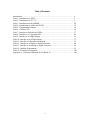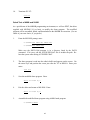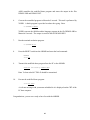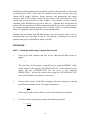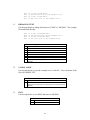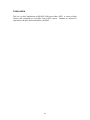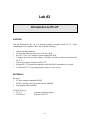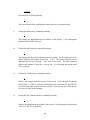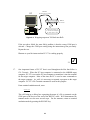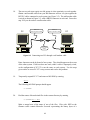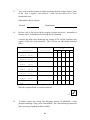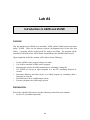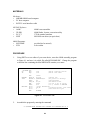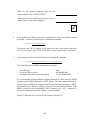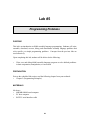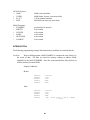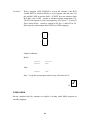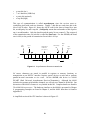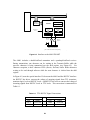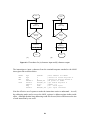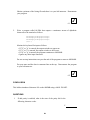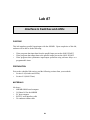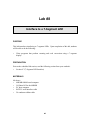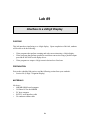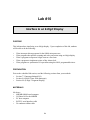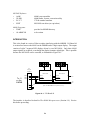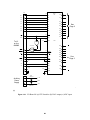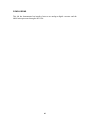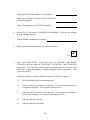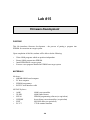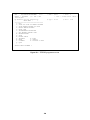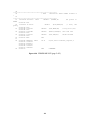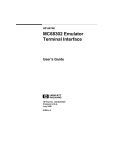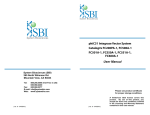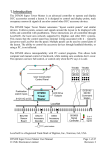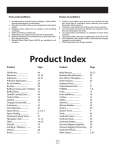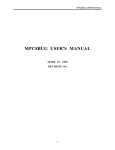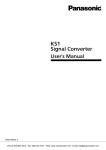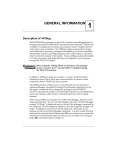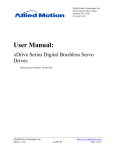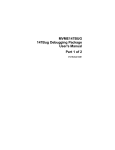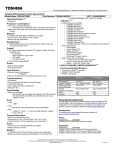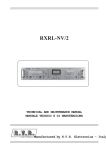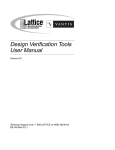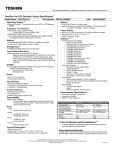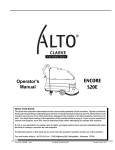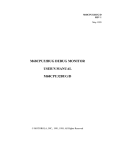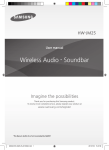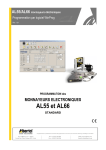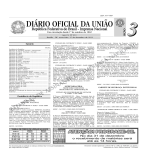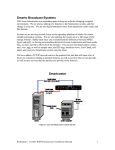Download pdf format - York University
Transcript
Table of Contents Introduction ................................................................................................................ ii Lab #1 - Introduction to EDIT .................................................................................... 1 Lab #2 - Introduction to PC-VT .................................................................................. 9 Lab #3 - Introduction to the 68KMB ........................................................................... 20 Lab #4 - Introduction to A68K and XLINK................................................................. 32 Lab #5 - Programming Problems ................................................................................. 38 Lab #6 - Character I/O ................................................................................................ 48 Lab #7 - Interface to Switches and LEDs..................................................................... 57 Lab #8 - Interface to a 7-Segment LED ....................................................................... 64 Lab #9 - Interface to a 4-Digit Display......................................................................... 69 Lab #10 - Interface to an 8-Digit Display..................................................................... 72 Lab #11 - Interface to a Hexadecimal Keypad.............................................................. 76 Lab #12 - Interface to a Digital-to-Analog Converter................................................... 80 Lab #13 - Interface to an Analog-to-Digital Converter................................................. 90 Lab #14 - Modular Programming................................................................................. 95 Lab #15 - Firmware Development................................................................................ 100 Appendix A - Checkout/Calibration for I/O Board #6 .................................................. 109 i Introduction The following labs are intended for educational use in college or university courses using The 68000 Microprocessor textbook and the 68KMB single-board computer. The complete set of materials for these labs consists of • • • • • • • • • • • • • • • The 68000 Microprocessor textbook 68KMB 68000-based single-board computer (from URDA, Inc.) I/O Board #1 (from URDA, Inc.) I/O Board #2 (from URDA, Inc.) I/O Board #3 (from URDA, Inc.) I/O Board #4 (from URDA, Inc.) I/O Board #5 (from URDA, Inc.) I/O Board #6 (from URDA, Inc.) PC host computer with COM port screwdriver oscilloscope voltmeter null modem cable ± 12 volt or ±15 volt power supply amplified speaker system Note that the 68KMB is shipped complete with serial cable, AC adapter, two 20conductor ribbon cables, and a user's manual. The 68000 Microprocessor textbook is shipped with a 3.5 inch 1.44M byte "student disk" containing the following: • • • • • 68000 cross assembler, A68K Linker/locator, XLINK Batch files to simplify execution of A68K and XLINK Terminal emulator, PC-VT Example programs from The 68000 Microprocessor textbook An "instructor disk" is also available. This disk contains solutions to all problems given in the following labs. Contact URDA, Inc. or Prentice-Hall for more information. Comments or suggestions are also welcome by the author: ii Scott MacKenzie Dept. of Computing and Information Science University of Guelph Guelph, Ontario Canada N1G 2W1 Voice: 1-519-824-4120 Ext. 8268 Fax: 1-519-837-0323 Email: [email protected] This manual assumes a basic knowledge of PC computers and MS-DOS. The reader should be comfortable with • • • • The most common MS-DOS commands Entering key combinations such as CTRL+F4 or ALT+E Drives, files, directories, paths Changing the default directory or drive The 68KMB interfaces with the PC host computer through a COM port. The host computer must have at least one available COM port. At numerous points throughout these labs, reference is made to "your textbook". These labs are intended to accompany The 68000 Microprocessor textbook in forming a complete course to learn about the 68000 microprocessor. References to "your lab instructor" are made when the student must obtain expert assistance with a problem or demonstrate the solution to a problem. The labs are organized using checkpoints. A checkpoint is indicated by the following symbol: x.y 4 The code x.y indicates the sequence of checkpoints with x indicating the lab number, and y indicating the checkpoint within a lab. When the student reaches a checkpoint, the results of the preceding steps should be demonstrated to the lab instructor. Lab instructors may maintain a record of checkpoints to assign marks or to gauge students' progress as each lab is completed. iii Software Installation To install all the software from the 68KMB diskette onto the PC host computer, proceed as follows: 1. Place the student disk in drive A or drive B of the PC host system. 2. Change the default drive to A or B, as appropriate. 3. Type INSTALL. This will install all the software for the 68KMB on drive C in a directory called 68KMB. It is suggested that you make all program files read-only by issuing the following MSDOS commands: (User input is underlined.) C:\68KMB>ATTRIB +R *.* C:\68KMB>ATTRIB -R PARMS.DAT ATTRIB must be in a directory specified in the current path. The file PARAMS.DAT contains configuration information for the terminal emulation program, PC-VT. It should remain read-write for the moment, in case the configuration of PC-VT must change. If you are re-installing the software, bear in mind that read-only files cannot be overwritten. Make all files read-write before attempting to re-install the software. In a Hurry? For a quick test of your 68KMB system, proceed as follows after installing the software. 1. With the serial cable provided, connect the 68KMB to the COM port on the PC host computer (preferably COM1). The cable should connect to J3 on the 68KMB. 2. Plug the AC adapter into a 110 Volt AC wall outlet. Attach the jack at other end of the cable to J4 on the 68KMB. iv 3. Run the terminal emulation program: (Note user input is underlined.) C:\68KMB>PC-VT 4. Press and release the RESET switch on the 68KMB. The 68KMB's monitor program, MON68K, will output the following prompt: MON68K V4.4> Note: If this prompt does not appear, verify that the 68KMB is connected to COM1 on the PC host computer. To re-configure PC-VT to communicate through COM2, follow steps 8-15 in Lab #2. If you still have problems, perform a thorough check of the RS232C serial interface by following lab #2 from the beginning. 5. Issue MON68K's load command: V4.4>LO 6. Issue a File Transmit command to PC-VT: CTRL+F4 7. PC-VT's File Transmit dialog box will appear. Enter DEMO.HEX 8. The demonstration program is transferred from the PC host computer to the 68KMB's memory. Enter Y when asked if CTRL+Z should be transmitted. 9. Execute the demo program: V4.4>GO 8000 A welcome message is displayed on the CRT display of the PC host computer. v 10. Terminate PC-VT: CTRL+F8 Quick Test of A68K and XLINK As a quick demo of the 68KMB programming environment, we will use EDIT, the editor supplied with MS-DOS 5.0 (or later), to modify the demo program. The modified program will be assembled, linked, and downloaded to the 68KMB for execution. (Use an editor of your own choice, if you prefer.) 1. From the MS-DOS prompt, enter: C:\68KMB>COPY DEMO.SRC DEMO2.SRC C:\68KMB>EDIT DEMO2.SRC Make sure the EDIT.COM program is in a directory listed by the PATH command. If it is not, edit the AUTOEXEC.BAT file to include the path. Reboot the system after editing AUTOEXEC.BAT. 2. The demo program is read into the editor's buffer and appears on the screen. Use the arrow keys and position the cursor just after the "O" in HELLO. Enter your name: John Doe 3. Save the modified demo program. Enter ALT+F followed by S 4. Exit the editor and return to MS-DOS. Enter ALT+F followed by X 5. Assemble the modified demo program using A68K's batch program: C:\68KMB>A DEMO2 vi A68K assembles the modified demo program and stores the output in the files DEMO2.OBJ and DEMO2.LST. 6. Convert the assembled program to Motorola S-records. This task is performed by XLINK. A batch program is provided to reduce the typing. Enter C:\68KMB>L DEMO2 XLINK converts the 68000 machine language program in the file DEMO2.OBJ to Motorola S-records. The output is stored in the file DEMO2.HEX. 7. Run the terminal emulation program: C:\68KMB>PC-VT 8. Press the RESET switch on the 68KMB and enter the load command: MON68K V4.4>LO 9. Transmit the modified demo program from the PC to the 68KMB: CTRL+F4 followed by DEMO2.HEX Enter Y when asked if CTRL+Z should be transmitted. 10. Execute the modified demo program: V4.4>GO 8000 A welcome message with your name embedded in it is displayed on the CRT of the PC host computer. Congratulations, you are now ready to have fun with the 68KMB. vii Lab #1 Introduction to EDIT PURPOSE This lab demonstrates the use of MS-DOS's full-screen editor called EDIT. completion of this lab, students will be able to do the following: • • Upon Create and edit text files using EDIT. Perform a variety of editing operations on a text file, such as deleting, copying, or moving selected regions of text. MATERIALS Hardware: • PC host computer running MS-DOS 5.0 or later MS-DOS Software: • EDIT • QBASIC MS-DOS editor used by EDIT Note: The program QBASIC.EXE is used by EDIT.COM. QBASIC.EXE must be in the same directory as EDIT.COM or in a directory in the search path. INTRODUCTION Beginning with version 5.0, MS-DOS includes a simple full-screen editor called EDIT. EDIT allows the user to create and edit unformatted text files such the MS-DOS batch files AUTOEXEC.BAT or CONFIG.SYS. These files contain unformatted ASCII text. 1 The 68000 assembly language source programs written in subsequent labs are also stored in unformated text files. These files are considered unformatted, because they only contain ASCII graphic characters (letters, numbers, and punctuation) and control characters such as CR (carriage return), LF (line feed), or HT (horizontal tab). Files created with a word processor are more complex. They contain a variety of binary formatting codes defining the page layout, fonts, etc. Although most word processors include a file-save option to save files as unformatted ASCII text, to use a word processor for creating assembly language program files is overkill. EDIT is a perfectly adequate editor for creating the source program files for the labs that follow. Students who are familiar with MS-DOS and have their own favorite editor to use in subsequent labs, may skip ahead to step 16. Be prepared to demonstrate to your lab instructor that you are comfortable in editing a text file. PROCEDURE PART I – Familiarity with the Host Computer Environment 1. Power-up the host computer and wait for the following MS-DOS prompt to appear: C:\> The exact form of this prompt is controlled by the command PROMPT, which usually appears in the system's AUTOEXEC.BAT file. If this prompt does not appear, edit the AUTOEXEC.BAT file and insert a line containing PROMPT $P$G. Re-boot the system after saving the AUTOEXEC.BAT file. Ask your lab instructor for assistance, if necessary. 2. Find out which version of MS-DOS is running on the host computer by entering the following command: (Note: User input is underlined.) C:\>VER If the version number is lower than 5.0, ask your lab instructor for assistance. 3. Check the current search path by entering the following command: C:\>PATH 2 A series of directory names separated by semicolons will appear. If MS-DOS was installed on the host computer following the usual procedure, then one of the directories listed will be C:\DOS. This is where the files EDIT.COM and QBASIC.EXE are stored. Verify the presence of these files by entering the following command: C:\>DIR \DOS/P Both EDIT.COM and QBASIC.EXE should appear in the long list of files that appears on the console. EDIT.COM and QBASIC.EXE must be present in the directory \DOS or in a directory listed in the search path. If you cannot find these files, ask your lab instructor for assistance. 4. For this lab we will create a new directory for our example file. Create a directory called LAB1 by entering the command C:\>MKDIR \LAB1 Make the new directory the default directory by entering the command C:\>CD \LAB1 The prompt should change to C:\LAB1> PART II – Using EDIT.COM 5. EDIT A FILE Now we will use EDIT to create and edit an example file. Enter the command C:\LAB1>EDIT EXAMPLE.TXT This command starts EDIT and brings the user into a full-screen editor. The text entered will be saved in a file called EXAMPLE.TXT. 3 6. TEXT ENTRY Begin by typing the following three lines exactly as shown. Each line is terminated by pressing the ENTER key. This is a test of DOS EDIT. This is the second line of the example file. This is the last line of the example file. 7. CURSOR MOVEMENT With these three lines entered, we can illustrate the most common editing features of EDIT. The primary cursor movement keystrokes are listed below. Keystrokes Movement Arrow Keys One character or one line CTRL+LEFT ARROW One word to the left CTRL+RIGHT ARROW One word to the right HOME Beginning of the line END End of the line CTRL+ENTER Beginning of the next line CTRL+Q+E Top of the window CTRL+Q+X Bottom of the window Experiment with the keystrokes listed above and verify the movement effect stated. Although our example text is very short, the following cursor movement keystrokes may be needed later when working with larger files. Keystrokes 8. Movement CTRL+UP ARROW Scrolls up one line CTRL+DOWN ARROW Scrolls down one line PgUp Scrolls up one screen PgDn Scrolls down one screen CTRL+HOME Moves the cursor to the start of a file CTRL+END Moves the cursor to the end of a file CTRL+PgUp Scrolls right one screen CTRL+PgDn Scrolls left one screen SELECTING TEXT Most editing tasks begin by selecting text. Any amount of text may be selected, from a single character to the entire file. Experiment with the following steps on the example text. 4 To Select a Block of Text: 9. • Position the cursor at the first character you want to select. • • Hold the SHIFT key and move the cursor to the last character you want to select. The text selected is highlighted as the cursor moves. Release the keys. The text is selected. • To de-select the text, press any cursor movement key. MOVING TEXT Use the steps below to move the first line of text entered in step 6 to the end of the file. The example text should look like this: This the second line of the example file. This is the last line of the example file. This is a test of DOS EDIT. To Move a Block of Text: 10. • Select the block of text you wish to move. • Press ALT+E to activate the EDIT menu. • Press T to cut the selected text to a temporary buffer. • Move the cursor to the location where you want the text to appear. • Press ALT+E to activate the EDIT menu. • Press P to paste the text from the buffer to the cursor location. COPYING TEXT Use the steps below to make a copy of the last line in the file and insert it at the beginning of the file. The example file should look like this: This This This This is is is is a test of DOS EDIT. the second line of the example file. the last line of the example file. a test of DOS EDIT. To Copy a Block Text: • Select the block of text you want to copy. • Press ALT+E to activate the EDIT menu. • Press C to copy the selected text to a temporary buffer. • Move the cursor to the location where you want to copy the text. • Press ALT+E to activate the EDIT menu. • Press P to paste the text from the buffer to the cursor location. Practice the move-text sequence again by moving the third line in the new text to the end of the file. The example file should look like this: 5 This This This This 11. is is is is a test of DOS EDIT. the second line of the example file. a test of DOS EDIT. the last line of the example file. REPLACING TEXT Use the steps below to change all instances of "DOS" to "MS-DOS". The example file should look like this: This This This This is is is is a test of MS-DOS EDIT. the second line of the example file. a test of MS-DOS EDIT. the last line of the example file. To Replace Existing Text With New Text: 12. • Position the cursor where you want to begin replacing text. • Press ALT+S to activate the SEARCH menu. • Press C to activate the CHANGE dialog box. • Enter the text you wish to change in the "Find What" box • Press TAB to advance the cursor to the "Change To" box. • Enter the new text you want the original text to be replaced with. • Press ENTER to begin changing. Follow the instructions as you proceed. • Press C to accept changes, press S to skip changes, press ESC to terminate. SAVING A FILE Use the steps below to save the example text to a disk file. Leave the name of the file as EXAMPLE.TXT. To Save an Edited File: 13. • Press ALT+F to activate the FILE menu. • Press S to save the file with its current name, OR Press A to save the file with a new name (Type the new name and press ENTER.) EXIT Use the steps below to exit EDIT and return to MS-DOS. To Exit From EDIT: • Press ALT+F to activate the FILE menu. • Press X to exit EDIT and return to MS-DOS. 6 14. Verify that the file EXAMPLE.TXT has been created and is present in the current working directory. Enter the command C:\LAB1>DIR The file EXAMPLE.TXT should appear in the directory listing. 15. Verify that the contents of the file are as expected. Enter the command C:\LAB1>TYPE EXAMPLE.TXT The contents of the file, as shown in step 11 above, should appear on the console. 16. Demonstrate to your lab instructor that you can perform the following operations: • • • • • • • • • Open a file for editing using EDIT. Enter text. Move the cursor on character, word, line, or page boundaries. Select a block of text. Move text from one position to another. Copy text from one position to another. Replace sequences of text with new text. Save the edited text to a disk file. Use MS-DOS to verify the presence and contents of a text file. 1.1 17. Delete the example file: C:\LAB1>DEL *.TXT 18. Delete the directiory LAB1: C:\LAB1>CD \ C:\>RMDIR LAB1 7 4 CONCLUSION This is a very brief introduction to MS-DOS's full-screen editor, EDIT. A variety of other features and commands are accessible from EDIT's menus. Students are advised to experiment with these until comfortable with EDIT. 8 Lab #2 Introduction to PC-VT PURPOSE This lab demonstrates the use of a terminal emulation program called PC-VT. Upon completing this lab, students will be able to do the following: • • • • • • • Define terminal emulation. Describe the difference between a DTE and a DCE. Run PC-VT on a PC computer system running MS-DOS. Configure the baud rate, data format, COM port, and other modes of operation with PC-VT. Issue a file transmit command with PC-VT. Suspend PC-VT's operation temporarily while MS-DOS commands are executed. Verify that PC-VT is operating properly using a wrap-back test. MATERIALS Hardware: • PC host computer running MS-DOS • RS232C interface cable (provided with the 68KMB) • Null modem cable (optional) MS-DOS Software: • PC-VT • HELP.DAT terminal emulation program help file for PC-VT 9 INTRODUCTION Terminal emulation is the act of making a computer system behave like a terminal. A terminal emulator is a program that implements terminal emulation. The terminal emulator provided with The 68000 Microprocessor textbook and the 68KMB 68000-based computer is called PC-VT. When this program is run on an IBM PC (or compatible) system running MS-DOS, the system behaves like a terminal. In particular, PC-VT makes the system behave like a VT-100 terminal. "VT-100" is a model of video display terminal originally made by Digital Equipment Corporation (DEC). VT100s, and related models of DEC terminals, are widely-used as terminals on minicomputers and mainframe-computers, such as the VAX by DEC. If a PC is running a VT-100 terminal emulation program such as PC-VT, then the PC can act as a terminal and communicate with a VAX or other computer as though it were a VT-100 terminal. PC-VT will be used throughout this and subsequent labs to conveniently turn the PC host computer into a VT-100 terminal for connection to a target computer. The purpose of this lab is to introduce the operation of PC-VT and some concepts in connecting terminals to computers through serial RS232C interfaces. In subsequent labs, we will use a PC host computer running PC-VT to act as a terminal for connection to the 68KMB 68000-based computer. For this lab, we need a PC host computer, an RS232C serial interface cable, and, of course, PC-VT. Figure 2-1 illustrates the PC host computer and the RS232C serial interface cable. PC D B2 5 P Co nn e ct o r RS2 3 2 C ser ia l in t erf a ce cab le 1 2 3 7 13 Co nn e ct ion t o COM Port o n b a ck o f PC 14 25 End vie w Figure 2-1. PC host computer with RS232C serial interface cable 10 For a brief introduction to asynchronous serial communications using RS232C, see Chapter 9 of your textbook. PC-VT communicates through a serial port on the PC host computer. Although PCs may have four or more serial ports, usually only one or two are present. These are referred to as COM1 and COM2. The RS232C serial interface cable connects to one of the COMport connectors on the back of the PC host computer. The connector at the end of the RS232C cable is a 25-pin DB25P. (The suffix P stands for pin.) The mate for this connector is a DB25S socket connector. The pin sequence is shown in Figure 2-1 as viewed from the end of the DB25P connector. Of the 25 pins, only three are needed for the interface between the PC host computer and the target computer. The purpose of each is given in Table 2-1. Table 2-1. Signals for Serial Connection From a PC to a Target Computer Pin Signal Number Mnemonic Name Purpose 2 TxD Transmit Data 3 RxD Receive Data 7 GND Signal Ground Data from PC host computer to the target computer Data into PC host computer from the target computer Common ground between systems at each end of cable A serial device that operates with the signal directions in Table 2-1 is called a DTE, for Data Terminal Equipment. If the signals travel straight-through the cable from one device to the other, then pin 2, which is an output from the PC host computer in Figure 21, must be an input for the device at the other end of the cable. Similarly, pin 3 which is an input for the DTE is an output from the device at the other end of the cable. A device which communicates with a DTE using a straight-through cable is called a DCE, for Data Communications Equipment. Historically, DTEs are devices at the terminus of a connection, such as computers and terminals; whereas, DCEs are modems. This distinction is often blurred on many of today's devices with so-called RS232C interfaces. This is the case with the 68KMB, which is configured as a DCE. On the 68KMB, pin 2 is an input and pin 3 is an output (see Figure 2-2). This simplifies the connection with the host computer (DTE), since a straight-through cable can be used. 11 D TE (h o st c o m p u t e r) DCE ( 6 8 K MB) 2 2 3 3 7 7 Tx D Rx D GN D GND Figure 2-2. DTE to DCE connections It follows that, if a DTE connects to a DTE, then the TxD and RxD signals must cross over. A cable that performs this function is called a null modem. A null modem gives the impression that each DTE is connected to a modem. This is illustrated in Figure 2-3. DTE DTE 2 2 3 3 7 7 T xD T xD RxD Rx D GN D GN D Figure 2-3. Null modem connection between two DTEs PROCEDURE 1. Connect the RS232C serial interface cable provided with the 68KMB to the COM1 or COM2 connector on the back of the PC host computer. 2. Turn on the PC host computer and wait for the following MS-DOS prompt to appear: C:\> 3. Switch to the directory called 68KMB by entering the following command: C:\>CD \68KMB 12 If this directory is not present, the software from the 68KMB diskette must be installed. Follow the installation procedure at the beginning of this lab manual. 4. Verify that the files PC-VT.EXE and HELP.DAT are in the directory 68KMB. Enter the following command: C:\68KMB>DIR/P If these files do not appear, follow the installation procedure at the beginning of this lab manual. 5. Begin PC-VT by entering the following command: C:\68KMB>PC-VT When PC-VT begins executing, it briefly displays a copyright screen, then it enters terminal emulation mode. Several important command-key sequences are displayed on the screen, including the key sequence to obtain help. 6. Access PC-VT's help screen by pressing ALT+H PC-VT includes twelve screens of help. Browse through these by pressing PgDn or PgUp As you can see, PC-VT supports many advanced features. Most of these pertain to the special keyboard definitions on a VT-100 terminal or the other terminaltypes supported by PC-VT. We will only use a small subset of PC-VT's features in this and subsequent labs. 7. Leave help and return to terminal emulation mode by pressing the ESCAPE key. 8. It may be necessary to re-configure PC-VT to operate with a different COM port, at a different baud rate, or with a different data format. PC-VT includes two setup screens to customize its operation for a particular application. Access PC-VT's SETUP-A screen by pressing 13 CTRL+F1 Proceed to SETUP-B by entering 5 The screen shows all the configuration modes that we are concerned with. 9. Change the baud rate by continually entering 7 The changes are highlighted near the bottom of the display. Cycle through the baud rates until 9600 is selected. 10. Change the data format by continually entering P The changes are observed beside the baud rate display. The first character of the display indicates the number of data bits – 7 or 8. The second character selects and indicates the type of parity – odd, even, or no parity. The third character indicates the number of stop bits – always one. Cycle through the options until 7O1 is selected. 11. Change the COM port by continually entering C Observe the changes near the bottom of the screen. Cycle through the options until COM1 or COM2 is selected, conforming to the connection for the RS232C serial interface cable on the back of the system. If you are not sure which port to use, select COM1 for the moment. 12. Change the File Transfer Mode by continually entering X Observe the changes near the middle of the screen. Cycle through the options until "ASCII (CTRL+Z)" is displayed. 14 13. Return to SETUP-A by entering 5 14. Save the changes just made by entering S PC-VT will store these changes in a file called PARAMS.DAT. Once PC-VT is configured, it is not necessary to access the setup screen again unless a change is necessary. 15. Return to terminal emulation mode by entering ESC 16. Now that PC-VT is configured, let's verify that it is working. Since, for this lab, we do not have a computer at the other end of the RS232C cable, we use some ingenuity to test PC-VT. As characters are entered on the keyboard, PC-VT transmits the ASCII codes out the designated COM port. Each character is transmitted in serial, framed by a start bit, a parity bit, and a stop bit. (See Chapter 9 of your textbook for details.) Normally, a computer is at the other end of the cable and the characters received are echoed back to the terminal on pin 3. We can simulate this by shorting pin 2 and pin 3 together at the end of the RS232C cable. This is called a wrap-back test. Use a metal pen tip or other small metal object (e.g., paper clip, screwdriver) to short pins 2 and 3 on the DB25P connector at the end of the RS232C cable (see Figure 2-4). Be careful not to short the pins to the metal shroud of the connector as well. Now enter some characters on the keyboard. They should be echoed back and appear on the screen. Remove the short and enter some characters on the keyboard again. No characters are echoed and nothing displays on the screen. This is a simple but very effective test of PC-VT's operation. 15 PC RS2 3 2 C ser ia l in t erf a ce cab le 1 13 D B2 5 P Co n ne ct o r 14 25 U se a m e t al pe n t ip o r o t he r m et al o b je ct t o sh or t p ins 2 & 3 Figure 2-4. Wrapping output on TxD back into RxD If the test above failed, the most likely problem is that the wrong COM port is selected. Change the COM port setting using the instructions given previously. Repeat the test. Illustrate to your lab instructor that PC-VT is working properly. 2.1 17. 4 One important feature of PC-VT that is used throughout the labs that follow is File Transmit. When the PC host computer is connected to the 68KMB target computer, PC-VT is run on the PC host computer to transform it into the terminal for the target computer. Most of the time, the PC is used to enter commands to the target computer. As well, it is necessary to transmit a program to the target computer. PC-VT's File Transmit command is used for this purpose. From terminal emulation mode, enter CTRL+F4 This will bring-up a dialog box requesting the name of a file to transmit out the COM port to the device at the end of the RS232C cable. We'll demonstrate file transmit mode over the next several steps. For the moment, return to terminal emulation mode by pressing the ESCAPE key. 16 18. The next several steps require two lab groups in close proximity to work together. Obtain a null modem cable from your lab instructor and use it to join together the RS232C cables connected to each system (see Figure 2-5). The null modem cable is wired as shown in Figure 2-3, with a DB25S connector at each end. Proceed to step 24 if you do not have a null modem cable. RS2 3 2 C se rial in t e rf ac e ca b le PC RS2 3 2 C se rial in t e r f ac e ca b le PC N u ll m od e m ca b le Figure 2-5. Connecting two PCs through a null modem cable Enter characters on the keyboard of one system. They should appear on the screen of the other system. If this test does not work, either a cable is improperly wired, or the configuration of PC-VT is not the same on each system. Use the steps given earlier to access PC-VT's setup screens and resolve the problem. 19. Temporarily suspend PC-VT and return to MS-DOS by entering ALT+F The following MS-DOS prompt should appear C:\68KMB> 20. Find the names of hexadecimal files in the current directory by entering C:\68KMB>DIR *.HEX Make a mental note of the name of one of the files. Files with .HEX as the filename suffix contain Motorola S-records representing the binary bytes of a 17 68000 program. The format of Motorola S-records is discussed in Chapter 1 of your textbook. 21. Return to terminal emulation mode by entering C:\68KMB>EXIT 22. Issue a File Transmit command to PC-VT on one system by entering CTRL+F4 23. When the file dialog box appears, enter xxxx.HEX where xxxx is the name of a hexadecimal file from step 20. The content of the file is transmitted out the COM port and appears on the screen of the other system. Enter Y when asked if CTRL+Z should be transmitted. Repeat this operation from the other system. Note: If a large file is transmitted, it is possible that the receiving system will experience a buffer overflow. This will only occur on systems which are too slow to receive continuous input at 9600 baud (e.g., a 12 MHz PC/AT). PC-VT responds by displaying hash characters (#) when its buffer overflows. (Note that the 68KMB is capable of receiving continuous input at 9600 baud. Buffer overflows, should they occur, will not compromise the operation of the 68KMB when using PC-VT in subsequent labs.) Illustrate to your lab instructor that the two systems are communicating with each other and that files can be transmitted from one system to the CRT display on the other system. 2.2 18 4 24. Terminate PC-VT by pressing CTRL+F8 CONCLUSION This lab has introduced PC-VT, the terminal emulation program that will be used throughout the rest of the labs. Table 2-2 summarizes the PC-VT commands demonstrated in this lab. Table 2-2. PC-VT Commands PC-VT Command Effect ALT+F Suspend PC-VT and go to MS-DOS ALT+H Access on-line help CTRL+F1 Go to SETUP-A screen CTRL+F4 File Transmit CTRL+F8 Terminate PC-VT ADDENDUM A variety of other modes are selected by toggling bits displayed along the bottom line of the SETUP-B display. These bits are accessed by moving the cursor with the left-arrow and right-arrow keys. As the cursor passes over each mode bit, a brief message summarizes the effect of the bit. A mode bit may be toggled by pressing 6, as noted on the SETUP-B display. It should not be necessary to change any of the these bits; but knowing what each does may be helpful for debugging terminal-related problems later. Note: Changes introduced through PC-VT's SETUP-A or SETUP-B screens take effect immediately and stay in effect until PC-VT is terminated. If changes are not saved using the S option in the SETUP-A screen, then the next time PC-VT is run, the previous settings are restored. 19 Lab #3 Introduction to the 68KMB PURPOSE This lab introduces the 68000 Mini-Board – the 68KMB. The 68KMB is a 68000-based single-board computer containing a simple monitor program called MON68K. The monitor program is stored in EPROM and supports about 17 commands. Upon completion of this lab, students will be able to do the following: • • • • • Operate the 68KMB using its monitor program, MON68K. Use MON68K commands to examine and change data values in the 68KMB's memory. Use MON68K commands to examine and change data values in the 68000's registers. Use MON68K commands to enter and execute programs. Use MON68K commands to debug programs using breakpoints, single-stepping, register display, etc. PREPARATION Prior to the scheduled lab session, read the following section from your textbook: • Appendix E (Command Descriptions) MATERIALS Hardware: • 68KMB 68000-based computer • PC host computer • RS232C serial interface cable 20 MS-DOS Software: • PC-VT terminal emulation program INTRODUCTION This lab introduces the operation of the 68KMB and its monitor program, MON68K. Complete details are given in your textbook. Chapter 8 describes the 68KMB hardware and Appendix E describes the monitor program, MON68K. In particular, complete details of each of MON68K's commands are given in Appendix E. It will be necessary to read portions of Appendix E while working through this lab. The 68KMB is intended to work with a PC host computer running MS-DOS. Program development requires several steps: The program is edited, assembled, and converted to hexadecimal files containing Motorola S-records. Editing and assembling programs take place on the PC host computer independent of the 68KMB. When a program is ready for testing, the 68KMB is connected to the PC host computer's RS232C serial communications port. Both systems are powered-up and the terminal emulation program (PC-VT) is run on the PC host computer. This turns the PC host computer into a terminal and enables access to the 68KMB through the monitor program MON68K. Programs are transferred to the 68KMB and executed and debugged using MON68K's commands. The configuration of equipment is illustrated in Figure 3-1. A C ad a pt e r PC 110 VAC RS2 3 2 C ser ia l in t er f a ce cab le J4 J3 Co nn e ct ion t o COM p or t o n b a ck o f PC 6 8 K MB 6 8 0 0 0 CPU Figure 3-1. Configuration of lab equipment 21 When powered-up (or upon pressing the Reset button), MON68K begins executing and outputs the prompt MON68K Vx.x> were x.x is the version number of MON68K. MON68K implements a variety of low-level commands to control the 68KMB. These will be explored in this lab. PROCEDURE 1. Connect the 68KMB to the PC host computer using the RS232C serial interface cable provided. The cable connects from J3 on the 68KMB to the COM port connector on the back of the PC host computer (see Figure 3-1). Power-up both systems. The following MS-DOS prompt should appear: C:\> 2. Change to the directory called 68KMB by issuing the command C:\>CD \68KMB If this directory is not present, the software from the 68KMB diskette must be installed. Follow the installation procedure at the beginning of this lab manual. 3. Begin execution of PC-VT by entering C:\68KMB>PC-VT 4. Press and release the RESET button on the 68KMB to obtain the following prompt: MON68K V4.4> If this prompt does not appear, verify that the RS232C serial cable is connected to the correct COM port. Verify PC-VT's baud rate, data format, COM port, etc., using the steps outlined in Lab #2. The 68KMB RS232C serial interface operates 22 at 9600 baud, with 7 data bits, and odd parity. Ask your lab instructor for assistance if you still do not get the prompt above. 5. HELP COMMAND To obtain a brief listing of all MON68K's commands, enter the help command as follows: V4.4>HE The output should appear as follows: ***** MON68K COMMAND SUMMARY ***** ================================== DI disassemble instructions GO go to user program GT go to temporary breakpoint HE help (display this message) LG load S-records and go LO load S-records MC memory copy MD memory dump MF memory fill MM memory modify MT memory test RD register dump SZ size of data for MD command TD trace delay TR trace instructions .R X set register R to value X ? display this message ================================== A detailed description of each command is given in Appendix E of your textbook. 6. MEMORY COMMANDS The most fundamental commands supported by monitor programs are those that examine and change memory locations. MON68K supports the following memory commands: MD MC MF MM MT SZ Memory Display Memory Copy Memory Fill Memory Modify Memory Test Size of data for MD command Read about each of these commands in Appendix E of your textbook. Enter the examples given. 23 7. REGISTER COMMANDS MON68K maintains a copy of the 68000's registers for user programs. following two commands display and change register contents RD .R X The Register Dump Register Modify Read about these commands in Appendix E of your textbook. Enter the examples given. Demonstrate to your lab instructor that you are familiar with MON68K's register commands and memory commands. 3.1 8. 4 PROGRAM EXECUTION Over the next several steps we will enter a simple program into the 68KMB's memory and execute it. The program will be entered directly in hexadecimal. This is a very primitive way to get a program into memory; but it is a worthwhile exercise to gain familiarity with MON68K. (In the next lab, we'll use MON68K's load command to transfer programs written and assembled on the PC host computer.) Use the MM command to place the following bytes in memory beginning at address $008000: 24 Address 008000 008001 008002 008003 008004 008005 008006 008007 008008 008009 00800A 00800B 00800C 00800D 00800E 00800F 008010 008011 Content 32 00 52 41 D2 40 D2 7C 00 09 82 FC 00 02 92 40 4E 4E These bytes correspond to a very simple 68000 program that performs a few arithmetic operations. 9. MON68K's disassemble command (DI) will display the assembly language form of the program. Issue the following command: V4.4>DI 8000 7 This command disassembles seven instructions beginning at address $008000. The output should appear as follows: ----------------------------- 008000 008002 008004 008006 00800A 00800E 008010 3200 5241 D240 D27C0009 82FC0002 9240 4E4E MOVE.W ADDQ.W ADD.W ADD.W DIVU.W SUB.W TRAP D0,D1 #1,D1 D0,D1 #9,D1 #2,D1 D0,D1 #14 Each line of output from the DI command corresponds to one 68000 instruction. In the example above, the first instruction is in memory location $008000. The binary representation of the instruction is shown in hexadecimal as two bytes – $32 followed by $00. The assembly language version of the instruction is shown on the right as MOVE.W D0,D1. This instruction copies the 16 bits in the low-order word of data register D0 to data register D1. Since the instruction is two bytes, the address of the next instruction is $008000 + 2 = $008002. 25 The program is repeated below with a brief comment beside each instruction. Examine the comments to gain an understanding of the operations. The comments assume an initial value (n) is in data register D0 when the program begins. MOVE.W ADDQ.W ADD.W ADD.W DIVU.W SUB.W TRAP 10. D0,D1 #1,D1 D0,D1 #9,D1 #2,D1 D0,D1 #14 ;make a copy of n in D1 ;add 1 to n, store result in D1 ;add n to result ;add 9 to result ;divide result by 2 ;subtract n from result ;return to MON68K Use the .R command to initialize data register D0 with a data value of $00000015: V4.4>.D0 15 11. Verify the new value in D0 using the register display command: V4.4>RD 12. Prepare to execute the program by initializing the 68000's program counter with $008000: V4.4>.PC 8000 The command above is a variation of MON68K's .R X command (See Appendix E of your textbook for details.) 13. Verify the new value in the program counter by using the register display command: V4.4>RD 14. Execute the program using MON68K's GO command: V4.4>GO 26 15. The program executes and terminates by returning to MON68K. What is the final result in D1? 16. Now, we'll execute the program again in single-step mode. This is a very powerful debugging feature of MON68K. Enter V4.4>.D0 15 V4.4>.PC 8000 V4.4>TR 1 MON68K's trace (TR) command is similar to the GO command except the instructions are executed one at a time, and the CPU's registers are displayed after each instruction. As well, the instruction that will execute next is displayed. With a parameter of 1 (as above), TR executes one instruction and then waits for user input. Continue to single-step through the program by pressing the ENTER key repeatedly. What is the value in D1 after each instruction executes? Value in D1 After Instruction Executes Instruction MOVE.W D0,D1 ADDQ.W #1,D1 ADD.W D0,D1 ADD.W #9,D1 DIVU.W #2,D1 SUB.W D0,D1 TRAP #14 Demonstrate the program to your lab instructor. 3.2 27 4 28 17. Now, we'll re-run the program in single-step mode, this time using a negative value in D0. Pick a negative value between -5 and -100 and convert it to 32-bit hexadecimal form. What number did you choose? Decimal: 18. Hexadecimal: Put this value in D0 and re-run the program in single-step mode. Remember to initialize the PC to $008000 before issuing the TR command. Complete the table below identifying the content of D1 and the condition code register (CCR) after each instruction. The CCR bits are individually identified below. CCR Instruction MOVE.W D0,D1 ADDQ.W #1,D1 ADD.W D0,D1 ADD.W #9,D1 DIVU.W #2,D1 SUB.W D0,D1 BRA * Value in D1 X N Z V C Show the completed table to your lab instructor. 3.3 19. 4 To further explore the tracing and debugging features of MON68K, a short program containing a loop is now demonstrated. Place the following hexadecimal bytes in memory beginning at address $9000: 29 Address 009000 009001 009002 009003 009004 009005 009006 009007 009008 009009 00900A 00900B 20. Content 7E 04 7C F4 E3 1E 53 47 66 FA 4E 4E Disassemble the program: V4.4>DI 9000 6 The output should appear as follows: ------------------------- 009000 009002 009004 009006 009008 00900A 7E04 7CF4 E31E 5347 66FA 4E4E MOVEQ.L MOVEQ.L ROL.B SUBQ.W BNE.S TRAP #4,D7 #-12,D6 #1,D6 #1,D7 $009004 #14 Examine the program above and try to determine what it does. Ask your lab instructor for assistance, if necessary. What is the 32-bit hexadecimal value in D7 after the first instruction executes? What is the 32-bit hexadecimal value in D6 after the second instruction executes? 21. Execute the program in single-step mode and complete the table below. Enter as many rows as necessary to illustrate the complete execution of the program. The first row is filled-in to help you get started. It indicates the 68000 state immediately after the first instruction executes. (The content of D6 is indicated as "?", since it is not initialized until the second instruction.) 30 Instruction CCR PC Just Finished X N Z V C D6 D7 9002 MOVEQ.L #4,D7 0 0 0 0 0 ? 00000004 31 In the table above, circle the state of the Z-bit in the CCR immediately after each execution of the instruction SUBQ #1,D7. Why is the state of the Z-bit important immediately after the SUBQ #1,D7 instruction? What does the program do? (Provide as concise an answer as possible.) There is a much simpler way to achieve the same result as the above program. What is it? Show the revised program on the right. (Hint: Read about the ROL instruction in Appendix B of your textbook.) 3.4 4 CONCLUSION This lab has demonstrated the operation of the 68KMB and its monitor program, MON68K. The monitor commands introduced in this lab will be used extensively in the labs that follow. 32 Lab #4 Introduction to A68K and XLINK PURPOSE This lab introduces the 68000 cross assembler, A68K, and the linker/locator/conversion utility, XLINK. These are the primary software development tools for the labs that follow. A program will be created on the PC using a text editor. The program will be assembled, converted to hex-ASCII format, downloaded to the 68KMB, and executed. Upon completion of this lab, students will be able to do the following: • • • • • • • Create a 68000 source program using a text editor. Use A68K to assemble a 68000 source program. Determine the opcodes for 68000 instructions by examining a listing file. Use XLINK to convert an object program to a hex file containing Motorola Srecords. Determine addresses and object bytes of a 68000 program by examining either a listing file or a hex file. Download a hex file to a 68000 target system. Execute a program on a 68000 target system. PREPARATION Prior to the scheduled lab session, read the following section from your textbook: • Section 4.2 (Assembler Operation) 33 MATERIALS Hardware: • 68KMB 68000-based computer • PC host computer • RS232C serial interface cable MS-DOS Software: • A68K • XLINK • PC-VT • EDIT 68000 cross assembler 68000 linker, locator, conversion utility VT100 terminal emulator MS-DOS text editor (or equivalent) 68000 Programs: • MYNAME • FUN provided (to be entered) to be written PROCEDURE 1. Using EDIT or a text editor of your own choice, enter the 68000 assembly program in Figure 4-1 and save it in a disk file called MYNAME.SRC. Change the program so that the line containing the label MESSAGE contains your name. * MYNAME.SRC CR EQU LF EQU MYNAME LOOP MESSAGE ORG MOVE.W MOVEA.L TRAP SUBQ.W BNE TRAP DC.B DC.B DC.B END $0D $0A ;ASCII carriage return ;ASCII line feed $8000 #10,D6 ;repeat 10x #MESSAGE,A1 ;A1 points to message #2 ;send message #1,D6 ;decrement count LOOP ;if not 0, do it again #14 ;if 0, return to MON68K 'Scott MacKenzie' CR,LF ;carriage return, line feed 0 ;end with null byte MYNAME Figure 4-1. MYNAME.SRC 2. Assemble the program by entering the command C:\68KMB>A68K MYNAME.SRC MYNAME.LST MYNAME.OBJ X S 34 The command above (A68K) contains five arguments. In order, these are • • • • • source file to assemble name of output file for the program listing name of output file for the binary object code option to create a cross reference listing option to place a symbol table in the object file MYNAME.SRC MYNAME.LST MYNAME.OBJ X S The program listing file is a text file which may be printed or displayed on the system screen. The object file contains binary codes and cannot be printed. 3. Have a look at the program listing by entering the command C:\68KMB>TYPE MYNAME.LST This command displays the contents of the specified file on the CRT display. Press the PAUSE key if the output scrolls too fast. Press the SPACE bar to resume output. Examine the listing file and try to identify opcodes for the instructions in the program. Figure 4-2 shows the contents of MYNAME.LST. Your listing file will be very similar, differing only in the ASCII bytes for your name. 1 2 3 4 5 6 7 8 9 10 11 12 13 14 15 * MYNAME.SRC CR EQU LF EQU 0000000D 0000000A 00008000 00008000 00008004 00008008 0000800A 0000800C 0000800E 00008010 00008012 00008016 0000801A 0000801E 00008021 00008023 00008024 3C3C000A 227C0000 8012 4E42 5346 66F4 4E4E 53636F74 74204D61 634B656E 7A6965 0D0A 00 $0D $0A ;ASCII carriage return ;ASCII line feed ;repeat 10x ;A1 points to message MYNAME LOOP ORG MOVE.W MOVEA.L $8000 #10,D6 #MESSAGE,A1 MESSAGE TRAP SUBQ.W BNE TRAP DC.B #2 ;send message #1,D6 ;decrement count LOOP ;if not 0, do it again #14 ;if 0, return to MON68K 'Scott MacKenzie' DC.B DC.B END CR,LF 0 MYNAME Figure 4-2. MYNAME.LST 35 ;begin a new line ;end with null byte What are the machine language bytes for the instruction MOVEA.L #MESSAGE,A1? What are the first five ASCII bytes for your name, as found in your version of this program? 4.1 4. 4 It was stated above that the object file contains binary codes, and therefore cannot be printed. Convince yourself of this by entering the command C:\68KMB>TYPE MYNAME.OBJ The output to the CRT is garbled. In the worst case, some of the binary codes may lock-up your system. Enter CTRL+ALT+DEL to re-boot your system, if necessary. 5. Convert the object file to hex-ASCII format by entering the command C:\68KMB>XLINK 68K MYNAME.OBJ /O=MYNAME.HEX The command above (XLINK) contains three arguments: • • • the CPU type the object file to convert the name of the file to receive the output 68K MYNAME.OBJ /O=MYNAME.HEX As well as linking program modules together (described in a later lab), the XLINK program converts object files to hex-ASCII format. The latter contain Motorola Srecords, which conform to a standard format to represent binary programs in ASCII. Each binary byte is stored by splitting it into two 4-bit hexadecimal nibbles. Each nibble is coded as the corresponding ASCII character (0-9, A-F). Motorola Srecords are explained in detail in Chapter 1 of your textbook. Figure 4-3 illustrates the S-records for the program in Figure 4-2. 36 S00900006D796E616D656F S11380003C3C000A227C000080124E42534666F437 S11380104E4E53636F7474204D61634B656E7A6981 S1078020650D0A00DC S90380007C Figure 4-3. MYNAME.HEX Circle the first program byte in Figure 4-3. Circle the last program byte in Figure 4-3. Circle the ASCII bytes in the message string in Figure 4-3. 4.2 6. Transfer the program to the target system. (Review Lab #2, if necessary.) 7. Demonstrate the program to your lab instructor. 4.3 8. 4 4 Make a copy of MYNAME.SRC and save it in a file called FUN.SRC. Put your name and the date in comment lines at the top. Modify the source program to display the following message five times with a blank line between each line of output: Assembly language programming is fun! Make the program executable at address $00A00016. Demonstrate the modified program to your lab instructor. 4.4 37 4 CONCLUSION Having completed this lab, students are familiar with the 68000 programming environment used with the 68KMB 68000-based computer. ADDENDUM Batch files are included in the 68KMB directory to simplify the use of A68K and XLINK. These include A.BATAssemble a source program L.BAT Convert an object program to Motorola S-records AL.BAT Equivalent to A.BAT followed by L.BAT For example, to assemble MYNAME.SRC using A.BAT, the following command is entered: C:\68KMB>A MYNAME 38 Lab #5 Programming Problems PURPOSE This lab is an introduction to 68000 assembly language programming. Students will write, assemble, download, execute, debug, and demonstrate assembly language problems that solve specific yet simple programming problems. Concepts from the previous labs are used extensively. Upon completing this lab, students will be able to do the following: • Write, test, and debug 68000 assembly language programs to solve defined problems in data computation, manipulation, or conversion. PREPARATION Prior to the scheduled lab session, read the following chapter from your textbook: • Chapter 5 (Programming Examples) MATERIALS Hardware: • 68KMB 68000-based computer • PC host computer • RS232C serial interface cable 39 MS-DOS Software: • A68K • XLINK • PC-VT • EDIT 68000 cross assembler 68000 linker, locator, conversion utility VT100 terminal emulator MS-DOS text editor (or equivalent) 68000 Programs: • EXAMPLE • SHIFT32 • LENSTR • SAME • HEXCHAR • LOOKUP provided (to be entered) to be written to be written to be written to be written to be written INTRODUCTION The following programming example demonstrates how problems are stated in this lab. Problem: Write a 68000 program called EXAMPLE to compute the sum of three 16bit words of data. The data are stored in memory starting at address $9000, identified by the label NUMBERS. Store the result immediately after the data, in SUM at memory location $9006. Sample Conditions: Before: Address 009000 009002 009004 009006 Contents 1234 5678 0ABC 0000 Address 009000 009002 009004 009006 Contents 1234 5678 0ABC 7368 Note: $1234 + $5678 + $0ABC = $7368 After: 40 The sample conditions show the source data and the memory location where the result is stored. The result of the addition is shown in the "after" contents of memory location $9006. This allows the programmer to work through the problem by hand to verify the objective. Below is one possible solution to this problem. Solution: 1 ****************************************************** 2 * * 3 ****************************************************** 4 00008000 CODE EQU $8000 5 00009000 DATA EQU $9000 6 7 00008000 ORG CODE 8 00008000 207C0000 EXAMPLE MOVEA.L #NUMBERS,A0 ;use A0 as 00008004 9000 9 00008006 323C0003 MOVE.W #COUNT,D1 ;use D1 as 10 0000800A 4240 CLR.W D0 ;init D0 = 11 0000800C D058 LOOP ADD.W (A0)+,D0 12 0000800E 5341 SUBQ #1,D1 13 00008010 66FA BNE LOOP 14 00008012 3080 MOVE.W D0,(A0) 15 00008014 4E4E TRAP #14 16 17 00009000 ORG DATA 18 00009000 1234 NUMBERS DC.W $1234 19 00009002 5678 DC.W $5678 20 00009004 0ABC DC.W $0ABC 21 00000003 COUNT EQU (*-NUMBERS)/2 22 00009006 0000 SUM DC.W 0 23 00009008 END EXAMPLE 41 EXAMPLE.SRC pointer counter 0 PROCEDURE Part I: Debugging 1. Work through the solution to the example problem by hand and complete the table below. If you are not sure of the precise operation of any instruction, consult Appendix B of your textbook. (As consistent with MON68K's trace facility, the first column shows the PC value after each instruction executes.) Instruction PC Just Finished CCR X N Z V C MOVEA.L 8006 #NUMBERS,A0 42 A0 D0 D1 2. Enter the example problem in a file called EXAMPLE.SRC. Assemble the program and convert the object output file to S-records. Begin execution of PC-VT and transfer the program to the 68KMB. Use MON68K's single-step facility (described in lab #3) to verify your work above. If you completed the table without any errors, congratulations: You are ready to undertake problems in assembly language programming. Ask your lab instructor for assistance if you have trouble determining the correct conditions after any instruction. 5.1 43 4 Part II: Programming Problems Solve each of the following 68000 assembly language programming problems. Make appropriate use of comments, labels, and assembler directives in your source code. Enter your name, the date, and the problem name in comment lines at the top of each source file. Prior to demonstrating your programs to your lab instructor, obtain printouts of the listing files. Be prepared to demonstrate your program with sample data specified by your lab instructor. Problem 1: Write a program called SHIFT32 to shift a 32-bit binary number until the most-significant bit of the number is 1. The address of the number is defined by the longword variable NUM at location $9000. Store the normalized (shifted) number in the variable NORM at location $9004. Store the number of left shifts required in the byte variable SHIFTS at location $9008. If the number is zero, clear NORM and SHIFTS. Sample Conditions: Before: Address 009000 009002 009004 009006 009008 009100 009102 Contents 0000 9100 FFFF FFFF FFFF 1234 5678 Address 009004 009006 009008 Contents 91A2 B3C0 0003 After: Note: Test your program with values of 0, $FFFFFFFF, etc. 5.2 44 4 Problem 2: Write a program called LENSTR to determine the length of a string of characters. The starting address of the string is contained in the 32-bit variable START at location $9000. The end of the string is marked by an ASCII null character. Place the length of the string (excluding the null character) in the variable LENGTH at location $9004. Sample Conditions: Before: Address 009000 009002 009004 009040 009042 009044 009046 009048 Contents 0000 9040 5555 4142 4344 4546 4748 00FF Address 009004 Contents 0008 After: Note: Place the ASCII string in your program by enclosing the characters within single quotes after a DC.B directive. 5.3 45 4 Problem 3: Write a program called SAME to compare two strings of ASCII characters to see if they are the same. The starting addresses are contained in the longword variables START1 at location $9000 and START2 at location $9004. The first byte of each string contains the string length (in bytes) and is followed by the string. If the two strings match, clear the variable MATCH at location $9008; otherwise set its value to -1. Sample Conditions: Before: Address 009000 009002 009004 009006 009008 009040 009042 009044 009050 009052 009054 Contents 0000 9040 0000 9050 5555 0441 4243 44FF 0441 4244 5FDD 009008 FFFF After: = -1 (Strings are different!) Note: Test your program with several different string conditions. Place strings in your program in the appropriate way. 5.4 46 4 Problem 4: Write a program called HEXCHAR to convert the contents of the variable HEX at location $9000 to an ASCII character representing the hexadecimal value of the variable. HEX contains a single hexadecimal digit (the four most significant bits are zero). Store the ASCII character in the variable CHAR at location $9001. Sample Conditions: Before: Address 009000 Contents 0F00 009000 0F46 After: Note: Verify that your program works for any hexadecimal value. 5.5 47 4 Problem 5: Write a program called LOOKUP to convert the contents of the BCD variable DIGIT at location $9000 to a seven-segment code and store it in the variable CODE at location $9001. If DIGIT does not contain a single BCD digit, clear CODE. Assume a standard segment arrangement (e.g., 74LS47) with segment a as bit 0 and segment g as bit 6 (bit 7 = 0, always). This is shown below. Assume a segment is ON for a 1 and OFF for a 0. Hint: begin by constructing a table of BCD-to-CODE mappings. a f b g c e d Sample Conditions: Before: Address 009000 Contents 0400 009000 0466 After: Note: Verify that your program works for any value from 0 to F. 5.6 4 CONCLUSION Having completed this lab, students are capable of writing small 68000 programs in assembly language. 48 Lab #6 Character I/O PURPOSE This lab introduces the low-level details of character input/output on the 68KMB. Upon completion of this lab, students will be able to do the following: • • Write subroutines to perform character input/output on an asynchronous serial interface. Use character I/O subroutines in programs that receive input from a keyboard and send output to a CRT display. PREPARATION Prior to the scheduled lab session, read the following sections from Chapter 9 (Interface Examples) of your textbook: • Section 9.1 (Introduction) • Section 9.2 (The 68681 DUART) • Section 9.3 (RS232C Interface) MATERIALS Hardware: • 68KMB 68000-based computer • PC host computer • RS232C serial interface cable 49 MS-DOS Software: • A68K.EXE • XLINK.EXE • PC-VT.EXE • EDIT.COM 68000 cross assembler 68000 linker, locator, conversion utility VT100 terminal emulator MS-DOS text editor (or equivalent)\ 68000 Programs: • MYNAME2 • ALPHA to be written to be written INTRODUCTION The 68KMB's monitor program, MON68K, includes a variety of built-in routines for input/output, data conversion, etc. These are accessed through trap instructions. As an example, the program called MYNAME in lab #4 sent a string of ASCII characters to a terminal by placing the address of the string in register A1 and then executing a TRAP #2 instruction: MOVEA.L TRAP #MESSAGE,A1 #2 There is nothing unique about TRAP #2 in the architecture of the 68000. TRAP #2 provides access to special routines in MON68K; but this trap could be used for a different purpose (or not at all) in other implementations using the 68000 microprocessor. This point is mentioned because it is important to distinguish details of the 68000 architecture from details of an implementation – the 68KMB. As students of computer organization and the 68000 microprocessor, we want to get as close to the hardware as possible using machine language or assembly language programs. Traps hide details of input/output. This is convenient for systems' programmers; however, to uncover the details of input/output subsystems, we want to get inside the low-level details of character input/output as implemented on typical computer systems such as the 68KMB. Asynchronous Input/Output The interface between the MON68K and a terminal (or host computer) uses a serial RS232C communications channel. Each character is transmitted in the following sequence: 50 • • • • a start bit (low) 7 or 8 data bits (LSB first) a parity bit (optional) a stop bit (high) This type of communications is called asynchronous, since the receiver must resynchronize itself with each new character. Usually 7 data bits are used since this is the size of ASCII codes. Figure 6-1 shows the ASCII code for the letter a framed by a start bit, an odd parity bit, and a stop bit. (Odd parity means the total number of bits equal to one is an odd number. Only the data bits and the parity bit are counted.) The reciprocal of the transmission time for each bit is called the baud rate. For the 68KMB, the baud rate is 9600, so the period of transmission for each bit is 104 µs. Id le St at e St ar t Bit 7 Da t a B it s L SB F ir st ( ' a' = $ 6 1 ) Od d Pa r it y B it St o p B it Id le St at e 1 0 1 t im e Ba ud Rat e Figure 6-1. Asynchronous character transmission Of course, characters are stored in parallel in registers or memory locations, so transmission on an RS232C interface requires special devices at each end to perform parallel-to-serial conversion or vice versa. On the 68KMB, this device is a 68681 DUART (Dual Universal Asynchronous Receiver/Transmitter). Although the 68681 includes two separate serial interface channels, we will only use Channel A in this lab. Our discussion of the 68681's features is very limited in this lab. Complete details are found in The 68000 Microprocessor. The hardware interface to the 68000 is presented in Chapter 8, programming examples are found in Chapter 9, and the 68681 data sheet is found in Appendix H. A simplified version of the CPU interface is shown in Figure 6-2. 51 6 8 00 0 Sy st em Bu se s A d dre ss De co d ing Control Regi sters 6 86 8 1 S ta tu s Reg ist er 1 Ch ara cte r T x B uf fer 3 Ch ara cte r Rx Buff er Sh if t Reg ist er Sh if t Reg ist e r B a ud Ra t e Cl oc k RS 2 3 2 C Dri ve r 7 RS2 3 2 C Re cei ve r 3 2 RS2 3 2 In t er f a ce ( t o t e rm in al/ h o st c om pu t er ) Figure 6-2. Interface to the 68681 DUART The 68681 includes a double-buffered transmitter and a quadruple-buffered receiver. During transmission, one character can be waiting in the Transmit Buffer while the previous character is being transmitted out the shift register (see Figure 6-2). For character reception, a three character FIFO (first-in, first-out) buffer holds characters waiting to be read through software while the next character is clocked into the shift register. In Figure 6-2, note the special interface ICs between the 68681 and the RS232C interface. An RS232C line driver converts the voltage of outgoing signals from TTL (transistortransistor logic) levels to RS232C levels. An RS232C line receiver converts the voltage of incoming signals from RS232C levels to TTL levels. This conversion is summarized in Table 6-1. Table 6-1. TTL-RS232C Signal Conversions TTL RS232C Logic Voltage high (1) 2.4 to 5 volts low (0) 0 to 0.8 volts Logic Voltage = MARK -3 to -25 volts = SPACE +3 to +25 volts 52 Since data are transmitted on pin 3 of the RS232C interface, the 68KMB is configured as a DCE. A straight-through cable can be used as long as the terminal/host computer at the opposite end is configured as a DTE (see lab #2). The address decoding provides access to the 68681's registers through odd-byte addresses $00C001 to $00C01F. In this lab we are only concerned with the three registers shown in Table 6-2. Table 6-2. 68681 Registers Address Read Write $00C005 Status Register A (SRA) - $00C007 Receive Buffer A (RBA) Transmit Buffer A (TBA) Each bit in the status register has a different purpose, as shown in Table 6-3. Table 6-3 68681 Status Register Bit Assignments 7 Received Break 0 = no 1 = yes 6 Framing Error 0 = no 1 = yes 5 Parity Error 0 = no 1 = yes 4 Overrun Error 0 = no 1 = yes 3 2 1 0 TxEMT 0 = no 1 = yes TxRDY 0 = no 1 = yes FFUL 0 = no 1 = yes RxRDY 0 = no 1 = yes The bits we are concerned with in this lab are TxRDY (bit 2) and RxRDY (bit 0). TxRDY indicates either that the transmitter is ready to accept a new character for transmission (TxRDY = 1), or that the transmit buffer is full (TxRDY = 0). RxRDY indicates either that a character has been received and is waiting in the FIFO to be read by the CPU (RxRDY = 1), or that the receive buffer is empty (RxRDY = 0). Both TxRDY and RxRDY are status flags that are checked through software to determine the status of an input or output port. Character Reception When inputting a character, RxRDY must be interrogated continually (i.e., in a loop) until it equals 1. This indicates a character has been received and is sitting in the receive FIFO waiting to be read. After reading the character, RxRDY is cleared automatically unless there is another character in the FIFO waiting to be read. A flowchart of the steps just described is shown in Figure 6-3a. 53 NO En t e r En t e r Re ad RxRD Y F lag Re ad T xRD Y Flag Ch ar a ct e r W ait ing ? NO Buf f er Em p t y ? YE S Y ES Re ad Ch ar a ct er W rit e Ch ar a ct er Cle ar Fla g Cle ar Fla g Ex it Ex it (a) (b) Figure 6-3. Flowcharts for (a) character input and (b) character output The instructions to input a character from the terminal/computer attached to the 68681 into register D0 are shown below: DUART SRA RBA LOOP EQU EQU EQU MOVEA.L MOVE.B ANDI.B BEQ MOVE.B $00C001 2 6 #DUART,A0 SRA(A0),D7 #1,D7 LOOP RBA(A0),D0 ;base address for 68681 ;offset for Status Register A ;offset for Receive Buffer A ;A0 points to 68681 ;get Status Register A ;RxRDY = 1? ;no: check again ;yes: input character Note the effective use of equates to make the instructions easier to understand. As well, the addressing mode used to access the 68681 registers is address-register-indirect-withoffset. Although absolute long addressing could also be used, this would increase the size of each instruction by one word. 54 The ANDI instruction uses a mask of 000000012 to clear all bits except bit 0, which corresponds to the RxRDY bit. After the ANDI instruction, the entire low-byte of D7 = 0 if RxRDY = 0; so the appropriate branch to repeat the test is branch-if-equal-zero (BEQ). Once a character has arrived, RxRDY = 1 and the branch test fails. The move instruction following BEQ reads a character from memory location $00C007 (Receive Buffer A) and places it in D0. Usually the instruction sequence shown above is part of an input character subroutine or trap. Character Transmission When outputting a character, TxRDY must be interrogated continually to determine when the last character written has been moved into the shift register. At such time, the next character can be loaded into the transmit buffer. A flowchart illustrating this is shown in Figure 6-3b. The following output character sequence is similar to the input character sequence. In this instance however, we assume an ASCII code has been loaded into D0 in advance. Note also that bit 2 of the 68681 status register must be interrogated in the output character sequence. DUART SRA TBA LOOP EQU EQU EQU MOVEA.L MOVE.B ANDI.B BEQ MOVE.B $00C001 2 6 #DUART,A0 SRA(A0),D7 #4,D7 LOOP D0,TBA(A0) ;base address for 68681 ;offset for Status Register A ;offset for Transmit Buffer A ;A0 points to DUART ;get Status Register A ;TxRDY = 1? ;no: check again ;yes: send character PROCEDURE 1. Make a copy of MYNAME.SRC (from lab #4), and save it in a file called MYNAME2.SRC. Put your name and the data in comment lines at the top. Modify the new program as follows. Place the code to output a character to the terminal in a subroutine called OUTCHR. This subroutine should be called from inside the subroutine OUTSTR. Do not use trap instructions except at the end of the program to return to MON68K. Use equates near the top of the source program to define symbols for the 68681 registers. Use these symbols as appropriate in your subroutine. 55 Obtain a printout of the listing file and show it to your lab instructor. Demonstrate your program. 6.1 2. 4 Write a program called ALPHA that outputs a continuous stream of alphabetic characters to the terminal as follows: abcdefghijklmnopqrstuvwxyz abcdefghijklmnopqrstuvwxyz abcdefghijklmnopqrstuvwxyz (etc.) Monitor the keyboard for input as follows: • If "U" or "u" is entered, the output switches to uppercase. • If "L" or "l" is entered, the output switches to lowercase. • If "Q" or "q" is entered, the program terminates to MON68K. • Ignore any other input characters. Do not use trap instructions except at the end of the program to return to MON68K. Put your name and the date in comment lines at the top. Demonstrate the program to your lab instructor. 6.2 CONCLUSION This lab has introduced character I/O on the 68KMB using a 68681 DUART. QUESTIONS 1. If odd parity is enabled, what is the state of the parity bit for the following character codes: F 56 4 e z % 2. At 4800 baud, what is the duration of each bit transmitted? 3. How many characters per second can be continuously transmitted at 1200 baud using 7 data bits, no parity, 1 start bit, and 1 stop bit? 4. An asynchronous serial interface is configured to operate at 4800 baud with 1 start bit, 7 data bits, 1 stop bit, and no parity. What is the maximum number of characters that can be transmitted across this interface in one minute? 57 Lab #7 Interface to Switches and LEDs PURPOSE This lab introduces parallel input/output with the 68KMB. Upon completion of this lab, students will be able to do the following: • • • Write programs that input data from the parallel input port on the 68681 DUART. Write programs that output data to the parallel output port on the 68681 DUART. Write programs that synchronize input/output operations using software delays or a programmable timer. PREPARATION Prior to the scheduled lab session, read the following sections from your textbook: • Section 9.4 (Switches and LEDs) • Section 9.5 (68681 Timer) MATERIALS Hardware: • 68KMB 68000-based computer • I/O Board #1 for the 68KMB • PC host computer • RS232C serial interface cable • 20-conductor ribbon cable 58 MS-DOS Software: • A68K • XLINK • PC-VT • EDIT 68000 cross assembler 68000 linker, locator, conversion utility VT100 terminal emulator MS-DOS text editor (or equivalent) 68000 Programs: • WIRE681 • ROTATE • TWOHZ • KEYTEST • FIVEHZ provided in 68KMB directory provided in 68KMB directory provided in 68KMB directory to be written to be written INTRODUCTION This is the first in a series of labs to explore interfacing with the 68KMB. These labs use I/O boards that connect either to J1 or J2 on the 68KMB. This lab uses I/O Board #1 which interfaces to the 68KMB through J1. This is illustrated in Figure 7-1. A C ad a pt e r 1 10 VAC Fro m PC Ho st co m p u t e r J4 J3 I/ O Bo a rd #1 6 8 K MB J1 6 8 0 0 0 CPU 2 0 - c on d u ct o r rib b o n c ab le Figure 7-1. Connecting an I/O board to J1 on the 68KMB J1 provides access to the 68681's parallel input port and parallel output port, as shown in Figure 8-15 in The 68000 Microprocessor. 59 I/O Board #1 contains a very simple interface to LEDs and switches (see Figure 7-2). The output port signals on the 68681 are labeled OP0 to OP7. Each signal interfaces to an LED through a buffer and a resistor. Writing a zero to a port pin turns the corresponding LED on. Writing a one to a port pin turns the corresponding LED off. Upon reset, all port pins are one, therefore all LEDs are off. J1 2 0 -p in H ea de r OP7 OP6 OP5 OP4 OP3 OP2 OP1 OP0 To J1 on t he 6 8 KMB RP1 8 × 2 20 Ω 7 4 LS2 4 4 8 17 3 7 15 5 9 13 7 3 11 9 17 8 12 4 6 14 11 4 16 5 2 18 +5 V L ED 7 L ED 6 L ED 5 L ED 4 IC1 L ED 3 L ED 2 L ED 1 L ED 0 20 1, 1 9 +5V 10 +5 V IP5 IP4 14 SW5 15 SW4 16 IP3 IP2 IP1 IP0 SW3 12 SW2 13 SW1 6 SW0 1 nc 2 nc N1 6 × 1 0 kΩ 19 nc 20 nc Figure 7-2. I/O Board #1 The 68681's parallel input port is only six bits wide. The input port signals are labeled IP0-IP5, as seen in Figure 7-2. Each input bit is connected to a single-pole single-throw switch. One terminal of each switch connects to ground, and the other terminal connects to an input port pin through a 10K pull-up resistor (see Figure 7-2). Recall from lab #6 that the base address of the 68681 is $00C001 and that internal registers reside at consecutive odd addresses from this address up to $00C01F. To access the 68681's parallel ports, three registers are used. These are summarized in Table 7-1. 60 Table 7-1. 68681 Registers Used With This Lab Read Write Address Name Function Name $00C01B IPR Input Port - Function - $00C01D - - OPR_SE Set Output Register Bits T (clear pins) $00C01F - - OPR_CL Clear Output Register Bits R (set pins) Reading input port pins is a simple matter of reading memory address $00C01B. Bits 0-5 reflect the state of the input port pins IP0-IP5, and bits 6-7 are read as ones. For example, the instruction MOVE.B $00C01B,D0 reads the state of IP0-IP5 into bits 0-5 of data register D0. Writing to the output port is more difficult. To clear output pins, a mask byte must be written to address $00C01D with a one in each position where an output port pin is to be cleared. To set output pins, a mask byte must be written to address $00C01F with a one in each position where an output port pin is to be set. As noted in Table 7-1, there is an inverse relationship between the output register bits and the output pins. The operation of the 68681's output port may seem odd, but there is a good reason for it to work as it does. Consider that the outputs might be divided among two or more interfaces. If the software driver for one interface needs to set or clear a few bits in the output port while leaving the others as is, there is no easy way to do so (since the output port is write-only). The 68681 implementation is a simple solution to this, allowing output pins to be set or cleared independent of other pins. Writing an 8-bit value to the output pins requires three steps. First, the value is written to OPR_CLR. Second, the value is complemented. Third, the complemented value is written to OPR_SET. For example, to copy the contents of the low-byte in D0 to the output port, the following instruction sequence could be used: MOVE.B NOT.B MOVE.B D0,$00C01F D0 D0,$00C01D ;write to OPR_CLR ;complement data ;write to OPR_SET 61 PROCEDURE 1. With the 68KMB powered-off, connect I/O Board #1 to J1. 2. Power-on the 68KMB and the PC host computer. Execute PC-VT and obtain the MON68K prompt from the 68KMB. 3. Use MON68K's memory modify command to read the state of the switches connected to the 68681's parallel input port: V4.4>MM C01B The value displayed reflects the state of the input switches. Toggle some of the input switches and re-read the input port. The easiest way to do this is to press the down-arrow key followed by the up-arrow key until the desired memory address is displayed in the current line. Note: Do not write data to address $C01B. This will re-configure the output port and foul-up subsequent access to the 68681. To restore the 68681 to its default configuration, press the 68KMB's reset switch. 4. Use MON68K's commands to write to OPR_CLR and OPR_SET to turn LEDs on and off. Demonstrate to your lab instructor that you are comfortable using MON68K commands to read the input switches and write to the LEDs. 7.1 5. 4 An example program called WIRE681 is presented in Example 9-3 in your textbook. WIRE681 simulates a wire connection between the six input switches and the six least-significant LEDs. Review the software listing and the description of the program to gain an understanding of its operation. 62 WIRE681, and other examples from your textbook, are located in the 68KMB directory of drive C on the PC host computer. Run the program and demonstrate it to your lab instructor. Be prepared to answer questions on the operation of this program. 7.2 6. Another example program called ROTATE is presented in Example 9-4 in your textbook. Review the software listing and the description of the program to gain an understanding of its operation. Run the program and demonstrate it to your lab instructor. 7.3 7. 4 4 OK, now it's your turn: Write a program called KEYTEST that inputs characters from the console and displays the ASCII code in binary on the LEDs. Put the program in a loop and terminate to MON68K when q is detected. Put your name and the date in comment lines at the top of the source program. Demonstrate KEYTEST to your lab instructor. 7.4 8. 4 An example program called TWOHZ is presented in Example 9-5 in your textbook. The program makes LED #3 flash at a rate of 2 Hz. Unlike, Example 9-4, which uses a software delay to synchronize output, TWOHZ uses the 68681's built-in timer. Review the software listing and the description of the program to gain an understanding of its operation. 63 Run TWOHZ and demonstrate it to your lab instructor. 7.5 9. 4 Write a modified version of TWOHZ that causes all 8 LEDs to flash at a rate of 5 Hz. Call the new program FIVEHZ. Continue to use the 68681 timer in FIVEHZ. A new approach is required, however. In Example 9-5, we directed the timer output to OP3 by writing $04 to the output port configuration register. This will not work here, because we want all 8 LEDs to flash. The solution is to interrogate the timer status directly to determine when the counter reaches its terminal count. Each time the terminal count is reached, the output data should be complemented. (Note: It takes two toggles of the output data to achieve one period of flashing.) The terminal count is tested through the counter/timer ready bit of the interrupt status register (ISR). See Chapter 9, Table 9-2 and Appendix H, Table 6. Each time the counter/timer ready bit changes from 0 to 1, a terminal count has been reached and data can be written to the LEDs. A stop command is required to clear the counter/timer ready bit. This is performed through the 68681's STOP register, which is address-triggered (see Chapter 9, Table 9-2). Any read of this register (e.g., a TST instruction) will work fine. Note that when the 68681 is in "timer mode", as is the case here, the stop command does not actually stop the timer; it just clears the counter/timer ready bit in the interrupt status register. Put your name and the date in comment lines at the top of the source program. Demonstrate the program to your lab instructor. 7.6 4 CONCLUSION This lab has introduced simple parallel I/O on the 68KMB using the 68681's parallel input port, parallel output port, and timer. 64 Lab #8 Interface to a 7-Segment LED PURPOSE This lab introduces interfacing to 7-segment LEDs. Upon completion of this lab, students will be able to do the following: • Write programs that perform counting and code conversion using a 7-segment display. PREPARATION Prior to the scheduled lab session, read the following section from your textbook: • Section 9.7 (7-Segment LED Interface) MATERIALS Hardware: • 68KMB 68000-based computer • I/O Board #2 for the 68KMB • PC host computer • RS232C serial interface cable • 20-conductor ribbon cable 65 MS-DOS Software: • A68K • XLINK • PC-VT • EDIT 68000 cross assembler 68000 linker, locator, conversion utility VT100 terminal emulator MS-DOS text editor (or equivalent) 68000 Programs: • LED7 • LED5HZ • LED7A • RSEGMENT provided in 68KMB directory provided in 68KMB directory to be written to be written INTRODUCTION This is the second in a series of labs to explore interfacing with the 68KMB. I/O Board #2 is a simple interface between the 68681 on the 68KMB and a 7-segment display and four switches. The schematic is illustrated in Figure 8-1. 66 J1 2 0 - p in H ea de r O P7 O P6 O P5 O P4 O P3 O P2 O P1 O P0 To J1 on t he 6 8 KMB +5 V RP1 8 × 7 4 L S2 4 4 2 20 1 4, 3 Ω 8 17 3 7 15 5 1 9 13 7 13 3 11 9 10 IC1 dp 12 8 6 14 7 11 4 16 2 5 2 18 11 17 8 4 20 1, 1 9 +5V IP4 14 nc 15 nc a b b f c g d c e e d f dp g M A N7 2 A 7 - s e g m en t c o m m on a no d e L ED 10 IP5 a N1 4 × +5 V 1 0 kΩ 16 IP3 IP2 IP1 IP0 SW 3 12 SW 2 13 SW 1 6 SW 0 1 nc 2 nc 19 nc 20 nc Figure 8-1. I/O Board #2 I/O Board #2 is very similar to I/O Board #1. Instead of six input switches, I/O Board #2 only has four. These are used to input a 4-bit BCD or hexadecimal code. The output LEDs are combined in a 7-segment display driven by OP0-OP6. A decimal-point LED is driven by OP7. Electrically, the interface to the LEDs is identical to that in I/O Board #1. PROCEDURE 1. With the 68KMB powered-off, connect I/O Board #2 to J1. 2. Power-on the 68KMB and the PC host computer. Execute PC-VT and obtain the MON68K prompt from the 68KMB. 67 3. Use MON68K's memory modify command to access the 68681's output port registers. Experiment with turning on the segments of the LED display one at a time. For example, turn on segment a, then segment b, etc. Review lab #7, if necessary. Demonstrate to your lab instructor that you are comfortable using MON68K commands to turn the LEDs on and off. 8.1 4. 4 An example program called LED7 is presented in Example 9-7 in your textbook. LED7 reads a 4-bit hexadecimal code from the input switches on I/O Board #2 and outputs the corresponding 7-segment pattern to the display. Review the software listing and the description of the program to gain an understanding of its operation. Run the program and demonstrate it to your lab instructor. Be prepared to answer questions on the operation of this program. 8.2 5. 4 Make a copy of LED7.SRC and call it LED7A.SRC. Put your name and the date in comment lines at the top of the source file. Modify the new program such that only BCD codes are displayed. If a code in the range $1010 to $1111 is read from the switches, the display should appear blank. Demonstrate the program to your lab instructor. 8.3 6. 4 An example program called LED5HZ is presented in Example 9-8 in your textbook. LED5HZ counts from 0 to F repeatedly at 5 Hz. The count is displayed on the 7- 68 segment display on I/O Board #2. Review the software listing and the description of the program to gain an understanding of its operation. Run the program and demonstrate it to your lab instructor. Be prepared to answer questions on the operation of this program. 8.4 7. 4 Write a program to operate with the 7-segment display in I/O Board #2. The program should light segments one at a time, following a pattern around the outside of the display (a, b, c, ... f, a, b, and so on). The frequency of rotation should be 5 Hz. That is, segment a is on for 200 ms, segment b is on for 200 ms, and so on. Bonus: Place the output instructions in an interrupt service routine and time the rotation using the 68681 timer. Example 9-6 in your textbook illustrates how to create timed interrupts using the 68681 timer. Review this if necessary. Call the new program RSEGMENT. Put your name and the date in comment lines at the top. Demonstrate the program to your lab instructor. 8.5 4 CONCLUSION This lab has introduced code conversions, counting, and timed I/O on the 68KMB using the 68681's parallel input port, parallel output port, and timer. 69 Lab #9 Interface to a 4-Digit Display PURPOSE This lab introduces interfacing to a 4-digit display. Upon completion of this lab, students will be able to do the following: • • • Write programs that perform counting and code conversion using a 4-digit display. Write programs that perform parallel-to-serial data conversion using a parallel output port and an MC14499 serial display driver. Write programs to output a 4-digit count in decimal at a fixed rate. PREPARATION Prior to the scheduled lab session, read the following section from your textbook: • Section 9.8 (4-Digit 7-Segment Display) MATERIALS Hardware: • 68KMB 68000-based computer • I/O Board #3 for the 68KMB • PC host computer • RS232C serial interface cable • 20-conductor ribbon cable 70 MS-DOS Software: • A68K • XLINK • PC-VT • EDIT 68000 cross assembler 68000 linker, locator, conversion utility VT100 terminal emulator MS-DOS text editor (or equivalent) 68000 Programs: • COUNT4 • COUNT4D provided in 68KMB directory to be written INTRODUCTION This is the third in a series of labs to explore interfacing with the 68KMB. I/O Board #3 is a simple interface between the 68681 on the 68KMB and a 4-digit output display. The output consists of four 7-segment LED displays driven by an MC14499. As shown in Figure 9-1, only three 68681 output signals are required to interface to the MC14499. +5 V J1 2 0 - p in he ad e r 18 V cc 5 4 OP2 11 13 5 12 OP1 OP0 RP 1 8 × 47 Ω DA T A CL OCK a ENA BL E 20 b c MC1 4 4 9 9 +5 V 10 d IC1 e 6 C1 0 .0 1 5 µF f O SC g 9 GN D D4 7 h (d p) D3 8 D2 10 4 14 3 13 2 8 1 7 17 6 16 1 15 2 14 4 L ED 1 MA N 7 4 A L ED 2 MA N 7 4 A L ED 3 MA N 7 4 A L ED1 M A N7 4 A a a a a aa bb cc f ee f b g dd c e b f c e d dp b g c e d dp g f g c e d ff b g d dp dp dp 4 ,1 2 D1 11 4 , 12 4 ,1 2 4 ,1 2 T1 T2 T3 T4 2N39 04 2 N39 04 2 N3 90 4 2N3 9 0 4 Figure 9-1. I/O Board #3 The interface is described in detail in The 68000 Microprocessor (Section 9.8). Review this before proceeding. 71 PROCEDURE 1. With the 68KMB powered-off, connect I/O Board #3 to J1. 2. Power-on the 68KMB and the PC host computer. Execute PC-VT and obtain the MON68K prompt from the 68KMB. 3. An example program called COUNT4 is presented in Example 9-9 in The 68000 Microprocessor. COUNT4 outputs a 4-digit count to the MC14499. The count increments at 10 Hz, beginning at 0000 and overflowing at 9999. Review the software listing and the description of the program to gain an understanding of its operation. The program is in the directory 68KMB on the PC host computer. Run the program and demonstrate it to your lab instructor. Be prepared to answer questions on the operation of this program. 9.1 4. 4 Make a copy of COUNT4.SRC and save it in a file called COUNT4D.SRC. Put your name and the date in comment lines at the top. Modify the program to count down instead of up. Demonstrate the program to your lab instructor. 9.2 4 CONCLUSION This lab has introduced code conversions, counting, and timed I/O on the 68KMB using the 68681's parallel input port, parallel output port, and timer. 72 Lab #10 Interface to an 8-Digit Display PURPOSE This lab introduces interfacing to an 8-digit display. Upon completion of this lab, students will be able to do the following: • • • • • Write interrupt-driven programs for the 68000 microprocessor. Write programs that perform counting and code conversion using an 8-digit display. Write a program to output an 8-digit count at a fixed rate. Write a program to implement a time-of-day alarm clock. Write programs to synchronize I/O operations using the 68681 programmable timer. PREPARATION Prior to the scheduled lab session, read the following sections from your textbook: • Section 7.7 (Interrupt-Initiated I/O) • Section 9.6 (68681 Timer With Interrupts) • Section 9.9 (8-Digit 7-Segment Display) MATERIALS Hardware: • 68KMB 68000-based computer • I/O Board #4 for the 68KMB • PC host computer • RS232C serial interface cable • 20-conductor ribbon cable 73 MS-DOS Software: • A68K • XLINK • PC-VT • EDIT 68000 cross assembler 68000 linker, locator, conversion utility VT100 terminal emulator MS-DOS text editor (or equivalent) 68000 Programs: • TIME • ALARMCLK provided in 68KMB directory to be written INTRODUCTION This is the fourth in a series of labs to explore interfacing with the 68KMB. I/O Board #4 is an interface between the 68681 on the 68KMB and a 8-digit output display. The output consists of eight 7-segment LED displays driven by two MC14499s. Only three 68681 output signals are required, even though the display contains eight digits. This is possible because the MC14499s can be cascaded, as illustrated in Figure 10-1. J1 2 0 -p in He ad e r D IGIT SEG M C1 4 4 9 9 To J1 on the 68KMB OP2 OP1 OP0 D IGIT SEG MC1 4 4 9 9 4 h D AT A CL OCK ENA BL E 11 5 DA TA CL OCK ENA BL E h nc nc nc 20 +5 V 10 ( see I/ O BOA RD # 3 f o r p in ou t s, e t c .) Figure 10-1. I/O Board #4 The interface is described in detail in The 68000 Microprocessor (Section 9.9). Review this before proceeding. 74 This is our first lab that uses interrupts. Interrupts represent a significant leap forward – one which poses special challenges for students. The sections listed as Preparation should be studied carefully before proceeding. Ask your lab instructor for assistance if any of the concepts on interrupts are unclear. PROCEDURE 1. With the 68KMB powered-off, connect I/O Board #4 to J1. 2. Power-on the 68KMB and the PC host computer. Execute PC-VT and obtain the MON68K prompt from the 68KMB. 3. An example program called TIME is presented in Example 9-10 in your textbook. TIME outputs the time to the eight-digit display on I/O Board #4. The time is updated in one-second intervals. This is a relatively complex program since output to the display is synchronized by interrupts. In fact, MON68K operates concurrently with the interrupt routine that updates the output display. Review the software listing and the description of the program to gain an understanding of its operation. The program is in the directory 68KMB on the PC host computer. Run the program. After the program begins executing, the time 1:00:00 is displayed and control is passed back to MON68K. A new time is set using MON68K's memory modify command. Answer the following questions: What memory locations must be modified to set the time? Hours: Minutes: Seconds: Which of the 68000's interrupt levels is used in this example? How are interrupts generated in this example? What are the first three instructions to execute in response to an interrupt for this example? 75 What will happen if a level-1 interrupt occurs while the program is executing? Why? Demonstrate the program to your lab instructor. Be prepared to answer questions on the operation of this program. 10.1 4. 4 Make a copy of TIME.SRC and save it in a file called ALARMCLK.SRC. Put your name and the date in comment lines at the top. Modify the program to include an alarm feature. Use memory locations to hold the alarm time, as with the time-ofday. When the alarm time is reached, output five beeps to the console at half-second intervals. The time should be continually updated and displayed during the alarm. Note: A beep is generated by sending the ASCII bell code ($07) to the console. Run the program and demonstrate it to your lab instructor. 10.2 4 CONCLUSION This lab has introduced code conversions, counting, and timed I/O on the 68KMB using the 68681's parallel input port, parallel output port, and timer. I/O operations were synchronized using interrupts. 76 Lab #11 Interface to a Hexadecimal Keypad PURPOSE This lab introduces interfacing a keypad to a 68000 microprocessor through a 6821 peripheral interface adapter (PIA). Upon completion of this lab, students will be able to do the following: • • • Write program to perform input/output operations using a 6821 PIA. Write programs that scan rows and columns of a keypad to determine if a key is pressed. Write programs to perform software debouncing. PREPARATION Prior to the scheduled lab session, read the following sections from your textbook: • Section 9.11 (6821 Peripheral Interface Adapter) • Section 9.12 (Hexadecimal Keypad Interface) MATERIALS Hardware: • 68KMB 68000-based computer • I/O Board #5 for the 68KMB • I/O Board #2 for the 68KMB • PC host computer • RS232C serial interface cable • 20-conductor ribbon cable 77 MS-DOS Software: • A68K • XLINK • PC-VT • EDIT 68000 cross assembler 68000 linker, locator, conversion utility VT100 terminal emulator MS-DOS text editor (or equivalent) 68000 Programs: • KEYPAD • KEYPAD2 provided in 68KMB directory to be written INTRODUCTION This is the fifth in a series of labs to explore interfacing with the 68KMB. I/O Board #5 is quite different from the boards used in the preceding labs. Instead of interfacing to the 68681 on the 68KMB, I/O Board #5 contains its own peripheral interface IC – a 6821 peripheral interface adapter (PIA). The connection to the 68KMB is through J2. J2 includes the required address decoding and control signals to interface to any 8-bit peripheral interface device from the 6800-family. The signals on J2 of the 68KMB are illustrated in Figure 8-16 in The 68000 Microprocessor. The connection between I/O Board #5 and connector J2 of the 68KMB is illustrated in Figure 11-1. 11 0 V AC I/ O B o ar d #5 A C ad ap t er 2 0 -co n d uc t o r rib b o n c ab le F ro m PC H o st c o m pu t er J4 J2 J3 J1 is u se d f o r I/ O Bo ar d s # 1 - # 4 6 8 K MB J1 6 8 0 0 0 CPU Figure 11-1. Connecting I/O Board #5 to J2 on the 68KMB 78 The hexadecimal keypad has 16 pressure-sensitive switches arranged in four rows and four columns. These connect to Port A on the 6821 PIA. The complete interface is shown in Figure 11-2. J1 2 0 -p in He ad e r 1 26 2 27 3 28 4 29 D7 D6 D3 D2 D1 D0 SD A1 6 CA 2 CA 1 D6 D5 D4 6 8 21 PIA D7 D5 30 6 31 3 PA 1 PA 2 D2 32 8 33 He xa d e cim a l ke y p ad 2 D3 7 40 PA 0 D4 5 39 PA 3 4 5 D1 J 9 23 11 24 H IC 1 D0 6 N 7 M 8 L 9 K G F 0 1 2 3 4 5 6 7 8 9 A B C D E F PA 4 CS2 CS1 1 To J2 on the 68KMB 2 +5 V 22 PA 5 CS0 IC 2 PA 6 7 4 HC 0 0 3 VPA RESET R/ W E IN T 3 A3 A2 A1 18 6 4 IC2 5 13 34 19 21 17 25 12 38 PA 7 RESET T S1 R/ W 14 E IRQA 37 nc IRQB 15 35 16 36 20 10 RS1 RS0 +5V +5 V 20 1 PB0 PB1 PB2 PB3 PB4 PB5 PB6 PB7 10 11 12 13 14 15 16 17 1 2 3 4 5 6 7 8 18 CB1 19 CB2 V cc GN D W IRE WRA P A REA 9 10 + 5V GND 11 12 Figure 11-2. I/O Board #5 The 6821 PIA and the keypad interface are discussed in Section 9.11 and Section 9.12 of your textbook. Review this material before proceeding. PROCEDURE 1. With the 68KMB powered-off, connect I/O Board #5 to J2. 79 2. Power-on the 68KMB and the PC host computer. Execute PC-VT and obtain the MON68K prompt from the 68KMB. 3. An example program called KEYPAD is presented in Example 9-12 in your textbook. KEYPAD scans the rows and columns of the keypad to determine if a key is pressed. The program includes software debouncing to ensure the mechanical contacts in the keypad have stabilized. When a clean key closure is detected, the ASCII code for the key is sent to the console. Review the software listing and the description of the program to gain an understanding of its operation. The program is in the directory 68KMB on the PC host computer. Run the program and demonstrate it to your lab instructor. Be prepared to answer questions on the operation of this program. 11.1 4 4. Power-off the 68KMB. For the next part of this lab, we will use two I/O Boards – I/O Board #5 and I/O Board #2. Connect I/O Board #2 to J1 on the 68KMB. Power-on the 68KMB. Execute PC-VT and obtain the MON68K prompt from the 68KMB. 5. Make a copy of KEYPAD.SRC and save it in a file called KEYPAD2.SRC. Put your name and the date in comment lines at the top. Modify the program such that the output is sent to the 7-segment display on I/O Board #2 (rather than to the console). Run the new program and demonstrate it to your lab instructor. 11.2 4 CONCLUSION This lab has introduced interfacing to a hexadecimal keypad, including scanning the rows and columns of the keypad and debouncing mechanical switches through software. 80 81 Lab #12 Interface to a Digital-to-Analog Converter PURPOSE In this lab a digital-to-analog converter (DAC) is interfaced to a 68000 microprocessor through a 6821 peripheral interface adapter. Upon completion of this lab, students will be able to do the following: • • • • • Use monitor commands to read and write registers inside a 6821 PIA. Use monitor commands to control a DAC connected to a 6821 PIA. Calibrate the output voltage range of a DAC. Write programs to create waveforms at the output of a DAC. Write programs to create musical tones using a loudspeaker driven by a DAC. PREPARATION Prior to the scheduled lab session, read the following sections from your textbook: • Section 9.13 (Analog Output) • Section 9.14 (Digital Sine Wave Generator) • Section 9.15 (Music Output From a Digital-to-Analog Converter) 82 MATERIALS Hardware: • 68KMB 68000-based computer • I/O Board #6 • power supply (±12 volt or ±15 volt) • oscilloscope • screwdriver • PC host computer • RS232C serial interface cable • 20-conductor ribbon cable • amplified external speaker (optional) MS-DOS Software: • PC-VT • A68K • XLINK VT100 terminal emulator 68000 cross assembler 68000 linker, locator, conversion utility 68000 Programs: • SAWTOOTH • TRIANGLE • SINEWAVE • AMAJOR provided in 68KMB directory to be written provided in 68KMB directory provided in 68KMB directory INTRODUCTION This is the sixth in a series of labs to explore interfacing with the 68KMB. I/O Board #6 contains a single 6821 PIA and two separate interfaces. Port A of the PIA interfaces to an 8-bit digital-to-analog converter (DAC), and Port B of the PIA interfaces to an 8-bit analog-to-digital converter (ADC). The DAC is an MC1408L8 device, and the ADC is an ADC0804 device. This lab is concerned with the DAC interface. The complete schematic of I/O Board #6 is spread over three pages. These appear in Figure 12-1, at the end of this lab. Note that I/O Board #6 requires an external ±12 volt or ±15 volt power supply. The DAC interface is discussed in Section 9.13 of your textbook. Review this before proceeding. 83 PROCEDURE 1. With the 68KMB powered off, connect I/O Board #6 to J2. 2. With the external power supply switched off, connect the power supply cable to I/O Board #6. Have your lab instructor verify the connections, before turning the power on. 12.1 4 3. Power-on all equipment and execute PC-VT on the PC host computer. The monitor prompt should appear on the console. 4. Calibrate the MC1408L8 as follows: (a) Reset the 68KMB. (b) Configure Port A of the 6821 as an output port by writing $FF to Data Direction Register A (DDRA) at address $010001. (Hint: Use MON68K's memory modify command.) (c) Enable access to Port A of the 6821 by writing $04 to Control Register A (CRA) at address $010003. (d) Write $FF to Port A at address $010001. (This places the byte $FF at the input to the MC1408L8 DAC, generating the full-scale output voltage at Test Point 1, TP1 (see Figure 12-1a). (e) Adjust trimpot R1 while observing the voltage at TP1. Calibrate for a fullscale output of 10 volts. 84 5. Write the following values to the DAC and measure the analog result with an oscilloscope. Tabulate the results: $00 $7F $80 $B0 $FF Demonstrate to your lab instructor that you can configure the 6821 PIA using MON68K's memory modify command and manually write data to the MC1408L8 DAC. 12.2 6. 4 A program called SAWTOOTH is presented in Example 9-13 in your textbook. The program creates a sawtooth waveform at TP1 by continually sending a count to the DAC. Review the software listing and the description of the program to gain an understanding of its operation. The program is in the directory 68KMB on the PC host computer. Run the program and demonstrate it to your lab instructor. What is the frequency of the sawtooth waveform that you observe on the oscilloscope? What is the duration of each output step? 7. Use MON68K's DI command to disassemble the program. Compare the result with the listing in your textbook. At what address within the program is the variable COUNT located? 85 8. Using MON68K's memory modify command, change the variable COUNT to $000A. Re-run the program. What is the frequency of the sawtooth waveform? With COUNT = $000A, what is the duration of each output step? 9. Leave COUNT = $000A, but change the variable STEP to $0040. What is the frequency of the output waveform? What is the duration of each output step? 12.3 10. Make a copy of SAWTOOTH.SRC and call it TRIANGLE.SRC. Put your name and the date in comment lines at the top. Modify the new program to create a triangle waveform instead of a sawtooth waveform. Demonstrate the new program to your lab instructor. 12.4 11. 4 4 A program called SINEWAVE is presented in Example 9-14 in your textbook. The program creates a sine wave at TP1 by continually outputting data read from a lookup table. Review the software listing and the description of the program to gain an understanding of its operation. The program is in the directory 68KMB on the PC host computer. Run the program. Connect channel A of the oscilloscope to TP1 and channel B to TP2. The circuit between TP1 and TP2 is a 4 kHz low-pass filter (see Figure 12-1a). Demonstrate the program to your lab instructor. 86 What is the frequency of the sine wave that you observe on the oscilloscope? 12. Using MON68K's memory modify command, change the variable STEP to $0020. Re-run the program. What is the frequency of the sine wave? 13. Change the variable STEP to $0080 and re-run the program. What is the frequency of the sine wave? 12.5 4 14. The DAC circuit includes additional output stages to create audio tones for music or speech output. Section 9.15 in your textbook describes the circuit and presents a technique to create musical tones. Review this section before proceeding. 15. A program called AMAJOR is presented in Example 9-15 in your textbook. The program uses the console keyboard to create musical tones on the loudspeaker on I/O Board #6. The volume is controlled by potentiometer R2. If an amplified external speaker is available, connect it to J1 (on I/O Board #6). Review the software listing and the description of the program to gain an understanding of its operation. The program is in the directory 68KMB on the PC host computer. Connect channel A of the oscilloscope to TP1 and channel B to TP2. Run the program and demonstrate your musical skill to your lab instructor. 12.6 87 4 CONCLUSION This lab has introduced interfacing to a digital-to-analog converter using a 6821 PIA and an MC1408L8 8-bit DAC. 88 J3 D7 D6 D5 2 27 3 28 4 29 D2 D1 D0 D7 PIA CA 2 CA 1 D6 D4 PA 7 D3 PA 6 D2 PA 5 D1 PA 4 D0 PA 3 30 5 31 6 7 32 8 33 PA 2 SD A16 39 40 D5 D4 D3 6 821 26 1 23 9 PA 1 CS2 24 11 PA 0 CS1 9 8 7 6 See Page 2 5 4 3 2 22 1 To J2 on the 68KMB 2 CS0 +5V IC1 IC2 7 4 HC0 0 PB 7 3 4 V PA RESET R/ W E INT 3 A3 A2 A1 18 6 IC2 PB 6 5 13 34 19 21 17 25 12 32 PB 5 RE SET R/ W E IRQ A 14 32 nc IRQ B 15 32 16 32 20 PB 3 PB 2 PB 1 PB 0 16 15 14 13 12 11 See Page 3 10 RS 1 RS 0 + 5V +5 V 20 10 J4 PB 4 17 1 V cc CB2 CB1 19 18 G ND D3 1N40 0 1 +1 2V Auxiliary Power Supply GN D -1 2 V D4 1N4 00 1 (a) Figure 12-1. I/O Board #6 (a) CPU Interface (b) DAC output (c) ADC input 89 MC1 4 0 8 L8 5 PA 7 6 7 8 15 D4 PA 4 9 R1 9 b 150 Ω 14 D5 PA5 From Page 1 V re f + D6 PA6 + 5V R1 1 kΩ D7 R1 9 a 100 Ω R2 2 1 kΩ V re f - D3 PA3 10 PA 2 11 PA 1 12 PA 0 1 D2 IC2 R2 1 4 . 7 kΩ nc D1 + 1 2 V -1 2 V D0 7 4 13 +5 V IO V CC 4 2 6 IC5 3 16 C3 15 pF COM P 8 TP1 LM 3 0 1 ( V O) 1 2 GN D V EE C4 33 pF 3 -1 2 V C6 0 . 0 4 4 µF T P2 R2 0 2 .4 k Ω J1 ( V O F) +12V -12V + 1 2 V -1 2 V 7 R5 1 . 2 kΩ R6 1 .2 k Ω 7 4 2 6 IC6 8 C7 0 .0 2 2 4 2 6 3 A ux illia r y J ac k 1 µF IC7 3 L M3 0 1 ( lo w -pa s s f ilt e r ) 8 R2 5 kΩ C5 33 pF 1 + LM 3 0 1 ( vo lt ag e f o llo w e r ) C8 3 3 pF (b) Figure 12-1. (continued) 90 C1 2 5 µF Sp ea ke r T P3 (V A ) R9 100 k Ω 1% R7 1 kΩ 1% T P4 ( V B) R1 2 1 0 kΩ R1 3 1 kΩ + +12V - 12V J2 7 R8 1 kΩ 1% Micro p h on e 20 0 Ω 4 2 6 1 R1 5 2 2 kΩ D1 1N91 4 C1 0 33 p F D2 1 N9 1 4 C1 3 0 . 0 4 4 µF LF 3 9 8 ( sam p le an d h o ld) +1 2V +1 2V -1 2V T P5 ( V C) 7 1 µF R1 8 R1 9 1 8 k Ω 5 .6 k Ω Vcc 20 +5 V 8 3 IC1 0 8 C1 5 0. 0 2 2 A D C0 8 0 4 4 6 3 -1 2 V T P6 ( V D) 1 4 2 L M3 0 1 ( am p ) 8 C9 33 pF R2 4 2 . 4 kΩ R1 6 1 . 2 kΩ IC9 3 +5 V R1 7 1 .2 k Ω 4 2 +5 V L M3 0 1 ( pr e- a m p ) 8 1 R1 1 1 0 0 kΩ 1% R2 3 47 Ω 7 R1 4 2 2 kΩ 6 IC 8 3 +12 V - 12 V C1 2 1 0 µF R1 0 47 Ω IC1 1 L M3 0 1 ( low - pa s s f ilt e r ) 6 7 C1 1 3 3 pF 5 C1 4 0.001 µF IC3 X1 X2 X3 6 7 V in ( + ) V in ( - ) CS RD 1 2 +5V R3 1 0 kΩ t r im p o t J5 EXT 3 CB2 WR 5 CB1 From Page 1 INTR 11 PB7 PB6 PB5 PB4 PB3 PB2 PB1 PB0 12 13 14 15 16 17 18 (c) Figure 12-1. (continued) 91 V re f CL K R D7 D6 D5 D4 D3 D2 D1 D0 C LK IN D GND A GND 9 nc 19 4 R4 1 0 kΩ t r im p o t 10 C2 1 50 pF 8 Lab #13 Interface to an Analog-to-Digital Converter PURPOSE In this lab an analog-to-digital converter (ADC) is interfaced to a 68000 microprocessor through a 6821 peripheral interface adapter. Upon completion of this lab, students will be able to do the following: • • • Write programs to interface to an ADC through a 6821 PIA. Write programs to input speech samples through an ADC and store them in a buffer. Write a program to output the content of a buffer to an ADC. PREPARATION Prior to the scheduled lab session, read the following sections from your textbook: • Section 9.16 (Analog Input) • Section 9.17 (Digitized Speech Input and Playback) 92 MATERIALS Hardware: • 68KMB 68000-based computer • I/O Board #6 • I/O Board #3 • microphone (200 Ω) • power supply (±12 volt or ±15 volt) • screwdriver • PC host computer • RS232C serial interface cable • two 20-conductor ribbon cable MS-DOS Software: • PC-VT VT100 terminal emulator 68000 Programs: • ADCTEST • ADCTEST2 • SPEECH • SPEECH2 provided in the 68KMB directory to be written provided in the 68KMB directory to be written INTRODUCTION This lab is a continuation of lab #12. Our main focus is on the analog input channel on I/O Board #6. An ADC0804 8-bit analog-to-digital converter connects to Port B of the 6821 PIA, as shown in Figure 12-1 in lab #12. The interface also includes three op amps and a sample-and-hold circuit to allow input from a microphone. The ADC interface is discussed in Sections 9.16 and 9.17 of your textbook. Review these before proceeding. PROCEDURE 1. With the 68KMB powered off, connect I/O Board #6 to J2. 2. With the external power supply switched off, connect the power supply cable to I/O Board #6. 93 Have your lab instructor verify the connections, before turning the power on. 13.1 3. 4 Notice in Figure 12-1c (lab #12) that jumpers X1, X2, and X3 select between three possible inputs to the ADC. If X1 is installed, the ADC's input is from the microphone and the conditioning circuitry. If X2 is installed, the ADC's input is from the 10K trimpot labeled R3 in Figure 12-1c. If X3 is installed, input is from an external transducer connected to J5 on I/O Board #6.. Install a jumper in X2. (Remove the jumper from X1, if it is present.) 4. An example program called ADCTEST is presented in Example 9-16 in your textbook. The program continually reads the ADC0804 and reports the result of the conversion on the console. Review the software listing and the description of the program to gain an understanding of its operation. The program is in the directory 68KMB on the PC host computer. Run the program and connect an oscilloscope or voltmeter to test point #6 (TP6). Demonstrate the program to your lab instructor. Adjust the trimpot R3 to the following voltages, as measured at TP6. For each voltage, what is the converted result read from the ADC0804? 0 volts 1 volt 2 volts 3 volts 4 volts 5 volts 94 13.2 5. 4 Power-off the 68KMB by removing the AC adapter jack and by switching off the external power supply connected to I/O Board #6. For the next part of this lab, we will add I/O Board #3 – the 4-digit LED display. Connect I/O Board #3 to J1 on the 68KMB. Power-on the 68KMB and switch on the external power supply connected to I/O Board #6. Execute PC-VT and obtain the MON68K prompt. 6. Make a copy of ADCTEST.SRC and call it ADCTEST2.SRC. Put your name and the date in comment lines at the top. Modify the new program such that the output is sent to the 4-digit display on I/O Board #3. The display should vary from 0 to 255 as the input varies from 0 volts to 5 volts. Use subroutines from COUNT4.SRC in lab #9, as appropriate. Hint: Begin by writing a subroutine that converts a hexadecimal byte to three BCD digits. This can be done by first dividing the byte by 100 to obtain the hundreds digit, and then dividing the remainder by 10 to obtain the tens digit. The final remainder is the ones digit. Demonstrate the new program to your lab instructor. 13.3 4 7. Move the jumper from position X2 to position X1 on I/O Board #6. With jumper X1 installed, the trimpot is disconnected from the ADC0804. Input is now obtained through the microphone and its associated conditioning circuitry. 8. A program called SPEECH is presented in Example 9-17 in your textbook. The program has two parts. When started at address $008000, speech samples are gathered from the ADC0804 and placed in a buffer. When started at address $00800C, the samples in the buffer are sent to the DAC output channel on I/O 95 Board #6. Review the software listing and the description of the program to gain an understanding of its operation. The program is in the directory 68KMB on the PC host computer. Connect the microphone provided to connector J2 on I/O Board #6. Run the program and demonstrate it to your lab instructor. 13.4 4 Notes: 1. Adjust trimpot R2 to vary the volume of the output. 2. Install an amplified external speaker in the auxiliary connector (J1) to improve the quality of audio output. 3. If the speech output is very noisy, follow the calibrate/checkout procedure for I/O Board #6 given in Appendix A of this lab manual. 9. Make a copy of SPEECH.SRC and save it in a file called SPEECH2.SRC. Place your name and the date in comment lines at the top. Modify the new program as follows. Place the playback routine in a loop such that the content of the RAM buffer is continually sent to the DAC. During playback, monitor the console for keyboard input and respond in the following way when a key is pressed: u d SPACE q the frequency of playback increases (UP) the frequency of playback decreases (DOWN) the frequency of playback is restored to normal quit to MON68K Ignore any other keystrokes. (Hint: The frequency of playback can be controlled by altering the timer count.) Demonstrate the modified program to your lab instructor. 13.5 96 4 CONCLUSIONS This lab has demonstrated an interface between an analog-to-digital converter and the 68000 microprocessor through a 6821 PIA. 97 Lab #14 Modular Programming PURPOSE This lab introduces a variety of concepts relevant to developing large assembly language programs. Upon completion of this lab, students will be able to do the following: • • • Define and give examples of the following terms: modular programming, relocatable module, absolute module, code segment, data segment, external symbol, public symbol, linker, and locator. Write a 68000 assembly language program consisting of multiple relocatable modules containing code and data segments. Assemble, link, and locate a 68000 program, creating a single absolute output module. PREPARATION Prior to the scheduled lab session, read the following section from Chapter 4 of your textbook: • Section 4.7 (Modular Programming) MATERIALS Hardware: • 68KMB 68000-based computer • PC host computer • RS232C serial interface cable 98 MS-DOS Software: • A68K • XLINK • EDIT • PC-VT 68000 cross assembler 68000 linker/locator MS-DOS editor (or equivalent) VT100 terminal emulator 68000 Programs: • ECHO • MYLIB • ECHO2 • MYLIB2 provided in the 68KMB directory provided in the 68KMB directory to be written to be written INTRODUCTION A simple program is used in this lab to illustrate modular programming. The program is split across two files which must be assembled separately and then linked together to form a single absolute object module. The program does the following: 1. Output the prompt "Enter a command: ". 2. Input a line from the keyboard. (Store the line in an input buffer. Echo each character as it is typed.) 3. When RETURN is entered, echo the entire input line (again). 4. Repeat. When a line beginning with "q" or "Q" is entered, the program terminates to MON68K. The main part of the program is in a file called ECHO.SRC and the subroutines are in a file called MYLIB.SRC. Section 4.7 in your textbook contains a detailed discussion on modular programming using the above program as an example. Review this section before proceeding. 99 PROCEDURE 1. The files ECHO.SRC and MYLIB.SRC are in the directory 68KMB on the PC host computer. Assemble each of these. Examine the listing files and answer the following questions: What is the name of the code segment? What is the name of the data segment? What is the first address of the prompt string? (Note: this address is relative to the start of ECHO.OBJ.) What does the symbol CR stand for? What is the opcode for the RTS instruction? 14.1 2. 4 The file ECHO.XLK is a batch file for XLINK to combine ECHO.OBJ and MYLIB.OBJ into a single executable object program. ECHO.XLK is also located in the directory 68KMB on the PC host computer. Use the TYPE command to examine ECHO.XLK. Do you understand the purpose of each line in ECHO.XLK? If not, review Section 4.7 in your textbook or ask your lab instructor for assistance. 3. Issue the appropriate command to link and locate ECHO.OBJ and MYLIB.OBJ. Review Section 4.7 of your text if you are not sure how to do this. What output files were created? Examine the link map and answer the following questions: What is the absolute address of the beginning of the prompt string? 100 What is the first and last address of your program? What is the first and last address of the RAM buffer used in the program? What is the address of the OUTSTR subroutine? 4. Execute PC-VT and transfer ECHO.HEX to the 68KMB. Verify that the program is in the 68KMB's memory. What MON68K command did you enter? 5. Run the program and demonstrate it to your lab instructor. 14.2 6. 4 Now, we'll modify ECHO. First, make copies of ECHO.SRC, MYLIB.SRC, ECHO.XLK and save them in ECHO2.SRC, MYLIB2.SRC, and ECHO2.XLK respectively. Put your name and the date in comments lines at the top of each source file. Change the prompt to "Sharon's program, Enter a command: ". (Use your name, please.) Modify the program to interpret the first character on each line as follows: Q Quit to MON68K (this is already supported) U Echo the entire line in uppercase characters. Convert lowercase characters to uppercase characters. Leave graphic characters as is. L Echo the entire line in lowercase characters. Convert uppercase characters to lowercase characters. Leave punctuation characters as is. F Echo the input line forwards B Echo the input line backwards 101 ? Display a description of the commands supported For any other command character, do not echo the line. Re-issue the prompt and repeat. Recognize commands in both uppercase and lowercase. Continue to use a modular approach in the modified program. Put the code to determine the command in ECHO2. Put the code to execute commands in subroutines in MYLIB2. Remember to change the filenames in ECHO2.XLK as appropriate. Demonstrate the new program to your lab instructor. 14.3 4 CONCLUSION Having completed this lab, students are familiar with modular programming in 68000 assembly language. 102 Lab #15 Firmware Development PURPOSE This lab introduces firmware development – the process of putting a program into EPROM for execution on a target system. Upon completion of this lab, students will be able to do the following: • • • • Write 68000 programs which are position-independent. Burn a 68000 program into EPROM. Install EPROMs on a target system. Execute a user program installed in EPROM on a target system. MATERIALS Hardware: • 68KMB 68000-based computer • PC host computer • EPROM programmer • RS232C serial interface cable MS-DOS Software: • A68K • XLINK • EPP-01 • HEXOBJ • EDIT • PC-VT 68000 cross assembler 68000 linker/locator EPROM programming software (or equivalent) hex-to-binary conversion utility (or equivalent) MS-DOS editor (or equivalent) VT100 terminal emulator 103 68000 Programs: • FIRMWARE • ECHO3 • MYLIB3 in 68KMB directory to be written to be written INTRODUCTION Software burned into EPROM is called firmware. The process of writing software which will eventually execute in EPROM is called firmware development. The 68KMB includes two EPROM sockets for user programs. One socket is for the upper-byte data (even addresses), and the other socket is for the lower-byte data (odd addresses). By default, the 68KMB configures these sockets for 2764 (or 2764A) EPROMs beginning at address $004000. A 2764 contains 8K by 8 bits, so the two user sockets can hold a program up to 16K bytes in length. An additional feature of the 68KMB allows the program in the user EPROMs to execute immediately after a system reset. This will occur if jumper X16 is installed. MON68K senses whether or not X16 is installed upon reset. If X16 is not installed, MON68K proceeds as usual. If X16 is installed, execution is transferred to address $004000. The importance of this feature is that a terminal or host computer is not needed to initiate the user program. If X16 is installed, execution following a reset operation immediately passes to the user EPROMs. This lab assumes an EPROM programmer is available and that the lab instructor will demonstrate its operation to students. At the University of Guelph, we use an inexpensive EPROM programmer from Modular Circuit Technology (MCT).1 Figure 15-1, near the end of this lab, illustrates the menu that appears when the accompanying programming software (EPP-01) is executed. A sub-menu appears for each command, making the operation of the EPROM programmer very simple. With the MCT programmer, a hex file (S-records) must be converted to a binary file before programming. A utility called HEXOBJ performs this conversion. One point about programming EPROMs deserves special mention. Since the 68000's data bus is 16-bits wide, a program must be split in half and burned into two EPROMs – an upper-byte EPROM and a lower-byte EPROM. This is easy to do with the MCT (and most other) programmers. After selecting the P option to program an EPROM, a submenu appears with options to program only the even (upper) bytes or the odd (lower) 1Available from JDR Microdevices, 2233 Samaritan Dr., San Jose, CA 95124. 104 bytes from the EPROM programmer's buffer. It is advisable to write U or L on top of each EPROM to prevent installing them in the wrong user socket. In the following procedure, two programs will be burned into EPROM and installed in the 68KMB. The first, called FIRMWARE, is debugged and ready to go. This will help us with the initial hurdle of burning a program into EPROM and installing it on the 68KMB. For the second program, we'll use the ECHO2 program from lab #14 (with a few modifications). Let's discuss the first program: FIRMWARE is simple program that sends the following message to the console ten times: Test firmware program The program is in the 68KMB directory on the PC host computer. For convenience, the listing is given in Figure 15-2, at the end of this lab. FIRMWARE is a position-independent program, which means it can execute at any address. Even though it is ORGed to begin at address 0 (line 15, Figure 15-2), and it will be programmed starting at address 0 in EPROM, once the EPROMs are installed in the user sockets on the 68KMB, they are selected at address $004000. FIRMWARE will execute at address $004000 on the 68KMB! From a programming perspective, position-independent implies that the code segment does not include any instructions using absolute addresses. For example, an instruction such as JMP LOOP cannot be used because the destination of the jump is specified using absolute addressing. However, the instruction BRA LOOP is perfectly OK, because the branch destination is specified using PC-relative addressing. A specific example appears in line 16 of FIRMWARE where A1 is initialized as follows: LEA TEXT(PC),A1 The source addressing mode is PC-relative with offset, which is position-independent because the text string is the same distance from the LEA instruction regardless of the program's location. Note, however, that the following similar instruction is not positionindependent and cannot be used in our example program: 105 MOVEA.L #TEXT,A1 Initializing a pointer to the 68681 DUART is another story, however. Since the DUART resides starting at address $00C001 regardless of the address of any program that accesses it, initializing an address register to point to the DUART can use a specific address. This occurs in lines 28 and 51 (see Figure 15-2). One final note about FIRMWARE. Since this program uses the DUART to output a message to the console, and since we want the program to execute immediately after a system reset, we must include the appropriate code to initialize the DUART. We have not had to do this previously because our programs were executed from MON68K: The DUART was already initialized! So, FIRMWARE includes an INIT subroutine (lines 5156) and "BSR INIT" at the beginning (line 16). For the second program, we'll use ECHO2 from lab #14. Begin by copying ECHO2.SRC, MYLIB2.SRC, and ECHO2.XLK to new files: ECHO3.SRC, MYLIB3.SRC and ECHO3.XLK. The program will have to be modified, replacing absolute memory references (within the code segment) with relative addressing. Since ECHO2 is your program, we'll leave it to you to sift through the code and introduce the appropriate modifications. Change the prompt too: Sharon's FIRMWARE echo program, Enter a command: Since we want this program to be stand-alone, it must include an INIT subroutine, as in the FIRMWARE example program. Delete the code supporting the q command as well. Remember to modify ECHO3.XLK, changing the filenames as appropriate. Leave the data segment at address $00A000, since this is the location of the 68KMB's RAM. It's a good idea to debug the modified program in RAM with the code segment at address $008000, as in lab #14. When a position-independent version of ECHO3 is working at address $008000, modify ECHO3.XLK and change address of the EPROM segment to 0. Re-link, burn the new program into EPROM, install it in the user sockets, and try it out. Good luck! PROCEDURE 1. The example program called FIRMWARE is found in the 68KMB directory on the PC host computer. The listing appears in Figure 15-2, at the end of this lab. Obtain two blank 2764 or 2764A EPROMs from your lab instructor. 106 CAUTION: A 2764 is not the same as a 2764A. Use the EPROM programming software to select the correct type of EPROM. Programming a 2764A as a 2764 will destroy the device. Burn this program into an upper-byte EPROM and a lower-byte EPROM. Install the EPROMs in the user sockets on the 68KMB. Test the program two ways: first, by entering the MON68K command "GO 4000"; then by installing jumper X16 and pressing the RESET switch. Demonstrate the program to your lab instructor. 15.1 4 Note: Jumpers X5 through X11 on the 68KMB configure the size and type of device installed in the user sockets. The following jumpers are required for 2764 or 2764A EPROMs: X5 jumper X6 no jumper X7 jumper X8 no jumper X9 no jumper X10 jumper X11 no jumper 2. Make the changes described earlier to the ECHO program. While debugging the new program, leave its execution address at $008000, as in lab #14. Demonstrate to your lab instructor that ECHO3 is executing correctly in RAM. 15.2 107 4 3. Modify ECHO3.XLK, placing the EPROM code segment at address 0. Re-link the program and burn it into EPROM. Install jumper X16 and demonstrate the program to your lab instructor. 15.3 4. 4 OPTIONAL: Under supervision of your lab instructor, remove the MON68K EPROMs from the 68KMB. Install the ECHO3 EPROMs in place of MON68K and test out the new-but-definitely-not-improved 68KMB. Replace the MON68K EPROMs and verify that the 68KMB is operating properly. CONCLUSION Having completed this lab, students are familiar with firmware development on the 68KMB. 108 MCT E(E)PROM PROGRAMMER V1.0 MODEL : MCT-MEP (C) SEP 1988 intelligent By Modular Circuit Technology MAIN MENU : =================================== 1. DIR 2. LOAD OBJ FILE TO MEMORY BUFFER 3. SAVE MEMORY BUFFER TO DISK 4. DEBUG MEMORY BUFFER 5. GANG SIZE 6. PROGRAMMING ALGORITHM 7. SET MEMORY BUFFER SIZE M. MANUFACTURER T. TYPE B. BLANK CHECK P. PROGRAM A. AUTO R. READ V. VERIFY C. COMPARE D. DISPLAY & EDIT Q. QUIT * MFG.: Intel * ZIP.: 1 * TYP.: 2764A/27C64 *PROG.: # Vpp.: 12.5V SELECT WHICH NUMBER ? Figure 15-1. EPROM programmer menu 109 # VCC.: 6.0V 1 ****************************************************** 2 * FIRMWARE.SRC * 3 ****************************************************** 4 0000C001 DUART EQU $C001 ;68681 base address 5 00000000 MR1A EQU 0*2 ;mode reg. 1A 6 00000000 MR2A EQU 0*2 ;mode reg. 2A 7 00000002 CSRA EQU 1*2 ;clock select reg. A 8 00000002 SRA EQU 1*2 ;status register A 9 00000004 CRA EQU 2*2 ;command reg. A 10 00000006 TBA EQU 3*2 ;Tx buffer A 11 0000000D CR EQU $0D ;ASCII carriage return 12 0000000A LF EQU $0A ;ASCII line feed 13 000000BB B9600 EQU $BB ;9600 baud 14 15 00000000 ORG 0 16 00000000 613C FIRMWARE BSR.S INIT ;init 68681 DUART 17 00000002 3E3C0009 MOVE.W #9,D7 ;use D7 as counter 18 00000006 43FA0056 LOOP LEA TEXT(PC),A1 ;A1 ---> message 19 0000000A 6124 BSR.S OUTSTR ;send it 20 0000000C 51CFFFF8 DBRA D7,LOOP ;repeat until done 21 00000010 60FE BRA * ;infinite loop 22 23 ****************************************************** 24 * OUTCHR - OUTput CHaRacter in D0 to serial port * 25 ****************************************************** 26 00000012 2F08 OUTCHR MOVE.L A0,-(A7) ;save A0 27 00000014 3F07 MOVE.W D7,-(A7) ;save D7 28 00000016 207C0000 MOVEA.L #DUART,A0 ;A0 points to 68681 0000001A C001 29 0000001C 1E280002 OUTCHR2 MOVE.B SRA(A0),D7 ;get port A status 30 00000020 02070004 ANDI.B #4,D7 ;buffer empty? 31 00000024 67F6 BEQ.S OUTCHR2 ;no: check again 32 00000026 11400006 MOVE.B D0,TBA(A0) ;yes: send char. 33 0000002A 3E1F MOVE.W (A7)+,D7 ;restore D7 34 0000002C 205F MOVE.L (A7)+,A0 ;restore A0 35 0000002E 4E75 RTS 36 37 ****************************************************** 38 * OUTSTR - OUTput null-terminated STRing * 39 ****************************************************** 40 00000030 2F00 OUTSTR MOVE.L D0,-(A7) ;save D0 on stack 41 00000032 1019 OUTSTR2 MOVE.B (A1)+,D0 ;get character 42 00000034 6704 BEQ.S EXIT ;if null byte, done 43 00000036 61DA BSR.S OUTCHR ;send it 44 00000038 60F8 BRA.S OUTSTR2 ;repeat 45 0000003A 201F EXIT MOVE.L (A7)+,D0 ;restore D0 46 0000003C 4E75 RTS 47 Figure 15-2. FIRMWARE.LST (page 1 of 2) 110 48 ****************************************************** 49 * INIT INITialize 68681 DUART channel A * 50 ****************************************************** 51 0000003E 207C0000 INIT MOVEA.L #DUART,A0 ;A0 points to DUART 00000042 C001 52 00000044 117C0006 MOVE.B #$06,MR1A(A0) ;7 data, odd parity 00000048 0000 53 0000004A 117C000F MOVE.B #$0F,MR2A(A0) ;2 stop bits (Tx) 0000004E 0000 54 00000050 117C00BB MOVE.B #B9600,CSRA(A0) ;set baud rate 00000054 0002 55 00000056 117C0005 MOVE.B #$05,CRA(A0) ;Tx/Rx enabled 0000005A 0004 56 0000005C 4E75 RTS 57 58 0000005E 0D0A5465 TEXT DC.B CR,LF,'Test firmware program',0 00000062 73742066 00000066 69726D77 0000006A 61726520 0000006E 70726F67 00000072 72616D00 59 00000076 END FIRMWARE Figure 15-2. FIRMWARE.LST (page 2 of 2) 111 Appendix A Checkout and Calibration Procedure for I/O Board #6 Part I - Setup 1. Perform the usual setup procedure for the 68KMB. 2. Using a 20-conductor ribbon cable, connect I/O Board #6 to J2 on the 68KMB. 3. Connect the ±12 volt or ±15 volt external power supply to the the banana jacks on I/O Board #6. 4. Power-up the 68KMB, then power-up the external power supply. 5. Run PC-VT and obtain the MON68K prompt on the console. Part II- DAC 1. A test program called SAWTOOTH is found in the C:\68KMB directory on the PC host computer. Load and run SAWTOOTH and measure the waveform at TP1 using an oscilloscope. Adjust R1 to obtain a 0-10 volt waveform. 2. Adjust R2 to verify that an audible tone is heard through the on-board speaker. Part III - ADC 3. Press and release the RESET switch on 68KMB. Measure the clock waveform at pin 4 of the ADC0804 (IC3). Adjust R4 to obtain f = 640 kHz (p = 1.56 µs). Notes: (i) The clock waveform will be triangular and will range from about 0.5 volts to 2 volts. (ii) The clock many be up to 1.46 MHz (p = 0.68 µs), but not lower than 640 kHz. (ii) If the clock cannot be adjusted within 640 kHz to 1.46 MHz, remove capacitor C2 on I/O Board #6 and replace as follows: (a) If f < 640 kHz (p > 1.56 ms), replace C2 with a 100 pF capacitor. (b) If f > 1.46 MHz (p < 0.68 ms), replace C2 with a 220 pF capacitor. 113 4. I/O Board #6 is delivered with a jumper in X1. Move this jumper to X2. Load and run the test program ADCTEST. Observe the output on the console while adjusting R3. The output should vary from 00 to FF. 5. Move the jumper to the X1 position. Install the microphone provided with I/O board #6 in J2, and load the SPEECH program. (The switch on side of microphone should be "on".) 6. Run the record routine by entering "GO 8000" from the MON68K prompt. After pressing the RETURN key, speak into the microphone for about 1.5 seconds, until the MON68K prompt re-appears. 7. Run the playback routine by entering "GO 800C" from the MON68K prompt. Adjust R2 to control the volume of output. (The quality of audio output is improved by installing an amplified external speaker system to auxiliary jack J1.) 114