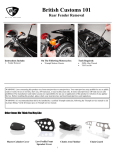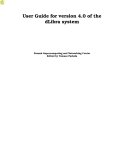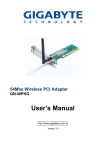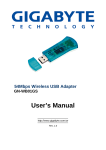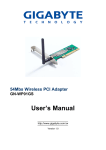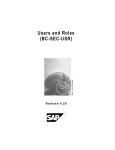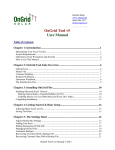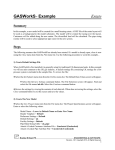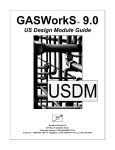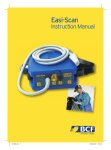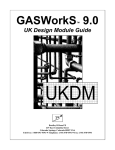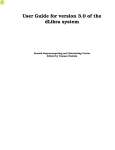Download GASBase™ 4.0 - Bradley B Bean PE
Transcript
GASBase 4.0 ™ User's Manual Bradley B. Bean, PE 419 East Columbia Street Colorado Springs, Colorado 80903 USA (719) 578-9391 ! Toll Free (800) 391-9391 This is an interim manual provided as we make improvements to the GASBase software. The interim product was required to provide compatibility with the GASWorkS 7.0 software. You will notice that the screen depictions in the manual will vary slightly from the appearance of the actual screens, however the functionality is the same as described. © 1991, 1992, 1994, 1995 - Bradley B. Bean, PE - All rights reserved. GASBase™ 4.0 User's Manual LICENSE AGREEMENT... GASBase is licensed as a supplement to the GASWorkS software. GASBase is subject to the terms and conditions of the GASWorkS license agreement. TRADEMARK NOTICE... GASBase, GASWorkS and the "B-Cubed" logo are trademarks of Bradley B. Bean, PE. COPYRIGHT NOTICE... The GASBASE software, along with its User's Manual is protected under the copyright laws of the United States of America. Unauthorized duplication, of any kind, of the software or User's Manual is a violation of the law. Don't be a criminal - don't copy. Bradley B. Bean, PE ENGINEERING & SOFTW ARE i GASBase™ 4.0 Bradley B. Bean, PE ii User's Manual ENGINEERING & SOFTW ARE GASBase™ 4.0 User's Manual TABLE OF CONTENTS... LICENSE AGREEMENT . . . . . . . . . . . . . . . . . . . . . . . . . . . . . . . . . . . . . . . . . . . . . . . . . . . . . . . . . . . . . . i TRADEMARK NOTICE . . . . . . . . . . . . . . . . . . . . . . . . . . . . . . . . . . . . . . . . . . . . . . . . . . . . . . . . . . . . . . . i COPYRIGHT NOTICE . . . . . . . . . . . . . . . . . . . . . . . . . . . . . . . . . . . . . . . . . . . . . . . . . . . . . . . . . . . . . . . . i GENERAL INFORMATION .................................. GENERAL DESCRIPTION . . . . . . . . . . . . . . . . . . . . . . . . . . . . . . . . . . . . . . . . . . . . . . . . . . . . . NOTES FOR PREVIOUS USERS . . . . . . . . . . . . . . . . . . . . . . . . . . . . . . . . . . . . . . . . . . . . . . . . GASBase DATA ELEMENTS . . . . . . . . . . . . . . . . . . . . . . . . . . . . . . . . . . . . . . . . . . . . . . . . . . . INSTALLING THE SOFTWARE . . . . . . . . . . . . . . . . . . . . . . . . . . . . . . . . . . . . . . . . . . . . . . . . EXECUTING GASBase . . . . . . . . . . . . . . . . . . . . . . . . . . . . . . . . . . . . . . . . . . . . . . . . . . . . . . . . MENU STRUCTURE . . . . . . . . . . . . . . . . . . . . . . . . . . . . . . . . . . . . . . . . . . . . . . . . . . . . . . . . . ACCESSING FILES . . . . . . . . . . . . . . . . . . . . . . . . . . . . . . . . . . . . . . . . . . . . . . . . . . . . . . . . . . . 1 3 3 4 4 4 5 5 USING GASBase . . . . . . . . . . . . . . . . . . . . . . . . . . . . . . . . . . . . . . . . . . . . . . . . . . . . . 7 Creating Data Files . . . . . . . . . . . . . . . . . . . . . . . . . . . . . . . . . . . . . . . . . . . . . . . . . . . . . . . . . . . . 9 CREATING A NEW CUSTOMER FILE . . . . . . . . . . . . . . . . . . . . . . . . . . . . . . . . . . . . 9 CREATING A NEW MAIN ATTRIBUTE FILE . . . . . . . . . . . . . . . . . . . . . . . . . . . . . 10 CREATING A NEW MISCELLANEOUS DATA FILE . . . . . . . . . . . . . . . . . . . . . . . 11 Editing Data Files . . . . . . . . . . . . . . . . . . . . . . . . . . . . . . . . . . . . . . . . . . . . . . . . . . . . . . . . . . . . 13 EDITING CUSTOMER DATA . . . . . . . . . . . . . . . . . . . . . . . . . . . . . . . . . . . . . . . . . . . 13 EDITING MAIN ATTRIBUTE DATA . . . . . . . . . . . . . . . . . . . . . . . . . . . . . . . . . . . . . 13 EDITING MISCELLANEOUS DATA . . . . . . . . . . . . . . . . . . . . . . . . . . . . . . . . . . . . . 14 EDITING DATA LISTS . . . . . . . . . . . . . . . . . . . . . . . . . . . . . . . . . . . . . . . . . . . . . . . . 15 MAKING MASS CHANGES . . . . . . . . . . . . . . . . . . . . . . . . . . . . . . . . . . . . . . . . . . . . 15 Reporting Data . . . . . . . . . . . . . . . . . . . . . . . . . . . . . . . . . . . . . . . . . . . . . . . . . . . . . . . . . . . . . . 17 REPORTING CUSTOMER DATA . . . . . . . . . . . . . . . . . . . . . . . . . . . . . . . . . . . . . . . 17 PRINTING COMPREHENSIVE CUSTOMER DATA . . . . . . . . . . . . . . . . . . . . . . . . 17 REPORTING MAIN ATTRIBUTE DATA . . . . . . . . . . . . . . . . . . . . . . . . . . . . . . . . . 18 REPORTING MISCELLANEOUS DATA . . . . . . . . . . . . . . . . . . . . . . . . . . . . . . . . . . 19 REPORTING DATA LISTS . . . . . . . . . . . . . . . . . . . . . . . . . . . . . . . . . . . . . . . . . . . . . 19 REPORTING TAILEND EXCEPTIONS . . . . . . . . . . . . . . . . . . . . . . . . . . . . . . . . . . . 20 REPORTING MAOP EXCEPTIONS . . . . . . . . . . . . . . . . . . . . . . . . . . . . . . . . . . . . . . 20 REPORTING AN ASSET SUMMARY . . . . . . . . . . . . . . . . . . . . . . . . . . . . . . . . . . . . 21 Calculating Data Values . . . . . . . . . . . . . . . . . . . . . . . . . . . . . . . . . . . . . . . . . . . . . . . . . . . . . . . 23 CALCULATING SERVICE LINE PRESSURES . . . . . . . . . . . . . . . . . . . . . . . . . . . . . 23 Bradley B. Bean, PE ENGINEERING & SOFTW ARE iii GASBase™ 4.0 User's Manual CALCULATING METER PRESSURE FACTORS . . . . . . . . . . . . . . . . . . . . . . . . . . . CALCULATING MAOP VALUES . . . . . . . . . . . . . . . . . . . . . . . . . . . . . . . . . . . . . . . CALCULATING MAIN INSTALLATION COSTS . . . . . . . . . . . . . . . . . . . . . . . . . . CALCULATING MAIN ID VALUES . . . . . . . . . . . . . . . . . . . . . . . . . . . . . . . . . . . . . Using The Utility Routines . . . . . . . . . . . . . . . . . . . . . . . . . . . . . . . . . . . . . . . . . . . . . . . . . . . . . UPDATING NODE LOADS . . . . . . . . . . . . . . . . . . . . . . . . . . . . . . . . . . . . . . . . . . . . . CONNECTING TO A PIPE DATA FILE . . . . . . . . . . . . . . . . . . . . . . . . . . . . . . . . . . . LOGGING DATABASE CHANGES . . . . . . . . . . . . . . . . . . . . . . . . . . . . . . . . . . . . . . MATCHING CUSTOMERS TO MAINS . . . . . . . . . . . . . . . . . . . . . . . . . . . . . . . . . . . SETTING THE FISCAL YEAR . . . . . . . . . . . . . . . . . . . . . . . . . . . . . . . . . . . . . . . . . . Deleting Files . . . . . . . . . . . . . . . . . . . . . . . . . . . . . . . . . . . . . . . . . . . . . . . . . . . . . . . . . . . . . . . DELETING CUSTOMER AND MISCELLANEOUS FILES . . . . . . . . . . . . . . . . . . . DELETING MAIN ATTRIBUTES FILES . . . . . . . . . . . . . . . . . . . . . . . . . . . . . . . . . . Restoring Back-Up Files . . . . . . . . . . . . . . . . . . . . . . . . . . . . . . . . . . . . . . . . . . . . . . . . . . . . . . . RESTORING CUSTOMER AND MISCELLANEOUS FILES . . . . . . . . . . . . . . . . . . RESTORING MAIN ATTRIBUTE FILES . . . . . . . . . . . . . . . . . . . . . . . . . . . . . . . . . . Other Topics . . . . . . . . . . . . . . . . . . . . . . . . . . . . . . . . . . . . . . . . . . . . . . . . . . . . . . . . . . . . . . . . ARRANGING ICONS . . . . . . . . . . . . . . . . . . . . . . . . . . . . . . . . . . . . . . . . . . . . . . . . . . ARRANGING SCREENS . . . . . . . . . . . . . . . . . . . . . . . . . . . . . . . . . . . . . . . . . . . . . . . SELECTING A SCREEN . . . . . . . . . . . . . . . . . . . . . . . . . . . . . . . . . . . . . . . . . . . . . . . SHARING GASBase DATA . . . . . . . . . . . . . . . . . . . . . . . . . . . . . . . . . . . . . . . . . . . . . MENU ITEMS ........................................................ File Menu . . . . . . . . . . . . . . . . . . . . . . . . . . . . . . . . . . . . . . . . . . . . . . . . . . . . . . . . . . . . . . . . . . DELETING A CUSTOMER FILE . . . . . . . . . . . . . . . . . . . . . . . . . . . . . . . . . . . . . . . . DELETING A MISCELLANEOUS FILE . . . . . . . . . . . . . . . . . . . . . . . . . . . . . . . . . . RESTORING A CUSTOMER FILE . . . . . . . . . . . . . . . . . . . . . . . . . . . . . . . . . . . . . . . RESTORING A MISCELLANEOUS FILE . . . . . . . . . . . . . . . . . . . . . . . . . . . . . . . . . Edit Menu . . . . . . . . . . . . . . . . . . . . . . . . . . . . . . . . . . . . . . . . . . . . . . . . . . . . . . . . . . . . . . . . . . EDITING CUSTOMER DATA . . . . . . . . . . . . . . . . . . . . . . . . . . . . . . . . . . . . . . . . . . . EDITING MAIN DATA . . . . . . . . . . . . . . . . . . . . . . . . . . . . . . . . . . . . . . . . . . . . . . . . EDITING MISCELLANEOUS DATA . . . . . . . . . . . . . . . . . . . . . . . . . . . . . . . . . . . . . EDITING DATA LISTS . . . . . . . . . . . . . . . . . . . . . . . . . . . . . . . . . . . . . . . . . . . . . . . . MASS UPDATING DATA . . . . . . . . . . . . . . . . . . . . . . . . . . . . . . . . . . . . . . . . . . . . . . Report Menu . . . . . . . . . . . . . . . . . . . . . . . . . . . . . . . . . . . . . . . . . . . . . . . . . . . . . . . . . . . . . . . . REPORTING CUSTOMER DATA . . . . . . . . . . . . . . . . . . . . . . . . . . . . . . . . . . . . . . . REPORTING LOAD DATA . . . . . . . . . . . . . . . . . . . . . . . . . . . . . . . . . . . . . . REPORTING EQUIPMENT DATA . . . . . . . . . . . . . . . . . . . . . . . . . . . . . . . . REPORTING CUSTOMER ASSET DATA . . . . . . . . . . . . . . . . . . . . . . . . . . PRINTING COMBINED CUSTOMER DATA . . . . . . . . . . . . . . . . . . . . . . . . REPORTING MAIN DATA . . . . . . . . . . . . . . . . . . . . . . . . . . . . . . . . . . . . . . . . . . . . . REPORTING MISCELLANEOUS DATA . . . . . . . . . . . . . . . . . . . . . . . . . . . . . . . . . . REPORTING DATA LISTS . . . . . . . . . . . . . . . . . . . . . . . . . . . . . . . . . . . . . . . . . . . . . REPORTING TAILEND EXCEPTIONS . . . . . . . . . . . . . . . . . . . . . . . . . . . . . . . . . . . Bradley B. Bean, PE iv ENGINEERING & SOFTW ARE 24 24 25 26 27 27 28 28 29 30 32 32 32 33 33 33 34 34 34 34 34 35 37 37 37 38 38 39 39 39 41 41 42 43 43 43 43 44 44 45 45 45 46 GASBase™ 4.0 User's Manual REPORTING MAOP EXCEPTIONS . . . . . . . . . . . . . . . . . . . . . . . . . . . . . . . . . . . . . . SUMMARIZING ASSET VALUES . . . . . . . . . . . . . . . . . . . . . . . . . . . . . . . . . . . . . . . Calculate Menu . . . . . . . . . . . . . . . . . . . . . . . . . . . . . . . . . . . . . . . . . . . . . . . . . . . . . . . . . . . . . . CALCULATING PRESSURE DROP . . . . . . . . . . . . . . . . . . . . . . . . . . . . . . . . . . . . . . CALCULATING PRESSURE FACTOR . . . . . . . . . . . . . . . . . . . . . . . . . . . . . . . . . . . CALCULATING SEGMENT MAOP . . . . . . . . . . . . . . . . . . . . . . . . . . . . . . . . . . . . . . CALCULATING SYSTEM MAOP . . . . . . . . . . . . . . . . . . . . . . . . . . . . . . . . . . . . . . . CALCULATING MAIN COSTS . . . . . . . . . . . . . . . . . . . . . . . . . . . . . . . . . . . . . . . . . CALCULATING PIPE ID NUMBERS . . . . . . . . . . . . . . . . . . . . . . . . . . . . . . . . . . . . . Utilities Menu . . . . . . . . . . . . . . . . . . . . . . . . . . . . . . . . . . . . . . . . . . . . . . . . . . . . . . . . . . . . . . . UPDATING NODE LOADS . . . . . . . . . . . . . . . . . . . . . . . . . . . . . . . . . . . . . . . . . . . . . CONNECT PIPE FILE . . . . . . . . . . . . . . . . . . . . . . . . . . . . . . . . . . . . . . . . . . . . . . . . . SETTING THE ACTIVITY LOG . . . . . . . . . . . . . . . . . . . . . . . . . . . . . . . . . . . . . . . . . MATCHING CUSTOMERS TO MAINS . . . . . . . . . . . . . . . . . . . . . . . . . . . . . . . . . . . SETTING THE FISCAL YEAR . . . . . . . . . . . . . . . . . . . . . . . . . . . . . . . . . . . . . . . . . . Window Menu . . . . . . . . . . . . . . . . . . . . . . . . . . . . . . . . . . . . . . . . . . . . . . . . . . . . . . . . . . . . . . ARRANGING ICONS . . . . . . . . . . . . . . . . . . . . . . . . . . . . . . . . . . . . . . . . . . . . . . . . . . ARRANGING SCREENS . . . . . . . . . . . . . . . . . . . . . . . . . . . . . . . . . . . . . . . . . . . . . . . SELECTING A WINDOW . . . . . . . . . . . . . . . . . . . . . . . . . . . . . . . . . . . . . . . . . . . . . . Quit . . . . . . . . . . . . . . . . . . . . . . . . . . . . . . . . . . . . . . . . . . . . . . . . . . . . . . . . . . . . . . . . . . . . . . . QUITTING GASBase . . . . . . . . . . . . . . . . . . . . . . . . . . . . . . . . . . . . . . . . . . . . . . . . . . 46 47 48 48 48 49 49 49 50 51 51 51 51 52 52 53 53 53 53 54 54 DATA SCREENS . . . . . . . . . . . . . . . . . . . . . . . . . . . . . . . . . . . . . . . . . . . . . . . . . . . 55 Customer Data . . . . . . . . . . . . . . . . . . . . . . . . . . . . . . . . . . . . . . . . . . . . . . . . . . . . . . . . . . . . . . 59 CUSTOMER ASSET DATA SCREEN . . . . . . . . . . . . . . . . . . . . . . . . . . . . . . . . . . . . 61 CUSTOMER COMMENTS SCREEN . . . . . . . . . . . . . . . . . . . . . . . . . . . . . . . . . . . . . 63 CUSTOMER DATA CONTROL SCREEN . . . . . . . . . . . . . . . . . . . . . . . . . . . . . . . . . 64 LOAD DATA SCREEN . . . . . . . . . . . . . . . . . . . . . . . . . . . . . . . . . . . . . . . . . . . . . . . . 68 METER DATA SCREEN . . . . . . . . . . . . . . . . . . . . . . . . . . . . . . . . . . . . . . . . . . . . . . . 70 MODEL DATA SCREEN . . . . . . . . . . . . . . . . . . . . . . . . . . . . . . . . . . . . . . . . . . . . . . . 72 REGULATOR DATA SCREEN. . . . . . . . . . . . . . . . . . . . . . . . . . . . . . . . . . . . . . . . . . 74 SERVICE LINE DATA SCREEN . . . . . . . . . . . . . . . . . . . . . . . . . . . . . . . . . . . . . . . . . 76 General Functions . . . . . . . . . . . . . . . . . . . . . . . . . . . . . . . . . . . . . . . . . . . . . . . . . . . . . . . . . . . . 79 DATA LIST EDIT SCREEN . . . . . . . . . . . . . . . . . . . . . . . . . . . . . . . . . . . . . . . . . . . . . 81 FILE SELECTION DIALOG BOX . . . . . . . . . . . . . . . . . . . . . . . . . . . . . . . . . . . . . . . . 83 FIND DIALOG BOX . . . . . . . . . . . . . . . . . . . . . . . . . . . . . . . . . . . . . . . . . . . . . . . . . . . 86 MESSAGE BOXES . . . . . . . . . . . . . . . . . . . . . . . . . . . . . . . . . . . . . . . . . . . . . . . . . . . . 91 Main Attribute Data . . . . . . . . . . . . . . . . . . . . . . . . . . . . . . . . . . . . . . . . . . . . . . . . . . . . . . . . . . 93 MAIN ASSET DATA SCREEN . . . . . . . . . . . . . . . . . . . . . . . . . . . . . . . . . . . . . . . . . . 95 MAIN COMMENTS SCREEN . . . . . . . . . . . . . . . . . . . . . . . . . . . . . . . . . . . . . . . . . . . 97 MAIN ATTRIBUTE DATA CONTROL SCREEN . . . . . . . . . . . . . . . . . . . . . . . . . . . 98 MAOP DATA SCREEN . . . . . . . . . . . . . . . . . . . . . . . . . . . . . . . . . . . . . . . . . . . . . . . 101 TEST DATA SCREEN . . . . . . . . . . . . . . . . . . . . . . . . . . . . . . . . . . . . . . . . . . . . . . . . 103 Miscellaneous Data . . . . . . . . . . . . . . . . . . . . . . . . . . . . . . . . . . . . . . . . . . . . . . . . . . . . . . . . . . 105 Bradley B. Bean, PE ENGINEERING & SOFTW ARE v GASBase™ 4.0 User's Manual MISCELLANEOUS ASSET DATA SCREEN . . . . . . . . . . . . . . . . . . . . . . . . . . . . . . MISCELLANEOUS COMMENTS SCREEN . . . . . . . . . . . . . . . . . . . . . . . . . . . . . . MISCELLANEOUS DATA SCREEN . . . . . . . . . . . . . . . . . . . . . . . . . . . . . . . . . . . . MISCELLANEOUS DATA CONTROL SCREEN . . . . . . . . . . . . . . . . . . . . . . . . . . MISCELLANEOUS DATA DEFINITION SCREEN . . . . . . . . . . . . . . . . . . . . . . . . . Reports . . . . . . . . . . . . . . . . . . . . . . . . . . . . . . . . . . . . . . . . . . . . . . . . . . . . . . . . . . . . . . . . . . . ASSET SUMMARY REPORT SCREEN . . . . . . . . . . . . . . . . . . . . . . . . . . . . . . . . . . ASSET SUMMARY SPECIFICATION SCREEN . . . . . . . . . . . . . . . . . . . . . . . . . . . CUSTOMER ASSET REPORT SCREEN . . . . . . . . . . . . . . . . . . . . . . . . . . . . . . . . . CUSTOMER EQUIPMENT REPORT SCREEN . . . . . . . . . . . . . . . . . . . . . . . . . . . . CUSTOMER LOAD DATA REPORT SCREEN . . . . . . . . . . . . . . . . . . . . . . . . . . . . DATA LISTS REPORT SCREEN . . . . . . . . . . . . . . . . . . . . . . . . . . . . . . . . . . . . . . . MAIN ATTRIBUTE REPORT SCREEN . . . . . . . . . . . . . . . . . . . . . . . . . . . . . . . . . . MAOP EXCEPTIONS REPORT SCREEN . . . . . . . . . . . . . . . . . . . . . . . . . . . . . . . . MISCELLANEOUS DATA REPORT SCREEN . . . . . . . . . . . . . . . . . . . . . . . . . . . . PRINT CONTROL DIALOG BOX . . . . . . . . . . . . . . . . . . . . . . . . . . . . . . . . . . . . . . . TAILEND EXCEPTIONS REPORT SCREEN . . . . . . . . . . . . . . . . . . . . . . . . . . . . . Utility Functions . . . . . . . . . . . . . . . . . . . . . . . . . . . . . . . . . . . . . . . . . . . . . . . . . . . . . . . . . . . . SET FISCAL YEAR DIALOG BOX . . . . . . . . . . . . . . . . . . . . . . . . . . . . . . . . . . . . . APPENDIX 107 109 110 111 115 117 119 121 123 126 129 132 134 137 139 142 145 147 149 ............................................................ USAGE FACTOR . . . . . . . . . . . . . . . . . . . . . . . . . . . . . . . . . . . . . . . . . . . . . . . . . . . . . . . . . . GASBase FILES . . . . . . . . . . . . . . . . . . . . . . . . . . . . . . . . . . . . . . . . . . . . . . . . . . . . . . . . . . . . THE GASBASE FILE DEFINITION . . . . . . . . . . . . . . . . . . . . . . . . . . . . . . . . . . . . . . . . . . . . THE GASBASE DATA DEFINITION . . . . . . . . . . . . . . . . . . . . . . . . . . . . . . . . . . . . . . . . . . 151 153 155 155 162 INDEX . . . . . . . . . . . . . . . . . . . . . . . . . . . . . . . . . . . . . . . . . . . . . . . . . . . . . . . . . . . . . . . . . . . . 171 Bradley B. Bean, PE vi ENGINEERING & SOFTW ARE GASBase™ 4.0 User's Manual GENERAL INFORMATION Bradley B. Bean, PE ENGINEERING & SOFTW ARE 1 GASBase™ 4.0 Bradley B. Bean, PE User's Manual ENGINEERING & SOFTW ARE GASBase™ 4.0 User's Manual GENERAL DESCRIPTION... GASBase is a supplemental program to the GASWorkS software. It provides tools for maintaining and managing customer loads and various non-model attribute data in support of your GASWorkS network modeling activities. It can be used to maintain and manage information about customers' loads and usage, service line, meter, and regulator data - and to maintain and manage main (pipe) test pressure, and MAOP information. Additionally, a comment field is provided for maintaining notes about a customer or main. GASBase is designed to work in conjunction with the GASWorkS modeling software. It can be used to update GASWorkS node loads from customer information stored in the GASBase database, and to manage additional attributes for the pipes contained in a GASWorkS model. GASBase is fully menu driven and prompts the user for required input. Data entry and modification routines, along with routines for viewing and printing the data contained in the database are provided. GASBase represents a collection of routines, which are employed by the user to perform the tasks through the GASBase menu system. NOTES FOR PREVIOUS USERS... GASBase 4.0 represents an extensive revision to the previous User Interface. However, the functionality of the software remains generally the same. A few new data fields were added to the customer database, and the C/P and Leak data fields were removed from the Main Attribute database. To accommodate these database changes, the data structure required some minor revisions. As a result, previous GASBase data files are not directly compatible with GASBase 4.0. An import routine has been provided to accommodate the update of previous file versions. The Import/Export routines are accessed from the GASWorkS Utilities menu. Previous files must be imported prior to attempting to use them with GASBase 4.0. Although the functionality remains similar to GASBase 3.0, the User Interface has been greatly improved. It includes new and enhanced reporting routines, and easier access to the various data entry screens. Hopefully you will be pleased with the changes we have made to the software... Bradley B. Bean, PE ENGINEERING & SOFTW ARE 3 GASBase™ 4.0 User's Manual GASBase DATA ELEMENTS... GASBase provides record based management of customer and main attribute information, as well as support for User defined miscellaneous data. A "customer" can represent a single customer, a group of customers, a piece of equipment, or some other gas using or supplying facility. A "main" represents any pipe element found in the associated GASWorkS model. The record for each customer and main is divided into fields. Each field represents a particular item of information about the specific feature. The data items supported by GASBase are described in later sections of this manual. INSTALLING THE SOFTWARE... GASBase is normally installed during the GASWorkS installation, no further installation activities are required to install the software. EXECUTING GASBase... GASBase is executed either by selecting the "GASBase" menu heading from the GASWorkS menu, or by double clicking on the GASBase program item in the GASWorkS program group. When GASBase is executed, the GASBase Copyright Notice will appear. Click the OK command button to clear the message. Bradley B. Bean, PE 4 ENGINEERING & SOFTW ARE GASBase™ 4.0 User's Manual MENU STRUCTURE... The GASBase menu system is similar to GASWorkS. Its routines are accessed through pulldown menus and dialog boxes. The menus are grouped under headings by functionality. The menu headings are displayed near the top of the GASBase screen. ACCESSING FILES... Most GASBase routines require the entry of a data file name before proceeding. A common file selection dialog box (similar to the GASWorkS file selection dialog box) is used to identify the desired file's name. The dialog box allows the drive, directory, and name of the desired file to be selected or entered. The names of the ten most previous files which were accessed, are maintained in a running list. The list may be accessed by clicking on the arrow symbol to the right of the Filename data field. When the arrow symbol is selected, a drop-down list will be displayed allowing the selection of the desired file name. Bradley B. Bean, PE ENGINEERING & SOFTW ARE 5 GASBase™ 4.0 Bradley B. Bean, PE 6 User's Manual ENGINEERING & SOFTW ARE GASBase™ 4.0 Using GASBase USING GASBase Bradley B. Bean, PE ENGINEERING & SOFTW ARE 7 GASBase™ 4.0 Bradley B. Bean, PE Using GASBase ENGINEERING & SOFTW ARE GASBase™ 4.0 Using GASBase This section provides general instructions for using GASBase to manage its supported data types. The menu selections and data screens referred to in this section are described in detail in later sections of the manual. Instructions for accessing the menus and negotiating the data screens are provided in the GASWorkS User's Manual - refer to the appropriate section of that manual if you require information on those functions. Creating Data Files... CREATING A NEW CUSTOMER FILE... To create a new Customer data file: ! Choose the Customer Data item from the Edit menu list. The File Selection dialog box will appear. Enter the name for the new file, then select the OK command button (Remember to include the "GBF" extension). A message box will appear asking whether you wish to create the file, select the Yes command button to create the new file. Next the Customer Data Control screen, along with icons for the other Customer data screens, will appear. ! To open an individual data screen, double click on the associated icon. After entering the desired data, click the Add command button on the Data Control screen to save the data and display a new record. Continue this procedure until you have added all of the desired data. After entering the data for the last record, click the Enter command button on the Data Control screen to save the data and to indicate that no more records are to be added. ! To close a data screen, click the Minimize button () in the upper right corner of the data screen. To close the Customer Data Control screen and all of its associated data screens, click the Close command button. Notes... To reduce data entry when creating a new file, enter only the unique data for each customer. Common data can be more quickly entered using the Mass Update routine. This routine allows the mass entry of common data values. Bradley B. Bean, PE ENGINEERING & SOFTW ARE 9 GASBase™ 4.0 Using GASBase During the data entry you may access previously entered records by clicking the Previous command button, or using the Goto or Find functions to move to a specific record in the data file. Several data screens may be open at one time. Once opened, the screens may be repositioned to provide more convenient viewing. CREATING A NEW MAIN ATTRIBUTE FILE... The main attribute files are directly related to their associated GASWorkS model (Pipe and Node) files. An associated GASWorkS model must already exist before a main attribute file may be created. A main attribute file is created by connecting to a specified GASWorkS Pipe data file. To create a new main attribute file: ! Choose the Connect To Pipe File item from the Connect sub-menu of the Utilities menu list. The File Selection dialog box will appear. Enter or select the name of the desired GASWorkS model to connect to, then select the OK command button to make the connection. A message box will appear advising when the connection has been completed. ! Once the connection has been made, the Main Attribute data may be entered. To access the Main attribute data, select the Main Attributes item from the Edit menu list. The Main Attribute Data Control screen, along with icons for the Main Attribute data screens, will appear. ! To open an individual data screen, double click on the associated icon. After entering the desired data, click the Next command button on the Data Control screen to save the data and display the next record in the data file. ! To close a data screen, click the Minimize button () in the upper right corner of the data screen. To close the Main Attribute Data Control screen and all of its associated data screens, click the Close command button. Notes... To reduce data entry when creating a new file, enter only the unique data for each pipe. Common data can be more quickly entered using the Mass Update routine. This routine allows the mass entry of common data values. Bradley B. Bean, PE 10 ENGINEERING & SOFTW ARE GASBase™ 4.0 Using GASBase During the data entry you may access other records in the file by clicking the Previous or Next command buttons, or using the Goto or Find functions to move to a specific record in the data file. Several data screens may be open at one time. Once opened, the screens may be repositioned to provide more convenient viewing. The connection to the GASWorkS Pipe data file only needs to made once. Once it has been created, the connection is perpetually maintained. When the main attribute file is connected to the GASWorkS model, a main attribute record is created for each pipe record found in the model. Once connected, there is a one-to-one link between the Main Attribute file and the GASWorkS Pipe data file. Record management is handled by GASWorkS, a record may only be added or deleted by adding or deleting the associated pipe using GASWorkS. CREATING A NEW MISCELLANEOUS DATA FILE... GASBase allows miscellaneous data to be stored in simple User defined data files. Before entering data in a Miscellaneous data file, the file must first be created and defined. To create a new Miscellaneous data file: ! Choose the Edit Field Definitions item from the Miscellaneous sub-menu of the Edit menu list. The File Selection dialog box will appear. Enter the name for the new file, then select the OK command button (Remember to include the "MSC" extension). A message box will appear asking whether you wish to create the file, select the Yes command button to create the new file. Next the Field Definitions screen will appear. ! GASBase allows up to ten data fields to be defined. The data contained in the fields is limited to ten alphanumeric characters. For a field to be active, it must be given a name in the Field Definitions screen. The field names may be up to twenty alphanumeric characters in length (including blank spaces). After the desired field names have been entered, click the Save command button to save the definition. Bradley B. Bean, PE ENGINEERING & SOFTW ARE 11 GASBase™ 4.0 Using GASBase ! Once the field names have been defined, the Miscellaneous data file may be opened. To open a predefined Miscellaneous data file, select the Edit Data item from the Miscellaneous submenu of the Edit menu list. The File Selection dialog box will appear. Enter the name or select the name of the previously defined data file, then select the OK command button. Next the Miscellaneous Data Control screen will appear. ! To open an individual data screen, double click on the associated icon. After entering the desired data, click the Add command button on the Data Control screen to save the data and display a new record. Continue this procedure until you have added all of the desired data. After entering the data for the last record, click the Enter command button on the Data Control screen to save the data and to indicate that no more records are to be added. ! To close a data screen, click the Minimize button () in the upper right corner of the data screen. To close the Miscellaneous Data Control screen and all of its associated data screens, click the Close command button. Notes... The GASBase Miscellaneous data features provide a simple means for maintaining otherwise nonsupported data values. The Miscellaneous data file consists of standard fields for maintaining Address, Alias, Asset, and Comment data, along with ten additional data fields for maintaining User specified data. The User defined fields may contain alphanumeric data up to ten characters in length. To reduce data entry when creating a new file, enter only the unique data for each customer. Common data can be more quickly entered using the Mass Update routine. This routine allows the mass entry of common data values. During the data entry you may access previously entered records by clicking the Previous command button, or using the Goto or Find functions to move to a specific record in the data file. Several data screens may be open at one time. Once opened, the screens may be repositioned to provide more convenient viewing. Bradley B. Bean, PE 12 ENGINEERING & SOFTW ARE GASBase™ 4.0 Using GASBase Editing Data Files... EDITING CUSTOMER DATA... To edit an existing Customer data file: ! Choose the Customer Data item from the Edit menu list. The File Selection dialog box will appear. Select or enter the name of the desired file, then select the OK command button. When a valid name has been entered, the Customer Data Control screen will appear. ! Use the Next, Previous, Find, or Goto command buttons to find the desired record. ! To open an individual data screen, double click on the associated icon. After revising the desired data, click the Enter command button on the Data Control screen to save the data, or click the Next or Previous command buttons to save the data changes and move to another record. Continue this procedure until all of the desired data revisions have been made. ! To close a data screen, click the Minimize button () in the upper right corner of the data screen. To close the Customer Data Control screen and all of its associated data screens, click the Close command button. EDITING MAIN ATTRIBUTE DATA... To edit an existing Main Attribute data file: ! Choose the Main Attributes item from the Edit menu list. The File Selection dialog box will appear. Select or enter the name of the desired file, then select the OK command button. When a valid name has been entered, the Main Attributes Data Control screen will appear. ! Use the Next, Previous, Find, or Goto command buttons to find the desired record. Bradley B. Bean, PE ENGINEERING & SOFTW ARE 13 GASBase™ 4.0 Using GASBase ! To open an individual data screen, double click on the associated icon. After revising the desired data, click the Enter command button on the Data Control screen to save the data, or click the Next or Previous command buttons to save the data changes and move to another record. Continue this procedure until you have revised all of the desired data records. ! To close a data screen, click the Minimize button () in the upper right corner of the data screen. To close the Main Attributes Data Control screen and all of its associated data screens, click the Close command button. EDITING MISCELLANEOUS DATA... To edit an existing Miscellaneous Data file: ! Choose the Miscellaneous item from the Edit menu list. The File Selection dialog box will appear. Select or enter the name of the desired file, then select the OK command button. When a valid name has been entered, the Miscellaneous Data Control screen will appear. ! Use the Next, Previous, Find, or Goto command buttons to find the desired record. ! To open an individual data screen, double click on the associated icon. After revising the desired data, click the Enter command button on the Data Control screen to save the data, or click the Next or Previous command buttons to save the data changes and move to another record. Continue this procedure until you have revised all of the desired data records. ! To close a data screen, click the Minimize button () in the upper right corner of the data screen. To close the Miscellaneous Data Control screen and all of its associated data screens, click the Close command button. Bradley B. Bean, PE 14 ENGINEERING & SOFTW ARE GASBase™ 4.0 Using GASBase EDITING DATA LISTS... GASBase uses several data lists to provide options to the User during data entry. The lists are stored in the "LISTS" subdirectory of the "GW50" directory. Initially the data lists contain "standard" default information. However, the lists may be revised and changed by the User to suit their individual needs. To edit the data lists: ! Choose the Data Lists item from the Edit menu list. The Data List Edit screen will appear. On the left side of the screen, select the desired list, then select the Edit command button. The contents of the selected list will appear in the Edit List window. ! In the Edit List window, make the desired changes to the list. Use the Arrow keys or mouse to move through the list. When finished editing a list, select the Save command button to save the changes. ! Select another list, or select the Close command button to close the screen. Notes... The list editing window is actually a mini text editor. You may use standard text edit commands, including cut, copy, and paste to revise the contents of the list. Only one list item may appear per line. Press the Enter (5) key at the end of each item, or to create an "opening" in the list for a new item. MAKING MASS CHANGES... GASBase provides a mass update feature to allow mass changes to be made to its data files based on User defined update criteria. To make mass changes to a Customer, Main, or Miscellaneous data file: ! Choose the appropriate item from the Mass Update sub-menu of the Edit menu list. Select or enter the name of the desired file, then select the OK command button. When a valid name has been entered, the Mass Update screen will appear. Bradley B. Bean, PE ENGINEERING & SOFTW ARE 15 GASBase™ 4.0 Using GASBase ! On the Mass Update screen, select the desired settings, then click the OK command button to execute the update. ! Reset the update values to make another change, or select the Close command button to close the screen. Notes... If load or usage values are being updated, only records where the "Allow Calculation Flag" is set to "Yes" will be changed. Bradley B. Bean, PE 16 ENGINEERING & SOFTW ARE GASBase™ 4.0 Using GASBase Reporting Data... REPORTING CUSTOMER DATA... The Customer data is reported using individual reports for each unique section. A separate report is provided for the Load, Equipment (service lines, regulators, and meter), and the Asset data. Each individual report may be viewed on the screen or printed. In addition to the individual reports, a comprehensive report is provided to allow printing (only) of the data associated with each customer record. The comprehensive report is described later. To view one of the individual Customer data reports: ! Choose the Customer Load Data, Customer Equipment Data, or Customer Asset Data item from the Report menu. Select or enter the name of the desired file, then select the OK command button. When a valid name has been entered, the selected report screen will appear. ! Use the scroll bars to browse through the report, click the print icon to print the report, or use the edit box to change the contents of a selected cell. Click the Close command button to close the report. Notes... The report screens provide many powerful features that are described in the Data Screens section of this manual. Please refer to that section for detailed instructions on using those features. PRINTING COMPREHENSIVE CUSTOMER DATA... In addition to the individual Customer data reports described previously, a comprehensive Customer data report may be created and printed - however, the file cannot be viewed on the screen. The comprehensive report contains a listing of all of the data associated with each customer record, on a single printed report sheet. To create a comprehensive Customer data report: ! Select the Combined Customer Data item from the Report menu list. The File Selection dialog box will appear. Select or enter the name of the desired file, then select the OK command button. When a valid name has been entered, the Print Control dialog box will appear. Bradley B. Bean, PE ENGINEERING & SOFTW ARE 17 GASBase™ 4.0 Using GASBase ! In the Print Control box, make any desired adjustments to the print settings, then click the Print command button to begin printing the report. Notes... The comprehensive Customer data report is designed to be printed using portrait orientation, a proportional font style (like Arial), and a font size of no more than 11 point. Other settings may not produce acceptable results. The report will truncate the comment data if it exceeds the printable portion of the comments area of the report. REPORTING MAIN ATTRIBUTE DATA... The Main Attribute data is reported using a single comprehensive report. To view the Main Attribute report: ! Choose the Main Attributes item from the Report menu. The File Selection dialog box will appear. Select or enter the name of the desired file, then select the OK command button. When a valid name has been entered, the report screen will appear. ! Use the scroll bars to browse through the report, click the print icon to print the report, or use the edit box to change the contents of a selected cell. Click the Close command button to close the report. Notes... The report screen contains many powerful features that are described in the Data Screens section of this manual. Please refer to that section for detailed instructions on using those features. Bradley B. Bean, PE 18 ENGINEERING & SOFTW ARE GASBase™ 4.0 Using GASBase REPORTING MISCELLANEOUS DATA... The Miscellaneous data is reported using a single comprehensive report. To view the Miscellaneous data report: ! Choose the Miscellaneous Data item from the Report menu. The File Selection dialog box will appear. Select or enter the name of the desired file, then select the OK command button. When a valid name has been entered, the report screen will appear. ! Use the scroll bars to browse through the report, click the print icon to print the report, or use the edit box to change the contents of a selected cell. Click the Close command button to close the report. Notes... The report screen contains many powerful features that are described in the Data Screens section of this manual. Please refer to that section for detailed instructions on using those features. REPORTING DATA LISTS... The Data Lists are reported using a single report screen. Each individual list may be accessed using the List Name drop-down list box found on the report screen. To report the contents of the data lists: ! Choose the Data Lists item from the Report menu. The report screen will appear. ! To view a report of a specific data list, select the desired name from the List Name drop-down list. When a name has been selected, the contents of the specified file will be displayed. ! Use the scroll bar to browse through the report, click the print icon to print the report, or select another list type. Click the Close command button to close the report. Bradley B. Bean, PE ENGINEERING & SOFTW ARE 19 GASBase™ 4.0 Using GASBase REPORTING TAILEND EXCEPTIONS... GASBase provides a routine for finding and reporting customer records where the computed service line pressure values are less than the specified required pressures - these conditions are referred to as tailend exceptions. To find and report all tailend exceptions: ! Choose the Tailend Exceptions item from the Report menu. The File Selection dialog box will appear. Select or enter the name of the desired file, then select the OK command button. When a valid name has been entered, the report will be created and displayed. ! Use the scroll bars to browse through the report, or click the print icon to print the report. Click the Close command button to close the report. Notes... The service line pressure drops should be calculated before creating the Tailend Exceptions report. See the Calculating Service Line Pressures section of this manual for instructions on calculating service line pressures. The creation of the report may take some time to complete, please be patient. REPORTING MAOP EXCEPTIONS... GASBase provides a routine for finding and reporting pipe segments where the computed line pressure is greater than the specified MAOP values - these conditions are referred to as MAOP exceptions. To find and report all MAOP exceptions: ! Choose the MAOP Exceptions item from the Report menu. The File Selection dialog box will appear. Select or enter the name of the desired file, then select the OK command button. When a valid name has been entered, the report will be created and displayed. Bradley B. Bean, PE 20 ENGINEERING & SOFTW ARE GASBase™ 4.0 Using GASBase ! Use the scroll bars to browse through the report, or click the print icon to print the report. Click the Close command button to close the report. Notes... Both the Segment and System MAOP values are checked during creation of the report. These values should be calculated or set before creating the MAOP Exceptions report. See the Calculating MAOP Values section of this manual for instructions on calculating the MAOP values. The creation of the report may take some time to complete, please be patient. REPORTING AN ASSET SUMMARY... GASBase provides a routine for summarizing the asset values associated with its data files. To create a report summarizing the asset values: ! Choose the Asset Summary item from the Report menu. Select or enter the name of the desired file, then select the OK command button. When a valid name has been entered, the Asset Summary dialog box will appear. ! In the Asset Summary dialog box, indicate the period to be covered by the report, and the data files to prepare the report for. Click the OK button when the desired values are set. The Asset Summary report will appear. ! Use the scroll bars to browse through the report, or click the print icon to print the report. Click the Close command button to close the report. Bradley B. Bean, PE ENGINEERING & SOFTW ARE 21 GASBase™ 4.0 Using GASBase Notes... The creation of the report may take some time to complete, please be patient. Bradley B. Bean, PE 22 ENGINEERING & SOFTW ARE GASBase™ 4.0 Using GASBase Calculating Data Values... CALCULATING SERVICE LINE PRESSURES... GASBase provides a routine for calculating the pressure drop and tailend pressures for service lines maintained in its data base. The inlet pressures for the service lines are taken from the specified GASWorkS model files. To calculate the pressure drop and tailend pressures for the service lines: ! Choose the Calc Pressure Drops item from the Calculate menu. The File Selection dialog box will appear twice. Once for entering the Customer data file name, and once for entering the GASWorkS model to use for the main pressures. Select or enter the name of the desired files. ! Once valid file names have been entered, a message box will appear asking whether to use the Total Connected Load during the calculation. The Total Connected Load represents the total of the load value for each individual customer, without regard for the assigned usage values. Select the desired response. ! A message box will appear when the calculations are complete. Notes... The inlet service line pressures used during the calculation, are taken from the specified GASWorkS model files. The inlet pressure represents the lessor of the node pressures for the assigned Node_1 and Node_2 nodes. If the inlet pressure is greater than 3 psig, the pressure drop is calculated using the IGT-Improved equation. If the inlet pressure is less than 3 psig, the pressure drop is calculated using the Spitzglass Low Pressure equation. The pressure calculations may take some time to complete, please be patient. Bradley B. Bean, PE ENGINEERING & SOFTW ARE 23 GASBase™ 4.0 Using GASBase CALCULATING METER PRESSURE FACTORS... GASBase provides a routine for calculating the pressure adjustment factor for meters maintained in its database. The atmospheric pressure used during the calculation, is taken from the specified GASWorkS model files. To calculate the meter pressure factors: ! Choose the Meter Pressure Factor item from the Calculate menu. The File Selection dialog box will appear twice. Once for entering the Customer data file name, and once for entering the GASWorkS model to use for the atmospheric pressures. Select or enter the name of the desired files. ! Once valid file names have been entered, the calculation will be performed. ! A message box will appear when the calculation is complete. Notes... The atmospheric pressure used during the calculation, is taken from the specified GASWorkS model files. The atmospheric pressure represents the average of the atmospheric pressure of the assigned Node_1 and Node_2 nodes. The calculations may take some time to complete, please be patient. CALCULATING MAOP VALUES... GASBase provides a routine for calculating both a segment's individual MAOP value, and the overall MAOP value for a system. The segment MAOP values should be calculated before the system value is calculated. The process for calculating either value is similar. The instructions for calculating both are described here. To calculate the MAOP values associated with a Main Attribute data file: ! Choose either the Segment MAOP, or System MAOP item from the Calculate menu. The File Selection dialog box will appear. Select or enter the name of the desired file, then select the OK command button. When a valid name has been entered, the values will be calculated. ! A message box will appear when the calculation is complete. Bradley B. Bean, PE 24 ENGINEERING & SOFTW ARE GASBase™ 4.0 Using GASBase Notes... The segment MAOP values are based on the calculation requirements of CFR Title 49 Part 192.619 (DOT 192.619). The system MAOP value represents the smallest segment MAOP value found in the associated data file. The calculations may take some time to complete, please be patient. CALCULATING MAIN INSTALLATION COSTS... GASBase provides a routine for calculating the installation cost for mains, based on the unit costs contained in the GASWorkS Pipe Properties Look-Up Table. To calculate the main installation costs: ! Choose the Main Costs item from the Calculate menu. The File Selection dialog box will appear. Select or enter the name of the desired file, then select the OK command button. When a valid name has been entered, the values will be calculated. ! A message box will appear when the calculation is complete. Notes... The installation costs are based on the unit costs found in the GASWorkS Pipe Properties Look-Up Table. For each segment, its Size/Type value is found in the Look-Up Table. The unit cost associated with that Size/Type is then multiplied by the segment length. This product is used as the installation cost for the segment. If the segment's Size/Type is not found, the segment's installation cost will be set to zero. The calculations may take some time to complete, please be patient. Bradley B. Bean, PE ENGINEERING & SOFTW ARE 25 GASBase™ 4.0 Using GASBase CALCULATING MAIN ID VALUES... GASWorkS assigns unique identification numbers to each main segment when it is created. However, if the Pipe data file was imported from an outside source, the identification numbers may not necessarily be assigned, or unique. GASBase provides a routine for assigning unique identification numbers to the pipes contained in a GASWorkS Pipe data file. To assign unique identification numbers to a Pipe data file: ! Choose the Main ID Numbers item from the Calculate menu. The File Selection dialog box will appear. Select or enter the name of the desired file, then select the OK command button. When a valid name has been entered, a message box will appear. ! In the message box, indicate whether existing ID numbers are to be overwritten. Click Yes to overwrite existing numbers, or click No to update only records where a number is not already assigned. ! A message box will appear when the calculation is complete. Notes... If the overwrite option is not chosen, the routine will first find the largest assigned ID number. It then will assign a new number to the remaining (unassigned) records. The new number will be incremented from the largest previously assigned ID number. If the Overwrite option is chosen, the routine will replace any existing ID values found in the file. Bradley B. Bean, PE 26 ENGINEERING & SOFTW ARE GASBase™ 4.0 Using GASBase Using The Utility Routines... UPDATING NODE LOADS... The primary reason for originally developing the GASBase software was to allow GASWorkS node load data to be updated using customer usage values. It has evolved much beyond that. However, that original functionality is still provided by GASBase through a Utility routine. To update a GASWorkS model's loads, using customer loads stored in GASBase: ! Choose the Update Node Loads item from the Utilities menu. The File Selection dialog box will appear twice. Once for entering the Customer data file name, and once for entering the GASWorkS model name. Select or enter the name of the desired files. ! A message box will appear asking whether to reset the node loads to zero before updating them. Select the desired response. ! A message box will appear when the update is complete. Notes... The update is processed as follows: For each individual customer associated with the specified GASWorkS model, their individual load values are multiplied by the associated usage values. The sum of these products is applied one-half to the Node_1 node, and one-half to the Node_2 node. When applying the load to the nodes, the new load is added to the existing load for the individual node record. If the existing loads are not reset to zero, the customer loads will be added to any existing loads present when the update is executed. The update process may take some time to complete, please be patient. Bradley B. Bean, PE ENGINEERING & SOFTW ARE 27 GASBase™ 4.0 Using GASBase CONNECTING TO A PIPE DATA FILE... Before a Main Attribute file can exist, it must first be connected to a GASWorkS Pipe data file. The connection creates a one-to-one link between the records in the Pipe data file and the Main Attribute file. To connect to a GASWorkS Pipe data file: ! Choose the To GW Pipe File item from the Connect sub-menu of the Utilities menu list. The File Selection dialog box will appear. Enter or select the name of the desired GASWorkS model to connect to, then select the OK command button to make the connection. A message box will appear advising when the connection has been completed. ! Once the connection has been made, the Main Attribute data may be entered. Notes... The connection to the GASWorkS Pipe data file only needs to made once. After that, it is perpetually maintained. When the Main Attribute file is connected to the GASWorkS model, a main attribute record is created for each pipe record found in the model. Once connected, there is a one-to-one link between the Main Attribute file, and the GASWorkS Pipe data file. Record management is handled by GASWorkS, a record may only be added or deleted by adding or deleting the associated pipe using GASWorkS. LOGGING DATABASE CHANGES... Changes to the Customer and Miscellaneous data files may be tracked using the GASBase Activity Log. The changes are maintained in an Activity Log file. To turn the activity tracking on, and specify the name of the log file: ! Choose the Activity Log item from the Utilities menu. A message box will appear asking whether or not to create an activity log - select the Yes command button. The File selection dialog box will appear. ! Enter or select the name of the desired Activity Log file, then select the OK command button to activate the log. Bradley B. Bean, PE 28 ENGINEERING & SOFTW ARE GASBase™ 4.0 Using GASBase Notes... Once the log file has been selected, it will remain in use until it is unselected. The log file is sent to an ASCII text file. The file may be viewed or printed using any text editor or word processor. MATCHING CUSTOMERS TO MAINS... GASBase provides a routine to "automatically" match customer records to their associated main records. The matching is performed based on the Customer addresses and the main segment Alias values. To assign customers to mains: ! Select the Match Mains item from the Utilities menu. The File Selection dialog box will appear twice. Once for entering the Customer data file name, and once for entering the Main Attribute file to match the customers with. Select or enter the name of the desired files. ! A message box will appear when the matching is complete. Notes... The customer to main matching is performed based on address matching. The customer addresses are matched to the main alias values. In order for the matching algorithm to be effective, a few simple rules must be followed when entering the customer address and main alias values. The rules are summarized in the following table: Customer-To-Main Matching Rules The customer addresses must be entered in the following format: First the address number followed by a space. Then the street name (the street name may include a direction and a type suffix). For example, "1517 N Weber St" Bradley B. Bean, PE ENGINEERING & SOFTW ARE 29 GASBase™ 4.0 Using GASBase Customer-To-Main Matching Rules The main alias must be entered in the following format: First the "hundred" block number followed by a space. Then the street name (the street name may include a direction and a type suffix). For example, "1500 N Weber St" The street name portion of the customer and main must be identical for a match. Except that the names do not have to have the same case (upper or lower). The matching process automatically converts the names to upper case. The matching algorithm first finds a match between the customer and main street names, then it attempts to match the customer address number to the main hundred block number. The block number is assumed to span a range from the block number to the block number plus 99. For example, 1500 to 1599. If the customer address number falls within this range a match is made. The matching algorithm used by GASBase provides a simple method of matching customers to their supplying mains. However, the algorithm does have some short comings. For example, alley mains where the alley "address" may be associated with two different street names may not be matched properly. In streets where multiple main segments are present, customers will only be assigned to one of the mains. For these situations, careful planning of the customer address and main alias scheme, will help assure more complete matching of the customers to the mains. Misassigned customers may be corrected using the customer editing routine. SETTING THE FISCAL YEAR... GASBase provides data fields for maintaining asset (valuation) data for items in its database. The Year-ToDate Depreciation values maintained as part of the asset data must know the beginning of the fiscal year. To set the fiscal year: ! Select the Set Fiscal Year item from the Utilities menu. The Fiscal Year dialog box will appear. ! In the box, set the beginning and ending month and day for the fiscal year. Click the OK command button to save the settings, and close the dialog box. Bradley B. Bean, PE 30 ENGINEERING & SOFTW ARE GASBase™ 4.0 Using GASBase Notes... Both the beginning and ending of the fiscal year are allowed to be set, however only the beginning value is used in the depreciation calculations. The fiscal year is assumed to be 12 months (356.256 days) regardless of the year ending value. Bradley B. Bean, PE ENGINEERING & SOFTW ARE 31 GASBase™ 4.0 Using GASBase Deleting Files... DELETING CUSTOMER AND MISCELLANEOUS FILES... GASBase provides a routine for deleting the various files associated with either a Customer or a Miscellaneous Data file. The process for deleting either Customer files or Miscellaneous files is similar. Instructions for deleting either, are presented here. To delete Customer or Miscellaneous files: ! Choose either the Delete Customer Files, or Delete Miscellaneous Data Files from the File menu list. The File Selection dialog box will appear. Enter or select the name of the desired file to be deleted, then select the OK command button to perform the deletion. ! The File Selection dialog box will reappear when the deletion is complete. Either choose another filename to delete, or click the Cancel command button to exit the dialog box. Notes... Once deleted, the files cannot be restored by GASBase. However, if files are accidentally deleted, the DOS Undelete command might be able to restore them. DELETING MAIN ATTRIBUTES FILES... The GASBase Main Attribute files are managed by GASWorkS. The Attribute files are automatically deleted when their associated Pipe data file is deleted, using the GASWorkS delete routines. See the GASWorkS User's Manual for instructions on deleting files using GASWorkS. Bradley B. Bean, PE 32 ENGINEERING & SOFTW ARE GASBase™ 4.0 Using GASBase Restoring Back-Up Files... RESTORING CUSTOMER AND MISCELLANEOUS FILES... Back-Up data files are saved for the Customer and Miscellaneous files whenever a record is deleted, or a mass update is performed. These files reflect the condition of the file just before the latest change. GASBase provides a routine for restoring these files in case a change is accidentally made. The process for restoring either a Customer file or a Miscellaneous Data file is similar. Instructions for restoring either, are presented here. To restore a Customer or Miscellaneous back-up file: ! Choose either the Restore Customer File, or Restore Miscellaneous Data File from the File menu list. The File Selection dialog box will appear. Enter or select the name of the desired file to be restored, then select the OK command button to perform the restoration. ! A message box will appear advising when the restoration has been completed. Notes... During the restoration process the contents of the current file and the back-up file are swapped. If a restoration is inadvertently made, the contents of the original file may be retrieved by immediately reexecuting the restore routine for the affected file. RESTORING MAIN ATTRIBUTE FILES... A back-up data file is saved for a Main Attribute file whenever a record is deleted, or a mass update is performed. The back-up file reflects the condition of the data just before the latest change. However, unlike the Customer and Miscellaneous files, GASBase does not provide a routine for restoring the Main Attribute back-up files. Because of the close linking between the Main Attribute files and the GASWorkS Pipe data files, the back-up file management for the Main Attribute files is handled by GASWorkS. To restore a Main Attribute file, use the Pipe data restoration routine found in File menu list of GASWorkS. Bradley B. Bean, PE ENGINEERING & SOFTW ARE 33 GASBase™ 4.0 Using GASBase Other Topics... ARRANGING ICONS... The arrangement of the icons associated with the various data screens may sometimes get untidy. To automatically rearrange them select the Arrange Icons item from the Window menu list. ARRANGING SCREENS... The arrangement of the various data screens may sometimes get untidy. To automatically rearrange them select the Arrange Screens item from the Window menu list. SELECTING A SCREEN... When various data screens are open, sometimes the screen that you wish to work on may not be on the top of screen stack. You can bring a screen to the front by clicking on any visible portion of the screen, or by selecting the screen's title from the Window List in the Window menu list. All currently open screens are listed in the Window List. The contents of the list changes as screens are opened and closed. SHARING GASBase DATA... GASBase data may be shared with other applications by importing external data, or exporting data to a dBASE or ASCII file. Routines for importing and exporting GASBase data are included in the GASWorkS import/export utility. These routines are accessed by selecting the Import/Export item from the Utilities menu list for GASWorkS. The GASWorkS Import/Export routines are described in the Import/Export section of the GASWorkS User's manual. Bradley B. Bean, PE 34 ENGINEERING & SOFTW ARE GASBase 4.0 Menu Items ™ MENU ITEMS Bradley B. Bean, PE ENGINEERING & SOFTW ARE 35 GASBase 4.0 ™ Bradley B. Bean, PE Menu Items ENGINEERING & SOFTW ARE GASBase 4.0 ™ Menu Items The previous section introduced many of the GASBase routines as part of summarizing the use of GASBase. This section provides a general reference for using the GASBase menu items. Grouped by menu heading, procedures are described for using each of the items available from the GASBase menu. Many of the menu items will launch a data screen or dialog box. The associated data screens and dialog boxes are described in the next section of this manual. File Menu... DELETING A CUSTOMER FILE... Existing Customer Data files may be deleted by selecting the Delete Customer Files item from the File menu list. Selecting this item will cause the File Selection dialog box to appear. When a valid file name has been entered, the specified Customer Data and Customer Comment files will be deleted. Note: Once deleted, the files cannot be restored using the GASBase Restore functions. It may be possible to restore a deleted set of files using the DOS Undelete command - however this is not guaranteed. DELETING A MISCELLANEOUS FILE... Existing Miscellaneous Data files may be deleted by selecting the Delete Miscellaneous Files item from the File menu list. Selecting this item will cause the File Selection dialog box to appear. When a valid file name has been entered, the specified Miscellaneous Data and Miscellaneous Comment files will be deleted. Note: Once deleted, the files cannot be restored using the GASBase Restore functions. It may be possible to restore a deleted set of files using the DOS Undelete command - however this is not guaranteed. Bradley B. Bean, PE ENGINEERING & SOFTW ARE 37 GASBase 4.0 ™ Menu Items File Menu RESTORING A CUSTOMER FILE... When certain changes are made to a Customer Data file, GASBase automatically creates a back-up file. The back-up file contains the data as it existed prior to the change. To restore a back-up Customer file, select the Restore Customer Backup item from the File menu list. Selecting this item will cause the File Selection dialog box to appear. When a valid file name has been entered, the specified Customer file will be replaced with its back-up, and the back-up file will be replaced with the contents of the original Customer file. RESTORING A MISCELLANEOUS FILE... When certain changes are made to a Miscellaneous Data file, GASBase automatically creates a back-up file. The back-up file contains the data as it existed prior to the change. To restore a back-up Miscellaneous file, select the Restore Miscellaneous Backup item from the File menu list. Selecting this item will cause the File Selection dialog box to appear. When a valid file name has been entered, the specified Miscellaneous file will be replaced with its back-up, and the back-up file will be replaced with the contents of the original Miscellaneous file. Bradley B. Bean, PE 38 ENGINEERING & SOFTW ARE GASBase 4.0 Menu Items ™ Edit Menu Edit Menu... EDITING CUSTOMER DATA... The GASBase customer data files may be created and edited by selecting the Customer Data item from the Edit menu list. Selecting this item will cause the File Selection dialog box to appear. If the customer data already exists, select or enter the name of the existing file. If the file does not already exist, enter the name for the new file - you will be prompted whether to create the new file, select the "Yes" option to create the new file. When a valid file name has been entered, the Customer Data Control screen will appear. Enter the desired data, then select the Next command button to access the next existing record, or click the Add command button to add a new record. Remember to select the Enter command button to save any changes to an existing record, or to quit adding new records. EDITING MAIN DATA... The GASBase main attribute data files may be edited by selecting the Main Attributes item from the Edit menu list. Selecting this item will cause the File Selection dialog box to appear. If the main attribute file already exists, select or enter the name of the existing file. When a valid file name has been entered, the Main Data Control screen will appear. Enter the desired data, then select the Next command button to access the next record. Remember to select the Enter command button to save changes to an existing record. If the file does not already exist, you must first connect to a GASWorkS pipe data file before entering the main attribute data. To connect to a GASWorkS Pipe data file, select the To GW Pipe File item in the Connect sub-menu of the Utilities menu list. After connecting to the pipe file, select the Main Attributes item from the Edit menu list to access the records in the new Main Attribute file. The main attribute file will have the same name as the connected GASWorkS file, except that it will possess a ".ATT" extension. Bradley B. Bean, PE ENGINEERING & SOFTW ARE 39 GASBase 4.0 Menu Items ™ Edit Menu EDITING MISCELLANEOUS DATA... GASBase allows user defined data to be maintained through its miscellaneous data type. Data stored in the miscellaneous data files may be edited by selecting the Edit Data item from the Miscellaneous sub-menu of the Edit menu list. Selecting this item will cause the File Selection dialog box to appear. If the miscellaneous data file already exists, select or enter the name of the existing file. If the file does not already exist, enter the name for the new file - you will be prompted to create it. If the file is new, the Miscellaneous Field Definition screen will appear. Enter the desired field names, then click the Save command button to access the data records. After the file has been defined, the Miscellaneous Data Control screen will appear. Select the Next command button to access the next existing record, or click the Add command button to add a new record. Remember to select the Enter command button to save changes to an existing record, or to quit adding new records. EDITING DATA LISTS... Many of the GASBase data screens contain list boxes for selecting values for certain data items. The contents of most of these lists are User definable. To edit a Data list, select the Data Lists item from the Edit menu list. The Data Lists edit screen will appear. Use the Arrow keys or mouse to select the desired list from the left side of the screen - select the Edit command button to access the contents of the selected list. Make the desired changes in the edit box, then select the Save command button to save the changes, or select the Close command to close the screen without saving the changes. Bradley B. Bean, PE 40 ENGINEERING & SOFTW ARE GASBase 4.0 Menu Items ™ Edit Menu MASS UPDATING DATA... GASBase provides a routine for making mass changes to the Customer, Main Attributes, and Miscellaneous data files. To make a mass change to an existing data file, select the appropriate file type from the Mass Update sub-menu of the Edit menu list. Selecting this item will cause the Mass Update screen to appear. Set and enter the desired update values and select the OK command button to proceed with the update, or select the Close command button to close the screen and terminate the update routine. Bradley B. Bean, PE ENGINEERING & SOFTW ARE 41 GASBase 4.0 ™ Menu Items Report Menu Report Menu... REPORTING CUSTOMER DATA... The Customer data is reported using three separate report screens, and a comprehensive print only routine. The three report screens are used to view the Customer Load, Equipment, and Asset data. The comprehensive report is provided to allow the various data to printed in a single report format. The various Customer report items are located in the first section of the Report menu list. REPORTING LOAD DATA... To report the Customer Load data, select the Customer Load Data item from the Reports menu list. Selecting this item will cause the File Selection dialog box to appear. Enter or select the desired file name and select the OK command button to continue. The Customer Load Data report will appear. Use the scroll bars to browse through the report. Select the Print icon to print the report, or select the Close command button to close the report screen. REPORTING EQUIPMENT DATA... To report the Customer Equipment data (service lines, regulators, and meter data), select the Customer Equipment item from the Reports menu list. Selecting this item will cause the File Selection dialog box to appear. Enter or select the desired file name and select the OK command button to continue. The Customer Equipment Data report will appear. Use the scroll bars to browse through the report. Select the Print icon to print the report, or select the Close command button to close the report screen. Bradley B. Bean, PE 42 ENGINEERING & SOFTW ARE GASBase 4.0 Menu Items ™ Report Menu REPORTING CUSTOMER ASSET DATA... To report the Customer Asset data, select the Customer Asset Data item from the Reports menu list. Selecting this item will cause the File Selection dialog box to appear. Enter or select the desired file name and select the OK command button to continue. The Customer Asset Data report will appear. Use the scroll bars to browse through the report. Select the Print icon to print the report, or select the Close command button to close the report screen. PRINTING COMBINED CUSTOMER DATA... The combined report cannot be viewed on the screen, it can only be printed. To create a combined report, select the Combined Customer Data item from the Reports menu list. Selecting this item will cause the File Selection dialog box to appear. Enter or select the desired file name and select the OK command button to continue. The Print Control dialog box will appear next. Make any desired adjustments to the print settings, then click the Print command button to print the report, or click the Cancel command button to cancel the report. Bradley B. Bean, PE ENGINEERING & SOFTW ARE 43 GASBase 4.0 ™ Menu Items Report Menu REPORTING MAIN DATA... To create a report for a Main Attribute file, select the Main Attributes item from the Reports menu list. Selecting this item will cause the File Selection dialog box to appear. Enter or select the desired file name, then select the OK command button to continue. The Main Attribute Data report will appear. Use the scroll bars to browse through the report. Select the Print icon to print the report, or select the Close command button to close the report screen. REPORTING MISCELLANEOUS DATA... To create a report for a Miscellaneous Data file, select the Miscellaneous Data item from the Reports menu list. Selecting this item will cause the File Selection dialog box to appear. Enter or select the desired file name, then select the OK command button to continue. The Miscellaneous Data report will appear. Use the scroll bars to browse through the report. Select the Print icon to print the report, or select the Close command button to close the report screen. REPORTING DATA LISTS... The various GASBase screens use data lists to allow selection of certain data items. Many of these lists are User definable, and kept in files called Data List files. The contents of these files may be reported by selecting the Data Lists item from the Reports menu list. The Data List report will appear, select the desired data list from the List Name list box. Use the scroll bar to browse through the contents of the file. Select the Print icon to print the report, or select the Close command button to close the report screen. Bradley B. Bean, PE 44 ENGINEERING & SOFTW ARE GASBase 4.0 ™ Menu Items Report Menu REPORTING TAILEND EXCEPTIONS... GASBase provides a routine for finding and reporting customers where the calculated service line pressure is less than the required pressure values. Cases where this condition exists, are referred to as "tailend exceptions". To find and report the tailend exceptions, select the Tailend Exceptions item from the Reports menu list. Selecting this item will cause the File Selection dialog box to appear. Enter or select the desired file name and select the OK command button to continue. When the report creation is complete, the report screen will appear. Use the scroll bars to browse through the report. Select the Print icon to print the report, or select the Close command button to close the report screen. REPORTING MAOP EXCEPTIONS... GASBase provides a routine for finding and reporting main segments where the calculated segment pressures, are greater than its MAOP values. Cases where this condition exists, are referred to as "MAOP exceptions". To find and report the MAOP exceptions select the MAOP Exceptions item from the Reports menu list. Selecting this item will cause the File Selection dialog box to appear. Enter or select the desired file name and select the OK command button to continue. When the report creation is complete, the report screen will appear. Use the scroll bars to browse through the report. Select the Print icon to print the report, or select the Close command button to close the report screen. Bradley B. Bean, PE ENGINEERING & SOFTW ARE 45 GASBase 4.0 ™ Menu Items Report Menu SUMMARIZING ASSET VALUES... GASBase provides a routine for creating a summary of asset values for a group of specified files. To create a report of the asset values, select the Asset Summary item from the Reports menu list. Selecting this item will first cause the Assets Summary Specification screen to appear. Use this screen to indicate the desired report period, and to specify which files to include in the report. When the files have been selected, click OK to continue. When the report creation is complete, the Asset Summary report will appear. Use the scroll bars to browse the contents of the report. Select the Print icon to print the report, or select the Close command button to close the report screen. Bradley B. Bean, PE 46 ENGINEERING & SOFTW ARE GASBase 4.0 ™ Menu Items Calculate Menu Calculate Menu... CALCULATING PRESSURE DROP... To calculate the service line pressure drops and tailend pressures, select the Service Pressure Drops item from the Calculate menu list. Selecting this item will first cause the File Selection dialog box to appear (for entering the GASBase Customer file name). Enter or select the desired filename, then select OK to continue. Next - the File Selection dialog box will reappear (for entering the GASWorkS model name). Again, enter or select the desired file name and select the OK command button to continue. A message box will appear when the calculation is complete. The pressure drops will be calculated only for the records associated with the specified GASWorkS model. CALCULATING PRESSURE FACTOR... To calculate the meter pressure factors, select the Meter Pressure Factor item from the Calculate menu list. Selecting this item will first cause the File Selection dialog box to appear (for entering the GASBase customer file name). Enter or select the desired filename, then select OK to continue. Next - the File Selection dialog box will reappear (for entering the GASWorkS model name). Again, enter or select the desired file name and select the OK command button to continue. A message box will appear when the calculation is complete. The meter pressure factors will be calculated only for the records associated with the specified GASWorkS model. Bradley B. Bean, PE ENGINEERING & SOFTW ARE 47 GASBase 4.0 ™ Menu Items Calculate Menu CALCULATING SEGMENT MAOP... To calculate segment MAOP values (MAOP based on the test pressure), select the Segment MAOP item from the Calculate menu list. Selecting this item will cause the File Selection dialog box to appear. Enter or select the desired Main Attribute filename, then select OK to continue. CALCULATING SYSTEM MAOP... To calculate the system MAOP value (the system MAOP corresponds to the lowest segment MAOP value), select the System MAOP item from the Calculate menu list. Selecting this item will cause the File Selection dialog box to appear. Enter or select the desired Main Attribute filename, then select OK to continue. CALCULATING MAIN COSTS... The installation cost for main segments may be automatically calculated based on the segment's length and the per unit cost of its assigned Size/Type code. The per unit cost for the various Size/Type codes is maintained in the Pipe Properties Look-Up, see the GASWorkS User's Manual for instructions on viewing and editing these values. To calculate main installation costs based on the Size/Type codes, select the Main Costs item from the Calculate menu list. Selecting this item will cause the File Selection dialog box to appear. Enter or select the name of the desired Main Attribute file, then select OK to continue. A message box will appear when the calculation is complete. Bradley B. Bean, PE 48 ENGINEERING & SOFTW ARE GASBase 4.0 ™ Menu Items Calculate Menu CALCULATING PIPE ID NUMBERS... Each main (pipe) segment is generally assigned a unique Identification number when it is created in GASWorkS. If the pipe data was not originally created using GASWorkS 5.0, the pipe segments may not necessarily possess unique Identification numbers. A routine is provided for automatically assigning unique numbers for these cases. To assign unique identification numbers to each main segment, select the Main ID Numbers item from the Calculate menu list. Selecting this item will cause the File Selection dialog box to appear. Enter or select the name of the desired Main Attribute file, then select OK to continue. Next, a dialog box will appear asking whether the existing identification numbers should be overwritten - select the appropriate response. A message box will appear when the assignments are complete. Bradley B. Bean, PE ENGINEERING & SOFTW ARE 49 GASBase 4.0 Menu Items ™ Utilities Menu Utilities Menu... UPDATING NODE LOADS... To update a model's node loads, select the Update Node Loads item from the Utilities menu list. Selecting this item will first cause the File Selection dialog box to appear (for entering the GASBase customer file name). Enter or select the desired filename, then select OK to continue. Next, the File Selection dialog box will reappear (for entering the GASWorkS model name). Again, enter or select the desired file name and select the OK command button to continue. A message box will appear when the update is complete. Only node loads for the specified GASWorkS model will be updated. CONNECT PIPE FILE... Before a main attribute file may be used, the file must first be created by "connecting" GASBase to the desired GASWorkS model. To connect to a GASWorkS model, select the To GW Pipe File item from the Connect sub-menu of the Utilities menu list. Selecting this item will cause the File Selection dialog box to appear. Enter or select the name of the desired GASWorkS model, then select OK to continue. A message box will appear when the connection is complete. The connection only needs to be executed once - the first time that attributes are to be associated with a model. SETTING THE ACTIVITY LOG... GASBase allows changes to its data files to be maintained in a log file. The log file is an ASCII format text file which can be printed or read by most any text editor or wordprocessor. To turn the activity log on or off, select the Activity Log item from the Utilities menu list. Selecting this item will cause a message box to be displayed. Depending on the current status of the log, the message box will either allow you to turn the Activity Log on, or turn it off - choose the desired setting. When the log is turned on, the File Selection dialog box will appear. Enter or select the name of the desired Activity Log file, then select OK to continue. The Activity Log may be turned on or off at any time. Bradley B. Bean, PE 50 ENGINEERING & SOFTW ARE GASBase 4.0 Menu Items ™ Utilities Menu MATCHING CUSTOMERS TO MAINS... The records contained in a Customer Data file may be matched with their supplying mains, based on address matching. To assign Customers to mains based on their address values, select the Match Mains item form the Utilities menu list. Selecting this item will first cause the File Selection dialog box to appear (for entering the GASBase customer file name). Enter or select the desired filename, then select OK to continue. Next, the File Selection dialog box will reappear (for entering the Main Attribute file name). Again, enter or select the desired file name and select the OK command button to continue. A message box will appear when the update is complete. See MATCHING CUSTOMERS TO MAINS in the USING GASBASE section for a complete description of the matching routine. SETTING THE FISCAL YEAR... Several GASBase routines calculate Year-To-Date depreciation values, these values are based on the fiscal year's beginning date. To set the beginning date, select the Set Fiscal Year item from the Utilities menu list. The Fiscal Year dialog box will appear. Enter the desired values, then click Close to exit and save the new values. Note: A field is provided for setting the fiscal year end date, however this value is not actually used by GASBase. Bradley B. Bean, PE ENGINEERING & SOFTW ARE 51 GASBase 4.0 Menu Items ™ Window Menu Window Menu... ARRANGING ICONS... To automatically arrange current icons, select the Arrange Icons item from the Window menu list. Selecting this item will cause any displayed icons to be arranged at the bottom of the GASBase screen. ARRANGING SCREENS... To automatically arrange current screens, select the Arrange Screens item from the Window menu list. Selecting this item will cause any displayed screens to be arranged in Cascade style on the GASBase screen. SELECTING A WINDOW... To select a currently opened screen, either click on any visible portion of the screen, or select the screen's title from the Window List in the Window menu. Selecting the screen's title will cause the screen to brought to the top of the window stack. The contents of the Window List reflects the titles of the currently open screens, and changes as screens are opened and closed. A check mark is placed next to the currently selected screen. Bradley B. Bean, PE 52 ENGINEERING & SOFTW ARE GASBase 4.0 Menu Items ™ Quit Menu Quit... QUITTING GASBase... To terminate GASBase, select the Quit item from the main GASBase menu bar. Bradley B. Bean, PE ENGINEERING & SOFTW ARE 53 GASBase 4.0 ™ Menu Items Quit Menu Bradley B. Bean, PE 54 ENGINEERING & SOFTW ARE GASBase 4.0 Data Screens ™ DATA SCREENS Bradley B. Bean, PE ENGINEERING & SOFTW ARE 55 GASBase 4.0 ™ Bradley B. Bean, PE Data Screens ENGINEERING & SOFTW ARE GASBase 4.0 Data Screens ™ The previous section described the function of the GASBase menu items. In that section numerous data screens and dialog boxes were referred to. This section provides a detailed description for each of those data screens, and dialog boxes. The descriptions for the various screens are presented on the following pages in functional groups. For example, the Customer data screens are all described in the Customer Data Screens group (sub-section). To find a particular screen description, first find the appropriate group, then locate the description. The screens are grouped as follows: Description Group Included Screen Descriptions Customer Data Screens Customer Asset Data Customer Comments Customer Data Control Load Data Meter Data Model Data Regulator Data Service Line Data General Functions Data List Edit Screen File Selection Dialog Box Find Dialog Box Mass Update Message Boxes Main Attribute Data Screens Main Asset Data Main Comments Main Attribute Data Control MAOP Data Test Data Bradley B. Bean, PE ENGINEERING & SOFTW ARE 57 GASBase 4.0 Data Screens ™ Miscellaneous Data Screens Miscellaneous Asset Data Miscellaneous Comments Miscellaneous Data Miscellaneous Data Control Miscellaneous Data Definition Report Screens Asset Summary Report Asset Summary Specification Customer Asset Data Customer Equipment Data Customer Load Data Data List Report Main Attribute Data MAOP Exceptions Miscellaneous Data Print Control Tailend Exceptions Utility Functions Bradley B. Bean, PE 58 Set Fiscal Year ENGINEERING & SOFTW ARE GASBase 4.0 Data Screens ™ Customer Data Customer Data Bradley B. Bean, PE ENGINEERING & SOFTW ARE 59 GASBase 4.0 ™ Data Screens Customer Data Bradley B. Bean, PE ENGINEERING & SOFTW ARE GASBase 4.0 Data Screens ™ Customer Data CUSTOMER ASSET DATA SCREEN... GASBase uses several data screens to access the Customer data. These various screens are "loaded" when the Customer Data item is selected from the Edit menu list. Each of the data screens are initially loaded in a minimized state (that is they are displayed as an icon on the bottom of the screen). To view a particular data screen, double click on its associated icon. The contents of each screen are controlled by the actions of the Customer Data Control screen. The Customer Asset Data screen provides fields for displaying and entering the asset data associated with the current record. The features of the Customer Asset Data screen are described below: Data Fields... Install Date - A group of data fields used to display and enter the item's installation date. The required date format is MM-DD-YYYY. Where MM means month, DD means day, and YYYY means year (for example, 01-01-1994). Dep Rate - A group of data fields used to display and enter the item's depreciation rate. The value may be directly entered, or selected using the Set Depreciation Rate list box. To set the value using the list box, select the desired value from the list, then click the Enter command button next to the list box. Install Cost - A group of data fields used to display and enter the feature's installation cost. Bradley B. Bean, PE ENGINEERING & SOFTW ARE 61 GASBase 4.0 ™ Data Screens Customer Data YTD Dep - A group of display panels used to report each item's cumulative Year-To-Date (YTD) depreciation value. The value is calculated for the period starting at the first day of the current year through the current date. Total Dep - A group of display panels used to report each item's total cumulative depreciation. The value is calculated for the period from the installation date to the current date. Value - A group of display panels used to report each item's current value. The value is calculated as the difference between the installation cost and the total cumulative depreciation. Set Depreciation Rate - A drop-down list box used to select a desired depreciation rate value. To activate the list box, click on the arrow symbol next to the box. Selections may be made by pressing the Up or Down Arrow keys to change the selected parameter, or by using the mouse to adjust the scroll bar next to the activated list. Data Fields... Calculate - A command button used to calculate the YTD depreciation, cumulative depreciation, and current value, for the current record. The calculated values will not be displayed until the Calculate command button is selected. Usage Notes... The depreciation values are calculated using the straight line depreciation method. The original cost is used as the basis for the depreciation, the salvage value at the end of the depreciation period is assumed to be zero. The daily depreciation rate is calculated as follows: Daily Depreciation = Original Cost ÷ (Depreciation Rate x 365.256) Bradley B. Bean, PE 62 ENGINEERING & SOFTW ARE GASBase 4.0 Data Screens ™ Customer Data CUSTOMER COMMENTS SCREEN... GASBase uses several data screens to access the Customer data. These various screens are "loaded" when the Customer Data item is selected from the Edit menu list. Each of the data screens are initially loaded in a minimized state (they are displayed as an icon on the bottom of the screen). To view a particular data screen, double click on its associated icon. The contents of each screen are controlled by the actions of the Customer Data Control screen. The Customer Comments screen is used to display and enter comments and notes associated with the current record. The features of the Customer Comments screen are described below: Data Fields... The Comments screen provides a large text box for entering the comments for the associated record. Up to 500 characters of text may be entered. The vertical scroll bar to the right of the screen, allows multiple lines of text to be scrolled. To move through the text, use the Arrow and Page keys, or use the mouse to adjust the scroll bar. Usage Notes... The Customer comments are only reported using the "Combined Customer Data" report. Only the portion of the Comments that will fit in the available report space, will be printed. Bradley B. Bean, PE ENGINEERING & SOFTW ARE 63 GASBase 4.0 Data Screens ™ Customer Data CUSTOMER DATA CONTROL SCREEN... GASBase uses several data screens to access the Customer data. The Customer Data Control screen is used to manage the contents of the various data screens. The features of the Customer Data Control screen are described below: Data Fields... The Customer Data Control screen is separated into two sections - the upper section contains the address and alias values for the current record. The lower section of the screen provides numerous command buttons which may be used to change the current record or perform various data editing functions. Record X of Y - A display of the current Customer record number (X) and the total number of records in the current Customer data file (Y). The value changes as new records are added or deleted, or as the current record is changed. The value of X may exceed the value of Y when adding new records - this is normal. Address - A data field used to display and enter the Customer's address value. The address may be up to 40 alphanumeric characters. However, the first character cannot be an asterisk "*". Alias - A data field used to display and enter the Customer's alias value. The alias is an alternative address, name, or description for the Customer. The alias may be up to 40 alphanumeric characters. Bradley B. Bean, PE 64 ENGINEERING & SOFTW ARE GASBase 4.0 Data Screens ™ Customer Data Command Buttons... Previous - A command button used to move one record toward the beginning of the current data file. Selecting this button causes the record immediately before the current record to be displayed. The record number will be decreased by one. Next - A command button used to move one record toward the end of the current data file. Selecting this button will cause the record immediately following the current record, to be displayed. The record number is increased by one. Find - A command button used to find a record by a specified Address or Alias value. When this button is selected, the Find Dialog box will appear. The address and alias fields are searched for the specified string. If a match is found, the matching record will be made current. Goto - A command button used to find a record by a specified Record Number. When this button is selected, the Goto Dialog box will appear. The record corresponding to the specified Record Number will be made current. Enter "F" to go to the first record, or "L" to go to the last record in the file. Add - A command button used to add a new record to the file. Selecting this button will cause a new record to be provided for data entry. After the first new record has been added, GASBase assumes that you will want to add more records. It will provide a new, additional record to enter the values for the next customer. However this new record has not yet been added to the data file (you will notice that the Record number is greater than the total records in the data file). Input the desired data for the new record, then click the Add command button to continue adding records, or select the Enter command button to enter the data without adding a new record. Enter - A command button used to commit the current data values to the data file. Or, if the current record number is greater than the total record count - it is used to add the current record to the data file, and signal GASBase that no more records are intended to be added. Bradley B. Bean, PE ENGINEERING & SOFTW ARE 65 GASBase 4.0 Data Screens ™ Customer Data Delete - A command button used to mark the current record for deletion. The marked records are not deleted until the Close command button is selected. A back-up file is created prior to performing the deletion. Close - A command button used to close the Customer Data screens. Usage Notes... The Tab, Enter, and Up and Down Arrow keys can be used to move between data fields. When the Add command button is selected, GASBase responds differently depending on the current record number. If the current record number is greater than the last record, any changes to the current record are saved to the data file - then a new record is provided for continued data entry. After the new record is provided, the User can either select the Add command button to continue adding records, select the Enter command button to save the current data without adding more records, or select the Delete command button to delete the new record. You can use the Find routine to locate a record by a specified Address or Alias value. The first record found which meets the search criteria, is made current. To find other matches, re-execute the Find routine, and select the Find Next command button. A warning will appear if a match is not found. The following table summarizes the various ways that the current record may be changed while editing: Move... Command Button Toward the beginning of the file Click Previous Toward the end of the file Click Next To the beginning of the file Click Goto, then enter "F" for the Record Number To the end of the file Click Goto, then enter "L" for the Record Number To a specific record Click Goto, then enter the desired Record Number Bradley B. Bean, PE 66 ENGINEERING & SOFTW ARE GASBase 4.0 ™ Data Screens Customer Data The Enter key may be used to move through the data fields on the screen. Pressing the Enter key when the cursor is in the Alias field, will cause different actions to occur depending on the record number. If the current record is less than or equal to the last record, pressing the Enter key will cause the cursor to move to the Add command button. If the current record number is greater than the last record, pressing the Enter key will cause the cursor to move to the Next command button. When the Delete command button is selected, the current record will either be marked or unmarked for deletion. When a record is marked for deletion, an asterisk "*" will appear as the first character of the Address value. The record may be unmarked by manually deleting the asterisk, or by clicking the Delete command button. Marked records are not deleted from the data file until the Close command button is selected. When the Close button is selected, the deletion routine is executed. Prior to deleting any records, a back-up is made. When the deletion process is complete, a message will be displayed reporting the number of deleted records. If the number of deleted records is not the expected value, immediately execute the Restore Customer Files routine found in the File menu list, to restore the original data. GASBase uses several data screens to access the Customer data. These various screens are "loaded" when the Customer Data item is selected from the Edit menu list. Each of the data screens are initially loaded in a minimized state (they are displayed as an icon on the bottom of the screen). To view a particular data screen, double click on its associated icon. The contents of each screen are controlled by the actions of the Customer Data Control screen. Bradley B. Bean, PE ENGINEERING & SOFTW ARE 67 GASBase 4.0 ™ Data Screens Customer Data LOAD DATA SCREEN... GASBase uses several data screens to access the Customer data. These various screens are "loaded" when the Customer Data item is selected from the Edit menu list. Each of the data screens are initially loaded in a minimized state (they are displayed as an icon on the bottom of the screen). To view a particular data screen, double click on its associated icon. The contents of each screen are controlled by the actions of the Customer Data Control screen. The Load Data screen provides fields for displaying and entering information associated with the Load data for the current record. The features of the Load Data screen are described below: Data Fields... Type - A list box used to display and enter the customer's type. To activate the list box, click on the arrow symbol next to the box. Selections may be made by pressing the key corresponding to the first letter of the desired type, by pressing the Up or Down Arrow keys to change the selected type, or by using the mouse to position the scroll bar next to the activated list. # Of Units - A data field used to display and enter the number of units associated with the customer. Allow Calc - An option group used to specify whether the load and usage values are protected when executing the mass update routine. Select the desired setting by using the Arrow keys, or the mouse to select the desired value. Bradley B. Bean, PE 68 ENGINEERING & SOFTW ARE GASBase 4.0 ™ Data Screens Customer Data Load - A group of data fields used to display and enter the various load values. The values should be consistent with the specified Load Units. To set the Load Units, click on the arrow symbol adjacent to the Units data box. Selections may be made by pressing the key corresponding to the first letter of the desired type, by pressing the Up or Down Arrow keys to change the selected type, or by using the mouse to position the scroll bar next to the activated list. Usage - A group of data fields used to display and enter the various usage values. The values should be consistent with the specified Usage Units. To set the Usage Units, click on the arrow symbol adjacent to the Units data box. Selections may be made by pressing the key corresponding to the first letter of the desired unit, by pressing the Up or Down Arrow keys to change the selected type, or by using the mouse to position the scroll bar next to the activated list. Usage Notes... The contents of the Customer Type data list are taken from the CUSTTYPE.LST file. See the Data List Edit screen description for directions on updating and editing the contents of the data list. The contents of the Load and Usage Unit data lists are based on GASWorkS' supported dimensional units. See the Appendix of the GASWorkS manual for a summary of the supported load and usage units. The data screen may be repositioned by placing the cursor on the title bar, then holding down the left mouse button while moving the mouse. The new position of the screen remains persistent during the current GASBase session. To close the data screen, click the minimize () button in the upper right corner of the screen. Bradley B. Bean, PE ENGINEERING & SOFTW ARE 69 GASBase 4.0 ™ Data Screens Customer Data METER DATA SCREEN... GASBase uses several data screens to access the Customer data. These various screens are "loaded" when the Customer Data item is selected from the Edit menu list. Each of the data screens are initially loaded in a minimized state (they are displayed as an icon on the bottom of the screen). To view a particular data screen, double click on its associated icon. The contents of each screen are controlled by the actions of the Customer Data Control screen. The Meter Data screen provides fields for displaying and entering information associated with the Meter data for the current record. The features of the Meter Data screen are described below: Data Fields... ID Number - A data field used to display and enter the meter's identification number (manufacturer or company serial number). Size/Type - A list box used to display and enter the size/type code for the meter. To activate the list box, click on the arrow symbol next to the box. Selections may be made by pressing the key corresponding to the first letter of the desired type, by pressing the Up or Down Arrow keys to change the selected type, or by using the mouse to position the scroll bar next to the activated list. Base Pressure - A data field used to display and enter the base (billing) pressure. The dimensional unit for the base pressure is Psia. Bradley B. Bean, PE 70 ENGINEERING & SOFTW ARE GASBase 4.0 ™ Data Screens Customer Data Base Temperature - A data field used to display and enter the base (billing) temperature. The dimensional unit for the base temperature is Fahrenheit. Metering Pressure - A data field used to display and enter the metering pressure. The dimensional unit for the metering pressure is Psig. Pressure Factor - A data field used to display and enter the pressure factor for the meter. The factor may either be entered or calculated by selecting the Calc P-Factor command button. The pressure factor is used to adjust the measured (base) volume for elevated delivery pressures. Generally the pressure factor is 1.000 or assumed to be 1.000. Command Buttons... Calc P-Factor - A command button used to calculate the pressure factor for the meter. The pressure factor is based on the record's base pressure, metering pressure, and the atmospheric pressure extracted from the associated model file. Usage Notes... The contents of the Size/Type data list are taken from the METRSIZE.LST file. See the Data List Edit screen description for directions on updating and editing the contents of the data list. The data screen may be repositioned by placing the cursor on the title bar, then holding down the left mouse button while moving the mouse. The new position of the screen remains persistent during the current GASBase session. To close the data screen, click the minimize () button in the upper right corner of the screen. Bradley B. Bean, PE ENGINEERING & SOFTW ARE 71 GASBase 4.0 ™ Data Screens Customer Data MODEL DATA SCREEN... GASBase uses several data screens to access the Customer data. These various screens are "loaded" when the Customer Data item is selected from the Edit menu list. Each of the data screens are initially loaded in a minimized state (they are displayed as an icon on the bottom of the screen). To view a particular data screen, double click on its associated icon. The contents of each screen are controlled by the actions of the Customer Data Control screen. The Model Data screen provides fields for displaying and entering information identifying the associated GASWorkS Model for the current record. The features of the Model Data screen are described below: Data Fields... Model Name - A list box used to display and enter the name of the associated GASWorkS model. To activate the list box, click on the arrow symbol next to the box. Selections may be made by pressing the key corresponding to the first letter of the desired name, by pressing the Up or Down Arrow keys to change the selected name, or by using the mouse to position the scroll bar next to the activated list. Pipe ID - A data field used to display and enter the Identification number of the pipe (main) supplying the current customer. If the value is specified, it must represent the ID of a pipe contained in the specified GASWorkS model. Node1 - A data field used to display and enter the name of one of the nodes associated with the pipe (main) supplying the current customer. The name must represent the name of a node found in the specified GASWorkS model. Node2 - A data field used to display and enter the name of one of the nodes associated with the pipe (main) supplying the current customer. The name must represent the name of a node found in the specified GASWorkS model. Bradley B. Bean, PE 72 ENGINEERING & SOFTW ARE GASBase 4.0 ™ Data Screens Customer Data Usage Notes... The content of the Model Name list, represents the models found in the "\GW50FILE" directory of the current drive. The desired model must reside in the "\GW50FILE" directory to be used by GASBase. The Tab, Enter, and Up and Down Arrow keys can be used to move between data fields. The Pipe ID, Node1, and Node2 values are used to assign the supply main (pipe) for a Customer. These values are used when the "Update Node Loads" function is executed. It is not necessary to assign both the Pipe ID, and Node values - they represent two distinct methods of identifying the supply main. When using the Pipe ID method, one-half of the customer's load is applied equally to the specified pipe's From and To nodes. When using the Node method, one-half of the customer's load is applied equally to the specified Node1 and Node2 values. The Pipe ID value, and From and To node values are reported in the Main Attribute data. Bradley B. Bean, PE ENGINEERING & SOFTW ARE 73 GASBase 4.0 Data Screens ™ Customer Data REGULATOR DATA SCREEN... GASBase uses several data screens to access the Customer data. These various screens are "loaded" when the Customer Data item is selected from the Edit menu list. Each of the data screens are initially loaded in a minimized state (they are displayed as an icon on the bottom of the screen). To view a particular data screen, double click on its associated icon. The contents of each screen are controlled by the actions of the Customer Data Control screen. The Regulator Data screen provides fields for displaying and entering information about the service regulators associated with the current record. The features of the Regulator Data screen are described below: Data Fields... Size/Type - A group of list boxes used to display and enter the size/type code for each device (Device 1, Device 2, or Device 3). To activate a list box, click on the arrow symbol next to the box. Selections may be made by pressing the key corresponding to the first letter of the desired type, by pressing the Up or Down Arrow keys to change the selected type, or by using the mouse to position the scroll bar next to the activated list. Orifice - A group of data fields used to display and enter the orifice size of each device. Spring - A group of data fields used to display and enter the spring specification of each device. Set Pressure - A group of data fields used to display and enter the set pressure of each device. Bradley B. Bean, PE 74 ENGINEERING & SOFTW ARE GASBase 4.0 ™ Data Screens Customer Data Operating Mode - A group of list boxes used to display and enter the operating mode for each device. To activate a list box, click on the arrow symbol next to the box. Selections may be made by pressing the key corresponding to the first letter of the desired mode, by pressing the Up or Down Arrow keys to change the selected mode, or by using the mouse to position the scroll bar next to the activated list. Usage Notes... The Tab, Enter, and Up and Down Arrow keys can be used to move between data fields. The contents of the Size/Type data lists are taken from the REGTYPE.LST file. See the Data List Edit screen description for instructions for updating and editing the contents of the Size/Type data list. The contents of the operating mode data lists are taken from the REGMODE.LST file. See the Data List Edit screen description for instructions for updating and editing the contents of the operating mode data list. Bradley B. Bean, PE ENGINEERING & SOFTW ARE 75 GASBase 4.0 Data Screens ™ Customer Data SERVICE LINE DATA SCREEN... GASBase uses several data screens to access the Customer data. These various screens are "loaded" when the Customer Data item is selected from the Edit menu list. Each of the data screens are initially loaded in a minimized state (they are displayed as an icon on the bottom of the screen). To view a particular data screen, double click on its associated icon. The contents of each screen are controlled by the actions of the Customer Data Control screen. The Service Line Data screen provides fields for displaying and entering information about the service lines and yard line associated with the current record. The features of the Service Line Data screen are described below: Data Fields... Size/Type - A group of list boxes used to display and enter the size/type code for each line segment (Line 1, Line 2, or Yard Line). To activate a list box, click on the arrow symbol next to the box. Selections may be made by pressing the key corresponding to the first letter of the desired type, by pressing the Up or Down Arrow keys to change the selected type, or by using the mouse to position the scroll bar next to the activated list. Length - A group of data fields used to display and enter the length of each line segment. The dimensional units for this field are "feet". Req'd Tail P- A group of data fields used to display and enter the required tail-end pressure of the service line segments. The value of the required tail-end pressure should correspond to the pressure units of the associated nodes. Bradley B. Bean, PE 76 ENGINEERING & SOFTW ARE GASBase 4.0 ™ Data Screens Customer Data Pressure Drop - A group of display panels used to report the calculated pressure drops of the service line segments. Tailend Press - A group of display panels used to report the calculated tail-end pressure of the service line segments. Command Buttons... Calc Drop - A command button used to calculate the pressure drop and tail-end pressure values for the current record. Calc Drop only affects the current record. Usage Notes... The Tab, Enter, and Up and Down Arrow keys can be used to move between data fields. The contents of the Size/Type data lists are taken from the GASWorkS Pipe Properties look-up table. See the GASWorkS User's manual for a discussion of updating and editing the contents of the Pipe Properties look-up table. The values reported in the pressure drop and tailend pressure panels, reflect the last computed values. If the associated GASWorkS model has not been solved since the last service line "pressure drop" calculation, the reported values may be incorrect. To update the pressure drop and tailend pressure values, either select the Calc Drop command button, or select the Service Pressure Drops item from the Calculate menu list. If the Node method is used to identify the supply main, the lowest pressure value for the specified nodes is used during the pressure calculation. If the Pipe-ID method is used identify the supply main, the lowest pressure value for the specified pipe's nodes is used during the calculation. Bradley B. Bean, PE ENGINEERING & SOFTW ARE 77 GASBase 4.0 ™ Data Screens Customer Data Bradley B. Bean, PE 78 ENGINEERING & SOFTW ARE GASBase 4.0 Data Screens ™ General Functions General Functions Bradley B. Bean, PE ENGINEERING & SOFTW ARE 79 GASBase 4.0 ™ Data Screens General Functions Bradley B. Bean, PE ENGINEERING & SOFTW ARE GASBase 4.0 ™ Data Screens General Functions DATA LIST EDIT SCREEN... Many of the GASBase data screens use drop-down list boxes to allow selection of various data values. The contents of these data lists are extracted from their corresponding support files known as data list files. These files are located in the "\GW50\LISTS" directory. The files are in ASCII format and can be edited by any text editor or wordprocessor, or they can be edited using the GASBase editing functions. The editing functions are provided through the Data List Edit screen. The features associated with the Data List Edit screen are summarized in the following description: Data Fields... Select List To Edit - An option group used to specify which data list to edit. Use the Arrow keys, or mouse to select the desired list. Edit List - A multi-line text box used to create, update, and edit the selected data list. Use the Arrow keys, or adjust the scroll bar with the mouse to browse the list. Bradley B. Bean, PE ENGINEERING & SOFTW ARE 81 GASBase 4.0 Data Screens ™ General Functions Command Buttons... Edit - A command button used to open the selected list and display its contents in the Edit List box. Save - A command button used to save the changes to the selected list. Exit - A command button used to close the screen. Usage Notes... To edit a list: First select the desired item from the selection list. Then select the Edit command button. The contents of the list will be displayed in the editing box. Move to the editing box and make the desired changes to the list. Use the Arrow keys or mouse to move through the list. The edit box is a mini-text editor. You can change, insert, and add items just as you would normally change, insert, and add lines of text in a document. Press the Enter key (5) at the end of each item. The item values should be no longer than ten alphanumeric characters. You may use standard cut and paste features during editing. To copy or cut an item, first highlight it by holding down the mouse pick button and marking the desired text, or by holding the Shift key and using the Arrow keys to mark the desired text. Then use one of the following methods to cut, copy or paste the highlighted text. Function Key Stroke Usage Notes Cut Shift + Delete or Ctrl + X Highlight the desired text, then execute the indicated key stroke to cut the text from the list. Cut text may be inserted elsewhere in the list using the Paste function. Copy Ctrl + Insert or Ctrl + C Highlight the desired text, then execute the indicated key stroke to copy the text from the list. Copied text may be inserted elsewhere in the list using the Paste function. Paste Shift + Insert or Ctrl + V Text that has been cut or copied using the Cut or Copy functions may be inserted elsewhere in the list by executing the indicated keystrokes for the Paste function. After the desired changes have been made, select the Save command button to save the changes to the data list file. If you desire to edit another list, select the desired list and again select the Edit command button. When you are finished editing lists, select the Close command button to close the screen. Bradley B. Bean, PE 82 ENGINEERING & SOFTW ARE GASBase 4.0 ™ Data Screens General Functions FILE SELECTION DIALOG BOX... GASBase uses a common File Selection dialog box to allow the entry or selection of the file names required for its various routines. The features of the File Selection dialog box are described below: Data Fields... Filename - A data field used to display or enter the desired file's name. The name should include both the path and extension. Names longer than the field will be scrolled to the left. Use the Right and Left Arrow keys to view the off-display contents. The arrow symbol adjacent to the data field activates a drop-down list of previously selected filenames. The list contains the names of the ten most previously selected files. To activate the list, click the arrow symbol adjacent to the Filename data field. Once activated, a filename may be selected from the list by clicking on the desired name. Extension values will vary according to the file type. Customer data files have a ".GBF" extension, main attribute files have an ".ATT" extension, and miscellaneous files have a ".MSC" extension. Generally the directory portion of the filename will be "\GW50FILE". If you maintain your GASBase files in another directory, include the appropriate path with the filename. Bradley B. Bean, PE ENGINEERING & SOFTW ARE 83 GASBase 4.0 ™ Data Screens General Functions Drives - A drop-down list box used to display and specify the desired disk drive. Click the arrow symbol next to the box to activate the list. Selections may be made by pressing the key corresponding to the desired drive, by pressing the Up or Down Arrow keys to change the contents of the box, or by using the mouse to position the scroll bar while the list is activated. When a drive is selected, the current directory for that drive will be listed in the Directories list box. Directories - A list box used to display and specify the desired directory location. Selections may be made by pressing the key corresponding to the first letter of the desired directory, by pressing the Up or Down Arrow keys to change the selected directory, or by using the mouse to position the scroll bar next to the list. If using the first letter method, continue to press the appropriate letter key until the desired directory is selected. Press the Enter key, or double click on the desired directory to proceed. When a directory has been selected, the files (possessing the specified extension or search pattern) will be displayed in the Files list box. Files - A list box used to display the names of available files, and to select the name of a desired file. Selections may be made by pressing the key corresponding to the first letter of the desired file's name, by pressing the Up or Down Arrow keys to change the selected file, or by using the mouse to position the scroll bar next to the list. If using the first letter method, continue to press the appropriate letter key until the desired file is selected. When a file has been selected, two methods may be used to proceed. The first method is to press the Enter key to display the selected file in the Filename data field. The name may then be modified if desired. When satisfied with the filename, click the "OK" command button or press the Enter key to proceed. The second method, is to double click on the desired file, to proceed immediately (to proceed without pressing "OK"). Bradley B. Bean, PE 84 ENGINEERING & SOFTW ARE GASBase 4.0 ™ Data Screens General Functions Command Buttons... OK - A command button used to close the File Selection dialog box, and to proceed with the selected routine. Cancel - A command button used to cancel the file selection, close the File Selection dialog box, and cancel the selected routine. Usage Notes... Depending on the routine invoking the dialog box, its response to various file selection errors will vary. If the routine requires a new file name and an existing file name is selected, the dialog will prompt whether the file is to be over-written. If the routine requires the name of an existing file, and the name of a nonexistent file is selected, the dialog will respond with either a warning that the file does not exist, or will prompt whether the file should be created, depending on the nature of the calling routine. Wild card characters may be entered in the Filename data field to alter the contents of the Files list box. Valid characters are "*" for multi-character replacement, and "?" for single character replacement. Drive, Directory, and File name values must correspond to standard DOS format. That is drive letters must be followed by a colon ":". Directories must be separated by a back slash "\". Filenames cannot be longer than eight alphanumeric characters. Extensions must be no longer than three alphanumeric characters, and must be proceeded by a dot ".". When manually entering a value in the Filename data field, include the directory, filename, and appropriate extension values. Bradley B. Bean, PE ENGINEERING & SOFTW ARE 85 GASBase 4.0 ™ Data Screens General Functions FIND DIALOG BOX... The Find routine is used by many of the GASBase data and report screens to locate a record based on a search string. The features of the Find dialog box are described below: Data Fields... Address or Alias - A data field used to enter the search string. The actual title of this data field varies depending on which data or report screen invoked the routine. For Customer and Miscellaneous related screens, the title is "Address or Alias". For Main Attribute related screens, the title is "Node Name or Alias". Enter the desired value by typing it in the data field. Command Buttons... Search - A command button used to begin the search. Find Next - A command button used to search for another record containing the specified search string. Cancel - A command button used to close the Find dialog box, without performing a search. Usage Notes... When executed the first time, Find searches from the beginning of the file for a record matching the search criteria. If a match is found, the matching record is made current. To find other occurrences, re-execute the Find routine and select the Find Next command button. If no match is found, a warning will appear. Click the OK button to clear the warning. Bradley B. Bean, PE 86 ENGINEERING & SOFTW ARE GASBase 4.0 ™ Data Screens General Functions When the Find Next button is selected, searching begins at the last matching record, then searches through the end of the file. If no match is found, the search begins again at the beginning of the file, and continues until a match is found, or the entire file has been searched. If no match is found, a warning will appear. Click the OK button to clear the warning. The searched value varies depending on the data screen or report invoking the Find routine. For Customer and Miscellaneous related screens, the searched data fields are the Address and Alias fields. For Main Attribute related screens, the searched data fields are the From and To node fields. Bradley B. Bean, PE ENGINEERING & SOFTW ARE 87 GASBase 4.0 ™ Data Screens General Functions MASS UPDATE SPECIFICATION... Instructions for the Mass Update routine are entered using the Mass Update data screen. A similar screen is used for both the customer data and main data. The features of the Mass Update screen are described below: Data Fields... Set - A drop-down list box used to display and specify the parameters available to be set or changed using the Mass Update routine. To activate the list box, click on the arrow symbol next to the box. Selections may be made by pressing the key corresponding to the first letter of the desired parameter, by pressing the Up or Down Arrow keys to change the selected parameter, or by using the mouse to adjust the scroll bar next to the activated list. Equal To - A data field or drop-down list box used to display and specify the value of the selected parameter. The style of this field varies depending on the selected data item in the Set data field. If the selected item is associated with a data list, the Equal To field will be represented by a drop-down list box, otherwise it will be represented by a data field. If the specified parameter is associated with a fixed list of values (for example, the Customer Type parameter), the contents of the list box will include the available settings. To activate the list box, click on the arrow symbol next to the box. Selections may be made by pressing the key corresponding to the first letter of the desired value, by pressing the Up or Down Arrow keys to change the selected value, or by using the mouse to adjust the scroll bar next to the activated list. If the specified parameter does not have a fixed set of values, the list will be empty. For these type of parameters, enter the desired value by typing it in the box. Bradley B. Bean, PE 88 ENGINEERING & SOFTW ARE GASBase 4.0 Data Screens ™ General Functions Where - A drop-down list box used to display and specify the parameters available to be queried. To activate the list box, click on the arrow symbol next to the box. Selections may be made by pressing the key corresponding to the first letter of the desired parameter, by pressing the Up or Down Arrow keys to change the selected parameter, or by using the mouse to adjust the scroll bar next to the activated list. Is - A drop-down list box used to display and specify the search operator. Search operators specify the relation between the "Where" and "To" values. To activate the list box, click on the arrow symbol next to the box. Selections may be made by pressing the Up or Down Arrow keys to change the selected operator, or by using the mouse to adjust the scroll bar next to the activated list. To - A data field or drop-down list box used to display and specify the search value. The style of this field varies depending on the selected data item in the Where data field. If the selected item is associated with a data list, the To field will be represented by a drop-down list box, otherwise it will be represented by a data field. If the specified search parameter is associated with a fixed set of values (for example, the Customer Type parameter), the contents of the list will include the available settings. To activate the list box, click on the arrow symbol next to the box. Selections may be made by pressing the key corresponding to the first letter of the desired value, by pressing the Up or Down Arrow keys to change the selected value, or by using the mouse to adjust the scroll bar next to the activated list. If the specified parameter does not have a fixed set of values, the list will be empty. For these type of parameters, enter the desired value by typing it in the box. Command Buttons... OK - A command button used to execute the change. A back-up file is created just prior to performing the change. Close - A command button used to close the Mass Update screen. Bradley B. Bean, PE ENGINEERING & SOFTW ARE 89 GASBase 4.0 Data Screens ™ General Functions Usage Notes... The meaning of the search operators are described in the following table: Operator Meaning = Equal To. Applies to both string and numeric values. <> Not Equal. Applies to both string and numeric values. < Less Than. Applies to numeric values only. > Greater Than. Applies to numeric values only. <= Less Than or Equal To. Applies to numeric values only. >= Greater Than or Equal To. Applies to numeric values only. All Causes all records to be selected. Applies to both string and numeric values. Like Affects records where the specified Where item contains a string value equal to (like) the specified To value. Only the equal (=), and not equal (< >) logical operators apply to non-numeric parameters such as Customer Type. If another logical operator is used, it is evaluated the same as the not equal operator. The selected set of records to be updated may contain no more than 32,000 records. If this limit is reached a warning message will appear. Bradley B. Bean, PE 90 ENGINEERING & SOFTW ARE GASBase 4.0 ™ Data Screens General Functions MESSAGE BOXES... GASBase makes extensive use of message boxes to provide the User with warnings, error messages, and status messages. The GASBase Copyright Notice is an example of a message box. The format of the message boxes varies with their intended purpose. Most boxes possess a single command button, similar to the OK button on the Copyright Notice. Single button message boxes merely require the User to acknowledge the message. A single button message box may be cleared by clicking the OK button, or by pressing the Escape or Enter keys. Multi-button message boxes require the User to make a decision or choose an option before proceeding. These boxes generally contain Yes and No command buttons, however other buttons may be present. To clear these types of message boxes, click the command button corresponding to the desired action. Bradley B. Bean, PE ENGINEERING & SOFTW ARE 91 GASBase 4.0 ™ Data Screens General Functions Bradley B. Bean, PE 92 ENGINEERING & SOFTW ARE GASBase 4.0 Data Screens ™ Main Attribute Data Main Attribute Data Bradley B. Bean, PE ENGINEERING & SOFTW ARE 93 GASBase 4.0 ™ Data Screens Main Attribute Data Bradley B. Bean, PE ENGINEERING & SOFTW ARE GASBase 4.0 ™ Data Screens Main Attribute Data MAIN ASSET DATA SCREEN... GASBase uses several data screens to access the Main Attribute data. These various screens are "loaded" when the Main Attributes item is selected from the Edit menu list. Each of the data screens are initially loaded in a minimized state (they are displayed as an icon on the bottom of the screen). To view a particular data screen, double click on its associated icon. The contents of each screen are controlled by the actions of the Main Attribute Data Control screen. One of these screens, the Main Asset Data screen, provides fields for displaying and entering asset information associated with the current record. The features of the Main Asset Data screen are described below: Data Fields... Install Date - A data field used to display and enter the item's installation date. The required date format is MM-DD-YYYY. Where MM means month, DD means day, and YYYY means year (for example, 01-011994). Dep Rate - A data field used to display and enter the item's depreciation rate. The value may be directly entered, or selected using the Set Depreciation Rate list box. To set the value using the list box, select the desired value from the list, then click the Enter command button next to the list box. Install Cost - A data field used to display and enter the feature's installation cost. YTD Dep - A display panel used to report the item's cumulative Year-To-Date (YTD) depreciation value. The value is calculated for the period starting at the first day of the current year, through the current date. Total Dep - A display panel used to report the item's total cumulative depreciation. The value is calculated for the period falling between the installation date and the current date. Bradley B. Bean, PE ENGINEERING & SOFTW ARE 95 GASBase 4.0 ™ Data Screens Main Attribute Data Value - A display panel used to report the item's current value. The value is calculated as the difference between the installation cost and the total cumulative depreciation. Set Depreciation Rate - A drop-down list box used to select a desired depreciation rate. To activate the list box, click on the arrow symbol next to the box. Selections may be made by pressing the Up or Down Arrow keys to change the selected parameter, or by using the mouse to adjust the scroll bar next to the activated list. Command Buttons... Calculate - A command button used to calculate the YTD depreciation, cumulative depreciation, and current value, for the current record. The calculated values will not be displayed until the Calculate command button is selected. Usage Notes... The depreciation values are calculated using the straight line depreciation method. The original cost is used as the basis for the depreciation, the salvage value at the end of the depreciation period is assumed to be zero. The daily depreciation rate is calculated as follows: Daily Depreciation = Original Cost ÷ (Depreciation Rate x 365.256) Bradley B. Bean, PE 96 ENGINEERING & SOFTW ARE GASBase 4.0 ™ Data Screens Main Attribute Data MAIN COMMENTS SCREEN... GASBase uses several data screens to access the Main Attribute data. These various screens are "loaded" when the Main Attributes item is selected from the Edit menu list. Each of the data screens are initially loaded in a minimized state (they are displayed as an icon on the bottom of the screen). To view a particular data screen, double click on its associated icon. The contents of each screen are controlled by the actions of the Main Attribute Data Control screen. One of these screens, the Main Comments screen, is used to display and enter comments and notes associated with the current record. The features of the Main Comments screen are described below: Data Fields... The Comments screen provides a multi-line text box for entering the comments for the associated record. Up to 500 characters of text may be entered. The vertical scroll bar to the right of the screen, allows multiple lines of text to be scrolled. To move through the text, use the Arrow and Page keys, or use the mouse to adjust the scroll bar. Usage Notes... The Main Attribute comments are not reported by the Main Attribute report routine, they are only accessible through the data editing routines. Bradley B. Bean, PE ENGINEERING & SOFTW ARE 97 GASBase 4.0 ™ Data Screens Main Attribute Data MAIN ATTRIBUTE DATA CONTROL SCREEN... GASBase uses several data screens to access the Main Attribute data. The Main Attribute Data Control screen is used to manage the contents of the various data screens. The features of the Main Attribute Data Control screen are described below: Data Fields... The Main Attribute Data Control screen is separated into two sections - the upper section contains the Address and Alias values for the current record. The lower section of the screen provides numerous command buttons which may be used to change the current record or perform various data editing functions. Record X of Y - A display of the current Main record number (X) and the total number of records in the current Main Attribute file (Y). The value changes as new records are added or deleted, or as the current record is changed. The value of X may exceed the value of Y when adding new records - this is normal. Alias - A data field used to display and enter the Main's Alias value. The Alias can be an address, name, or description for the Main. The Alias may be up to 40 alphanumeric characters. Command Buttons... Previous - A command button used to move one record toward the beginning of the current data file. Selecting this button causes the record immediately before the current record to be displayed. The record number will be decreased by one. Bradley B. Bean, PE 98 ENGINEERING & SOFTW ARE GASBase 4.0 Data Screens ™ Main Attribute Data Next - A command button used to move one record toward the end of the current data file. Selecting this button will cause the record immediately following the current record to be displayed. The record number is increased by one. Find - A command button used to find a record by a specified Alias value. When this button is selected, the Find Dialog box will appear. The Alias field is searched for the specified value. If a match is found, the matching record will be made current. Goto - A command button used to find a record by a specified Record Number. When this button is selected, the Goto Dialog box will appear. The record corresponding to the specified value will be made current. Enter "F" to go to the first record, or "L" to go to the last record in the file. Enter - A command button used to commit changes to the current data values to the data file. Or, if the current record number is greater than the total record count - it is used to add the current record to the data file, and signal GASBase that no more records are intended to be added. Close - A command button used to close the Main Attribute Data screens. Usage Notes... The Tab, Enter, and Up and Down Arrow keys may be used to move between data fields. You can use the Find routine to locate a record by a specified Alias value, or From or To node value. The first record found which meets the search criteria, is made current. To find other matches, re-execute the Find routine, and select the Find Next command button. A warning will appear if a match is not found. Bradley B. Bean, PE ENGINEERING & SOFTW ARE 99 GASBase 4.0 Data Screens ™ Main Attribute Data The following table summarizes the various ways that the current record may be changed while editing: Move... Command Button Toward the beginning of the file Click Previous Toward the end of the file Click Next To the beginning of the file Click Goto, then enter "F" for the Record Number To the end of the file Click Goto, then enter "L" for the Record Number To a specific record Click Goto, then enter the desired Record Number Pressing the Enter key when the cursor is in the Alias field, will cause different actions to occur depending on the value of the record number. If the current record is less than or equal to the last record, pressing the Enter key will cause the cursor to move to the Add command button. If the current record number is greater than the last record, pressing the Enter key will cause the cursor to move to the Next command button. GASBase uses several data screens to access the Main Attribute data. These various screens are "loaded" when the Main Attribute Data item is selected from the Edit menu list. Each of the data screens are initially loaded in a minimized state (they are displayed as an icon on the bottom of the screen). To view a particular data screen, double click on its associated icon. The contents of each screen are controlled by the actions of the Main Attribute Data Control screen. Bradley B. Bean, PE 100 ENGINEERING & SOFTW ARE GASBase 4.0 ™ Data Screens Main Attribute Data MAOP DATA SCREEN... GASBase uses several data screens to access the Main Attribute data. These various screens are "loaded" when the Main Attributes item is selected from the Edit menu list. Each of the data screens are initially loaded in a minimized state (they are displayed as an icon on the bottom of the screen). To view a particular data screen, double click on its associated icon. The contents of each screen are controlled by the actions of the Main Attribute Data Control screen. One of these screens, the MAOP Data screen, provides fields for displaying and entering MAOP information associated with the current record. The features of the MAOP Data screen are described below: Data Fields... The MAOP Data screen is used to set certain MAOP specific attributes for the main, and to calculate the MAOP value for the current record. Pipe Material - An option group used to indicate the main's material type. Use the Arrow keys or mouse to select the desired setting. Class Location - An option group used to indicate the main's class location. Use the Arrow keys or mouse to select the desired setting. Other Criteria - An option group used to indicate the other unique MAOP attributes of the main. Use the Arrow keys or mouse to select the desired setting. Bradley B. Bean, PE ENGINEERING & SOFTW ARE 101 GASBase 4.0 Data Screens ™ Main Attribute Data Command Buttons... Calculate - A command button used to calculate the segment MAOP for the current record. Usage Notes... ! The calculated segment MAOP value is based on the value of the main's test pressure. The test pressure is derated based on the "derating" factors established by the CFR 49 - Part 192.619 (DOT 192.619). The formula for calculating the MAOP is as follows: MAOP (Psig) = Test Pressure (Psig) ÷ Derating Factor The Derating Factor is established by DOT 192.619. The factors are summarized in the following table: Material Plastic Steel Criteria Derating Factor For all class locations, and allowable installations. 1.5 For class 1 locations which have not been converted under 192.14. 1.1 For class 1 locations which have been converted under 192.14; all class 2 locations; and submerged (not attached to a platform) offshore locations installed, uprated, or converted after July 31, 1977. 1.25 For class 3 and 4 locations installed before November 12, 1970. 1.4 For class 3 and 4 locations installed after November 11, 1970, or converted under 192.14; and all segments attached to an offshore platform, or attached to an inland platform located in a navigable waterway. 1.5 Remember that the calculated segment MAOP value represents only the pressure based MAOP. The limiting (code recognized) MAOP of the main must be established based on the further criteria of DOT parts 192.619, 192.621, and 192.623. Bradley B. Bean, PE 102 ENGINEERING & SOFTW ARE GASBase 4.0 ™ Data Screens Main Attribute Data TEST DATA SCREEN... GASBase uses several data screens to access the Main Attribute data. These various screens are "loaded" when the Main Attributes item is selected from the Edit menu list. Each of the data screens are initially loaded in a minimized state (they are displayed as an icon on the bottom of the screen). To view a particular data screen, double click on its associated icon. The contents of each screen are controlled by the actions of the Main Attribute Data Control screen. One of these screens, the Test Data screen, provides fields for displaying and entering test information associated with the current record. The features of the Test Data screen are described below: Data Fields... The Test Data screen is used to set certain Test specific attributes for the main. Installation Date - A data field used to display and enter the installation date for the main. The required date format is MM-DD-YYYY. Where MM means month, DD means day, and YYYY means year (for example, 01-01-1994). The installation date is assumed to be the same as the test date when calculating the segment's MAOP value. Pipe Specification - A list box used to display and enter the pipe's material specification. To activate the list box, click on the arrow symbol next to the box. Selections may be made by pressing the key corresponding to the first letter of the desired type, by pressing the Up or Down Arrow keys to change the selected type, or by using the mouse to position the scroll bar next to the activated list. Pressure - A data field used to display and enter the test pressure value for the current pipe. The dimensional units for the test pressure are Psig. Enter the desired value by typing it in the data field. Bradley B. Bean, PE ENGINEERING & SOFTW ARE 103 GASBase 4.0 ™ Data Screens Main Attribute Data Medium - A list box used to display and enter the medium (type of fluid) used for the test. To activate the list box, click on the arrow symbol next to the box. Selections may be made by pressing the key corresponding to the first letter of the desired type, by pressing the Up or Down Arrow keys to change the selected type, or by using the mouse to position the scroll bar next to the activated list. Duration - A data field used to display and enter the duration of the test for the current pipe. The dimensional units for the test pressure are Hours. Enter the desired value by typing it in the data field. Bradley B. Bean, PE 104 ENGINEERING & SOFTW ARE GASBase 4.0 Data Screens ™ Miscellaneous Data Miscellaneous Data Bradley B. Bean, PE ENGINEERING & SOFTW ARE 105 GASBase 4.0 ™ Data Screens Miscellaneous Data Bradley B. Bean, PE ENGINEERING & SOFTW ARE GASBase 4.0 Data Screens ™ Miscellaneous Data MISCELLANEOUS ASSET DATA SCREEN... GASBase uses several data screens to access the Miscellaneous Attribute data. These various screens are "loaded" when the Miscellaneous Data item is selected from the Edit menu list. Each of the data screens are initially loaded in a minimized state (they are displayed as an icon on the bottom of the screen). To view a particular data screen, double click on its associated icon. The contents of each screen are controlled by the actions of the Miscellaneous Data Control screen. One of these screens, the Miscellaneous Asset Data screen, provides fields for displaying and entering asset information associated with the current record. The features of the Miscellaneous Asset Data screen are described below: Data Fields... Install Date - A data field used to display and enter the item's installation date. The required date format is MM-DD-YYYY. Where MM means month, DD means day, and YYYY means year (for example, 01-011994). Dep Rate - A data field used to display and enter the item's depreciation rate. The value may be directly entered, or selected using the Set Depreciation Rate list box. To set the value using the list box, select the desired value from the list, then click the Enter command button next to list. Install Cost - A data field used to display and enter the item's installation cost. YTD Dep - A display panel used to report the item's cumulative Year-To-Date (YTD) depreciation value. The value is calculated for the period starting at the first day of the current year, through the current date. Total Dep - A display panel used to report the item's total cumulative depreciation. The value is calculated for the period falling between the installation date and the current date. Bradley B. Bean, PE ENGINEERING & SOFTW ARE 107 GASBase 4.0 ™ Data Screens Miscellaneous Data Value - A display panel used to report the item's current value. The value is calculated as the difference between the installation cost and the total cumulative depreciation. Set Depreciation Rate - A drop-down list box used to select a desired depreciation rate. To activate the list box, click on the arrow symbol next to the box. Selections may be made by pressing the Up or Down Arrow keys to change the selected parameter, or by using the mouse to adjust the scroll bar next to the activated list. Command Buttons... Calculate - A command button used to calculate the YTD depreciation, cumulative depreciation, and current value, for the current record. The calculated values will not be displayed until the Calculate command button is selected. Usage Notes... The depreciation values are calculated using the straight line depreciation method. The original cost is used as the basis for the depreciation, the salvage value at the end of the depreciation period is assumed to be zero. The daily depreciation rate is calculated as follows: Daily Depreciation = Original Cost ÷ (Depreciation Rate x 365.256) Bradley B. Bean, PE 108 ENGINEERING & SOFTW ARE GASBase 4.0 ™ Data Screens Miscellaneous Data MISCELLANEOUS COMMENTS SCREEN... GASBase uses several data screens to access the Miscellaneous data. These various screens are "loaded" when the Miscellaneous Data item is selected from the Edit menu list. Each of the data screens are initially loaded in a minimized state (they are displayed as an icon on the bottom of the screen). To view a particular data screen, double click on its associated icon. The contents of each screen are controlled by the actions of the Miscellaneous Data Control screen. The Miscellaneous Comments screen is used to display and enter comments and notes associated with the current record. The features of the Miscellaneous Comments screen are described below: Data Fields... The Comments screen provides a multi-line text box for entering the comments for the associated record. Up to 500 characters of text may be entered. The vertical scroll bar to the right of the screen, allows multiple lines of text to be scrolled. To move through the text, use the Arrow and Page keys, or use the mouse to adjust the scroll bar. Usage Notes... The Miscellaneous comments are not reported by the Miscellaneous Data report routine, they are only accessible through the data editing routines. Bradley B. Bean, PE ENGINEERING & SOFTW ARE 109 GASBase 4.0 Data Screens ™ Miscellaneous Data MISCELLANEOUS DATA SCREEN... GASBase uses several data screens to access the Miscellaneous data. These various screens are "loaded" when the Miscellaneous Data item is selected from the Edit menu list. Each of the data screens are initially loaded in a minimized state (they are displayed as an icon on the bottom of the screen). To view a particular data screen, double click on its associated icon. The contents of each screen are controlled by the actions of the Miscellaneous Data Control screen. One of these screens, the Miscellaneous Data screen, is used to display and enter the miscellaneous data values. The features of the Miscellaneous Data screen are described below: Data Fields... Data Fields - The data fields are User defined and may be named to meet their particular needs. Enter a value by typing it in the appropriate field. Usage Notes... If a data field is not named in the Miscellaneous Data Definition, the field will not be displayed on the Miscellaneous Data screen. Bradley B. Bean, PE 110 ENGINEERING & SOFTW ARE GASBase 4.0 ™ Data Screens Miscellaneous Data MISCELLANEOUS DATA CONTROL SCREEN... GASBase allows a User to define Miscellaneous data files. The data contained in these files is accessed using several data screens. The Miscellaneous Data Control screen is used to manage the contents of the various data screens. The features of the Miscellaneous Data Control screen are described below: Data Fields... The Miscellaneous Data Control screen is separated into two sections - the upper section contains the address and alias values for the current record. The lower section of the screen provides numerous command buttons which may be used to change the current record or perform various data editing functions. Record X of Y - A display of the current Miscellaneous record number (X) and the total number of records in the current Miscellaneous data file (Y). The value changes as new records are added or deleted, or as the current record is changed. The value of X may exceed the value of Y when adding new records - this is normal. Address - A data field used to display and enter the record's address value. The address may be up to 40 alphanumeric characters. However, the first character cannot be an asterisk "*". Alias - A data field used to display and enter the Alias value for the current record. The Alias is an alternative address, name, or description for the record. The Alias may be up to 40 alphanumeric characters. Bradley B. Bean, PE ENGINEERING & SOFTW ARE 111 GASBase 4.0 Data Screens ™ Miscellaneous Data Command Buttons... Previous - A command button used to move one record toward the beginning of the current data file. Selecting this button causes the record immediately before the current record to be displayed. The record number will be decreased by one. Next - A command button used to move one record toward the end of the current data file. Selecting this button will cause the record immediately following the current record to be displayed. The record number is increased by one. Find - A command button used to find a record by a specified Address or Alias value. When this button is selected, the Find Dialog box will appear. Both the address and alias fields are searched for the specified string. If a match is found, the matching record will be made current. Goto - A command button used to find a record by a specified Record Number. When this button is selected, the Goto Dialog box will appear. The record corresponding to the specified value will be made current. Enter "F" to go to the first record, or "L" to go to the last record in the file. Add - A command button used to add a new record to the file. Selecting this button will cause a new record to be provided for data entry. After the first new record has been added, GASBase assumes that you will want to add more records. It will provide a new, additional record to enter the values for the next customer, however this new record has not yet been added to the data file (you will notice that the Record number is greater than the total records in the data file). Input the desired data for the new record, then click the Add command button to continue adding records, or select the Enter command button to enter the data without adding a new record. Enter - A command button used to commit the current data values to the data file. Or, if the current record number is greater than the total record count - it is used to add the current record to the data file, and signal GASBase that no more records are intended to be added. Bradley B. Bean, PE 112 ENGINEERING & SOFTW ARE GASBase 4.0 Data Screens ™ Miscellaneous Data Delete - A command button used to mark the current record for deletion. The marked records are not deleted until the Close command button is selected. A back-up file is created prior to performing the deletion. Close - A command button used to close the Miscellaneous data screens. Usage Notes... The Tab, Enter, and Up and Down Arrow keys may be used to move between data fields. When the Add command button is selected, GASBase responds differently depending on the current record number. If the current record number is greater than the last record, any changes to the current record are saved to the data file - then a new record is provided for continued data entry. After the new record is provided, the User may either select the Add command button to continue adding records, select the Enter command button to save the current data without adding more records, or select the Delete command button to delete the new record. The Find routine may be used to locate a record by a specified Address or Alias value. The first record found which meets the search criteria, is made current. To find other matches, re-execute the Find routine and select the Find Next command button. A warning will appear if a match is not found. The following table summarizes the various ways that the current record may be changed while editing: Move... Command Button Toward the beginning of the file Click Previous Toward the end of the file Click Next To the beginning of the file Click Goto, then enter "F" for the Record Number To the end of the file Click Goto, then enter "L" for the Record Number To a specific record Click Goto, then enter the desired Record Number Bradley B. Bean, PE ENGINEERING & SOFTW ARE 113 GASBase 4.0 ™ Data Screens Miscellaneous Data The Enter key may be used to move through the data fields on the screen. Pressing the Enter key when the cursor is in the Alias field, will cause different actions to occur depending on the record number. If the current record is less than or equal to the last record, pressing the Enter key will cause the cursor to move to the Add command button. If the current record number is greater than the last record, pressing the Enter key will cause the cursor to move to the Next command button. When the Delete command button is selected, the current record will either be marked or unmarked for deletion. When a record is marked for deletion, an asterisk "*" will appear as the first character of the Address value. The record may be unmarked by manually deleting the asterisk, or by clicking the Delete command button. Marked records are not deleted from the data file until the Close command button is selected. When the Close button is selected, the deletion routine is executed. Prior to deleting any records, a back-up is made. When the deletion process is complete, a message will be displayed reporting the number of deleted records. If the number of deleted records is not the expected value, immediately execute the Restore Miscellaneous Files routine found in the File menu list, to restore the original data. GASBase uses several data screens to access the Miscellaneous data. These various screens are "loaded" when the Miscellaneous Data item is selected from the Edit menu list. Each of the data screens are initially loaded in a minimized state (they are displayed as an icon on the bottom of the screen). To view a particular data screen, double click on its associated icon. The contents of each screen are controlled by the actions of the Miscellaneous Data Control screen. When a miscellaneous file is first created, the data field names will be empty. If a data field is not named, it is disabled and is not available for entry. To assign field names, use the Define Miscellaneous Data Fields function in the Miscellaneous sub-menu of the Edit menu. Bradley B. Bean, PE 114 ENGINEERING & SOFTW ARE GASBase 4.0 ™ Data Screens Miscellaneous Data MISCELLANEOUS DATA DEFINITION SCREEN... GASBase allows User defined data to be maintained using the Miscellaneous data files. Before a miscellaneous file may be used, its data fields must first be defined. The Miscellaneous Data Definition screen allows the fields to be defined (named). The features of the Miscellaneous Data Definition screen are described below: Data Fields... Field 1 to Field 10 - These data fields display and allow the entry of the associated field name. The field names may be up to 20 characters in length. Command Buttons... Save - A command button used to close the screen and save the currently displayed field names. Cancel - A command button used to close the screen without saving the displayed field names. Usage Notes... The Miscellaneous data files provide a simple means of storing data for items not normally supported by GASBase. The Miscellaneous data files allow the entry of up to ten fields of data per file (in addition to the basic support items). Each of the data fields may contain a value up to ten alphanumeric characters in length. Before a data field may be accessed (used), it must first be named. Bradley B. Bean, PE ENGINEERING & SOFTW ARE 115 GASBase 4.0 ™ Data Screens Miscellaneous Data Unnaming a field merely prevents access the field, it does not erase the current contents of the field. If a field is named, then unnamed, and again latter renamed, it may still contain data associated with its original name. If this occurs and is inappropriate, use the Mass Update routine found in the Edit menu list to reset the fields to an empty value. Bradley B. Bean, PE 116 ENGINEERING & SOFTW ARE GASBase 4.0 Data Screens ™ Reports Reports Bradley B. Bean, PE ENGINEERING & SOFTW ARE 117 GASBase 4.0 ™ Data Screens Reports Bradley B. Bean, PE ENGINEERING & SOFTW ARE GASBase 4.0 Data Screens ™ Reports ASSET SUMMARY REPORT SCREEN... The Asset Summary report is used to summarize the cost and depreciation values associated with the files specified in the Asset Summary Specification. The features of the Asset Summary screen are described below: Screen Features... Print - An icon used to print the currently displayed report. When selected the Print Control box will appear. Make any desired adjustments to the printer settings, then click the Print command button to proceed with printing. Scroll Bars - The horizontal scroll bar (the bar directly beneath the viewing screen) is used to move the display right and left. The report may be wider than the report window, the horizontal scroll bar allows viewing of the off-display portions of the report. Bradley B. Bean, PE ENGINEERING & SOFTW ARE 119 GASBase 4.0 ™ Data Screens Reports The vertical scroll bar (the bar directly to the right of the viewing screen) is used to move up and down in the report. The vertical bar allows the report to be browsed by adjusting the bar's slider. The scroll bars may be adjusted by moving the bar's "slider" with the mouse, or by clicking on the Arrow symbols associated with the specific bar. Large changes in the display may be made by clicking on the desired bar, either before or after the slider's position. The Arrow and Page keys may also be used to adjust the vertical scroll bar. Close - A command button used to close the report screen. Usage Notes... The contents of the Asset Summary report are defined by the Asset Summary Specification. Using the Specification screen, the report period and included data files may be set by the User. Bradley B. Bean, PE 120 ENGINEERING & SOFTW ARE GASBase 4.0 ™ Data Screens Reports ASSET SUMMARY SPECIFICATION SCREEN... When creating an asset summary report, the Asset Summary screen will appear to allow specification of the files to include in the report. The features of the screen are described below: Usage Notes... Begin - A data field used to display and enter the starting data for the report. The value is used to establish the starting date for the Year-To-Date depreciation values. The required date format is MM-DD-YYYY. Where MM means month, DD means day, and YYYY means year (for example, 01-01-1994). End - A data field used to display and enter the ending data for the report. The value is used to establish the cut-off date for records. Records with an installation date more recent than the "end" date will not be included in the report. The required date format is MM-DD-YYYY. Where MM means month, DD means day, and YYYY means year (for example, 01-01-1994). Bradley B. Bean, PE ENGINEERING & SOFTW ARE 121 GASBase 4.0 ™ Data Screens Reports Customer Data File - A combination option button and data field used to specify the name of the GASBase customer file to be included in the report. Use the arrow keys or mouse to select the option button next to the field description, then click the Set File Name command button to set the desired file name. Main Attribute File - A combination option button and data field used to specify the name of the GASBase main attribute file to be included in the report. Use the arrow keys or mouse to select the option button next to the field description, then click the Set File Name command button to set the desired file name. Misc Data Files - A combination option button and list box used to specify the name of the GASBase Miscellaneous data files to be included in the report. Multiple files may be included in the report. Use the arrow keys or mouse to select the option button next to the field description, then click the Set File Name command button to set the name for each desired file. Command Buttons... Set File Name - A command button used to activate the file selection dialog box. OK - A command button used to close the screen and continue with the report process. Cancel - A command button used to close the screen and terminate the report process. Usage Notes... To remove a file from the Miscellaneous file list, position the mouse on the desired name, then double click the left most button on the mouse. The selected name will be removed from the list. Bradley B. Bean, PE 122 ENGINEERING & SOFTW ARE GASBase 4.0 Data Screens ™ Reports CUSTOMER ASSET REPORT SCREEN... The Asset data associated with a Customer file may be reported using the Customer Asset report. The features of the report screen are described below: Screen Features... Find - An icon used to find a record by Address or Alias value. When selected, the Find dialog box will appear. Enter the name of the Address or Alias to be found, then click the Search command button to find the corresponding record. Goto - An icon used to go to a specific record number. When selected, the Goto dialog box will appear. Enter the number of the record to be retrieved, then click the OK command button to goto to the corresponding record. Select - An icon used to create a selection set of records meeting a specified selection criteria. When selected, the Selection Specification dialog box will appear, enter the desired selection criteria then click the OK command button to create the corresponding selection set. Bradley B. Bean, PE ENGINEERING & SOFTW ARE 123 GASBase 4.0 ™ Data Screens Reports Clear - An icon used to clear the current selection set. When selected, all of the records in the current Customer file will be returned to the report. Set - An icon used to specify which columns to display in the report. When selected the Column Selection dialog box will appear, select the desired data items to be displayed, then click the Close command button to display the highlighted columns. Restore - An icon used to restore the display of the columns. When selected, all of the columns associated with the report will be displayed. Print - An icon used to print the currently displayed report. When selected the Print Control box will appear. Make any desired adjustments to the printer settings, then click the Print command button to proceed with printing. Enter - A command button used to post a change to a data value in the report. See the Usage Notes for instructions on changing a data value. Scroll Bars - The horizontal scroll bar (the bar directly beneath the viewing screen) is used to move the display right and left. Depending on the selected columns, the report may be wider than the report window, the horizontal scroll bar allows viewing of the off-display portions of the report. The vertical scroll bar (the bar directly to the right of the viewing screen) is used to move up and down in the report. The vertical bar allows the report to be browsed by adjusting the bar's slider. The scroll bars may be adjusted by moving the bar's "slider" with the mouse, or by clicking on the Arrow symbols associated with the specific bar. Large changes in the display may be made by clicking on the desired bar, either before or after the slider's position. The Arrow and Page keys may also be used to adjust the vertical scroll bar. Close - A command button used to close the report screen. Bradley B. Bean, PE 124 ENGINEERING & SOFTW ARE GASBase 4.0 ™ Data Screens Reports Usage Notes... The data items (non-calculated items) displayed in the report may be revised directly within the report. To change a value, click in the cell containing the value to be changed. The value will be displayed in the edit box, adjacent to the Enter command button at the top of the report window. In the edit box enter the new value, then press the Enter (5) key or click the Enter command button to post the change to the report. In addition to using the "Set" command to specify which columns to display, the report display may be modified by adjusting or "collapsing" a column. To adjust a column, place the mouse cursor on the left vertical line separating the desired column from the adjacent column. The cursor will change appearance. While holding down the left mouse button, drag the column line to the new desired position. To collapse a column, follow the same procedures outlined above, except that when dragging the column line, drag it all the way to the left - the column will then be collapsed. The report screen may be resized to assist in viewing its, or another reports' contents. Selection Sets may contain no more than 32,000 records. If this limit is reached a warning message will appear. Bradley B. Bean, PE ENGINEERING & SOFTW ARE 125 GASBase 4.0 ™ Data Screens Reports CUSTOMER EQUIPMENT REPORT SCREEN... The equipment portion of the Customer data (service lines, regulators, and meters) may be reported using the Customer Equipment report. The features of the report screen are described below: Screen Features... Find - An icon used to find a record by Address or Alias value. When selected, the Find dialog box will appear. Enter the name of the Address or Alias to be found, then click the Search command button to find the corresponding record. Goto - An icon used to go to a specific record number. When selected, the Goto dialog box will appear. Enter the number of the record to be retrieved, then click the OK command button to goto to the corresponding record. Select - An icon used to create a selection set of records meeting a User specified selection criteria. When selected, the Selection Specification dialog box will appear. Enter the desired selection criteria then click the OK command button to create the corresponding selection set. Bradley B. Bean, PE 126 ENGINEERING & SOFTW ARE GASBase 4.0 ™ Data Screens Reports Clear - An icon used to clear the current selection set. When selected, all of the records in the current file will be returned to the report. Set - An icon used to specify which columns to display in the report. When selected, the Column Selection dialog box will appear. Select the desired data items to be displayed, then click the Close command button to update the column changes in the report. Restore - An icon used to restore the display of all columns. When selected all of the columns associated with the report will be displayed. Print - An icon used to print the currently displayed report. When selected the Print Control box will appear. Make any desired adjustments to the printer settings, then click the Print command button to proceed with printing. Enter - A command button used to post a change to a data value in the report. See the Usage Notes for instructions on changing a data value. Scroll Bars - The horizontal scroll bar (the bar directly beneath the viewing screen) is used to move the display right and left. Depending on the selected columns, the report may be wider than the report window, the horizontal scroll bar allows viewing of the off-display portions of the report. The vertical scroll bar (the bar directly to the right of the viewing screen) is used to move up and down in the report. The vertical bar allows the report to be browsed by adjusting the bar's slider. The scroll bars may be adjusted by moving the bar's "slider" with the mouse, or by clicking on the Arrow symbols associated with the specific bar. Large changes in the display may be made by clicking on the desired bar, either before or after the slider's position. The Arrow and Page keys may also be used to adjust the vertical scroll bar. Close - A command button used to close the report screen. Bradley B. Bean, PE ENGINEERING & SOFTW ARE 127 GASBase 4.0 ™ Data Screens Reports Usage Notes... The data items (non-calculated items) displayed in the report may be revised directly within the report. To change a value, click in the cell containing the value to be changed. The value will be displayed in the edit box, adjacent to the Enter command button at the top of the report window. In the edit box enter the new value, then press the Enter (5) key or click the Enter command button to post the change to the report. In addition to using the "Set" command to specify which columns to display, the report display may be modified by adjusting or "collapsing" a column. To adjust, place the mouse cursor on the left vertical line separating the desired column from the adjacent column. The cursor will change appearance. While holding down the left mouse button, drag the column line to the new desired position. To collapse a column, follow the same procedures outlined above, except that when dragging the column line, drag it all the way to the left - the column will then be collapsed. The report screen may be resized to assist in viewing its, or another reports' contents. Bradley B. Bean, PE 128 ENGINEERING & SOFTW ARE GASBase 4.0 ™ Data Screens Reports CUSTOMER LOAD DATA REPORT SCREEN... The contents of the load portion of the Customer data (loads and model assignment) may be reported using the Customer Load Data Report screen. The features associated with the screen are described below: Screen Features... Find - An icon used to find a record by Address or Alias value. When selected, the Find dialog box will appear. Enter the name of the Address or Alias to be found, then click the Search command button to find the corresponding record. Goto - An icon used to go to a specific record number. When selected, the Goto dialog box will appear. Enter the number of the record to be retrieved, then click the OK command button to goto to the corresponding record. Select - An icon used to create a selection set of records meeting a User specified selection criteria. When selected, the Selection Specification dialog box will appear. Enter the desired selection criteria then click the OK command button to create the corresponding selection set. Bradley B. Bean, PE ENGINEERING & SOFTW ARE 129 GASBase 4.0 ™ Data Screens Reports Clear - An icon used to clear the current selection set. When selected, all of the records in the current file will be returned to the report. Set - An icon used to specify which columns to display in the report. When selected the Column Selection dialog box will appear. Select the desired data items to be displayed, then click the Close command button to update the column changes in the report. Restore - An icon used to restore the display of all columns. When selected all of the columns associated with the report will be displayed. Print - An icon used to print the currently displayed report. When selected the Print Control box will appear. Make any desired adjustments to the printer settings, then click the Print command button to proceed with printing. Enter - A command button used to post a change to a data value in the report. See the Usage Notes for instructions on changing a data value. Scroll Bars - The horizontal scroll bar (the bar directly beneath the viewing screen) is used to move the display right and left. Depending on the selected columns, the report may be wider than the report window, the horizontal scroll bar allows viewing of the off-display portions of the report. The vertical scroll bar (the bar directly to the right of the viewing screen) is used to move up and down in the report. The vertical bar allows the report to be browsed by adjusting the bar's slider. The scroll bars may be adjusted by moving the bar's "slider" with the mouse, or by clicking on the Arrow symbols associated with the specific bar. Large changes in the display may be made by clicking on the desired bar, either before or after the slider's position. The Arrow and Page keys may also be used to adjust the vertical scroll bar. Close - A command button used to close the report screen. Bradley B. Bean, PE 130 ENGINEERING & SOFTW ARE GASBase 4.0 ™ Data Screens Reports Usage Notes... The data items (non-calculated items) displayed in the report may be revised directly within the report. To change a value, click in the cell containing the value to be changed. The value will be displayed in the edit box, adjacent to the Enter command button at the top of the report window. In the edit box enter the new value, then press the Enter (5) key or click the Enter command button to post the change to the report. In addition to using the "Set" command to specify which columns to display, the report display may be modified by adjusting or "collapsing" a column. To adjust, place the mouse cursor on the left vertical line separating the desired column from the adjacent column. The cursor will change appearance. While holding down the left mouse button, drag the columns line to the new desired position. To collapse a column, follow the same procedures outlined above, except that when dragging the column line, drag it all the way to the left - the column will then be collapsed. The report screen may be resized to assist in viewing its, or another reports' contents. Selection Sets may contain no more than 32,000 records. If this limit is reached a warning message will appear. Bradley B. Bean, PE ENGINEERING & SOFTW ARE 131 GASBase 4.0 ™ Data Screens Reports DATA LISTS REPORT SCREEN... The contents of the various data list files may be reported using the Data List Report screen. The features of the screen are described below: Screen Features... Print - An icon used to print the currently displayed report. When selected, the Print Control box will appear. Make any desired adjustments to the printer settings, then click the Print command button to proceed with printing. List Name - A drop-down list box used to select the name of the desired data list to view. To activate the list box, click on the arrow symbol next to the box. Selections may be made by pressing the Up or Down Arrow keys to change the selected parameter, or by using the mouse to adjust the scroll bar next to the activated list. After a selection has been made, the contents of the report screen will automatically change to reflect the contents of the selected data list. Bradley B. Bean, PE 132 ENGINEERING & SOFTW ARE GASBase 4.0 ™ Data Screens Reports Scroll Bar - The vertical scroll bar (the bar directly to the right of the viewing screen) is used to move up and down in the report. The vertical bar allows the report to be browsed by adjusting the bar's slider. The scroll bar may be adjusted by moving the bar's "slider" with the mouse, or by clicking on the Arrow symbols associated with the specific bar. Large changes in the display may be made by clicking on the desired bar, either before or after the slider's position. The Arrow and Page keys may also be used to adjust the vertical scroll bar. Close - A command button used to close the report screen Bradley B. Bean, PE ENGINEERING & SOFTW ARE 133 GASBase 4.0 Data Screens ™ Reports MAIN ATTRIBUTE REPORT SCREEN... The data contained in the Main Attribute file may be reported using the Main Attribute Report screen. The features associated with the screen are described below: Screen Features... Find - An icon used to find a record by Alias value. When selected, the Find dialog box will appear. Enter the value of the Alias to be found, then click the Search command button to find the corresponding record. Goto - An icon used to go to a specific record number. When selected, the Goto dialog box will appear, enter the number of the record to be retrieved, then click the OK command button to goto to the corresponding record. Select - An icon used to create a selection set of records meeting a specified selection criteria. When selected, the Selection Specification dialog box will appear. Enter the desired selection criteria, then click the OK command button to create the corresponding selection set. Bradley B. Bean, PE 134 ENGINEERING & SOFTW ARE GASBase 4.0 ™ Data Screens Reports Clear - An icon used to clear the current selection set. When selected, all of the records in the current Main Attribute file will be returned to the report. Set - An icon used to specify which columns to display in the report. When selected the Column Selection dialog box will appear, select the desired data items to be displayed, then click the Close command button to update the column changes in the report. Restore - An icon used to restore the display of all of the columns. When selected all of the columns associated with the report will be displayed. Print - An icon used to print the currently displayed report. When selected the Print Control box will appear. Make any desired adjustments to the printer settings, then click the Print command button to proceed with printing. Enter - A command button used to post a change to a data value to the report. See the Usage Notes for instructions on changing a data value. Scroll Bars - The horizontal scroll bar (the bar directly beneath the viewing screen) is used to move the display right and left. Depending on the selected columns, the report may be wider than the report window, the horizontal scroll bar allows viewing of the off-display portions of the report. The vertical scroll bar (the bar directly to the right of the viewing screen) is used to move up and down in the report. The vertical bar allows the report to be browsed by adjusting the bar's slider. The scroll bars may be adjusted by moving the bar's "slider" with the mouse, or by clicking on the Arrow symbols associated with the specific bar. Large changes in the display may be made by clicking on the desired bar, either before or after the slider's position. The Arrow and Page keys may also be used to adjust the vertical scroll bar. Close - A command button used to close the report screen. Bradley B. Bean, PE ENGINEERING & SOFTW ARE 135 GASBase 4.0 ™ Data Screens Reports Usage Notes... The data items (non-calculated items) displayed in the report may be revised directly within the report. To change a value, click in the cell containing the value to be changed. The value will be displayed in the edit box, adjacent to the Enter command button at the top of the report window. In the edit box enter the new value, then press the Enter (5) key or click the Enter command button to post the change to the report. In addition to using the "Set" command to specify which columns to display, the report display may be modified by adjusting or "collapsing" a column. To adjust, place the mouse cursor on the left vertical line separating the desired column from the adjacent column. The cursor will change appearance. While holding down the left mouse button, drag the column line to the new desired position. To collapse a column, follow the same procedures outlined above, except that when dragging the column line, drag it all the way to the left - the column will then be collapsed. The report screen may be resized to assist in viewing its, or another reports' contents. Bradley B. Bean, PE 136 ENGINEERING & SOFTW ARE GASBase 4.0 Data Screens ™ Reports MAOP EXCEPTIONS REPORT SCREEN... GASBase provides a function for finding and reporting main segments whose calculated pressure exceeds the specified MAOP value. Cases where the main's pressure exceeds its MAOP value are referred to as "MAOP exceptions". All exceptions are displayed in the MAOP Exceptions Report screen. The features associated with the screen are described below: Screen Features... Find - An icon used to find a particular string value contained in the report. When selected, the Find dialog box will appear. Enter the string value to be found, then click the Search command button to find the corresponding record. Print - An icon used to print the currently displayed report. When selected the Print Control box will appear. Make any desired adjustments to the printer settings, then click the Print command button to proceed with printing. Bradley B. Bean, PE ENGINEERING & SOFTW ARE 137 GASBase 4.0 ™ Data Screens Reports Scroll Bars - The horizontal scroll bar (the bar directly beneath the viewing screen) is used to move the display right and left. Depending on the selected columns, the report may be wider than the report window, the horizontal scroll bar allows viewing of the off-display portions of the report. The vertical scroll bar (the bar directly to the right of the viewing screen) is used to move up and down in the report. The vertical bar allows the report to be browsed by adjusting the bar's slider. The scroll bars may be adjusted by moving the bar's "slider" with the mouse, or by clicking on the Arrow symbols associated with the specific bar. Large changes in the display may be made by clicking on the desired bar, either before or after the slider's position. The Arrow and Page keys may also be used to adjust the vertical scroll bar. Close - A command button used to close the report screen Usage Notes... The report screen may be resized to assist in viewing its, or another reports' contents. Bradley B. Bean, PE 138 ENGINEERING & SOFTW ARE GASBase 4.0 ™ Data Screens Reports MISCELLANEOUS DATA REPORT SCREEN... The data contained in a Miscellaneous Data file may be reported using the Miscellaneous Data Report screen. The features associated with the screen are described below: Screen Features... Find - An icon used to find a record by Alias value. When selected, the Find dialog box will appear. Enter the value of the Alias to be found, then click the Search command button to find the corresponding record. Goto - An icon used to go to a specific record number. When selected, the Goto dialog box will appear, enter the number of the record to be retrieved, then click the OK command button to goto to the corresponding record. Select - An icon used to create a selection set of records meeting a specified selection criteria. When selected, the Selection Specification dialog box will appear. Enter the desired selection criteria, then click the OK command button to create the corresponding selection set. Bradley B. Bean, PE ENGINEERING & SOFTW ARE 139 GASBase 4.0 ™ Data Screens Reports Clear - An icon used to clear the current selection set. When selected, all of the records in the current file will be returned to the report. Set - An icon used to specify which columns to display in the report. When selected the Column Selection dialog box will appear, select the desired data items to be displayed, then click the Close command button to update the column changes in the report. Restore - An icon used to restore the display of all of the columns. When selected all of the columns associated with the report will be displayed. Print - An icon used to print the currently displayed report. When selected the Print Control box will appear. Make any desired adjustments to the printer settings, then click the Print command button to proceed with printing. Enter - A command button used to post a change to a data value to the report. See the Usage Notes for instructions on changing a data value. Scroll Bars - The horizontal scroll bar (the bar directly beneath the viewing screen) is used to move the display right and left. Depending on the selected columns, the report may be wider than the report window, the horizontal scroll bar allows viewing of the off-display portions of the report. The vertical scroll bar (the bar directly to the right of the viewing screen) is used to move up and down in the report. The vertical bar allows the report to be browsed by adjusting the bar's slider. The scroll bars may be adjusted by moving the bar's "slider" with the mouse, or by clicking on the Arrow symbols associated with the specific bar. Large changes in the display may be made by clicking on the desired bar, either before or after the slider's position. The Arrow and Page keys may also be used to adjust the vertical scroll bar. Close - A command button used to close the report screen. Bradley B. Bean, PE 140 ENGINEERING & SOFTW ARE GASBase 4.0 ™ Data Screens Reports Usage Notes... The data items (non-calculated items) displayed in the report may be revised directly within the report. To change a value, click in the cell containing the value to be changed. The value will be displayed in the edit box, adjacent to the Enter command button at the top of the report window. In the edit box enter the new value, then press the Enter (5) key or click the Enter command button to post the change to the report. In addition to using the "Set" command to specify which columns to display, the report display may be modified by adjusting or "collapsing" a column. To adjust, place the mouse cursor on the left vertical line separating the desired column from the adjacent column. The cursor will change appearance. While holding down the left mouse button, drag the column line to the new desired position. To collapse a column, follow the same procedures outlined above, except that when dragging the column line, drag it all the way to the left - the column will then be collapsed. The report screen may be resized to assist in viewing its, or another reports' contents. Selection Sets may contain no more than 32,000 records. If this limit is reached a warning message will appear. Bradley B. Bean, PE ENGINEERING & SOFTW ARE 141 GASBase 4.0 ™ Data Screens Reports PRINT CONTROL DIALOG BOX... When the "Print" icon is selected from one of the report screens, the Print Control box will appear. The Print Control box allows various printer format specifications to be set by the User. A description of the features associated with the Print Control box are described below: Data Fields... Top Margin - A data field used to display and set the "top-of-page" margin. The value is expressed in inches. Bottom Margin - A data field used to display and set the "bottom-of-page" margin. The value is expressed in inches. Left Margin - A data field used to display and set the left page margin. The value is expressed in inches. Right Margin - A data field used to display and set the right page margin. The value is expressed in inches. Bradley B. Bean, PE 142 ENGINEERING & SOFTW ARE GASBase 4.0 Data Screens ™ Reports (Font) Name - A drop down list box used to display and specify the font style to be used when printing a report. The content of the list represents the supported fonts for the currently selected system printer. (Font) Size - A data field used to display and set the font size to be used when printing a report. The size is expressed in printer points. One inch is approximately equal to 72 printer points. Print Grid Lines - A check box used to indicate whether grid lines are to be printed on the report. Printing grid lines enhances the report, but also significantly increases the print time. Print Record Numbers - A check box used to indicate whether record numbers are to be included in the printed report. Print Page Numbers - A check box used to indicate whether page numbers are to be included in the printed report. Copies - A data field used to display and set the number of copies to be printed. From - A data field used to display and set the starting record number for the printed report. To - A data field used to display and set the ending record number for the printed report. Command Button... Printer Setup - Opens the Printer Setup dialog box. Print - A command button used to proceed with the print routine. Cancel - A command button used to cancel the print routine. Bradley B. Bean, PE ENGINEERING & SOFTW ARE 143 GASBase 4.0 ™ Data Screens Reports Usage Notes... The "Cancel" button may be used to abort the print process. However, depending on the current activity of the print process, the termination may not occur immediately. The selected Windows System Printer is used to print the current report. The report will be rotated and "scaled" to fit the currently selected page size and page orientation. The page size and orientation may be changed by selecting the "Printer Control" command button. The From and To values may be used to limit the number of records that will be printed for the report. They may also be used to print an individual record by setting both values to number of the desired record. Bradley B. Bean, PE 144 ENGINEERING & SOFTW ARE GASBase 4.0 Data Screens ™ Reports TAILEND EXCEPTIONS REPORT SCREEN... GASBase provides a function for finding and reporting service line segments whose calculated pressure is less than their specified Tailend pressure. Cases where a segment's pressure is less than its Tailend value are referred to as "Tailend exceptions". All exceptions are displayed in the Tailend Exceptions Report screen. The features associated with the screen are described below: Screen Features... Find - An icon used to find a particular string value contained in the report. When selected, the Find dialog box will appear. Enter the string value to be found, then click the Search command button to find the corresponding record. Print - An icon used to print the currently displayed report. When selected the Print Control box will appear. Make any desired adjustments to the printer settings, then click the Print command button to proceed with printing. Bradley B. Bean, PE ENGINEERING & SOFTW ARE 145 GASBase 4.0 ™ Data Screens Reports Scroll Bars - The horizontal scroll bar (the bar directly beneath the viewing screen) is used to move the display right and left. Depending on the selected columns, the report may be wider than the report window, the horizontal scroll bar allows viewing of the off-display portions of the report. The vertical scroll bar (the bar directly to the right of the viewing screen) is used to move up and down in the report. The vertical bar allows the report to be browsed by adjusting the bar's slider. The scroll bars may be adjusted by moving the bar's "slider" with the mouse, or by clicking on the Arrow symbols associated with the specific bar. Large changes in the display may be made by clicking on the desired bar, either before or after the slider's position. The Arrow and Page keys may also be used to adjust the vertical scroll bar. Close - A command button used to close the report screen. Usage Notes... The report screen may be resized to assist in viewing its, or another reports' contents. The service line pressure values reflect the conditions present the last time they were calculated. If the GASWorkS model has been solved since the last service line pressure calculation, it is a good idea to recalculate the service line pressures before creating the Tailend exceptions report. Use the Service Line Pressures item found in the Calculate menu list to update the service line pressure values. Bradley B. Bean, PE 146 ENGINEERING & SOFTW ARE GASBase 4.0 Data Screens ™ Utility Functions Utility Functions Bradley B. Bean, PE ENGINEERING & SOFTW ARE 147 GASBase 4.0 ™ Data Screens Utility Functions Bradley B. Bean, PE ENGINEERING & SOFTW ARE GASBase 4.0 ™ Data Screens Utility Functions SET FISCAL YEAR DIALOG BOX... To calculate the Year-To-Date depreciation values, GASBase must know the beginning of the fiscal year. The Set Fiscal Year dialog box is used to set the fiscal year start and end dates. The features associated with the dialog box are described below: Data Fields... Beginning Date - A data field used to display and allow entry of the beginning month and day of the fiscal year. The required date format is MM-DD. Where MM means month, and DD means day (for example, 0101). Ending Date - A data field used to display and allow entry of the ending month and day of the fiscal year. The required date format is MM-DD. Where MM means month, and DD means day (for example, 01-01). Command Buttons... Close - A command button used to close the screen and save the currently displayed values. Usage Notes... The ending date is not actually used by GASBase, it is merely provided for completeness. All calculations using the fiscal year data, assume that the year is exactly 356.25 days in duration. Bradley B. Bean, PE ENGINEERING & SOFTW ARE 149 GASBase 4.0 ™ Data Screens Utility Functions Bradley B. Bean, PE 150 ENGINEERING & SOFTW ARE GASBase 4.0 Appendix ™ APPENDIX Bradley B. Bean, PE ENGINEERING & SOFTW ARE 151 GASBase 4.0 ™ Bradley B. Bean, PE Appendix ENGINEERING & SOFTW ARE GASBase 4.0 ™ Appendix Usage Factor USAGE FACTOR... The Usage Factor provides a unique tool for manipulating Customer Loads and their relationships to each other. By using different factors for different customer types you may more accurately account for the affect of variable customer usage characteristics in your network models. The Usage Factor is used to modify the Customer Load in order to account for this variation in usage characteristics. It may be used to represent the percentage of a customer's load that is in operation during the modeling period. The Usage Factor is only effective when using GASBase customer loads to update GASWorkS model loads. Different types of customers have different gas usage characteristics. These usage characteristics may vary with the season or the time of day. For example: Industrial loads may be fairly constant regardless of season, but may be heavily affected by the time of day because of production schedules; Residential, School, and some Commercial loads are heavily affected by both the season and the time of day. These types of loads are also heavily influenced by the day of the week and holidays. Restaurant loads are only slightly affected by season, and heavily affected by time of day. Some loads are indirectly related to other loads. For example, during holidays factories and schools are closed, their loads go down, however, more people are at home, there by increasing the residential loads. Most gas network modeling is performed to analyze peak hour performance of the system. The characteristics of the peak hour system load depends greatly on the types of customers supplied by the system. Additionally, the peak hour usage of the individual customers, varies greatly depending on the Customer Type. For example: Industrial loads may be high and fairly constant when they are in operation, and almost non-existent during off production periods; School loads usually peak in the early morning and at lunch time, but drop off dramatically during the evenings and holidays; Commercial loads usually peak later in the morning and drop off significantly in the evening; Restaurant loads usually have two peaks, in the early morning and at noon, with a smaller peak in the evening; Residential loads usually peak in the early morning and early evening. Further, usage characteristics vary greatly even within customer types. For example, high density or multifamily residential customers, especially townhouse, condominium and apartment type customers have a high total connected load, but a reduced peak hour load, because of shared walls and interior units; Mobile home type residential customers experience high peak hour loads, because of the poor insulating properties of their construction; Residential areas which are mostly occupied by families, generally have higher peak hour loads than areas occupied by mostly adults. Office type commercial customers have a different impact on the overall system peak hour load, compared to retail type commercial customers. Bradley B. Bean, PE ENGINEERING & SOFTW ARE 153 GASBase 4.0 ™ Appendix Usage Factor As you might begin to see, the demographics of the area served by a system can greatly affect the load that the system may experience during peak hour operation. There are no fixed rules to provide direction for compensating for the affect of customer usage variations. Judgement, along with trial and error are the most practical tools available for estimating customer usage factors. When establishing usage factors consider that the more individual, separate appliances a single customer has, the lower the usage factor will be compared to a similar type customer with fewer appliances, but the same total connected load - and that the usage factor is not related to the size of the customer's load, but to the percentage of the load that is in operation during a peak hour. When using Usage Factors other than 1.0 in a GASBase customer file, you should generally use a Design Factor of 1.0 when solving the model in GASWorkS. As with all aspects of modeling, the Usage Factor only provides an estimate of what is truly occurring in the real system. Model results should always be verified with operating data when it is available. During peak usage seasons, collect pressure and flow data for several peak hours and attempt to match the model results with the actual recorded data. You may vary the Usage Factors individually, to attempt to "adjust" the model to fit the observed values. Experience with the model, and the system's operation, is the only sure way of developing a good understanding of the correct values to apply for the Usage Factors for your system. Additional information concerning customer loads, total connected loads, coincidence and design factors, can be found in the Appendix of the GASWorkS User's manual. Bradley B. Bean, PE 154 ENGINEERING & SOFTW ARE GASBase 4.0 Appendix ™ GASBase Files GASBase FILES... The following table describes the various files used by GASBase: Category File Name Description Program Files GB40.EXE The GASBase program file. Data Files *.GBF Customer load and attribute data. *.ATT Main Attribute data. *.MSC Miscellaneous data. *.CMT Comment file, used to maintain both customer and main comments. GBCONFIG.FIL The GASBase configuration file. *.FIL GASBASE maintains various default and configuration data in several files ending with a ".FIL" extension. *.ABK Back-Up main attribute files. *.CBK Back-Up comment files. *.GBK Back-Up customer data files. *.MBK Back-Up miscellaneous data files. Support Files Back-Up Files THE GASBASE FILE DEFINITION... GASBASE uses several different data files to maintain the information contained in its "database". The format of the data files is binary, random-access. In this style of file format the data is arranged in records of a fixed length. Each record represents a single customer, main, or miscellaneous data feature. The definition of the data structure associated with each record is described in the following tables. This information is provided for those customers who might wish to directly access the data files through outside applications. It is the User's responsibility to ensure that their applications do not corrupt or otherwise jeopardize the integrity of the data maintained in the GASBASE data files. Bradley B. Bean, PE ENGINEERING & SOFTW ARE 155 GASBase 4.0 Appendix ™ GASBase Files Customer Data... The customer data is contained in files ending with a ".GBF" extension. The definition of the record (data) structure for the customer files is described below. The use and description of the individual data items are described in the Data Definition section of this manual. Customer Record Structure Data Item Width (Bytes) Data Type Identification Number 10 String (not null terminated) Address 40 String (not null terminated) Alias 40 String (not null terminated) Type 10 String (not null terminated) Allow Calc Flag 1 Character Heating Load 4 Single Precision Numeric Heating Usage 4 Single Precision Numeric Domestic Load 4 Single Precision Numeric Domestic Usage 4 Single Precision Numeric Other Load 4 Single Precision Numeric Other Usage 4 Single Precision Numeric Model Name 8 String (not null terminated) Node 1 Name 10 String (not null terminated) Node 2 Name 10 String (not null terminated) # Of Units 2 Short Integer Numeric Load Units 10 String (not null terminated) Usage Units 10 String (not null terminated) Bradley B. Bean, PE 156 ENGINEERING & SOFTW ARE GASBase 4.0 Appendix ™ GASBase Files Customer Record Structure Data Item Width (Bytes) Data Type Load Unit Factor - Specifies the unit conversion factor for the specified Load Units. 4 Single Precision Numeric Usage Unit Factor - Specifies the unit conversion factor for the specified Load Units. 4 Single Precision Numeric Meter Size/Type 10 String (not null terminated) Meter Pressure 4 Single Precision Numeric Meter Number 10 String (not null terminated) Meter Pressure Factor 4 Single Precision Numeric Base Pressure 4 Single Precision Numeric Base Temperature 4 Single Precision Numeric Service Line 1 Size/Type 10 String (not null terminated) Service Line 1 Length 4 Single Precision Numeric Service Line 2 Size/Type 10 String (not null terminated) Service Line 2 Length 4 Single Precision Numeric Yard Line Size/Type 10 String (not null terminated) Yard Line Length 4 Single Precision Numeric Service Line 1 Pressure Drop 4 Single Precision Numeric Service Line 2 Pressure Drop 4 Single Precision Numeric Service Line 1 Tailend Pressure 4 Single Precision Numeric Service Line 2 Tailend Pressure 4 Single Precision Numeric Service Line 1 Required Pressure 4 Single Precision Numeric Service Line 2 Required Pressure 4 Single Precision Numeric Service Line Pressure Unit 10 String (not null terminated) Regulator 1 Size/Type 10 String (not null terminated) Bradley B. Bean, PE ENGINEERING & SOFTW ARE 157 GASBase 4.0 Appendix ™ GASBase Files Customer Record Structure Data Item Width (Bytes) Data Type Regulator 2 Size/Type 10 String (not null terminated) Regulator 3 Size/Type 10 String (not null terminated) Regulator 1 Orifice Size 10 String (not null terminated) Regulator 2 Orifice Size 10 String (not null terminated) Regulator 3 Orifice Size 10 String (not null terminated) Regulator 1 Spring Specification 10 String (not null terminated) Regulator 2 Spring Specification 10 String (not null terminated) Regulator 3 Spring Specification 10 String (not null terminated) Regulator 1 Set Pressure 10 String (not null terminated) Regulator 2 Set Pressure 10 String (not null terminated) Regulator 3 Set Pressure 10 String (not null terminated) Regulator 1 Operating Mode 10 String (not null terminated) Regulator 2 Operating Mode 10 String (not null terminated) Regulator 3 Operating Mode 10 String (not null terminated) Comment Record Number - Identifies the record number of the associated comment in the Comments file. 8 Long Integer Numeric Meter Installation Date 10 String (not null terminated) Meter Deprecation Rate 2 Short Integer Numeric Meter Installation Cost 8 Currency (Long Integer) Numeric Service Line 1 Installation Date 10 String (not null terminated) Service Line 1 Depreciation Rate 2 Short Integer Numeric Service Line 1 Installation Cost 8 Currency (Long Integer) Numeric Service Line 2 Installation Date 10 String (not null terminated) Bradley B. Bean, PE 158 ENGINEERING & SOFTW ARE GASBase 4.0 Appendix ™ GASBase Files Customer Record Structure Data Item Width (Bytes) Data Type Service Line 2 Depreciation Rate 2 Short Integer Numeric Service Line 2 Installation Cost 8 Currency (Long Integer) Numeric Yard Line Installation Date 10 String (not null terminated) Yard Line Depreciation Rate 2 Short Integer Numeric Yard Line Installation Cost 8 Currency (Long Integer) Numeric Regulator 1 Installation Date 10 String (not null terminated) Regulator 1 Depreciation Rate 2 Short Integer Numeric Regulator 1 Installation Cost 8 Currency (Long Integer) Numeric Regulator 2 Installation Date 10 String (not null terminated) Regulator 2 Depreciation Rate 2 Short Integer Numeric Regulator 2 Installation Cost 8 Currency (Long Integer) Numeric Regulator 3 Installation Date 10 String (not null terminated) Regulator 3 Depreciation Rate 2 Short Integer Numeric Regulator 3 Installation Cost 8 Currency (Long Integer) Numeric Pipe Identification Number 10 String (not null terminated) X Coordinate 8 Double Precision Numeric Y Coordinate 8 Double Precision Numeric Total 619 Bradley B. Bean, PE ENGINEERING & SOFTW ARE 159 GASBase 4.0 Appendix ™ GASBase Files Main Attribute Data... The main attribute data is contained in files ending with a ".ATT" extension. The definition of the record (data) structure for the Main Attribute files is described below. The use and description of the individual data items are described in the Data Definition section of this manual. Main Attribute Record Structure Data Item Width (Bytes) Data Type Alias 40 String (not null terminated) Pipe Specification 10 String (not null terminated) Test Pressure 4 Single Precision Numeric Test Medium 10 String (not null terminated) Test Duration 4 Single Precision Numeric Segment MAOP 4 Single Precision Numeric System MAOP 4 Single Precision Numeric Material 1 Character Class Location 1 Character Other MAOP Criteria 1 Character Comment Record Number 8 Long Integer Numeric Installation Date 10 String (not null terminated) Depreciation Rate 2 Short Integer Numeric Installation Cost 8 Currency (Long Integer) Numeric Total 107 Bradley B. Bean, PE 160 ENGINEERING & SOFTW ARE GASBase 4.0 Appendix ™ GASBase Files Miscellaneous Data... The miscellaneous data is contained in files ending with a ".MSC" extension. The definition of the record (data) structure for the Miscellaneous files is described below. The use and description of the individual data items are described in the Data Definition section of this manual. Miscellaneous Data Record Structure Data Item Width (Bytes) Data Type Address 40 String (not null terminated) Alias 40 String (not null terminated) Data Field 1 10 String (not null terminated) Data Field 2 10 String (not null terminated) Data Field 3 10 String (not null terminated) Data Field 4 10 String (not null terminated) Data Field 5 10 String (not null terminated) Data Field 6 10 String (not null terminated) Data Field 7 10 String (not null terminated) Data Field 8 10 String (not null terminated) Data Field 9 10 String (not null terminated) Data Field 10 10 String (not null terminated) Comment Record Number 8 Long Integer Numeric Installation Date 10 String (not null terminated) Retirement Date (not used) 10 String (not null terminated) Installation Cost 8 Currency (Long Integer) Numeric Depreciation Rate 2 Short Integer Numeric Total 218 Bradley B. Bean, PE ENGINEERING & SOFTW ARE 161 GASBASE 4.0 Appendix ™ Data Definition Note: The First two records in the Miscellaneous Data file contain the names for the "Data Fields". The field names can be up to twenty characters. The first ten characters of a name are stored in first record, the remaining characters are stored in the second record. The names are stored in the "Data Field" items. The actual Miscellaneous data values are stored in records three and up. THE GASBASE DATA DEFINITION... The GASBASE database stores information by record. Each record represents information about an individual customer, main, or miscellaneous feature. A "customer" might represent a single customer, a group of customers, a piece of equipment, or some other gas using or supplying facility. A "main" represents any pipe element found in the associated GASWorkS model. The record for each feature is divided into fields. Each field represents a particular item of information about the specific feature. The GASBASE data items are described in the following tables: Customer Data... The customer data is contained in files ending with a ".GBF" extension. The customer data items consist of: Customer Data Items Common Items Data Item Description Address The customer's address. The item may be up to 40 alphanumeric characters. Alias An alternative address, name, or description of the customer. The item may be up to 40 alphanumeric characters. Comments A text item that may be used to maintain notes or other miscellaneous information about the customer. This item may contain up to 500 alphanumeric characters over multi-lines. Load Data Items Data Item Description Type A classifying type for the customer. This item may be used to mass set the load or usage values for a particular customer group. Bradley B. Bean, PE 162 ENGINEERING & SOFTW ARE GASBASE 4.0 Appendix ™ Data Definition Customer Data Items Allow Calc Flag Specifies whether the load and usage values for an individual customer may be changed with the mass update routine. # Of Units Specifies the number of units associated with the customer record. Heating Load The heating load. This item must be expressed in the units specified by the Load Units item. Although named the "heating" load, this value may represent any type of load value associated with the customer. Heating Usage The heating usage factor. This item must be expressed in the units specified by the Usage Units item. Domestic Load The domestic load. This item must be expressed in the units specified by the Load Units item. Although named the "domestic" load, this value may represent any type of load value associated with the customer. Domestic Usage The domestic usage factor. This item must be expressed in the units specified by the Usage Units item. Other Load The remaining load. This item must be expressed in the units specified by the Load Units item. This item may be used to maintain miscellaneous load values. Other Usage The usage factor for the remaining load. This item must be expressed in the units specified by the Usage Units item. Load Units Specifies the dimensional units of the load values. The available values are listed in the Appendix of the GASWorkS User's Manual, under Supported Units. Usage Units Specifies the dimensional units of the usage factors. The usage values may be expressed in either Decimal or Percent. Model Name Specifies the GASWorkS model name that the customer is associated with. Pipe ID Number Specifies the ID number of the pipe that supplies the customer. Node1 Specifies a node for one end of the pipe that supplies the customer. Node2 Specifies the node for the other end of the pipe supplying the customer. X Coordinate Specifies the X (east-west) location for the customer. Y Coordinate Specifies the Y (north-south) location for the customer. Bradley B. Bean, PE ENGINEERING & SOFTW ARE 163 GASBASE 4.0 Appendix ™ Data Definition Customer Data Items Service Line Items (Allows two service line segments & one yard line segment) Data Item Description Size/type Specifies the size and type code for each line segment, or specifies the inside diameter of each line segment. If a code is used it should represent a value found in the GASWorkS Pipe Properties Look-Up Table. Length Specifies the length for each line segment. Required Pressure Specifies the required tail-end pressure for the service line segments. Tail-end Pressure A calculated item which indicates the tail-end pressure for each service line segment. Pressure Drop A calculated item which indicates the pressure drop across each service line segment. The IGT equation is used to calculate the drop for main pressures over 3 psig. The Spitzglass-Low Pressure equation is used for main pressures of 3 psig and under. Installation Date Specifies the installation date for each line segment. This item must be expressed as MM-DD-YYYY. For example 01-01-1994. Installation Cost Specifies the installation cost for each line segment. This item must be expressed in dollars. Deprecation Rate Specifies the depreciation rate (period) for each line segment. This item must be expressed in years. Total Depreciation A calculated item which indicates the cumulative depreciation for each line segment. The depreciation is calculated using a straight line method, for the period beginning on the installation date and ending on the current date. Year-To-Date Depreciation A calculated item which indicates the current year cumulative depreciation for each line segment. The depreciation is calculated using a straight line method, for the period beginning on the first day of the current year and ending on the current date. Current Value A calculated value indicating the current worth of each line segment. The current value represents the initial cost less the cumulative depreciation. Bradley B. Bean, PE 164 ENGINEERING & SOFTW ARE GASBASE 4.0 Appendix ™ Data Definition Customer Data Items Meter Items Data Item Description Meter Number A unique identification number. Usually the manufacturer or company assigned serial number. Size/type Specifies the size, type and make of the meter. For example a "RW_175", to indicate a Rockwell 175 cfh meter. Metering Pressure Specifies the metering pressure (the pressure inside the meter). This item must be expressed in psig. Base Pressure Specifies the base or billing pressure. This item must be expressed in psig. Base Temperature Specifies the base or billing temperature. This item must be expressed in degrees Fahrenheit. Pressure Factor Either a User entered, or calculated factor used to adjust the measured volumes for elevated delivery pressures. Generally its value is 1.000. Installation Date Specifies the installation date for the meter. This item must be expressed as MM-DD-YYYY. For example 01-01-1994. Installation Cost Specifies the installation cost for the meter. This item must be expressed in dollars. Depreciation Rate Specifies the depreciation rate (period) for the meter. This item must be expressed in years. Total Depreciation A calculated item which indicates the cumulative depreciation for the meter. The depreciation is calculated using a straight line method, for the period beginning on the installation date and ending on the current date. Year-To-Date Depreciation A calculated item which indicates the current year cumulative depreciation for the meter. The depreciation is calculated using a straight line method, for the period beginning on the first day of the current year and ending on the current date. Current Value A calculated value indicating the current worth of the meter. The current value represents the initial cost less the cumulative depreciation. Bradley B. Bean, PE ENGINEERING & SOFTW ARE 165 GASBASE 4.0 Appendix ™ Data Definition Customer Data Items Regulator Items (Allows up to three devices) Data Item Description Size/type Specifies the size, type, and make for each regulator. For example, "RW_043", to represent a Rockwell 043 regulator. This item may contain up to ten alphanumeric characters. Orifice Size Specifies the orifice size for each regulator. This item may contain up to ten alphanumeric characters. Spring Specification Specifies the spring specification for each regulator. This item may contain up to ten alphanumeric characters. Set Pressure Specifies the set pressure for each regulator. This item may contain up to ten alphanumeric characters. Operating Mode Specifies the operating mode for each regulator. Installation Date Specifies the installation date for the regulator. This item must be expressed as MM-DD-YYYY. For example 01-01-1994. Installation Cost Specifies the installation cost for the regulator. This item must be expressed in dollars. Depreciation Value Specifies the depreciation rate (period) for the regulator. This item must be expressed in years. Total Depreciation A calculated item which indicates the cumulative depreciation for the regulator. The depreciation is calculated using a straight line method, for the period beginning on the installation date and ending on the current date. Year-To-Date Depreciation A calculated item which indicates the current year cumulative depreciation for the regulator. The depreciation is calculated using a straight line method, for the period beginning on the first day of the current year and ending on the current date. Current Value A calculated value indicating the current worth of the regulator. The current value represents the initial cost less the cumulative depreciation. Bradley B. Bean, PE 166 ENGINEERING & SOFTW ARE GASBASE 4.0 Appendix ™ Data Definition Main Attribute Data... The main attribute data is contained in files ending with a ".ATT" extension. The main attribute data consists of the following items: Main Attribute Data Items Data Item Description Alias A name or description of the main segment. Pipe Specification Specifies the pipe's material specification. Test Pressure Specifies the test pressure. This item must be expressed in psig. Test Medium Specifies the fluid used during the pressure test. Test Duration Specifies the duration of the pressure test. This item must be expressed in hours. MAOP This item may be entered by the User or calculated based on the test pressure, pipe material, class location, and other MAOP criteria. The value must be expressed in psig. Pipe Material Specifies the pipe (main) material. This item may either be plastic or steel. Class Location Specifies the DOT referenced class location. Refer to DOT part 192.5 for its class location definitions. Other MAOP Criteria Specifies other DOT established MAOP criteria. Refer to DOT part 192.619 for a description of its other criteria. Cathodic Protection Survey Date Specifies the date of the most recent cathodic protection survey. This item must be expressed as MM-DD-YYYY. For example 01-01-1994. Installation Date Specifies the installation date for the main. This item must be expressed as MM-DD-YYYY. For example 01-01-1994. Installation Cost Specifies the installation cost for the main. This item must be expressed in dollars. Depreciation Rate Specifies the depreciation rate (period) for the main. This item must be expressed in years. Bradley B. Bean, PE ENGINEERING & SOFTW ARE 167 GASBASE 4.0 Appendix ™ Data Definition Main Attribute Data Items Data Item Description Total Depreciation A calculated item which indicates the cumulative depreciation for the main. The depreciation is calculated using a straight line method, for the period beginning on the installation date and ending on the current date. Year-To-Date Depreciation A calculated item which indicates the current year cumulative depreciation for the main. The depreciation is calculated using a straight line method, for the period beginning on the first day of the current year and ending on the current date. Current Value A calculated value indicating the current worth of the main. The current value represents the initial cost less the cumulative depreciation. Comments A text item that may be used to maintain notes or other miscellaneous information about the main. This item may contain up to 500 alphanumeric characters over multi-lines. Bradley B. Bean, PE 168 ENGINEERING & SOFTW ARE GASBASE 4.0 Appendix ™ Data Definition Miscellaneous Data... The miscellaneous data is contained in files ending with a ".MSC" extension. The miscellaneous data consists of the following items: Miscellaneous Data Items Data Item Description Address The feature's address. The item may be up to 40 alphanumeric characters. Alias An alternative address, name, or description of the feature. The item may be up to 40 alphanumeric characters. Field 1 to 10 User defined (named) fields provided to contain the miscellaneous data items. These items may contain up to ten alphanumeric characters. Installation Date Specifies the installation date for the feature. This item must be expressed as MM-DD-YYYY. For example 01-01-1994. Installation Cost Specifies the installation cost for the feature. This item must be expressed in dollars. Depreciation Rate Specifies the depreciation rate (period) for the feature. This item must be expressed in years. Total Depreciation A calculated item which indicates the cumulative depreciation for the feature. The depreciation is calculated using a straight line method, for the period beginning on the installation date and ending on the current date. Year-To-Date Depreciation A calculated item which indicates the current year cumulative depreciation for the feature. The depreciation is calculated using a straight line method, for the period beginning on the first day of the current year and ending on the current date. Current Value A calculated value indicating the current worth of the feature. The current value represents the initial cost less the cumulative depreciation. Comments A text item that may be used to maintain notes or other miscellaneous information about the feature. This item may contain up to 500 alphanumeric characters over multi-lines. Bradley B. Bean, PE ENGINEERING & SOFTW ARE 169 GASBASE 4.0 ™ Appendix Data Definition Bradley B. Bean, PE 170 ENGINEERING & SOFTW ARE GASBase 4.0 Index ™ INDEX Bradley B. Bean, PE ENGINEERING & SOFTW ARE 171 GASBase 4.0 ™ Bradley B. Bean, PE Index ENGINEERING & SOFTW ARE GASBase 4.0 ™ Index # Of Units . . . . . . . . . . . . . . . . . . . . . . . . . . . . . . . . . . . . . . . . . . . . . . . . . . . . . . . . . . . . . . . . . . . . . . . . . 68 Accessing Files . . . . . . . . . . . . . . . . . . . . . . . . . . . . . . . . . . . . . . . . . . . . . . . . . . . . . . . . . . . . . . . . . . . . . 5 Activity Log Setting . . . . . . . . . . . . . . . . . . . . . . . . . . . . . . . . . . . . . . . . . . . . . . . . . . . . . . . . . . . . . . . . . . . . . 51 Add Customer Record . . . . . . . . . . . . . . . . . . . . . . . . . . . . . . . . . . . . . . . . . . . . . . . . . . . . . . . . . . . . 65 Miscellaneous Record . . . . . . . . . . . . . . . . . . . . . . . . . . . . . . . . . . . . . . . . . . . . . . . . . . . . . . . . 112 Address Customer Data . . . . . . . . . . . . . . . . . . . . . . . . . . . . . . . . . . . . . . . . . . . . . . . . . . . . . . . . . . . . . . 64 Miscellaneous Data . . . . . . . . . . . . . . . . . . . . . . . . . . . . . . . . . . . . . . . . . . . . . . . . . . . . . . . . . . 111 Alias Customer Data . . . . . . . . . . . . . . . . . . . . . . . . . . . . . . . . . . . . . . . . . . . . . . . . . . . . . . . . . . . . . . 64 Main Data . . . . . . . . . . . . . . . . . . . . . . . . . . . . . . . . . . . . . . . . . . . . . . . . . . . . . . . . . . . . . . . . . . 98 Miscellaneous Data . . . . . . . . . . . . . . . . . . . . . . . . . . . . . . . . . . . . . . . . . . . . . . . . . . . . . . . . . . 111 Allow Calculation Customer Data . . . . . . . . . . . . . . . . . . . . . . . . . . . . . . . . . . . . . . . . . . . . . . . . . . . . . . . . . . . . . . 68 Arranging Icons . . . . . . . . . . . . . . . . . . . . . . . . . . . . . . . . . . . . . . . . . . . . . . . . . . . . . . . . . . . . . . . . . . . 34, 53 Screens . . . . . . . . . . . . . . . . . . . . . . . . . . . . . . . . . . . . . . . . . . . . . . . . . . . . . . . . . . . . . . . . . 34, 53 Asset Data Printing Summary . . . . . . . . . . . . . . . . . . . . . . . . . . . . . . . . . . . . . . . . . . . . . . . . . . . . . . . . . . . 119 Reporting Customer Data . . . . . . . . . . . . . . . . . . . . . . . . . . . . . . . . . . . . . . . . . . . . . . . . . . 44, 123 Summarizing . . . . . . . . . . . . . . . . . . . . . . . . . . . . . . . . . . . . . . . . . . . . . . . . . . . . . . . . . . . . . . . . 21 Summary Report Screen . . . . . . . . . . . . . . . . . . . . . . . . . . . . . . . . . . . . . . . . . . . . . . . . . . . . . . 119 Summary Report Specification . . . . . . . . . . . . . . . . . . . . . . . . . . . . . . . . . . . . . . . . . . . . . . . . . 121 Asset Summary Report Screen . . . . . . . . . . . . . . . . . . . . . . . . . . . . . . . . . . . . . . . . . . . . . . . . . . . . . . . . . . . . . . 119 Reporting . . . . . . . . . . . . . . . . . . . . . . . . . . . . . . . . . . . . . . . . . . . . . . . . . . . . . . . . . . . . . . . 21, 47 Specification Screen . . . . . . . . . . . . . . . . . . . . . . . . . . . . . . . . . . . . . . . . . . . . . . . . . . . . . . . . . 121 Assigning Customers To Mains . . . . . . . . . . . . . . . . . . . . . . . . . . . . . . . . . . . . . . . . . . . . . . . . . . . . . . . . 52 Base Pressure . . . . . . . . . . . . . . . . . . . . . . . . . . . . . . . . . . . . . . . . . . . . . . . . . . . . . . . . . . . . . . . . . . . . . 70 Base Temperature . . . . . . . . . . . . . . . . . . . . . . . . . . . . . . . . . . . . . . . . . . . . . . . . . . . . . . . . . . . . . . . . . . 71 Bottom Margin . . . . . . . . . . . . . . . . . . . . . . . . . . . . . . . . . . . . . . . . . . . . . . . . . . . . . . . . . . . . . . . . . . . . 142 Bradley B. Bean, PE ENGINEERING & SOFTW ARE 173 GASBase 4.0 ™ Index Calculating Depreciation, Method . . . . . . . . . . . . . . . . . . . . . . . . . . . . . . . . . . . . . . . . . . . . . . . . . . . . . . . . . 62 Main Costs . . . . . . . . . . . . . . . . . . . . . . . . . . . . . . . . . . . . . . . . . . . . . . . . . . . . . . . . . . . . . . . . . 49 Main ID Values . . . . . . . . . . . . . . . . . . . . . . . . . . . . . . . . . . . . . . . . . . . . . . . . . . . . . . . . . . . . . . 26 Main Installation Costs . . . . . . . . . . . . . . . . . . . . . . . . . . . . . . . . . . . . . . . . . . . . . . . . . . . . . . . . 25 MAOP . . . . . . . . . . . . . . . . . . . . . . . . . . . . . . . . . . . . . . . . . . . . . . . . . . . . . . . . . . . . . . . . . . . . 102 MAOP Values . . . . . . . . . . . . . . . . . . . . . . . . . . . . . . . . . . . . . . . . . . . . . . . . . . . . . . . . . . . . . . . 24 Meter Pressure Factors . . . . . . . . . . . . . . . . . . . . . . . . . . . . . . . . . . . . . . . . . . . . . . . . . . 24, 48, 71 Pipe ID Numbers . . . . . . . . . . . . . . . . . . . . . . . . . . . . . . . . . . . . . . . . . . . . . . . . . . . . . . . . . . . . . 50 Pressure Drops . . . . . . . . . . . . . . . . . . . . . . . . . . . . . . . . . . . . . . . . . . . . . . . . . . . . . . . . . . . . . . 48 Segment MAOP . . . . . . . . . . . . . . . . . . . . . . . . . . . . . . . . . . . . . . . . . . . . . . . . . . . . . . . . . . . . . 49 Service Line Pressures . . . . . . . . . . . . . . . . . . . . . . . . . . . . . . . . . . . . . . . . . . . . . . . . . . 23, 48, 77 System MAOP . . . . . . . . . . . . . . . . . . . . . . . . . . . . . . . . . . . . . . . . . . . . . . . . . . . . . . . . . . . . . . 49 Class Location . . . . . . . . . . . . . . . . . . . . . . . . . . . . . . . . . . . . . . . . . . . . . . . . . . . . . . . . . . . . . . . . . . . . 101 Columns Collapsing . . . . . . . . . . . . . . . . . . . . . . . . . . . . . . . . . . . . . . . . . . . . . . . . . 125, 128, 131, 136, 141 Restoring . . . . . . . . . . . . . . . . . . . . . . . . . . . . . . . . . . . . . . . . . . . . . . . . . . 124, 127, 130, 135, 140 Restoring, Customer Asset Data . . . . . . . . . . . . . . . . . . . . . . . . . . . . . . . . . . . . . . . . . . . . . . . . 124 Restoring, Customer Equipment Data . . . . . . . . . . . . . . . . . . . . . . . . . . . . . . . . . . . . . . . . . . . 127 Restoring, Customer Load Data . . . . . . . . . . . . . . . . . . . . . . . . . . . . . . . . . . . . . . . . . . . . . . . . 130 Restoring, Main Attribtue Report . . . . . . . . . . . . . . . . . . . . . . . . . . . . . . . . . . . . . . . . . . . . . . . 135 Restoring, Miscellaneous Report . . . . . . . . . . . . . . . . . . . . . . . . . . . . . . . . . . . . . . . . . . . . . . . 140 Setting . . . . . . . . . . . . . . . . . . . . . . . . . . . . . . . . . . . . . . . . . . . . . . . . . . . . 124, 127, 130, 135, 140 Setting, Customer Asset Data . . . . . . . . . . . . . . . . . . . . . . . . . . . . . . . . . . . . . . . . . . . . . . . . . . 124 Setting, Customer Equipment Data . . . . . . . . . . . . . . . . . . . . . . . . . . . . . . . . . . . . . . . . . . . . . . 127 Setting, Customer Load Data . . . . . . . . . . . . . . . . . . . . . . . . . . . . . . . . . . . . . . . . . . . . . . . . . . 130 Setting, Main Attribute Report . . . . . . . . . . . . . . . . . . . . . . . . . . . . . . . . . . . . . . . . . . . . . . . . . 135 Setting, Miscellaneous Report . . . . . . . . . . . . . . . . . . . . . . . . . . . . . . . . . . . . . . . . . . . . . . . . . 140 Comments Customer Data . . . . . . . . . . . . . . . . . . . . . . . . . . . . . . . . . . . . . . . . . . . . . . . . . . . . . . . . . . . . . . 63 Main Data . . . . . . . . . . . . . . . . . . . . . . . . . . . . . . . . . . . . . . . . . . . . . . . . . . . . . . . . . . . . . . . . . . 97 Miscellaneous Data . . . . . . . . . . . . . . . . . . . . . . . . . . . . . . . . . . . . . . . . . . . . . . . . . . . . . . . . . . 109 Connecting To Pipe Data File . . . . . . . . . . . . . . . . . . . . . . . . . . . . . . . . . . . . . . . . . . . . . . . . . . . . . . 28, 51 Copyright Notice . . . . . . . . . . . . . . . . . . . . . . . . . . . . . . . . . . . . . . . . . . . . . . . . . . . . . . . . . . . . . . . . . . . . . i Current Value Customer Data . . . . . . . . . . . . . . . . . . . . . . . . . . . . . . . . . . . . . . . . . . . . . . . . . . . . . . . . . . . . . . 62 Main Data . . . . . . . . . . . . . . . . . . . . . . . . . . . . . . . . . . . . . . . . . . . . . . . . . . . . . . . . . . . . . . . . . . 96 Miscellaneous Data . . . . . . . . . . . . . . . . . . . . . . . . . . . . . . . . . . . . . . . . . . . . . . . . . . . . . . . . . . 108 Bradley B. Bean, PE 174 ENGINEERING & SOFTW ARE GASBase 4.0 ™ Index Customer Data # Of Units . . . . . . . . . . . . . . . . . . . . . . . . . . . . . . . . . . . . . . . . . . . . . . . . . . . . . . . . . . . . . . . . . . 68 Adding Records . . . . . . . . . . . . . . . . . . . . . . . . . . . . . . . . . . . . . . . . . . . . . . . . . . . . . . . . . . . . . 65 Address . . . . . . . . . . . . . . . . . . . . . . . . . . . . . . . . . . . . . . . . . . . . . . . . . . . . . . . . . . . . . . . . . . . . 64 Alias . . . . . . . . . . . . . . . . . . . . . . . . . . . . . . . . . . . . . . . . . . . . . . . . . . . . . . . . . . . . . . . . . . . . . . 64 Allow Calculation . . . . . . . . . . . . . . . . . . . . . . . . . . . . . . . . . . . . . . . . . . . . . . . . . . . . . . . . . . . . 68 Asset Data Screen . . . . . . . . . . . . . . . . . . . . . . . . . . . . . . . . . . . . . . . . . . . . . . . . . . . . . . . . . . . . 61 Base Pressure . . . . . . . . . . . . . . . . . . . . . . . . . . . . . . . . . . . . . . . . . . . . . . . . . . . . . . . . . . . . . . . 70 Base Temperature . . . . . . . . . . . . . . . . . . . . . . . . . . . . . . . . . . . . . . . . . . . . . . . . . . . . . . . . . . . . 71 Calculated Tailend Pressure . . . . . . . . . . . . . . . . . . . . . . . . . . . . . . . . . . . . . . . . . . . . . . . . . . . . 77 Clearing Selection Set . . . . . . . . . . . . . . . . . . . . . . . . . . . . . . . . . . . . . . . . . . . . . . . . . . . . . . . . 127 Comments Screen . . . . . . . . . . . . . . . . . . . . . . . . . . . . . . . . . . . . . . . . . . . . . . . . . . . . . . . . . . . . 63 Control Screen . . . . . . . . . . . . . . . . . . . . . . . . . . . . . . . . . . . . . . . . . . . . . . . . . . . . . . . . . . . . . . 64 Creating Load Selection Set . . . . . . . . . . . . . . . . . . . . . . . . . . . . . . . . . . . . . . . . . . . . . . . . . . . 129 Creating New File . . . . . . . . . . . . . . . . . . . . . . . . . . . . . . . . . . . . . . . . . . . . . . . . . . . . . . . . . . . . . 9 Creating Selection Set . . . . . . . . . . . . . . . . . . . . . . . . . . . . . . . . . . . . . . . . . . . . . . . . . . . . 123, 126 Current Value . . . . . . . . . . . . . . . . . . . . . . . . . . . . . . . . . . . . . . . . . . . . . . . . . . . . . . . . . . . . . . . 62 Defined . . . . . . . . . . . . . . . . . . . . . . . . . . . . . . . . . . . . . . . . . . . . . . . . . . . . . . . . . . . . . . . . . . . 162 Deleting Data File . . . . . . . . . . . . . . . . . . . . . . . . . . . . . . . . . . . . . . . . . . . . . . . . . . . . . . . . . . . . 32 Deleting Records . . . . . . . . . . . . . . . . . . . . . . . . . . . . . . . . . . . . . . . . . . . . . . . . . . . . . . . . . . . . . 66 Depreciation Rate . . . . . . . . . . . . . . . . . . . . . . . . . . . . . . . . . . . . . . . . . . . . . . . . . . . . . . . . . . . . 61 Depreciation Rate, Setting . . . . . . . . . . . . . . . . . . . . . . . . . . . . . . . . . . . . . . . . . . . . . . . . . . . . . 62 Editing . . . . . . . . . . . . . . . . . . . . . . . . . . . . . . . . . . . . . . . . . . . . . . . . . . . . . . . . . . . . . . . . . . 13, 39 Entering Asset Data . . . . . . . . . . . . . . . . . . . . . . . . . . . . . . . . . . . . . . . . . . . . . . . . . . . . . . . . . 124 Entering Equipment Data . . . . . . . . . . . . . . . . . . . . . . . . . . . . . . . . . . . . . . . . . . . . . . . . . . . . . 127 Entering Load Data . . . . . . . . . . . . . . . . . . . . . . . . . . . . . . . . . . . . . . . . . . . . . . . . . . . . . . . . . . 130 Installation Cost . . . . . . . . . . . . . . . . . . . . . . . . . . . . . . . . . . . . . . . . . . . . . . . . . . . . . . . . . . . . . 61 Installation Date . . . . . . . . . . . . . . . . . . . . . . . . . . . . . . . . . . . . . . . . . . . . . . . . . . . . . . . . . . . . . 61 Load . . . . . . . . . . . . . . . . . . . . . . . . . . . . . . . . . . . . . . . . . . . . . . . . . . . . . . . . . . . . . . . . . . . . . . 69 Load Data Screen . . . . . . . . . . . . . . . . . . . . . . . . . . . . . . . . . . . . . . . . . . . . . . . . . . . . . . . . . . . . 68 Matching To Mains . . . . . . . . . . . . . . . . . . . . . . . . . . . . . . . . . . . . . . . . . . . . . . . . . . . . . . . . 29, 52 Meter Data Screen . . . . . . . . . . . . . . . . . . . . . . . . . . . . . . . . . . . . . . . . . . . . . . . . . . . . . . . . . . . 70 Meter Factor . . . . . . . . . . . . . . . . . . . . . . . . . . . . . . . . . . . . . . . . . . . . . . . . . . . . . . . . . . . . . . . . 71 Meter ID . . . . . . . . . . . . . . . . . . . . . . . . . . . . . . . . . . . . . . . . . . . . . . . . . . . . . . . . . . . . . . . . . . . 70 Meter Size/Type . . . . . . . . . . . . . . . . . . . . . . . . . . . . . . . . . . . . . . . . . . . . . . . . . . . . . . . . . . . . . 70 Metering Pressure . . . . . . . . . . . . . . . . . . . . . . . . . . . . . . . . . . . . . . . . . . . . . . . . . . . . . . . . . . . . 71 Model Data . . . . . . . . . . . . . . . . . . . . . . . . . . . . . . . . . . . . . . . . . . . . . . . . . . . . . . . . . . . . . . . . . 72 Model Data Screen . . . . . . . . . . . . . . . . . . . . . . . . . . . . . . . . . . . . . . . . . . . . . . . . . . . . . . . . . . . 72 Node1 . . . . . . . . . . . . . . . . . . . . . . . . . . . . . . . . . . . . . . . . . . . . . . . . . . . . . . . . . . . . . . . . . . . . . 72 Node2 . . . . . . . . . . . . . . . . . . . . . . . . . . . . . . . . . . . . . . . . . . . . . . . . . . . . . . . . . . . . . . . . . . . . . 72 Number Of Units . . . . . . . . . . . . . . . . . . . . . . . . . . . . . . . . . . . . . . . . . . . . . . . . . . . . . . . . . . . . . 68 Pipe ID Value . . . . . . . . . . . . . . . . . . . . . . . . . . . . . . . . . . . . . . . . . . . . . . . . . . . . . . . . . . . . . . . 72 Printing Asset Data . . . . . . . . . . . . . . . . . . . . . . . . . . . . . . . . . . . . . . . . . . . . . . . . . . . . . . . . . . 124 Bradley B. Bean, PE ENGINEERING & SOFTW ARE 175 GASBase 4.0 ™ Index Printing Comprehensive Report . . . . . . . . . . . . . . . . . . . . . . . . . . . . . . . . . . . . . . . . . . . . . . 17, 44 Printing Load Data . . . . . . . . . . . . . . . . . . . . . . . . . . . . . . . . . . . . . . . . . . . . . . . . . . . . . . . . . . 130 Regulator Size/Type . . . . . . . . . . . . . . . . . . . . . . . . . . . . . . . . . . . . . . . . . . . . . . . . . . . . . . . . . . 74 Regulator Data Screen . . . . . . . . . . . . . . . . . . . . . . . . . . . . . . . . . . . . . . . . . . . . . . . . . . . . . . . . 74 Regulator Operating Mode . . . . . . . . . . . . . . . . . . . . . . . . . . . . . . . . . . . . . . . . . . . . . . . . . . . . . 75 Regulator Orifice . . . . . . . . . . . . . . . . . . . . . . . . . . . . . . . . . . . . . . . . . . . . . . . . . . . . . . . . . . . . 74 Regulator Set Pressure . . . . . . . . . . . . . . . . . . . . . . . . . . . . . . . . . . . . . . . . . . . . . . . . . . . . . . . . 74 Regulator Spring . . . . . . . . . . . . . . . . . . . . . . . . . . . . . . . . . . . . . . . . . . . . . . . . . . . . . . . . . . . . . 74 Reporting . . . . . . . . . . . . . . . . . . . . . . . . . . . . . . . . . . . . . . . . . . . . . . . . . . . . . . . . . . . . . . . 17, 43 Reporting Asset Data . . . . . . . . . . . . . . . . . . . . . . . . . . . . . . . . . . . . . . . . . . . . . . . . . . . . . 44, 123 Reporting Equipment Data . . . . . . . . . . . . . . . . . . . . . . . . . . . . . . . . . . . . . . . . . . . . . . . . . 43, 126 Reporting Load Data . . . . . . . . . . . . . . . . . . . . . . . . . . . . . . . . . . . . . . . . . . . . . . . . . . . . . . 43, 129 Required Tailend Pressure . . . . . . . . . . . . . . . . . . . . . . . . . . . . . . . . . . . . . . . . . . . . . . . . . . . . . 76 Restoring Back-Up File . . . . . . . . . . . . . . . . . . . . . . . . . . . . . . . . . . . . . . . . . . . . . . . . . . . . 33, 38 Service Line Length . . . . . . . . . . . . . . . . . . . . . . . . . . . . . . . . . . . . . . . . . . . . . . . . . . . . . . . . . . 76 Service Line Pressure Drop . . . . . . . . . . . . . . . . . . . . . . . . . . . . . . . . . . . . . . . . . . . . . . . . . . . . 77 Service Line Screen . . . . . . . . . . . . . . . . . . . . . . . . . . . . . . . . . . . . . . . . . . . . . . . . . . . . . . . . . . 76 Service Line Size/Type . . . . . . . . . . . . . . . . . . . . . . . . . . . . . . . . . . . . . . . . . . . . . . . . . . . . . . . . 76 Total Depreciation . . . . . . . . . . . . . . . . . . . . . . . . . . . . . . . . . . . . . . . . . . . . . . . . . . . . . . . . . . . 62 Type . . . . . . . . . . . . . . . . . . . . . . . . . . . . . . . . . . . . . . . . . . . . . . . . . . . . . . . . . . . . . . . . . . . . . . 68 Usage . . . . . . . . . . . . . . . . . . . . . . . . . . . . . . . . . . . . . . . . . . . . . . . . . . . . . . . . . . . . . . . . . . . . . . 69 Customer File Creating New . . . . . . . . . . . . . . . . . . . . . . . . . . . . . . . . . . . . . . . . . . . . . . . . . . . . . . . . . . . . . . . . 9 Deleting . . . . . . . . . . . . . . . . . . . . . . . . . . . . . . . . . . . . . . . . . . . . . . . . . . . . . . . . . . . . . . . . . 32, 37 Editing . . . . . . . . . . . . . . . . . . . . . . . . . . . . . . . . . . . . . . . . . . . . . . . . . . . . . . . . . . . . . . . . . . 13, 39 Restoring Back-Up . . . . . . . . . . . . . . . . . . . . . . . . . . . . . . . . . . . . . . . . . . . . . . . . . . . . . . . . 33, 38 Data General Description . . . . . . . . . . . . . . . . . . . . . . . . . . . . . . . . . . . . . . . . . . . . . . . . . . . . . . . . . . . 4 Logging Changes . . . . . . . . . . . . . . . . . . . . . . . . . . . . . . . . . . . . . . . . . . . . . . . . . . . . . . . . . 28, 51 Sharing . . . . . . . . . . . . . . . . . . . . . . . . . . . . . . . . . . . . . . . . . . . . . . . . . . . . . . . . . . . . . . . . . . . . 34 Data Lists Edit Screen . . . . . . . . . . . . . . . . . . . . . . . . . . . . . . . . . . . . . . . . . . . . . . . . . . . . . . . . . . . . . . . . . 81 Editing . . . . . . . . . . . . . . . . . . . . . . . . . . . . . . . . . . . . . . . . . . . . . . . . . . . . . . . . . . . . . . . . . . 15, 41 Printing . . . . . . . . . . . . . . . . . . . . . . . . . . . . . . . . . . . . . . . . . . . . . . . . . . . . . . . . . . . . . . . . . . . 132 Report Screen . . . . . . . . . . . . . . . . . . . . . . . . . . . . . . . . . . . . . . . . . . . . . . . . . . . . . . . . . . . . . . 132 Reporting . . . . . . . . . . . . . . . . . . . . . . . . . . . . . . . . . . . . . . . . . . . . . . . . . . . . . . . . . . . . . . . 19, 45 Data Screens Arranging . . . . . . . . . . . . . . . . . . . . . . . . . . . . . . . . . . . . . . . . . . . . . . . . . . . . . . . . . . . . . . . 34, 53 Asset Summary Specification . . . . . . . . . . . . . . . . . . . . . . . . . . . . . . . . . . . . . . . . . . . . . . . . . . 121 Asset Summary Report . . . . . . . . . . . . . . . . . . . . . . . . . . . . . . . . . . . . . . . . . . . . . . . . . . . . . . . 119 Customer Asset Data . . . . . . . . . . . . . . . . . . . . . . . . . . . . . . . . . . . . . . . . . . . . . . . . . . . . . . . . . 61 Customer Asset Report . . . . . . . . . . . . . . . . . . . . . . . . . . . . . . . . . . . . . . . . . . . . . . . . . . . . . . . 123 Customer Comments . . . . . . . . . . . . . . . . . . . . . . . . . . . . . . . . . . . . . . . . . . . . . . . . . . . . . . . . . . 63 Bradley B. Bean, PE 176 ENGINEERING & SOFTW ARE GASBase 4.0 ™ Index Customer Data Control . . . . . . . . . . . . . . . . . . . . . . . . . . . . . . . . . . . . . . . . . . . . . . . . . . . . . . . . 64 Customer Equipment Report . . . . . . . . . . . . . . . . . . . . . . . . . . . . . . . . . . . . . . . . . . . . . . . . . . . 126 Customer Load Data Report . . . . . . . . . . . . . . . . . . . . . . . . . . . . . . . . . . . . . . . . . . . . . . . . . . . 129 Data List Edit Screen . . . . . . . . . . . . . . . . . . . . . . . . . . . . . . . . . . . . . . . . . . . . . . . . . . . . . . . . . 81 Data List Report Screen . . . . . . . . . . . . . . . . . . . . . . . . . . . . . . . . . . . . . . . . . . . . . . . . . . . . . . 132 Descriptions . . . . . . . . . . . . . . . . . . . . . . . . . . . . . . . . . . . . . . . . . . . . . . . . . . . . . . . . . . . . . . . . 55 File Selection Dialog Box . . . . . . . . . . . . . . . . . . . . . . . . . . . . . . . . . . . . . . . . . . . . . . . . . . . . . . 83 Find Dialog Box . . . . . . . . . . . . . . . . . . . . . . . . . . . . . . . . . . . . . . . . . . . . . . . . . . . . . . . . . . . . . 86 Fiscal Year Dialog Box . . . . . . . . . . . . . . . . . . . . . . . . . . . . . . . . . . . . . . . . . . . . . . . . . . . . . . . 149 Load Data . . . . . . . . . . . . . . . . . . . . . . . . . . . . . . . . . . . . . . . . . . . . . . . . . . . . . . . . . . . . . . . . . . 68 Main Asset Data . . . . . . . . . . . . . . . . . . . . . . . . . . . . . . . . . . . . . . . . . . . . . . . . . . . . . . . . . . . . . 95 Main Attribute Report . . . . . . . . . . . . . . . . . . . . . . . . . . . . . . . . . . . . . . . . . . . . . . . . . . . . . . . . 134 Main Comments . . . . . . . . . . . . . . . . . . . . . . . . . . . . . . . . . . . . . . . . . . . . . . . . . . . . . . . . . . . . . 97 Main Data Control . . . . . . . . . . . . . . . . . . . . . . . . . . . . . . . . . . . . . . . . . . . . . . . . . . . . . . . . . . . 98 MAOP Data . . . . . . . . . . . . . . . . . . . . . . . . . . . . . . . . . . . . . . . . . . . . . . . . . . . . . . . . . . . . . . . 101 MAOP Exceptions Report . . . . . . . . . . . . . . . . . . . . . . . . . . . . . . . . . . . . . . . . . . . . . . . . . . . . 137 Mass Update Specification . . . . . . . . . . . . . . . . . . . . . . . . . . . . . . . . . . . . . . . . . . . . . . . . . . . . . 88 Message Boxes . . . . . . . . . . . . . . . . . . . . . . . . . . . . . . . . . . . . . . . . . . . . . . . . . . . . . . . . . . . . . . 91 Meter Data . . . . . . . . . . . . . . . . . . . . . . . . . . . . . . . . . . . . . . . . . . . . . . . . . . . . . . . . . . . . . . . . . 70 Miscellaneous Asset Data . . . . . . . . . . . . . . . . . . . . . . . . . . . . . . . . . . . . . . . . . . . . . . . . . . . . . 107 Miscellaneous Comments Screen . . . . . . . . . . . . . . . . . . . . . . . . . . . . . . . . . . . . . . . . . . . . . . . 109 Miscellaneous Data . . . . . . . . . . . . . . . . . . . . . . . . . . . . . . . . . . . . . . . . . . . . . . . . . . . . . . . . . . 110 Miscellaneous Data Control Screen . . . . . . . . . . . . . . . . . . . . . . . . . . . . . . . . . . . . . . . . . . . . . 111 Miscellaneous Data Definition Screen . . . . . . . . . . . . . . . . . . . . . . . . . . . . . . . . . . . . . . . . . . . 115 Miscellaneous Data Report . . . . . . . . . . . . . . . . . . . . . . . . . . . . . . . . . . . . . . . . . . . . . . . . . . . . 139 Model Data . . . . . . . . . . . . . . . . . . . . . . . . . . . . . . . . . . . . . . . . . . . . . . . . . . . . . . . . . . . . . . . . . 72 Print Control Dialog Box . . . . . . . . . . . . . . . . . . . . . . . . . . . . . . . . . . . . . . . . . . . . . . . . . . . . . 142 Regulator Data . . . . . . . . . . . . . . . . . . . . . . . . . . . . . . . . . . . . . . . . . . . . . . . . . . . . . . . . . . . . . . 74 Selecting . . . . . . . . . . . . . . . . . . . . . . . . . . . . . . . . . . . . . . . . . . . . . . . . . . . . . . . . . . . . . . . . 34, 53 Service Line Data . . . . . . . . . . . . . . . . . . . . . . . . . . . . . . . . . . . . . . . . . . . . . . . . . . . . . . . . . . . . 76 Tailend Exceptions Report . . . . . . . . . . . . . . . . . . . . . . . . . . . . . . . . . . . . . . . . . . . . . . . . . . . . 145 Test Data . . . . . . . . . . . . . . . . . . . . . . . . . . . . . . . . . . . . . . . . . . . . . . . . . . . . . . . . . . . . . . . . . . 103 Database Changes, Logging . . . . . . . . . . . . . . . . . . . . . . . . . . . . . . . . . . . . . . . . . . . . . . . . . . . . . . . . 28, 51 Deleting Customer Data Files . . . . . . . . . . . . . . . . . . . . . . . . . . . . . . . . . . . . . . . . . . . . . . . . . . . . . . . 32, 37 Customer Record . . . . . . . . . . . . . . . . . . . . . . . . . . . . . . . . . . . . . . . . . . . . . . . . . . . . . . . . . . . . 66 Miscellaneous Data . . . . . . . . . . . . . . . . . . . . . . . . . . . . . . . . . . . . . . . . . . . . . . . . . . . . . . . . . . 113 Miscellaneous File . . . . . . . . . . . . . . . . . . . . . . . . . . . . . . . . . . . . . . . . . . . . . . . . . . . . . . . . . . . 37 Depreciation Calculating, Customer Data . . . . . . . . . . . . . . . . . . . . . . . . . . . . . . . . . . . . . . . . . . . . . . . . . . . . 62 Calculating, Main Data . . . . . . . . . . . . . . . . . . . . . . . . . . . . . . . . . . . . . . . . . . . . . . . . . . . . . . . . 96 Calculating, Miscellaneous Data . . . . . . . . . . . . . . . . . . . . . . . . . . . . . . . . . . . . . . . . . . . . . . . 108 Calculation Method . . . . . . . . . . . . . . . . . . . . . . . . . . . . . . . . . . . . . . . . . . . . . . . . . . . . . . . . . . 62 Bradley B. Bean, PE ENGINEERING & SOFTW ARE 177 GASBase 4.0 ™ Index Total, Customer Data . . . . . . . . . . . . . . . . . . . . . . . . . . . . . . . . . . . . . . . . . . . . . . . . . . . . . . . . . 62 Total, Main Data . . . . . . . . . . . . . . . . . . . . . . . . . . . . . . . . . . . . . . . . . . . . . . . . . . . . . . . . . . . . . 95 Total, Miscellaneous Data . . . . . . . . . . . . . . . . . . . . . . . . . . . . . . . . . . . . . . . . . . . . . . . . . . . . 107 YTD, Customer Data . . . . . . . . . . . . . . . . . . . . . . . . . . . . . . . . . . . . . . . . . . . . . . . . . . . . . . . . . 62 YTD, Main Data . . . . . . . . . . . . . . . . . . . . . . . . . . . . . . . . . . . . . . . . . . . . . . . . . . . . . . . . . . . . . 95 YTD, Miscellaneous Data . . . . . . . . . . . . . . . . . . . . . . . . . . . . . . . . . . . . . . . . . . . . . . . . . . . . 107 Depreciation Rate Customer Data . . . . . . . . . . . . . . . . . . . . . . . . . . . . . . . . . . . . . . . . . . . . . . . . . . . . . . . . . . . . . . 61 Main Data . . . . . . . . . . . . . . . . . . . . . . . . . . . . . . . . . . . . . . . . . . . . . . . . . . . . . . . . . . . . . . . . . . 95 Miscellaneous Data . . . . . . . . . . . . . . . . . . . . . . . . . . . . . . . . . . . . . . . . . . . . . . . . . . . . . . . . . . 107 Setting, Customer Data . . . . . . . . . . . . . . . . . . . . . . . . . . . . . . . . . . . . . . . . . . . . . . . . . . . . . . . . 62 Setting, Main Data . . . . . . . . . . . . . . . . . . . . . . . . . . . . . . . . . . . . . . . . . . . . . . . . . . . . . . . . . . . 96 Setting, Miscellaneous Data . . . . . . . . . . . . . . . . . . . . . . . . . . . . . . . . . . . . . . . . . . . . . . . . . . . 108 Directory Selection . . . . . . . . . . . . . . . . . . . . . . . . . . . . . . . . . . . . . . . . . . . . . . . . . . . . . . . . . . . . . . . . . 84 Disk Drive Selection . . . . . . . . . . . . . . . . . . . . . . . . . . . . . . . . . . . . . . . . . . . . . . . . . . . . . . . . . . . . . . . . 84 Domestic Load . . . . . . . . . . . . . . . . . . . . . . . . . . . . . . . . . . . . . . . . . . . . . . . . . . . . . . . . . . . . . . . . . . . . . 69 Domestic Usage . . . . . . . . . . . . . . . . . . . . . . . . . . . . . . . . . . . . . . . . . . . . . . . . . . . . . . . . . . . . . . . . . . . . 69 Editing Customer Data . . . . . . . . . . . . . . . . . . . . . . . . . . . . . . . . . . . . . . . . . . . . . . . . . . . . . . . . . . . 13, 39 Data Lists . . . . . . . . . . . . . . . . . . . . . . . . . . . . . . . . . . . . . . . . . . . . . . . . . . . . . . . . . . . . . . . 15, 41 Logging Changes . . . . . . . . . . . . . . . . . . . . . . . . . . . . . . . . . . . . . . . . . . . . . . . . . . . . . . . . . 28, 51 Main Attribute Data . . . . . . . . . . . . . . . . . . . . . . . . . . . . . . . . . . . . . . . . . . . . . . . . . . . . . . . 13, 39 Making Mass Changes . . . . . . . . . . . . . . . . . . . . . . . . . . . . . . . . . . . . . . . . . . . . . . . . . . . . . 15, 42 Miscellaneous Data . . . . . . . . . . . . . . . . . . . . . . . . . . . . . . . . . . . . . . . . . . . . . . . . . . . . . . . . 14, 41 Enter Customer Asset Data . . . . . . . . . . . . . . . . . . . . . . . . . . . . . . . . . . . . . . . . . . . . . . . . . . . . . . . . 124 Customer Data . . . . . . . . . . . . . . . . . . . . . . . . . . . . . . . . . . . . . . . . . . . . . . . . . . . . . . . . . . . . . . 65 Customer Equipment Data . . . . . . . . . . . . . . . . . . . . . . . . . . . . . . . . . . . . . . . . . . . . . . . . . . . . 127 Customer Load Data . . . . . . . . . . . . . . . . . . . . . . . . . . . . . . . . . . . . . . . . . . . . . . . . . . . . . . . . . 130 Main Attribute Data . . . . . . . . . . . . . . . . . . . . . . . . . . . . . . . . . . . . . . . . . . . . . . . . . . . . . . 99, 135 Miscellaneous Data . . . . . . . . . . . . . . . . . . . . . . . . . . . . . . . . . . . . . . . . . . . . . . . . . . . . . . . . . . 140 Miscellaneous Record . . . . . . . . . . . . . . . . . . . . . . . . . . . . . . . . . . . . . . . . . . . . . . . . . . . . . . . . 112 Equipment Data Reporting . . . . . . . . . . . . . . . . . . . . . . . . . . . . . . . . . . . . . . . . . . . . . . . . . . . . . . . . . . . . . . . . . . 43 Execution . . . . . . . . . . . . . . . . . . . . . . . . . . . . . . . . . . . . . . . . . . . . . . . . . . . . . . . . . . . . . . . . . . . . . . . . . . 4 File List . . . . . . . . . . . . . . . . . . . . . . . . . . . . . . . . . . . . . . . . . . . . . . . . . . . . . . . . . . . . . . . . . . . . . . . . . . 84 File Selection Dialog Box . . . . . . . . . . . . . . . . . . . . . . . . . . . . . . . . . . . . . . . . . . . . . . . . . . . . . . . . . . . . 83 File Selection List . . . . . . . . . . . . . . . . . . . . . . . . . . . . . . . . . . . . . . . . . . . . . . . . . . . . . . . . . . . . . . . . . . 84 Filename Selection . . . . . . . . . . . . . . . . . . . . . . . . . . . . . . . . . . . . . . . . . . . . . . . . . . . . . . . . . . . . . . . . . . 83 Bradley B. Bean, PE 178 ENGINEERING & SOFTW ARE GASBase 4.0 ™ Index Files Accessing . . . . . . . . . . . . . . . . . . . . . . . . . . . . . . . . . . . . . . . . . . . . . . . . . . . . . . . . . . . . . . . . . . . 5 Creating New Customer . . . . . . . . . . . . . . . . . . . . . . . . . . . . . . . . . . . . . . . . . . . . . . . . . . . . . . . . 9 Creating New Main Attribute . . . . . . . . . . . . . . . . . . . . . . . . . . . . . . . . . . . . . . . . . . . . . . . . . . . 10 Creating New Miscellaneous File . . . . . . . . . . . . . . . . . . . . . . . . . . . . . . . . . . . . . . . . . . . . . . . . 11 Customer Data Structure, Defined . . . . . . . . . . . . . . . . . . . . . . . . . . . . . . . . . . . . . . . . . . . . . . 156 Deleting Customer Data . . . . . . . . . . . . . . . . . . . . . . . . . . . . . . . . . . . . . . . . . . . . . . . . . . . . 32, 37 Deleting Main Attribute . . . . . . . . . . . . . . . . . . . . . . . . . . . . . . . . . . . . . . . . . . . . . . . . . . . . . . . 32 Deleting Miscellaneous Data . . . . . . . . . . . . . . . . . . . . . . . . . . . . . . . . . . . . . . . . . . . . . . . . 32, 37 GASBase, Defined . . . . . . . . . . . . . . . . . . . . . . . . . . . . . . . . . . . . . . . . . . . . . . . . . . . . . . . . . . 155 GASBase, Described . . . . . . . . . . . . . . . . . . . . . . . . . . . . . . . . . . . . . . . . . . . . . . . . . . . . . . . . 155 Main Attribute Structure, Defined . . . . . . . . . . . . . . . . . . . . . . . . . . . . . . . . . . . . . . . . . . . . . . 160 Miscellaneous Data Structure, Defined . . . . . . . . . . . . . . . . . . . . . . . . . . . . . . . . . . . . . . . . . . 161 Restoring Customer File . . . . . . . . . . . . . . . . . . . . . . . . . . . . . . . . . . . . . . . . . . . . . . . . . . . . 33, 38 Restoring Miscellaneous Data . . . . . . . . . . . . . . . . . . . . . . . . . . . . . . . . . . . . . . . . . . . . . . . 33, 38 Find Customer Record . . . . . . . . . . . . . . . . . . . . . . . . . . . . . . . . . . . . . . . . . . . . . . . . 65, 123, 126, 129 Main Attribute Record . . . . . . . . . . . . . . . . . . . . . . . . . . . . . . . . . . . . . . . . . . . . . . . . . . . . 99, 134 Miscellaneous Record . . . . . . . . . . . . . . . . . . . . . . . . . . . . . . . . . . . . . . . . . . . . . . . . . . . . 112, 139 Find Dialog Box . . . . . . . . . . . . . . . . . . . . . . . . . . . . . . . . . . . . . . . . . . . . . . . . . . . . . . . . . . . . . . . . . . . . 86 Find Next . . . . . . . . . . . . . . . . . . . . . . . . . . . . . . . . . . . . . . . . . . . . . . . . . . . . . . . . . . . . . . . . . . . . . . . . . 86 Fiscal Year Beginning Date . . . . . . . . . . . . . . . . . . . . . . . . . . . . . . . . . . . . . . . . . . . . . . . . . . . . . . . . . . . . . 149 Dialog Box . . . . . . . . . . . . . . . . . . . . . . . . . . . . . . . . . . . . . . . . . . . . . . . . . . . . . . . . . . . . . . . . 149 Ending Date . . . . . . . . . . . . . . . . . . . . . . . . . . . . . . . . . . . . . . . . . . . . . . . . . . . . . . . . . . . . . . . 149 Setting . . . . . . . . . . . . . . . . . . . . . . . . . . . . . . . . . . . . . . . . . . . . . . . . . . . . . . . . . . . . . . . . . . 30, 52 Font Name . . . . . . . . . . . . . . . . . . . . . . . . . . . . . . . . . . . . . . . . . . . . . . . . . . . . . . . . . . . . . . . . . . . . . . . 143 Font Size . . . . . . . . . . . . . . . . . . . . . . . . . . . . . . . . . . . . . . . . . . . . . . . . . . . . . . . . . . . . . . . . . . . . . . . . 143 GASWorkS Pipe Data File, Assigning Customers To . . . . . . . . . . . . . . . . . . . . . . . . . . . . . . . . . . . . . . . 29, 52 Pipe Data File, Connecting To . . . . . . . . . . . . . . . . . . . . . . . . . . . . . . . . . . . . . . . . . . . . . . . 28, 51 Updating Node Loads . . . . . . . . . . . . . . . . . . . . . . . . . . . . . . . . . . . . . . . . . . . . . . . . . . . . . . . . . 51 General Description . . . . . . . . . . . . . . . . . . . . . . . . . . . . . . . . . . . . . . . . . . . . . . . . . . . . . . . . . . . . . . . . . . 3 Goto Customer Record . . . . . . . . . . . . . . . . . . . . . . . . . . . . . . . . . . . . . . . . . . . . . . . . 65, 123, 126, 129 Main Attribute Record . . . . . . . . . . . . . . . . . . . . . . . . . . . . . . . . . . . . . . . . . . . . . . . . . . . . . . . 134 Main Record . . . . . . . . . . . . . . . . . . . . . . . . . . . . . . . . . . . . . . . . . . . . . . . . . . . . . . . . . . . . . . . . 99 Miscellaneous Data . . . . . . . . . . . . . . . . . . . . . . . . . . . . . . . . . . . . . . . . . . . . . . . . . . . . . . . . . . 139 Miscellaneous Record . . . . . . . . . . . . . . . . . . . . . . . . . . . . . . . . . . . . . . . . . . . . . . . . . . . . . . . . 112 Grid Lines, Printing . . . . . . . . . . . . . . . . . . . . . . . . . . . . . . . . . . . . . . . . . . . . . . . . . . . . . . . . . . . . . . . . 143 Heating Load . . . . . . . . . . . . . . . . . . . . . . . . . . . . . . . . . . . . . . . . . . . . . . . . . . . . . . . . . . . . . . . . . . . . . . 69 Heating Usage . . . . . . . . . . . . . . . . . . . . . . . . . . . . . . . . . . . . . . . . . . . . . . . . . . . . . . . . . . . . . . . . . . . . . 69 Bradley B. Bean, PE ENGINEERING & SOFTW ARE 179 GASBase 4.0 ™ Index Icons Arranging . . . . . . . . . . . . . . . . . . . . . . . . . . . . . . . . . . . . . . . . . . . . . . . . . . . . . . . . . . . . . . . 34, 53 Installation . . . . . . . . . . . . . . . . . . . . . . . . . . . . . . . . . . . . . . . . . . . . . . . . . . . . . . . . . . . . . . . . . . . . . . . . . 4 Installation Cost Calculating For Main . . . . . . . . . . . . . . . . . . . . . . . . . . . . . . . . . . . . . . . . . . . . . . . . . . . . . . 25, 49 Customer Data . . . . . . . . . . . . . . . . . . . . . . . . . . . . . . . . . . . . . . . . . . . . . . . . . . . . . . . . . . . . . . 61 Main Data . . . . . . . . . . . . . . . . . . . . . . . . . . . . . . . . . . . . . . . . . . . . . . . . . . . . . . . . . . . . . . . . . . 95 Miscellaneous Data . . . . . . . . . . . . . . . . . . . . . . . . . . . . . . . . . . . . . . . . . . . . . . . . . . . . . . . . . . 107 Installation Date Customer Data . . . . . . . . . . . . . . . . . . . . . . . . . . . . . . . . . . . . . . . . . . . . . . . . . . . . . . . . . . . . . . 61 Main Data . . . . . . . . . . . . . . . . . . . . . . . . . . . . . . . . . . . . . . . . . . . . . . . . . . . . . . . . . . . . . . 95, 103 Miscellaneous Data . . . . . . . . . . . . . . . . . . . . . . . . . . . . . . . . . . . . . . . . . . . . . . . . . . . . . . . . . . 107 Left Margin . . . . . . . . . . . . . . . . . . . . . . . . . . . . . . . . . . . . . . . . . . . . . . . . . . . . . . . . . . . . . . . . . . . . . . 142 License Agreement . . . . . . . . . . . . . . . . . . . . . . . . . . . . . . . . . . . . . . . . . . . . . . . . . . . . . . . . . . . . . . . . . . . i Load Data Reporting . . . . . . . . . . . . . . . . . . . . . . . . . . . . . . . . . . . . . . . . . . . . . . . . . . . . . . . . . . . . . . . . . . 43 Screen Description . . . . . . . . . . . . . . . . . . . . . . . . . . . . . . . . . . . . . . . . . . . . . . . . . . . . . . . . . . . 68 Values . . . . . . . . . . . . . . . . . . . . . . . . . . . . . . . . . . . . . . . . . . . . . . . . . . . . . . . . . . . . . . . . . . . . . 69 Logging Database Changes . . . . . . . . . . . . . . . . . . . . . . . . . . . . . . . . . . . . . . . . . . . . . . . . . . . . . . . . 28, 51 Main Attribute File Connecting To Pipe File . . . . . . . . . . . . . . . . . . . . . . . . . . . . . . . . . . . . . . . . . . . . . . . . . . . . 28, 51 Creating New . . . . . . . . . . . . . . . . . . . . . . . . . . . . . . . . . . . . . . . . . . . . . . . . . . . . . . . . . . . . . . . 10 Deleting . . . . . . . . . . . . . . . . . . . . . . . . . . . . . . . . . . . . . . . . . . . . . . . . . . . . . . . . . . . . . . . . . . . . 32 Editing . . . . . . . . . . . . . . . . . . . . . . . . . . . . . . . . . . . . . . . . . . . . . . . . . . . . . . . . . . . . . . . . . . 13, 39 Restoring Back-Up Data . . . . . . . . . . . . . . . . . . . . . . . . . . . . . . . . . . . . . . . . . . . . . . . . . . . . . . . 33 Main Attributes Alias . . . . . . . . . . . . . . . . . . . . . . . . . . . . . . . . . . . . . . . . . . . . . . . . . . . . . . . . . . . . . . . . . . . . . . 98 Asset Data Screen . . . . . . . . . . . . . . . . . . . . . . . . . . . . . . . . . . . . . . . . . . . . . . . . . . . . . . . . . . . . 95 Calculating ID Values . . . . . . . . . . . . . . . . . . . . . . . . . . . . . . . . . . . . . . . . . . . . . . . . . . . . . . . . . 26 Calculating Installation Cost . . . . . . . . . . . . . . . . . . . . . . . . . . . . . . . . . . . . . . . . . . . . . . . . . 25, 49 Calculating Pipe ID Values . . . . . . . . . . . . . . . . . . . . . . . . . . . . . . . . . . . . . . . . . . . . . . . . . . . . . 50 Class Location . . . . . . . . . . . . . . . . . . . . . . . . . . . . . . . . . . . . . . . . . . . . . . . . . . . . . . . . . . . . . . 101 Comments Screen . . . . . . . . . . . . . . . . . . . . . . . . . . . . . . . . . . . . . . . . . . . . . . . . . . . . . . . . . . . . 97 Connecting To Pipe File . . . . . . . . . . . . . . . . . . . . . . . . . . . . . . . . . . . . . . . . . . . . . . . . . . . . 28, 51 Creating New File . . . . . . . . . . . . . . . . . . . . . . . . . . . . . . . . . . . . . . . . . . . . . . . . . . . . . . . . . . . . 10 Creating Selection Set . . . . . . . . . . . . . . . . . . . . . . . . . . . . . . . . . . . . . . . . . . . . . . . . . . . . . . . . 134 Current Value . . . . . . . . . . . . . . . . . . . . . . . . . . . . . . . . . . . . . . . . . . . . . . . . . . . . . . . . . . . . . . . 96 Data Control Screen . . . . . . . . . . . . . . . . . . . . . . . . . . . . . . . . . . . . . . . . . . . . . . . . . . . . . . . . . . 98 Defined . . . . . . . . . . . . . . . . . . . . . . . . . . . . . . . . . . . . . . . . . . . . . . . . . . . . . . . . . . . . . . . . . . . 167 Deleting Data File . . . . . . . . . . . . . . . . . . . . . . . . . . . . . . . . . . . . . . . . . . . . . . . . . . . . . . . . . . . . 32 Depreciation Date . . . . . . . . . . . . . . . . . . . . . . . . . . . . . . . . . . . . . . . . . . . . . . . . . . . . . . . . . . . . 95 Editing . . . . . . . . . . . . . . . . . . . . . . . . . . . . . . . . . . . . . . . . . . . . . . . . . . . . . . . . . . . . . . . . . . 13, 39 Entering Data . . . . . . . . . . . . . . . . . . . . . . . . . . . . . . . . . . . . . . . . . . . . . . . . . . . . . . . . . . . . . . 135 Bradley B. Bean, PE 180 ENGINEERING & SOFTW ARE GASBase 4.0 ™ Index Installation Date . . . . . . . . . . . . . . . . . . . . . . . . . . . . . . . . . . . . . . . . . . . . . . . . . . . . . . . . . 95, 103 MAOP Screen . . . . . . . . . . . . . . . . . . . . . . . . . . . . . . . . . . . . . . . . . . . . . . . . . . . . . . . . . . . . . . 101 Other Criteria . . . . . . . . . . . . . . . . . . . . . . . . . . . . . . . . . . . . . . . . . . . . . . . . . . . . . . . . . . . . . . 101 Pipe Material . . . . . . . . . . . . . . . . . . . . . . . . . . . . . . . . . . . . . . . . . . . . . . . . . . . . . . . . . . . . . . . 101 Pipe Specification . . . . . . . . . . . . . . . . . . . . . . . . . . . . . . . . . . . . . . . . . . . . . . . . . . . . . . . . . . . 103 Printing . . . . . . . . . . . . . . . . . . . . . . . . . . . . . . . . . . . . . . . . . . . . . . . . . . . . . . . . . . . . . . . . . . . 135 Report Screen . . . . . . . . . . . . . . . . . . . . . . . . . . . . . . . . . . . . . . . . . . . . . . . . . . . . . . . . . . . . . . 134 Reporting . . . . . . . . . . . . . . . . . . . . . . . . . . . . . . . . . . . . . . . . . . . . . . . . . . . . . . . . . . . . . . . 18, 45 Restoring Back-Up File . . . . . . . . . . . . . . . . . . . . . . . . . . . . . . . . . . . . . . . . . . . . . . . . . . . . . . . 33 Test Data Screen . . . . . . . . . . . . . . . . . . . . . . . . . . . . . . . . . . . . . . . . . . . . . . . . . . . . . . . . . . . . 103 Test Duration . . . . . . . . . . . . . . . . . . . . . . . . . . . . . . . . . . . . . . . . . . . . . . . . . . . . . . . . . . . . . . 104 Test Medium . . . . . . . . . . . . . . . . . . . . . . . . . . . . . . . . . . . . . . . . . . . . . . . . . . . . . . . . . . . . . . . 104 Test Pressure . . . . . . . . . . . . . . . . . . . . . . . . . . . . . . . . . . . . . . . . . . . . . . . . . . . . . . . . . . . . . . . 103 Main Data Installation Cost . . . . . . . . . . . . . . . . . . . . . . . . . . . . . . . . . . . . . . . . . . . . . . . . . . . . . . . . . . . . . 95 Setting Depreciation Rate . . . . . . . . . . . . . . . . . . . . . . . . . . . . . . . . . . . . . . . . . . . . . . . . . . . . . . 96 Total Depreciation . . . . . . . . . . . . . . . . . . . . . . . . . . . . . . . . . . . . . . . . . . . . . . . . . . . . . . . . . . . 95 YTD Depreciation . . . . . . . . . . . . . . . . . . . . . . . . . . . . . . . . . . . . . . . . . . . . . . . . . . . . . . . . . . . . 95 Main ID Values Calculating . . . . . . . . . . . . . . . . . . . . . . . . . . . . . . . . . . . . . . . . . . . . . . . . . . . . . . . . . . . . . . . . . 26 MAOP Calculating . . . . . . . . . . . . . . . . . . . . . . . . . . . . . . . . . . . . . . . . . . . . . . . . . . . . . . . . . . . . . . . . 102 Calculating Segment Values . . . . . . . . . . . . . . . . . . . . . . . . . . . . . . . . . . . . . . . . . . . . . . . . . . . . 49 Calculating System Value . . . . . . . . . . . . . . . . . . . . . . . . . . . . . . . . . . . . . . . . . . . . . . . . . . . . . . 49 Calculating Values . . . . . . . . . . . . . . . . . . . . . . . . . . . . . . . . . . . . . . . . . . . . . . . . . . . . . . . . . . . 24 Exceptions Report Screen . . . . . . . . . . . . . . . . . . . . . . . . . . . . . . . . . . . . . . . . . . . . . . . . . . . . . 137 Printing Exceptions . . . . . . . . . . . . . . . . . . . . . . . . . . . . . . . . . . . . . . . . . . . . . . . . . . . . . . . . . . 137 Reporting Exceptions . . . . . . . . . . . . . . . . . . . . . . . . . . . . . . . . . . . . . . . . . . . . . . . . . . . . . . 20, 46 MAOP Data Class Location . . . . . . . . . . . . . . . . . . . . . . . . . . . . . . . . . . . . . . . . . . . . . . . . . . . . . . . . . . . . . . 101 Other Criteria . . . . . . . . . . . . . . . . . . . . . . . . . . . . . . . . . . . . . . . . . . . . . . . . . . . . . . . . . . . . . . 101 Pipe Material . . . . . . . . . . . . . . . . . . . . . . . . . . . . . . . . . . . . . . . . . . . . . . . . . . . . . . . . . . . . . . . 101 Mass Changes . . . . . . . . . . . . . . . . . . . . . . . . . . . . . . . . . . . . . . . . . . . . . . . . . . . . . . . . . . . . . . . . . . . . . 15 Mass Update Specification . . . . . . . . . . . . . . . . . . . . . . . . . . . . . . . . . . . . . . . . . . . . . . . . . . . . . . . . . . . 88 Mass Updating . . . . . . . . . . . . . . . . . . . . . . . . . . . . . . . . . . . . . . . . . . . . . . . . . . . . . . . . . . . . . . . . . . . . . 42 Matching Customers To Mains . . . . . . . . . . . . . . . . . . . . . . . . . . . . . . . . . . . . . . . . . . . . . . . . . . . . . 29, 52 Menu Structure . . . . . . . . . . . . . . . . . . . . . . . . . . . . . . . . . . . . . . . . . . . . . . . . . . . . . . . . . . . . . . . . . . . . 5 Message Boxes . . . . . . . . . . . . . . . . . . . . . . . . . . . . . . . . . . . . . . . . . . . . . . . . . . . . . . . . . . . . . . . . . . . . . 91 Bradley B. Bean, PE ENGINEERING & SOFTW ARE 181 GASBase 4.0 ™ Index Meter Data Base Pressure . . . . . . . . . . . . . . . . . . . . . . . . . . . . . . . . . . . . . . . . . . . . . . . . . . . . . . . . . . . . . . . 70 Base Temperature . . . . . . . . . . . . . . . . . . . . . . . . . . . . . . . . . . . . . . . . . . . . . . . . . . . . . . . . . . . . 71 ID Number . . . . . . . . . . . . . . . . . . . . . . . . . . . . . . . . . . . . . . . . . . . . . . . . . . . . . . . . . . . . . . . . . 70 Metering Pressure . . . . . . . . . . . . . . . . . . . . . . . . . . . . . . . . . . . . . . . . . . . . . . . . . . . . . . . . . . . . 71 Pressure Factor . . . . . . . . . . . . . . . . . . . . . . . . . . . . . . . . . . . . . . . . . . . . . . . . . . . . . . . . . . . . . . 71 Screen Description . . . . . . . . . . . . . . . . . . . . . . . . . . . . . . . . . . . . . . . . . . . . . . . . . . . . . . . . . . . 70 Size/Type . . . . . . . . . . . . . . . . . . . . . . . . . . . . . . . . . . . . . . . . . . . . . . . . . . . . . . . . . . . . . . . . . . 70 Meter ID . . . . . . . . . . . . . . . . . . . . . . . . . . . . . . . . . . . . . . . . . . . . . . . . . . . . . . . . . . . . . . . . . . . . . . . . . . 70 Meter Pressure Factor Calculating . . . . . . . . . . . . . . . . . . . . . . . . . . . . . . . . . . . . . . . . . . . . . . . . . . . . . . . . . . . . . . 24, 48 Metering Pressure . . . . . . . . . . . . . . . . . . . . . . . . . . . . . . . . . . . . . . . . . . . . . . . . . . . . . . . . . . . . . . . . . . 71 Miscellaneous Data Address . . . . . . . . . . . . . . . . . . . . . . . . . . . . . . . . . . . . . . . . . . . . . . . . . . . . . . . . . . . . . . . . . . . 111 Alias . . . . . . . . . . . . . . . . . . . . . . . . . . . . . . . . . . . . . . . . . . . . . . . . . . . . . . . . . . . . . . . . . . . . . 111 Asset Data Screen . . . . . . . . . . . . . . . . . . . . . . . . . . . . . . . . . . . . . . . . . . . . . . . . . . . . . . . . . . . 107 Calculating Depreciation . . . . . . . . . . . . . . . . . . . . . . . . . . . . . . . . . . . . . . . . . . . . . . . . . . . . . 108 Comments Screen . . . . . . . . . . . . . . . . . . . . . . . . . . . . . . . . . . . . . . . . . . . . . . . . . . . . . . . . . . . 109 Creating New File . . . . . . . . . . . . . . . . . . . . . . . . . . . . . . . . . . . . . . . . . . . . . . . . . . . . . . . . . . . . 11 Creating Selection Set . . . . . . . . . . . . . . . . . . . . . . . . . . . . . . . . . . . . . . . . . . . . . . . . . . . . . . . . 139 Current Value . . . . . . . . . . . . . . . . . . . . . . . . . . . . . . . . . . . . . . . . . . . . . . . . . . . . . . . . . . . . . . 108 Data Control Screen . . . . . . . . . . . . . . . . . . . . . . . . . . . . . . . . . . . . . . . . . . . . . . . . . . . . . . . . . 111 Data Definition Screen . . . . . . . . . . . . . . . . . . . . . . . . . . . . . . . . . . . . . . . . . . . . . . . . . . . . . . . 115 Data Fields . . . . . . . . . . . . . . . . . . . . . . . . . . . . . . . . . . . . . . . . . . . . . . . . . . . . . . . . . . . . . . . . 110 Data Fields, Defining . . . . . . . . . . . . . . . . . . . . . . . . . . . . . . . . . . . . . . . . . . . . . . . . . . . . . . . . 115 Data Screen . . . . . . . . . . . . . . . . . . . . . . . . . . . . . . . . . . . . . . . . . . . . . . . . . . . . . . . . . . . . . . . . 110 Defined . . . . . . . . . . . . . . . . . . . . . . . . . . . . . . . . . . . . . . . . . . . . . . . . . . . . . . . . . . . . . . . . . . . 169 Deleting Data File . . . . . . . . . . . . . . . . . . . . . . . . . . . . . . . . . . . . . . . . . . . . . . . . . . . . . . . . . . . . 32 Depreciation Rate . . . . . . . . . . . . . . . . . . . . . . . . . . . . . . . . . . . . . . . . . . . . . . . . . . . . . . . . . . . 107 Editing . . . . . . . . . . . . . . . . . . . . . . . . . . . . . . . . . . . . . . . . . . . . . . . . . . . . . . . . . . . . . . . . . . 14, 41 Entering . . . . . . . . . . . . . . . . . . . . . . . . . . . . . . . . . . . . . . . . . . . . . . . . . . . . . . . . . . . . . . . . . . . 140 Installation Cost . . . . . . . . . . . . . . . . . . . . . . . . . . . . . . . . . . . . . . . . . . . . . . . . . . . . . . . . . . . . 107 Installation Date . . . . . . . . . . . . . . . . . . . . . . . . . . . . . . . . . . . . . . . . . . . . . . . . . . . . . . . . . . . . 107 Printing . . . . . . . . . . . . . . . . . . . . . . . . . . . . . . . . . . . . . . . . . . . . . . . . . . . . . . . . . . . . . . . . . . . 140 Report Screen . . . . . . . . . . . . . . . . . . . . . . . . . . . . . . . . . . . . . . . . . . . . . . . . . . . . . . . . . . . . . . 139 Reporting . . . . . . . . . . . . . . . . . . . . . . . . . . . . . . . . . . . . . . . . . . . . . . . . . . . . . . . . . . . . . . . 19, 45 Restoring Back-Up File . . . . . . . . . . . . . . . . . . . . . . . . . . . . . . . . . . . . . . . . . . . . . . . . . . . . 33, 38 Setting Depreciation Rate . . . . . . . . . . . . . . . . . . . . . . . . . . . . . . . . . . . . . . . . . . . . . . . . . . . . . 108 Total Depreciation . . . . . . . . . . . . . . . . . . . . . . . . . . . . . . . . . . . . . . . . . . . . . . . . . . . . . . . . . . 107 YTD Depreciation . . . . . . . . . . . . . . . . . . . . . . . . . . . . . . . . . . . . . . . . . . . . . . . . . . . . . . . . . . . 107 Bradley B. Bean, PE 182 ENGINEERING & SOFTW ARE GASBase 4.0 ™ Index Miscellaneous File Creating New . . . . . . . . . . . . . . . . . . . . . . . . . . . . . . . . . . . . . . . . . . . . . . . . . . . . . . . . . . . . . . . 11 Deleting . . . . . . . . . . . . . . . . . . . . . . . . . . . . . . . . . . . . . . . . . . . . . . . . . . . . . . . . . . . . . . . . . 32, 37 Editing . . . . . . . . . . . . . . . . . . . . . . . . . . . . . . . . . . . . . . . . . . . . . . . . . . . . . . . . . . . . . . . . . . 14, 41 Restoring Back-Up Data . . . . . . . . . . . . . . . . . . . . . . . . . . . . . . . . . . . . . . . . . . . . . . . . . . . . 33, 38 Model Data . . . . . . . . . . . . . . . . . . . . . . . . . . . . . . . . . . . . . . . . . . . . . . . . . . . . . . . . . . . . . . . . . . . . . . . 72 Data Screen . . . . . . . . . . . . . . . . . . . . . . . . . . . . . . . . . . . . . . . . . . . . . . . . . . . . . . . . . . . . . . . . . 72 Model Name . . . . . . . . . . . . . . . . . . . . . . . . . . . . . . . . . . . . . . . . . . . . . . . . . . . . . . . . . . . . . . . . 72 Node1 . . . . . . . . . . . . . . . . . . . . . . . . . . . . . . . . . . . . . . . . . . . . . . . . . . . . . . . . . . . . . . . . . . . . . 72 Node2 . . . . . . . . . . . . . . . . . . . . . . . . . . . . . . . . . . . . . . . . . . . . . . . . . . . . . . . . . . . . . . . . . . . . . 72 Pipe ID Number . . . . . . . . . . . . . . . . . . . . . . . . . . . . . . . . . . . . . . . . . . . . . . . . . . . . . . . . . . . . . 72 Next Customer Record . . . . . . . . . . . . . . . . . . . . . . . . . . . . . . . . . . . . . . . . . . . . . . . . . . . . . . . . . . . . 65 Main Record . . . . . . . . . . . . . . . . . . . . . . . . . . . . . . . . . . . . . . . . . . . . . . . . . . . . . . . . . . . . . . . . 99 Miscellaneous Record . . . . . . . . . . . . . . . . . . . . . . . . . . . . . . . . . . . . . . . . . . . . . . . . . . . . . . . . 112 Node Loads Updating . . . . . . . . . . . . . . . . . . . . . . . . . . . . . . . . . . . . . . . . . . . . . . . . . . . . . . . . . . . . . . . . 27, 51 Node1 . . . . . . . . . . . . . . . . . . . . . . . . . . . . . . . . . . . . . . . . . . . . . . . . . . . . . . . . . . . . . . . . . . . . . . . . . . . . 72 Node2 . . . . . . . . . . . . . . . . . . . . . . . . . . . . . . . . . . . . . . . . . . . . . . . . . . . . . . . . . . . . . . . . . . . . . . . . . . . . 72 Notes For Previous Users . . . . . . . . . . . . . . . . . . . . . . . . . . . . . . . . . . . . . . . . . . . . . . . . . . . . . . . . . . . . . 3 Number Of Units . . . . . . . . . . . . . . . . . . . . . . . . . . . . . . . . . . . . . . . . . . . . . . . . . . . . . . . . . . . . . . . . . . . 68 Operating Mode ................................................................... Orifice . . . . . . . . . . . . . . . . . . . . . . . . . . . . . . . . . . . . . . . . . . . . . . . . . . . . . . . . . . . . . . . . . . . . . . . . . . . Other Load . . . . . . . . . . . . . . . . . . . . . . . . . . . . . . . . . . . . . . . . . . . . . . . . . . . . . . . . . . . . . . . . . . . . . . . . Other Usage . . . . . . . . . . . . . . . . . . . . . . . . . . . . . . . . . . . . . . . . . . . . . . . . . . . . . . . . . . . . . . . . . . . . . . . 75 74 69 69 Page Layout Bottom Margin . . . . . . . . . . . . . . . . . . . . . . . . . . . . . . . . . . . . . . . . . . . . . . . . . . . . . . . . . . . . . 142 Left Margin . . . . . . . . . . . . . . . . . . . . . . . . . . . . . . . . . . . . . . . . . . . . . . . . . . . . . . . . . . . . . . . . 142 Right Margin . . . . . . . . . . . . . . . . . . . . . . . . . . . . . . . . . . . . . . . . . . . . . . . . . . . . . . . . . . . . . . . 142 Top Margin . . . . . . . . . . . . . . . . . . . . . . . . . . . . . . . . . . . . . . . . . . . . . . . . . . . . . . . . . . . . . . . . 142 Page Numbers, Printing . . . . . . . . . . . . . . . . . . . . . . . . . . . . . . . . . . . . . . . . . . . . . . . . . . . . . . . . . . . . . 143 Pipe Data File Assigning Customers To . . . . . . . . . . . . . . . . . . . . . . . . . . . . . . . . . . . . . . . . . . . . . . . . . . . . . . . 29 Connecting To . . . . . . . . . . . . . . . . . . . . . . . . . . . . . . . . . . . . . . . . . . . . . . . . . . . . . . . . . . . . 28, 51 Pipe ID Number Customer Data . . . . . . . . . . . . . . . . . . . . . . . . . . . . . . . . . . . . . . . . . . . . . . . . . . . . . . . . . . . . . . 72 Pipe Material . . . . . . . . . . . . . . . . . . . . . . . . . . . . . . . . . . . . . . . . . . . . . . . . . . . . . . . . . . . . . . . . . . . . . 101 Pipe Specification . . . . . . . . . . . . . . . . . . . . . . . . . . . . . . . . . . . . . . . . . . . . . . . . . . . . . . . . . . . . . . . . . 103 Bradley B. Bean, PE ENGINEERING & SOFTW ARE 183 GASBase 4.0 ™ Index Pressure Base . . . . . . . . . . . . . . . . . . . . . . . . . . . . . . . . . . . . . . . . . . . . . . . . . . . . . . . . . . . . . . . . . . . . . . . 70 Calculated Service Line Tailend . . . . . . . . . . . . . . . . . . . . . . . . . . . . . . . . . . . . . . . . . . . . . . . . 77 Calculating MAOP . . . . . . . . . . . . . . . . . . . . . . . . . . . . . . . . . . . . . . . . . . . . . . . . . . . . . . . . . . . 24 Calculating Meter Factor . . . . . . . . . . . . . . . . . . . . . . . . . . . . . . . . . . . . . . . . . . . . . . . . . . . 24, 48 Calculating Service Lines . . . . . . . . . . . . . . . . . . . . . . . . . . . . . . . . . . . . . . . . . . . . . . . . . . . 23, 77 MAOP, Calculating Segment Values . . . . . . . . . . . . . . . . . . . . . . . . . . . . . . . . . . . . . . . . . . . . . 49 MAOP, Calculating System Value . . . . . . . . . . . . . . . . . . . . . . . . . . . . . . . . . . . . . . . . . . . . . . . 49 Meter Factor . . . . . . . . . . . . . . . . . . . . . . . . . . . . . . . . . . . . . . . . . . . . . . . . . . . . . . . . . . . . . . . . 71 Metering . . . . . . . . . . . . . . . . . . . . . . . . . . . . . . . . . . . . . . . . . . . . . . . . . . . . . . . . . . . . . . . . . . . 71 Regulator Set . . . . . . . . . . . . . . . . . . . . . . . . . . . . . . . . . . . . . . . . . . . . . . . . . . . . . . . . . . . . . . . . 74 Reporting MAOP Exceptions . . . . . . . . . . . . . . . . . . . . . . . . . . . . . . . . . . . . . . . . . . . . . . . . 20, 46 Reporting Tailend Exceptions . . . . . . . . . . . . . . . . . . . . . . . . . . . . . . . . . . . . . . . . . . . . . . . 20, 46 Required Service Line Tailend . . . . . . . . . . . . . . . . . . . . . . . . . . . . . . . . . . . . . . . . . . . . . . . . . . 76 Service Line Drop . . . . . . . . . . . . . . . . . . . . . . . . . . . . . . . . . . . . . . . . . . . . . . . . . . . . . . . . . . . . 77 Test . . . . . . . . . . . . . . . . . . . . . . . . . . . . . . . . . . . . . . . . . . . . . . . . . . . . . . . . . . . . . . . . . . . . . . 103 Pressure Drop Calculating For Service Lines . . . . . . . . . . . . . . . . . . . . . . . . . . . . . . . . . . . . . . . . . . . . . . . . . . . 48 Pressure Factor Calculating . . . . . . . . . . . . . . . . . . . . . . . . . . . . . . . . . . . . . . . . . . . . . . . . . . . . . . . . . . . . . . 48, 71 Previous Customer Record . . . . . . . . . . . . . . . . . . . . . . . . . . . . . . . . . . . . . . . . . . . . . . . . . . . . . . . . . . . . 65 Main Record . . . . . . . . . . . . . . . . . . . . . . . . . . . . . . . . . . . . . . . . . . . . . . . . . . . . . . . . . . . . . . . . 98 Miscellaneous Record . . . . . . . . . . . . . . . . . . . . . . . . . . . . . . . . . . . . . . . . . . . . . . . . . . . . . . . . 112 Previous Users Notes . . . . . . . . . . . . . . . . . . . . . . . . . . . . . . . . . . . . . . . . . . . . . . . . . . . . . . . . . . . . . . . . . . . . . . . 3 Print Device . . . . . . . . . . . . . . . . . . . . . . . . . . . . . . . . . . . . . . . . . . . . . . . . . . . . . . . . . . . . . . . . . . . . 144 Print Control Dialog Box . . . . . . . . . . . . . . . . . . . . . . . . . . . . . . . . . . . . . . . . . . . . . . . . . . . . . . . . . . . . 142 Printer Setup . . . . . . . . . . . . . . . . . . . . . . . . . . . . . . . . . . . . . . . . . . . . . . . . . . . . . . . . . . . . . . . . . . . . . 143 Printing Asset Summary . . . . . . . . . . . . . . . . . . . . . . . . . . . . . . . . . . . . . . . . . . . . . . . . . . . . . . . . . . . . . 119 Canceling . . . . . . . . . . . . . . . . . . . . . . . . . . . . . . . . . . . . . . . . . . . . . . . . . . . . . . . . . . . . . . . . . 143 Customer Asset Data . . . . . . . . . . . . . . . . . . . . . . . . . . . . . . . . . . . . . . . . . . . . . . . . . . . . . . . . 124 Customer Equipment Data . . . . . . . . . . . . . . . . . . . . . . . . . . . . . . . . . . . . . . . . . . . . . . . . . . . . 127 Customer Load Data . . . . . . . . . . . . . . . . . . . . . . . . . . . . . . . . . . . . . . . . . . . . . . . . . . . . . . . . . 130 Data List Data . . . . . . . . . . . . . . . . . . . . . . . . . . . . . . . . . . . . . . . . . . . . . . . . . . . . . . . . . . . . . . 132 Grid Lines . . . . . . . . . . . . . . . . . . . . . . . . . . . . . . . . . . . . . . . . . . . . . . . . . . . . . . . . . . . . . . . . . 143 Main Attribute Data . . . . . . . . . . . . . . . . . . . . . . . . . . . . . . . . . . . . . . . . . . . . . . . . . . . . . . . . . 135 MAOP Exceptions . . . . . . . . . . . . . . . . . . . . . . . . . . . . . . . . . . . . . . . . . . . . . . . . . . . . . . . . . . 137 Miscellaneous Data . . . . . . . . . . . . . . . . . . . . . . . . . . . . . . . . . . . . . . . . . . . . . . . . . . . . . . . . . . 140 Number Of Copies . . . . . . . . . . . . . . . . . . . . . . . . . . . . . . . . . . . . . . . . . . . . . . . . . . . . . . . . . . 143 Page Numbers . . . . . . . . . . . . . . . . . . . . . . . . . . . . . . . . . . . . . . . . . . . . . . . . . . . . . . . . . . . . . . 143 Bradley B. Bean, PE 184 ENGINEERING & SOFTW ARE GASBase 4.0 ™ Index Printer Setup . . . . . . . . . . . . . . . . . . . . . . . . . . . . . . . . . . . . . . . . . . . . . . . . . . . . . . . . . . . . . . . 143 Record Number . . . . . . . . . . . . . . . . . . . . . . . . . . . . . . . . . . . . . . . . . . . . . . . . . . . . . . . . . . . . . 143 Tailend Exceptions . . . . . . . . . . . . . . . . . . . . . . . . . . . . . . . . . . . . . . . . . . . . . . . . . . . . . . . . . . 145 Quitting GASBase . . . . . . . . . . . . . . . . . . . . . . . . . . . . . . . . . . . . . . . . . . . . . . . . . . . . . . . . . . . . . . . . . 54 Record Numbers, Printing . . . . . . . . . . . . . . . . . . . . . . . . . . . . . . . . . . . . . . . . . . . . . . . . . . . . . . . . . . 143 Regulator Data Operating Mode . . . . . . . . . . . . . . . . . . . . . . . . . . . . . . . . . . . . . . . . . . . . . . . . . . . . . . . . . . . . . 75 Orifice . . . . . . . . . . . . . . . . . . . . . . . . . . . . . . . . . . . . . . . . . . . . . . . . . . . . . . . . . . . . . . . . . . . . . 74 Regulator . . . . . . . . . . . . . . . . . . . . . . . . . . . . . . . . . . . . . . . . . . . . . . . . . . . . . . . . . . . . . . . . . . . 74 Screen Description . . . . . . . . . . . . . . . . . . . . . . . . . . . . . . . . . . . . . . . . . . . . . . . . . . . . . . . . . . . 74 Set Pressure . . . . . . . . . . . . . . . . . . . . . . . . . . . . . . . . . . . . . . . . . . . . . . . . . . . . . . . . . . . . . . . . . 74 Size/Type . . . . . . . . . . . . . . . . . . . . . . . . . . . . . . . . . . . . . . . . . . . . . . . . . . . . . . . . . . . . . . . . . . 74 Reporting Asset Summary . . . . . . . . . . . . . . . . . . . . . . . . . . . . . . . . . . . . . . . . . . . . . . . . . . . . . . . 21, 47, 119 Comprehensive Customer Data . . . . . . . . . . . . . . . . . . . . . . . . . . . . . . . . . . . . . . . . . . . . . . 17, 44 Customer Asset Data . . . . . . . . . . . . . . . . . . . . . . . . . . . . . . . . . . . . . . . . . . . . . . . . . . . . . 44, 123 Customer Data . . . . . . . . . . . . . . . . . . . . . . . . . . . . . . . . . . . . . . . . . . . . . . . . . . . . . . . . . . . 17, 43 Customer Equipment Report . . . . . . . . . . . . . . . . . . . . . . . . . . . . . . . . . . . . . . . . . . . . . . . . . . . 126 Customer Load Data . . . . . . . . . . . . . . . . . . . . . . . . . . . . . . . . . . . . . . . . . . . . . . . . . . . . . . . . . . 43 Data Lists . . . . . . . . . . . . . . . . . . . . . . . . . . . . . . . . . . . . . . . . . . . . . . . . . . . . . . . . . . . . . . . 19, 45 Equipment Data . . . . . . . . . . . . . . . . . . . . . . . . . . . . . . . . . . . . . . . . . . . . . . . . . . . . . . . . . . . . . 43 Main Attribute Data . . . . . . . . . . . . . . . . . . . . . . . . . . . . . . . . . . . . . . . . . . . . . . . . . . . . . . . 18, 45 MAOP Exceptions . . . . . . . . . . . . . . . . . . . . . . . . . . . . . . . . . . . . . . . . . . . . . . . . . . . . . . . . 20, 46 Miscellaneous Data . . . . . . . . . . . . . . . . . . . . . . . . . . . . . . . . . . . . . . . . . . . . . . . . . . . . . . . . . . . 45 Tailend Exceptions . . . . . . . . . . . . . . . . . . . . . . . . . . . . . . . . . . . . . . . . . . . . . . . . . . . . . . . . 20, 46 Reporting Miscellaneous Data . . . . . . . . . . . . . . . . . . . . . . . . . . . . . . . . . . . . . . . . . . . . . . . . . . . . . . . . . . . 19 Restoring Customer File . . . . . . . . . . . . . . . . . . . . . . . . . . . . . . . . . . . . . . . . . . . . . . . . . . . . . . . . . . . . . . . 38 Miscellaneous Data . . . . . . . . . . . . . . . . . . . . . . . . . . . . . . . . . . . . . . . . . . . . . . . . . . . . . . . . 33, 38 Restoring Main Attribute File . . . . . . . . . . . . . . . . . . . . . . . . . . . . . . . . . . . . . . . . . . . . . . . . . . . . . . . . . . . 33 Right Margin . . . . . . . . . . . . . . . . . . . . . . . . . . . . . . . . . . . . . . . . . . . . . . . . . . . . . . . . . . . . . . . . . . . . . 142 Screens Arranging . . . . . . . . . . . . . . . . . . . . . . . . . . . . . . . . . . . . . . . . . . . . . . . . . . . . . . . . . . . . . . . 34, 53 Selecting . . . . . . . . . . . . . . . . . . . . . . . . . . . . . . . . . . . . . . . . . . . . . . . . . . . . . . . . . . . . . . . . 34, 53 Selecting A Data Screen . . . . . . . . . . . . . . . . . . . . . . . . . . . . . . . . . . . . . . . . . . . . . . . . . . . . . . . . . . . . . 34 Bradley B. Bean, PE ENGINEERING & SOFTW ARE 185 GASBase 4.0 ™ Index Selection Set Clearing . . . . . . . . . . . . . . . . . . . . . . . . . . . . . . . . . . . . . . . . . . . . . . . . . . . . . . . . . . . . . . . 135, 140 Clearing, Customer Asset Data . . . . . . . . . . . . . . . . . . . . . . . . . . . . . . . . . . . . . . . . . . . . . . . . . 124 Clearing, Customer Equipment Data . . . . . . . . . . . . . . . . . . . . . . . . . . . . . . . . . . . . . . . . . . . . 127 Clearing, Customer Load Data . . . . . . . . . . . . . . . . . . . . . . . . . . . . . . . . . . . . . . . . . . . . . . . . . 130 Clearing, Main Attribute Data . . . . . . . . . . . . . . . . . . . . . . . . . . . . . . . . . . . . . . . . . . . . . . . . . 135 Clearing, Miscellaneous Data . . . . . . . . . . . . . . . . . . . . . . . . . . . . . . . . . . . . . . . . . . . . . . . . . . 140 Creating, Customer Asset Data . . . . . . . . . . . . . . . . . . . . . . . . . . . . . . . . . . . . . . . . . . . . . . . . . 123 Creating, Customer Equipment Data . . . . . . . . . . . . . . . . . . . . . . . . . . . . . . . . . . . . . . . . . . . . 126 Creating, Customer Load Data . . . . . . . . . . . . . . . . . . . . . . . . . . . . . . . . . . . . . . . . . . . . . . . . . 129 Creating, Main Attribute Data . . . . . . . . . . . . . . . . . . . . . . . . . . . . . . . . . . . . . . . . . . . . . . . . . 134 Creating, Miscellaneous Data . . . . . . . . . . . . . . . . . . . . . . . . . . . . . . . . . . . . . . . . . . . . . . . . . . 139 Service Line Data Calculated Tailend Pressure . . . . . . . . . . . . . . . . . . . . . . . . . . . . . . . . . . . . . . . . . . . . . . . . . . . . 77 Length . . . . . . . . . . . . . . . . . . . . . . . . . . . . . . . . . . . . . . . . . . . . . . . . . . . . . . . . . . . . . . . . . . . . . 76 Pressure Drop . . . . . . . . . . . . . . . . . . . . . . . . . . . . . . . . . . . . . . . . . . . . . . . . . . . . . . . . . . . . . . . 77 Required Tailend Pressure . . . . . . . . . . . . . . . . . . . . . . . . . . . . . . . . . . . . . . . . . . . . . . . . . . . . . 76 Screen Description . . . . . . . . . . . . . . . . . . . . . . . . . . . . . . . . . . . . . . . . . . . . . . . . . . . . . . . . . . . 76 Size/Type . . . . . . . . . . . . . . . . . . . . . . . . . . . . . . . . . . . . . . . . . . . . . . . . . . . . . . . . . . . . . . . . . . 76 Service Line Pressure Calculating . . . . . . . . . . . . . . . . . . . . . . . . . . . . . . . . . . . . . . . . . . . . . . . . . . . . . . . . . . . . . . . . . 23 Reporting Tailend Exceptions . . . . . . . . . . . . . . . . . . . . . . . . . . . . . . . . . . . . . . . . . . . . . . . . . . 20 Setting Fiscal Year . . . . . . . . . . . . . . . . . . . . . . . . . . . . . . . . . . . . . . . . . . . . . . . . . . . . . . . . . . . . . . . 30, 52 Sharing GASBase Data . . . . . . . . . . . . . . . . . . . . . . . . . . . . . . . . . . . . . . . . . . . . . . . . . . . . . . . . . . . . . . 34 Size/Type Meter Data . . . . . . . . . . . . . . . . . . . . . . . . . . . . . . . . . . . . . . . . . . . . . . . . . . . . . . . . . . . . . . . . . 70 Regulator . . . . . . . . . . . . . . . . . . . . . . . . . . . . . . . . . . . . . . . . . . . . . . . . . . . . . . . . . . . . . . . . . . . 74 Service Line . . . . . . . . . . . . . . . . . . . . . . . . . . . . . . . . . . . . . . . . . . . . . . . . . . . . . . . . . . . . . . . . 76 Spring . . . . . . . . . . . . . . . . . . . . . . . . . . . . . . . . . . . . . . . . . . . . . . . . . . . . . . . . . . . . . . . . . . . . . . . . . . . . 74 Tailend Exceptions Reporting . . . . . . . . . . . . . . . . . . . . . . . . . . . . . . . . . . . . . . . . . . . . . . . . . . . . . . . . . . . . . . . 20, 46 Tailend Exceptions Report . . . . . . . . . . . . . . . . . . . . . . . . . . . . . . . . . . . . . . . . . . . . . . . . . . . . . . . . . . 145 Tailend Pressure Reporting Exceptions . . . . . . . . . . . . . . . . . . . . . . . . . . . . . . . . . . . . . . . . . . . . . . . . . . . . . . . . . 20 Temperature Base . . . . . . . . . . . . . . . . . . . . . . . . . . . . . . . . . . . . . . . . . . . . . . . . . . . . . . . . . . . . . . . . . . . . . . . 71 Bradley B. Bean, PE 186 ENGINEERING & SOFTW ARE GASBase 4.0 ™ Index Test Data Installation Date . . . . . . . . . . . . . . . . . . . . . . . . . . . . . . . . . . . . . . . . . . . . . . . . . . . . . . . . . . . . 103 Pipe Specification . . . . . . . . . . . . . . . . . . . . . . . . . . . . . . . . . . . . . . . . . . . . . . . . . . . . . . . . . . . 103 Test Duration . . . . . . . . . . . . . . . . . . . . . . . . . . . . . . . . . . . . . . . . . . . . . . . . . . . . . . . . . . . . . . 104 Test Medium . . . . . . . . . . . . . . . . . . . . . . . . . . . . . . . . . . . . . . . . . . . . . . . . . . . . . . . . . . . . . . . 104 Test Pressure . . . . . . . . . . . . . . . . . . . . . . . . . . . . . . . . . . . . . . . . . . . . . . . . . . . . . . . . . . . . . . . 103 Test Duration . . . . . . . . . . . . . . . . . . . . . . . . . . . . . . . . . . . . . . . . . . . . . . . . . . . . . . . . . . . . . . . . . . . . . 104 Test Medium . . . . . . . . . . . . . . . . . . . . . . . . . . . . . . . . . . . . . . . . . . . . . . . . . . . . . . . . . . . . . . . . . . . . . 104 Top Margin . . . . . . . . . . . . . . . . . . . . . . . . . . . . . . . . . . . . . . . . . . . . . . . . . . . . . . . . . . . . . . . . . . . . . . 142 Total Depreciation Customer Data . . . . . . . . . . . . . . . . . . . . . . . . . . . . . . . . . . . . . . . . . . . . . . . . . . . . . . . . . . . . . . 62 Main Data . . . . . . . . . . . . . . . . . . . . . . . . . . . . . . . . . . . . . . . . . . . . . . . . . . . . . . . . . . . . . . . . . . 95 Miscellaneous Data . . . . . . . . . . . . . . . . . . . . . . . . . . . . . . . . . . . . . . . . . . . . . . . . . . . . . . . . . . 107 Trademark Notice . . . . . . . . . . . . . . . . . . . . . . . . . . . . . . . . . . . . . . . . . . . . . . . . . . . . . . . . . . . . . . . . . . . . i Type Customer Data . . . . . . . . . . . . . . . . . . . . . . . . . . . . . . . . . . . . . . . . . . . . . . . . . . . . . . . . . . . . . . 68 Updating Node Loads . . . . . . . . . . . . . . . . . . . . . . . . . . . . . . . . . . . . . . . . . . . . . . . . . . . . . . . . . . . . 27, 51 Usage Customer Data . . . . . . . . . . . . . . . . . . . . . . . . . . . . . . . . . . . . . . . . . . . . . . . . . . . . . . . . . . . . . . 69 Usage Factor Discussed . . . . . . . . . . . . . . . . . . . . . . . . . . . . . . . . . . . . . . . . . . . . . . . . . . . . . . . . . . . . . . . . . 153 Value Customer Data . . . . . . . . . . . . . . . . . . . . . . . . . . . . . . . . . . . . . . . . . . . . . . . . . . . . . . . . . . . . . . 62 Main Data . . . . . . . . . . . . . . . . . . . . . . . . . . . . . . . . . . . . . . . . . . . . . . . . . . . . . . . . . . . . . . . . . . 96 Miscellaneous Data . . . . . . . . . . . . . . . . . . . . . . . . . . . . . . . . . . . . . . . . . . . . . . . . . . . . . . . . . . 108 YTD Depreciation Customer Data . . . . . . . . . . . . . . . . . . . . . . . . . . . . . . . . . . . . . . . . . . . . . . . . . . . . . . . . . . . . . . 62 Main Data . . . . . . . . . . . . . . . . . . . . . . . . . . . . . . . . . . . . . . . . . . . . . . . . . . . . . . . . . . . . . . . . . . 95 Miscellaneous Data . . . . . . . . . . . . . . . . . . . . . . . . . . . . . . . . . . . . . . . . . . . . . . . . . . . . . . . . . . 107 Bradley B. Bean, PE ENGINEERING & SOFTW ARE 187