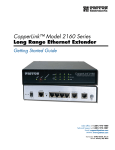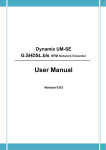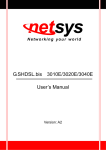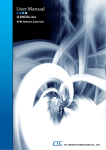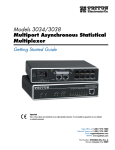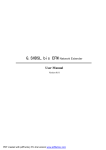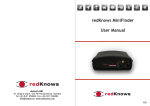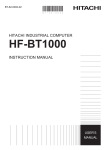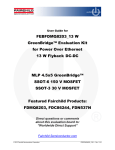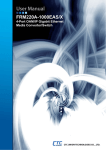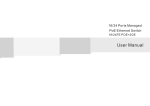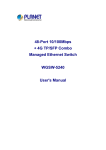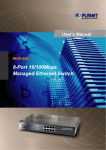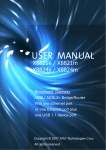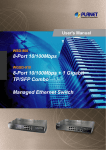Download CopperLink Ethernet Extenders Model 2158 & 2168 User Manual
Transcript
LB522A-KIT LB524A-KIT LB528A-KIT DeeSL.2 Ethernet Extender Extend corporate LAN communications at higher speeds or at a longer distance. Black Box DeeSL.2 Ethernet Extender TABLE OF CONTENTS 1. GENERAL INFORMATION .......................................................................10 1.1 Features ............................................................................................10 1.2 Description........................................................................................ 10 1.3 LB52xA-KIT front Panel .................................................................... 11 1.3.1 LED Descriptions ..................................................................11 1.4 LB52xA-KIT Rear Panel ................................................................... 12 1.4.1 Port Descriptions ..................................................................12 1.5 Reset Button ..................................................................................... 13 1.6 Ground Terminal............................................................................... 14 2. Applications Overview ............................................................................... 14 2.1 Typical Application ............................................................................14 2.2 Distance Charts ................................................................................ 16 2.2.1 Distance Chart LB52xA-KIT Series - Auto Mode...................16 2.2.2 Distance Chart LB52xA-KIT Series - Optimal Mode............. 16 2.2.3 Distance Chart LB52xA-KIT Series - TCPAM - 128 ............. 17 3. Hardware Installation ................................................................................. 18 3.1 Planning the Installation ....................................................................18 3.1.1 Network Diagram ..................................................................19 3.1.2 IP Related Information .......................................................... 19 3.1.3 AC Power Mains ................................................................... 20 3.1.4 Location and mounting requirements ................................... 20 3.1.5 Installing the LB52xA-KIT ..................................................... 20 3.1.6 Connecting cables ................................................................ 21 3.1.7 Grounding the LB52xA-KIT and connecting power .............. 21 3.2 Configuring the LB52xA-KIT ............................................................. 23 3.2.1 Web configuration requirements ...........................................23 3.3 Console configuration requirements ................................................. 23 3.3.1 Telnet configuration requirements ........................................23 4. Web Configuration ..................................................................................... 24 4.1 Setting Up the WMI ...........................................................................24 4.1.1 TCP/IP setup ........................................................................24 4.1.2 System Login ........................................................................ 25 4.2 Basic Configuration Options ............................................................. 26 4.2.1 Operation mode and Management port ................................26 4.2.2 DHCP server......................................................................... 28 4.2.3 LAN....................................................................................... 29 4.2.4 Review and save basic setup changes................................. 31 4.3 Advanced Configuration Options ...................................................... 31 4.3.1 LINE ......................................................................................31 4.3.2 VLAN .................................................................................... 34 Page 2 724-746-5500 | blackbox.com Table of Contents 4.4 4.1 4.2 5. 4.3.3 Configuring 802.1Q VLAN Tagging ...................................... 39 4.3.4 Quality of Service (QoS)....................................................... 41 4.3.5 Rate Limit ............................................................................. 54 4.3.6 Flow Control ......................................................................... 55 Status Options .................................................................................. 55 4.4.1 LINE Status .......................................................................... 55 4.4.2 Management Status ............................................................. 56 4.4.3 LAN Status ........................................................................... 56 4.4.4 Performance Status.............................................................. 57 Administration Options ..................................................................... 58 4.1.1 Security Administration ......................................................... 58 4.1.2 SNMP Administration ........................................................... 61 4.1.3 Remote Syslog ..................................................................... 64 Utility Options ................................................................................... 64 4.2.1 System Information ............................................................... 65 4.2.2 Configuration Tool ................................................................ 65 4.2.3 Upgrade................................................................................ 66 4.2.4 Logout................................................................................... 66 4.2.5 Restart .................................................................................. 67 Console and Telnet Configuration ............................................................. 67 5.1 Login to the Console Interface .......................................................... 67 5.2 Log in using Telnet ........................................................................... 68 5.3 Interface commands ......................................................................... 68 5.4 Window structure.............................................................................. 69 5.5 Main Menu Tree ............................................................................... 70 5.5.1 Menu tree for authorized users ............................................. 70 5.6 Menu tree for unauthorized users..................................................... 72 5.7 Enable Command Menu................................................................... 73 5.8 Setup Command Menu..................................................................... 75 5.8.1 Line ....................................................................................... 75 5.8.2 LAN....................................................................................... 77 5.8.3 VLAN .................................................................................... 78 5.8.4 QoS ...................................................................................... 82 5.8.5 Rate ...................................................................................... 89 5.8.6 Management......................................................................... 90 5.8.7 DHCP ................................................................................... 90 5.8.8 DNS Proxy............................................................................ 92 5.8.9 Host Name............................................................................ 93 5.8.10 Factory Default ................................................................... 93 5.9 Status Command Menu.................................................................... 94 5.9.1 LINE Status .......................................................................... 94 5.9.2 Interface Status .................................................................... 95 5.10 Show Command Menu ..................................................................... 95 724-746-5500 | blackbox.com Page 3 Black Box DeeSL.2 Ethernet Extender 5.11 5.12 5.13 5.14 Write Command................................................................................ 96 Reboot Command............................................................................. 97 Ping Command ................................................................................. 97 Administration Command Menu ....................................................... 98 5.14.1 User Profile .........................................................................98 5.14.2 Security ............................................................................. 100 5.14.3 SNMP ............................................................................... 101 5.14.4 Supervisor Password and ID ............................................ 103 5.15 Utility Command Menu ................................................................... 104 5.15.1 Upgrade main software .....................................................105 5.15.2 Backup system configuration............................................ 105 5.15.3 Restore system configuration ........................................... 105 5.16 Exit Command ................................................................................ 106 A. Specifications........................................................................................... 107 A.1 Line Connector ...............................................................................107 A.2 Line Modulation ..............................................................................107 A.3 Ethernet Connector .........................................................................107 A.4 LAN Protocols .................................................................................107 A.5 VLAN Support .................................................................................107 A.6 QoS Support ...................................................................................107 A.7 Management Connector .................................................................107 A.8 Management Interface ....................................................................107 A.9 Front Panel Indicators .....................................................................108 A.10 Power Supply ..................................................................................108 A.11 Operating Temperature ..................................................................108 A.12 Storage Temperature ......................................................................108 A.13 Dimensions .....................................................................................108 A.14 Weight .............................................................................................108 B. Port Pin-outs .............................................................................................109 B.1 Console Port ...................................................................................109 B.2 Ethernet ..........................................................................................110 B.3 Line (Black Box) ..............................................................................110 Page 4 724-746-5500 | blackbox.com RADIO FREQUENCY INTERFERENCE STATEMENTS RADIO FREQUENCY INTERFERENCE STATEMENTS FEDERAL COMMUNICATIONS COMMISSION AND INDUSTRY CANADA RADIO FREQUENCY INTERFERENCE STATEMENTS This equipment generates, uses, and can radiate radio-frequency energy, and if not installed and used properly, that is, in strict accordance with the manufacturer’s instructions, may cause interference to radio communication. It has been tested and found to comply with the limits for a Class A computing device in accordance with the specifications in Subpart B of Part 15 of FCC rules, which are designed to provide reasonable protection against such interference when the equipment is operated in a commercial environment. Operation of this equipment in a residential area is likely to cause interference, in which case the user at his own expense will be required to take whatever measures may be necessary to correct the interference. Changes or modifications not expressly approved by the party responsible for compliance could void the user’s authority to operate the equipment. This digital apparatus does not exceed the Class A limits for radio noise emission from digital apparatus set out in the Radio Interference Regulation of Industry Canada. Le présent appareil numérique n’émet pas de bruits radioélectriques dépassant les limites applicables aux appareils numériques de la classe A prescrites dans le Règlement sur le brouillage radioélectrique publié par Industrie Canada. 724-746-5500 | blackbox.com Page 5 Black Box DeeSL.2 Ethernet Extender INSTRUCCIONES DE SEGURIDAD (Normas Oficiales Mexicanas Electrical Safety Statement) 1. Todas las instrucciones de seguridad y operación deberán ser leídas antes de que el aparato eléctrico sea operado. 2. Las instrucciones de seguridad y operación deberán ser guardadas para referencia futura. 3. Todas las advertencias en el aparato eléctrico y en sus instrucciones de operación deben ser respetadas. 4. Todas las instrucciones de operación y uso deben ser seguidas. 5. El aparato eléctrico no deberá ser usado cerca del agua—por ejemplo, cerca de la tina de baño, lavabo, sótano mojado o cerca de una alberca, etc.. 6. El aparato eléctrico debe ser usado únicamente con carritos o pedestales que sean recomendados por el fabricante. 7. El aparato eléctrico debe ser montado a la pared o al techo sólo como sea recomendado por el fabricante. 8. Servicio—El usuario no debe intentar dar servicio al equipo eléctrico más allá a lo descrito en las instrucciones de operación. Todo otro servicio deberá ser referido a personal de servicio calificado. 9. El aparato eléctrico debe ser situado de tal manera que su posición no interfiera su uso. La colocación del aparato eléctrico sobre una cama, sofá, alfombra o superficie similar puede bloquea la ventilación, no se debe colocar en libreros o gabinetes que impidan el flujo de aire por los orificios de ventilación. 10.El equipo eléctrico deber ser situado fuera del alcance de fuentes de calor como radiadores, registros de calor, estufas u otros aparatos (incluyendo amplificadores) que producen calor. 11.El aparato eléctrico deberá ser connectado a una fuente de poder sólo del tipo descrito en el instructivo de operación, o como se indique en el aparato. 12.Precaución debe ser tomada de tal manera que la tierra fisica y la polarización del equipo no sea eliminada. 13.Los cables de la fuente de poder deben ser guiados de tal manera que no sean pisados ni pellizcados por objetos colocados sobre o contra ellos, poniendo particular atención a los contactos y receptáculos donde salen del aparato. Page 6 724-746-5500 | blackbox.com INSTRUCCIONES DE SEGURIDAD 14.El equipo eléctrico debe ser limpiado únicamente de acuerdo a las recomendaciones del fabricante. 15.En caso de existir, una antena externa deberá ser localizada lejos de las lineas de energia. 16.El cable de corriente deberá ser desconectado del cuando el equipo no sea usado por un largo periodo de tiempo. 17.Cuidado debe ser tomado de tal manera que objectos liquidos no sean derramados sobre la cubierta u orificios de ventilación. 18.Servicio por personal calificado deberá ser provisto cuando: A. El cable de poder o el contacto ha sido dañado; u B. Objectos han caído o líquido ha sido derramado dentro del aparato; o C. El aparato ha sido expuesto a la lluvia; o D. El aparato parece no operar normalmente o muestra un cambio en su desempeño; o E. El aparato ha sido tirado o su cubierta ha sido dañada. 724-746-5500 | blackbox.com Page 7 Black Box DeeSL.2 Ethernet Extender SAFETY WHEN WORKING WITH ELECTRICITY • This device contains no user serviceable parts. This device can only be repaired by qualified service personnel. WARNING • Do not open the device when the power cord is connected. For systems without a power switch and without an external power adapter, line voltages are present within the device when the power cord is connected. • For devices with an external power adapter, the power adapter shall be a listed Limited Power Source. The mains outlet that is utilized to power the device shall be within 10 feet (3 meters) of the device, shall be easily accessible, and protected by a circuit breaker in compliance with local regulatory requirements. • For AC powered devices, ensure that the power cable used meets all applicable standards for the country in which it is to be installed. • For AC powered devices which have 3 conductor power plugs (L1, L2 & GND or Hot, Neutral & Safety/Protective Ground), the wall outlet (or socket) must have an earth ground. • For DC powered devices, ensure that the interconnecting cables are rated for proper voltage, current, anticipated temperature, flammability, and mechanical serviceability. • WAN, LAN & PSTN ports (connections) may have hazardous voltages present regardless of whether the device is powered ON or OFF. PSTN relates to interfaces such as telephone lines, FXS, FXO, DSL, xDSL, T1, E1, ISDN, Voice, etc. These are known as “hazardous network voltages” and to avoid electric shock use caution when working near these ports. When disconnecting cables for these ports, detach the far end connection first. • Do not work on the device or connect or disconnect cables during periods of lightning activity. Page 8 724-746-5500 | blackbox.com In accordance with the requirements of council directive 2002/96/EC on Waste of Electrical and Electronic Equipment (WEEE), ensure that at end-of-life you separate this product from other waste and scrap and deliver to the WEEE collection system in your country for recycling. WARNING WARNING This device contains no user serviceable parts. This device can only be repaired by qualified service personnel. This device is NOT intended nor approved for connection to the PSTN. It is intended only for connection to customer premise equipment. Electrostatic Discharge (ESD) can damage equipment and impair electrical circuitry. It occurs when electronic printed circuit cards are improperly handled and can result in complete or intermittent failures. Do the following to prevent ESD: • Always follow ESD prevention procedures when removing and replacing cards. WARNING • Wear an ESD-preventive wrist strap, ensuring that it makes good skin contact. Connect the clip to an unpainted surface of the chassis frame to safely channel unwanted ESD voltages to ground. • To properly guard against ESD damage and shocks, the wrist strap and cord must operate effectively. If no wrist strap is available, ground yourself by touching the metal part of the chassis. 724-746-5500 | blackbox.com Page 9 Black Box DeeSL.2 Ethernet Extender 1. GENERAL INFORMATION Thank you for your purchase of this Black Box® product. This product has been thoroughly inspected and tested and is warranted for one year for parts and labor. If any questions or problems arise during installation or use of this product, contact Black Box Technical Support at 724-746-5500 or [email protected]. 1.1 FEATURES • High speed extension with speeds up to 22.8 Mbps • up to 8-wire (4 pair) Line connection via built-in RJ-45 ports • 4 auto 10/100Base-Tx, full or half-duplex Ethernet ports for direct connection of four Ethernet devices • Extends Ethernet up to 1.8 miles (2.9 km) using 24 AWG/0.5mm wire (192 kbps speed) • CE marked 1.2 DESCRIPTION The Black Box® LB52xA-KIT simplifies and provides cost-effective network extension by utilizing pre-existing twisted pair infrastructure, which enables service providers to offer broadband or data backhaul services to businesses, governments and various institutions over existing last-mile, copper infrastructure. Today, more than ever, operators are finding the business case for leveraging their existing copper networks to be highly attractive from an ROI and initial investment perspective over fiber roll-outs. Black Box’s LB52xA-KIT Ethernet Extender incorporates multi-pair bonding to offer an unmatched rate, reach and reliable Ethernet connectivity, providing symmetrical 22.8 Mbps of bandwidth over 4-pair (8-wire) at distances up to 1.8 miles (2.9 km). The LB52xA-KIT comes standard with a 4-port fast Ethernet switch with full QoS and CoS features. VLAN (802.1q) capabilities include 4 levels of priorities, traffic flow control and rate control. These traffic management and QoS features enable service providers to provision for differentiated services and/or SLAs. The following base models are available: • LB522A-KIT: Ethernet Extender (2-wire), 5.7 Mbps • LB524A-KIT: Ethernet Extender (4-wire), 11.4 Mbps • LB528A-KIT: Ethernet Extender (8-wire), 22.8 Mbps Page 10 724-746-5500 | blackbox.com Refer to Appendix A for a complete feature description of the LB52xA-KIT. Figure 1. LB52xA-KIT 1.3 LB52XA-KIT FRONT PANEL 1.3.1 LED Descriptions The front panel LEDs display the status of the power, system, Ethernet ports, and Line port. Figure 2. shows the front panel LED indicators and Table 1 provides a description of the LED indicators’ behavior. Figure 2. LB52xA-KIT front panel LEDs 724-746-5500 | blackbox.com Page 11 Black Box DeeSL.2 Ethernet Extender Table 1: Front LED panel LEDs Condition Power Alarm Management WAN (1-4) LINK LAN (1-4) LINK/ACT LAN (1-4) 100M On On Blink On On Blink On Blink On Off Description Power is applied LINE connection dropped LINE self-test Management port is connected LINE is connected LINE handshake/transmited/received data Ethernet is connected Ethernet link transmitted/received data LAN port is on 100M mode LAN port is on 10M mode 1.4 LB52XA-KIT REAR PANEL 1.4.1 Port Descriptions The Black Box LB52xA-KIT rear panel ports are shown in the figure below and described in Table 2. Po wer Co nso le 9V,1A Res et LAN Man agem ent Lin e Power LAN Console Management Line Reset 9V,1A Figure 3. LB52xA-KIT rear panel Page 12 724-746-5500 | blackbox.com Table 2: Port Port descriptions Description Power Console (RS-232 control port) Reset LAN (LAN Ethernet Ports 1-4) Management Line Power adaptor inlet: Input voltage 9VDC Used for service and maintenance, the Console port, an RS-232 RJ-45 connector with EIA-561 pinout, connects the router to a serial terminal such as a PC or ASCII terminal (also called a dumb terminal). Asynchronous default data rate 9600 bps, hardware DSR and DTR signals for external modems are wired directly together internally. Reset button for rebooting or loading factory default settings 10/100Base-Tx full-/half-duplex, RJ-45, auto detection and fallback, connects the unit to an Ethernet LAN. RJ-45 for management port Interface for WAN port (RJ-45) NOTE: For port pinout information, see Appendix B. on page 109. 1.5 RESET BUTTON • To restart the unit with the current startup configuration—Press the Reset button for less than 1 second and release. The LB52xA-KIT will restart with the current startup configuration. • To restart the unit with factory default configuration—Press the Reset button for 5 seconds until the Power LED starts blinking. The unit will restart with factory default configuration. • To restart the unit in bootloader mode (to be used only by trained Black Box technicians)—Start with the unit powered off. Press and hold the Reset button while applying power to the unit. Release the Reset button when the Power LED starts blinking so the unit will enter bootloader mode. 724-746-5500 | blackbox.com Page 13 Black Box DeeSL.2 Ethernet Extender 1.6 GROUND TERMINAL The marked lug or terminal should be connected to the building protective earth bus. The function of protective earth does not serve the purpose of providing protection against electrical shock, but instead enhances surge suppression on the lines for installations where suitable bonding facilities exist. The connector type is M3 machine screw. 2. APPLICATIONS OVERVIEW The Black Box LB52xA-KIT simplifies and provides cost effective network extension by utilizing pre-existing twisted pair infrastructure. This enables service providers to offer broadband or data backhaul services to businesses, governments and various institutions over existing last-mile, copper infrastructure. Today, more than ever, operators are finding the business case for leveraging their existing copper networks to be highly attractive from an ROI and initial investment perspective over fiber roll-outs. 2.1 TYPICAL APPLICATION The Black Box Extenders are the perfect fit for simple, cost-effective high speed Ethernet Extension. They allow customers to take advantage of the existing copper infrastructure to connect remote LANs across distances and at speeds previously unthought-of. The auto-rate feature ensures the highest speed is achieved on each connection, and the plug and play operation ensures they are up and running in seconds. Add in the 4 x auto-sensing full/half duplex 10/100Base-TX Ethernet ports with the integrated crossover switch to make setup even easier. The value of these Ethernet Extenders can’t be beat! • Auto-Rate Feature—The advanced auto-rate algorithm automatically determines the best possible rate for each connection and sets up each extender without any need for user interface. • Plug and Play—Just unpack the extenders, plug them into each end of the extension, power them up, and they are up and running. It doesn’t get any easier! • High Speed/Long Reach—These Ethernet Extenders provide the best combination of speed and distance seen anywhere in the industry! Page 14 724-746-5500 | blackbox.com Applications Overview Figure 4. LB52xA-KIT application 724-746-5500 | blackbox.com Page 15 Black Box DeeSL.2 Ethernet Extender 2.2 DISTANCE CHARTS 2.2.1 Distance Chart LB52xA-KIT Series - Auto Mode (TCPAM-32/16) Table 3: Distance Chart LB52xA-KIT Line Rate Distance Line Speed 522A 2-Wire 524A 4-Wire 528A 8-Wire 26 AWG/ 0.4mm 24 AWG/ 0.5mm 22 AWG/ 0.65mm N= kbps kbps kbps kft km kft km kft km 3 4 8 12 16 20 24 32 36 60 72 89 192 256 512 768 1024 1280 1536 2048 2304 3840 4608 5696 384 512 1024 1536 2048 2560 3072 4096 4608 7680 9216 11392 768 1024 2048 3072 4096 5120 6144 8192 9216 15360 18432 22784 17.0 17.0 14.5 13.5 12.5 12.0 11.5 11.0 11.0 9.0 8.5 7.5 5.2 5.2 4.4 4.1 3.8 3.7 3.5 3.4 3.4 2.7 2.6 2.3 21.5 20.5 17.5 16.0 15.0 14.5 14.0 13.5 13.0 11.0 10.0 9.0 6.6 6.2 5.3 4.9 4.6 4.4 4.3 4.1 4.0 3.4 3.0 2.7 27.5 27.0 23.5 21.5 20.0 19.0 18.5 17.5 17.0 14.5 13.5 12.0 8.4 8.2 7.2 6.6 6.1 5.8 5.6 5.3 5.2 4.4 4.1 3.7 2.2.2 Distance Chart LB52xA-KIT Series - Optimal Mode (TCPAM - 128) Table 4: Distance Chart LB52xA-KIT Series - Optimal Mode Line Rate Distance Line Speed 522A 2-Wire 524A 4-Wire 528A 8-Wire N= kbps kbps kbps kft km kft km kft km 7 8 10 11 16 20 448 512 640 704 1024 1280 896 1024 1280 1408 2048 2560 1792 2048 2560 2816 4096 5120 20.0 19.0 18.0 17.0 16.0 15.0 6.1 5.8 5.5 5.2 4.9 4.6 24.0 23.0 20.5 19.0 18.0 17.0 7.3 7.0 6.2 5.8 5.5 5.2 31.0 30.0 28.0 26.5 24.5 23.0 9.4 9.1 8.5 8.1 7.5 7.0 Page 16 26 AWG/ 0.4mm 24 AWG/ 0.5mm 724-746-5500 | blackbox.com 22 AWG/ 0.65mm Line Rate Distance Line Speed 522A 2-Wire 524A 4-Wire 528A 8-Wire 26 AWG/ 0.4mm 24 AWG/ 0.5mm 22 AWG/ 0.65mm N= kbps kbps kbps kft km kft km kft km 22 27 34 39 44 53 73 89 110 125 152 164 198 1408 1728 2176 2496 2816 3392 4681 5696 7040 8000 9728 10496 12792 2816 3456 4352 4995 5362 6784 9344 11392 14080 16000 19456 20992 25584 5632 6912 8704 9987 11264 13568 18688 22784 28160 32000 38912 41984 51168 14.0 13.0 12.0 11.0 10.0 9.0 8.0 7.0 6.0 5.0 4.0 3.0 2.0 4.3 4.0 3.7 3.4 3.0 2.7 2.4 2.1 1.8 1.5 1.2 0.9 0.6 15.5 14.5 14.5 13.0 12.0 10.5 9.5 8.5 7.0 6.0 4.5 3.5 2.5 4.7 4.4 4.4 4.0 3.7 3.2 2.9 2.6 2.1 1.8 1.4 1.1 0.8 21.0 20.0 18.5 17.0 15.5 13.5 12.5 10.5 9.0 7.5 6.0 4.5 3.0 6.4 6.1 5.6 5.2 4.7 4.1 3.8 3.2 2.7 2.3 1.8 1.4 0.9 2.2.3 Distance Chart LB52xA-KIT Series - TCPAM - 128 Table 5: Distance Chart LB52xA-KIT Series - TCPAM-128 Line Rate Distance Line Speed 522A 2-Wire 524A 4-Wire 528A 8-Wire 26 AWG/ 0.4mm 24 AWG/ 0.5mm 22 AWG/ 0.65mm N= kbps kbps kbps kft km kft km kft km 5 6 8 9 9 12 16 20 22 27 34 320 384 512 576 576 768 1024 1280 1408 1728 2176 640 768 1024 1152 1152 1536 2048 2560 2816 3456 4352 1280 1536 2048 2304 2304 3072 4096 5120 5632 6912 8704 22.0 21.0 20.0 19.0 18.0 17.0 16.0 15.0 14.0 13.0 12.0 6.7 6.4 6.1 5.8 5.5 5.2 4.9 4.6 4.3 4.0 3.7 26.5 25.5 24.0 23.0 21.5 20.5 19.5 18.0 16.5 15.7 14.5 8.1 7.8 7.3 7.0 6.6 6.2 5.9 5.5 5.0 4.8 4.4 34 32.5 31.0 29.5 27.5 26.5 24.5 23.0 21.5 20.0 18.5 10.4 9.9 9.4 9.0 8.4 8.1 7.5 7.0 6.6 6.1 5.6 724-746-5500 | blackbox.com Page 17 Black Box DeeSL.2 Ethernet Extender Line Rate Distance Line Speed 522A 2-Wire 524A 4-Wire 528A 8-Wire 26 AWG/ 0.4mm 24 AWG/ 0.5mm 22 AWG/ 0.65mm N= kbps kbps kbps kft km kft km kft km 39 45 53 74 90 112 126 152 167 198 220 239 2496 2880 3392 4736 5760 7168 8064 9728 10688 12672 14072 15288 4992 5760 6784 9472 11520 14336 16128 19456 21376 25344 28144 30476 9984 11520 13568 18944 23040 28672 32256 38912 42752 50688 56288 61152 11.0 10.0 9.0 8.0 7.0 6.0 5.0 4.0 3.0 2.0 1.0 0.5 3.4 6.0 2.7 2.4 2.1 1.8 1.5 1.2 0.9 0.6 0.3 0.2 13.0 12.0 10.5 9.5 8.5 7.0 6.0 4.5 3.5 2.5 1.0 0.5 4.0 3.7 3.2 2.9 2..6 2.1 1.8 1.4 1.1 0.8 0.3 0.2 17.0 15.5 13.5 12.5 10.5 9.0 7.5 6.0 4.5 3.0 1.5 1.0 5.2 4.7 4.1 3.8 3.2 2.7 2.3 1.8 1.4 0.9 0.5 0.3 3. HARDWARE INSTALLATION This chapter contains information for planning the installation of the LB52xA-KIT with the following installation procedures: • “Unpacking the LB52xA-KIT” on page 20 lists the contents of the shipping box • “Connecting cables” on page 21 describes how to install the port cables • “Grounding the LB52xA-KIT and connecting power” on page 21 describes how to ground and connect the power source 3.1 PLANNING THE INSTALLATION Before beginning the actual installation, we strongly recommend that you gather all the information you will need to install and set up the device. • Create a network diagram • Gather IP related information • Install the hardware and software needed to configure the LB52xA-KIT • Verify power source reliability Page 18 724-746-5500 | blackbox.com Hardware Installation When you finish preparing for your installation, go to section “Installing the LB52xAKIT” on page 20 to install the device. 3.1.1 Network Diagram Draw a network overview diagram that displays all neighboring IP nodes, connected elements and telephony components. Figure 5. shows possible network connections to the LB52xA-KIT. Printer WAP Notebook RAID Drive Server Desktop PC Switch Desktop PC Notebook DC 9V LAN MGMT CONSOLE LINE RST + - LAN Desktop PC Laptop computer Figure 5. LB52xA-KIT connection diagram 3.1.2 IP Related Information Before you can set up the basic IP connectivity for your LB52xA-KIT series you should have the following information: • IP addresses used for Ethernet LAN and WAN ports • Subnet mask used for Ethernet LAN and WAN ports You will need a PC (or equivalent) with a VT-100 emulation program (e.g. HyperTerminal) to configure the software on your LB52xA-KIT. 724-746-5500 | blackbox.com Page 19 Black Box DeeSL.2 Ethernet Extender 3.1.3 AC Power Mains If you suspect that your AC power is not reliable, for example if room lights flicker often or there is machinery with large motors nearby, have a qualified professional test the power. Install a power conditioner if necessary. Refer to “Grounding the LB52xA-KIT and connecting power” on page 21. WARNING The mains outlet that is utilized to power the equipment must be within 1 foot (3 meters) of the device and shall be easily accessible. NOTE: When setting up your LB52xA-KIT, you must consider cable-length limitations and potential electromagnetic interference (EMI) as defined by the applicable local and international regulations. Ensure that your site is properly prepared before beginning installation. 3.1.4 Location and mounting requirements The LB52xA-KIT is intended to be placed on a desktop or a similar sturdy, flat surface that offers easy access to the cables. Additionally, you should consider the need to access the unit for future upgrades and maintenance. This completes the planning phase for installation. The next section begins the installation procedures. 3.1.5 Installing the LB52xA-KIT Unpacking the LB52xA-KIT Inspect the shipping carton for external damage. Note any damage before removing the container contents. Report any equipment damage to the shipping carrier immediately for claim purposes. Save all packing material in case you need to return an item to the factory for servicing. The LB52xA-KIT comes with the following items: • LB52xA-KIT • An RJ-45-to-RJ-45 cable for use with the console and Ethernet ports • A DB-9-to-RJ-45 (EIA-561) adapter for connecting a PC’s serial port to the LB52xA-KIT console port Page 20 724-746-5500 | blackbox.com Hardware Installation NOTE: Power cables are shipped separately from the LB52xA-KIT 3.1.6 Connecting cables CAUTION The Interconnecting cables must be acceptable for external use and must be rated for the proper application with respect to voltage, current, anticipated temperature, flammability, and mechanical serviceability. 1. Connect the Ethernet cable to the Management port. LB52xA-KIT supports audiMDIX switching so you may use a crossover or straight-through cable. 2. Connect one end of a phone cable to the LINE port and the other end of the cable to a wall jack. WARNING Do not work on the system or connect or disconnect cables during periods of lightning activity. 3.1.7 Grounding the LB52xA-KIT and connecting power When connecting to the power source, it is important to establish a good grounding connection first, and then the power connection. Do the following: 1. Assemble a ground wire using #10 AWG wire with green-colored insulation and two ring terminals. Make the wire long enough to reach one of the following earth ground sources: • The building ground rod (generally located at the site’s main service entrance) • A sprinkler system pipe • A cold-water pipe • Building structural steel 724-746-5500 | blackbox.com Page 21 Black Box DeeSL.2 Ethernet Extender Figure 6. Grounding stud 2. Install the grounding wire between the grounding stud (see Figure 6.) and the grounding source. 3. Connect the power adapter to the DC 9V port on the LB52xA-KIT, and then connect to the power source. Mains Voltage: Do not open the case the when the power cord is attached. Line voltages are present within the power supply when the power cords are connected. The mains outlet that is utilized to WARNING power the device shall be within 10 feet (3 meters) of the device, shall be easily accessible, and protected by a circuit breaker. The LB52xA-KIT is not shipped with power cables. For AC powered units, ensure that the power cable used meets all applicable standards for the country in which it is to be installed, and that it is WARNING connected to a wall outlet that has earth ground. IMPORTANT Page 22 The power supply automatically adjusts to accept an input voltage from 100 to 240 VAC(50/60 Hz). 724-746-5500 | blackbox.com Hardware Installation 3.2 CONFIGURING THE LB52XA-KIT There are three different ways you can configure the LB52xA-KIT—the serial console, Telnet or a web browser. 3.2.1 Web configuration requirements Make sure that the PC you use for configuration has an Ethernet adapter and TCP/IP installed. The LB52xA-KIT provides a browser interface that allows you to configure and manage the Ethernet Extender. After you set up the IP address for the LB52xA-KIT, you can access the Ethernet Extender's Web interface applications directly in your browser by entering the IP address. You can then use your Web browser to manage and configure the unit from a PC. NOTE: For detailed information on configuring the LB52xA-KIT through the Web interface, see Section 4., “Web Configuration” on page 24 . 3.3 CONSOLE CONFIGURATION REQUIREMENTS To configure the LB52xA-KIT through the serial console, you can directly connect a terminal or a PC equipped with a terminal-emulation program (such as Hyper Terminal) to the Ethernet Extender's console port. Use the supplied serial cable (RJ-45 to DB9F) to connect the LB52xA-KIT to a PC. After marking the connection, configure the terminal-emulation program to use the following parameters: • 9600 bps • 8 data bits • no parity • 1 stop bit NOTE: For detailed information on configuring the LB52xA-KIT through the serial console, see Section 5., “Console and Telnet Configuration” on page 67. 3.3.1 Telnet configuration requirements Make sure that the PC you use for configuration has an Ethernet adapter and TCP/IP installed. The LB52xA-KIT supports Telnet for remote configuration. The command is “telnet 192.168.1.1”. When prompted for the username and password for remote 724-746-5500 | blackbox.com Page 23 Black Box DeeSL.2 Ethernet Extender login, use admin for both fields. All display screens are the same as the serial console configuration. The default IP address is 192.168.1.1, but you may change the IP address for your application. NOTE: For detailed information on configuring the LB52xA-KIT through Telnet, see Section 5., “Console and Telnet Configuration” on page 67. 4. WEB CONFIGURATION The LB52xA-KIT provides a browser interface that allows you to configure and manage the Ethernet Extender. Make sure that the PC you use for configuration has an Ethernet adapter and TCP/IP installed. After you set up the IP address for the LB52xAKIT, you can access the Ethernet Extender's Web interface applications directly in your browser by entering the IP address. You can then use your Web browser to manage and configure the unit from a PC. 4.1 SETTING UP THE WMI This section introduces the configuration and functions of the Web Management Interface (WMI). The WMI is an HTML-based management interface that allows you to easily set-up and manage the LB52xA-KIT. The LB52xA-KIT offers all monitoring and management features that allow users to manage this LB52xA-KIT form anywhere on the network through a standard browser such as Internet Explorer. 4.1.1 TCP/IP setup When DHCP is enabled, the LB52xA-KIT acts as a DHCP server in your network. The LB52xA-KIT will automatically assign IP address for the management port connection. To set up TCP/IP on a Windows PC: 1. Click the Start button. Select the Control Panel. 2. Double-click on the Network icon. 3. In the Configuration window, select the TCP/IP protocol line that has been associated with your network card and then click the Property icon. Page 24 724-746-5500 | blackbox.com Web Configuration 4. Click on the IP address tab and select Obtain IP address automatically. Click OK. 4.1.2 System Login You may use a web browser such as Internet Explorer on your PC to connect the LB52xA-KIT. Type “http://” and the IP address, such as “http://192.168.1.1”. The default IP address and sub net-mask of the Management port of the LB52xA-KIT are 192.168.1.1 and 255.255.255.0. If DHCP is disabled, your PC can set the same net-mask, such as 192.168.1.x where x is a number from 2 to 254. Type the default username root and default password root and then click OK. For system security, you should change the user name and password after initial configuration. Figure 7. System login screen 724-746-5500 | blackbox.com Page 25 Black Box DeeSL.2 Ethernet Extender 4.2 BASIC CONFIGURATION OPTIONS This section contains information for setting up the Operation mode and Management port IP, DHCP server, and LAN via the WMI. Figure 8. shows a flowchart demonstrating basic setup via the WMI for the LB52xA-KIT. Figure 8. Basic setup flowchart 4.2.1 Operation mode and Management port To configure the operation mode and Management port in the WMI: Page 26 724-746-5500 | blackbox.com Web Configuration 1. From the main menu, click Basic to display the basic installation page. Figure 9. Operation mode and Management port setup page 2. For Operation mode, select the radio button for CPE (Customer Premises Equipment) or CO (Central Office). When using a “LAN to LAN” connection, one side must be set as CO and the other side must be set as CPE. 3. Enter information for the Management port. The LB52xA-KIT requires an IP address to be managed over the network. The factory default IP address is 192.168.1.1. The subnet mask specifies the network number portion of an IP address. The factory default subnet mask is 255.255.255.0. You can configure another IP address and a different subnet mask for management purposes. • IP: 192.168.1.1 • Subnet Mask: 255.255.255.0 • Host Name: SOHO NOTE: Some ISP providers require the Host Name as identification. You may check with your ISP to see if your Internet service has been configured with a host name. In most cases, you can ignore this field. 4. Select an option for Trigger DHCP Service. If you don't need the DHCP service, select Disable. 5. Click Next to commit your changes and continue to the DHCP Server page (refer to the next section). 724-746-5500 | blackbox.com Page 27 Black Box DeeSL.2 Ethernet Extender 4.2.2 DHCP server Dynamic Host Configuration Protocol (DHCP) is a communication protocol that allows network administrators to manage and automate the assignment of Internet Protocol (IP) addresses in an organization's network. Each machine that can connect to the Internet requires a unique IP address. When an organization sets up the users with a connection to the Internet, an IP address must be assigned to each machine. Without DHCP, the IP address must be entered manually at each computer. If computers move to another location in another part of the network, a new IP address must be entered. DHCP lets a network administrator supervise and distribute IP addresses from a central point and automatically sends a new IP address when a computer is plugged into a different place in the network. The embedded DHCP server assigns network configuration information to 253 users (max) accessing the Internet in the same time. For example, if the LAN IP address is 192.168.0.1, the IP range of the LAN is 192.168.0.2 to 192.168.0.254. To set up the DHCP Server for the LB52xA-KIT: 1. Click on Basic from the main menu, set up the Operation Mode and Management port, then click Next to reach the DHCP Server page. 2. The DHCP server assigns the IP from the Start IP Address to the End IP Address. The legal IP address range is from 0 to 255, but 0 is reserved as the network name and 255 is reserved for broadcast. This implies that the legal IP address range is from 1 to 254. That means you cannot assign an IP greater than 254 or less than 1. 3. A Lease Time of 72 hours indicates that the DHCP server will reassign IP information every 72 hours, which is the default value for the LB52xA-KIT. You can set up the Lease Time for a range from 1 to 720 hours according to your application. 4. If you assign a fixed IP address to a device while using DHCP, you must enter the device's MAC address in the Table of Fixed DHCP Host Entries. Page 28 724-746-5500 | blackbox.com Web Configuration 5. Click Next to commit your changes and continue to the LAN page (refer to the next section). Figure 10. Basic DHCP setup 4.2.3 LAN To configure LAN settings through the WMI: 1. Click on Basic from the main menu. Set up the Operation Mode and Management port, then click Next. Set up the DHCP Server, then click Next to reach the LAN page. 724-746-5500 | blackbox.com Page 29 Black Box DeeSL.2 Ethernet Extender Figure 11. LAN setup page 2. Choose an option for the LAN Type. If you select Disable or Dynamic IP, click Next at the bottom of the screen to save your changes. If you select Static IP, you can enter information for IP, Subnet Mask, Gateway and DNS Server's IP. 3. If you select Static IP as the LAN Type, enter details in the Static IP section. The default values for Static IP are: • IP Address: 192.168.2.1 • Subnet Mask: 255.255.255.0 • Gateway: 0.0.0.0 • DNS Server 1: 168.95.1.1 • DNS Server 2: 168.95.192.1 4. Click Next to commit your changes and continue to the Review page (refer to the next section). Page 30 724-746-5500 | blackbox.com Web Configuration 4.2.4 Review and save basic setup changes 1. Once you have entered information on the pages for Operation Mode and Management Port, DHCP Server, and LAN, the Basic Setup Review page will display to confirm your changes. Figure 12. Review and save basic setup changes 2. Look over the Review page to confirm the desired settings. 3. Click Restart to reboot the LB52xA-KIT with the new settings. 4. Click Continue to configure other options. 4.3 ADVANCED CONFIGURATION OPTIONS This section contains information for setting up advanced options for the LB52xA-KIT via the WMI. Advanced setup contains LB52xA-KIT Line, VLAN, QoS and Rate Control parameters. NOTE: The advanced functions are only intended for administrators. The incorrect advanced settings will affect the performance of the LB52xA-KIT or cause system errors and disconnection. 4.3.1 LINE Click on LINE under Advanced on the main menu to reach the LINE advanced configuration page. You can setup the Link (number of wires), Annex Type, TCPAM Type, 724-746-5500 | blackbox.com Page 31 Black Box DeeSL.2 Ethernet Extender Main Rate, SNR Margin, and Line Probe settings for LINE parameters (refer to the following sections to explore each of the configuration options). Figure 13. LINE page Link Select the line type for your model from the Link drop-down list. Line type means how many wires you want to use on the line side. For example, you can select 2-wire, 4wire or 8-wire line type for the 8-wire model. Table 6: Line Type Chart Line Type 522A 2-Wire model Model Type 524A 4-Wire model 528A 8-Wire model 2-Wire 4-Wire 8-Wire • • • • • • Annex Type Select the appropriate Annex type from the drop-down list. Annex AF describes the transmission and performance requirements for North America. Annex BG describes performance and transmission requirements for Europe. Page 32 724-746-5500 | blackbox.com Web Configuration TCPAM Type TCPAM (Trellis Coded Pulse Amplitude Modulation) is the standard used for line coding. Select the TCPAM type from the drop-down list. Auto is the default option for TCPAM. You can also manually set the TCPAM type. Main Rate Select the line rate for your model from the Main Rate drop-down list. The main rate is the multiple of 64kbps, 128kbps, or 256kbps- depending on your model type. Use the table below to determine the best main rate for your model. Table 7: Main Model Type LB522A-KIT 2-wire LB524A-KIT 4-wire LB528A-KIT 8-wire Rate Chart Multiple TCPAM - 16 = 3-60 TCPAM - 32 = 12-89 TCPAM 128 = 2-239 64 128 256 192-3840 384-7680 768-15360 768-5696 1536-11392 3072-22784 128-15296 256-30592 512-61184 SNR Margin Select the desired SNR Margin value from the drop-down list. SNR margin is an index of line connection quality. You can see the actual SNR margin in STATUS. You will experience better line connection quality for larger SNR margin values. For example, if you set the SNR margin to 5, the LINE connection will drop and reconnect when the SNR margin is lower than 5. On the other hand, the device will reduce the line rate and reconnect for better line connection quality. You may select the SNR margin from the range -10 to 21. Line Probe For adaptive mode applications, set the Line Probe to Enable. The LB52xA-KIT will adapt the data rate according to the line status. The screen will prompt the parameters that will be written in NVRAM. Check the parameters before writing in NVRAM. For all other applications, set the Line Probe to Disable. Click Restart to reboot the LB52xA-KIT with the new settings. Click Continue to configure other options. 724-746-5500 | blackbox.com Page 33 Black Box DeeSL.2 Ethernet Extender 4.3.2 VLAN Click on VLAN under Advanced on the main menu to reach the VLAN advanced configuration page. Figure 14. VLAN page VLAN (Virtual Local Area Network) allows a physical network to be partitioned into multiple logical networks. Devices on a logical network belong to one group. A device can belong to more than one group. With VLAN, a device cannot directly talk to or hear from devices that are not in the same group. With MTU (Multi-Tenant Unit) applications, VLAN is vital in providing isolation and security among the subscribers. When properly configured, VLAN prevents one subscriber from accessing the network resources of another on the same LAN. VLAN also increases network performance by limiting broadcasts to a smaller and more manageable logical broadcast domain. In traditional switched environments, all broadcast packets go to each individual port. With VLAN, all broadcasts are confined to a specific broadcast domain. You can select from two types of VLAN: 802.1Q Tag-Based VLAN and Port-Based VLAN. The VLAN Setup screen changes depending on whether you choose 802.1Q Tag-Based VLAN type or Port Based VLAN type. The IEEE 802.1Q defines the operation of VLAN bridges that permit the definition, operation, and administration of VLAN topologies within a bridged LAN infrastructure. Figure 15. on the following page shows a diagram of possible VLAN connections. Page 34 724-746-5500 | blackbox.com Web Configuration VID20 WAN4 WAN5 VID10 VID30 WAN3 WAN6 WAN2 WAN7 WAN1 WAN8 Backbone Long Range Ethernet Extender LAN2 LAN1 LAN3 VID10 VID20 LAN4 VID30 Figure 15. VLAN Diagram 724-746-5500 | blackbox.com Page 35 Black Box DeeSL.2 Ethernet Extender 802.1Q Tag-Based VLAN Click on VLAN under Advanced on the main menu to reach the VLAN advanced configuration page. Then, select the radio button for 802.1Q Tag-Based VLAN to display the configuration options. Figure 16. 802.1Q Tag-Based VLAN page • VID (Virtual LAN ID): A number to identify the VLAN segment. Select from 1 to 4094. • PVID (Port VID): An untagged member of the default VLAN. Select from 1 to 4094. • Link Type: Select from Access or Trunk. Access means the port can receive or send untagged packets. Trunk means that the port can receive or send tagged packets. In 802.1q, the VLAN information is written into the Ethernet packet itself. Each packet carries a VLAN ID (Virtual LAN ID) called a tag. This tag allows VLANs to be configured across multiple switches. NOTE: VLAN tags may be stripped by the hardware or the software. When using 802.1q, four bytes are added to the Ethernet frame, and 12 bits are used for the VLAN ID. Theoretically, there can be up to 4096 VLANs per network. Page 36 724-746-5500 | blackbox.com Web Configuration An Ethernet packet that contains a VLAN ID is called a tagged packet. An Ethernet packet without a VLAN ID is called an untagged packet. Typically, all packets leave untagged, unless tagged by the adapter prior to arriving at the switch port. Egress and Ingress Rules. Egress rules determine which frames can be transmitted out of a port, based on the Egress List of the associated VLAN. Each VLAN has an Egress List that specifies the ports out of which frames can be forwarded, and specifies whether the frames will be transmitted as tagged or untagged frames. Ingress rules are a means of filtering out undesired traffic on a port. When Ingress Filtering is enabled, a port determines if a frame can be processed based on whether the port is on the Egress List of the VLAN associated with the frame. When an untagged packet arrives at the switch port, the switch will write a VLAN ID into the header of the frame according to the PVID (port VLAN) definition. Typically, most switches today have all ports set to a default PVID of 1. When a tagged frame arrives at a switch port, the tag is respected. A VID defines the member of a port group. A packet can only travel inside a member port when the member port is part of a VID port group. Different VID groups are not visible to one another. Tag-Based VLAN Overview. The figure below shows the breakdown of the VLAN tag field. Figure 17. VLAN tag field 724-746-5500 | blackbox.com Page 37 Black Box DeeSL.2 Ethernet Extender The Tag Control Information (TCI) section of a VLAN tag includes information on the user Priority level, the Canonical Format Indicator (CFI) and VLAN ID (VID). • Tag Protocol Identifier (TPID) is a defined value of 8100 in hex. When a frame has the EtherType equal to 8100, this frame carries the tag IEEE 802.1Q / 802.1P. • Priority defines the priority level for different classes of traffic. There are 8 possible priority levels, with 0 being the lowest priority level and 7 being the highest level. IEEE 802.1P defines the operation for these 3 user priority bits. • Canonical Format Indicator (CFI) is always set to zero for Ethernet switches. CFI is used for compatibility reasons between an Ethernet-type network and Token Ring-type network. If a frame received at an Ethernet port has a CFI set to 1, then that frame should not be forwarded as it is to an untagged port. • VLAN ID (VID) is the unique identification number of the VLAN, which is used by the standard 802.1Q. It has 12 bits and allows the identification of 4096 (212) VLANs. Of the 4096 possible VIDs, a VID of 0 is used to identify priority frames and the value 4095 (FFF) is reserved, so the maximum possible VLAN configurations are 4,094. The LB52xA-KIT initially configures one VLAN by default, VID=1. A port such as LAN1–4, line or sniffing can have only one Port VID (PVID), but can have as many VID groups as the LB52xA-KIT has memory in its VLAN table to store them. Ports in the same VLAN group share the same frame broadcast domain thus increase network performance through reduced broadcast traffic. You can modify VLAN groups at any time by adding, moving or changing ports without any re-cabling. Page 38 724-746-5500 | blackbox.com Web Configuration SERVER 802.1QVLAN LAN1 LAN2 LAN1 STU-C STU-R LAN2 Extender connection LAN3 LAN3 SERVER LAN4 LAN4 VOIP VOIP Figure 18. 802.1Q VLAN diagram Configuring 802.1Q VLAN Tagging. Before enabling VLANs for the LB52xA-KIT, you must first assign each port to the VLAN group(s) in which it will participate. By default all ports are assigned to VLAN1 as untagged ports. Add a port as a tagged port if you want it to carry traffic for one or more VLANs, and any intermediate network devices or the host at the other end of the connection supports VLANs. Then, assign ports on the other VLAN-aware network devices along the path that will carry this traffic to the same VLAN(s), either manually or dynamically using Generic VLAN Routing Protocol (GVRP). However, if you want a port on this LB52xA-KIT to participate in one or more VLANs, but none of the intermediate network devices nor the host at the other end of the connection supports VLANs, then you should add this port to the VLAN as an untagged port. NOTE: VLAN-tagged frames can pass through VLAN-aware or VLAN-unaware network inter-connection devices, but the VLAN tags should be stripped off before passing it on to any end-node host that does not support VLAN tagging. • VLAN Classification - When the LB52xA-KIT receives a frame, it classifies the frame in one of two ways. If the frame is untagged, the LB52xA-KIT assigns the frame to an associated VLAN (based on the default VLAN ID of the receiving port). But if the frame is tagged, the LB52xA-KIT uses the tagged VLAN ID to identify the port broadcast domain of the frame. 724-746-5500 | blackbox.com Page 39 Black Box DeeSL.2 Ethernet Extender • Port Overlapping - You can use port overlapping to allow access to commonly shared network resources among different VLAN groups, such as file servers or printers. • Untagged VLANs - Untagged (or static) VLANs are typically used to reduce broadcast traffic and to increase security. A group of network users assigned to a VLAN form a broadcast domain that is separate from other VLANs configured on the LB52xA-KIT. Packets are forwarded only between ports that are designated for the same VLAN. Untagged VLANs can be used to manually isolate user groups or subnets. • Port VID (PVID) - A PVID is a VLAN ID assigned to untagged frames received on the interface. (Default: 1). If an interface is not a member of VLAN 1 and you assign its PVID to this VLAN, the interface will automatically be added to VLAN 1 as an untagged member. For all other VLANs, an interface must first be configured as an untagged member before you can assign its PVID to that group. • Link Type - The Link Type determines the types of frames the port can accept. Access means the port can only receive or send untagged frame types. Trunk means that the port can only receive or send tagged frame types. Port-Based VLAN Click on VLAN under Advanced on the main menu to reach the VLAN advanced configuration page. Then, select the radio button for Port-Based VLAN to display the configuration options. Figure 19. Port-Based VLAN page Page 40 724-746-5500 | blackbox.com Web Configuration Port-Based VLANs are VLANs where the packet forwarding decision is based on the destination MAC address and its associated port. When using port-based VLAN, the port is assigned to a specific VLAN independent of the user or system attached to the port. This means all users attached to the port should be members in the same VLAN. The network administrator typically performs the VLAN assignment. The port configuration is static and cannot be automatically changed to another VLAN without manual reconfiguration. As with other VLAN approaches, the packets forwarded using this method do not leak into other VLAN domains on the network. After a port has been assigned to a VLAN, the port cannot send to or receive from devices in another VLAN. 4.3.3 Quality of Service (QoS) Quality of Service (QoS) refers to both a network's ability to deliver data with minimum delay, and the networking methods used to control the use of bandwidth. Without QoS, all traffic data is equally likely to be dropped when the network is congested. This can cause a reduction in network performance and mark the network inadequate for time-critical application such as video-on-demand. Click on QoS under Advanced on the main menu to reach the QoS advanced configuration page. Figure 20. QoS page QoS (Quality of Service) is used to decide which devices can get priorities to pass though the LB52xA-KIT once the bandwidth is exhausted or fully saturated. There are three types of QoS priority modes: Port Based Priority, VLAN Tag Priority, and IP DSCP Priority. You can also disable the QoS function. 724-746-5500 | blackbox.com Page 41 Black Box DeeSL.2 Ethernet Extender Port Based Priority Click on QoS under Advanced on the main menu to reach the QoS advanced configuration page. Then, select the radio button for Port Based Priority to display the configuration options. Figure 21. QoS - Port Based Priority page Select the ports that the port-based priority rule should be applied. There are six ports to choose from: LAN1, LAN2, LAN3, LAN4, DSL and Sniffing. The common setting tables are: WRR configuration: Each queue type can setup the queue weight from 1 to 15. WFQ configuration: Each ports and their queue type can set the bandwidth. Scheduling Configuration.The LB52xA-KIT provides three combinations of four commonly used techniques: Type 1, Type 2 and Type 3. Select a type in the Scheduling Configuration section, then provide details in the corresponding table. If you select Type 1, refer to “WRR Configuration” on page 43. Page 42 724-746-5500 | blackbox.com Web Configuration If you select Type 2 or Type 3, refer to “WFQ Configuration” on page 43. The Queue types are Weight Round Robin (WRR), Weighted Fair Queuing (WFQ), Best Effort (BE) and Strictly Priority (SP). Refer to the following page for more information on how each Queue Type operates. • Weight Round Robin (WRR): All received packets will be stored into Queue 1, Queue 2, Queue 3, and Queue 4. Assign a weight value for each queue. Then, WRR will re-assemble all packets from the four queues based on the weight assignments. Figure 22. WRR Example For example, Figure 22. shows the weight value of each queue, ranging from 4, 2, 5, and 1. When the LB52xA-KIT starts to process all of the packets in these queues with WRR, a new packet develops based on the weight assignments. Then, the LB522AKIT sends out the new packet. • Weighted Fair Queuing (WFQ): WFQ is a generalization of processor sharing, which allows several sessions to share the same link. Refer to “WFQ Configuration” on page 45 to assign the data size of each queue that can be accepted by each port. Figure 23. WFQ Example 724-746-5500 | blackbox.com Page 43 Black Box DeeSL.2 Ethernet Extender • Best Effort (BE): The BE Queue Type is used for data applications that have low priority or the potential to delay. BE does not use traffic priority or weight assignments, therefore BE is not recommended for high priority data, such as video or voice. Figure 24. BE Example • Strictly Priority (SP): The SP Queue Type uses queues that are based on priority only. SP transmits the highest priority queue first, then the next highest priority queue, and so on. However, if there is always some content in the highest priority queue, then the other packets in the rest of queues will not be sent until the highest priority queue is empty. The SP algorithm is preferred when the received packets contain some high priority data, such as voice and video. Figure 25. SP Example Page 44 724-746-5500 | blackbox.com Web Configuration WRR Configuration. If you selected Type 1 in the Scheduling Configuration section, then provide information for the WRR table. Assign a weight value (from 1 to 15) to determine the priority for each queue. Figure 26. QoS - Port Based Priority - WRR Configuration WFQ Configuration. If you selected Type 2 or Type 3 in the Scheduling Configuration section, then provide information for the WFQ table. Assign the bandwidth for each queue in each port. Figure 27. QoS - Port Based Priority - WFQ Configuration Port-Based Priority Table. For the last step, assign queues to their corresponding ports: LAN 1-4, DSL and Sniffing. Figure 28. QoS - Port Based Priority Table 724-746-5500 | blackbox.com Page 45 Black Box DeeSL.2 Ethernet Extender VLAN Tag Priority Click on QoS under Advanced on the main menu to reach the QoS advanced configuration page. Then, select the radio button for VLAN Tag Priority to display the configuration options. Figure 29. QoS - VLAN Tag Priority page Page 46 724-746-5500 | blackbox.com Web Configuration VLAN Tag Priority uses the tag field information that has been inserted into an Ethernet frame. If a port has an 802.1Q-compliant device attached (such as this Ethernet Extender), these tagged frames can carry VLAN membership information. Figure 30. IEEE 802.1Q Tagged Frame for Ethernet Priority defines the user priority level for different classes of traffic. There are 8 possible priority levels, with 0 being the lowest priority level and 7 being the highest level. Each Priority level can be set queue from 0 to 3. Table 8: VLAN Tag Priority Levels Priority Level Traffic Type 0 (default) 1 2 3 4 5 6 7 Best Effort Background Spare Excellent Effort Controlled Load Video, less than 100 milliseconds latency and jitter Voice, less than 10 milliseconds latency and jitter Network Control Scheduling Configuration. The LB52xA-KIT provides three combinations of four commonly used techniques: Type 1, Type 2 and Type 3. Select a type in the Scheduling Configuration section, then provide details in the corresponding table. If you select Type 1, refer to “WRR Configuration” on page 48. If you select Type 2 or Type 3, refer to “WFQ Configuration” on page 48. 724-746-5500 | blackbox.com Page 47 Black Box DeeSL.2 Ethernet Extender WRR Configuration. If you selected Type 1 in the Scheduling Configuration section, then provide information for the WRR table. Assign a weight value (from 1 to 15) to determine the priority for each queue. “Weight” determines how important the queue is; therefore, 15 is the most important queue and 0 is the least important queue. Figure 31. QoS - Tag Based Priority - WRR Configuration WFQ Configuration. If you selected Type 2 or Type 3 in the Scheduling Configuration section, then provide information for the WFQ table. Assign the bandwidth for each queue in each port. Figure 32. QoS - Tag Based Priority - WFQ Configuration VLAN Tag Priority Table. Select a packet with an assigned priority to correspond with each queue. Figure 33. QoS - VLAN Tag Priority Table Page 48 724-746-5500 | blackbox.com Web Configuration Configuration Example. As an example, you can set the LB52xA-KIT to use Weighted Round-Robin (WRR) queuing that specifies a relative weight of each queue. WRR uses a predefined relative weight for each queue that determines the percentage of service time to provide each queue before moving on to the next queue. This prevents the head-of-line blocking that can occur with strict priority queuing. Table 9: WRR Scheduling Configuration Example Values Queue 0 1 2 3 Type 1 WRR WRR WRR WRR Weight 1 2 4 8 For this example, set up the WRR (Type 1) to share bandwidth by using scheduling weights 1, 2, 4 and 8 for queues 0 through 3 respectively. Priority 0 1 2 3 4 5 6 7 Queue 1 0 0 1 2 2 3 3 According to the two tables above, the QoS values map to the Egress Queues as follows: Queue 0 1 2 3 Weight 2 15 7 8 Priority 0 1 2 3 4 5 6 7 Queue 0 0 2 2 3 3 1 1 This example displays that: • Packets with priority 0 and priority 1 go to Queue 0. • Packets with priority 2 and priority 3 go to Queue 2. • Packets with priority 4 and priority 5 go to Queue 3. • Packets with priority 6 and priority 7 go to Queue 1. • When, data flow traffic is jammed: 724-746-5500 | blackbox.com Page 49 Black Box DeeSL.2 Ethernet Extender - Queue 1 Packets will go first because weight is equal to 15 (the biggest value). Queue 3 Packets will go next because the weight is the second largest value. Queue 2 Packets are the next after Queue 3 Packets. Queue 0 Packets are the last one to send. 1,2 4,5 Queue Queue 2 0 0,3 4,5 Queue Queue 2 1 4,5 Queue 2 6,7 Queue 3 Figure 34. Service by WRR IP DSCP Priority Differentiated Services Code Point (DSCP) is the 6-bit field in the header of IP packets, and it is for packet classification purposes. The DSCP algorithm is based on IP DSCP fields in the IP header. There are 64 levels of priority degrees (0 to 63). Figure 35. shows the DS field: Figure 35. DSCP field Page 50 724-746-5500 | blackbox.com Web Configuration Click on QoS under Advanced on the main menu to reach the QoS advanced configuration page. Then, select the radio button for IP DSCP Priority to display the configuration options. Figure 36. QoS advanced configuration Scheduling Configuration. The LB52xA-KIT provides three combinations of four commonly used techniques: Type 1, Type 2 and Type 3. Select a type in the Scheduling Configuration section, then provide details in the corresponding table. WRR Configuration. If you selected Type 1 in the Scheduling Configuration section, then provide information for the WRR table. Assign a weight value (from 1 to 15) to determine the priority for each queue. “Weight” determines how important the queue is; therefore, 15 is the most important queue and 0 is the least important queue. Figure 37. QoS - IP DSCP Priority - WRR Configuration 724-746-5500 | blackbox.com Page 51 Black Box DeeSL.2 Ethernet Extender WFQ Configuration. If you selected Type 2 or Type 3 in the Scheduling Configuration section, then provide information for the WFQ table. Assign the bandwidth for each queue in each port. Figure 38. QoS - IP DSCP Priority - WFQ Configuration IP DSCP Priority Table. Select the queue for each DSCP level. Each DSCP value (from 0 to 63) is mapped to a Queue value (from 0 to 3) from the drop-down list. The number 0 represents the lowest priority and number 3 represents the highest priority and according various queuing strategies to tailor performance to requirements. Figure 39. QoS - IP DSCP Priority page Page 52 724-746-5500 | blackbox.com Web Configuration IP DSCP Configuration Example. In this example, the selected operation is Type 3. For the Type 3 combination, set up Queue 1 and Queue 2 for WFQ configuration. For this example, assume the following actions: • Assign DSCP 1 to Queue 0. • Assign DSCP 14 to Queue 1. • Assign DSCP 34 to Queue 2. • Assign DSCP 55 to Queue 3. Figure 40. shows the results of the configuration for the LAN 1 port. Figure 40. DSCP Configuration Example 724-746-5500 | blackbox.com Page 53 Black Box DeeSL.2 Ethernet Extender 4.3.4 Rate Limit Click on Rate Limit under Advanced on the main menu to reach the Rate Control configuration page. Figure 41. Rate Limit page Limiting bandwidth to specific users and ports helps control network congestion, ensure high performance, create efficient networks, and prevent a small number of users from monopolizing network bandwidth. Rate limiting control can be used to intelligently manage bandwidth allocation in the network. It can prevent one user or device from dominating the available network bandwidth, and it allows IT managers to allocate greater bandwidth to the departments and applications that need it. You can set up the data rate limit on each port from 0 to 22. The data rates available are 00 (No limit), and the Ingress Rate x 1024kbps. The default setting is No limit on each port. Page 54 724-746-5500 | blackbox.com Web Configuration 4.3.5 Flow Control Click on Flow Control under Advanced on the main menu to reach the Flow Control configuration page. When the Flow Control option is enabled, the LB52xA-KIT controls the packet size. Figure 42. Flow Control page 4.4 STATUS OPTIONS This section contains information for monitoring status options for the LB52xA-KIT via the WMI. The Status menu contains Line, Management, LAN, Performance and Syslog parameters. 4.4.1 LINE Status The LINE Status includes information for the run-time device status, mode, Bit rate and Performance information such as SNR margin, atteunation and CRC error count. Figure 43. LINE Status page (8-wire model shown) 724-746-5500 | blackbox.com Page 55 Black Box DeeSL.2 Ethernet Extender If two LB52xA-KITs have been linked together, you can view their run-time line rate status and performance information from this screen. If you want to clear the performance data, click Clear CRC Error. NOTE: The CPE line rate is determined by the CO setting. 4.4.2 Management Status The Management Status page displays information about the Management port interface. You can view the general status of the Management interface and DHCP client table. Figure 44. Management Status page 4.4.3 LAN Status The LAN Status page displays information about a LAN port. The system will allow you to select which LAN port to view. Figure 45. LAN Status page Page 56 724-746-5500 | blackbox.com Web Configuration 4.4.4 Performance Status The Performance Status page displays information about the uptime and errors of the system. Figure 46. Performance Status page 724-746-5500 | blackbox.com Page 57 Black Box DeeSL.2 Ethernet Extender 4.5 ADMINISTRATION OPTIONS This section allows you to configure administration options for Security, Simple Network Management Protocol (SNMP) and Remote System Log. 4.5.1 Security Administration For system security, you should change the default user name and password during initial setup. Otherwise, unauthorized persons can access the LB52xA-KIT and change the parameters. Click Security in the Administration menu to set up the parameters. Figure 47. Security Administration page User Profiles For better security, change the Supervisor ID and Supervisor Password for the LB52xA-KIT. If you don't set them, all users will be able to access the LB52xA-KIT using the default Supervisor ID and Supervisor Password, which is root. You can authorize five legal users to access the LB52xA-KIT via telnet or console only. There are two UI modes, menu driven mode and command mode to configure the LB52xA-KIT. The default user name and Password are admin. There are two UI modes, the WMI and the Telnet/Console mode to set up the LB52xA-KIT. Page 58 724-746-5500 | blackbox.com Web Configuration WebBrowserMode Telnet Console Mode Supervisor ID UserName Password Supervisor Password Supervisor Password Only available functions: Ping, View Status, Configuration All functions are available All functions are available Exit Logout Figure 48. LB52xA-KIT configuration modes Remote Management Hosts The Remote Management Host section of the Security Administration page enables you to set up the legal IP addresses from which authorized persons can configure the LB52xA-KIT. This is the most secure way for the network administrator to set up the legal address of configuration (see Figure 49.). 724-746-5500 | blackbox.com Page 59 Black Box DeeSL.2 Ethernet Extender Figure 49. Remote Management Host section A configuration of 0.0.0.0 will allow all hosts on Internet or LAN to access the LB52xAKIT. If you leave the trusted host list completely blank, you will block all PCs on the WAN from accessing the LB52xA-KIT. On the other hand, only PCs in the LAN can access the LB52xA-KIT. If you type the exact IP address in the field, only that host can access the LB52xA-KIT. Page 60 724-746-5500 | blackbox.com Web Configuration Click Finish to commit your changes. The browser will prompt the configured parameters and check it before writing into NVRAM. Press Restart to reboot the LB52xA-KIT with the new settings. Click Continue to configure other options. 4.5.2 SNMP Administration Simple Network Management Protocol (SNMP) provides for the exchange of messages between a network management client and a network management agent for remote management of network nodes. These messages contain requests to get and set variables that exist in network nodes in order to obtain statistics, set configuration parameters, and monitor network events. SNMP communications can occur over the LAN or WAN connection. The LB52xA-KIT can generate SNMP traps to indicate alarm conditions, and it relies on SNMP community strings to implement SNMP security. This LB52xA-KIT support both MIB I and MIB II. Click SNMP in the Administration menu to set up the parameters. Figure 50. SNMP Administration page 724-746-5500 | blackbox.com Page 61 Black Box DeeSL.2 Ethernet Extender Community Pool An SNMP community is a group of devices and management stations running SNMP. It helps define where information is sent. The community name is used to identify the group. A SNMP device or agent may belong to more than one community. It will not request information from management stations that do not belong to one of its communities. Table 10: Default SNMP Communities Access Right Read Write Community public private Click Modify to set up community pools. Figure 51. SNMP community pool configuration In the table of the current community pool, you can set up access: • Status: Enable–Turn on the SNMP function; Disable–Turn off the SNMP function • Access Right: Deny–Restrict all access; Read–Read-only access; Write– Read/write access • Community: The password for write access. After configuring the community pool, click Finish. The browser will prompt the configured parameters and check it before writing into NVRAM. Press Restart to reboot the LB52xA-KIT with the new settings. Click Continue to configure other options. Page 62 724-746-5500 | blackbox.com Web Configuration Trap Host Pool In the table of current trap host pool, you can set up the trap host. SNMP trap is an informational message sent from an SNMP agent to a manager. It is a management station (SNMP application) that receives traps. If you don’t define a trap host pool, then no traps are issued. Click Modify to set up the trap host pool. Figure 52. Trap host pool configuration • Version: Select version for trap host. (Version 1 is for SNMPv1; Version 2 for SNMPv2; Disable–Turn off) • IP Address: Enter the trap host IP address • Community: Enter the community password. Click OK to finish the setup. The browser will prompt the configured parameters and check it before writing into NVRAM. Press Restart to reboot the LB52xA-KIT with the new settings. Click Continue to configure other options. 724-746-5500 | blackbox.com Page 63 Black Box DeeSL.2 Ethernet Extender 4.5.3 Remote Syslog Click Remote Syslog in the Administration menu to send the log information of the LB52xA-KIT to a remote site. Figure 53. Remote Syslog configuration page • Service Setup - Mode: Enable/Disable the remote syslog service - Facility: Select from LOCAL_USE0 to LOCAL_USE9 and SEC_AUTH • Protocol Setup - Server IP: The IP address of the remote management server, where the logs will be sent - Port: The port number of the specific IP address 4.6 UTILITY OPTIONS This section allows you to manage utility options for the LB52xA-KIT, including system information, the configuration tool, upgrade information, log out of the system, and restart the system. Page 64 724-746-5500 | blackbox.com Web Configuration 4.6.1 System Information To review system information, click System Info in the Utility menu. Figure 54. System Information page You can check the MCSV, Software Version, Chipset, Firmware Version, Host Name, Serial number and System Up Time. The System Up Time item lets you know how long the LB52xA-KIT has been running since powering up. 4.6.2 Configuration Tool The configuration tool has three options: Load Factory Default, Restore Configuration, and Backup Configuration. Click Config Tool in the Utility menu. Figure 55. Configuration Tool page Select the desired configuration function, then click Finish. • Load Factory Default: The system will load the factory default parameters for the LB52xA-KIT. 724-746-5500 | blackbox.com Page 65 Black Box DeeSL.2 Ethernet Extender NOTE: This option will change all of the settings back to factory default. You will lose all of your current settings. • Restore Configuration: Use this option to easily recover the backup configuration. Click Finish after selecting Restore Configuration. Browse to the backup file then click Finish again. The LB52xA-KIT will automatically restore the saved configuration. • Backup Configuration: After you configure the LB52xA-KIT with your desired settings, you can use the Backup Configuration option to save your LB52xAKIT parameters in the PC. Select the Backup Configuration and then click Finish. Browse to the backup directory, and click Finish again. The LB52xA-KIT will automatically save the configuration. 4.6.3 Upgrade You can update the firmware of LB52xA-KIT using the Upgrade function. Click Upgrade in the Utility menu. Figure 56. Upgrade page Type the path and file name of the Firmware file you wish to upload to the LB52xA-KIT in text box. Or, you can click Browse to locate the file. Click OK to begin the upgrade process. The system will reboot automatically after finishing. (Firmware upgrades will only take effect after the system reboots). After the firmware upgrade process is complete, click System Info in the Utility menu to verify your current firmware version number. 4.6.4 Logout To exit the LB52xA-KIT Web Management Interface securely, click Logout in the Utility menu. You have to login with your password again after you log out. This is recommended after you finish a management session for security reasons. Figure 57. Logout page Page 66 724-746-5500 | blackbox.com Console and Telnet Configuration 4.6.5 Restart To reboot the LB52xA-KIT, click Restart in the Utility menu, then click the Restart button. Figure 58. Restart page The following message displays: Figure 59. Restart page 5. CONSOLE AND TELNET CONFIGURATION This chapter provides information for configuring the LB52xA-KIT by using the serial console with Telnet. 5.1 LOGIN TO THE CONSOLE INTERFACE The console port is a RJ-48C connector that provides a connection to a PC for monitoring and configuring the LB52xA-KIT. Use the supplied serial cable with a female DB9 connector to connect to the serial port of PC, and connect the RJ-48C module jack connector to the LB52xA-KIT's console port. Start your terminal emulation program (such as Hyper Terminal) and configure the communication parameters. Use the settings shown in the table below to log into the console: Table 11: Console Parameter Baud rate Data Bits Parity Check Stop Bits Flow-control settings Value 6900 8 None 1 None 724-746-5500 | blackbox.com Page 67 Black Box DeeSL.2 Ethernet Extender After you enter the settings for the console, press the spacebar until the login screen appears. When you see the login screen, you can log on to the LB52xA-KIT. Enter admin for both the Username and Password. 5.2 LOG IN USING TELNET The LB52xA-KIT also supports Telnet for remote management. Connect the Ethernet cable to the Management port of LB52xA-KIT to your computer. The Management LED on the front panel of the LB52xA-KIT will light up. Start your Telnet client with VT100 terminal emulation and connect to the management IP of the LB52xA-KIT. Wait for the login prompt to display. Enter your username and password. When you see the login screen, you can log on to the LB52xA-KIT. Enter admin for both the Username and Password. NOTE: The default IP address is 192.168.1.1. The line command is “telnet 192.168.1.1” in DOS mode. 5.3 INTERFACE COMMANDS Before changing the configuration, familiarize yourself with the operations list in the following table: Table 12: Interface Keystroke commands Description or I Move to the field above in the same level menu. or K Move to field below in the same level menu. or J Move back to the previous menu. or L or [ENTER] Move forward to the submenu. Move to the first field. Move to the last field. Choose another parameter. Quit configuring the item. Access help. [HOME] or U [END] or O [TAB] Ctrl + C Ctrl +Q The LB52xA-KIT uses a menu-driven interface for serial console and Telnet management. This interface displays all available commands for configuring the Ethernet Extender. Figure 60. shows an example of the menu-driven interface. In the menu, scroll up/down by pressing the I/K keys. Select one command by pressing the L key. Go Page 68 724-746-5500 | blackbox.com Console and Telnet Configuration back to a higher level of the menu by pressing the J key. You can also scroll to the top/bottom with the U/O keys. For example, to show the system information, log on to the LB52xA-KIT. Press the K key twice and select the show command with the L key. Select the system command in the submenu. The system will display general information. You may also use the Enter key to select a command. Figure 60. Console/Telnet Menu 5.4 WINDOW STRUCTURE From top to bottom, the window is divided into four parts: • Product name: LINE Bridge • Menu field: The menu tree prompts on this field. Symbol “>>” indicates the cursor place. • Configuration field: Configure the parameters in this field; < parameter > indicates the parameters you can choose and < more…> indicates that there are more options in the submenu. • Footer: Operation commands for help. 724-746-5500 | blackbox.com Page 69 Black Box DeeSL.2 Ethernet Extender 5.5 MAIN MENU TREE The commands available in the main menu tree depend on if you have logged in using a supervisor password (authorized user) or not (unauthorized user). An authorized user can access all of the configuration commands in the subdirectories using the enable command. Unauthorized users cannot change any configurations but can view the status and information for the LB52xA-KIT. They may also use the ping command to check the LB52xA-KIT’s connection. 5.5.1 Menu tree for authorized users Authorized users may login to the LB52xA-KIT with a supervisor password to obtain access to all of the configuration commands (see Figure 61.). Page 70 724-746-5500 | blackbox.com Console and Telnet Configuration Figure 61. Menu tree for authorized users 724-746-5500 | blackbox.com Page 71 Black Box DeeSL.2 Ethernet Extender Figure 62. Main screen for authorized users 5.6 MENU TREE FOR UNAUTHORIZED USERS Unauthorized users may access the following configuration commands for the LB52xA-KIT. Figure 63. Main menu for unauthorized users Page 72 724-746-5500 | blackbox.com Console and Telnet Configuration Figure 64. Main screen for unauthorized users 5.7 ENABLE COMMAND MENU The enable command menu lists commands for setting up the LB52xA-KIT. Move the cursor “ >>” to enable and press Enter. Type the supervisor password, which is root. ---------------------------------------------------------------------Command: enable <CR> Message: Please input the following information. Supervisor password: **** ---------------------------------------------------------------------- In the enable sub menu, you can set up management features and upgrade software, back up the system configuration and restore the system configuration via utility tools. To save your changes, you must write the new configuration to NVRAM and reboot the LB52xA-KIT to work with the new settings. When you first login to the LB52xA-KIT with the supervisor password, the main menu displays: >> enable setup status Modify command privilege Configure system Show running system status 724-746-5500 | blackbox.com Page 73 Black Box DeeSL.2 Ethernet Extender show write reboot ping admin utility exit View system configuration Update flash configuration Reset and boot system Packet internet groper command Setup management features TFTP upgrade utility Quit system The table below explains the commands available in the main menu: Table 13: Enable Command enable setup status show write reboot ping admin utility exit Page 74 Command Menu Description Change the configuration and write changes to nonvolatile RAM (NVRAM) Initially configure the LB52xA-KIT View the status of the LB52xA-KIT Show the system and configuration Update flash configuration. After you have completed all desired changes, make sure to write the new configuration to NVRAM. Use the write command to save your changes and reboot the system or all of your changes will not take effect. Reset and reboot system. After you have completed all desired changes, make sure to write the new configuration to NVRAM. Use the reboot command to restart the system or all of your changes will not take effect. Check the connection to the LB52xA-KIT Set up advanced management features. Upgrade software and backup/restore the current configuration Log out of the system 724-746-5500 | blackbox.com Console and Telnet Configuration 5.8 SETUP COMMAND MENU The setup command menu lists commands for initially configuring the LB52xA-KIT. Move the cursor “ >>” to setup in the main menu and press Enter. When you enter the setup command, the following menu displays: >> line lan vlan qos rate Management dhcp dns_proxy hostname default Configure Configure Configure Configure Configure Configure line parameters LAN interface profile virtual LAN parameters Quality of Service parameters Rate Control parameters management interface profile Configure DHCP parameters Configure DNS proxy parameters Configure local host name Restore factory default settings 5.8.1 Line The line command menu lists commands for setting up the line port. Move the cursor “>>” to line in the setup menu and press Enter. The following menu displays: >> mode link annex tcpam maxMainRate snrMargin lineProbe clear Configure line mode Configure line link Configure line annex type Configure line TCPAM type Configure line max main data rate Configure line SNR margin Configure line line probe Clear current CRC error count The table below shows the options available within the line command menu: Table 14: Line Options Menu Options Mode STU-C STU-R Link Type 2-wire 4-wire 8-wire 724-746-5500 | blackbox.com Page 75 Black Box DeeSL.2 Ethernet Extender Table 14: Line Options Menu Annex Options AF TCPAM Max Main Rate SNR Margin Line Probe BG Auto (3-89) (-10-21) Disable TCPAM-16 TCPAM-32 TCPAM-64 Enable Mode There are two types of Line mode: • STU-C: Central Office (CO) terminal • STU-R: Customer Premise Equipment (CPE) Link Select the line type for your model. Line type means how many wires you want to use on the Ethernet connection. For example, you can select 2-wire, 4-wire or 8-wire line type for the 8-wire model. Table 15: Line Type Chart Line Type 2-wire model Model Type 4-wire model 8-wire model 2-wire 4-wire 8-wire • • • • • • Annex Type Enter the appropriate Annex type. Annex AF describes the transmission and performance requirements for North America. Annex BG describes performance and transmission requirements for Europe. TCPAM Type TCPAM (Trellis Coded Pulse Amplitude Modulation) is the standard used for line coding. Select the TCPAM type. Auto is the default option for TCPAM. Page 76 724-746-5500 | blackbox.com Console and Telnet Configuration Maximum Main Rate Select the line rate for your model. The main rate is the multiple of 64kbps, 128kbps, or 256kbps depending on your model type. Use the table below to determine the best main rate for your model. Table 16: Main Model Type LB522A-KIT 2-wire LB524A-KIT 4-wire LB528A-KIT 8-wire Multiple 64 128 256 Rate Table TCPAM - 16 = 3-60 TCPAM - 32 = 12-89 TCPAM 128 = 2-239 192-3840 384-7680 768-15360 768-5696 1536-11392 3072-22784 128-15296 256-30592 512-61184 SNR Margin SNR margin is an index of line connection quality. Generally, you won’t need to change the SNR Margin. You can view the actual SNR margin in status command menu. You will experience better line connection quality for larger SNR margin values. For example, if you set the SNR margin as 5, the line connection will drop and reconnect when the SNR margin is lower than 5. On the other hand, the device will reduce the line rate and reconnect for better line connection quality. You may select the SNR margin from the range -10 to 21. Line Probe For adaptive mode applications, set the Line Probe to Enable. The LB52xA-KIT will adapt the data rate according to the line status. For all other applications, set the Line Probe to Disable. Clear Use the clear command to reset the CRC error count. 5.8.2 LAN The lan command menu lists commands for setting up the LAN ports. Move the cursor “ >>” to lan in the setup menu and press Enter. ----------------------------------------------------------------------------Command: setup lan <1~1> Message: Please input the following information. 724-746-5500 | blackbox.com Page 77 Black Box DeeSL.2 Ethernet Extender Interface number <1~1>: 1 ----------------------------------------------------------------------------- The default interface number is 1. You can configure the Link type, LAN IP address and subnet mask for the LAN interface. >> link_type address Configure Link type LAN address and subnet mask The table below shows the options available within the lan command menu: Table 17: LAN Menu Link Type IP Address Subnet Mask Options Options Disable Dynamic Static ----------------------------------------------------------------------------Command: setup lan 1 link_type <Disable|Dynamic|Static> Message: Please input the following information. Link type (TAB Select) <Disable>: ----------------------------------------------------------------------------- Select the lan 1 link_type as Disable, Dynamic or Static. Then, select address from the lan menu: ----------------------------------------------------------------------------Command: setup lan 1 address <ip> <netmask> Message: Please input the following information. IP address (ENTER for default) <192.168.2.1>: Subnet mask (ENTER for default) <255.255.255.0>: ----------------------------------------------------------------------------- Set the LAN IP address and subnet mask. The default IP Address is 192.168.2.1 and the default subnet mask is 255.255.255.0. 5.8.3 VLAN Virtual LAN (VLAN) is defined as a group of devices on one or more LANs that are configured so that they can communicate as if they were attached to the same wire; Page 78 724-746-5500 | blackbox.com Console and Telnet Configuration when in fact they are located on a number of different LAN segments. Because VLAN is based on logical instead of physical connections, it is extremely flexible. You can setup the Virtual LAN (VLAN) parameters in VLAN command. The LB52xAKIT supports VLAN-to-PVC only for bridge mode operation, i.e., the VLAN spreads over both the CO and CPE sides, where there is no layer 3 routing involved. The unit supports up to 8 active VLANs with shared VLAN learning (SVL) bridge out of 4096 possible VLANs specified in IEEE 802.1Q. The vlan command menu lists commands for setting up the line port. Move the cursor “ >>” to vlan in the setup menu and press Enter. The following menu displays: >> mode modify pvid link_mode list Trigger virtual LAN function Modify virtual LAN table Modify port default VID Modify port link type Show VLAN configuration To activate the VLAN function, move the cursor “>>” to mode and press Enter. The products support two types of VLAN: 802.1Q and Port-Based. 802.1Q defines the operation of VLAN bridges that permit the definition, operation, and administration of VLAN topologies within a bridged LAN infrastructure. Port-Based VLANs are VLANs where the packet forwarding decision is based on the destination MAC address and its associated port. Mode You can choose from two types of VLANs: 802.1Q Tag-Based VLAN or Port Based VLAN. If you are not going to use the VLAN function, set this option to Disable. ----------------------------------------------------------------------------Command: setup vlan mode <Disable|8021Q|Port> Message: Please input the following information. Trigger VLAN function (TAB Select) <Disable>: ----------------------------------------------------------------------------- 724-746-5500 | blackbox.com Page 79 Black Box DeeSL.2 Ethernet Extender The table below shows the options available within the VLAN mode command menu: Table 18: VLAN Mode Options Menu VLAN Mode Options Disable 802.1Q Tag VLAN Port-Based VLAN 802.1Q VLAN. To modify the VLAN rule, move the cursor to modify and press Enter. ----------------------------------------------------------------------------Command: setup vlan modify <1~8> <0~4094> <string> Message: Please input the following information. VLAN table entry index <1~8>: 1 VID value (ENTER for default) <1>: 10 VLAN port membership (ENTER for default) <111111>: ----------------------------------------------------------------------------- The VLAN Port membership is represented with 1 or 0. VLAN port membership is a 6digit binary number in which bit 0 to bits 5 represent LAN1 to LAN4, line and Sniffing ports respectively. For example: [ setup vlan modify 1 10 111111 ] means use index as 1 , VID = 10 and all six ports are the same membership (VLAN ID=10). Use the pvid command to change the member port to untagged members: ----------------------------------------------------------------------------Command: setup vlan pvid <1~6> <1~4094> Message: Please input the following information. Port index <1~6>: VID value (ENTER for default) <1>: ----------------------------------------------------------------------------- PVID (Port VID) is an untagged member from 1 to 4094 for the default VLAN. For example: [ set vlan pvid 1 100] [ set vlan pvid 2 100] [ set vlan pvid 3 100] Page 80 724-746-5500 | blackbox.com Console and Telnet Configuration [ set vlan pvid 4 100] [ set vlan pvid 5 100] [ set vlan pvid 6 100] This example shows that all untagged members of all ports all have the same membership (VLAN ID=100). To modify the link type of the port, move the cursor to link_mode and press Enter. There are two types of link: access and trunk. A Trunk link will send the tagged packet form the port. An Access link will send an untagged packet from the port. The port index 1 to 4 represents LAN ports. Index 5 represents line, and index 6 represents Sniffing. ----------------------------------------------------------------------------Command: setup vlan link_mode <1~6> <Access|Trunk> Message: Please input the following information. Port index <1~6>: 1 Port link type (TAB Select) <Access>: ----------------------------------------------------------------------------- Table 19 shows the options available within the 802.1Q Tag VLAN command menu. Access Trunk The port can receive or send untagged packets. The port can receive or send tagged packets. Table 19: 802.1Q No VID VLAN Options 1 2 3 4 5 6 LAN1 LAN2 LAN3 LAN4 Line Sniffing 1 2 3 4 5 6 7 724-746-5500 | blackbox.com Page 81 Black Box DeeSL.2 Ethernet Extender Table 19: 802.1Q No VID VLAN Options 1 2 3 4 5 6 LAN1 LAN2 LAN3 LAN4 Line Sniffing 8 PVID Link Type Access Access Access Access Access Access Trunk Trunk Trunk Trunk Trunk Trunk Port-Based VLAN. With port-based VLAN, the port is assigned to a specific VLAN independent of the user or system attached to the port. This means all users attached to the port should be members in the same VLAN. The network administrator typically performs the VLAN assignment. The port configuration is static and cannot be automatically changed to another VLAN without manual reconfiguration. You can set up Port-Based VLAN using the method for 802.11Q. However, VID, PVID or link type do not matter for Port-Based VLAN. Use the list command to check the status of the VLAN. ----------------------------------------------------------------------------Virtual LAN Parameter VLAN Mode : Port-Based VLAN Virtual LAN Table No LAN1 LAN2 LAN3 LAN4 Line Sniffing -- ---- ---- ---- ---- ---- -------1 1 1 1 1 1 1 2 3 4 5 6 7 8 ----------------------------------------------------------------------------- 5.8.4 QoS Quality of Service (QoS) refers to both a network's ability to deliver data with minimum delay, and the networking methods used to control the use of bandwidth. Without QoS, all traffic date is equally likely to be dropped when the network is congested. This can cause a reduction in network performance and mark the network inadequate for a time-critical application such as video-on-demand. Page 82 724-746-5500 | blackbox.com Console and Telnet Configuration The qos command menu lists commands for managing traffic. Move the cursor “>>” to qos in the setup menu and press Enter. The following menu displays: >> mode qSchdl qweight q0GrssRt q1GrssRt q2GrssRt q3GrssRt portPri vlanTagPri ipDscpPri list Trigger Quality of Service function Modify queue schedule type Modify queue weight Modify queue 0 egress rate Modify queue 1 egress rate Modify queue 2 egress rate Modify queue 3 egress rate Modify port priority Modify VLAN TAG priority Modify IP DSCP priority Show QoS configuration Mode You can choose from three types of QoS: Port-Based, VLAN Tag, and IP DSCP. If you are not going to use the QoS function, set this option to Disable. ----------------------------------------------------------------------------Command: setup qos mode <Disable|PortBased|VlanTag|IpDscp> Message: Please input the following information. Trigger qoS function (TAB Select) <Disable>: ----------------------------------------------------------------------------- The table below shows the options available within the QoS mode command menu: Table 20: QoS Menu QoS Mode Mode Options Options Disable Port-Based VLAN Tag 724-746-5500 | blackbox.com IP DSCP Page 83 Black Box DeeSL.2 Ethernet Extender Queue Schedule There are three types of queue schedule. Select from Type 1, Type 2, or Type 3. Table 21 explains the schedule types: Table 21: Queue Queue Type 1 Type 2 Type 3 Schedule Types 0 1 2 3 WRR BE BE WRR WFQ WFQ WRR WFQ WFQ WRR WFQ SP ----------------------------------------------------------------------------Command: setup qos qSchdl <Type1|Type2|Type3> Message: Please input the following information. Operation type (TAB Select) <Type1>: Type1 ----------------------------------------------------------------------------- The Queue types are Weight Round Robin (WRR), Weighted Fair Queuing (WFQ), Best Effort (BE), and Strictly Priority (SP). • Weight Round Robin (WRR): All received packets will be stored into Queue 1, Queue 2, Queue 3, and Queue 4. Assign a weight value for each queue. Then, WRR will re-assemble all packets from the four queues based on the weight assignments. • Weighted Fair Queuing (WFQ): WFQ is a generalization of processor sharing, which allows several sessions to share the same link. • Best Effort (BE): The BE Queue Type is used for data applications that have low priority or the potential to delay. BE does not use traffic priority or weight assignments, therefore BE is not recommended for high priority data, such as video or voice. Strictly Priority (SP): The SP Queue Type uses queues that are based on priority only. SP transmits the highest priority queue first, then the next highest priority queue, and so on. However, if there is always some content in the highest priority queue, then the other packets in the rest of queues will not be sent until the highest priority queue is Page 84 724-746-5500 | blackbox.com Console and Telnet Configuration empty. The SP algorithm is preferred when the received packets contain some high priority data, such as voice and video. Table 22: Queue Schedule Options Menu Options Queue Schedule Type 1 Type 2 Type 3 Queue Weight This setting configures the weight value for each queue. ----------------------------------------------------------------------------Command: setup qos qweight <0~3> <1~15> Message: Please input the following information. Queue index <0~3>: 0 Weight value (ENTER for default) <1>: 1 ----------------------------------------------------------------------------- For example, the default values are shown below: [ setup qos qweight 0 1] [ setup qos qweight 1 2] [ setup qos qweight 2 4] [ setup qos qweight 3 8] QoS Mode Weight Value 0 1 2 3 Queue Egress Rate Queues 0-3 can set up the egress rate for WFQ configuration. q0GrssRt q1GrssRt q2GrssRt q3GrssRt Modify Modify Modify Modify queue queue queue queue 0 1 2 3 egress egress egress egress rate rate rate rate The egress rate N value can be set from 0 to 22. The N value 0 means no limits. 724-746-5500 | blackbox.com Page 85 Black Box DeeSL.2 Ethernet Extender The egress data rate is a multiple of 1024kbps. For example, the egress data rate = N value (1 to 22) x 1024 Kbps. Table 23: Egress Rate (N Value) Egress Queue Port 0 1 2 3 LAN 1 LAN 2 LAN 3 LAN 4 DSL Port-Based Priority QoS ----------------------------------------------------------------------------Command: setup qos portPri <1~6> <0~3> Message: Please input the following information. Port index <1~6>: 1 Queue index (ENTER for default) <3>: 3 ----------------------------------------------------------------------------- Set up the queue value (0, 1, 2 or 3) on each port. Table 24: Port-Based Port Priority QoS Options 1 2 3 4 5 6 (LAN1) (LAN2) (LAN3) (LAN4) (Line) (Sniffing) Queue Index VLAN Tag Priority QoS ---------------------------------------------------------------------------Command: setup qos vlanTagPri <0~7> <0~3> Message: Please input the following information. VLAN TAG index <0~7>: 0 Queue index (ENTER for default) <1>: 1 ----------------------------------------------------------------------------- Set up the queue index (0, 1, 2 or 3) on Priority VLAN Tag. Page 86 724-746-5500 | blackbox.com Console and Telnet Configuration VLAN Tag Priority uses the tag field information which has been inserted into an Ethernet frame. If a port has an 802.1Q-compliant device attached (such as this Ethernet Extender), these tagged frames can carry VLAN membership information. Priority defines the user priority level for different classes of traffic. There are 8 possible priority levels, with 0 being the lowest priority level and 7 being the highest level. Each Priority level can be set queue from 0 to 3. Table 25: VLAN Tag Priority Levels Priority Level Traffic Type 0 (default) Best Effort 1 Background 2 Spare 3 Excellent Effort 4 Controlled Load 5 Video, less than 100 milliseconds latency and jitter 6 Voice, less than 10 milliseconds latency and jitter 7 Network Control For example, you can set the LB52xA-KIT to use Weighted Round-Robin (WRR) queuing (Type 1) that specifies a relative weight of each queue. WRR uses a predefined relative weight for each queue that determines the percentage of time to service for each queue before moving on to the next queue. Table 26: VLAN VLAN Tag Index Tag Priority QoS Options 0 1 2 3 4 5 6 7 Queue Index IP DSCP Priority QoS Differentiated Services (DiffServ) is a class of service (CoS) model that enhances best-effort Internet services by differentiating traffic by users, service requirements and other criteria. Packets are specifically marked, allowing network nodes to provide different levels of service, as appropriate for video playback, voice calls or other delaysensitive applications, via priority queuing or bandwidth allocation. The DSCP value used to identify 64 levels (26=64) of service determines the forwarding behavior that each packet gets across the DiffServ network. Based on the marking rule different kinds of traffic can be marked for different priorities of forwarding. 724-746-5500 | blackbox.com Page 87 Black Box DeeSL.2 Ethernet Extender Resources can then be allocated according to the DSCP values and the configured policies. Set up queue index (0, 1, 2 or 3) on each DSCP: ----------------------------------------------------------------------------Command: setup qos ipDscpPri <0~63> <0~3> Message: Please input the following information. IP DSCP index <0~63>: 0 Queue index (ENTER for default) <0>: ----------------------------------------------------------------------------- Page 88 724-746-5500 | blackbox.com Console and Telnet Configuration Table 27: IP DSCP Queue Index 0 1 2 3 4 5 6 7 8 9 10 11 12 13 14 15 DSCP DSCP Priority QoS Options Queue Index DSCP 16 17 18 19 20 21 22 23 24 25 26 27 28 29 30 31 Queue Index 32 33 34 35 36 37 38 39 40 41 42 43 44 45 46 47 DSCP Queue Index 48 49 50 51 52 53 54 55 56 57 58 59 60 61 62 63 List Use the list command to view the QoS settings. 5.8.5 Rate The rate command menu lists commands for setting the port rate. Move the cursor “>>” to rate in the setup menu and press Enter. The following menu displays: >> port list Modify port rate Show Rate Control configuration Select the port you want to modify, then set up the data rate. ----------------------------------------------------------------------------Command: setup rate port <1~5> <0~22> Message: Please input the following information. Port index <1~5>: 1 rate (ENTER for default) <0>: ----------------------------------------------------------------------------- 724-746-5500 | blackbox.com Page 89 Black Box DeeSL.2 Ethernet Extender The data rate is a multiple of 1024kbps with the setup rate. Table 28 shows the options available to set up the data rate: Table 28: Rate Options Port 1 LAN1 No Limit 128K 256K 512K 1M Port 2 LAN2 No Limit 128K 256K 512K 1M Port 3 LAN3 No Limit 128K 256K 512K 1M Port 4 LAN4 No Limit 128K 256K 512K 1M Port 5 Line No Limit 128K 256K 512K 1M Port 6 Sniffing No Limit 128K 256K 512K 1M 5.8.6 Management The Management command menu lists commands for configuring the IP address and subnet mask for the Management port. Move the cursor “>>” to Management in the setup menu and press Enter. The following menu displays: >> address Management IP address and subnet mask ---------------------------------------------------------------------Command: setup Management <1~1> <more...> Message: Please input the following information. Interface number <1~1>: ---------------------------------------------------------------------- The LB52xA-KIT only has one Management interface. The default interface number is 1. The default IP address and subnet mask are 196.168.1.1 and 255.255.255.0. ---------------------------------------------------------------------Command: setup Management 1 address <ip> <netmask> Message: Please input the following information. IP address (ENTER for default) <192.168.1.1>: Subnet mask (ENTER for default) <255.255.255.0>: ---------------------------------------------------------------------- 5.8.7 DHCP Dynamic Host Configuration Protocol (DHCP) is a communication protocol that allows network administrators to manage and automate the assignment of Internet Protocol (IP) addresses in an organization's network. Each machine that can connect Page 90 724-746-5500 | blackbox.com Console and Telnet Configuration to the Internet needs a unique IP address. When an organization sets up the users with a connection to the Internet, an IP address must be assigned to each machine. Without DHCP, the IP address must be entered manually at each computer. If computers move to another location in another part of the network, a new IP address must be entered. DHCP lets a network administrator supervise and distribute IP addresses from a central point and automatically sends a new IP address when a computer is plugged into a different place in the network. DHCP Server The dhcp command menu lists commands for configuring DHCP settings. Move the cursor “>>” to dhcp in the setup menu and press Enter. The following menu displays: >> generic fixed list DHCP server generic parameters DHCP server fixed host IP list Show DHCP configuration The generic command menu lists commands for configuring general DHCP settings. Move the cursor “>>” to generic in the dhcp menu and press Enter. The following menu displays: >> active gateway netmask ip_range lease_time name_server1 name_server2 name_server3 Trigger DHCP server function Default gateway for DHCP client Subnet mask for DHCP client Dynamic assigned IP address range Configure max lease time Domain name server1 Domain name server2 Domain name server3 Table 29: DHCP Command Active Gateway Netmask IP Range Command Descriptions Description Trigger DHCP server function Configure default gateway for DHCP client Configure subnet mask for DHCP client Configure dynamic assigned IP address range 724-746-5500 | blackbox.com Page 91 Black Box DeeSL.2 Ethernet Extender Table 29: DHCP Command Descriptions Command Lease Time Name Server 1 Name Server 2 Name Server 3 Description Set up dynamic IP maximum lease time Set up the IP address of name server #1 Set up the IP address of name server #2 Set up the IP address of name server #3 DHCP Fixed Host The dhcp command menu lists commands for configuring DHCP settings. Move the cursor “>>” to dhcp in the setup menu and press Enter. The following menu displays: generic >> fixed relay list DHCP DHCP DHCP Show server generic parameters server fixed host IP list relay parameter DHCP configuration The fixed command menu lists commands for configuring a Fixed Host IP Address list. Move the cursor “>>” to fixed in the dhcp menu and press Enter. The following menu displays: >> add delete Add a fixed host entry Delete a fixed host entry When using the fixed host entry function, you must enter the MAC address and IP address at the same time. You can configure up to 10 maximum fixed host IP addresses. Use the list command to view the DHCP configuration. 5.8.8 DNS Proxy The dns_proxy command allows you to set up three DNS servers for the LB52xA-KIT. Move the cursor “>>” to dns_proxy in the setup menu and press Enter. ---------------------------------------------------------------------Command: setup dns_proxy <IP> [IP] [IP] Message: Please input the following information. Page 92 724-746-5500 | blackbox.com Console and Telnet Configuration DNS server 1 (ENTER for default) <168.95.1.1>: 10.0.10.1 DNS server 2: 10.10.10.1 DNS server 3: ---------------------------------------------------------------------- 5.8.9 Host Name A Host Name is a unique name that attaches a host to a network. The hostname is used to identify a particular host in various forms of electronic communication. Some ISP providers require the Host Name as identification. You may check with your ISP to see if your Internet service has been configured with a hostname. In most cases, you can ignore this field. Move the cursor “>>” to hostname in the setup menu and press Enter. The hostname cannot use spaces and cannot have more than 15 characters. ---------------------------------------------------------------------Command: setup hostname <name> Message: Please input the following information. Local hostname (ENTER for default) <SOHO>: test ---------------------------------------------------------------------- 5.8.10 Factory Default If you want to restore factory default settings for the LB52xA-KIT, move the cursor “>>” to default in the setup menu and press Enter. ---------------------------------------------------------------------Command: setup default <name> Message: Please input the following information. Are you sure? (Y/N): y ---------------------------------------------------------------------- 724-746-5500 | blackbox.com Page 93 Black Box DeeSL.2 Ethernet Extender 5.9 STATUS COMMAND MENU The status command menu lists commands for viewing the system status of interfaces on the LB52xA-KIT. Move the cursor “ >>” to status in the main menu and press Enter. When you enter the status command, the following menu displays: >> LINE Show LINE status interface Show interface statistics status Table 30: Status Command Command Menu Description LINE The LINE status includes mode, line rate, SNR margin, attenuation, and CRC error count of the local side modem, and SNR margin, attenuation and CRC error count of remote side modem. The modem can access remote side information via EOC (embedded operation channel). interface Use the interface command to view the statistic status of the Management interface. 5.9.1 LINE Status The LINE command shows the status of the Line port. Move the cursor “>>” to LINE in the status menu and press Enter. The LINE status includes mode, line rate, SNR margin, attenuation, and CRC error count of the local side Ethernet Extender, and SNR margin, attenuation and CRC error count of the remote side Ethernet Extender. Figure 65. LINE Status Page 94 724-746-5500 | blackbox.com Console and Telnet Configuration 5.9.2 Interface Status To view the status of the Management interface, move the cursor “>>” to interface in the status menu and press Enter. Figure 66. Interface Status Table 31: Interface Parameter Statistics Description InOctets InPackets OutOctets OutPackets InDiscards OutDiscards The number of received bytes on this port The number of received packets on this port The number of transmitted bytes on this port The number of transmitted packets on this port The discarded number of received packets on this port The discarded number of transmitted packets on this port 5.10 SHOW COMMAND MENU The show command menu lists commands for viewing system and configuration information for the LB52xA-KIT. Move the cursor “>>” to show in the main menu and press Enter. When you enter the show command, the following menu displays: >> system script Show general information Show all configuration in command script Table 32: Show Command Command Menu Description system Displays general system information script Displays configuration information in command script 724-746-5500 | blackbox.com Page 95 Black Box DeeSL.2 Ethernet Extender Move the cursor “ >>” to system in the show menu and press Enter. Figure 67. System Information Figure 68. Show Script 5.11 WRITE COMMAND The write command saves all new configuration changes to Flash on the LB52xA-KIT. You must use the write command and reboot the Ethernet Extender for new configuration changes to take effect. Move the cursor “>>” to write in the main menu and press Enter. ---------------------------------------------------------------------Command: write <CR> Message: Please input the following information. Page 96 724-746-5500 | blackbox.com Console and Telnet Configuration Are you sure? (y/n): y ---------------------------------------------------------------------- 5.12 REBOOT COMMAND The reboot command restarts the LB52xA-KIT. Move the cursor “>>” to reboot in the main menu and press Enter. ---------------------------------------------------------------------Command: reboot <CR> Message: Please input the following information. Do you want to reboot? (y/n): y ---------------------------------------------------------------------- Type “y” to begin the reboot process. 5.13 PING COMMAND The ping command checks the connection of the LB52xA-KIT to the network. Move the cursor “>>” to ping in the main menu and press Enter. The ping command sends an echo request packet to an address, and then waits for reply. The ping output can help you evaluate path-to-host reliability, delays over the path, and whether the host can be reached or is functioning correctly. ---------------------------------------------------------------------Command: ping <ip> [1~65534|-t] [1~1999] Message: Please input the following information. IP address <IP> : 10.0.0.1 Number of ping request packets to send (TAB select): -t Data size [1~1999]: 32 ---------------------------------------------------------------------- There are 3 parameters for the ping command: • IP address: Enter the IP address that you want to ping. • Number of ping request packed to send: Use the TAB key to select the following options. 724-746-5500 | blackbox.com Page 97 Black Box DeeSL.2 Ethernet Extender - Default: Sends 4 packets only - 1~65534: Sets the number of ping request packets from 1 to 65534 - -t : Results run continuously until you press the Ctrl key to stop the process • Data Size: Select from 1 to 1999 5.14 ADMINISTRATION COMMAND MENU The admin command menu lists commands for modifying user profiles, Telnet access, Simple Network Management Protocol (SNMP), and supervisor information (username and password). Move the cursor “>>” to admin in the main menu and press Enter. When you enter the admin command, the following menu displays: >> user security snmp passwd id Manage user profile Setup system security Configure SNMP parameter Change supervisor password Change supervisor ID 5.14.1 User Profile The user command menu lists commands to clear, modify, and list user profiles. You can create up to 5 user profiles to access the LB52xA-KIT vis the console port. However, users with supervisor privleges have access to changing the configuration of the LB52xA-KIT. Move the cursor “>>” to user in the admin menu and press Enter. The following menu displays: >> clear modify list Clear the user profile Modify the user profile List the user profile Use the clear command to delete a user. Use the list command to show information for a user profile. Use the modify command to edit user information or add a new user to a user profile. Page 98 724-746-5500 | blackbox.com Console and Telnet Configuration Modify/Add User To modify a user profile or add a new user, move the cursor “>>” to modify the user menu and press Enter. Select the profile number for the user profile you want to modify. ---------------------------------------------------------------------Command: admin user modify <1~5> <more...> Message: Please input the following information. Legal access user profile number <1~5> : 2 ---------------------------------------------------------------------- The modify menu displays: >> attrib profile UI mode User name and password Move the cursor “>>” to attrib in the modify menu and press Enter. ----------------------------------------------------------------------------Command: admin user modify 2 attrib <Command|Menu> Message: Please input the following information. User interface (TAB Select) <Menu>: ----------------------------------------------------------------------------- There are two UI modes for setting up the LB52xA-KIT, command and menu mode. The menu mode uses a menu-driven interface. The command mode uses line commands. (Command mode is not covered in this manual). Move the cursor “>>” to profile in the modify menu and press Enter. ----------------------------------------------------------------------------Command: admin user modify 2 profile <name> <pass_conf> Message: Please input the following information. Legal user name (ENTER for default) <test>: Input the old Access password: **** Input the new Access password: **** Re-type Access password: ***** ----------------------------------------------------------------------------- 724-746-5500 | blackbox.com Page 99 Black Box DeeSL.2 Ethernet Extender Enter the username and set up the new access password. You must enter the new access password twice for confirmation. Use the list command to view information for each user profile, including username and UI mode. 5.14.2 Security The security command menu lists commands to configure sixteen legal IP addresses for Telnet access and the Telnet port number. Move the cursor “>>” to security in the admin menu and press Enter. The following menu displays: >> port Configure telnet TCP port Legal IP address pool Show security profile ip_pool list Telnet TCP Port To set up the Telnet TCP port, move the cursor “>>” to port in the security menu and press Enter. You can select a port number from 1 to 65534. The default number is 23. ----------------------------------------------------------------------------Command: admin security port <1~65534> Message: Please input the following information. Telnet Listening TCP Port (ENTER for default) <23>: ----------------------------------------------------------------------------- Legal IP Address Pool The default legal address is 0.0.0.0. (on entry number 1). This means that there are no IP address restrictions for accessing the LB52xA-KIT via Telnet. To change the legal IP address pool, move the cursor “>>” to ip_pool in the security menu and press Enter. Select modify to set up the IP address pool. ----------------------------------------------------------------------------Command: admin security ip_pool modify <1~16> <ip> Message: Please input the following information. Client address pool entry number <1~16>: 1 Client IP address (ENTER for default) <0.0.0.0>: ----------------------------------------------------------------------------- Page 100 724-746-5500 | blackbox.com Console and Telnet Configuration You can configure up to sixteen entries for legal address pools. Use the clear command to remove a legal client IP address from any pool entry number. Use the list command to view information for all of the security profiles, including the Telnet TCP port and the legal IP addresses. 5.14.3 SNMP Simple Network Management Protocol (SNMP) provides the exchange of messages between a network management client and a network management agent for remote management of network nodes. These messages contain requests to get and set variables that exist in network nodes in order to obtain statistics, set configuration parameters and monitor network events. SNMP communications can occur over the LAN or WAN connection. The LB52xA-KIT can generate SNMP traps to indicate alarm conditions, and it relies on SNMP community strings to implement SNMP security. This LB52xA-KIT support both MIB I and MIB II. The snmp command menu lists commands for configuring SNMP communities and traps. Move the cursor “>>” to snmp in the admin menu and press Enter. The following menu displays: >> community trap Configure community parameter Configure trap host parameter Community To set up SNMP communities, move the cursor “>>” to community in the snmp menu and press Enter. You can configure five community entries. ---------------------------------------------------------------------Command: admin snmp community <1~5> <more...> Message: Please input the following information. Community entry number <1~5> : 2 ---------------------------------------------------------------------- The following menu displays: >> edit list Edit community entry Show community configuration 724-746-5500 | blackbox.com Page 101 Black Box DeeSL.2 Ethernet Extender Select edit and press Enter. ----------------------------------------------------------------------------Command: ... 2 edit <Disable|Enable> <string> <Read_Only|Read_Write|Denied> Message: Please input the following information. Validate (TAB Select) <Enable>: Enable Community (ENTER for default) <private>: Access right (TAB Select) <Denied>: ----------------------------------------------------------------------------- You can set up the following options: • Validate: Set to Enable or Disable. • Community: Enter the desired password for community access. • Access right: Set to Read only, Read Write or Denied. Read_Only Users have read-only access to the community Read_Write Users have read and write access to the community Denied There is no access to the community Use the list command to view all SNMP community pool entries. You can also configure five SNMP trap entries. Trap host To set up SNMP traps, move the cursor “>>” to trap in the snmp menu and press Enter. You can configure five trap entries. ---------------------------------------------------------------------Command: admin snmp trap <1~5> <more...> Message: Please input the following information. Trap host entry number <1~5> : 2 ---------------------------------------------------------------------- The following menu displays: >> edit list Page 102 Edit trap host parameter Show trap configuration 724-746-5500 | blackbox.com Console and Telnet Configuration Select edit and press Enter. ----------------------------------------------------------------------------Command: admin snmp trap 1 edit <Disable|1|2> <ip> <string> Message: Please input the following information. Version (TAB Select) <Disable>: Trap host IP address (ENTER for default) <192.168.0.254>: Community (ENTER for default) <private>: ----------------------------------------------------------------------------- You can set up the following options: • Version: Set to Disable, Version 1 or Version 2. • Trap host IP address: Enter the dtrap host IP address. • Community: Enter the community password. Use the list command to view all SNMP trap host entries. 5.14.4 Supervisor Password and ID The supervisor ID and password is the last option in the security command menu, but it is the most important menu item. Users who access the LB52xA-KIT via a web browser or console/Telnet must use the supervisor ID and password to configure the LB52xA-KIT. You should change the supervisor ID and password after initial configuration. Web Browser Telnet/Console ID • Password • • Supervisor Password To change the supervisor password, move the cursor “>>” to password in the security menu and press Enter. The default password is root. ---------------------------------------------------------------------Command: admin passwd <pass_conf> Message: Please input the following information. 724-746-5500 | blackbox.com Page 103 Black Box DeeSL.2 Ethernet Extender Input old Supervisor password: **** Input new Supervisor password: ******** Re-type Supervisor password: ******** ---------------------------------------------------------------------- Supervisor ID To change the supervisor ID, move the cursor “>>” to id in the security menu and press Enter. The default ID is root. ----------------------------------------------------------------------------Command: admin id <name> Message: Please input the following information. Legal user name (ENTER for default) <root>: ----------------------------------------------------------------------------- Figure 48. on page 59 shows a flowchart of user access functions using the web browser or console/Telnet. 5.15 UTILITY COMMAND MENU LB52xA-KIT has three utility tools embedded in the firmware: upgrade, backup and restore. You can update the new firmware via TFTP upgrade tools, backup the configuration via the TFTP backup tool and restore the configuration via the TFTP restore tool. To upgrade the firmware, you must have the new firmware file named *.bin that will be supported by supplier. Also, you must have your own TFTP server. For backup and restore operations, you must also have your own TFTP server to backup and restore the configuration files. Move the cursor “>>” to utility in the main menu and press Enter. The following menu displays: >> upgrade backup restore Page 104 Upgrade main software Backup system configuration Restore system configuration 724-746-5500 | blackbox.com Console and Telnet Configuration 5.15.1 Upgrade main software To upgrade the LB52xA-KIT firmware, move the cursor “>>” to upgrade in the utility menu and press Enter. Type the TFTP server IP address and name of the upgraded firmware file. ----------------------------------------------------------------------------Command: utility upgrade <ip> <file> Message: Please input the following information. TFTP server IP address (ENTER for default) <192.168.0.2>: Upgrade filename (ENTER for default) <default.bin>: ----------------------------------------------------------------------------- 5.15.2 Backup system configuration To backup the current system configuration, move the cursor “>>” to backup in the utility menu and press Enter. Type the TFTP server IP address and name for the backup file. ----------------------------------------------------------------------------Command: utility backup <ip> <file> Message: Please input the following information. TFTP server IP address (ENTER for default) <192.168.0.2>: Upgrade filename (ENTER for default) <default.bin>: ----------------------------------------------------------------------------- 5.15.3 Restore system configuration To restore a saved configuration file, move the cursor “>>” to restore in the utility menu and press Enter. Type the TFTP server IP address and name of the system configuration file you want to restore to the LB52xA-KIT. ----------------------------------------------------------------------------Command: utility restore <ip> <file> Message: Please input the following information. TFTP server IP address (ENTER for default) <192.168.0.2>: Upgrade filename (ENTER for default) <default.bin>: ----------------------------------------------------------------------------- 724-746-5500 | blackbox.com Page 105 Black Box DeeSL.2 Ethernet Extender 5.16 EXIT COMMAND To log out of the system without saving your changes, move the cursor “>>” to exit in the main menu and press Enter. enable setup status show write reboot ping admin utility >> exit Modify command privilege Configure system Show running system status View system configuration Update flash configuration Reset and boot system Packet internet groper command Setup management features TFTP upgrade utility Quit system ------------------------------------------------------------------------Command: exit <CR> Message: Please input the following information. Do you want to disconnect? (y/n): y ------------------------------------------------------------------------- Press “y” to exit the system. A confirmation screen displays: -----------------------------------------------------------------Connection closed... Press SPACE key to enter console mode configuration! ------------------------------------------------------------------ Page 106 724-746-5500 | blackbox.com Console and Telnet Configuration A. SPECIFICATIONS A.1 LINE CONNECTOR Shielded RJ-45 A.2 LINE MODULATION TC-PAM 32; TC-PAM 16; TC-PAM 128 A.3 ETHERNET CONNECTOR 4 x 8-position shielded RJ-45 Auto-sensing 10/100Base-TX with half or full-duplex operation A.4 LAN PROTOCOLS 802.1d Transparent Bridging; 2K MAC address learning bridge A.5 VLAN SUPPORT IEEE 802.1q VLAN Tagging Port Based VLAN, up to 4K VLANs VLAN Stacking (Q-in-Q) A.6 QOS SUPPORT Rate limiting rule-based/port-based Traffic classification based on port/802.1p/DSCP (Differentiated Services Code Point) WRR (Weighted Round Robin)/SPQ (Strict Priority Queing) scheduling algorithm A.7 MANAGEMENT CONNECTOR WEB: Shielded RJ-45 Console: Shielded RJ-45 A.8 MANAGEMENT INTERFACE Web based GUI 724-746-5500 | blackbox.com Page 107 Black Box DeeSL.2 Ethernet Extender CLI for local and console access; password protected; SNMP v1/v2 (RFC 1157/1901/1905) agent and MIB (RFC 1213/1493) EFM OAM (IEEE 802.3af) Software upgradeable via web-browser/TFTP A.9 FRONT PANEL INDICATORS Power, Alarm, Diagnostic, WAN Link (x4), Ethernet Link (x4), Ethernet 100M (x4) A.10 POWER SUPPLY AC: Universal Input (UI)—90–240 VAC (50~60Hz) A.11 OPERATING TEMPERATURE 32 to 122° F (0 to 50°C) A.12 STORAGE TEMPERATURE -40 to +185°F (0 to +50°C) A.13 DIMENSIONS 7.67L x 1.89W x 6.61D in. (195L x 48H x 168D mm) A.14 WEIGHT 2.86 lbs (1300 g) without power supply Page 108 724-746-5500 | blackbox.com Console and Telnet Configuration B. Port Pin-outs This section provides pin-out information for the ports of the LB52xA-KIT. B.1 CONSOLE PORT Configuration settings: 9600 bps, 8 bits, no parity, 1 stop bit, no flow control. 8–RTS (N/C) 7–CTS (N/C) 6–TD 5–RD 4–SG 3–DTR 2–CD (N/C) 1–DSR 1 2 3 4 5 6 7 8 Pins 1 & 3 are connected together Figure 69. EIA-561 (RJ-45 8-pin) port NOTE: N/C means no internal electrical connection. 724-746-5500 | blackbox.com Page 109 Black Box DeeSL.2 Ethernet Extender B.2 ETHERNET Table 33: RJ45 socket 10/100Base-T Pin Signal 1 2 3 6 TX+ TXRX+ RX- B.3 LINE (BLACK BOX) Table 34: RJ45 Page 110 Pin Signal 4 5 3 6 7 8 1 2 TRD0+ TRD0TRD1+ TRD1TRD2+ TRD2TRD3+ TRD3- socket Black Box 522A 524A 724-746-5500 | blackbox.com 528A Console and Telnet Configuration 724-746-5500 | blackbox.com Page 111 Black Box DeeSL.2 Ethernet Extender Page 112 724-746-5500 | blackbox.com