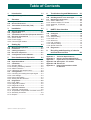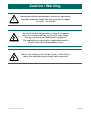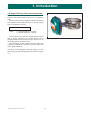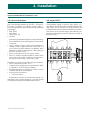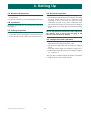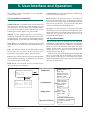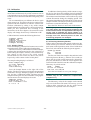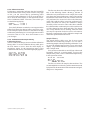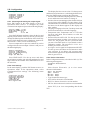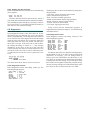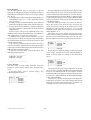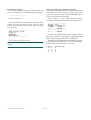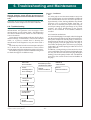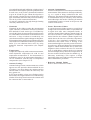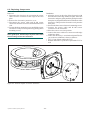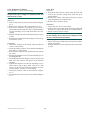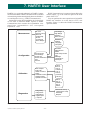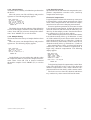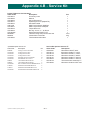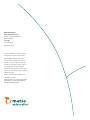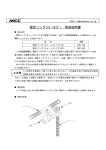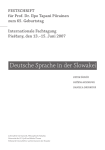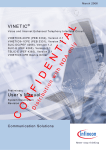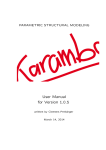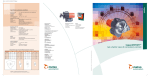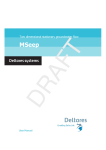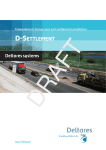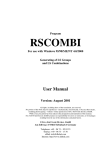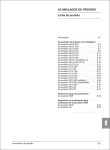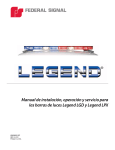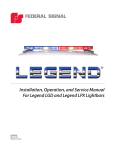Download Appendix 1 - webadmin1.net
Transcript
kajaaniTS Installation, operating & service manual OUL00489 VA EN Table of Contents 1. Introduction 1.1 1.A. kajaaniTS dry solids content transmitter 1.1 2. Structure 2.1 2.A. kajaaniTS-FT .............................................. 2.1 2.B. Sensor Electronics .................................... 2.1 2.C. Transmitter Central Unit (TCU) ................. 2.2 3. Installation 3.1 3.A. General Principles ..................................... 3.1 3.B. kajaaniTS-FT .............................................. 3.1 3.C. Transmitter Central Unit (TCU) and shield 3.2 3.D. Electrical Connections ............................. 3.2 3.D.1. Sensor Cable .............................................. 3.3 3.D.2. Power Supply .............................................. 3.3 3.D.3. Current Signal Cables ................................. 3.3 4. Setting Up 4.1 4.A. 4.B. 4.C. 4.D. 4.E. Mechanical Inspection .............................. 4.1 Installation ................................................. 4.1 Cabling Inspection .................................... 4.1 Electrical Inspection ................................. 4.1 Configuration and Calibration .................. 4.1 5. User Interface and Operation 5.1 5.A. Transmitter Central Unit ........................... 5.1 5.B. Operations Menu ....................................... 5.1 5.C. Calibration ................................................. 5.2 5.C.1. Sample Taking ............................................. 5.2 5.C.2. Entering Laboratory Results ........................ 5.2 5.C.3. Offset Correction ......................................... 5.3 5.C.4. Calibration and sample history .................... 5.3 5.D. Configuration ............................................. 5.4 5.D.1. Choosing and scaling the output signal ...... 5.4 5.D.2. User Settings............................................... 5.4 5.D.3. Device information ...................................... 5.4 5.D.4. Setting the date and time ............................ 5.5 5.E. Diagnostics ................................................ 5.5 5.E.1. Error Table ................................................... 5.5 5.E.2. Diagnostics Values ...................................... 5.5 5.E.3. Diagnostics Limits ....................................... 5.5 5.F. Special Functions ..................................... 5.6 5.F.1. Chemical compensation .............................. 5.6 5.F.2. Temperature compensation correction curve 5.7 5.F.3. Sensitivity Correction ................................... 5.9 5.F.4. Recipes ..................................................... 5.10 kajaaniTS - Installation, Operating & Service 6. Troubleshooting and Maintenance 6.1 6.A. Troubleshooting ........................................ 6.1 6.B. Self-diagnostics error messages ............. 6.3 6.C. Replacing Components ............................ 6.4 6.C.1. Sensor Electronics ...................................... 6.4 6.C.2. Antenna Cables, FT Sensor ........................ 6.5 6.C.3. Antennas, FT Sensor .................................. 6.6 6.C.4. TCU ............................................................. 6.6 7. HART® User Interface 7.1 7.A. Measurement ............................................. 7.2 7.B. Configure ................................................... 7.2 7.C. Calibrate ..................................................... 7.3 7.C.1. Sample taking ............................................. 7.3 7.C.2. Enter Lab .................................................... 7.3 7.C.3. Offset corr ................................................... 7.3 7.C.4. Lab cal History ............................................ 7.4 7.C.5. Sample History ............................................ 7.4 7.C.6. Special functions ......................................... 7.4 7.D. Diagnostics ................................................ 7.5 8. Recycling and disposing of a device removed from service 8.1 Appendix 1 Appendix 2 Appendix 3 Appendix 4.A Appendix 4.B Appendix 5 Technical Specifications Delivery Content kajaaniTS-FT kajaaniTS-FT Construction Drawing Spare parts - FT models Service Kit kajaaniTS Installation Guide FT Sensors Caution / Warning ! During installation, maintenance and service operations, remember that the sample line may contain hot sample or water – be careful! Always check that the incoming voltage & frequency are correct before making any electric connections. Wrong connection may damage the equipment! The applicable electrical safety regulations must be closely followed in all installation work! Before any welding works in the vicinity of the devices, make sure that operating voltage is not connected! kajaaniTS - Installation, Operating & Service WARNINGS 1. Introduction 1.A. kajaaniTS dry solids content transmitter kajaaniTS in-line dry solids content transmitter functions based on the measurement of microwave propagation time. Microwaves are electromagnetic radiation; the flying time depends on the media's dielectric constant. Flying time is calculated as follows: v = c / √ er where c = speed of light in a vacuum er = media's dielectric constant In water microwaves advance at a much slower speed that in sludge. Therefore, dry solids content can be calculated based on the time it takes the microwaves to move through the measured mass. The advantages of this measurement procedure are substance independence, insensitivity to flow speed, and single-point calibration. Figure 1.1. kajaaniTS-FT. The device is including the sensor unit (figure 1.1) and Operating Unit (functioning as) the user interface (figure 2.3). kajaaniTS - Installation, Operating & Service - 1.1 - 2. Structure kajaaniTS comprises the sensor unit and a user interface called Transmitter Central Unit. There are six different sized sensors between FT-50 - FT-300. The appropriate model is selected according to the diamater of the process pipe. Sensor Electronics Sensor Cable Connector Antenna Cable 2.A. kajaaniTS-FT The body of the Flow-Through sensor is a pipe, which, when installed, replaces an identical length of process pipe. Flush-mounted antennas are installed on opposite sides of the sensor body, so measurement takes place through the pipe. The sensor electronics casings is installed on the sensor body by means of a connecting pipe. The Pt-100 sensor, which measures process temperature, is installed inside the connecting pipe. The antenna cables, which are protected within casing, run to the base plate of the electronics casing on the outside of the connecting pipe. Appendix 3 shows the sensor's construction drawing. The material of the wetted sensor and antenna bodies is AISI 316/316L. The antenna material is polished ceramic. 2.B. Sensor Electronics Sensor electronics for the FT model is described in figure 2.2. The sensor electronics card is installed between the round cover and base. The electronics includes the microwave transmitter and receiver as well as control, measurement and communication electronics. On the bottom there are snap-on connectors, which connect with antenna cable connectors in the base plate when you press the electronics against the base plate. The guide pins in the base plate help guide the connectors into place. The Pt-100 connector and the supply voltage / serial communication connector are connected into the connectors located in the cover of the sensor electronics. Pt-100 Thermoelement Microwave Antennas Figure 2.1. kajaaniTS-FT. kajaaniTS - Installation, Operating & Service - 2.1 - 2.C. Transmitter Central Unit (TCU) TCU is kajaaniTS's user interface and calculator. Perform operations using the number buttons and other buttons and the four-line display. In addition, TCU has the following connectors: • For the sensor unit, sensor electronics supply voltage and RS485 serial port connectors • For the current outputs (passive). From TCU Rev B, 2 current outputs. • For HART communicator (HART only in the current output 1) • For RS232 connection to a PC (for maintenance purposes) • For network voltage The TCU is delivered attached to the shield, as shown in Figure 2.3. Figure 2.3. Transmitter Central Unit (TCU). Antenna Cable Connectors Pt-100 Connector Power Cable Connector Guide hole Fixing Screw Figure 2.2. Sensor Electronics. kajaaniTS - Installation, Operating & Service - 2.2 - 3. Installation NOTE: Before installing the process coupling or sensor, check that the process pipe is empty and unpressurized and that installation is safe. 3.A. General Principles 3.B. kajaaniTS-FT The sensor model is selected according to the size of the pipe. Flow-through models are FT-50/2", FT-100/4", FT-150/6", FT-200/8", FT-250/10", and FT-300/12". Flow-through models can be installed on the following pipe flanges: • DIN PN10 • DIN PN16 • ANSI Class 150 • JIS 10K When installed, the flow-through sensor replaces the corresponding length of process pipe (figure 3.1). Appendix 5 contains the sensor installation dimensions. The sticker on the electronics casing indicates the installation direction in relation to the direction of flow. The sensors do not include flanges, but rather they are tightened with stud bolts between flanges mounted on the process pipe. In choosing an installation position, note the following: • Do not install the sensor on the pump's suction side or in the tank. • After a change in pipe profile, there should be a straight portion of pipe before the sensor that is at least 4 times the pipe diameter. In addition, there should be a length of straight pipe 2 times the pipe diameter after the sensor. • Reserve enough space for the sensor casing. • The TCU must be installed within 10 meters of the sensor. The sensor cable is 10m long. You also have the option of purchasing a 30m sensor cable. Flow In addition, you must note the following specifications: • Process temperature under 50 °C • Conductivity according to sensor specifications. Refer to Appendix 1. Technical Specifications. • Recommended process pressure of at least 1.5 bar to eliminate the effect of air bubbles. • Sensor pressure tolerance: • FT sensor PN16 In laboratory analysis of measurement results it is important to use a proper sampler (e.g. NOVE). Install it according to kajaaniTS installation instructions. Figure 3.1. kajaaniTS-FT installation principles. kajaaniTS - Installation, Operating & Service - 3.1 - 3.C. Transmitter Central Unit (TCU) and shield 3.D. Electrical Connections The TCU is delivered attached to the shield. The shield is attached to the wall with three mounting screws in a place that is easily accessed. When selecting a place for the TCU, remember that the sensor cable is 10m long. Figure 3.2 shows shield mounting dimensions. NOTE: When connecting the power supply cables, check that the cables are de-energized. NOTE: Perform and check all connections before you connect the power supply to the cables. NOTE: If the TCU has been switched off for a long time, it may take a few minutes for text to appear on the display. This is due to the charging of the device's internal back-up battery. 133 5.24" 31 1.22" 282 11.1" 236 9.29" 232 9.13" 70 2.76" Figure 3.2. TCU shield mounting dimensions. kajaaniTS - Installation, Operating & Service - 3.2 - 3.D.1. Sensor Cable 3.D.3. Current Signal Cables NOTE: In a normal delivery, the sensor cable is already connected to the TCU. 1. Insert the end of the sensor cable that has no connector into the TCU connector casing through the inlet and connect it as shown in Figure 3.3. The protective shields are connected as follows: • Twisted pair lines' intertwined protective shields (cable 3) are connected to adaptor GND together with cable 2. • The sensor cable's protective shield (cable 6) is connected to adaptor SC SHIELD (Sensor Cable Shield). 2. Bring the sensor cable to the sensor unit and connect its adaptor to the adaptor in the base plate of the sensor electronics. NOTE: Do not place the sensor cable on cable shelves that contain cables of motors, pumps or other electrical cables. 3.D.2. Power Supply Insert the power supply cable 90 - 260 VAC into the TCU connector casing through the inlet on the left edge and connect it to the terminal block as shown in Figure 3.3. Another current output has been added to TCU Rev B. Dry solids content is hardwired in the current output 1 (CS+, CSIN). Process temperature (°C/°F) or process conductivity (mS/cm) can be chosen to the current output 2 (CS2+, CSIN2). Insert the current signal cable into the TCU connectorcasing through the inlet and connect to the terminal block as shown in Figure 3.3. • Connect the voltage supply line to connector CS+ or CS2+ • Connect the current output line to connector CSIN or CSIN2 NOTE: kajaaniTS's current supply is passive and needs an external source of current. The current output's load capacity as a function of voltage is shown in Figure 3.4. NOTE: The current signal cable's protective shield must not be connected from TCU to the device in TCU Rev B. The connection is made only from the system! The cable's protective shield has been guided to be connected also to the connector 'SHIELD' in TCU Rev 0 and TCU Rev A. Automation System CS+ CSIN CHANNEL VOLTAGE SUPPLY INPUT (4...20 mA) 250 OHM TE 90 - 260 VAC 47 - 63 Hz Sensor Cable 2x(2+1)x0.5 + Shield Figure 3.3. Electrical connections to the TCU. kajaaniTS - Installation, Operating & Service - 3.3 - 4 - 20 mA + HART (Dry solids content) 4 - 20 mA (Process temperature/ Process conductivity) Figure 3.4 shows resistance as a function of supply voltage. Resistance here means the sum of measurement resistance, cable resistance and power source resistance in the current loop. Ω 1000 500 Operating region 250 0 6 12 17 28 HART communication requires the minimum resistance 250 ohm for the current loop. Figure 3.4. TCU's Current output load capacity. kajaaniTS - Installation, Operating & Service - 3.4 - 4. Setting Up 4.A. Mechanical Inspection 4.D. Electrical Inspection 1. Check that the delivery content corresponds to what was ordered. 2. Check that the device was not damaged in transport. 1. Connect the electronics to the power supply. 2. Check that text appears on the TCU display. Normally the main display appears, but in connection with replacing a device you may be asked to select calibration. In such a case, select calibration of the unit (Sensor Electronics/TCU) that was not changed. 3. Allow the device to warm up one hour before starting it up. 4.B. Installation Install the sensor and TCU according to the instructions in Chapter 3. 4.C. Cabling Inspection 1. Check that the power supply is connected correctly. 2. Check that the current output is connected correctly. 3. Check that the sensor cable is connected correctly. NOTE: If the TCU has been switched off for a long time, it may take a few minutes for text to appear on the display. This is due to the charging of the device's internal back-up battery. 4.E. Configuration and Calibration 1. Select the language and temperature unit (Celsius/ Fahrenheit) according to Chapter 5.D.2. 2. Set the device date and time according to Chapter 5.D.4. 3. Scale the current output according to Chapter 5.D.1. 4. Calibrate the dry solids content according to Chapters 5.C.1 and 5.C.2. After you have completed these procedures, kajaaniTS is ready to measure dry solids content. kajaaniTS - Installation, Operating & Service - 4.1 - 5. User Interface and Operation The operation unit of kajaaniTS is the Transmitter Central Unit (TCU). Forward arrow: Use the forward arrow in Edit mode to move to the next character. 5.A. Transmitter Central Unit Down arrow: Use the down arrow to scroll down if there are more than four lines. A downwards-pointing arrow in the lower right corner of the display indicates that you can scroll down. You can also use the down arrow to scroll between edit field options. TCU’s keypad controls are as follows: Number buttons: Use number keys to enter numerical data and choose menus. On certain displays you can also enter letters. To enter letters, press a number button several times in rapid succession and the letters on the button appear on the display one after another. Sample: Use the Sample button to start and stop a calibration sample in the Calibration menu's Take calib. sample function. You can also use the Sample button in the main display to start and stop a monitoring sample. Edit / Save: Use the Edit/Save button to go into Edit mode. When you are in Edit mode, use this button to save data. ESC: Use the ESC button to exit Edit mode without saving data. You can also use the button to move between the main display and the function menu. Enter: Use the Enter button to move between the main display and the Info display. In Edit mode, use the Enter key to jump to the next edit field. Up arrow: Use the up arrow to scroll up if there are more than four lines. An upwards-pointing arrow in the upper right corner of the display indicates that you can scroll up. You can also use the up arrow to scroll between edit field options. 5.B. Operations Menu The operations menu is divided into the functions Calibration, Configuration, Diagnostics and Special Functions and their respective submenus. Use the ESC button to access the function menu from the main display. In the menus, you can use the number of the desired function to continue. Use the ESC button to return to the previous level. If the menu in view on the display has more than four lines, i.e. more than fits on the display at one time, an arrow appears in the upper or lower right corner of the display to indicate that you can scroll up or down with the up arrow or down arrow. Back arrow: Use the back arrow in an edit field to return to the previous character. TS FT200 POS-1234 TS= 3.12% T= 56.7 C Status=OK % Range = mA = Cabin T = Meas Att= 53.00 12.48 52.3 45.6 % mA C dB Calibration Configuration Output signal 1 Output signal 2 User Settings Device Info Set Clock Diagnostics Error Log Diag. values Diag. limits Special functions Figure 5.1. Operations Menu. kajaaniTS - Installation, Operating & Service Sample taking Enter Lab Offset Correction Calibration History Sample History - 5.1 - Chemical Compensation Temperature Compensation Sensitivity Correction Recipes 5.C. Calibration The kajaaniTS is delivered with factory calibration, which means that it will measure dry solids content as soon as you switch the power on. Factory calibration is performed on the device in connection with final testing using clean water. We recommend that you calibrate the device again when setting it up. This allows the device settings to be optimized for the conditions in which it will be used. Perform calibration by taking a dry solids content sample and entering its laboratory value into kajaaniTS. When you have performed this according to the instructions in the next chapters, the status line on the display will change from Factory Calibration to OK. Calibration menu contains the following functions: 1=Sample taking 2=Enter lab 3=Offset correction 4=Calib.history 5=Sample history 5.C.1. Sample Taking In the main display, press the ESC button to move to the Operations menu. Select Calibration/Sample taking. Whenever a factory-calibrated device takes a sample, it adjusts the measurement signal to the optimal level before taking the sample. This may cause a small steplike change in the device's dry solids content measurement. For this reason, the device may not be kept on dry solids content control in this phase. The sample-taking display is as follows: Press sample-key to start sampling. TS = 3.26 % status:Waiting Press the Sample button on the right side of the display. The device begins averaging the measurement result and a message "Sampling" appears on the Status line. Go take a calibration sample, and then press the Sample button again. The device finishes averaging the measurement result and displays the result. Sampling ready. average TS= 3.26 % min= 3.20%max= 3.33% T = 56.3 °C kajaaniTS - Installation, Operating & Service In addition to showing the dry solids content average, the device also shows the sampling period's minimum and maximum values as well as the process temperature. The minimum and maximum values indicate dry solids content fluctuation during the sampling period. This fluctuation should be small so that the dry solids content sample is reliable. The sample you take goes to the Enter Lab menu to await the laboratory value. Press the ESC button to move back in the menus. NOTE: If you press the Sample button when you are in a main menu, the device begins averaging the measurement results. A sample taken this way can not be used to calibrate the device. Rather, it is intended to be used to read the measurement result average over the desired period of time for monitoring purposes, for example. 5.C.2. Entering Laboratory Results When you have determined the sample's laboratory dry solids content, press the ESC button to move from the main menu to the Operations menu. Select Calibration/ Enter Lab, after which the following menu appears: dd.mm.yy hh:mm TS =00.00% Lab =00.00% The first row shows the sample's date and time in the following format: dd.mm.yy, hh:mm. The second row shows the dry solids content measured by kajaaniTS. Press the Edit button to make the cursor appear in the Lab field. In the Lab field, enter the calibration sample's laboratory dry solids content. Chem =NaOH TS con =1.2 mS/cm Lab con =0.0 mS/cm Press the Save button to save your changes. NOTE: The lines Chem, TS con and Lab con are needed only for the chemicals compensation (chapter 5.F.1). The laboratory value for the sample can be entered only once in the Enter Lab menu. If necessary, you can perform offset correction for the dry solids content calibration as explained in the next chapters. - 5.2 - 5.C.3. Offset Correction If laboratory monitoring indicates that the kajaaniTS measurement results are dry solids content overly high or low, you can correct this by performing offset correction on the calibration. To do so, press the ESC to move from the main display to the Operations menu. Select Calibration/Offset correction, after which you see the following display: Offset = 0.00 % Cum. offset = 0.00 % Press the Edit button to make the cursor appear in the Offset field. Enter the desired offset correction value. If, for example, kajaaniTS shows a value that according to laboratory monitoring is 0.1% too high, enter an offset correction value of -0.1%. Press Save button to save your changes. 5.C.4. Calibration and sample history Calibration history Ten last calibration changes are stored in the calibration history table. To see the calibration history table, press the ESC button to move from the main display to Operations menu. In the Operations menu select Calibration/Calib. history. The following display appears: 10.12.03 12:10:48 Lab= 3.20 TS= 3.00 Cum.offset=-00.00 Cs T=47.4C att= 40.2 dB The first row shows the calibration change's date and time in the following format: dd.mm.yy, hh:mm. If calibration was performed on a new sample, the second row shows the entered laboratory value (Lab) and the kajaaniTS measurement result (TS). If offset correction was performed, the second row shows the laboratory value (Lab) and the offset correction performed on it (Offs). The third row shows the cumulative change caused by offset correction. This value shows whether the calibration has continuously moved in one direction or if the change has been back and forth. The former case clearly indicates device drifting, while the latter case may be a question of a device error or of erroneous laboratory interpretation of the calibration sample and calibration performed based on that. Sample History The sample history table saves the 30 most recent calibration and monitoring samples. You can take a monitoring sample without performing calibration. To do so, press the Sample button when you are in the main display. (To perform calibration, you must access Take calib. sample menu. You can also use the table as an aid if you wish to read kajaaniTS values for a certain sample. To access the sample history table, select Calibration/Sample history in the Operations menu. 10.12.03 12:10:48 TS= 3.00 att= 40.2 T=47.4C …ENTER for next The first row shows the sample's date and time. The second and third rows show dry solids content measured by kajaaniTS, the attenuation of the measurement signal, and process temperature. kajaaniTS - Installation, Operating & Service - 5.3 - 5.D. Configuration The configuration menu has the following functions: 1=Output signal 1 2=Output signal 2 3=User settings 4=Device info 5=Set clock 5.D.1. Choosing and Scaling the output signal Press ESC button in the main display to move to Operations menu. Select 1 to configure dry solids content current output and you see the following display: Low TS (4mA) = 0.0% High TS(20mA)=10.0% Filtering =1 s Fault =3.75 mA Press the Edit button and enter values for the low and high dry solids content values. If you wish, you may also change the filtering time and behavior of the electricity source if self-diagnostics notes a fault state. Options for this include 3.75 mA, 22.5 mA and freezing. Process temperature or process conductivity can be configured in the current output 2. Select 2 and you see the following display: Choose variable: Process temperature Process conductivity Low (4 mA)= 0 High (20 mA)=50 Press EDIT/SAVE. Use the up arrow and down arrow buttons to make your selection and enter low and high values for the variable. Press EDIT/SAVE to save the selection. The display fits four rows at a time. Use the up arrow and down arrow buttons to scroll through all the lines. Press the EDIT button to perform the following: • trend int: The trend table sampling interval. Use the up arrow and down arrow buttons to change it. • Position: Sensor's mounting position. In this field you can use letters of the alphabet. To enter letters, press a number button several times in rapid succession and the letters on the button appear on the display one after another. • Language: Language selection. Use the up arrow and down arrow buttons to select the language. • Temperature unit: Temperature unit °C/°F Use the up arrow and down arrow buttons to select the temperature unit. • Password: Password Yes/No. Use the up arrow and down arrow buttons to make your selection. If you select Yes, the program asks for a password when you move into Edit mode or if you intend to take a calibration sample. The password is 3121. As a default, password is not in use. • Act siglev: Active signal level adjustment ON/OFF. Use the up arrow and down arrow buttons to make your selection. If you Select ON, program make measurement signal level adjustment automatically when it goes too low. 5.D.3. Device information In the Configuration menu, select Device Info (3). The following menu appears: 1=Sensor Electronics 2=TCU 5.D.2. User Settings In the main display, push the ESC button to move to Operations menu. In the Operations menu, select Configuration/User settings. The following menu appears: trend int:10 min position:QT345678 language:english temp unit:C password:No Act siglev:ON Select Sensor Electronics (1) to view sensor electronics information. Type: TS FT-xxx S/N : 123456 HW Ver: 0001 SW Ver: 0001 • • • • Type: kajaaniTS Sensor type S/N: Sensor electronics serial number HW Ver: Sensor electronics version number SW Ver: Sensor electronics software version number Select TCU (2) to view corresponding data for the TCU. kajaaniTS - Installation, Operating & Service - 5.4 - 5.D.4. Setting the date and time In the Configuration menu, select Set clock. The following menu appears: Date Time 26.09.03 12:14:53 The date and time shown in this menu are used as a time stamp in the trend table and for calibration samples. The main display status line shows "Set clock" until you have set the time. Use the EDIT and SAVE buttons to edit and save date and time settings. 5.E. Diagnostics 5.E.1. Error Table In the Diagnostics menu, select Error table (1). If selfdiagnostics has not detected any errors, the display shows "NO ERRORS". If self-diagnostics has detected errors, the first line of the display shows the timestamp when the error state began. The second row shows the timestamp when the error state ended. The third row shows the error type. If the error state is still in effect, the ending timestamp is shown as '--'. The message 'Shutdown' in the place of the error state end time notifies, that the error state was on when the power was shut down. If the error state is still on when the power is swithced on next time, the error is reported as a new error. 10.12.03 15:32:45 --.--.-- --.--.-RLEV ALARM ...ENTER for next The Error table shows the 10 most recent errors. 5.E.2. Diagnostics Values The display shows values for the following diagnostics measurements: - Cab temp: sensor electronics temperature - Mlev: measurement signal level - Rlev: reference channel signal level - Mstab: measurement channel signal stability - Rstab: reference channel signal stability - El drift: reference channel drift - VCO drift: signal generator drift Usage of this data for maintenance purposes is explained in more detail in Chapter 6, "Troubleshooting and Maintenance". 5.E.3. Diagnostics Limits In the Diagnostics menu, select Diag. Limits (3). The following display appears: Ctmp max Ptmp max Ptmp min Mlev min R.Lev min Mstab max Rstab max Eldr abs VCOdr abs 40.6 C 121 mV 214.4 mV 9.8 2.1 -2.4 3.2 kajaaniTS - Installation, Operating & Service /OFF /ON /ON /ON /ON /ON /ON /ON /ON The display shows the error limit for each diagnostics measurement as well as its effect on the current signal (ON/OFF). If necessary, you can change these as follows: press the EDIT button and then enter a new error limit, or use the up arrow and down arrow buttons to change the ON/OFF setting. Even if the effect of the limit on the current signal is blocked by an OFF setting, an error message still appears on the main display status line and error data is entered into the error table. In the Diagnostics menu, select Diag. Values (2). The following display appears: Cab temp = Mlev = Rlev = Mstab = Rstab = El drift = VCO drift= =90 =50.0 =0.0 =10 =100.0 =20 =2 =80.0 =50 - 5.5 - 5.F. Special Functions The Special Functions menu contains the following functions: 1=Chemical comp 2=Temperature comp 3=Sensitivity corr 4=Recipes 5.F.1. Chemical compensation Large fluctuations in chemical content may cause errors in kajaaniTS dry solids content measurements. These errors can be compensated for with chemical compensation based on microwave damping measurement. You can use chemical compensation as described in the following two sections. Entering Laboratory Values Take a sample as described in section 5.C.1. Determine the sample’s dry solids content and its filtrate conductivity at room temperature. Go to the menu Enter Lab, press the Edit button, and enter the laboratory dry solids content information. Press the Enter button to scroll the display down after the last line. Select the chemical type with the up and down arrow buttons. Enter the sample’s conductivity in units mS/cm. -------------------Sample 12.08-04 TS = 3.00% Lab TS= 0.00 % -------------------Chem = NaOH TS cond= 2.4 mS/cm Lab cond= 0.0 mS/cm kajaaniTS - Installation, Operating & Service If the conductivity meter shows results in units mS/ m, divide the result by 100, e.g. 550 mS/m = 5.5 mS/cm. If the conductivity meter shows results in units uS/cm, divide the result by 1000, e.g. 5500 uS/cm = 5.5 mS/cm. If the conductivity meter shows results in units umho/ in, divide the result by 2500, e.g. 25 000 mS/m = 10 mS/ cm. Using Chemical Compensation After you enter the laboratory values, go to Special Functions menu and select 1 (Chemical Compensation). The following display appears: -------------------Chem.comp: OFF Comp. value= 0.00% Chem = NaOH Lab cond =3.4 mS/cm -------------------- Press the Edit button to make the cursor appear in the Chemical Compensation field. The OFF text indicates that chemical compensation is not in use. Use the up and down arrows to change the text from OFF to ON. Press Save, after which kajaaniTS begins using chemical compensation. The second line Comp. Value shows the chemical compensation value, or the value that chemical compensation subtracts from the measurement result. The third and fourth lines show the chemical and laboratory conductivity values entered by the user. - 5.6 - 5.F.2. Temperature compensation correction curve kajaaniTS compensates for the effect of temperature on the measurement based on Pt-100 sensor measurement results. If, however, temperature dependency still exists in the measurement result, it can be eliminated by using the temperature compensation correction function. The temperature dependency must first be determined via laboratory monitoring. To ensure that the temperature dependency is accurately defined, the temperature area must be sufficiently broad. The results of the laboratory monitoring are shown on an kajaaniTS Laboratory vs. Temperature graph. kajaaniTS - Lab graph points that are horizontal indicate that there is no temperature dependency in the measurement results. If the graph points are in a horizontal position at a level other than zero, you must perform offset correction on the calibration as explained in chapter 5.C.3. kajaaniTS - Lab graph points that are in a position other than the horizontal indicate that there is temperature dependency in the measurement. Temperature dependency is eliminated by entering into kajaaniTS the temperature compensation correction curve. To go to the Temperature Compensation menu, Select Special Functions/Temperature Comp. The following display appears: 1. 2. 3. 4. 5. 6. Temp 0.00 0.00 0.00 0.00 0.00 0.00 TS-Lab 0.00 0.00 0.00 0.00 0.00 0.00 Press the Edit button. Then enter the correction curve as pairs of points. kajaaniTS then performs the correction based on lines drawn through these points. You can enter up to six pairs of points. In the example in Figure 5.2, two pairs of points are sufficient. The pairs of points can be selected based on the results as in the following example: 1. 2. 3. 4. 5. 6. Temp 42.0 48.1 0.00 0.00 0.00 0.00 TS-Lab 0.00 0.10 0.00 0.00 0.00 0.00 Compensation is also successful outside the defined interval such that the compensation curve is continued beyond the outermost points using the same slope. kajaaniTS-Lab vs Temp 0,2 kajaaniTS-Lab(%) 0,15 0,1 0,05 0 -0,05 -0,1 -0,15 -0,2 41 42 43 44 45 46 Temp (°C) Figure 5.2. Determination of temperature dependence. kajaaniTS - Installation, Operating & Service - 5.7 - 47 48 49 50 The effect of a new dry solids content calibration If a new dry solids content calibration is performed on kajaaniTS by taking a new sample after temperature dry solids content correction is determined, the measurement program performs a level adjustment on the compensation curve. In the level adjustment the program sets the value of the compensation curve to zero in the calibration temperature, i.e. the effect of the compensation curve is zero at the calibration temperature. If for example you performed a new dry solids content calibration with a sample that has a temperature of 45°C, the program would perform a level adjustement of -0.05% on the compensation curve and the compensation curve would appear as follows. Changing the correction If after the correction there is still some amount of temperature dependency evident, you can most easily perform the correction by editing the existing points. In this case the size of the desired correction iss added to existing correction values. If, for example, after the temperature compensation performed above and the new dry solids content calibration the results appeared as shown in Figure 5.3. The correction value for 42°C would be increased by 0.03% and the correction value for 48.1°C would be decreased by 0.02%, after which the correction would appear as follows: Temp TS-Lab 1. 42.0 -0.02 2. 48.1 0.03 Temp TS-Lab 1. 42.0 -0.05 2. 48.1 0.05 kajaaniT S-Lab vs T em p 0,2 kajaaniTS-Lab(%) 0,15 0,1 0,05 0 -0,05 -0,1 -0,15 -0,2 41 42 43 44 45 46 Temp (°C) Figure 5.3. Results of new dry solids content calibration. kajaaniTS - Installation, Operating & Service - 5.8 - 47 48 49 50 5.F.3. Sensitivity Correction The sensitivity of kajaaniTS dry solids content measurement is set according to the municipal waste. If the device measures something else, the sensitivity may have to be changed. If the sensitivity of the measured material is previously unknown, the sensitivity must be determined based on laboratory analysis. The lab results must be from a sufficiently broad dry solids content area in order for the sensitivity to be accurately determined. The results of the analysis are plotted on the graph kajaaniTS vs. Laboratory dry solids content, in which kajaaniTS is on the vertical axis and laboratory dry solids content is on the horizontal axis. The slope of the points on the graph is calculated and it represents the kajaaniTS dry solids content measurement sensitivity. In the sample kajaaniTS vs. Lab graph in Figure 5.4, a linear regression curve is plotted for the points. The slope of the curve equation indicates the measurement sensitivity, which in Figure 5.4 is 0.89. To go to the Sensitivity Correction menu, select Special Functions/Sensitivity Corr. The following display appears: Input new sens. coeff = 1.00 Press the Edit button and enter the sensitivity value you determined for sensitivity correction. Press the Save button to save the new value. If you have to perform the sensitivity correction a second time for some reason, you have to take into account the existing sensitivity correction. This is done by multiplying the new defined sensitivity by the existing sensitivity coefficient and entering this result for the new sensitivity coefficient value. For example, if the sensitivity is defined again to be 0.9 after the correction of the previous example the new sensitivity coefficient is calculated: 0.9 x 0.89 = 0.8. If you want to cancel the sensitivity correction, write 1 for the sensitivity coefficient value. y = 0,8932x + 0,291 kajaaniTS (%) kajaaniTS vs Lab 3,8 3,6 3,4 3,2 3 2,8 2,6 2,4 2,2 2 2 2,2 2,4 2,6 2,8 3 Lab (%) Figure 5.4. Calculating kajaaniTS measurement sensitivity. kajaaniTS - Installation, Operating & Service - 5.9 - 3,2 3,4 3,6 3,8 5.F.4. Recipes The Recipe function may be necessary in special functions in which measurement conditions change so much that one calibration cannot cover it. Such a change may be e.g. • A change in dry solids content greater than the device measurement range (±9 - ±15% depending on the type of sensor). • A change in the measured material, since different materials have different dry solids content sensitivity • A large chemical fluctuation (e.g. change of chemical type) that cannot be compensated for with chemical compensation In these cases, each process condition has its own calibration and configuration performed. This calibration and configuration is saved as its own recipe. In addition to dry solids content calibration, for each recipe you can set chemical compensation, temperature dry solids content correction, sensitivity correction, and current output scaling. You can save a maximum of four recipes. If a recipe is in use, kajaaniTS indicates this by showing the name of the recipe on the main display status line instead of the OK text that is normally shown. In Special Functions menu, select 4 (Recipes). The following display appears: -------------------1=Choose recipe 2=Clear recipe Press the Edit button to make the cursor appear in the Select field in the first row. Use the up and down arrows to select the desired recipe number (1-4) or the ‘Binary’ selection method. If you select ‘Binary’, then the recipe is determined by the TCU binary inputs Bin0 and Bin1 (refer to section 5.F.4 subsection Selecting the Recipe with Binary Inputs). You may name the recipe if you wish as follows. Move the cursor to the desired recipe and write the name. Successive pressing on the number keys scrolls through the letters marked on the key. If you do not name the recipe, then the program gives it a default name (RES01, etc.). Press Save to save the recipe selection and recipe name. The date (ddmmyy) after the recipe name indicates the most recent calibration change. The text ‘ON’ after the date indicates that the recipe in question is in use. -------------------Choose: 1 1.RES01---150405 ON 2.--------000000 3.--------000000 -------------------4.--------000000 When process conditions change such that you need a new recipe, select the new recipe either manually or based on binary input according to the instructions above. -------------------Choose: 2 1.RES01---150405 2.RES02---000000 ON 3.--------000000 -------------------4.--------000000 -------------------- Using Recipes You can select a recipe either manually using the keypad or with a binary control lines attached to the TCU. In Recipes menu, select 1 (Select recipe). The following display appears: -------------------Choose: OFF 1.--------000000 2.--------000000 3.--------000000 -------------------4.--------000000 kajaaniTS - Installation, Operating & Service The program saves the recipe calibration as for the previous recipe. The date 000000 indicates that the new recipe is not calibrated with its own sample. Perform calibration with a new sample according to the instructions in section 5.C. After calibration, the date 000000 changes to the calibration date. If necessary, scale the current output according to the instructions in section 5.D.1 and configure the special functions according to the instructions in chapter 5.F. Configure recipes 3 and 4 in the same way. - 5.10 - Clearing the Recipe If you wish to empty the recipe, go to Recipe menu and press 2 (Clear Recipe). The following display appears. -------------------- Selecting the Recipe with Binary Inputs The recipe can be selected using two digital control lines connected to the TCU connector casing. In this case, you can use up to four recipes. If only one binary input is in use, you can use two recipes. Select ‘Binary’ as the recipe selection method according to the instructions in section Using Recipes. Clear recipe: 1 Press the Edit button and use the up and down arrow buttons to select the desired recipe. Press the Save button, after which the program asks you to confirm your selection. -------------------This action clear recipe 1 ENTER=OK ESC=Cancel -------------------- Press Enter to clear the recipe. Note: You cannot empty the recipe that is currently in use. -------------------Choose: BIN 1.RES01---150405 ON 2.RES02---220405 3.--------000000 -------------------4.--------000000 Connect e.g. the automation system’s digital control lines to the connector casing binary inputs BIN0 and BIN1. Connect the grounded line to BINGND. Select the recipe with the digital control lines according to the following table. The text ‘ON’ next to the recipe number indicates which recipe is selected. BIN0 0 0 1 0 0 1 1 1 kajaaniTS - Installation, Operating & Service - 5.11 - BIN1 Recipe 1 2 3 4 6. Troubleshooting and Maintenance NOTE: Before disconnecting the sensor or the flowthrough antenna, check that the process pipe is empty and unpressurized and that disconnection is safe. kajaaniTS does not require scheduled maintenance. The instructions in this chapter refer to fault conditions. 6.A. Troubleshooting kajaaniTS's self-diagnostics monitors certain internal measurements and generates error messages if the measurements exceed alarm limits. Self-diagnostics also detects definite faults, which are often caused by sensor electronics. An erroneous measurement result may also be due to antenna leakage, contamination, a fault in the antenna cable, or a process variable that is skewing the measurement. Self-diagnostics may not detect such a fault. The fault may also be in the current output sent by the TCU. In this case, the measurement is correct, but the current output sent to the automation system is incorrect. The following figure contains a troubleshooting chart for faults that appear in different ways. Process Conditions • Air Air in the pulp is seen in measurements as an excess in dry solids content. Air exists as bubbles of different sizes. Small bubbles dissolve in water at pressure of approximately 1.5 bar, but large bubbles may disturb processes even at pressures higher than that. At most, the error caused by air may be in the range of several percentage points (percentage of dry solids content). Air causes disturbances to the process itself, so the formation of air bubbles should be avoided. Air formation mechanisms Air is mixed with pulp, for example, when it is dropped into the stock tank. If the level in the stock tank is low, if the point of impact in near the pump, or if the flowthrough time in the tank is low, then air is not able to escape properly from the pulp before the pulp is forced into a departing flow. The best way to put pulp in the tank is to run the input pipe under the level of pulp in the tank. In addition, a strong stirring at a low surface level can cause a whirl that causes air to be mixed into the pulp. Air may also become mixed into the pulp through a leaking joint on the pump's intake side. The dilution water may also contain air and cause air bubbles in the pulp. Slow drift/ error indication A sudden change in level when process conditions are stable Reference channel failure Check self-diagnostic’s error messages Sensor electronics failure Sensor electronics failure Check process conditions Antenna leakage Contamination of antennas Sensor electronics failure Figure 6.1. Troubleshooting chart. kajaaniTS - Installation, Operating & Service - 6.1 - Air can build up in bends in dilution or sludge pipes if the bends are at the highest spot in the production line. In such cases, an air pocket is formed and continues to grow in a bend in a pipe. When the air pocket is large enough, it begins moving with the flow in the pipe. An air mass such as this may cause a momentary error in dry solids content measurements. Air may be generated in the pulp through foaming caused by chemicals as well. • Antenna Contamination Antenna Contamination causes an upward drift in the measurement. If the antenna is cleaned periodically, e.g. as a result of being washed then the error disappears. The antenna is made of polished ceramic, so contamination may be caused by some material that is adhering to this surface. Checking for antenna contamination requires a break in the process and removal of the device. • Chemicals Chemicals in the sludge weaken the measurement signal. Therefore, a maximum conductivity limit has been defined for each sensor type. If conductivity exceeds this limit, the measurement signal becomes too small and the measurement result contains noise and errors. A large overshoot in conductivity can cause the measurement signal to disappear altogether. Fluctuatations in the chemical concentration may also cause small errors within the conductivity specification limits. You can eliminate these errors by using kajaaniTS chemical compensation (See Chapter 5.F.1). • Sensor Electronics Failure A typical electronics failure appears as a rapid level change in the measurement and as a rapid reduction in signal level after some component breaks. A reference channel failure indicates that the fault is in the sensor electronics. Self-diagnostics includes an alarm limit for the reference channel signal level, which detects obvious cases of broken components. If all the a fore mentioned possibilities can be eliminated, then small errors or drifting in the measurement might be caused by sensor electronics. In such a case, all the self-diagnostics measurements might be within allowed limits due to which selfdiagnostics does not detect the error. To locate the error, it might help to analyze the device's internal trend and sample history table and compare these to the error results if such error data is available (e.g. in laboratory monitoring). This requires a deeper knowledge of the sensor and is typically performed by Metso maintenance personnel. • Temperature Temperature affects dry solids content measurement, which kajaaniTS compensates for with its own temperature measurement. If the measurement is nonetheless noted to be temperature-dependent, it can be eliminated with the help of temperature compensation (See Chapter 5.F.2). • Antenna Leakage Antenna Leakage causes a measurement error, which appears as a slow upward or downward drift. In case of leakage, you must change the antenna and the antenna cable as well because the cable may also have gotten wet. In FT sensor models, a clear case of leakage can be detected by removing the antenna cover and checking whether water drips from between the antenna and the connector that is connected to it. kajaaniTS - Installation, Operating & Service • Reference Channel Failure Refer to Sensor Electronics Failure. - 6.2 - 6.B. Self-diagnostics error messages Self-diagnostics monitors the signal of the measurement channel measuring the process and the signal of device's internal reference channel. Self-diagnostics is capable of detecting clear fault states, in which case it generates an alarm by freezing the current signal or setting it to 3.75 or 22.5 mA, according to user specifications. If, however, the fault is not a clear device fault but rather measurement drifting, then self-diagnostics may not necessarily be able to detect it. In such cases, comparing self-diagnostics measurements with device drifting and seeking correlations between these may help in locating the source of the error. Self-diagnostics measures the following values: • Mstab Mstab shows the stability of the measurement channel signal. Stability reflects the effect of both electronics and the measured sludge. Assuming that the electronics are in order (see Rstab), you can determine based on the Mstab value whether or not the process contains large air bubbles that are causing measurement errors. Large air bubbles cause both a rise in the Mstab value as well as a temporary error in dry solids content measurement. The level of the Mstab value is also affected by dry solids content and sensor model. Also, Mstab value is higher at a higher dry solids content than at a lower dry solids content. • Cab temp Shows sensor electronics temperature. A continuously high temperature reduces the average fault interval. • Rstab Rstab shows the stability of the device's reference channel signal. The smaller the value, the more stable the signal. An Rstab alarm is caused by sensor electronic failure. • Mlev Shows the measurement signal level in millivolts. A decrease in measurement signal level below the alarm level may be caused by an electronics failure, antenna leakage, or high conductivity of the measured sludge. If it is an electronics failure, then the reference channel signal level Rlev is usually decreased to below alarm limits. • Rlev Shows the device's internal reference channel's signal level in millivolts. A decrease in the signal level to below alarm limits is always caused by a sensor electronics failure. kajaaniTS - Installation, Operating & Service • El drift El drift value shows the drift in electronic delay measured by the reference channel. This value is compensated out of the measurement channel result, so electronic drift does not cause an error in the measurement result. An El drift alarm is caused by sensor electronic failure. • VCO drift VCO drift shows the drift in sensor electronics signal generator. A VCO drift alarm is caused by sensor electronic failure. - 6.3 - 6.C. Replacing Components 6.C.1. Sensor Electronics Removal: 1. Disconnect the electricity by separating the sensor cable from the connector at the edge of the base plate. 2. Remove the electronics protective cover. 3. Disconnect the sensor cable and Pt-100 sensor connectors from the electronics and bend them to the side. 4. Loosen the three mounting screws and lift the sensor electronics evenly out of its position by pulling on the mounting screws. NOTE: Sensor electronics is aligned into place by three guide pins, which keep it in place even when the mounting screws are loosened. Installation: 1. Align the groove in the edge of the electronics with the connector on the edge of the base plate. Move the electronics and press gently until the guide pins on the base plate are aligned with the holes on the base of the electronics. Then press the electronic evenly onto the base plate 2. Screw in the three sensor electronics mounting screws. 3. Connect the sensor cable and Pt-100 sensor connectors to the electronics. 4. Place the sensor cover into position. 5. Connect the sensor cable to its connector at the edge of the base plate. 6. If after the electricity is switched on kajaaniTS asks you to choose calibration, choose as follows: • TCU: if you did not replace the TCU • Default calibration: if you have replaced the TCU as well Figure 6.2. Removal diagram for sensor electronics. kajaaniTS - Installation, Operating & Service - 6.4 - 6.C.2. Antenna Cables, FT Sensor Removal (See Figures 6.3 and 6.4): 1. Remove sensor electronics according to the instructions in section 6.C.1. 2. Open the inlet bushing of the antenna cable connected to the base plate. Slide it down until the connector body at the end of the cable becomes visible. 3. Hold the connector body in place with an 8 mm wrench (e.g. SMA wrench) while you use a 10 mm box wrench to open the lock bushing that is attached to the connector on the other side of the base plate. Note: Don't allow the connector body to rotate while you turn the lock bushing 4. Loosen the four mounting screws of the sensor cover and lift the cover off. 5. Loosen the antenna cable's SMA connector from the antenna end with an SMA wrench or SMA wrench adapter. In sensor model FT-50/FT-100, you must also loosen two cable feed-through mounting screws. 6. Lift the antenna cable out of its mounting groove by, for example, prying the casing tube with a screwdriver such that the cable begins to come out of the groove starting with the antenna end. 7. When the cable's casing is separated from the sensor body, pull the cable connector on the base plate carefully out of its hole. Figure 6.3. Removal diagram for FT-50/FT-100 antenna cables. NOTE: Lift the cable by its casing tube, not by the cable itself. NOTE: Be careful not to dent the antenna cable connector on the base plate. Installation: 1. Check that the nylon sealing ring is in place in the base plate at the bottom of the antenna cable feed-through thread. 2. Place the antenna cable connector gently into the hole in the base plate and press the antenna cable casing into its mounting groove. Check that the antenna end feed-through collar fits into place. 3. Take hold of the antenna cable connector on the base plate with an 8 mm set wrench. From the other side of the base plate, screw on the antenna cable lock bushing with a 10 mm box key attached to the Beltzer Torque driver to 1 Nm torque. Do not use force in tightening the lock bushing; too much force will damage the connector. 4. Slide the antenna cable's through the inlet bushing down to the base plate and screw it into place. 5. Screw the antenna cable connector on the antenna into the antenna connector with an SMA wrench or or with the SMA Torque Wrench Adapter attached into a SMA wrench to the torque indicated by the wrench. In sensor model FT-50/FT-100, you must also screw in two feed-through mounting screws. 6. Attach the antenna's cover with its four mounting screws. kajaaniTS - Installation, Operating & Service Figure 6.4. Removal diagram for antenna cables of other FT Sensor models. - 6.5 - 6.C.3. Antennas, FT Sensor 6.C.4. TCU See Appendix 3, construction drawing Removal: 1. Disconnect the network voltage from the TCU and remove the network voltage lines from the TCU terminal block. 2. Remove the sensor cable and the factory's system cable from the TCU terminal block. 3. Remove TCU from its shield. NOTE: Before removing the antennas, check that the process pipe is empty and unpressurized and that removal is safe. Removal: 1. Remove the sensor electronics as described in Chapter 6.C.1. 2. Remove the antenna cable as described in 6.C.2. 3. Remove the antenna's six mounting screws with a 5mm Allen wrench. In the FT-50/FT-100 model there are four mounting screws and the washers are selfsealing. 4. Pull the antenna out of the inlet hole and remove the O-ring. 5. Remove the antenna from the flange by unscrewing two M4x12 screws. Installation: 1. Attach the antenna to the flange with two M4x12 screws with washers. 2. Clean the sealing surfaces of the antenna installation hole using e.g. isopropanol. 3. Place a new O-ring into the installation hole against the collar. 4. Put locking medium Loctite 270 onto the flange's six mounting threads. 5. Check that the antenna flange O-ring is in place and then insert the antenna into place in the antenna coupling. 6. Tighten the antenna's six M6x16 mounting screws and washers with a 5mm Allen wrench to 8 Nm torque. In the FT-50/FT-100 model there are four screws and the washers are self-sealing. 7. Attach the antenna cable as described in Chapter 6.C.2. 8. Attach the sensor electronics as described in Chapter 6.C.1. kajaaniTS - Installation, Operating & Service Installation: 1. Attach the new TCU to the shield. 2. Connect the sensor cable, network voltage cable and the factory's system cable to the TCU terminal block. 3. Switch on the network voltage. NOTE: it may take a few minutes for text to appear on the display. This is due to the charging of the device's internal back-up battery. 4. If the program asks you to select calibration, select • Sensor electronics calibration if you did not replace sensor electronics. • Default calibration if you replaced sensor electronics as well. - 6.6 - 7. HART® User Interface HART® is a registered trademark of HART Communication Foundation. HART communication is a method of transferring information digitally between field devices and host devices (e.g. HART Communicator). kajaaniTS is using the kajaaniMCA device description. In order to function HART requires a HART Communicator that contains the kajaaniMCA command base. kajaaniMCA's %Cs corresponds kajaaniTS's %TS. Measurement Configuration Calibration HART Communicator is connected in parallel to the current output, e.g. to the connector pins on the front panel of the TCU. You can perform the same operations on kajaaniTS HART user interface as on the device’s TCU user interface. Figure 7.1 shows the HART Communicator operation menu. PV %Cs Process Temp Meas Att Conductivity AO mA % of Range Active Recipe Range Values User Settings Device Info Sensor Electronics TCU Set time Take sample Enter Lab Offset correction Fillers Calibration history Sample History Special Functions Low Range High Range Damping Alarm Current Trend Int Position Language Temp Unit Poll addr Manufacturer Model Final Asbly number Tag Message Universal rev Descriptor Lab Cs Filler % Clay % CaCO3 % Talc % TiO2 % Chemical Lab cond Filler % Clay % CaCO3 % Talc % TiO2 % Diagnostics Diag history Diag values Diag alarms Digital inputs Loop test Figure 7.1 HART Communicator operation menu. kajaaniTS - Installation, Operating & Service - 7.1 - Chemicals Comp. Temperature Comp. Sensitivity Recipes When you connect HART Communicator to kajaaniTS, the following menu appears. MCA: MCA-1234 Online 1 Measurement 2 Configure 3 Calibrate 4 Diagnostics The following sections explain the main menu functions. 7.A. Measurement Measurement menu shows the kajaaniTS measurement results. MCA: MCA-1234 Measurement 1 Sensor Type 2 Cs 3 Prc Temp 4 Status 5 Conductivity 6 % of range 7 mA 8 meas Att Recipe # FT200 0.00 %Cs 57.3 °C OK 2.43 mS/cm 36.72 % 9.88 mA 32.4 dB OFF Menu information: - Sensor Type - Cs: measured consistency - Prc Temp: process temperature - Status: device status (OK, Alarm, etc.) - Cab Temp: sensor electronics temperature - % of range: consistency current output value as a percentage of the current output range - mA: value of ... in milliampers - meas Att: the measured microwave damping in the process - Recipe #: the number of the recipe in use (refer to section Recipes) 7.B. Configure In Configure menu you can configure kajaaniTS's current output and certain other parameters. Configure menu also shows device information. MCA: MCA-1234 Configure 1 Range Values 2 User settings 3 Device info 4 SENSOR ELECTRONICS 5 TCU 6 Set Clock kajaaniTS - Installation, Operating & Service Menu information and functions: Range values: - LowRnge: consistency that correlates to current output lower limit 4 mA - UppRnge: consistency that correlates to current output upper limit 20 mA - Damping: damping time of the current output - Alarm cur: how the output signal reacts to error situations detected by self-diagnostics. Options: 3.75 mA / 22.5 mA / freeze User Settings: - Trend Int: the sampling interval of the devices´s internal trend table - Pos: device position information - Lang: TCU language version - Temp unit: process temperature unit °C / °F Device info - Poll Addr: the device´s HART address - Manufacturer: name of device manufacturer (Metso) - Model: device name - Final asmbly num: field device identification number - Universal rev: the Universal Device Description version supported by the device - Tag: text entered by the user, the tag is shown at the top of the display after the device name - Message: text entered by the user - Descriptor: text entered by the user Sensor Electronics - Sensor type: sensor model - Sensor S/N: sensor electronics serial number - Sensor HW rev: sensor electronics revision - Sensor SW rev: sensor electronics software revision TCU - S/N A: first part of TCU serial number - S/N B: end part of TCU serial number - HW rev: TCU revision - SW rev: TCU software revision - Cal date: TCU´s final testing date - Cal ID: tester´s initials Set Clock - Date: the date in mm/dd/yy - Hours: - Minutes: - Second: - 7.2 - 7.C. Calibrate 7.C.2. Enter Lab kajaaniTS is calibrated with single-point calibration. Calibrate menu contains menu items for sample taking and entering the laboratory value. In addition, you can perform a level correction on the measurement, perform various special functions and view calibration and sample history data MCA: MCA-1234 Calibrate 1 Sample taking 2 Enter Lab 3 Level corr 4 Filler 5 Lab cal History 6 Sample history 7 Special functions 7.C.1. Sample taking This function allows you to take a sample for singlepoint calibration. Move the cursor on to Sample taking and press the right arrow. The following display appears: Press OK to start sample taking ABORT OK Press F4 (OK). KajaaniTS begins to average the measurement result for the sample and the following display appears: Press OK to stop sample taking ABORT OK Take the sample, and then press OK (F4) again. kajaaniTS shows the results of its measurement: MCA:MCA-1234 Sampling ready Average Cs = 3.02 % Min: 3.01 % Max: 3.03 % T = 42.3 °C This function allows you to enter the laboratory value for the sample taken. Move the cursor onto Enter Lab and press the right arrow. The following display appears: MCA: MCA-1234 Enter lab Lab Cs Filler% Kaolin CaCO3 Talc TiO2 Chemical Lab Cond Enter the necessary laboratory information: - Lab Cs: laboratory consistency - Filler %: the relative proportion of filler in the total consistency, shown as a percentage *) - Kaolin%: the relative proportion of Kaolin in the filler, shown as a percentage *) - CaCO3%: the relative proportion of CaCO3 in the filler, shown as a percentage *) - Talc%: the relative proportion of talc in the filler, shown as a percentage *) - TiO2%: the relative proportion of TiO2 in the filler, shown as a percentage *) - Chemical: chemical type (required only for chemical compensation) - Lab cond: laboratory conductivity mS/m (required only for chemical compensation) *) Not used kajaaniTS. NOTE: If the conductivity meter shows results in units umho/in, divide the result by 2500, e.g. 25 000 mS/m = 10 mS/cm. If the conductivity meter shows results in units mS/m, divide the result by 100, e.g. 550 mS/m = 5.5 mS/cm. If the conductivity meter shows results in units uS/cm, divide the result by 1000, e.g. 5500 uS/cm = 5.5 mS/cm. ABORT OK Select OK (F4) to return to Calibrate display. 7.C.3. Offset corr This function allows you to perform level correction on the measurement. Move the cursor onto Level corr and press the right arrow. The following display appears: MCA: MCA-1234 Set the offset correction: [-10,10] 0 0 DEL ABORT ENTER Enter the desired value and press ENTER (F4). The HART Communicator sends the value to kajaaniTS. kajaaniTS - Installation, Operating & Service - 7.3 - 7.C.4. Lab cal History 7.C.6. Special functions This menu shows a history of calibrations performed on the device. Move the cursor onto Lab cal History and press the right arrow. The following display appears: Special functions include chemical compensation, temperature compensation correction curve, sensitivity compensation and recipes. MCA: MCA-1234 23-04-05 10:32:09 Lab = 3.00 MCA=3.10 Cum offset = 0.00 Cs T=53.2 C Att=49.3 dB ABORT OK The display shows the date and time of the calibration as well as the sample's measured value and laboratory values. Press OK (F4) to browse through the calibrations. Press ABORT (F3) to exit the menu. 7.C.5. Sample History This menu shows the history of samples that have been taken. Move the cursor onto Sample History and press the right arrow. The following display appears. MCA: MCA-1234 23-04-05 10:32:09 MCA = 3.04 % Cs Att=49.3 dB T=53.2 C Chemical Compensation Large fluctuations in chemical content may cause errors in kajaaniTS dry solids content measurements. These errors can be compensated for with chemical compensation based on microwave damping measurement. You must perform operations in two menus in order to use chemical compensation. In Enter lab menu, first select the chemical, and then enter the laboratory conductivity for the sample you take. Note that the laboratory conductivity is given in unites mS/cm. If the conductivity meter shows results in units umho/ in, divide the result by 2500, e.g. 25 000 mS/m = 10 mS/ cm. If the conductivity meter shows results in units mS/ m, divide the result by 100, e.g. 550 mS/m = 5.5 mS/cm. If the conductivity meter shows results in units uS/cm, divide the result by 1000, e.g. 5500 uS/cm = 5.5 mS/cm. After entering these values, go to Special Functions conductivity and select Chemical Compensation to begin using chemical compensation. The following display appears: MCA: MCA-1234 Chemicals Comp Chem. comp = OFF Comp.value = 0.00 % Chemical = NaOH Lab.cond = 2.45 mS/cm ABORT OK On the display you can read the date and time when the sample was taken as well as the sample's measurement values. Press OK (F4) to browse backward through the samples. Press ABORT (F3) to exit the menu. kajaaniTS - Installation, Operating & Service ABORT OK To begin using chemical compensation, set the Chem. Comp value from OFF to ON. Comp. Value shows the chemical compensation value, which chemical compensation subtracts from the dry solids content results. The lower two rows show the chemical and laboratory conductivity values entered in Enter lab menu. - 7.4 - Temperature Compensation Correction Curve You can define temperature compensation correction curve for kajaaniTS if you notice temperature dependency in the measurement results. Define the correction curve by entering 2-6 pairs of temperature/dry solids content points. Based on the curve drawn from these points, kajaaniTS subtracts the curve dry solids content from the measurement results. Determine the correction curve pairs of points as described in section 5.F.2. Then enter the pairs of points in the menu Temp Comp., which appears as follows: MCA: Temp 1 #1 2 #1 3 #2 4 #2 … MCA-1234 Comp °C 0.00 % 0.00 °C 0.00 % 0.00 9 #5 #5 #6 #6 °C % % % 0.00 0.00 0.00 0.00 Enter temperature and dry solids content values for the desired points (#1-#6). Then press SEND (F2) to send the values to kajaaniTS. Sensitivity Correction kajaaniTS dry solids content sensitivity is set according to the sludge. The measurement sensitivity can be changed if necessary, e.g. if you are measuring some material other than sludge. If you do not know the sensitivity correction of the material beforehand, you can determine it according to the instructions in section 5.F.3 and enter it in the Sens. Corr. menu. MCA: Sens This calibration and configuration is saved as its own recipe. In addition to dry solids content calibration, for each recipe you can set chemical compensation, temperature dry solids content correction, sensitivity correction, and current output scaling. You can save a maximum of four recipes. The Recipes menu is as follows: MCA: MCA-1234 Recipes 1 Choose: OFF In Choose, set the desired recipe number. The options are as follows: - OFF: the recipe function is not in use (default) - 1, 2, 3, 4: select the recipe number - BIN: select the recipe according to binary input Select the recipe. Then perform recipe calibration and current output scaling. Begin using the recipes as follows: When you use the recipe selection method ‘BIN’, connect the automation system digital control lines to the TCU connector casing binary inputs BIN0 AND BIN1. Connect their grounded line to BINGND. Select the recipe with the digital output lines according to the following table: BIN0 0 1 0 1 ESC MCA: MCA-1234 Diagnostics 1 Diag History 2 Diag Values 3 Diag Alarms 4 Digital Inputs 5 Loop test 6 Clear Logs ENTER Recipes The Recipe function may be necessary in special functions in which measurement conditions change so much that one calibration cannot cover it. Such a change may be e.g. - A change in dry solids content greater than the device measurement range ( 9 - 15% depending on the type of sensor). - A change in the measured material, since different materials have different dry solids content sensitivity. - A large chemical fluctuation (e.g. change of chemical type) that cannot be compensated for with chemical compensation. In these cases, each process condition has its own calibration and configuration performed. kajaaniTS - Installation, Operating & Service Recipe 1 2 3 4 7.D. Diagnostics MCA-1234 Corr 1.00 1.00 DEL BIN1 0 0 1 1 Menu information and functions: - Diag History: the 10 most recent self-diagnostics alarms with beginning and ending times - Diag values: measured values of diagnostics variables - Diag Alarms: diagnostics variables´ alarm limits; switching alarms on and off - Digital Inputs: the state of TCU binary inputs BIN0 and BIN1 - Loop test: forcing the output signal to the desired value - Master Reset: Resets the TCU. Similar to powering the TCU off, calibration is not discarded. - Status, Status nxt: state of diagnostics variables (alarm on/off) - 7.5 - 8. Recycling and disposing of a device removed from service Most device parts are recyclable when sorted by material. A materials list must accompany the device. The device manufacturer can supply you with recycling and disposal instructions. In addition, you can return the device to the manufacturer, which will recycle and dispose of the device for a fee. kajaaniTS - Installation, Operating & Service - 7.1 - Appendix 1 - Technical Specifications Measuring range Operational Unit, TCU: 0-16 %TS (If greater than 16 %TS, please consult Metso Automation) kajaaniTS sensors: Housing Class ................................. IP 65 (NEMA 4) Operating Voltage ................... 90…260 VAC / 0,1 A Outputs: Current output to dry solids content ........... 4 - 20 mA + HART® 12...36 VDC Current output to process temperature/process conductivity . 4 - 20 mA Inputs: . 2 separate binary inputs 12...28 VDC/10 mA Communication PC-interface RS-232 Profibus PA FieldCare HART Housing Class ................................ IP-65 (NEMA 4) Process Specifications: Repeatability ............................................. ±0.01%TS Sensitivity ................................................. 0.001 %TS Filtration ..................................................... 1 to 99 s Ambient Temperature .......................... -20...+70°C, must be protected from direct heat sources. Materials of wetted parts kajaaniTS FT sensors AISI 316, AISI 316L, Ceramic, Sealing rings Viton, Simrit 483 pH-range ..................................................... 2.5 - 11.5 Process Temperature ................................ 0…+50°C Process Pressure Minimum recommendation .......... >1.5 bar, no free air Maximum ................................... 16 bar for FT sensor Vibration Max. ........................ 20 m/s 2 , 10 - 200 Hz Conductivity limits and sensor weights Conductivity Maximum(mS/cm) 30 °C 50 °C 70 °C kajaaniTS-FT 50 /2" 25 25 25 kajaaniTS-FT 100 /4" 18 16 13 kajaaniTS-FT 150 /6" 13 12 10 kajaaniTS-FT 200 /8" 13 11 9 kajaaniTS-FT 250 /10" 13 11 9 kajaaniTS-FT 300 /12" 10 9 7 kajaaniTS - Installation, Operating & Service - A1.1 - weight(kg) 8.5 10.0 13.5 17.0 24.5 29.0 Appendix 2 - Delivery Content kajaaniTS-FT B E A F C D Metso delivers: ***) Order codes on the right side of the sensor unit size options Code Name Symbol Sensor Unit *) A OUL00471 kajaaniTS Transmitter Central Unit B with a 10m sensor cable OUL00489 Installation, Operation and E Maintenance Guide Customer delivers: Power supply cables 90-260 VAC Network voltage cables *) Sensor unit size options OUL00487 kajaaniTS-FT 50/2" OUL00490 kajaaniTS-FT 100/4" OUL00492 kajaaniTS-FT 150/6" OUL00494 kajaaniTS-FT 200/8" OUL00496 kajaaniTS-FT 250/10" OUL00498 kajaaniTS-FT 300/12" Options: OUL00363 OUL00515 kajaaniTS - Installation, Operating & Service C D ***) Order code of the whole delivery OUL00488 OUL00491 OUL00493 OUL00495 OUL00497 OUL00499 Sensor cable 30m kajaaniTS User Manual CD - A2.1 - F Appendix 3 - kajaaniTS-FT Construction Drawing Sensor Cover Sensor Electronics Base Plate Assembly Pt-100 Thermoelement Sensor Body Antenna Sealing Microwave Antenna Antenna Flange Antenna Cable Antenna Cover kajaaniTS - Installation, Operating & Service - A3.1 - Appendix 4.A - Spare parts - FT models Part no. 1 2 3 4 Order Code OUL00480 OUL00469 OUL00271 OUL00178 Description Pcs Sensor Cover 1 Sensor Electronics 1 Assembly Set FT 1 Thermoelement Assembly FT 1 5 OUL00294 Seal Ring 2 7 OUL00198 O-Ring 23.4x3.5 Viton 2 8 OUL00046 Microwave Antenna AISI 316L 2 9* OUL00189 Antenna Cover 2 9** OUL00180 Antenna Cover 2 9*** OUL00422 Antenna Cover 2 9*** OUL00428 Attenuator 10 dB 2 9** OUL00213 Gasket 2 10 OUL00185 Screw DIN912-M6x16 A4-70 12 11 5060013 Washer DIN127-B6 A4 12 12 5160015 Screw DIN84-M4x12 A4 4 13 5060011 Washer DIN127-B4 A4 12 14 5160025 Screw DIN84-M4x8 A4 8 *) Models FT-150, FT-200, FT-250, FT-300 **) Models FT-50, FT-100 ***) Model FT-50, antenna on the attenuator side Part no. Order Code Description 6 OUL00420 Microwave Cable FT-50/2” 6 OUL00114 Microwave Cable FT-100/4" 6 OUL00118 Microwave Cable FT-150/6" 6 OUL00194 Microwave Cable FT-200/8" 6 OUL00197 Microwave Cable FT-250/10" 6 OUL00216 Microwave Cable FT-300/12" 1 2 3 4 8 5 6 10 11 9 14 kajaaniTS - Installation, Operating & Service 13 12 13 - A4.1 - 7 Pcs 2 2 2 2 2 2 Appendix 4.B - Service Kit kajaaniTS Service Kit OUL00512 Order Code Description OUL00513 Accessory Case OUL00489 Manual OUL00469 Sensor Electronics OUL00471 Operating Unit TCU (kajaaniTS) OUL00334 Simulation Cable A4611042 SMA Torque Wrench Modified OUL00407 SMA Torque Wrench Adapter OUL00349 Torque Driver 1/4" OUL00409 Box key 10 mm, ¼ “, for Driver OUL00352(* Spare Part Set kajaaniTS-FT 83200021 Thread Locking Compound Loctite 270 8360019 Instant Glue Loctite 480 OUL00350 Thermoelement Simulator *)OUL00352 Spare Part Set FT Order Code Description Pcs 8060036 O-Ring 14.3x2.4 Simrit 483 5 OUL00198 O-Ring 23.4x3.5 Viton 5 OUL00182 O-Ring 33x2.62 Viton 5 OUL00184 O-Ring 56.2x3.0 Viton 5 OUL00294 Seal Ring 16x10x1 Polyamide 10 OUL00183 Seal Washer U6.7x11.0x1 5 5060011 Lock Washer DIN127-B4 A4 5 5060013 Lock Washer DIN127-B6 A4 5 OUL00094 Rec Countersunk Screw DIN965-M3x12 5 5160025 Slothead Screw DIN84-M4x8 A4 5 5160015 Slothead Screw DIN84-M4x12 A4 5 OUL00185 Socket Head Screw DIN912-M6x16 A4 5 kajaaniTS - Installation, Operating & Service Pcs 1 1 1 1 1 1 1 1 1 1 10 ml 20 g 1 Service Kit Options Sensors FT Order Code Description OUL00420 Microwave Cable FT-50/2” OUL00114 Microwave Cable FT-100/4" OUL00118 Microwave Cable FT-150/6" OUL00194 Microwave Cable FT-200/8" OUL00197 Microwave Cable FT-250/10" OUL00216 Microwave Cable FT-300/12" OUL00178 Thermoelement Assembly FT OUL00046 Microwave Antenna AISI 316L - A4.2 - Appendix 5 - kajaaniTS Installation Guide FT Sensors kajaaniTS Installation Checklist Mounting Dimensions NOTE: Before beginning installation, check that the process pipe is unpressurized and empty. This allows you to perform installation safely. MIN. 500 mm (20") kajaaniTS 1. Note the following kajaaniTS requirements for the mounting location: - Process temperature max. 50 C (106 F). - pH 2.5-11.5 - Pressure 1.5-16 bar - The sensor cannot be installed on the pump's suction side. - Conductivity in accordance with sensor specifications (See Appendix 1). 2. Check that the mounting location and position are in accordance with the installation instructions. 3. Check that the flow arrow on the sensor casing is pointing in the direction of flow. 4. Protect the sensor and the TCU from direct heat sources and sunlight. 5. Before operating the sensor, check that the sealing between the kajaaniTS flanges and process flanges are properly installed and that the mounting nuts are tightened. L/mm L/inch Pipe size DN50 - ANSI 2" - JIS50 DN100 - ANSI 4" - JIS100 DN150 - ANSI 6" - JIS150 DN200 - ANSI 8" - JIS200 DN250 - ANSI 10" - JIS250 DN300 - ANSI 12" - JIS300 Pressure Ratings for Pipe Flanges DIN PN10 DIN PN16 ANSI CLASS 150 Note the sensor's space requirements when choosing a mounting location. Note the TCU's mounting location (The length of the cable between the sensor and the TCU is 10 meters). kajaaniTS - Installation, Operating & Service D 1xD 2xD if Cs>8% 2x D Min4XD 2xD if Cs>8 Min2xD 1xD if Cs>8}} If the section of horizontal pipe preceding the sensor is >10xD, then the sensor is installed with its electronics casing on top (see the picture above) Vertical pipe Min4xD 2xD if Cs>8 - A5.1 - Installing the NOVE sampler pipe D Min2xD 1xD if Cs>8 Mi n2xD 1xD if Cs>8 Min4xD 2xD if Cs>8 Measuring line at a 90° angle towards the pump axis. Measuring line parallel to the previous horizontal pipe. Installation on a horizontal pipe after a vertical pipe Installation on a vertical pipe after a horizontal pipe D Installation on a vertical pipe after a pump Installation on a horizontal pipe after a bend in the kajaaniTS Mounting Locations 1. NOVE is usually mounted after kajaaniTS. Check that the distance between NOVE and kajaaniTS is ≥2 x D and after NOVE ≥1 x D of straight pipe. 2. Mount NOVE on a vertical pipe such that it is at a 90° angle with the sensor's measuring line. 3. If NOVE cannot be mounted after kajaaniTS, then mount if before kajaaniTS. Check that before NOVE there is ≥4 x D and after NOVE ≥1 x D of straight pipe. Horizontal pipe Metso Automation Field Systems Division PL 237, Lentokentänkatu 11 33101 Tampere FINLAND tel. 02048 3170 fax 020 48 3171 This document discloses subject matter in which the manufacturer has proprietary rights. Neither receipt nor possession thereof confers or transfers any right to reproduce or disclose the document, any part thereof, any physical article or device, except by written permission from the manufacturer. Manufacturer reserves the right to alter the contents of this document without prior notice. Modbus is the trademark of Modicon Inc. Copyright © April 2006. Metso Automation Inc., Field Systems Division. Documentation: JT-Tieto Oy/Päivi Piirainen Translation: Matthew Keränen