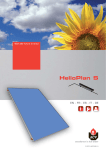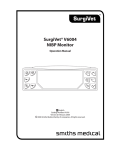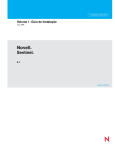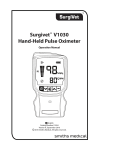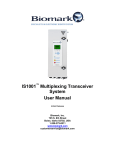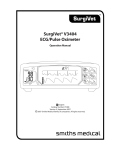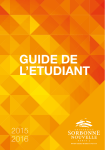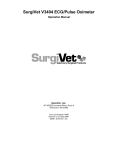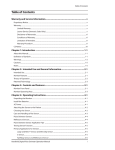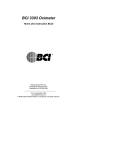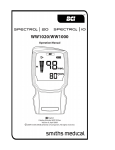Download Advisor® Vital Signs Monitor
Transcript
Advisor® Vital Signs Monitor
Operation Manual
PATIENT ID
TRN
AC
BATT
ON
OFF
ZERO
IBP
NIBP
NT
PRI
M
AR E
AL ENC
SIL
- English
Catalog Number V1886R
Version 4, March 2009
© 2009 Smiths Medical family of companies. All rights reserved.
Table of Contents
Table of Contents
Warranty and Service Information......................................................................................... xi
Proprietary Notice....................................................................................................................................................................................xi
Warranty......................................................................................................................................................................................................xi
Limited Warranty..............................................................................................................................................................................xi
Loaner Device (Domestic Sales Only)......................................................................................................................................xii
Disclaimer of Warranties...............................................................................................................................................................xii
Conditions of Warranty.................................................................................................................................................................xii
Limitation of Remedies.................................................................................................................................................................xii
Warranty Procedure......................................................................................................................................................................xiii
CE Notice...................................................................................................................................................................................................xiii
Chapter 1: Introduction........................................................................................................ 1-1
About This Manual................................................................................................................................................................................1-1
Conventions............................................................................................................................................................................................1-1
Using the Manual..................................................................................................................................................................................1-1
Definition of Symbols..........................................................................................................................................................................1-2
General Warnings, Cautions, and Notes........................................................................................................................................1-3
ECG Warnings, Cautions, and Notes................................................................................................................................................1-6
Oximetry Warnings, Cautions, and Notes.....................................................................................................................................1-7
Non-invasive Blood Pressure Warnings, Cautions, and Notes...............................................................................................1-8
Invasive Blood Pressure Warnings, Cautions, and Notes.........................................................................................................1-9
Temperature Warnings, Cautions, and Notes........................................................................................................................... 1-10
Capnograph Warnings, Cautions, and Notes............................................................................................................................ 1-10
Chapter 2: Intended Use and General Information............................................................ 2-1
Intended Use...........................................................................................................................................................................................2-1
Measurement Capabilities.................................................................................................................................................................2-1
Heart/Pulse Rate............................................................................................................................................................................2-1
Electrocardiography (ECG)........................................................................................................................................................2-1
Oximetry..........................................................................................................................................................................................2-2
Non-invasive Blood Pressure (NIBP).......................................................................................................................................2-2
Invasive Pressure...........................................................................................................................................................................2-2
Temperature...................................................................................................................................................................................2-2
Capnography..................................................................................................................................................................................2-2
Chapter 3: Controls and Features........................................................................................ 3-1
Indicators and Displays with Embedded Submenus................................................................................................................3-1
Parameter Box.........................................................................................................................................................................................3-3
Keys.............................................................................................................................................................................................................3-4
Side Panel.................................................................................................................................................................................................3-5
Back Panel................................................................................................................................................................................................3-7
Internal Battery..............................................................................................................................................................................3-8
Veterinary Advisor® Operation Manual
i
Table of Contents
Chapter 4: Setting up the Monitor....................................................................................... 4-1
Unpack the Monitor and Check the Shipment...........................................................................................................................4-1
Quick Setup Instructions....................................................................................................................................................................4-1
Detailed Setup Instructions...............................................................................................................................................................4-1
Select the Patient Type........................................................................................................................................................................4-2
Change the Patient Type.....................................................................................................................................................................4-2
Add a New Patient.................................................................................................................................................................................4-3
Choose Which Patient Information to Display...................................................................................................................4-3
Add a New Patient........................................................................................................................................................................4-3
Add a Patient’s Name..................................................................................................................................................................4-4
Add a Patient’s ID..........................................................................................................................................................................4-4
Setup Menu.............................................................................................................................................................................................4-4
Message Line...........................................................................................................................................................................................4-5
Turn On or Off the Message Line............................................................................................................................................4-5
Print All Report.......................................................................................................................................................................................4-5
Choose the Waveforms to Print...............................................................................................................................................4-5
Parameter Options................................................................................................................................................................................4-6
Choose 3-lead or 5-lead ECG processing (the default setting is 3-LEAD).................................................................4-6
Turn On or Off Installed Parameters.......................................................................................................................................4-6
Change the Units of Measurement.................................................................................................................................................4-7
Bed Name........................................................................................................................................................................................4-7
Parameter Colors...........................................................................................................................................................................4-8
Change the Parameter Colors..................................................................................................................................................4-8
Software Revisions................................................................................................................................................................................4-9
View the Software Revisions Box............................................................................................................................................4-9
Service Menu..........................................................................................................................................................................................4-9
Time and Date........................................................................................................................................................................................4-9
Change the Time and Date........................................................................................................................................................4-9
Chapter 5: Monitoring the Patient....................................................................................... 5-1
General Monitoring Instructions.....................................................................................................................................................5-1
Attach the Patient..................................................................................................................................................................................5-1
Adjust the Waveforms Settings........................................................................................................................................................5-1
Adjust the Parameter Box Settings.................................................................................................................................................5-2
Set the Alarm Limits.............................................................................................................................................................................5-2
Use these Features as Needed..........................................................................................................................................................5-3
Responding to an Alarm............................................................................................................................................................5-3
Disabling Alarms...........................................................................................................................................................................5-4
QUICKSET Alarm Limits.......................................................................................................................................................................5-5
Resetting Alarm Limits using the QUICKSET Feature......................................................................................................5-7
NIBP Mode...............................................................................................................................................................................................5-8
Suspend Mode.......................................................................................................................................................................................5-8
Freeze Mode............................................................................................................................................................................................5-9
ii
Veterinary Advisor® Operation Manual
Table of Contents
Trends........................................................................................................................................................................................................5-9
Viewing Stored Trend Data..................................................................................................................................................... 5-10
Erasing Stored Trend Data...................................................................................................................................................... 5-10
Printing Trend Data................................................................................................................................................................... 5-11
Non-Invasive Blood Pressure (NIBP) Readings................................................................................................................ 5-12
Erasing NIBP History................................................................................................................................................................. 5-12
Printing NIBP Readings............................................................................................................................................................ 5-13
Printer..................................................................................................................................................................................................... 5-13
Chapter 6: Alarms.................................................................................................................. 6-1
Parameter Alarms and System Alarms...........................................................................................................................................6-1
Critical Failure Alarm (CFA).................................................................................................................................................................6-1
High, Medium, and Low Priority Alarms.......................................................................................................................................6-2
High Priority Alarms.....................................................................................................................................................................6-2
Medium Priority Alarms..............................................................................................................................................................6-3
Low Priority Alarms......................................................................................................................................................................6-4
Controlling Alarms................................................................................................................................................................................6-4
Turn off alarm detection............................................................................................................................................................6-4
Change alarm limits.....................................................................................................................................................................6-5
Adjust alarm volume...................................................................................................................................................................6-5
Stop alarms automatically or manually................................................................................................................................6-5
Silence alarms................................................................................................................................................................................6-6
Chapter 7: Printing................................................................................................................ 7-1
General Print Settings..........................................................................................................................................................................7-1
Printing Waveforms..............................................................................................................................................................................7-2
Printing Tabular Trend Data (Trends)..............................................................................................................................................7-5
Automatic Printing................................................................................................................................................................................7-7
Replacing the Printer Paper...............................................................................................................................................................7-8
Chapter 8: ECG....................................................................................................................... 8-1
ECG Measurement Capability...........................................................................................................................................................8-1
ECG Warnings, Cautions, and Notes................................................................................................................................................8-1
Theory of Operation.............................................................................................................................................................................8-2
Using the ECG Parameter....................................................................................................................................................................8-2
Attaching the Patient...........................................................................................................................................................................8-2
Choosing the Waveform Settings....................................................................................................................................................8-4
Access the Waveform Menu......................................................................................................................................................8-4
Change the Primary ECG Lead.................................................................................................................................................8-5
Choose the Waveform Size........................................................................................................................................................8-6
Choose the Waveform Speed...................................................................................................................................................8-6
Use Waveforms 2-4 to Display ECG.........................................................................................................................................8-7
Adjusting the Settings in the Parameter Box..............................................................................................................................8-8
Turn Alarm Detection On or Off..............................................................................................................................................8-8
Veterinary Advisor® Operation Manual
iii
Table of Contents
Choose the Heart Rate Source.................................................................................................................................................8-8
Adjust the Volume of the Heartbeat Beep Tone................................................................................................................8-9
ECG and Heart Rate Alarms................................................................................................................................................................8-9
ECG Alarm Messages................................................................................................................................................................ 8-10
ASYSTOLE..................................................................................................................................................................................... 8-10
COM ERROR.................................................................................................................................................................................. 8-10
LEADS FAIL................................................................................................................................................................................... 8-10
RA FAIL........................................................................................................................................................................................... 8-11
LA FAIL........................................................................................................................................................................................... 8-11
LL FAIL............................................................................................................................................................................................ 8-11
V FAIL.............................................................................................................................................................................................. 8-11
LEADS OVERLOAD..................................................................................................................................................................... 8-11
LEAD I OVERLOAD..................................................................................................................................................................... 8-12
LEAD II OVERLOAD.................................................................................................................................................................... 8-12
LEAD III OVERLOAD................................................................................................................................................................... 8-12
LEAD V OVERLOAD.................................................................................................................................................................... 8-12
ECG DISABLED............................................................................................................................................................................. 8-12
Verifying ECG Calibration................................................................................................................................................................. 8-12
ECG Technical Data............................................................................................................................................................................ 8-14
Chapter 9: Oximetry.............................................................................................................. 9-1
Using the Oximetry Parameter.........................................................................................................................................................9-1
Oximetry Measurement Capability.................................................................................................................................................9-1
Oximetry Warnings, Cautions, and Notes.....................................................................................................................................9-2
Pulse Oximetry Theory of Operation..............................................................................................................................................9-3
Attaching the Patient...........................................................................................................................................................................9-4
Application Guide.................................................................................................................................................................................9-5
Universal ‘Y’ Sensor with Lingual Clip (V1703)...................................................................................................................9-5
Mini Clip (V3078)...........................................................................................................................................................................9-6
Small Reflectance Sensor (V1700)..........................................................................................................................................9-6
Universal “C” Sensor (V1707).....................................................................................................................................................9-7
Checking the Oximeter’s Performance..........................................................................................................................................9-7
Choosing the Waveform Settings....................................................................................................................................................9-8
Access the Waveform Menu......................................................................................................................................................9-8
Choose the Waveform Speed...................................................................................................................................................9-8
Adjusting the Settings in the Parameter Box..............................................................................................................................9-9
Turn Alarm Detection On or Off..............................................................................................................................................9-9
Choose the Waveform Speed...................................................................................................................................................9-9
Turn the Peripheral Pulse Rate (PPR) Display On or Off..................................................................................................9-9
Choose the Averaging Period for the Oximetry Parameter........................................................................................ 9-10
Adjusting the Volume of the Heartbeat Beep Tone............................................................................................................... 9-10
SPO2 Alarms.......................................................................................................................................................................................... 9-11
Oximetry Alarm Messages.............................................................................................................................................................. 9-12
iv
Veterinary Advisor® Operation Manual
Table of Contents
Chapter 10: Non-invasive Blood Pressure.........................................................................10-1
Using the NIBP Parameter............................................................................................................................................................... 10-1
Non-invasive Blood Pressure Measurement Capability........................................................................................................ 10-1
Non-invasive Blood Pressure Warnings, Cautions, and Notes............................................................................................ 10-2
NIBP Theory of Operation................................................................................................................................................................ 10-3
Attaching the Patient........................................................................................................................................................................ 10-3
Cuff Warranty............................................................................................................................................................................... 10-3
Adjusting the Settings in the Parameter Box........................................................................................................................... 10-6
Turn Alarm Detection On or Off........................................................................................................................................... 10-6
Choose the Interval for Automatic NIBP Measurements............................................................................................. 10-6
Choose the Inflation Pressure............................................................................................................................................... 10-7
Adjust the Volume of the NIBP Completion Beep Tone............................................................................................... 10-7
Measuring Non-invasive Blood Pressure (NIBP)...................................................................................................................... 10-7
Manual NIBP Mode.................................................................................................................................................................... 10-7
AUTO NIBP Mode....................................................................................................................................................................... 10-8
STAT NIBP Mode......................................................................................................................................................................... 10-8
Canceling an NIBP Measurement................................................................................................................................................. 10-8
Cleaning the NIBP Cuff..................................................................................................................................................................... 10-9
NIBP Alarms........................................................................................................................................................................................10-10
NIBP Alarm Messages.............................................................................................................................................................10-11
Chapter 11: Invasive Blood Pressure.................................................................................11-1
Using the IBP Parameter.................................................................................................................................................................. 11-1
Invasive Blood Pressure Measurement Capability.................................................................................................................. 11-1
Invasive Blood Pressure Warnings, Cautions, and Notes...................................................................................................... 11-2
Theory of Operation.......................................................................................................................................................................... 11-2
Attaching the Patient........................................................................................................................................................................ 11-3
Choosing the Waveform Settings................................................................................................................................................. 11-4
Access the Waveform Menu................................................................................................................................................... 11-4
Choose the Scale of the IBP Waveform.............................................................................................................................. 11-5
Choose the Waveform Speed................................................................................................................................................ 11-5
Choose Separate Scales or Overlaid IBP Waveforms..................................................................................................... 11-6
Set the Transducer to Zero..................................................................................................................................................... 11-6
Adjusting the Settings in the Parameter Box........................................................................................................................... 11-7
Change the Site Label.............................................................................................................................................................. 11-7
Turn Alarm Detection On or Off........................................................................................................................................... 11-8
Turn the Arterial Heart Rate Display On or Off................................................................................................................ 11-8
Set the Transducer to Zero..................................................................................................................................................... 11-8
IBP Alarms............................................................................................................................................................................................. 11-9
IBP Alarm Messages................................................................................................................................................................11-10
Calibrating the IBP Transducers...................................................................................................................................................11-11
Veterinary Advisor® Operation Manual
v
Table of Contents
Chapter 12: Temperature....................................................................................................12-1
Using the Temperature Parameter............................................................................................................................................... 12-1
Temperature Measurement Capability....................................................................................................................................... 12-1
Temperature Warnings, Cautions, and Notes........................................................................................................................... 12-1
Attaching the Patient........................................................................................................................................................................ 12-2
Adjusting the Settings in the Parameter Box........................................................................................................................... 12-2
Turn Alarm Detection On or Off........................................................................................................................................... 12-2
Choose the Units of Measurement...................................................................................................................................... 12-2
Turn a Temperature Channel On or Off.............................................................................................................................. 12-3
TEMP Alarms........................................................................................................................................................................................ 12-3
Temperature Alarm Messages............................................................................................................................................... 12-3
Chapter 13: Capnography...................................................................................................13-1
Using the Capnography Parameter............................................................................................................................................. 13-1
Capnography Warnings, Cautions, and Notes......................................................................................................................... 13-1
Capnography Measurement Capability..................................................................................................................................... 13-2
Theory of Operation.......................................................................................................................................................................... 13-2
Measuring CO2........................................................................................................................................................................... 13-3
Measuring Respiration Rate (RR).......................................................................................................................................... 13-3
N2O Compensation................................................................................................................................................................... 13-3
Attaching the Patient........................................................................................................................................................................ 13-4
Using a Nasal Cannula.............................................................................................................................................................. 13-4
Using an Airway Adapter........................................................................................................................................................ 13-5
Using an F-Circuit Elbow......................................................................................................................................................... 13-6
Turning on the Capnography (CO2)................................................................................................................................... 13-7
Checking for leaks.............................................................................................................................................................................. 13-7
Scavenging the Exhaust of the Capnography Module......................................................................................................... 13-8
Choosing the Waveform Settings................................................................................................................................................. 13-9
Access the Waveform Menu................................................................................................................................................... 13-9
Choose the Scale of the Waveform...................................................................................................................................13-10
Changing the Units of Measurement...............................................................................................................................13-10
Choose the Waveform Speed..............................................................................................................................................13-10
Adjusting the Settings in the Parameter Box.........................................................................................................................13-11
Turn Alarm Detection On or Off.........................................................................................................................................13-11
Turn the Capnography Parameter Off..............................................................................................................................13-11
Turn N2O Compensation On or Off...................................................................................................................................13-11
Capnography Alarms......................................................................................................................................................................13-12
Capnography Alarm Messages...........................................................................................................................................13-13
CO2 Messages (Information Only).....................................................................................................................................13-14
Calibrating the Capnography Module......................................................................................................................................13-15
vi
Veterinary Advisor® Operation Manual
Table of Contents
Chapter 14: Serial and Analog Input/Output....................................................................14-1
Real-Time Numeric Serial Output................................................................................................................................................. 14-1
Trend Retrieval Output..................................................................................................................................................................... 14-4
Analog Output..................................................................................................................................................................................... 14-6
Description................................................................................................................................................................................... 14-6
Analog Output............................................................................................................................................................................ 14-6
Central Station Connection............................................................................................................................................................ 14-7
Optional Data Logger....................................................................................................................................................................... 14-8
Intended Use............................................................................................................................................................................... 14-8
Data Logger Features............................................................................................................................................................... 14-8
System Requirements.............................................................................................................................................................. 14-8
Getting Started........................................................................................................................................................................... 14-9
Data Logger Functions and Indicators.............................................................................................................................14-10
Recording Real-Time Trends................................................................................................................................................14-10
Capture Mode...........................................................................................................................................................................14-11
Error messages..........................................................................................................................................................................14-13
Clearing the Error Indicator..................................................................................................................................................14-14
Extracting Data.........................................................................................................................................................................14-14
Chapter 15: Operator’s Maintenance and Troubleshooting............................................15-1
Cleaning the Monitor’s Surfaces................................................................................................................................................... 15-2
Long-term Storage............................................................................................................................................................................. 15-2
Operator’s Troubleshooting Chart................................................................................................................................................ 15-3
Troubleshooting Occlusion of the CO2 sample line............................................................................................................... 15-5
Chapter 16: Optional Supplies and Accessories................................................................16-1
Ordering Information........................................................................................................................................................................ 16-2
Chapter 17: Service Menu...................................................................................................17-1
Setting Default Values for the Monitor....................................................................................................................................... 17-2
Set Default Alarm Limits.......................................................................................................................................................... 17-2
Set the ECG Filter Level............................................................................................................................................................ 17-3
Select the Alarm Audio Silence Operation....................................................................................................................... 17-4
Select the Alarm Reset Operation........................................................................................................................................ 17-4
Select the Serial Output Mode.............................................................................................................................................. 17-5
Changing the Service Menu Password....................................................................................................................................... 17-5
Verifying NIBP Calibration....................................................................................................................................................... 17-5
Using the Static Limits Feature...................................................................................................................................................... 17-5
Using the Factory Service Menu................................................................................................................................................... 17-6
Using the Serial Update Feature................................................................................................................................................... 17-6
Using the Purchased Options Feature........................................................................................................................................ 17-8
Using the Demo Mode..................................................................................................................................................................... 17-8
Auto-Detectable Parameters................................................................................................................................................. 17-8
Using the CO2 Service Menu........................................................................................................................................................... 17-8
Veterinary Advisor® Operation Manual
vii
Table of Contents
Chapter 18: Specifications..................................................................................................18-1
Display.................................................................................................................................................................................................... 18-1
Indicators............................................................................................................................................................................................... 18-1
Alarm Volume...................................................................................................................................................................................... 18-1
Keys/User Controls............................................................................................................................................................................. 18-1
ECG........................................................................................................................................................................................................... 18-2
Capnograph.......................................................................................................................................................................................... 18-3
Respiration Rate (CO2)....................................................................................................................................................................... 18-3
Oximeter................................................................................................................................................................................................ 18-4
NIBP......................................................................................................................................................................................................... 18-5
Invasive Pressure................................................................................................................................................................................. 18-6
Temperature......................................................................................................................................................................................... 18-6
Auxiliary Inputs/Outputs................................................................................................................................................................. 18-7
Strip Printer........................................................................................................................................................................................... 18-7
Power Requirements......................................................................................................................................................................... 18-7
Dimensions........................................................................................................................................................................................... 18-7
Environmental..................................................................................................................................................................................... 18-7
Design Standards............................................................................................................................................................................... 18-8
Equipment Classification................................................................................................................................................................. 18-8
Appendix A: ECG Technical Reference.................................................................................A-1
Tall T-Wave Rejection Capability..................................................................................................................................................... A-1
Heart Rate Averaging Method and Display Update Rate...................................................................................................... A-1
Response Time of Heart Rate Meter to Change in Heart Rate............................................................................................. A-1
Display Aspect Ratio............................................................................................................................................................................ A-1
Audible Alarms...................................................................................................................................................................................... A-1
Visual Alarms.......................................................................................................................................................................................... A-1
Line Isolation Transients..................................................................................................................................................................... A-1
Electrode Polarization......................................................................................................................................................................... A-1
Auxiliary Outputs.................................................................................................................................................................................. A-2
Audible Alarm Silencing.................................................................................................................................................................... A-2
Appendix B: Alarm Limit Defaults........................................................................................B-1
Heart Rate.................................................................................................................................................................................................B-1
Oximetry...................................................................................................................................................................................................B-1
Non-invasive Blood Pressure (NIBP)................................................................................................................................................B-1
Invasive Blood Pressure.......................................................................................................................................................................B-2
Temperature (T1/T2).............................................................................................................................................................................B-2
Capnography (CO2)...............................................................................................................................................................................B-3
Appendix C: IEC 60601-1-2 Requirements, 2nd Edition, 2001...........................................C-1
Appendix D: Revision History.............................................................................................. D-1
viii
Veterinary Advisor® Operation Manual
Table of Contents
The Smiths design mark, Surgivet, and Advisor are trademarks of the Smiths Medical family of companies. The
symbol ® indicates the trademark is registered in the U.S. Patent and Trademark Office and certain other
countries. All other names and marks mentioned are the trade names, trademarks, or service marks of their
respective owners.
The serial autocorrelation technology in the monitor is covered by U.S. Patent No. 5,558,096.
Veterinary Advisor® Operation Manual
ix
Table of Contents
This page is intentionally left blank.
x
Veterinary Advisor® Operation Manual
Warranty and Service Information
Warranty and Service Information
Proprietary Notice
Information contained in this document is copyrighted by Smiths Medical PM, Inc. and may not be duplicated in
full or part by any person without prior written approval of Smiths Medical PM, Inc. Its purpose is to provide the
user with adequately detailed documentation to efficiently install, operate, maintain and order spare parts for
the device supplied. All information contained in this document is believed to be current and accurate as of the
date of publication or revision, but does not constitute a warranty.
Warranty
Limited Warranty
Smiths Medical PM, Inc. (“Seller”) warrants to the original purchaser that the Product, not including applicable
accessories, shall be free from defects in material and workmanship under normal use, if used in accordance with
its labeling, for two years from the date of shipment to the original purchaser.
Seller warrants to the original purchaser that the reusable oximeter sensors supplied as accessories, shall be free
from defects in materials and workmanship under normal use, if used in accordance with its labeling, for one
year from the date of shipment to the original purchaser (USA only).
Seller warrants to the original purchaser that the AC Power supply/charger supplied, with the exception of part
number 3005, shall be free from defects in materials and workmanship under normal use, if used in accordance
with its labeling, for 1 year from the date of shipment to the original purchaser (USA only).
Seller warrants to the original purchaser that the reusable temperature cable supplied as accessories shall be
free from defects in materials and workmanship under normal use, if used in accordance with its labeling, for 6
months from the date of shipment to the original purchaser (USA only).
Seller warrants to the original purchaser that the reusable ECG leads, reusable invasive pressure cable, reusable
NIBP purple hose, disposable temperature probe, disposable invasive pressure transducer and disposable
sample lines supplied as accessories, shall be free from defects in materials and workmanship under normal use,
if used in accordance with its labeling, for 90 days from the date of shipment to the original purchaser (USA only).
Blood pressure cuffs carry a (6) six month warranty, pending evaluation by Smiths Medical PM, Inc. (SMPM)
Veterinary Division Technical Services. Cuffs that are contaminated, have liquid in them, have been misused/
abused or are older than (6) months will not be covered under warranty. The sole obligation of SMPM under
this warranty will be to repair or replace, at its option, products that prove to be defective during the warranty
period.
The foregoing shall be the sole warranty remedy. Except as set forth herein, seller makes no warranties, either
expressed or implied, including the implied warranties of merchantability and fitness for a particular purpose. No
warranty is provided if the products are modified without the express written consent of Smiths Medical PM, Inc.
and seller shall not be liable in any event for incidental or consequential damage. This warranty is not assignable.
Warranties are subject to change. Please contact Smiths Medical PM Inc. for current warranty information.
Veterinary Advisor® Operation Manual
xi
Warranty and Service Information
Loaner Device (Domestic Sales Only)
Smiths Medical PM, Inc. (SMPM) will, for the period of warranty, make loaner devices available at no charge
(domestic sales only) if, in the opinion of SMPM, the repair of the customer’s device would require an
unreasonable period of time to repair, and there is a suitable loaner available during the time of the repair.
SMPM may make available a loaner device, for a fee, should it be requested while an out of warranty device is in
for service.
Disclaimer of Warranties
THE FOREGOING EXPRESS WARRANTY, AS CONDITIONED AND LIMITED, IS IN LIEU OF AND EXCLUDES ALL
OTHER WARRANTIES WHETHER EXPRESS OR IMPLIED, BY OPERATION OF LAW OR OTHERWISE, INCLUDING
BUT NOT LIMITED TO, ANY IMPLIED WARRANTIES OF MERCHANTABILITY OR FITNESS FOR A PARTICULAR
PURPOSE.
Seller disclaims responsibility for the suitability of the Product for any particular medical treatment or for any
medical complications resulting from the use of the Product. This disclaimer is dictated by the many elements
which are beyond Seller’s control, such as diagnosis or patient, conditions under which the Product may be used,
handling of the Product after it leaves Seller’s possession, execution of recommended instructions for use and
others.
Conditions of Warranty
This warranty is void of the Product has been altered, misused, damaged by neglect or accident, not properly
maintained or recharged, or repaired by persons not authorized by Seller. Misuse includes, but is not limited to,
use not in compliance with the labeling or use with accessories not manufactured by Seller. This warranty does
not cover normal wear and tear and maintenance items.
Limitation of Remedies
The original purchaser’s exclusive remedy shall be, at Seller’s sole option, the repair or replacement of the
Product. THIS IS THE EXCLUSIVE REMEDY. In no event will Seller’s liability arising out of any cause
whatsoever (whether such cause is based in contract, negligence, strict liability, tort or otherwise) exceed
the price of the Product and in no event shall Seller be responsible for consequential, incidental, or
special damages of any kind or nature whatsoever, including by not limited to, lost business, revenues
and profits.
xii
Veterinary Advisor® Operation Manual
Warranty and Service Information
Warranty Procedure
To obtain warranty service or repair of SurgiVet® equipment in the USA, please contact Veterinary Clinical
Support to obtain a Return Authorization Number. Please provide the serial number of all equipment that
will be returned. Any equipment returned for evaluation must be cleaned and decontaminated prior to
being handled by our service technicians. For cleaning instructions, please refer to the appropriate section
in the operation manual. If equipment is returned prior to cleaning, and in our opinion it represents a potential
biological hazard, the equipment will be returned to the sender as is.
Reference the return authorization number when returning your Product, freight and insurance prepaid by
Purchaser, to:
Smiths Medical PM, Inc.
Attn: Repairs / return #
N7W22025 Johnson Drive
Waukesha, WI 53186 - 1856, USA
Veterinary Clinical Support
Telephone: 1-262-513-8500
Toll-Free: 1-888-745-6562 (USA only)
Fax: 1-262-542-0718
Web: www.surgivet.com
Seller will not be responsible for unauthorized returns or for loss or damage to the Product during the return
shipment. The repaired or replaced Product will be shipped, freight prepaid by Seller, to Purchaser.
To obtain warranty information outside the USA, contact your local distributor.
NOTE! Shipments received without a return number will be returned to sender.
Keep all original packing material, including any inserts. If you need to ship the device, use only the original
packaging material, including inserts. Box and inserts should be in original condition. If original shipping
material in good condition is not available, it should be purchased from Smiths Medical PM, Inc.
Damages occurring in transit in other than original shipping containers are the responsibility of the shipper. All
costs incurred returning devices for repair are the responsibility of the shipper.
CE Notice
Marking by the symbol 5 indicates compliance of this device to the Medical Device Directive
93/42/EEC.
@ Authorized Representative (as defined by the Medical Device Directive):
Smiths Medical International Ltd.
Colonial Way, Watford, Herts,
WD24 4LG, UK
Veterinary Advisor® Operation Manual
Tel: (44) 1923 246434
Fax: (44) 1923 240273
xiii
Warranty and Service Information
This page is intentionally left blank.
xiv
Veterinary Advisor® Operation Manual
Chapter 1: Introduction
Chapter 1: Introduction
About This Manual
This manual provides installation, operation, and maintenance instructions for the equipment supplied. This
manual is intended for healthcare professionals trained in monitoring respiratory and cardiovascular activity.
Conventions
This manual uses visual clues to help convey messages. The following examples show the conventions used
throughout the manual. References to other sections in the manual are shown in italics, like this: See Controlling
Alarms in Chapter 6: Alarms for more information. Graphics are numbered according to the chapter in which they
are found, such as Figure 7-3.
Using the Manual
The monitor allows you to choose the measurement capabilities you need. A measured value refers to a derived
or calculated value; a parameter refers to one or more specific measured values. For example, pulse rate and
%SpO2 are measurements; the Oximeter parameter consists of both these measured values. Operation of the
monitor is the same regardless of the number of parameters you use.
If you are not familiar with the operation of this monitor, follow each chapter in the manual in order. Each
chapter builds on the information from the previous chapter. If the monitor is already set up, or if you are familiar
with its operation, turn to the chapter that describes the features you will use.
Veterinary Advisor® Operation Manual
1-1
Chapter 1: Introduction
Definition of Symbols
symbol
6
q
f
1
definition
Caution, Federal (U.S.A.) law restricts this device to sale by or on the order of a veterinarian.
Defibrillator-proof type CF equipment
Attention, see instructions for use.
Dangerous voltage.
7
D
0
w
Refer servicing to qualified service personnel.
y
<
>
Date of Manufacture
IPX1
1
t
8
x
→Q ←
h
F
B
X
M
Output
Loudspeaker
Fuse
Catalog Number
Serial Number
Drip Proof
Non AP Device
Graphical Recorder
Use by
On/Off *
IBP Zero All *
NIBP Start/Stop *
Print Start/Stop *
Alarm Silence *
AC Power LED *
Battery Charge LED *
* International Symbols
1-2
Veterinary Advisor® Operation Manual
Chapter 1: Introduction
Disposal (EU Countries)
Under the Waste Electrical and Electronic Equipment (WEEE) Directive 2006/96/EC and
implementing regulations, all devices and service items within the scope of the Directive
purchased new after August 13, 2005 must be sent for recycling when ultimately becoming
waste. Devices and items must not be disposed of with general waste.
Z
Collect
Separately
If purchased before that date, they may also be sent for recycling if being replaced on a onefor-one, like-for-like basis (this varies depending on the country). Recycling instructions to
customers using Smiths Medical products are published on the internet at:
http://www.smiths-medical.com/recycle
Disposal (other countries)
When disposing of this device, its batteries or any of its accessories, ensure that any negative
impact on the environment is minimized. Contact your local waste disposal service and
use local recycling or disposal schemes. Separate any other parts of the equipment where
arrangements can be made for their recovery; either by recycling or energy recovery. The
main batteries are potentially harmful and will require separate disposal according to
manufacturer’s instructions or local regulations.
Y
Note: If applicable, EU, national or local regulations concerning waste disposal must
take precedence over the above advice.
Keyword
Definition
Warning
Tells you something that could hurt the patient or hurt the operator.
caution
Tells you something that could damage the device.
note
Tells you other important information.
General Warnings, Cautions, and Notes
WARNING! Do not use this device in the presence of flammable anesthetics.
WARNING! ELECTRICAL SHOCK HAZARD when covers are removed. Do not remove covers.
7
Refer servicing to qualified personnel.
WARNING! Do not plug the monitor into an outlet controlled by a wall switch.
WARNING! Do not use this device in the presence of magnetic resonance imaging (MR or MRI)
equipment.
WARNING! This device must be used in conjunction with clinical signs and symptoms. This device is only
intended to be an adjunct in patient assessment.
WARNING! Do not autoclave, ethylene oxide sterilize, or immerse the monitor and other accessories in
liquid. Evidence that liquid has been allowed to enter the monitor voids the warranty.
WARNING! In the event that earth ground integrity is lost, the performance of this device and/or other
devices nearby may be affected due to excessive RF emissions.
WARNING! Where HF (diathermy) is used there is no danger of burning to the patient provided
recommended components are used. Rate meters may be temporarily affected.
Veterinary Advisor® Operation Manual
1-3
Chapter 1: Introduction
WARNING! Equipment is protected against defibrillator discharge. Rate meters and displays may be
temporarily affected during defibrillation, but will rapidly recover.
WARNING! The vital signs monitor is suitable for use within the patient environment IEC 60950 approved
equipment must be placed outside of the patient environment. The patient environment is
defined as any volume in which intentional or unintentional contact can occur between the
patient and parts of the system or between the patient and other persons touching parts of
the system.
Figure 1.1: Patient Environment (side)
The dimensions are not prescriptive.
Figure 1.2: Patient Environment (top)
The dimensions are not prescriptive.
WARNING! When connecting this monitor to any instrument, verify proper operation before clinical use.
Use only equipment meeting specifications given in this manual. Refer to the instrument’s
user manual for full instructions. Accessory equipment connected to the monitor’s data
interface must be certified according to the respective IED standards, i.e. IEC 60950 for data
processing equipment or IEC 60601-1 for electro medical equipment. All combinations
of equipment must be in compliance with IEC 60601-1-1 systems requirements. Anyone
connecting additional equipment to the signal input port or signal output port configures a
medical system, and therefore, is responsible that the system complies with the requirements
of the system standard IEC 60601-1-1.
WARNING! Any monitor that has been dropped or damaged should be checked by qualified service
personnel to ensure proper operation prior to use.
WARNING! Use only original manufacturer or recommended patient cables. Use of accessories other than
those specified may result in increased electro-magnetic (EM) emissions or decreased EM
immunity of the device. To avoid potential electro-static discharge interference, do not use
cables that incorporate metal or metal-coated connectors.
WARNING! Medical electrical equipment, including this device, needs special precautions regarding
electro-magnetic compatibility (EMC) and needs to be installed and put into service
according to the EMC information provided in this manual.
1-4
Veterinary Advisor® Operation Manual
Chapter 1: Introduction
WARNING! There is no defibrillator synchronization output on the monitor. Make no connections
between the monitor and a defibrillator.
WARNING! This monitor will not operate effectively on patients who are experiencing convulsions or
tremors.
WARNING! This monitor is not for home use.
WARNING! The monitor should not be used adjacent to or stacked with other equipment. If adjacent or
stacked use is necessary, the monitor should be observed to verify normal operation in the
configuration in which it will be used.
WARNING! This monitor is not for apnea detection. The monitor has not been tested or validated for use
in apnea detection.
WARNING! Verify proper operating mode before attaching patient. See Select the Patient Type in Chapter
4: Setting Up the Monitor.
WARNING! Default alarm limits are provided for convenience. Verify that alarm limits are appropriate for
given patient and condition, and adjust according to institutional policy.
WARNING! Ensure the monitor’s AC rating is correct for the AC voltage at your installation site before
using the monitor. The monitor’s AC rating is shown on the rear panel rating plate. If the
rating is not correct, do not use the monitor.
WARNING! Disconnect the AC power supply from the outlet before disconnecting it from the monitor.
Leaving the AC power supply connected to an AC power outlet without being connected to
the monitor may result in a safety hazard.
WARNING! Do not allow any moisture to touch the AC power supply connectors or a safety hazard may
result. Ensure that hands are thoroughly dry before handling the AC power supply.
WARNING! Do not place the monitor in the patient’s bed. Do not place the monitor on the floor.
WARNING! Failure to place the monitor away from the patient may allow the patient to turn off, reset, or
damage the monitor, possibly resulting in the patient not being monitored. Make sure the
patient cannot reach the monitor from their bed.
WARNING! If there is a risk of the AC power supply becoming disconnected from the monitor during use,
secure the cord to the monitor several inches from the connection.
WARNING! This device is intended for use by trained healthcare professionals. The operator must be
thoroughly familiar with the information in this manual before using the device.
WARNING! 7 Do not disassemble the unit. The unit is not user serviceable. Refer to qualified service
personnel.
WARNING! It is the operator’s responsibility to set alarm limits appropriately for each individual patient.
WARNING! If the accuracy of any measurement is in question, check the patient’s vital sign(s) by an
alternative method and then check the monitor for proper functioning.
WARNING! Operation of this device may be affected in the presence of strong portable and mobile
communications equipment.
Veterinary Advisor® Operation Manual
1-5
Chapter 1: Introduction
WARNING! Operation of this device may be adversely affected in the presence of computed tomography
(CT) equipment.
Caution! Federal (U.S.A.) law restricts this device to sale by or on the order of a veterinarian.
CAUTION! Do not allow water or any other liquid to be spilled onto the monitor. Unplug the AC power
cord from the monitor before cleaning or disinfecting the monitor.
CAUTION! This unit contains a lithium ion battery and a rechargeable alkaline battery. These batteries
are not user replaceable.
7
Refer servicing to qualified personnel.
CAUTION! This unit may contain a nickel-metal-hydride battery. Disposal of this battery should be
conducted in accordance with local or federal guidelines. Smiths Medical PM, Inc. cannot
dispose of this battery.
CAUTION! Pressing front panel keys with sharp or pointed instruments may permanently damage the
keypad. Press the front panel keys only with your finger.
CAUTION! Blocking the ventilation holes on the monitor’s rear panel can prevent air circulation inside
the monitor, possibly resulting in damage to the monitor. Leave an air gap behind the monitor
to allow air to circulate through the ventilation holes.
CAUTION! Chemicals used in some cleaning agents may cause brittleness of plastic parts. Follow
cleaning instructions in this manual.
CAUTION! If the device becomes wet, wipe off all moisture and allow sufficient time for drying before
operating.
CAUTION! The monitor should be operated from its internal power source (if fitted) if the integrity of the
protective earth conductor is in doubt.
CAUTION! Follow local governing ordinances and recycling instructions regarding disposal and recycling
of device components and packaging.
NOTE! All user and patient accessible materials are non-toxic.
NOTE! Each input and output connection of the monitor is electrically isolated. Connection of this
monitor to other equipment will not increase leakage current.
ECG Warnings, Cautions, and Notes
WARNING! Connect only three-lead or five-lead ECG lead wires from the patient to the ECG patient cable.
Do not connect any other signal source to the ECG patient cable.
WARNING! This monitor does not identify or interpret arrhythmia events. The indication of heart rate
may be adversely affected by the presence of cardiac arrhythmias.
WARNING! Line isolation monitor transients may resemble actual cardiac waveforms and thus inhibit
heart rate alarms.
1-6
Veterinary Advisor® Operation Manual
Chapter 1: Introduction
CAUTION! A three-lead ECG cable must be used if 3-Lead processing is selected. A five-lead ECG cable
must be used if 5-Lead processing is selected. Using the incorrect cable for the selected mode
might lead to a floating reference or additional noise on the ECG signal.
NOTE! Follow institutional standards when applying ECG electrodes. Silver/Silver Chloride disposable
electrodes are strongly recommended to avoid polarization effects that result in large input offset
potentials. Use of “squeeze bulb” type electrodes is not recommended.
NOTE! Use only standard AAMI three-lead or five-lead ECG cables.
Oximetry Warnings, Cautions, and Notes
WARNING! Prolonged use or the patient’s condition may require changing the sensor site periodically.
Change the sensor site and check skin integrity, circulatory status, and correct alignment at
least every 4 hours.
WARNING! When attaching sensors with Microfoam® tape, do not stretch the tape or attach the tape too
tightly. Tape applied too tightly may cause inaccurate readings and blisters on the patient’s
skin (lack of skin respiration, not heat, causes the blisters).
WARNING! Using a damaged sensor may cause inaccurate readings, possibly resulting in patient injury
or death. Inspect each sensor. If a sensor appears damaged, do not use it. Use another sensor
or contact your authorized repair center for help.
WARNING! Using a damaged patient cable may cause inaccurate readings, possibly resulting in patient
injury or death. Inspect the patient cable. If the patient cable appears damaged, do not use it.
Contact your authorized repair center for help.
WARNING! Failure to carefully route the cable from the sensor to the monitor may allow the patient to
become entangled in the cable, possibly resulting in patient strangulation. Route the cable
in a way that will prevent the patient from becoming entangled in the cable. If necessary, use
tape to secure the cable.
WARNING! If any of the integrity checks fail, do not attempt to monitor the patient. Use another sensor
or patient cable, or contact the equipment dealer for help if necessary.
WARNING! Do not autoclave, ethylene oxide sterilize, or immerse the sensors in liquid. Evidence that
liquid has been allowed to enter the monitor voids the warranty.
WARNING! Use only SpO2 sensors supplied with, or specifically intended for use with, this device.
WARNING! SpO2 measurements may be adversely affected in the presence of high ambient light. Shield
the sensor area (with a surgical towel, for example) if necessary.
WARNING! Dyes introduced into the bloodstream, such as methylene blue, indocyanine green, indigo
carmine, patent blue V (PBV), and fluorescein may adversely affect the accuracy of the SpO2
reading.
WARNING! Any condition that restricts blood flow, such as use of a blood pressure cuff or extremes in
systemic vascular resistance, may cause an inability to determine accurate SpO2 and pulse
rate readings.
Veterinary Advisor® Operation Manual
1-7
Chapter 1: Introduction
WARNING! Under certain clinical conditions, pulse oximeters may display dashes if unable to display
SpO2 and/or pulse rate values. Under these conditions, pulse oximeters may also display
erroneous values. These conditions include, but are not limited to: patient motion, low
perfusion, cardiac arrhythmias, high or low pulse rates or a combination of the above
conditions. Failure of the clinician to recognize the effects of these conditions on pulse
oximeter readings may result in patient injury.
CAUTION! Unplug the sensor from the monitor before cleaning or disinfecting.
NOTE! Obstructions or dirt on the sensor’s red light or detector may cause a sensor failure. Make sure
there are no obstructions and the sensor is clean.
NOTE! If the oximeter parameter is being monitored, the pitch of the pulse beep is determined by the
SpO2 value. The higher the SpO2 value, the higher the pulse beep pitch; the lower the SpO2 value,
the lower the pulse beep pitch.
NOTE! The low SpO2 alarm limit minimum test value is 85. If you change the low SpO2 alarm limit to a
value less than 85 and then change the patient type, add a new patient, or power down/power up
the monitor, a minimum value of 85 takes the place of the value you entered.
Non-invasive Blood Pressure Warnings, Cautions, and Notes
WARNING! Blood pressure measurements may be inaccurate if cuffs and/or hoses other than those
specified by Smiths Medical PM, Inc., Veterinary Division are used.
WARNING! Repeated use of STAT mode for periods longer than 15 minutes should be avoided to reduce
the patient’s risk for soft tissue or nerve damage. When using the monitor for long periods of
time, select the longest clinically appropriate measurement interval and periodically examine
the patient for signs of injury and ensure proper cuff placement.
WARNING! Make sure that hoses are not kinked, compressed, or restricted.
WARNING! Check that operation of the equipment does not impair the circulation of the monitored
patient.
WARNING! Blood pressure measurements may not be accurate for patients experiencing arrhythmias.
WARNING! Do not verify the Non-Invasive Blood Pressure calibration while the cuff is attached to a
patient.
WARNING! Verify cuff size is correct for the selected patient mode on the monitor.
CAUTION! To ensure that the unit remains in calibration, perform a calibration verification on a yearly
basis.
CAUTION! Extremity and cuff motion should be minimized during blood pressure determinations.
CAUTION! Proper blood pressure cuff size and placement are essential to the accuracy of the blood
pressure determination.
CAUTION! Any blood pressure recording can be affected by the position of the patient, his or her
physiologic condition, and other factors.
1-8
Veterinary Advisor® Operation Manual
Chapter 1: Introduction
CAUTION! Blood pressure measurements should be interpreted by a veterinarian.
NOTE! There are no user-serviceable adjustments for the Non-Invasive Blood Pressure calibration
verification. If the monitor appears to be out of calibration, contact your authorized repair center
for help.
NOTE! Systolic and diastolic blood pressure measurements determined with this device are equivalent
to those obtained by the trained observer using the cuff/stethoscope auscultation method,
within the limits prescribed by the American National Standard, Electronic or Automated
Sphygmomanometers. AAMI SP10-1992
NOTE! Mean arterial blood pressure measurements determined with this device are equivalent to those
obtained by an intra-arterial blood pressure measurement device as determined by Smiths
Medical PM, Inc.
Invasive Blood Pressure Warnings, Cautions, and Notes
WARNING! Avoid conductive connection with any metal parts.
NOTE! The IBP ZERO NEEDED message is displayed when the monitor is turned on, when the site label
is changed, or when the transducer is connected to the monitor (even if the same transducer is
disconnected then reconnected to the monitor).
NOTE! Use only invasive pressure transducers and interface cables specifically intended for use with this
device and its side panel connectors.
NOTE! The IBP1 and IBP2 waveforms must be visible and adjacent in order to be overlaid.
NOTE! When IBP1 and IBP2 are overlaid, the scale settings for IBP1 and IBP2 are changed to the higher of
the two scales.
NOTE! Dual channel simulators may affect verification of IBP operation. Use only single channel
simulators.
NOTE! All specified transducers were tested for immunity to radiated radio frequency electromagnetic
fields at a level of 3V/m in accordance with IEC 60601-2-34:2000. Additional validation at levels
of 10V/m was performed using the pvb Critical Care GmbH xtrans® and Edwards Lifesciences
TruWave transducers.
Veterinary Advisor® Operation Manual
1-9
Chapter 1: Introduction
Temperature Warnings, Cautions, and Notes
NOTE! Use only temperature sensors and interface cables specifically intended for use with this device.
Capnograph Warnings, Cautions, and Notes
WARNING! The capnograph contains no compensation for barometric pressure; therefore, readings in
mmHg and kPa are correct only under the pressure at which the capnograph is calibrated.
Manual compensation can be made by performing a low calibration (low cal).
WARNING! Use of accessories other than those supplied by or recommended by the manufacturer may
result in inaccurate readings, altered measurement response times or erroneous occlusion
messages
CAUTION! Pump motors in the capnograph may adversely affect other medical equipment such as ECG
tracings.
CAUTION! Use of the monitor during continuous nebulized medication delivery will result in damage to
the monitor which is not covered by the factory warranty. Disconnect the ETCO2 sample line
from the patient circuit or power off during medication delivery.
NOTE! All user and patient accessible materials are non-toxic.
NOTE! During the auto zero calibration (autocal) sampling, the CO2 waveform and digits will disappear
for 1-5 seconds. After this, breath detection restarts. This should happen only during extreme
temperature changes, and not during normal patient monitoring or changes of ambient pressure.
NOTE! The auto zero calibration (autocal) is similar to a low calibration (low cal), excluding ambient
pressure so as not to stop the pump.
NOTE! Capnometer patient attachments and sample lines are disposable, single-patient use items. Use a
new patient attachment and sample line for each new patient.
NOTE! Discard and replace the patient attachment if it becomes occluded. If an air leak is noted, check all
patient connections. If the air leak persists, discard and replace the patient attachment.
1-10
Veterinary Advisor® Operation Manual
Chapter 2: Intended Use and General Information
Chapter 2: Intended Use and General Information
Intended Use
This vital signs monitor is intended to be used in special procedure labs and other areas of a veterinary hospital
or clinic where veterinary monitoring systems are needed. The basic monitor package includes 3-lead or 5lead electrocardiography (ECG), non-invasive blood pressure (NIBP), pulse oximetry (SpO2), and an internal
rechargable battery.
Optional parameters include two invasive blood pressures (BP1 and BP2), two temperature channels (T1 and
T2), and capnography (CO2). A two-inch internal graphic/alphanumeric printer and the Veterinary Data Logger
patient data storage/analysis module are also provided as options.
The device permits patient monitoring with adjustable alarm limits as well as visible and audible alarm signals.
The monitor provides fast, reliable measurements for patients ranging from cats to horses when using the
appropriate SurgiVet® accessories. The monitor may be connected to the Life Sensing Instrument Company, Inc.
HTS 820 Central Station for remote monitoring of patient status. The monitor is not intended for home use. The
monitor is not intended to be an apnea monitor. It was not designed or validated for use as an apnea monitor.
WARNING! This monitor is not for apnea detection. The monitor has not been tested or validated for use
in apnea detection.
WARNING! This monitor is not for home use.
WARNING! Verify proper operating mode before attaching patient. See Select the Patient Type in Chapter
4: Setting Up the Monitor.
Measurement Capabilities
Heart/Pulse Rate
Heart/pulse rate is measured with the ECG, oximetry, invasive blood pressure, and non-invasive blood pressure
(NIBP) parameters. The measured values can be continuously displayed in the ECG and SPO2 parameter boxes.
Heart/pulse rate can also be displayed in the ART1 parameter box for invasive blood pressure, and in NIBP
HISTORY, found in the TRENDS menu. You can choose the source (AUTO, ECG, SPO2, or ART) of the heart/pulse
rate displayed in the ECG parameter box. If you choose AUTO, the monitor will determine the best source
depending on the quality of available data and selected source priority. See Choose the Heart Rate Source
in Chapter 8: ECG for detailed information regarding the source of the heart/pulse rate displayed in the ECG
parameter box.
Electrocardiography (ECG)
The monitor provides continuous three-lead or five-lead ECG processing, with standard lead selections, and
filtering from electrocautery discharge. The ECG measured value (HR) and primary lead selection are displayed in
the ECG parameter box, and an ECG waveform is continuously displayed.
Veterinary Advisor® Operation Manual
2-1
Chapter 2: Intended Use and General Information
Oximetry
The oximetry parameter provides the continuous non-invasive monitoring of oxygen saturation (%SpO2) in the
blood and peripheral pulse rate (PPR). The measured values for oximetry (%SpO2 and PPR) and a pulse strength
bar graph are displayed in the SPO2 parameter box. A plethysmogram, or oxygen saturation waveform, can be
continuously displayed. A variety of disposable and reusable sensors is available for monitoring patients.
Non-invasive Blood Pressure (NIBP)
The non-invasive blood pressure (NIBP) parameter provides systolic, diastolic, and mean arterial blood pressure
values, and heart rate. The measured values for non-invasive blood pressure (SYS, DIA, and MAP) are displayed in
the NIBP parameter box. NIBP measurements can be made in automatic, manual, or STAT modes.
Invasive Pressure
Two independent channels of invasive blood pressure (IBP1 and IBP2) monitoring are available to measure
systolic, diastolic, and mean values for each invasive pressure. The measured values for invasive blood pressure
(SYS, DIA, and MEAN) are displayed in parameter boxes that are labeled according to the invasive pressure site,
such as ART1 or PA2. If the selected site is ART, then heart rate (HR) can be displayed in the ECG parameter box.
If ART and ICP are both selected as invasive pressure sites, then CPP can be displayed in the parameter box. See
Choose the Heart Rate Source in Chapter 8: ECG for detailed information regarding the source of the heart/pulse
rate displayed in the ECG parameter box. Waveforms for each invasive blood pressure site can also be displayed.
Temperature
Two independent channels of temperature (T1 and T2) monitoring are available. Each channel is compatible with
Smiths Medical PM, Inc. YSI 400-series disposable temperature sensors, or equivalent. The measured value for
each temperature channel (T1 and T2) is displayed in the TEMP parameter box.
Capnography
The capnography parameter provides the continuous, non-invasive monitoring of sidestream end-tidal carbon
dioxide (ETCO2), inspired carbon dioxide (INCO2), and respiration rate (RR). The measured values for capnography
(ETCO2, INCO2, and RR) are displayed in the CO2 parameter box and a CO2 waveform can be continuously
displayed. Nitrous oxide compensation is selectable. When the N2O compensation is enabled, the module
adjusts the CO2 reading by an algorithm that assumes the concentration of N2O is 40% and compensates
accordingly.
2-2
Veterinary Advisor® Operation Manual
Chapter 3: Controls and Features
Chapter 3: Controls and Features
Indicators and Displays with Embedded Submenus
The monitor has a large, high-resolution, high-contrast, color LCD display. It provides a continuous, real-time
display of up to four waveforms. It also shows measured values, chronological data, measurement trends, and
alarm limits.
Patient Type
ID and Patient Names
Alarm Status
Date and Time
PATIENT ID
TRN
Parameter Box
Waveform
Waveform Label
Printer and
Battery Status
Main Menu
Message Line
Figure 3.1: Display
displays
Patient Type
description
You must select the patient type (HORSE, DOG, or CAT) before monitoring a patient.
When you change the patient type:
• The alarm limits will be reset to their default settings.(if not in STATIC LIMITS mode)
• NIBP inflation pressure settings will be reset for a cat, dog, or horse patient. For
example, the default cat NIBP inflation pressure setting is 200 mmHg; the default
dog NIBP inflation pressure setting is 150 mmHg; the default horse NIBP inflation
pressure setting is 100 mmHg.
• The NIBP mode will be reset to MANUAL.
• All auto print features will be turned off.
• The Print All Report will be reset to the default setting.
• The scales for the IBP waveforms will be reset to the default settings.
• If the alarm limits for oximetry were adjusted to below 85%, they will be reset to
85%.
Veterinary Advisor® Operation Manual
3-1
Chapter 3: Controls and Features
displays
Alarm Status
description
If the monitor detects that one or more of a patient’s parameter values are violated, ALARM
will be displayed. If the patient’s parameter values are within the specified limits, the chosen
alarm reset mode, either AUTO RESET or MANUAL RESET, will be displayed. See Select the
Alarm Reset Operation in Chapter 17: Service Menu for details regarding auto or manual reset.
Bed and
You can choose which patient information to display: just the bed, the bed and the patient’s
Patient Names name, or the bed and the patient ID. While specific patient identification information is
expected to change, the bed or room to which the monitor is assigned may remain the same.
Printer and
Battery Status
The printer and battery status line provides a brief description of the condition of the installed
internal rechargeable battery and the optional built-in printer.
Main Menu
The main menu provides a means of changing monitor settings, such as alarm limits and
parameter colors, and performing monitoring functions, such as NIBP calibration verification
and monitor suspension. There are several points of entry into the monitor’s menu system
including the main menu, parameter menus, and waveform menus.
Waveform
Up to four waveforms can be displayed simultaneously:
• Waveform 1 is dedicated to the primary ECG lead, although you can specify which lead is
to be the primary.
• Waveform 2 can be assigned to another ECG lead (in five-lead mode only), a cascade
(continuation) of the primary ECG lead waveform, or a waveform from any other enabled
parameter.
• Waveform 3 defaults to the invasive blood pressure (IBP1) waveform, labeled ART1,
and is displayed when the IBP1 cable is connected to the monitor. Waveform 3 can be
changed to display a cascade (continuation) of the primary ECG lead waveform after
waveforms 1 and 2, or it can be a waveform from any other enabled parameter.
• Waveform 4 defaults to the invasive blood pressure (IBP2) waveform, labeled PA2, and is
displayed when the IBP2 cable is connected to the monitor. Waveform 4 can be changed
to display a cascade (continuation) of the primary ECG lead waveform after waveforms 1,
2, and 3, or it can be a waveform from any other enabled parameter.
• CO2, and SpO2 waveforms will be displayed in the first available waveform (2, 3, or 4)
when the respective cables are connected, or when the parameter is turned on using the
SETUP menu and PARAMETER OPTIONS submenu.
Waveform
Label
Message Line
The waveform label provides access to a menu for each waveform where you can adjust
various settings related to the waveform. For some parameters, such as ECG, the waveform
label displays information about the primary lead and the size of the ECG tracing.
The message line provides a brief description of the highlighted field or menu selection. It can
be turned on or off.
Date and Time The monitor’s real-time clock and calendar keep track of the time and date, even when the
monitor is turned off or is not connected to AC power. The time and date stamp is used for the
NIBP tabular trends, the displayed and printed trends, and all other printouts. The time display
format is based on the 24-hour clock. For example, 5:00 a.m. is displayed as 5:00 and 5:00 p.m.
is displayed as 17:00.
3-2
Veterinary Advisor® Operation Manual
Chapter 3: Controls and Features
Parameter Box
Alarm Limits
Measured Value
Parameter Name
Alarm Limit Descriptor
Measurement Unit
Figure 3.2: Parameter Box
Parameter Box When you turn on a parameter, a box appears on the display containing the parameter or
measurement name, the numeric values for the selected measurement, the high and low
alarm limits, a descriptor for the alarm limits displayed, and the measurement unit. In figure
2-2, the parameter is ECG, the numeric measured value is the heart rate (HR), the alarm limits
shown are for the heart rate (HR), and the measurement unit is beats per minute (bpm).
Parameter Name
The name of the monitored parameter is displayed. Invasive blood
pressure parameters (IBP1 and IBP2) are more precisely labeled
according to the invasive pressure site, such as ART 1 or PA2. The
parameter name box provides access to a menu for the parameter
where you can adjust various settings related to the parameter.
Numeric Measured
Values
The number value for the selected measurement (such as HR, RESP, or
TEMP) is displayed. The value may be derived or calculated. Dashes (- - -)
in place of a numeric measured value indicate that the measurement is
invalid or unavailable.
High and Low
Alarm Limits
The high and low alarm limits for the numeric measured values are
displayed. If you do not set alarm limits for a new patient, the default
high and low limits will be used.
Alarm Limit
Descriptor
The alarm limit descriptor indicates which high and low limits are
displayed. For the parameters where more than one measurement can
be monitored such as blood pressure (systolic, diastolic, and mean) only
one set of high and low limits can be displayed. You can specify which
set of limits is displayed. Alarms are issued if any one of the limits is
violated, whether or not it appears on the display.
Measurement Unit
Units of measurement can be changed for temperature and pressure.
Temperature measurement units may be displayed as degrees Celsius or
Fahrenheit (°C or °F). Pressure measurement units may be displayed as
millimeters of mercury (mmHg), kilopascals (kPa), and for capnography,
percent volume (%).
Veterinary Advisor® Operation Manual
3-3
Chapter 3: Controls and Features
Keys
Figure 3.3: Keys
description
instruction
ON/OFF
Press this key to turn on the monitor. To turn off the monitor, press the key and a message
will be displayed indicating that if you continue to power down, some configuration data
will be lost; press the key again to turn off the monitor.
ZERO IBP
Press this key to initiate a zeroing or calibration of the invasive pressure values for each
invasive pressure cable connected to the monitor.
NIBP
Press this key to activate an immediate non-invasive blood pressure (NIBP) measurement.
To cancel an NIBP measurement in progress, press the key again.
PRINT
Press this key to begin printing a PRINT ALL REPORT, which is a snapshot of selected
waveforms. You can choose the waveforms to print on the SETUP menu. To stop any print
job, press the key again. To print a continuous, real-time strip chart of the primary ECG,
press and hold this key for 3 seconds.
ALARM SILENCE
Press the key momentarily to silence alarms for 2 minutes. To reactivate the audible alarm
tones within the two minutes, press the key again. Press the key for 3 seconds to silence
alarms indefinitely. AUDIO PAUSED will be displayed. A new alarm will cancel silence. Press
the key for 6 seconds to turn alarm sounds off permanently. AUDIO OFF will be displayed.*
Rotary Knob
The rotary knob is a dial control with a push selection switch. It is located on the front of
the monitor, in the lower right corner. Turn the rotary knob to navigate the cursor around
the display. Push the knob to select highlighted options.
Indicator
description
AC
The green AC Power LED will light to indicate that the monitor is connected to an AC power
source.
BATT
The green Battery Charge LED will light to indicate that the optional internal rechargeable
battery is fully charged and AC power is connected. The LED will flash to indicate that the
battery is charging.
*NOTE!Qualified personnel may change the allowed alarm audio silence mode. See Select the Alarm Audio
Silence Operation in Chapter 17: Service Menu for details regarding alarm silence.
3-4
Veterinary Advisor® Operation Manual
Chapter 3: Controls and Features
Side Panel
The left side panel of your monitor contains all of the patient connector receptacles and the AC power
receptacle.
|
u
v
w
x
{
y
z
Figure 3.4: Side Panel
connector
description
instruction
u
Oximetery
Connector (SpO2)
The SPO2 parameter box will appear on the display when the patient
connector is attached to the monitor. Measured values for oxygen
saturation (%SpO2) in the blood and peripheral pulse rate (PPR) will be
displayed when the sensor is attached to the patient.
v
Dual Temperature
Connectors
(T2 left and T1 right)
If the temperature and invasive blood pressure parameters are
installed on your monitor, the TEMP parameter box will appear on
the display when the patient connector is attached to the monitor. A
measured value for temperature (TEMP) will be displayed when the
sensor is attached to the patient and the T1 MONITOR or T2 MONITOR
menu option is turned on. See Parameter Options in Chapter 4: Setting
Up the Monitor for instructions for turning on T1/T2 MONITOR.
w
Dual Invasive
Blood Pressure
Connector (IBP1 top
and IBP2 bottom)
If the temperature and invasive blood pressure parameters are
installed on your monitor, the ART1 or PA2 parameter box will appear
on the display when the patient connector is attached to the monitor.
ART1 and PA2 are the default measurement sites for IBP1 and IBP2,
respectively. See Change the Site Label in Chapter 11: Invasive Blood
Pressure for details on changing the measurement sites. Measured
values for invasive blood pressure (systolic, diastolic, and mean) will be
displayed when the sensor is attached to the patient.
See x on next page
y
Non-Invasive
Blood Pressure
Connector (NIBP)
Veterinary Advisor® Operation Manual
The NIBP parameter box will always appear on the display. Measured
values for non-invasive blood pressure (systolic, diastolic, and
mean) will be displayed when the most recent NIBP measurement is
complete.
3-5
Chapter 3: Controls and Features
connector
description
instruction
x
ECG Connector
The ECG parameter box will always appear on the display. A measured
value for the ECG heart rate (HR) will be displayed when the ECG leads
are attached to the patient and the ECG MONITOR menu option is
turned on. If five-lead processing is installed on your monitor, you
must also set the ECG LEADS PROCESSING menu option to five-lead
processing. See Parameter Options in Chapter 4: Setting Up the Monitor
for instructions for turning on ECG MONITOR and setting ECG LEADS
PROCESSING.
CAUTION! A three-lead ECG cable must be used if 3-Lead
processing is selected. A five-lead ECG cable must
be used if 5-Lead processing is selected. Using the
incorrect cable for the selected mode might lead to
a floating reference or additional noise on the ECG
signal.
z
AC Power Connector Plug the AC power cord into the AC power receptacle at the back of
and Fuse Holder
the monitor. When the other end is plugged into a grounded, threewire hospital-grade outlet, the AC Power LED (X) will light. The monitor
automatically switches between 110V and 220V AC line voltage
sources. An installed internal rechargeable battery ensures consistent
monitor operation during a line interruption.
WARNING! Do not plug the monitor into an outlet controlled by a
wall switch.
The monitor’s fuse holder is below the AC power receptacle. The fuses
(5x20 mm fast-acting 1.6A/250V) are installed in the fuse holder.
{
Voltage Rating
The monitor’s AC rating is shown. If the AC rating does not match
the nominal voltage at your installation site, do not use the monitor.
Contact your authorized repair center for help.
CAUTION! If the integrity of the protective earth conductor is in
doubt, operate the monitor using its internal power
source (if the installed internal rechargeable battery is
installed).
|
Capnography
Connector (CO2)
3-6
If the capnography parameter is installed, the module, with an installed
connector, is attached to the back of the monitor. The CO2 parameter
box will appear on the display when CO2 MONITOR menu option is
turned on. See Parameter Options in Chapter 4: Setting Up the Monitor
for instructions for turning on CO2 MONITOR. Measured values for end
tidal carbon dioxide (ETCO2) and inspired carbon dioxide (INCO2) and
RESP will be displayed when the sensor is attached to the patient.
Veterinary Advisor® Operation Manual
Chapter 3: Controls and Features
Back Panel
u
v
w
Battery Door
Figure 3.5: Back Panel
connector
description
u
Air Vents
v
Serial Output
instruction
The monitor has air vents at the top of the back panel and on the
bottom of the monitor.
The monitor provides an electrically isolated RS-232C compatible serial
output channel with the nine-pin connector.
The optional Data Logger module attaches here. See Optional Data
Logger section in Chapter 14 for connecting instructions.
w
Printer
This optional feature is a two-inch, graphic/alphanumeric, thermal
array printer. It provides waveform snapshots, waveform strips, and
tabular parameter data. Annotation lines are printed every 200 mm (8
inches).
The printer has three paper speeds (four if capnography is installed),
a dedicated print key, and an easy-to-use, drop-in paper replacement
compartment.
Veterinary Advisor® Operation Manual
3-7
Chapter 3: Controls and Features
Internal Battery
The installed internal rechargeable battery is intended primarily for backup and switch-over use. Charge the
battery after the monitor has operated using battery power or after the monitor has been shipped or stored. To
charge the battery, connect the AC power cord to the monitor and to the AC power source. There are no set up
requirements for using a charged battery; the monitor operates exactly the same way under AC or battery power.
To replace the installed rechargeable battery:
1. Disconnect AC power and verify that the monitor is off.
2. Remove the battery door from the bottom of the monitor.
3. Disconnect the battery from the battery cable and remove it from the battery compartment.
4. Connect a new battery to the battery cable.
5. Insert the battery and cables into the battery compartment.
6. Reattach the battery door to the bottom of the monitor.
7. Connect the AC power cord to the monitor and to the AC power source and allow the battery to charge fully.
8. Dispose of the battery properly. See the CAUTION below.
CAUTION! The internal rechargeable battery is user-replaceable. It may contain a Lithium Ion (Li-ion),
Nickel Metal Hydride (NiMH), or Sealed Lead Acid (SLA) battery. Disposal of such batteries
should be conducted in accordance to local and federal guidelines.
7 Refer servicing to qualified personnel.
NOTE! Typical battery life is 2 to 5 years depending on usage.
NOTE! When the monitor is connected to AC power, the internal battery charges whether the monitor
is on or off. The Battery Charge LED flashes while the battery is charging; it is steady when the
battery is fully charged. Allow the battery to fully recharge before using the monitor under
battery power.
NOTE! When approximately 10 minutes of battery use remains, the LOW BATTERY message is displayed
and a medium priority alarm is sounded every 20 seconds.
NOTE! Battery charge time will be increased at elevated temperatures (temperatures above 30 degrees
Celsius).
NOTE! A fully charged NiMH battery will last 2 to 3.5 hours, depending on monitor usage. Frequent
printer use will reduce the battery run time. Use the printer sparingly for increased battery run
time.
3-8
Veterinary Advisor® Operation Manual
Chapter 4: Setting up the Monitor
Chapter 4: Setting up the Monitor
Unpack the Monitor and Check the Shipment
Before you begin setting up, carefully remove the Advisor® Vital Signs Monitor and its accessories from the
shipping carton. Save the packing materials in case the monitor must be shipped or stored. Compare the
packing list with the supplies and equipment you received to make sure the shipment is complete.
Quick Setup Instructions
Follow these setup steps every time you begin monitoring a patient. See Detailed Setup Instructions in this
chapter for a thorough explanation of each step.
1. Choose the installation site.
2. Check the monitor’s AC rating.
3. Connect the AC power cord.
4. Press the ON/OFF key x to turn on the monitor.
5. Select the patient type.
6. Add a new patient.
7. Use the SETUP menu to define some general configuration information and parameter options.
8. If necessary, set the time and date on the display.
Detailed Setup Instructions
1. Set up the monitor in a room with a temperature of 0-40° C (32-104° F) and a relative humidity of 15-95%,
non-condensing.
a. If the monitor was in an area having a temperature higher or lower than this, wait a few minutes before
setting up and using the monitor.
2. Check the monitor’s AC rating. Check the monitor’s AC rating plate to ensure the nominal voltage at your
installation site matches the monitor’s rating.
a. If the AC rating is not correct, do not use the monitor. Contact your authorized repair center for help.
CAUTION! If the integrity of the protective earth conductor is in doubt, operate the monitor using its
internal power source (if the installed internal rechargeable battery is installed).
3. Plug the AC power cord into the power connector on the back of the monitor.
4. Plug the other end of the AC power cord into a grounded, three-wire hospital-grade outlet.
5. Verify that the front panel AC Power LED X is lit.
WARNING! Do not plug the monitor into an outlet controlled by a wall switch.
6. Press the ON/OFF key x to turn on the monitor.
a. The display will light up, the monitor will begin a brief system check, and then automatically enter the
monitoring mode.
NOTE! The monitor performs a number of system checks during its start-up time. If the monitor detects
an error with its internal circuitry, a message is displayed and the monitor will not enter the
monitoring mode.
Veterinary Advisor® Operation Manual
4-1
Chapter 4: Setting up the Monitor
Select the Patient Type
The patient type indicator is located on the upper portion of the display. The default patient type is DOG.
When you change the patient type:
• The alarm limits will be reset to their default settings (unless STATIC LIMITS mode is on).
• NIBP inflation pressure settings will be reset for a cat, dog, or horse. For example, the default cat NIBP
inflation pressure setting is 200 mmHg; the default dog NIBP inflation pressure setting is 150 mmHg; the
default horse NIBP inflation pressure setting is 100 mmHg.
• The NIBP mode will be reset to MANUAL.
• All auto print features will be turned off.
• The Print All Report will be reset to the default setting.
• The scales for the IBP waveforms will be reset to the default settings.
• If the alarm limits for oximetry were adjusted to below 85%, they will be reset to 85%.
When monitoring a cat or small animal, set the monitor to the cat type. When monitoring dogs or medium-size
animals, set the monitor to the dog type. When monitoring horses or large animals, set the monitor to the horse
type.
Patient Type
Figure 4.1: Patient Type
Change the Patient Type
1. Turn the rotary knob on the monitor to move the cursor. Highlight HORSE, DOG, or CAT, whichever is
displayed. Push the knob to access the patient type submenu in the lower left corner of the display.
2. Highlight PATIENT TYPE and push the knob to select.
3. Turn the rotary knob to choose the desired type (HORSE, DOG, or CAT) and push the knob to select.
4. Highlight MAIN MENU and push the knob to select.
4-2
Veterinary Advisor® Operation Manual
Chapter 4: Setting up the Monitor
Add a New Patient
The patient identity indicator is located in the upper right corner of the display. You can choose which patient
information to display: just the bed, the bed and the patient’s name, or the bed and the patient ID. While specific
patient identification information is expected to change, the bed or room to which the monitor is assigned may
remain the same.
NOTE! When a new patient is added to the monitor, all previous patient information is removed from the
monitor’s memory, and all parameter options are reset to the unit defaults. The bed name is not
removed.
BED: PATIENT field
Figure 4.2: Add a Patient
Choose Which Patient Information to Display
1. Turn the rotary knob on the monitor to move the cursor. Highlight the BED: PATIENT field in the upper right
corner of the display. The field may be blank. Push the knob to access the patient identification submenu in
the lower left corner of the display.
2. Highlight DISPLAY and push the knob to select.
3. Turn the rotary knob to choose the desired patient information to display (BED ONLY, BED: PATIENT ID, BED:
PATIENT NAME) and push the knob to select. You can add the bed name on the SETUP MENU. See Bed Name
in this chapter for details regarding changing the bed name.
Add a New Patient
1. Turn the rotary knob on the monitor to move the cursor. Highlight the BED: PATIENT field in the upper right
corner of the display. The field may be blank. Push the knob to access the patient identification submenu in
the lower left corner of the display.
2. Highlight ENTER NEW PATIENT and push the knob to select.
3. Turn the rotary knob to choose YES and push the knob to select.
4. If you do not want to add the patient’s name and ID, turn the rotary knob to highlight MAIN MENU and push
the knob to select.
Veterinary Advisor® Operation Manual
4-3
Chapter 4: Setting up the Monitor
Add a Patient’s Name
1. Turn the rotary knob on the monitor to move the cursor. Highlight the BED: PATIENT field in the upper right
corner of the display. The field may be blank. Push the knob to access the patient identification submenu in
the lower left corner of the display.
2. Highlight PATIENT NAME and push the knob to select.
3. Turn the rotary knob to access the patient name box and push the knob to select the first character field.
4. Turn the rotary knob to highlight the desired character and push the knob to select.
5. Push the knob to select the next character field.
6. Turn the rotary knob to highlight the desired character and push the knob to select. Repeat steps 4 and 5
until each character in the patient’s name is selected. A patient name may be up to 14 characters long.
7. Highlight ENTER and push the knob to select.
Add a Patient’s ID
1. On the patient identification submenu, turn the rotary knob to highlight PATIENT ID and push the knob to
select.
2. Turn the rotary knob to access the patient ID box and push the knob to select the first character field.
3. Turn the rotary knob to highlight the desired character and push the knob to select.
4. Push the knob to select the next character field.
5. Turn the rotary knob to highlight the desired character and push the knob to select. Repeat steps 4 and 5
until each character in the patient’s ID is selected. A patient ID may be up to 14 characters long.
6. Highlight ENTER and push the knob to select.
Setup Menu
On the SETUP menu, you will find display settings that can be selected according to your preferences. You can
turn on or off the message line, change the bed name, and select new colors for the waveforms and parameter
boxes. You will also find the PARAMETER OPTIONS submenu, which provides setup options associated with
specific monitoring parameters.
4-4
Veterinary Advisor® Operation Manual
Chapter 4: Setting up the Monitor
Message Line
The message line provides a brief description of the highlighted field or menu selection. When the message
line feature is turned on, messages will be displayed directly above the menu at the bottom of the display. The
default setting for the message line is ON.
Turn On or Off the Message Line
1. Turn the rotary knob on the monitor to move the cursor. On the main menu at the bottom of the display,
highlight SETUP and push the knob to select.
2. Highlight MESSAGE LINE and push the knob to select.
3. Turn the rotary knob to choose whether or not you want the message line to be displayed. Push the knob to
select YES or NO.
4. Highlight MAIN MENU and push the knob to select.
Print All Report
If your Advisor® Vital Signs Monitor includes the optional printer, you can print a snapshot of the waveforms
displayed for the monitored parameters. Use the Print All Report menu option to choose which waveforms will
print when you press the Print key(F )on the monitor.
Choose the Waveforms to Print
1. Turn the rotary knob on the monitor to move the cursor. On the main menu at the bottom of the display,
highlight SETUP and push the knob to select.
2. Highlight PRINT ALL REPORT and push the knob to access the print all report submenu.
3. Highlight WAVEFORM 2, WAVEFORM 3, or WAVEFORM 4 and push the knob to select. You cannot change
WAVEFORM 1; it must remain set to Primary ECG.
4. Highlight the desired source of the printed waveform (OFF, I, II, III, CO2, SPO2, IBP1, OR IBP2) and push the
knob to select.
5. Highlight MAIN or PREVIOUS and push the knob to select.
Veterinary Advisor® Operation Manual
4-5
Chapter 4: Setting up the Monitor
Parameter Options
The PARAMETER OPTIONS submenu provides setup options associated with specific monitoring parameters. You
can choose 3-lead or 5-lead ECG processing. You can turn on or off some of the installed parameters such as ECG,
capnography (CO2), and temperature (T1 and T2). And, you can change the measurement unit that describes the
parameter.
Choose 3-lead or 5-lead ECG processing (the default setting is 3-LEAD)
1. Turn the rotary knob on the monitor to move the cursor. On the main menu at the bottom of the display,
highlight SETUP and push the knob to select.
2. Highlight PARAMETER OPTIONS and push the knob to access the parameter options submenu.
3. Highlight ECG LEADS PROCESSING and push the knob to select.
4. Highlight 3-LEAD or 5-LEAD and push the knob to select.
CAUTION! A three-lead ECG cable must be used if 3-Lead processing is selected. A five-lead ECG cable
must be used if 5-Lead processing is selected. Using the incorrect cable for the selected mode
might lead to a floating reference or additional noise on the ECG signal.
5. Highlight MAIN or PREVIOUS and push the knob to select.
Turn On or Off Installed Parameters
1. Turn the rotary knob on the monitor to move the cursor. On the main menu at the bottom of the display,
highlight SETUP and push the knob to select.
2. Highlight PARAMETER OPTIONS and push the knob to access the parameter options submenu.
3. Highlight ECG MONITOR, CO2 MONITOR, T1 MONITOR, or T2 MONITOR and push the knob to select.
• If ECG is turned off and AUTO is selected as the heart rate source, the heart/pulse rate (HR) digits
will continue to be displayed and monitored for alarms as long as there is another active rate source
(oximetry or arterial pressure). The default setting is ON.
• CO2 MONITOR can be turned on only if the capnography parameter is installed. The default setting is OFF.
• T1 MONITOR and T2 MONITOR can be turned on only if the temperature parameter is installed on your
monitor and a temperature sensor is connected. The default setting for T1 and T2 is ON.
4. Highlight ON or OFF and push the knob to select.
5. Highlight MAIN or PREVIOUS and push the knob to select.
4-6
Veterinary Advisor® Operation Manual
Chapter 4: Setting up the Monitor
Change the Units of Measurement
Units of measurement can be changed for temperature, pressures, and optional capnography. The selected units
of measurement will remain in the monitor’s memory until changed, even if the monitor is turned off.
1. Turn the rotary knob on the monitor to move the cursor. On the main menu at the bottom of the display,
highlight SETUP and push the knob to select.
2. Highlight PARAMETER OPTIONS and push the knob to access the parameter options submenu.
3. Highlight UNITS OF MEASURE and push the knob to access the units of measure submenu.
4. Highlight UNITS, PRESSURE, or CO2 and push the knob to select.
5. Turn the rotary knob to highlight the desired unit and push to select.
a. If the temperature parameter is installed on your monitor, UNITS can be changed to degrees Celsius or
Fahrenheit (°C or °F). The default setting is °C.
b. PRESSURE can be changed to millimeters of mercury (mmHg) or kilopascals (kPa). The default setting is
mmHg.
• kPa = mmHg X 0.133
• mmHg = kPa / 0.133
• CO2 can be changed to millimeters of mercury (mmHg), kilopascals (kPa), or percent volume (%). The
default setting is mmHg. The units apply to both end-tidal ETCO2 and inspired INCO2. CO2 can be
changed only if the capnography parameter is installed on your monitor.
6. Highlight MAIN or PREVIOUS and push the knob to select.
Bed Name
While specific patient identification information is expected to change, the bed or room to which the monitor is
assigned may remain the same. The BED NAME menu option makes it possible to associate a room or bed with
the monitor without respect to any particular patient.
To change the bed name:
1. Turn the rotary knob on the monitor to move the cursor. On the main menu at the bottom of the display,
highlight SETUP and push the knob to select.
2. Highlight BED NAME and push the knob to select.
3. Turn the rotary knob to access the bed name box and push the knob to select the first character field.
4. Turn the rotary knob to highlight the desired character and push the knob to select.
5. Push the knob to select the next character field.
6. Turn the rotary knob to highlight the desired character and push the knob to select. Repeat steps 5 and 6
until each character in the bed name is selected. The bed name can include up to 14 characters.
7. Highlight ENTER and push the knob to select.
Veterinary Advisor® Operation Manual
4-7
Chapter 4: Setting up the Monitor
Parameter Colors
You can change the color of the text in each displayed parameter box and its corresponding waveform. Available
colors are green, blue, cyan, magenta, white, orange, pink, lime (light green), purple, sky (light blue), and brown.
Red, black, and yellow are reserved system colors and cannot be assigned.
Invasive blood pressure (IBP) colors are set by site name, such as arterial (ART) and central venous pressure (CVP),
not by connector number.
Only one color can be set for the temperature parameter (TEMP). Both temperature channels (T1 and T2) will be
displayed in the same color.
The selected parameter colors can be changed any time but will remain in monitor’s memory until they are
changed again, even if the monitor is turned off.
The PARAMETER COLORS menu includes a RESTORE FACTORY COLORS option. The factory default colors for
parameter boxes and corresponding waveforms are shown below.
Parameter
Default Color
ECG
Green
Capnography (CO2)
Sky (light blue)
NIBP
White
Oximetry (SPO2)
Orange
Temperature (TEMP)
Blue
Invasive Pressures
ART (arterial)
Purple
PA (pulmonary artery)
Magenta
LV (left ventricle)
Orange
RV (right ventricle)
Orange
CVP (central venous pressure)
Orange
ICP (intracranial pressure)
Orange
LA (left atrium)
Orange
RA (right atrium)
Orange
P (generic pressure)
Orange
Change the Parameter Colors
1. Turn the rotary knob on the monitor to move the cursor. On the main menu at the bottom of the display,
highlight SETUP and push the knob to select.
2. Highlight PARAMETER COLORS and push the knob to select.
3. Highlight the desired parameter and push the knob to select.
4. Highlight the desired color and push the knob to select.
4-8
Veterinary Advisor® Operation Manual
Chapter 4: Setting up the Monitor
5. For invasive blood pressure colors:
a. Turn the rotary knob to highlight INVASIVE PRESSURES and push the knob to access the invasive
pressures submenu.
b. Highlight the desired site name and push the knob to select.
c. Highlight the desired color and push the knob to select.
d. Highlight PREVIOUS and push the knob to select.
6. To restore the factory default colors, turn the rotary knob to highlight RESTORE FACTORY COLORS and push
the knob to select.
7. Highlight MAIN or PREVIOUS and push the knob to select.
Software Revisions
Use this menu option to identify the version of software installed on your Advisor® Vital Signs Monitor. This
information may be useful to service personnel.
View the Software Revisions Box
1. Turn the rotary knob on the monitor to move the cursor. On the main menu at the bottom of the display,
highlight SETUP and push the knob to select.
2. Highlight SOFTWARE REVISIONS and push the knob to select.
3. Highlight PRINT WINDOW and push the knob to select.
4. Highlight MAIN or PREVIOUS and push the knob to select.
Service Menu
Access to the service menu is by authorized password only. Refer to Chapter 17: Service Menu for use of this
option.
Time and Date
If necessary, set the time and date on the display. The time and date indicator is located in the upper left corner
of the display. The monitor’s real-time clock and calendar keep track of the time and date, even when the
monitor is turned off or is not connected to AC power. The time and date stamp is used for the NIBP tabular
trends, the displayed and printed trends, and all other printouts. The time display format is based on the 24-hour
clock. For example, 5:00 a.m. is displayed as 5:00 and 5:00 p.m. is displayed as 17:00.
Change the Time and Date
1. Turn the rotary knob on the monitor to move the cursor. Highlight the time and date as they are displayed.
Push the knob to access the time and date menu in the lower left corner of the display.
2. Highlight the item to be changed (YEAR, MONTH, DATE, HOUR, or MINUTE) and push the knob to select.
3. Turn the rotary knob to choose the desired value and push the knob to select.
4. Highlight MAIN MENU and push the knob to select.
Veterinary Advisor® Operation Manual
4-9
Chapter 4: Setting up the Monitor
This page is intentionally left blank.
4-10
Veterinary Advisor® Operation Manual
Chapter 5: Monitoring the Patient
Chapter 5: Monitoring the Patient
Follow the steps in Chapter 4: Setting Up the Monitor; the remainder of this chapter assumes that the monitor is
properly installed and set up.
General Monitoring Instructions
Regardless of the parameters or measured values you want to monitor, follow these steps when you are ready to
attach a patient. Each step is further explained in this chapter.
1. Attach the patient and sensors.
2. Choose the waveforms to be displayed.
3. Adjust the settings in the parameter boxes.
4. Set the high and low alarm limits.
5. Use these features as needed:
• Silence an alarm
• Use QUICKSET alarms
• NIBP mode
• Suspend mode
• Freeze mode
• Trends
• Printing
Attach the Patient
Attach the patient to the desired sensors and connect the sensor cables to the monitor.
Some parameters will automatically turn on when the sensor cable is connected to the monitor and the related
parameter box will appear on the display. Others require you to turn on the parameter box using the SETUP
menu and the PARAMETER OPTIONS submenu. Refer to the chapters dedicated to each parameter for details
regarding sensors and specific parameter box functions.
Adjust the Waveforms Settings
Choose the waveforms to be displayed in positions 2-4 and adjust the settings for each waveform.
Turn the rotary knob on the monitor to move the cursor. Highlight the waveform label and push the knob
to access the waveform menu in the lower left corner of the display. The settings available for the selected
waveform will be displayed.
• Waveform 1 is dedicated to the primary ECG lead, although you can specify which lead is to be the
primary.
• Waveform 2 defaults to the CO2 waveform. It can be assigned to another ECG lead (in five-lead mode
only), a cascade (continuation) of the primary ECG lead waveform, or a waveform from any other enabled
parameter.
Veterinary Advisor® Operation Manual
5-1
Chapter 5: Monitoring the Patient
• Waveform 3 defaults to the invasive blood pressure (IBP1) waveform, labeled ART1, and is displayed
when the IBP1 cable is connected to the monitor. Waveform 3 can be changed to display a cascade
(continuation) of the primary ECG lead waveform after waveforms 1 and 2, or it can be a waveform from
any other enabled parameter.
• Waveform 4 defaults to the SpO2 waveform. It can be changed to display a cascade (continuation) of the
primary ECG lead waveform after waveforms 1, 2, and 3, or it can be a waveform from any other enabled
parameter.
Refer to the chapters dedicated to each parameter for more details regarding waveform settings.
Adjust the Parameter Box Settings
• Turn the rotary knob on the monitor to move the cursor. Highlight the parameter box name and push the
knob to access the parameter menu in the lower left corner of the display. The settings available for the
selected parameter will be displayed.
• Every parameter allows you to turn on or off its alarm detection capability in the parameter menu. For
example, if SPO2 ALARMS is on, an alarm will be issued when the high or low alarm limit is violated. If
you turn SPO2 ALARMS off and the high or low alarm limit is violated, an alarm will not be issued. See
Silence Alarms in Chapter 6: Alarms for information regarding silencing alarms that are in progress, and
Select the Alarm Audio Silence Operation in Chapter 17: Service Menu for information about silencing alarms
indefinitely.
• For the parameters where more than one measurement can be monitored such as blood pressure
(systolic, diastolic, and mean) and temperature (T1 and T2), only one set of high and low limits can be
displayed. You can specify in the parameter menu which set of limits is displayed.
Refer to the chapters dedicated to each parameter for details regarding other pertinent settings.
Set the Alarm Limits
Set the high and low alarm limits for each parameter.
• When a numeric measured value matches or exceeds the high or low limit set for that parameter, an
alarm is issued. For example, if the low alarm limit for SpO2 is 85 and the patient’s measured value for
SpO2 is 85 or less, an alarm will be issued.
• The Advisor® Vital Signs Monitor provides clinically appropriate default high and low alarm limits for each
numeric measured value. You can choose different high and low limits, depending on the monitoring
requirements of each patient. For a list of default alarm limits, see Appendix B: Alarm Limit Default Values.
WARNING! Verify that alarm limits are clinically appropriate for your patient and adjust according to
institutional policy.
NOTE! Alarm limit settings for invasive blood pressure (IBP1 and IBP2) are associated with the site label.
The settings for IBP1 ART1 site are not the same as the settings for the IBP1 PA1 site. Verify alarm
settings when assigning a new site label to either IBP1 or IBP2 connector.
NOTE! Alarms may be tested while the monitor is in use by setting alarm limits such that the measured
value is outside the limits. Return the alarm limits to their clinically appropriate settings after
testing.
5-2
Veterinary Advisor® Operation Manual
Chapter 5: Monitoring the Patient
To set the high and low alarm limits:
1. Be sure that the sensor for each parameter is connected to the monitor, and where applicable, that the
parameter or measured value (ECG, RESP, CO2, T1 and T2) is turned on using the SETUP menu and the
PARAMETER OPTIONS submenu.
2. Turn the rotary knob on the monitor to move the cursor. On the main menu at the bottom of the display,
highlight ALARMS and push the knob to select.
3. Highlight CHANGE CURRENT ALARM LIMITS and push the knob to access the alarm limit box.
4. Highlight the name of each measured value and push the knob to select.
5. Highlight the high alarm limit (HI) and push the knob to select.
6. Turn the rotary knob to choose the desired value and push the knob to select. If you do not want a high
alarm value, choose OFF. For example, the measured value for SpO2 will not exceed 100 percent; select OFF
and no alarm will be issued for a high SpO2 value.
7. Turn the rotary knob to highlight the low alarm limit (LO) and push the knob to select.
8. Turn the rotary knob to choose the desired value and push the knob to select. If you do not want a low alarm
value, choose OFF.
9. Turn the rotary knob to move the cursor back to the name of the measured value and push to select.
10.
Highlight MENU in the alarm limit box and push the knob to select.
11.
Highlight MAIN MENU and push the knob to select.
Use these Features as Needed
Responding to an Alarm
1. When a numeric measured value matches or exceeds the high or low limit set for that parameter, an alarm
is issued. An audible alarm tone will sound, ALARM will appear in the alarm status line, and the violating
measured value and violated alarm limit will flash in the parameter box.
2. The alarming action will cease when the measured value is once again within the alarm limits. Your monitor
will either be set to automatically stop alarming as soon as the measured value returns to within the alarm
limits, or it will require you to manually acknowledge the alarm by pressing the alarm silence key (B ). See
Select the Alarm Reset Operation in Chapter 17: Service Menu for instructions for choosing AUTO RESET or
MANUAL RESET.
NOTE! Only qualified personnel may set the automatic or manual alarm silence, or enable indefinite
alarm silence. See Chapter 17: Service Menu for details regarding alarm reset and silence.
3. For MANUAL RESET alarms, if the measured value returns to within the alarm limits before you press the
alarm silence key, a flashing up ( ) or down ( ) arrow will be displayed next to the measured value to
indicate the violation and the auditory alarm will continue until you press the alarm silence key.
4. If the alarm limit is still violated after two minutes, the audible alarm tone will sound again. If, within the two
minutes of alarm silence, another measured value matches or exceeds its alarm limits, the alarming action
will resume, including the audible alarm tone.
5. If it is appropriate for your patient, you can turn off the alarm detection capability for a single parameter so
that when the measured value matches or exceeds the alarm limits, the monitor will not issue an alarm.
Veterinary Advisor® Operation Manual
5-3
Chapter 5: Monitoring the Patient
Disabling Alarms
To turn off the alarm detection capability for a single parameter:
1. Turn the rotary knob on the monitor to move the cursor. Highlight the parameter box name and push the
knob to access the parameter menu in the lower left corner of the display.
2. Highlight [MEASURED VALUE] ALARMS and push the knob to select. For example, in the SPO2 parameter
menu, select SPO2 ALARMS.
• If the parameter has more than one measured value:
a. Highlight ALARMS and push the knob to access the alarms submenu.
b. Highlight the desired measured value (SYS ALARMS, DIA ALARMS, MAP/MEAN ALARMS, INCO2
ALARMS, and ETCO2 ALARMS) and push the knob to select.
3. Turn the rotary knob to choose OFF and push the knob to select.
4. Highlight MAIN MENU and push the knob to select.
NOTE! When you change the patient type or power down, this setting will default to ON.
Alternatively, you can preclude additional alarms by adjusting the current high and low alarm limits, by using
the QUICKSET feature, or by setting the limits to OFF in the alarm limits box. In some cases, the indefinite alarm
silence feature may be enabled. This will prevent the audible alarm tones from sounding at all. If this feature is
enabled on your monitor, press and hold the ALARM SILENCE key (B ) for six seconds to indefinitely silence
alarms. AUDIO PAUSED will be displayed on the upper right side of the display. If a new alarm occurs during
audible silence, the audible alarm will be reactivated.
NOTE! Only qualified personnel may enable indefinite alarm silence. See Select the Alarm Audio Silence
Operation in Chapter 17: Service Menu for details regarding alarm silence.
Refer to the chapters dedicated to each parameter for details regarding the high, medium, and low alarming
conditions.
5-4
Veterinary Advisor® Operation Manual
Chapter 5: Monitoring the Patient
QUICKSET Alarm Limits
You can quickly adjust the high and low alarm limits using the QUICKSET feature. You may choose to reset all the
alarm limits, or just the alarm limits for a measured value that has matched or exceeded a high or low limit and
generated an alarm.
When you select QUICKSET ALL LIMITS, the monitor will use the patient’s current measured values, add the
QUICKSET high (QS HI) number for each measured value, and reset all the high alarm limits to reflect each total.
Likewise, the monitor will subtract the QUICKSET low (QS LO) numbers from the patient’s current measured
values and reset all the low alarm limits. See the following example:
Patient’s current
measured values
QUICKSET
numbers
QUICKSET
functions
High and low alarm
limits as reset using the
QUICKSET feature
Heart rate: 65 beats per minute
(bpm)
QS HI: +25
QS LO: -25
65 + 25 = 90
65 – 25 = 40
High: 90 bpm
Low: 40 bpm
Invasive Blood Pressure
(IBP1 = ART1)
Systolic: 118 mmHg
Diastolic: 80 mmHg
Mean Arterial Pressure: 92 mmHg
QS HI/Systolic: +20
QS LO/Systolic: -15
QS HI/Diastolic: +10
QS LO/Diastolic: -10
QS HI/Mean Arterial
Pressure: +10
QS LO/Mean Arterial
Pressure: -10
118 + 20 = 138
118 – 15 = 103
80 + 10 = 90
80 – 10 = 70
92 + 10 = 102
92 – 10 = 82
High/Systolic: 138 mmHg
Low/Systolic: 103 mmHg
High/Diastolic: 90 mmHg
Low/Diastolic: 70 mmHg
High/Mean: 102 mmHg
Low/Mean: 82 mmHg
Oximetry: 98% SpO2
QS HI: NO CHG*
QS LO: -5
NO CHG*
98 – 5 = 93
High: No change is made.
Low: 93%
The newly reset alarm limits will be displayed in the parameter boxes.
When an alarm occurs and you select QUICKSET VIOLATED ONLY, the monitor will either add the QUICKSET high
(QS HI) number, or subtract the QUICKSET low (QS LO) number for the current measured value that exceeded the
existing alarm limit, and then reset the high or low alarm limit to reflect the total. See the following example:
Measured
value
Current high and
low alarm limits
Heart Rate
High: 150 beats per
minute (bpm)
Low: 40 bpm
Invasive
Blood
Pressure
(IBP1 = ART1)
SpO2
Patient’s current
measured values
QS HI: +25
QS LO: -25
No violation, no
change.
High/Systolic: 200 mmHg Invasive Blood
Low/Systolic: 90 mmHg
Pressure (IBP1 = ART1)
High/Diastolic: 105 mmHg Systolic: 118 mmHg
Low/Diastolic: 40 mmHg
Diastolic: 80 mmHg
High/Mean: 110 mmHg
Mean Arterial
Low/Mean: 50 mmHg
Pressure: 92 mmHg
QS HI/Systolic: +20
QS LO/Systolic: -15
QS HI/Diastolic: +10
QS LO/Diastolic: -10
QS HI/Mean Arterial
Pressure: +10
QS LO/Mean Arterial
Pressure: -10
No violation, no
change.
High: OFF
Low: 85%
QS HI: NO CHG*
QS LO: -5
High: No change
is made.
Low: 79%
Veterinary Advisor® Operation Manual
Heart rate: 65 bpm
QUICKSET
numbers
High and low
alarm limits
as reset using
the QUICKSET
feature
84%
5-5
Chapter 5: Monitoring the Patient
The newly reset alarm limit will be displayed in the parameter box.
• If a current measured value is not available, no changes will be made with QUICKSET.
• If a high or low alarm limit is set to OFF, no changes will be made with QUICKSET.
• If a QUICKSET high number (QS HI) or QUICKSET low number (QS LO) is set to NO CHG (no change), the
alarm limit will not be reset with QUICKSET.
The Advisor® Vital Signs Monitor provides a clinically appropriate range of selectable high and low alarm limits
for each measured value. Typically, the final choice at the upper end of each range of high alarm limits is OFF, and
the final choice at the lower end of each range of low alarm limits is OFF. Regardless of the QUICKSET high and
low numbers, a high or low alarm limit will never be reset to OFF when you select QUICKSET. The alarm limit will
be reset to the final value at the end of the range of high or low alarm limits. See the following example:
Selectable high and low
alarm limit ranges
Heart Rate
High: 20 – 350 bpm/OFF
Low: OFF/20 – 350 bpm
QUICKSET
numbers
QS HI: +25
QS LO: -25
Patient’s current
measured values
Heart rate: 44 beats per
minute (bpm)
High and low alarm
limits as reset using the
QUICKSET feature
High: 77
Low: 20
Since the minimum value for
a low alarm limit is 20, 27 bpm
is not an option (44 – 25 < 20).
QUICKSET will not reset the low
alarm limit to less than 20, or
OFF.
To set the QUICKSET high and low numbers:
1. Turn the rotary knob on the monitor to move the cursor. On the main menu at the bottom of the display,
highlight ALARMS and push the knob to select.
2. Highlight CHANGE CURRENT ALARM LIMITS and push the knob to access the alarm limit box.
3. Turn the rotary knob to highlight the name of the current measured value and push the knob to select.
4. Highlight the QS HI or QS LO and push the knob to select.
5. Turn the rotary knob to choose the desired number and push the knob to select. If you do not want a high or
low alarm limit to change when you use the QUICKSET feature, select NO CHG (no change).
6. Turn the rotary knob to move the cursor back to the name of the measured value and push to select.
NOTE! Be sure that the QUICKSET alarm limits you select are clinically appropriate for your patient.
7. Highlight MENU in the alarm limit box and push the knob to select.
8. Highlight MAIN MENU and push the knob to select.
5-6
Veterinary Advisor® Operation Manual
Chapter 5: Monitoring the Patient
Resetting Alarm Limits using the QUICKSET Feature
To reset all high and low alarm limits for the current measured values using the QUICKSET feature:
1. Turn the rotary knob on the monitor to move the cursor. On the main menu at the bottom of the display,
highlight QUICKSET and push the knob to select.
2. Highlight QUICKSET ALL LIMITS and push the knob to select. The alarm limit box will appear, displaying the
reset high and low alarm limits.
3. If the new limits are correct and clinically appropriate for your patient, highlight MAIN MENU and push the
knob to select.
4. If the new limits are not correct and clinically appropriate for your patient:
a. Turn the rotary knob to highlight the name of the incorrect measured value and push the knob to select.
b. Highlight the incorrect high (HI) or low (LO) limit and push the knob to select.
c. Turn the rotary knob to choose the desired value and push the knob to select.
d. Turn the rotary knob to move the cursor back to the name of the measured value and push to select.
e. When the high and low alarm limits are correct and clinically appropriate for your patient, highlight
MENU in the alarm limit box and push the knob to select.
f. Highlight MAIN MENU and push the knob to select.
To use the QUICKSET feature to reset an alarm limit for a measured value that matched or exceeded the existing
alarm limit:
1. Turn the rotary knob on the monitor to move the cursor. On the main menu at the bottom of the display,
highlight QUICKSET and push the knob to select.
2. Highlight QUICKSET VIOLATED ONLY and push the knob to select. If an alarm limit was reset, the alarm limit
box will appear, displaying the reset high or low alarm limit. If no change was made, the main menu will
reappear on the display. This may be the case if no alarm limits were violated, if the new QUICKSET values are
the same as the old ones, or if NO CHG (no change) was selected for the QUICKSET limit.
3. If the new limit is correct and clinically appropriate for your patient, highlight MAIN MENU and push the
knob to select.
4. If the new limit is not correct and clinically appropriate for your patient:
a. Turn the rotary knob to highlight the name of the incorrect measured value and push the knob to select.
b. Highlight the incorrect high (HI) or low (LO) limit and push the knob to select.
c. Turn the rotary knob to choose the desired value and push the knob to select.
d. Turn the rotary knob to move the cursor back to the name of the measured value and push to select.
e. When the high and low alarm limits are correct and clinically appropriate for your patient, highlight
MENU in the alarm limit box and push the knob to select.
f. Highlight MAIN MENU and push the knob to select.
Veterinary Advisor® Operation Manual
5-7
Chapter 5: Monitoring the Patient
NIBP Mode
Non-invasive blood pressure (NIBP) measurements can be made in automatic, manual, or STAT modes. In the
automatic mode, the monitor will measure the patient’s NIBP periodically, according to the interval you select.
In the manual mode, the monitor will measure the patient’s NIBP only when you press the NIBP key (h). In
the STAT mode, the monitor will measure the patient’s NIBP continuously for five minutes. The default setting for
NIBP mode is MANUAL. See Chapter 10: Non-invasive Blood Pressure for more details regarding the NIBP mode.
To change the NIBP mode:
1. Turn the rotary knob on the monitor to move the cursor. On the main menu at the bottom of the display,
highlight NIBP MODE and push the knob to select.
2. Turn the rotary knob to choose a mode (AUTO, MANUAL, or STAT), and push the knob to select.
Suspend Mode
Use this feature to temporarily stop or suspend monitoring. While the monitor is in suspend mode, no
parameters are being monitored, no data are stored for trends, and no alarm will be issued. When you resume
monitoring, all the previous settings such as alarm limits and waveform settings will be retained. However, if you
are monitoring invasive blood pressure, you will have to recalibrate, or re-zero, the invasive pressure transducers.
See Set the Transducer to Zero in Chapter 11: Invasive Blood Pressure for details regarding calibrating invasive
pressure transducers.
To suspend monitoring:
1. Turn the rotary knob on the monitor to move the cursor. On the main menu at the bottom of the display,
highlight SUSPEND and push the knob to select. A box will appear indicating that the monitor is in suspend
mode.
Figure 5.1: Suspend Mode
2. To resume Monitoring, push the rotary knob.
5-8
Veterinary Advisor® Operation Manual
Chapter 5: Monitoring the Patient
Freeze Mode
Use this feature to temporarily hold or freeze all current waveforms, even those that are not displayed. You
can then print a snapshot of any parameter’s waveform (if the optional printer is installed on your monitor).
Monitoring does not stop; you can still view the current measured values in the parameter boxes. You can also
use the PRINT STRIP feature to continue viewing a real-time waveform for any parameter.
When you freeze the waveforms, you may not adjust any waveform settings. The waveform menus on the left
side of the screen are not accessible and the waveform submenus on the parameter menus are not available.
In addition, attempting to perform any functions that require the waveform area will cause the freeze mode to
be cancelled. For example, if you freeze the waveforms and then select ALARMS from the main menu, the alarm
limits box will be displayed in the waveform area and the waveforms will no longer be in freeze mode.
To freeze the waveforms:
1. Turn the rotary knob on the monitor to move the cursor. On the main menu at the bottom of the display,
highlight FREEZE and push the knob to select. The waveforms will stop, or freeze.
2. To start the waveforms again, turn the rotary knob to highlight UNFREEZE and push the knob to select.
Trends
The Advisor® Vital Signs Monitor stores tabular trend data every 30 seconds for up to 26 hours for the following
parameters:
a. ECG
• Heart rate (HR)
b. Capnography
• CO2 Respiration (RR)
• End-tidal carbon dioxide (ETCO2)
• Inspired carbon dioxide (INCO2)
c. Invasive blood pressure (IBP1 and IBP2)
• All pressure sites (systolic, diastolic, mean)
d. Oximetry
• Oxygen saturation (SpO2)
• Peripheral pulse rate (PPR), when SPO2 is the selected heart rate source
e. Non-invasive blood pressure (NIBP) (systolic, diastolic, mean)
f. Temperature (T1 and T2)
Veterinary Advisor® Operation Manual
5-9
Chapter 5: Monitoring the Patient
Viewing Stored Trend Data
NOTE! This is not for data stored on the flash memory card for the optional Data Logger. See Optional
Data Logger section in Chapter 14 for information about storing and retrieving trend data using
the flash memory card with Data Logger.
To view all of the stored trend data for the entire monitored period, up to 26 hours:
1. Turn the rotary knob on the monitor to move the cursor. On the main menu at the bottom of the display,
highlight TRENDS and push the knob to select.
2. Highlight TABULAR VITAL SIGNS and push the knob to access the vital signs box.
3. Turn the rotary knob to highlight SCROLL
or SCROLL
and push the knob to select.
4. Turn the rotary knob and the trend data will scroll up and down or left and right in the vital signs box.
5. To return to the menu, push the knob again.
To view the stored tabular trend data in selected time increments:
1. Turn the rotary knob on the monitor to move the cursor. On the main menu at the bottom of the display,
highlight TRENDS and push the knob to select.
2. Highlight TABULAR VITAL SIGNS and push the knob to access the vital signs box.
3. Turn the rotary knob to highlight INTERVAL and push the knob to select.
4. Turn the rotary knob to choose the amount of time (30 seconds, 1, 5, 10, 15, or 30 minutes, and one hour)
between displayed measured values. Push the knob to select.
Erasing Stored Trend Data
To erase the stored trend data from the monitor’s memory:
1. Turn the rotary knob on the monitor to move the cursor. On the main menu at the bottom of the display,
highlight TRENDS and push the knob to select.
2. Highlight TABULAR VITAL SIGNS and push the knob to access the vital signs box.
3. Turn the rotary knob to highlight CLEAR ALL TRENDS and push the knob to select.
4. Turn the rotary knob to choose YES.
NOTE! Selecting YES will permanently erase all the stored trend data.
5. Push the knob to select.
5-10
Veterinary Advisor® Operation Manual
Chapter 5: Monitoring the Patient
Printing Trend Data
To print all the stored trend data (if an optional printer is installed on your monitor):
1. Turn the rotary knob on the monitor to move the cursor. On the main menu at the bottom of the display,
highlight TRENDS and push the knob to select.
2. Highlight TABULAR VITAL SIGNS and push the knob to access the vital signs box.
3. Turn the rotary knob to highlight PRINT ALL TRENDS and push the knob to select.
4. Turn the rotary knob to choose YES and push the knob to select. To stop printing, press the print key (F) on
the monitor.
To print a segment of the stored trend data (if an optional printer is installed on your monitor):
1. Turn the rotary knob on the monitor to move the cursor. On the main menu at the bottom of the display,
highlight TRENDS and push the knob to select.
2. Highlight TABULAR VITAL SIGNS and push the knob to access the vital signs box.
3. Turn the rotary knob to highlight PRINT REPORT and push the knob to access the printing submenu.
4. Choose the time segment of stored trend data that you want to print. Note that the trend report begins at
the later or more recent hour and minute and prints backward in time so that the printed segment ends at
the earlier hour and minute.
For example, if you want to print the segment of trend data that was stored between 10:06 and 11:06, choose a
start hour of 11:06 and a length of one hour.
a. Turn the rotary knob to highlight START HOUR and push the knob to select.
b. Turn the rotary knob to choose the latest or most recent hour in the segment of stored trend data that
you want to print (11 in the previous example) and push the knob to select. Choose the hour as it is
displayed in the vital signs box, based on the 24-hour clock
c. Turn the rotary knob to highlight START MINUTE and push the knob to select.
d. Turn the rotary knob to choose the latest minute of stored trend data to be printed (06 in the previous
example) and push the knob to select. Choose the minutes as they are displayed in the vital signs box.
5. Highlight INTERVAL and push the knob to select.
6. Turn the rotary knob to choose the amount of time (30 seconds, or 1, 5, 10, 15, or 30 minutes) between
printed measured values and push the knob to select.
7. Highlight desired interval of time and push the knob to select.
8. Turn the rotary knob to choose the length of the segment to print (1-24 hours) and push the knob to select.
9. Highlight PRINT and push the knob to select.
10.
Turn the rotary knob to choose YES and push the knob to select. To stop printing, press the Print key (F) on
the monitor.
11.
Highlight MAIN or PREVIOUS and push the knob to select.
Veterinary Advisor® Operation Manual
5-11
Chapter 5: Monitoring the Patient
Non-Invasive Blood Pressure (NIBP) Readings
The monitor stores up to 150 non-invasive blood pressure (NIBP) readings.
To display the non-invasive blood pressure (NIBP) history:
1. Turn the rotary knob on the monitor to move the cursor. On the main menu at the bottom of the display,
highlight TRENDS and push the knob to select.
2. Highlight NIPB HISTORY and push the knob to access the NIBP history box.
3. Highlight the available menu options and push the knob to select.
To view all of the stored NIBP readings for the entire monitored period, up to 26 hours:
1. Turn the rotary knob on the monitor to move the cursor. On the main menu at the bottom of the display,
highlight TRENDS and push the knob to select.
2. Highlight NIPB HISTORY and push the knob to access the NIBP history box.
3. Turn the rotary knob to highlight SCROLL
and push the knob to select.
4. Turn the rotary knob and the trend data will scroll up and down in the NIBP history box.
5. To return to the menu, push the knob again.
Erasing NIBP History
To erase the stored NIBP history from the monitor’s memory:
1. Turn the rotary knob on the monitor to move the cursor. On the main menu at the bottom of the display,
highlight TRENDS and push the knob to select.
2. Highlight NIPB HISTORY and push the knob to access the NIBP history box.
3. Turn the rotary knob to highlight CLEAR ALL NIBP HISTORY and push the knob to select.
4. Turn the rotary knob to choose YES.
NOTE! Selecting YES will permanently erase all the stored NIBP history.
5. Push the knob to select.
5-12
Veterinary Advisor® Operation Manual
Chapter 5: Monitoring the Patient
Printing NIBP Readings
To print all the stored NIBP readings (if an optional printer is installed on your monitor):
1. Turn the rotary knob on the monitor to move the cursor. On the main menu at the bottom of the display,
highlight TRENDS and push the knob to select.
2. Highlight NIPB HISTORY and push the knob to access the NIBP history box.
3. Turn the rotary knob to highlight PRINT ALL NIBP HISTORY and push the knob to select.
4. Turn the rotary knob to choose YES and push the knob to select. To stop printing, press the print key (F) on
the monitor.
To print only the NIBP readings displayed in the NIBP history box (if an optional printer is installed on your
monitor):
1. Turn the rotary knob on the monitor to move the cursor. On the main menu at the bottom of the display,
highlight TRENDS and push the knob to select.
2. Highlight NIPB HISTORY and push the knob to access the NIBP history box.
3. Turn the rotary knob to highlight PRINT WINDOW and push the knob to access the printing submenu.
4. Turn the rotary knob to choose YES and push the knob to select. To stop printing, press the print key (F) on
the monitor.
5. Turn the rotary knob to highlight MAIN or PREVIOUS and push the knob to select.
Printer
If an optional printer is installed on your Advisor® Vital Signs Monitor, you will find print options in the waveform
menus, the parameter menus, and the trends menu. You can also print by pressing the PRINT key ( F ) on the
monitor. In addition to these printing options, there is a printer menu accessible on the main menu. Using the
options on the printer menu, you can set your monitor to automatically print whenever an alarm limit is violated
or as soon as an NIBP reading is taken. You can set your monitor to print patient data on a regular basis. The
printer menu is also the place where you choose the speed or resolution (millimeters per second) at which all
waveforms will print and the length of all printed snapshots (200 or 300 millimeters).
See Chapter 7: Printing for more details regarding the printer menu.
Veterinary Advisor® Operation Manual
5-13
Chapter 5: Monitoring the Patient
This page is intentionally left blank.
5-14
Veterinary Advisor® Operation Manual
Chapter 6: Alarms
Chapter 6: Alarms
Follow the steps in Chapter 4: Setting Up the Monitor; the remainder of this chapter assumes that the monitor is
properly installed and set up.
Parameter Alarms and System Alarms
A parameter alarm occurs when there is a malfunction with any of the sensors or connections, or when a
numeric measured value matches or exceeds the high or low limit set for that parameter. A system alarm will be
issued when the battery is low or when an error is detected during automatic printing.
During an alarm, an audible alarm tone will sound and ALARM will appear in the alarm status line at the top of
the display. For parameter alarms, a message may be displayed in the relevant parameter box, and the violating
measured value and violated alarm limit will flash. For system or status alarms, a message will be displayed in the
printer and battery status line.
Critical Failure Alarm (CFA)
The Critical Failure Alarm (CFA) is a high-pitched, continuous alarm tone used to alert you when the monitor is
not performing in its intended capacity.
The critical failure alarm will sound when:
• an unorganized power shut down occurs, for example:
- if AC power is lost while the monitor is on (and an installed rechargeable battery is not connected)
- if the optional rechargeable battery is drained while the monitor is on (and AC power is not connected)
• the main processor is performing in an erratic, unintended manner
The critical failure alarm will be silenced when:
• you press ALARM SILENCE key (B ) or
• you connect the AC power cord to the monitor and turn the monitor on or
• the CFA alkaline battery is drained
This alarm should be tested annually:
1. On the service menu, highlight TEST CFA ALARM and push the knob to select. See Chapter 17: Service Menu
for instructions for accessing the service menu.
2. Highlight YES and push the knob to select.
3. Verify that the alarm sounds.
4. To silence the critical failure alarm (CFA), press the ALARM SILENCE key (B ) or highlight NO under TEST CFA
ALARM and push the knob to select.
If the alarm does not sound, contact your authorized repair center for help.
Veterinary Advisor® Operation Manual
6-1
Chapter 6: Alarms
High, Medium, and Low Priority Alarms
Alarms are categorized as high priority, medium priority, or low priority.
High Priority Alarms
A high priority alarm sound consists of two bursts of five single tones over a four-second interval. The sequence
is repeated every ten seconds. High priority alarms supersede all other alarms. ALARM will appear, red and
flashing, in the alarm status line; the violating measured value will flash in red; and the alarm message in the
parameter box will be displayed in red.
Parameter
ECG
High Priority Alarm
High heart rate
Low heart rate
Asystole
Capnography
None
Invasive blood pressure
High arterial pulse rate (if ART is the rate source)
Low arterial pulse rate (if ART is the rate source)
Oximetry
Low %SpO2
High pulse rate (if SpO2 is the rate source)
Low pulse rate (if SpO2 is the rate source)
Lost pulse
Non-invasive blood pressure (NIBP)
None
Temperature
None
6-2
Veterinary Advisor® Operation Manual
Chapter 6: Alarms
Medium Priority Alarms
A medium priority alarm sound consists of a single burst of three single tones that repeats every 20 seconds.
ALARM will appear, yellow and flashing, in the alarm status line; the violating measured value will flash in yellow;
and the alarm message in the parameter box will be displayed in yellow. If a high priority alarm is occurring at
the same time as a medium priority alarm begins, ALARM will continue to appear in red.
Parameter
ECG
Medium Priority Alarm
Leads fail
Com error
Capnography
Occlusion
Trap full (advanced pneumatics only)
High end-tidal CO2
Low end-tidal CO2
High inspired CO2
High respiration rate
Low respiration rate
Invasive blood pressure
Com error
IBP out of range
High systolic
Low systolic
High diastolic
Low diastolic
High mean
Low mean
Oximetry
Com error
Oximeter error
Check sensor
Searching too long
High %SpO2
Non-invasive blood pressure (NIBP)
High systolic
Low systolic
High diastolic
Low diastolic
High MAP
Low MAP
Temperature
Com Error
High temperature
Low temperature
System alarm
Low battery
Battery charging error
Veterinary Advisor® Operation Manual
6-3
Chapter 6: Alarms
Low Priority Alarms
A low priority alarm sound consists of a single burst of two single tones that repeat every 20 seconds. ALARM will
appear, yellow and steady, in the alarm status line and the alarm message in the parameter box will be displayed.
Parameter
ECG
Low Priority Alarm
RA, LA, LL, or V fail
Lead I fail or Lead II fail
Low signal
Capnography
Com error
Sensor error
Invasive blood pressure
Zero out of range
Zero unstable
Non-invasive blood pressure (NIBP)
Com error
NIBP error
NIBP timeout
NIBP cuff leak
NIBP artifact
NIBP weak signal
Cuff over-pressure
NIBP cal error
Valve error
System alarm
Auto print error
Auto print no paper
Controlling Alarms
You can control many factors in the way the Advisor® Vital Signs Monitor issues an alarm. You can turn off the
alarm detection capability for a single parameter. You can change the high and low alarm limits. You can quickly
reset the alarm limits relative to the patient’s current measured values. You can control the volume of the audible
alarm. And you can silence an alarm for two minutes, or on some monitors, indefinitely.
Turn off alarm detection
If it is appropriate for your patient, you can turn off the alarm detection capability for a single parameter so
that when the measured value matches or exceeds the alarm limits, the monitor will not issue an alarm. See
Responding to an Alarm in Chapter 5: Monitoring the Patient for instructions for turning off the alarm detection
capability for a single parameter.
6-4
Veterinary Advisor® Operation Manual
Chapter 6: Alarms
Change alarm limits
The monitor provides clinically appropriate default high and low alarm limits for each numeric measured value.
You can change the high and low alarm limits, depending on the monitoring requirements of each patient. You
can even set a high or low alarm limit to OFF, so that no alarm will be issued. For a list of default alarm limits, see
Appendix B: Alarm Limit Default Values. See Set the Alarm Limits in Chapter 5: Monitoring the Patient for instructions
for changing high and low alarm limits.
You can quickly adjust the high and low alarm limits using the QUICKSET feature. You may choose to reset all the
alarm limits, or just the alarm limits for a measured value that has exceeded, or violated, a high or low limit and
generated an alarm. See QUICKSET Alarm Limits in Chapter 5: Monitoring the Patient for instructions for using the
QUICKSET feature.
Adjust alarm volume
You can adjust the volume of the audible alarm to one of ten levels. When an alarm occurs (and alarm silence
is not enabled), the alarm tones will sound at the chosen volume. The default alarm volume setting is the third
level, or 30%. You cannot set the alarm volume to OFF.
To change the alarm volume:
1. Turn the rotary knob on the monitor to move the cursor. On the main menu at the bottom of the display,
highlight ALARMS and push the knob to select.
2. Highlight ALARM VOLUME and push the knob to select.
3. Turn the rotary knob to increase or decrease the volume to the desired level and push the knob to select. A
momentary beep tone will sound at each new level of volume.
4. Highlight MAIN MENU and push the knob to select.
Stop alarms automatically or manually
Your monitor will either be set to automatically stop an alarm as soon as the measured value returns to within
the alarm limits, or it will be set so you must acknowledge the alarm manually. See Select the Alarm Reset
Operation in Chapter 17: Service Menu for instructions for choosing AUTO RESET or MANUAL RESET.
If your monitor is set to AUTO RESET, all alarm indicators for a parameter will cease as soon as the measured value
is once again within the alarm limits.
If your monitor is set to MANUAL RESET, you must acknowledge an alarm condition by pressing the alarm
silence key (B ). If the measured value returns to within the alarm limits before you press the alarm silence key,
a flashing up or down arrow will be displayed next to the measured value to indicate the violation and the
auditory alarm will continue until you press the alarm silence key.
Veterinary Advisor® Operation Manual
6-5
Chapter 6: Alarms
Silence alarms
If your monitor is set to allow TEMPORARY OR INDEFINITE audio alarm silence, then pressing the ALARM SILENCE
key while audible alarms are enabled will do one of the following:
• Press ALARM SILENCE momentarily to silence alarms for two minutes. AUDIO PAUSED will appear at the
top of the display with a two-minute timer. Audible alarms will be re-enabled if any new alarm occurs, if
the two-minute timer times out, or if the ALARM SILENCE key is pressed again.
• Press and hold the Alarm Silence key for about three (3) seconds to silence alarms indefinitely. AUDIO
PAUSED will be displayed with no timer. Audible alarms will be re-enabled if any new alarm occurs, or if
the ALARM SILENCE key is pressed again.
• Press and hold ALARM SILENCE for six (6) or more seconds to silence alarms permanently. AUDIO OFF will
be displayed. Audible alarms will NOT be re-enabled if any new alarm occurs. Press the ALARM SILENCE
key again to re-enable audible alarms.
If audio alarm silence for your monitor is set to allow TEMPORARY ONLY, then pressing the ALARM SILENCE key
will silence alarms for two minutes. AUDIO PAUSED will be displayed with a two-minute timer (2:00). Audible
alarms will be re-enabled if any new alarm occurs, if the two-minute timer times out, or if the ALARM SILENCE
key is pressed again.
If audio alarm silence for your monitor is set to allow INDEFINITE ONLY, then pressing and holding ALARM
SILENCE key will silence alarms for an unspecified amount of time. AUDIO PAUSED will be displayed with no
timer. The audible alarms will be re-enabled if any new alarm occurs, or it the ALARM SILENCE key is pressed
again.
NOTE! Only qualified personnel may change the allowed alarm audio silence mode. See Select Alarm
Audio Silence Operation in Chapter 17: Service Menu for details regarding alarm silence.
Refer to the chapters dedicated to each parameter for details regarding the high, medium, and low alarming
conditions.
6-6
Veterinary Advisor® Operation Manual
Chapter 7: Printing
Chapter 7: Printing
The optional built-in printer produces waveform snapshots, waveform strip charts, and tabular trend data.
Annotation lines are printed every 200-300 millimeters (8-12 inches) providing numeric measured values with
the waveform. The printer has three paper speeds (four if capnography is installed on your monitor) and an easyto-use drop-in paper replacement compartment. There is a dedicated printer key PRINT (F ) on the front of the
monitor for starting and stopping the print function.
If an optional printer is installed on your monitor, you will find print options in the waveform menus, the
parameter menus, and the trends menu. In addition to these printing options, there is a printer menu accessible
on the main menu. Using the options on the printer menu, you can set your monitor to automatically print
whenever an alarm limit is violated or as soon as an NIBP reading is taken. You can set your monitor to print
patient data at regular intervals. The printer menu is also the place where you choose the speed or resolution
(millimeters per second) at which all waveforms will print and the length of all printed snapshots (200 or 300
millimeters).
General Print Settings
There are some print settings that apply to every print job, such as the speed or resolution of printed waveforms
and the length of all snapshots. These options are found in the printer menu.
To set the print speed:
1. Turn the rotary knob on the monitor to move the cursor. On the main menu at the bottom of the display,
highlight PRINTER and push the knob to access the printer menu.
2. Highlight PRINT SPEED and push the knob to select.
3. Highlight the desired print speed (12.5, 25, or 50 mm/sec) and push the knob to select.
4. Highlight MAIN MENU and push the knob to select.
To set the print speed for carbon dioxide (CO2):
1. Turn the rotary knob on the monitor to move the cursor. Select the CO2 Parameter box on right side of
screen and push the knob to access the CO2 menu.
2. Highlight CO2 WAVEFORM and push the knob to select.
3. Highlight PRINT SPEED and push the knob to select.
4. Highlight the desired print speed and push the knob to select. Highlight MAIN MENU and push the knob to
select.
To set the print length of a snapshot:
1. Turn the rotary knob on the monitor to move the cursor. On the main menu at the bottom of the display,
highlight PRINTER and push the knob to access the printer menu.
2. Highlight SNAPSHOT and push the knob to select.
3. Highlight the desired print length (200 or 300 mm) and push the knob to select.
4. Highlight MAIN MENU and push the knob to select.
Veterinary Advisor® Operation Manual
7-1
Chapter 7: Printing
Printing Waveforms
You can print a waveform for any parameter that has a measured value that can be traced as a waveform.
Waveforms can be printed as snapshots or as continuous, real-time strips. A snapshot is a 200 or 300 millimeter
(mm) segment of the waveform captured at the moment you select the print command. You can print a
snapshot of a single parameter’s waveform or a report that includes a number of selected waveform snapshots.
You can print a continuous real-time strip of a single waveform.
On a printed strip, annotation lines are repeated every 200-300 millimeters (8-12 inches). The annotation line
contains time and date information, paper speed, printout delay, and other parameter data. The printout delay
ensures that the event that triggered the snapshot is captured on the printout. In the annotation line in Figure
7.2, the delay is four seconds (delay = 4). This means that the waveform data on the printout began four seconds
earlier than the waveform on the display reached the right edge.
Figure 7.1: Printout Delay
1
1) The printout delay ensures that the waveform printed on the snapshot starts before the waveform
reaches the right edge of the display.
7-2
Veterinary Advisor® Operation Manual
Chapter 7: Printing
To print a snapshot of a single parameter’s waveform:
1. Turn the rotary knob on the monitor to move the cursor.
Highlight the desired waveform label on the left side of the
display. Or, highlight the related parameter box name on the
right side of the display. Push the knob to access either the
waveform menu or the parameter menu in the lower left corner
of the display.
2. Highlight PRINT SNAPSHOT and push the knob to select. To stop
printing, press the PRINT (F) key on the monitor.
To print a report of selected waveform snapshots:
1. Be sure you have chosen which waveforms will be included in
the report.
Printout
Delay
To choose the waveforms:
a. Turn the rotary knob on the monitor to move the cursor. On
the main menu at the bottom of the display, highlight SETUP
and push the knob to select.
b. Turn the rotary knob to highlight PRINT ALL REPORT and
push the knob to access the print all report submenu.
c. Turn the rotary knob to highlight WAVEFORM 2, WAVEFORM
3, or WAVEFORM 4 and push the knob to select. You cannot
change WAVEFORM 1; it must remain set to Primary ECG.
Annotation
Line
d. Turn the rotary knob to highlight the desired source of the
printed waveform (OFF, I, III, CO2, SPO2, IBP1, OR IBP2). The
available sources will vary, depending on the parameters
installed on your monitor. Push the knob to select.
e. Turn the rotary knob to highlight MAIN or PREVIOUS and
push the knob to select.
2. Press the PRINT key (F ) on the monitor. To stop printing, press
the key again.
Figure 7.2: Print Snapshot
Veterinary Advisor® Operation Manual
7-3
Chapter 7: Printing
To print a continuous strip of a single waveform:
1. Turn the rotary knob on the monitor to move the cursor. Highlight
the desired waveform label on the left side of the display. Or,
highlight the related parameter box name on the right side of the
display. Push the knob to access either the waveform menu or the
parameter menu in the lower left corner of the display.
2. Highlight PRINT STRIP and push the knob to select. To stop
printing, press the PRINT key (F) on the monitor. To print a
continuous, real-time strip chart of the primary ECG, press and
hold the PRINT key (F) for 3 seconds.
Figure 7.3: Print Strip
7-4
Veterinary Advisor® Operation Manual
Chapter 7: Printing
Printing Tabular Trend Data (Trends)
The monitor stores tabular trend data every 30 seconds for up to
26 hours. You can print all of the trend data or just a segment of the
stored numeric measured values.
To print all the stored tabular trend data:
1. Turn the rotary knob on the monitor to move the cursor. On the
main menu at the bottom of the display, highlight TRENDS and
push the knob to select.
2. Highlight TABULAR VITAL SIGNS and push the knob to access the
vital signs menu.
3. Highlight PRINT ALL TRENDS and push the knob to select.
4. Turn the rotary knob to choose YES and push the knob to select.
To stop printing, press the PRINT key (F) on the monitor.
To print a segment of the stored tabular trend data:
1. Turn the rotary knob on the monitor to move the cursor. On the
main menu at the bottom of the display, highlight TRENDS and
push the knob to select.
2. Highlight TABULAR VITAL SIGNS and push the knob to access the
vital signs menu.
3. Highlight PRINT REPORT and push the knob to access the
printing submenu.
4. Choose the time segment of stored trend data that you want
to print. Note that the trend report begins at the later or more
recent hour and minute and prints backward in time so that the
printed segment ends at the earlier hour and minute.
• For example, if you want to print the segment of trend data
that was stored between 10:06 and 11:06, choose a start hour
of 11:06 and a length of one hour.
a. Turn the rotary knob to highlight START HOUR and push the
knob to select.
b. Turn the rotary knob to choose the latest or most recent hour
in the segment of stored trend data that you want to print (11
in the previous example) and push the knob to select. Choose
the hour as it is displayed in the vital signs box, based on the
24-hour clock
c. Turn the rotary knob to highlight START MINUTE and push the
knob to select.
d. Turn the rotary knob to choose the latest minute of stored
trend data to be printed (06 in the previous example) and
push the knob to select. Choose the minutes as they are
displayed in the vital signs box.
Veterinary Advisor® Operation Manual
Figure 7.4: Print Tabular Trend Data
7-5
Chapter 7: Printing
5. Highlight INTERVAL and push the knob to select.
6. Turn the rotary knob to choose the amount of time (30 seconds, or 1, 5, 10, 15, or 30 minutes) between
printed measured values and push the knob to select.
7. Highlight LENGTH and push the knob to select.
8. Turn the rotary knob to choose the length of the segment to print (1-24 hours) and push the knob to select.
9. Highlight PRINT and push the knob to select.
10.
Turn the rotary knob to choose YES and push the knob to select. To stop printing, press the PRINT key (F)
on the monitor.
11.
Highlight MAIN or PREVIOUS and push the knob to select.
The monitor stores up to 150 non-invasive blood pressure (NIBP) readings.
To print all the stored NIBP readings:
1. Turn the rotary knob on the monitor to move the cursor. On the
main menu at the bottom of the display, highlight TRENDS and
push the knob to select.
2. Highlight NIPB HISTORY and push the knob to access the NIBP
history box.
3. Highlight PRINT ALL NIBP HISTORY and push the knob to select.
4. Turn the rotary knob to choose YES and push the knob to select. To
stop printing, press the PRINT key (F) on the monitor.
To print a selected range of NIBP readings:
1. Turn the rotary knob on the monitor to move the cursor. On the
main menu at the bottom of the display, highlight TRENDS and
push the knob to select.
2. Highlight NIPB HISTORY and push the knob to access the NIBP
history box.
3. Turn the rotary knob to highlight SCROLL
to select.
and push the knob
4. Turn the rotary knob and the trend data will scroll up and down in
the NIBP history box. When the desired range of NIBP readings is
displayed in the NIBP history box, push the rotary knob to return to
the NIBP history menu.
Figure 7.5: Print NIBP History
5. Highlight PRINT WINDOW and push the knob to access the printing
submenu.
6. Turn the rotary knob to choose YES and push the knob to select. To
stop printing, press the PRINT key (F) on the monitor.
7. Highlight MAIN or PREVIOUS and push the knob to select.
7-6
Veterinary Advisor® Operation Manual
Chapter 7: Printing
Automatic Printing
You can set the Advisor® Vital Signs Monitor to print automatically, either at preset intervals or when an alarm
occurs. The monitor can automatically print a snapshot of a parameter’s waveform whenever an alarm limit is
violated. If a measured value such as temperature cannot be traced in a waveform, the ECG waveform will be
printed instead. The monitor can automatically print a non-invasive blood pressure history as soon as an NIBP
reading is taken. You can also set your monitor to print patient data at regular intervals.
If the printer is in use printing a snapshot and the monitor initiates an automatic print job, the snapshot will
complete and then the automatic print job will begin. If the printer is printing a continuous real-time strip and
the monitor initiates an automatic print job, the continuous strip will be interrupted, the automatic print job
will print, and then the strip will start again. If the printer is printing tabular trend data or NIBP history and the
monitor initiates an automatic print job, the trend data or NIBP history printout will be paused, the automatic
print job will print, and then the trend data or NIBP history printout will resume. If the printer is printing an
automatic snapshot of an alarming parameter, and the monitor initiates another automatic print job, the first
snapshot will complete and then the second will begin. If several alarms occur in close succession, only the first
snapshot and the snapshot of the last alarm to occur will print; the monitor cannot store in memory more than
the current print job, and the most recent.
To set the monitor to automatically print a snapshot of a parameter in alarm:
1. Turn the rotary knob on the monitor to move the cursor. On the main menu at the bottom of the display,
highlight PRINTER and push the knob to select.
2. Highlight AUTO PRINT ALARMS and push the knob to select.
3. Turn the rotary knob to choose ON and push the knob to select.
4. Highlight MAIN MENU and push the knob to select.
To set the monitor to automatically print NIBP history as soon as a reading is taken:
1. Turn the rotary knob on the monitor to move the cursor. On the main menu at the bottom of the display,
highlight Printer and push the knob to select.
2. Highlight AUTO PRINT NIBP HISTORY and push the knob to select.
3. Turn the rotary knob to choose ON and push the knob to select.
4. Highlight MAIN MENU and push the knob to select.
To set the monitor to automatically print all numeric measured values at a preset interval:
1. Turn the rotary knob on the monitor to move the cursor. On the main menu at the bottom of the display,
highlight PRINTER and push the knob to select.
2. Highlight DATA LOG INTERVAL and push the knob to select.
3. Turn the rotary knob to choose the number of minutes (1, 2, 5, 10, 15, or 30) that should elapse between
print jobs and push the knob to select.
4. Highlight MAIN MENU and push the knob to select.
Veterinary Advisor® Operation Manual
7-7
Chapter 7: Printing
Replacing the Printer Paper
A colored strip appears on the printer paper when the paper roll is almost empty. Only use exact replacement
printer paper. See Chapter 16: Optional Supplies and Accessories for ordering information. Using any other printer
paper may produce undesirable results or may damage the printer.
To replace the printer paper:
1. Open the printer door on the right side of the printer.
2. Gently pull the door down until it is completely open.
3. Grip the empty paper roll and gently but firmly pull it toward
you. The empty roll should easily come out.
Figure 7.6: Open Printer Door
4. Insert a new paper roll into the paper carrier. The paper
should come out from the bottom of the roll. The new roll
should snap into place.
Figure 7.7: Inset New Paper
5. Unroll about 10 centimeters (four inches) of paper,
then push the paper carrier door up until it locks into
the printer housing.
The printer is now ready to print.
NOTE! If no print appears on the paper after
changing, the printer paper may be installed
in the wrong direction. The printer will only
print on one side of the printer paper. Make
sure the printer paper is coming out from the
bottom of the roll
Figure 7.8: Unroll Paper and
Close Printer Door
7-8
Veterinary Advisor® Operation Manual
Chapter 8: ECG
Chapter 8: ECG
ECG Measurement Capability
The Advisor® Vital Signs Monitor provides continuous three-lead and five-lead ECG processing with standard
lead selections and filtering from electrocautery discharge. The heart rate measured value (HR) and primary lead
messages are displayed in the ECG parameter box, and a waveform for the primary ECG lead is continuously
displayed.
Measured value
Indicates heart beat
ECG waveforms
for heart rate
and heart rate source
High and
low alarm
limits
Primary
ECG lead
ECG
waveform
size
2X
ECG alarm
message
Secondary
ECG lead
(in 5-lead
mode)
MAIN
MENU
HR ALARMS:
ON
ECG
WAVEFORM
RATE SRC:
AUTO
ECG MONITOR:
ON
PRINT ALL LEADS
SNAPSHIT
Figure 8.1: ECG Display
ECG Warnings, Cautions, and Notes
WARNING! Connect only three-lead or five-lead ECG lead wires from the patient to the ECG patient cable.
Do not connect any other signal source to the ECG patient cable.
WARNING! This monitor does not identify or interpret arrhythmia events. The indication of heart rate
may be adversely affected by the presence of cardiac arrhythmias.
CAUTION! A three-lead ECG cable must be used if 3-Lead processing is selected. A five-lead ECG cable
must be used if 5-Lead processing is selected. Using the incorrect cable for the selected mode
might lead to a floating reference or additional noise on the ECG signal.
NOTE! Follow institutional standards when applying ECG electrodes. Silver/Silver Chloride disposable
electrodes are strongly recommended to avoid polarization effects that result in large input offset
potentials. Use of “squeeze bulb” type electrodes is not recommended.
NOTE! Use only standard AAMI three-lead or five-lead ECG cables.
NOTE! Line isolation monitor transients may resemble actual cardiac waveforms and thus inhibit heart
rate alarms.
Veterinary Advisor® Operation Manual
8-1
Chapter 8: ECG
Theory of Operation
Electrical currents influenced by the cardiac impulse flow through the body tissue around the heart. Three or five
electrodes, placed on the skin on opposite sides of the heart, transmit the electrical potentials to circuitry in the
monitor.
The monitor’s ECG circuitry amplifies, filters, and digitizes (converts analog signals to digital signals) the received
electrical potentials. The digitized signals are used to display the ECG waveform and calculate the ECG heart rate.
Using the ECG Parameter
This chapter includes information specific to the ECG parameter. Refer to chapters 4-7 for general step-by-step
monitoring instructions. The remainder of this chapter assumes that the monitor is properly installed and set up.
Attaching the Patient
NOTE! Follow institutional standards when applying ECG electrodes.
NOTE! The ECG cable uses a standard AAMI three-lead or five-lead ECG connector. Use only standard
AAMI three-lead or five-lead ECG wires.
NOTE! The monitor is protected against damage from defibrillator, diathermy, and electrocautery
discharge.
NOTE! Ensure the ECG LEADS PROCESSING setting in the SETUP menu under PARAMETER OPTIONS is
correct for the type of ECG cable being used.
1. Choose 3-lead or 5-lead ECG processing:
a. Turn the rotary knob on the monitor to move the cursor. On the main menu at the bottom of the display,
highlight SETUP and push the knob to select.
b. Highlight PARAMETER OPTIONS and push the knob to access the parameter options submenu.
c. Highlight ECG LEADS PROCESSING and push the knob to select.
d. Highlight 3-lead or 5-lead and push the knob to select.
CAUTION! A three-lead ECG cable must be used if 3-Lead processing is selected. A five-lead ECG cable
must be used if 5-Lead processing is selected. Using the incorrect cable for the selected mode
might lead to a floating reference or
additional noise on the ECG signal.
e. Highlight MAIN or PREVIOUS and push the knob
to select.
2. Make sure that the alligator clips and banana plugs
on the ECG leads are thoroughly cleaned and dry
before attaching to the patient. If the alligator clip
and the banana plugs are dirty, ECG signal quality
may be compromised.
3. Connect the ECG cable to the monitor. Align the key
on the monitor’s ECG receptacle with the notch in the
ECG connector and push the connector firmly into
the receptacle.
NOTE! To remove the ECG cable, grip the connector
and pull back firmly. DO NOT pull on the ECG
cable to remove the ECG connector from the
monitor.
8-2
Connect the
ECG cable
Figure 8.2: Connect the ECG Cable
Veterinary Advisor® Operation Manual
Chapter 8: ECG
4. To attach the ECG leads to the patient, position three or five alligator clips in the standard configuration.
WARNING! Electrodes of dissimilar metals should not be used.
Figure 8.3: Position the ECG Leads
5. Be sure that the leads are in the correct ECG cable position. The ECG leads and patient cable connector are
color-coded according to the AAMI standard for ECG leads.
CAUTION! Ensure conductive parts, including electrodes of the patient cable, do not come into contact
with any conductive surfaces or earth parts.
ECG 3-Lead Electrode Identification
Electrode Label
Location
Color
RA
Right Arm
White
LA
Left Arm
Black
LL
Left Leg
Red
ECG 5-Lead Electrode Identification
Electrode Label
Location
Color
RA
Right Arm
White
RL
Right Leg
Green
LA
Left Arm
Black
LL
Left Leg
Red
V
4th Intercostal Space (left)
Brown
The monitor will automatically detect when the ECG cable is connected. Heart rate (HR) will be displayed in the
ECG parameter box and the primary ECG waveform will appear as Waveform 1.
Veterinary Advisor® Operation Manual
8-3
Chapter 8: ECG
Choosing the Waveform Settings
Use the ECG waveform menu options to choose the primary ECG lead and adjust the settings for the size and
speed of the ECG waveform.
Access the Waveform Menu
The ECG waveform menu is accessible from any ECG waveform label or from the ECG parameter box name.
Figure 8.4: ECG Display
Waveform
Label
ECG
Waveform
Menu
E
C
G
MAIN
MENU
PRIMARY LEAD:
II
SIZE:
2X
SPEED:
25 MM/SEC
PRINT
STRIP
PRINT
SNAPSHOT
Parameter Box
Label
PRINT ALL LEADS
SNAPSHOT
To access the ECG waveform menu from the waveform label:
1. Turn the rotary knob on the monitor to move the cursor.
2. Highlight the waveform label for Waveform 1 and push the knob to select. The ECG waveform menu will
appear in the lower left corner of the display.
To access the ECG waveform menu from the ECG parameter box:
1. Turn the rotary knob on the monitor to move the cursor. Highlight the ECG parameter name and push the
knob to select. The ECG parameter menu will appear in the lower left corner of the display.
2. Turn the rotary knob to highlight ECG WAVEFORM and push the knob to select. The ECG waveform settings
submenu will appear.
8-4
Veterinary Advisor® Operation Manual
Chapter 8: ECG
Change the Primary ECG Lead
Waveform 1 is dedicated to the primary ECG lead. For both three-lead and five-lead processing, lead II is the
default primary lead. You can designate any other lead to be the primary using the ECG waveform menu. The
selected primary lead will be displayed in the waveform label.
To change the primary lead:
1. On the ECG waveform menu, highlight PRIMARY LEAD and push the knob to access the ECG leads IDs
submenu.
2. Highlight the desired primary ECG lead and push the knob to select. See the following tables for the primary
lead configuration.
ECG 3-Lead Configuration
I
Lead I Configuration
RA - LA
II
Lead II Configuration
RA - LL
III
Lead III Configuration
LA - LL
ECG 5-Lead Configuration
I
Lead I Configuration
RA - LA
II
Lead II Configuration
RA - LL
III
Lead III Configuration
LA - LL
V
Lead V Configuration
LA - V
AVF
Augmented Lead AVF
AVL
Augmented Lead AVL
AVR
Augmented Lead AVR
3. Highlight MAIN or PREVIOUS and push the knob to select.
Veterinary Advisor® Operation Manual
8-5
Chapter 8: ECG
Choose the Waveform Size
You can choose the size of the ECG waveforms on the display. The selected size (0.5X, 1X, 2X, or 4X) will appear in
the waveform label. The default size is times one (1X).
Figure 8.5: ECG Waveform Size
Waveform Size
To change the size of the ECG waveform:
1. On the ECG waveform menu, highlight SIZE and push the knob to select.
2. Highlight the desired size of the waveform (0.5X, 1X, 2X, or 4X) and push the knob to select.
Size
scale
0.5X
+/- 5 mV
1X
+/- 2.5 mV
2X
+/- 1.25 mV
4X
+/- .0625 mV
3. Highlight MAIN MENU and push the knob to select.
Choose the Waveform Speed
You can choose the speed at which the ECG waveform is updated.
To change the speed of the ECG waveform:
1. On the ECG waveform menu, highlight SPEED and push the knob to select.
2. Highlight the desired speed of the waveform (6.25, 12.5, 25, or 50 mm/second) and push the knob to select.
3. Highlight MAIN MENU and push the knob to select.
8-6
Veterinary Advisor® Operation Manual
Chapter 8: ECG
Use Waveforms 2-4 to Display ECG
Waveforms 2, 3, and 4 can be used to display ECG waveforms as well. For three-lead processing, you can cascade
or continue the waveform of the primary ECG lead into each successive waveform area. For five-lead processing,
you can designate a second lead to display as an ECG waveform or you can cascade the primary lead from
Waveform 1. If you choose a second ECG waveform, the selected lead will be displayed in the waveform label. If
you choose to cascade from Waveform 1, a cascading symbol will be displayed in the waveform label.
Figure 8.6: Display ECG
Cascading Symbol
Second ECG Lead
To cascade the ECG waveform from the previous waveform area:
1. Turn the rotary knob on the monitor to move the cursor. Highlight the label for the desired waveform and
push the knob to access the waveform menu.
2. Highlight WAVEFORM and push the knob to access the parameter waveforms submenu.
3. Highlight CASCADE and push the knob to select.
4. Highlight MAIN MENU and push the knob to select.
To choose a second lead to display as an ECG waveform (for five-lead processing only):
1. Highlight the label for the desired waveform and push the knob to access the waveform menu.
2. Highlight WAVEFORM and push the knob to access the parameter waveforms submenu.
3. Highlight the desired lead (I, II, III, V, AVF, AVL, or AVR) and push the knob to select. I, II (the default primary
lead), III, and V (the default second lead) are simultaneously acquired and analyzed; the augmented leads,
aVR, aVF, and aVL are calculated.
4. Highlight MAIN MENU and push the knob to select.
Veterinary Advisor® Operation Manual
8-7
Chapter 8: ECG
Adjusting the Settings in the Parameter Box
Turn Alarm Detection On or Off
You can turn on or off the alarm detection capability for the heart rate value. If HR ALARMS is on, an alarm will
be issued when the high or low alarm limit is violated. If you turn HR ALARMS off and the high or low alarm limit
is violated, an alarm will not be issued. When you turn off the monitor and turn it on again, HR ALARMS will be
reset to ON; the default setting is ON. See Choose the Heart Rate Source in this chapter for information regarding
the source of the measured value for heart rate.
To turn on or off the heart rate alarm detection:
1. Turn the rotary knob on the monitor to move the cursor. Highlight the ECG parameter box name and push
the knob to access the ECG parameter menu.
2. Highlight HR ALARMS and push the knob to select.
3. Choose ON or OFF and push the knob to select.
4. Highlight MAIN MENU and push the knob to select.
Choose the Heart Rate Source
The Advisor® Vital Signs Monitor can measure the heart/pulse rate using three different parameters: ECG,
oximetry (SPO2), and arterial invasive blood pressure (ART). Regardless of the source, the measured value for
heart rate can be continuously displayed in the ECG box. You can choose the source (AUTO, ECG, SPO2, or ART) of
the heart/pulse rate displayed. The default setting is AUTO.
If you choose ECG, a small heart (Q) will flash in the ECG parameter box at the detection of each QRS complex in
the waveform. If you choose SPO2 or ART as the source, an asterisk (*) and a label identifying the source will be
displayed in the ECG parameter box at the detection of a pulse.
Figure 8.7: Heart Rate Source
Source Rate is ECG
Source Rate is ART
If you choose AUTO, the monitor will determine the best source depending on the quality of available data and
the following source priority:
a. If ECG MONITOR is turned on using the ECG parameter menu, the ECG cable is connected to the monitor,
and the ECG reading is valid, then ECG will be the heart rate source.
b. If ECG MONITOR is turned off or the signal is otherwise undetected, an oximetry cable (SPO2) is connected
to the monitor, and the SPO2 reading is valid, then SPO2 will be the heart rate source.
c. If ECG MONITOR is turned off or the signal is otherwise undetected, SPO2 is undetected, an invasive blood
pressure (IBP1 or IBP2) cable is connected to the monitor, the site is set to ART1 or ART2, and the reading
is valid, then ART will be the heart rate source.
8-8
Veterinary Advisor® Operation Manual
Chapter 8: ECG
To choose the source of the heart rate displayed in the ECG parameter box:
1. Turn the rotary knob on the monitor to move the cursor. Highlight the ECG parameter box name and push
the knob to access the ECG parameter menu.
2. Highlight RATE SRC and push the knob to select.
3. Choose the desired source of the measured value for heart rate (AUTO, ECG, SPO2, or ART) and push the
knob to select.
4. Highlight MAIN MENU and push the knob to select.
Adjust the Volume of the Heartbeat Beep Tone
You can set the monitor to issue a beep tone with each detected heartbeat. You can control the volume of the
beep tone, or turn it off. If the SPO2 reading is valid, the pitch of the beep tone will vary depending on changes in
oxygen saturation. When SPO2 increases, the pitch increases; when SPO2 decreases, the pitch decreases.
To adjust the volume of the pulse beep:
1. Turn the rotary knob on monitor to move cursor. Highlight SETUP in main menu and push the knob to
select. Move the cursor and highlight PARAMETER OPTIONS. Push the knob to select.
2. In the PARAMETER OPTIONS menu, highlight PULSE VOL and push the knob to select.
3. Turn the rotary knob to increase or decrease the volume to the desired level and push the knob to select. A
momentary beep tone will sound at each new level of volume. The lowest volume option is OFF.
4. Highlight MAIN MENU and push the knob to select.
ECG and Heart Rate Alarms
An ECG alarm will be issued when an expected ECG signal is not detected, or when there is a malfunction with
any of the ECG leads. A heart rate/pulse rate alarm will be issued when the numeric measured value for heart rate
matches or exceeds the alarm limits set for heart rate. See Set the Alarm Limits in Chapter 5: Monitoring the Patient
for instructions for setting high and low alarm limits.
During an alarm, an audible alarm tone will sound and ALARM will appear in the alarm status line at the top of
the display. In the ECG parameter box, a message may be displayed describing the alarm condition and, when
applicable, the violating measured value and violated alarm limit will flash.
ECG alarms are categorized as high priority, medium priority, or low priority.
Alarm Condition
Indication
HIGH HR
Audible high priority alarm; flashing red heart rate value in the ECG parameter box
LOW HR
Audible high priority alarm; flashing red heart rate value in the ECG parameter box
ASYSTOLE
Audible high priority alarm; flashing red message in the ECG parameter box
COM ERROR
Audible medium priority alarm; flashing yellow message in the ECG parameter box
LEADS FAIL
Audible medium priority alarm; flashing yellow message in the ECG parameter box
LA FAIL
Audible low priority alarm; message in the ECG parameter box
RA FAIL
Audible low priority alarm; message in the ECG parameter box
LL FAIL
Audible low priority alarm; message in the ECG parameter box
V FAIL
Audible low priority alarm; message in the ECG parameter box
Veterinary Advisor® Operation Manual
8-9
Chapter 8: ECG
ECG Alarm Messages
The messages are listed below in order of their display priority.
NOTE! If more than one ECG alarm condition occurs simultaneously and the alarm reset mode is set
to MANUAL, the highest-priority message is displayed in the ECG parameter box. However, if
an ASYSTOLE alarm is issued and then another, lower priority ECG alarm occurs, the ASYSTOLE
message and the other alarm message will alternately be displayed in the parameter box.
ASYSTOLE
This message flashes in red in the ECG parameter box when all leads are connected to the patient, ECG MONITOR
is on, and no QRS signal is detected within a six second period. This is a high priority alarm. If a QRS signal is
again detected and RESET ALARMS is set to MANUAL on the service menu, the ASYSTOLE alarm will continue
until you press the alarm silence key (B ). This message may cycle or alternate with other alarm messages.
NOTE! ASYSTOLE always triggers a high priority alarm, even if ECG is not the rate source.
COM ERROR
This message is displayed in the ECG parameter box when the monitor detects an unrecoverable error within
the ECG circuitry. The message will appear in yellow unless a high priority alarm occurs. During a COM ERROR, no
ECG waveforms or measured values for heart rate are available. This is a medium priority alarm.
LEADS FAIL
This message is displayed in the ECG parameter box when any lead fails during three-lead processing, when the
RL lead fails, or when any two of the LA, RA, or LL leads fail during five-lead processing. The message will appear
in yellow unless a high priority alarm occurs. This is a medium priority alarm.
To correct:
• Be sure that all the leads are properly positioned and connected.
• Turn off ECG MONITOR, and then turn it on again.
a. Turn the rotary knob on the monitor to move the cursor. Highlight the ECG parameter box name and
push the knob to access the ECG parameter menu.
b. Highlight ECG MONITOR and push the knob to select.
c. Highlight OFF and push the knob to select.
d. Turn the rotary knob on the monitor to highlight ON and push the knob to select.
e. Turn the rotary knob to highlight MAIN MENU and push the knob to select.
• If the alarm condition persists, turn off the monitor, and then turn it on again.
a. Press the On/Off key ( x ) on the front of the monitor. A message will be displayed indicating that if
you continue to power down, some configuration data will be lost.
b. Press the key again to turn off the monitor.
c. Press the key once more to turn on the monitor.
If condition persists, please contact your authorized repair center for help.
8-10
Veterinary Advisor® Operation Manual
Chapter 8: ECG
RA FAIL
This message is displayed in the ECG parameter box when either the RA lead fails, or the RA and V leads fail
during 5-lead processing. During an RA FAIL alarm, lead III is displayed in Waveform 1. All other ECG waveforms
are erased. This is a low priority alarm.
LA FAIL
This message is displayed in the ECG parameter box when either the LA lead fails, or the LA and V leads fail
during 5-lead processing. During an LA FAIL alarm, only lead II is displayed in Waveform 1. All other ECG
waveforms are erased. This is a low priority alarm.
LL FAIL
This message is displayed in the ECG parameter box when either the LL lead fails, or the LL and V leads fail during
5-lead processing. During an LL FAIL alarm, lead I is displayed in Waveform 1. All other ECG waveforms are erased.
This is a low priority alarm.
V FAIL
This message is displayed in the ECG parameter box when the V lead fails during 5-lead processing. If the V lead
is the primary ECG lead during a V FAIL alarm, lead II will become the primary ECG lead and will be displayed in
Waveform 1. All other leads remain available. This is a low priority alarm.
LEADS OVERLOAD
This message is displayed in the ECG parameter box when there is a high impedance in the ECG cable or on more
than one of the ECG leads.
To correct:
• Be sure that all the leads are properly positioned and connected.
• Turn off ECG MONITOR, and then turn it on again.
a. Turn the rotary knob on the monitor to move the cursor. Highlight the ECG parameter box name and
push the knob to access the ECG parameter menu.
b. Highlight ECG MONITOR and push the knob to select.
c. Highlight OFF and push the knob to select.
d. Turn the rotary knob on the monitor to highlight ON and push the knob to select.
e. Highlight MAIN MENU and push the knob to select.
• If the alarm condition persists, turn off the monitor, and then turn it on again.
a. Press the On/Off key (x) on the front of the monitor. A message will be displayed indicating that if you
continue to power down, some configuration data will be lost.
b. Press the key again to turn off the monitor.
c. Press the key once more to turn on the monitor.
If condition persists, contact your authorized repair center for help.
Veterinary Advisor® Operation Manual
8-11
Chapter 8: ECG
LEAD I OVERLOAD
This message is displayed in the ECG parameter box when there is a high impedance on lead I.
LEAD II OVERLOAD
This message is displayed in the ECG parameter box when there is a high impedance on lead II.
LEAD III OVERLOAD
This message is displayed in the ECG parameter box when there is a high impedance on lead III.
LEAD V OVERLOAD
This message is displayed in the ECG parameter box when there is a high impedance on lead V.
ECG DISABLED
This message is displayed in the ECG parameter box when ECG MONITOR is set to off using the ECG parameter
menu.
Verifying ECG Calibration
Verify the calibration of the ECG parameter if doubt exists about the accuracy of measured values.
Figure 8.8: Verify ECG Calibration
Monitor
Oximetry Cable
SpO2 Simulator
You will need:
• Advisor® Vital Signs Monitor
• SurgiVet® 1606 SpO2 /ECG Patient Simulator
• SurgiVet® 3311 Oximetry Cable
• 3 or 5 lead set (V3110 or V3406)
To verify that the ECG parameter is calibrated:
1. Disconnect all cables and sensors from the monitor.
2. Press the On/Off key (x) on the front of the monitor to turn it on.
8-12
Veterinary Advisor® Operation Manual
Chapter 8: ECG
3. Set RATE SOURCE to ECG.
a. Turn the rotary knob on the monitor to move the cursor. Highlight the ECG parameter box name and
push the knob to access the ECG parameter menu.
b. Highlight RATE SRC and push the knob to select.
c. Choose ECG and push the knob to select.
d. Highlight MAIN MENU and push the knob to select.
4. Select 3-LEAD ECG processing:
a. On the main menu at the bottom of the display, highlight SETUP and push the knob to select.
b. Highlight PARAMETER OPTIONS and push the knob to access the parameter options submenu.
c. Highlight ECG LEADS PROCESSING and push the knob to select.
d. Highlight 3-lead and push the knob to select.
e. Highlight MAIN or PREVIOUS and push the knob to select.
5. Connect the SurgiVet® 3311 Oximetry Cable to the SurgiVet® 1606 SpO2 /ECG Patient Simulator.
6. Connect the oximetry cable to the oximetry connector (SPO2) on the side of the monitor.
a. The simulator will automatically turn on and the Pulse LED will flash to indicate that it is operating.
b. A measured value of 97-99 % SpO2 should be displayed in the SPO2 parameter box, and a measured value
of 79-81 beats per minute (bpm) should be displayed in the SPO2 parameter box.
c. If the Pulse LED does not light or if the measured values in the SPO2 parameter box are incorrect, replace
the 9V transistor battery in the simulator.
7. Connect the RA, LA, and LL leads to the simulator.
8. Connect the ECG cable to the monitor. A simulated ECG waveform should appear in Waveform 1.
9. Press and hold the SpO2 OFF button on the simulator to momentarily disable the oximetry reading.
10.
If the ECG parameter is functioning properly an ECG waveform will be displayed and a measured value for
heart rate of 79-81 beats per minute (bpm) will appear in the ECG parameter box.
• You can remove any one of the ECG leads from the simulator to verify that the LEADS FAIL alarm is
reliable.
Veterinary Advisor® Operation Manual
8-13
Chapter 8: ECG
• You can change the primary ECG lead (to I, II, or III) to verify that each waveform is accurately displayed.
a. On the ECG waveform menu, turn the rotary knob to highlight PRIMARY LEAD and push the knob to
access the ECG leads IDs submenu.
b. Highlight the desired primary ECG lead and push the knob to select. See the following tables for the
primary lead configuration.
ECG 3-Lead Configuration
I
Lead I Configuration
RA - LA
II
Lead II Configuration
RA - LL
III
Lead III Configuration
LA - LL
c. Highlight MAIN or PREVIOUS and push the knob to select.
11.
Disconnect the simulator from the monitor. The simulator will automatically turn off.
ECG Technical Data
See the Appendix A for technical information about the ECG parameter.
8-14
Veterinary Advisor® Operation Manual
Chapter 9: Oximetry
Chapter 9: Oximetry
Using the Oximetry Parameter
This chapter includes information specific to the Oximetry parameter. Refer to chapters 4-7 for general step-bystep monitoring instructions. The remainder of this chapter assumes that the monitor is properly installed and
set up.
Oximetry Measurement Capability
The oximetry parameter provides the continuous non-invasive monitoring of oxygen saturation (%SpO2) in the
blood and peripheral pulse rate (PPR). The measured values for oximetry (%SpO2 and PPR) and a pulse strength
bar graph are displayed in the SpO2 parameter box. A plethysmogram, or oxygen saturation waveform can be
continuously displayed. A variety of reusable sensors is available for monitoring patients.
Oxygen Saturation Waveform
(plethysmogram)
Peripheral Pulse
Strength Bar Graph
Measured Value
for Peripheral
Pulse Rate (PPR)
Measured Value
for Oxygen
Saturation
High and Low
Alarm Limits
Oxygen
Saturation
waveform
label
Oximetry
Alarm Message
Figure 9.1: Oximetry Display
Veterinary Advisor® Operation Manual
9-1
Chapter 9: Oximetry
Oximetry Warnings, Cautions, and Notes
WARNING! Prolonged use or the patient’s condition may require changing the sensor site periodically.
Change the sensor site and check skin integrity, circulatory status, and correct alignment at
least every 4 hours.
WARNING! When attaching sensors with Microfoam® tape, do not stretch the tape or attach the tape too
tightly. Tape applied too tightly may cause inaccurate readings and blisters on the patient’s
skin (lack of skin respiration, not heat, causes the blisters).
WARNING! Using a damaged sensor may cause inaccurate readings, possibly resulting in patient injury
or death. Inspect each sensor. If a sensor appears damaged, do not use it. Use another sensor
or contact your authorized repair center for help.
WARNING! Using a damaged patient cable may cause inaccurate readings, possibly resulting in patient
injury or death. Inspect the patient cable. If the patient cable appears damaged, do not use it.
Contact your authorized repair center for help.
WARNING! If any of the integrity checks fail, do not attempt to monitor the patient. Use another sensor
or patient cable, or contact the equipment dealer for help if necessary.
WARNING! Do not autoclave, ethylene oxide sterilize, or immerse the sensors in liquid. Evidence that
liquid has been allowed to enter the monitor voids the warranty.
WARNING! Use only SpO2 sensors supplied with, or specifically intended for use with, this device.
WARNING! SpO2 measurements may be adversely affected in the presence of high ambient light. Shield
the sensor area (with a surgical towel, for example) if necessary.
WARNING! Dyes introduced into the bloodstream, such as methylene blue, indocyanine green, indigo
carmine, patent blue (PBV), and fluorescein may adversely affect the accuracy of the SpO2
reading.
WARNING! Any condition that restricts blood flow, such as use of a blood pressure cuff or extremes in
systemic vascular resistance, may cause an inability to determine accurate SpO2 and pulse
rate readings.
CAUTION! Unplug the sensor from the monitor before cleaning or disinfecting.
NOTE! Obstructions or dirt on the sensor’s red light or detector may cause a sensor failure. Make sure
there are no obstructions and the sensor is clean.
NOTE! If the oximeter parameter is being monitored, the pitch of the pulse beep is determined by the
SpO2 value. The higher the SpO2 value, the higher the pulse beep pitch; the lower the SpO2 value,
the lower the pulse beep pitch.
NOTE! The low SpO2 alarm limit minimum test value is 85. If you change the low SpO2 alarm limit to a
value less than 85 and then change the patient type, add a new patient, or power down/power up
the monitor, a minimum value of 85 takes the place of the value you entered.
9-2
Veterinary Advisor® Operation Manual
Chapter 9: Oximetry
Pulse Oximetry Theory of Operation
The pulse oximeter determines %SpO2 and pulse rate by passing two wavelengths of low intensity light, one red
and one infrared, through body tissue to a photodetector. Information about wavelength range can be especially
useful to clinicians. Wavelength information for this device can be found in the SpO2 Specifications section of this
manual.
Pulse identification is accomplished by using plethysmographic techniques, and oxygen saturation
measurements are determined using spectrophotometric oximetry principles. During measurement, the signal
strength resulting from each light source depends on the color and thickness of the body tissue, the sensor
placement, the intensity of the light sources, and the absorption of the arterial and venous blood (including the
time varying effects of the pulse) in the body tissues.
Figure 9.2: Pulse Oximetry Theory of Operation
Oximetry processes these signals, separating the time invariant parameters (tissue thickness, skin color, light
intensity, and venous blood) from the time variant parameters (arterial volume and SpO2) to identify the pulses
and calculate functional oxygen saturation. Oxygen saturation calculations can be performed because blood
saturated with oxygen predictably absorbs less red light than oxygen-depleted blood.
WARNING! Since measurement of SpO2 depends on a pulsating vascular bed, any condition that
restricts blood flow, such as the use of a blood pressure cuff or extremes in systemic vascular
resistance, may cause an inability to determine accurate SpO2 and pulse rate readings.
WARNING! Under certain clinical conditions, pulse oximeters may display dashes if unable to display
SpO2 and/or pulse rate values. Under these conditions, pulse oximeters may also display
erroneous values. These conditions include, but are not limited to: patient motion, low
perfusion, cardiac arrhythmias, high or low pulse rates or a combination of the above
conditions. Failure of the clinician to recognize the effects of these conditions on pulse
oximeter readings may result in patient injury.
Veterinary Advisor® Operation Manual
9-3
Chapter 9: Oximetry
Attaching the Patient
WARNING! Prolonged use or the patient’s condition may require changing the sensor site periodically.
Change the sensor site and check skin integrity, circulatory status, and correct alignment at
least every 4 hours.
WARNING! When attaching sensors with Microfoam® tape, do not stretch the tape or attach the tape too
tightly. Tape applied too tightly may cause inaccurate readings and blisters on the patient’s
skin (lack of skin respiration, not heat, causes the blisters).
1. Choose a sensor to be used to monitor oximetry.
SurgiVet® Sensor Selection Chart
Patient
Site
Description
Small/Medium Animal
Tongue
Ear, Toe webbing, Tongue, Thin Tissue
Rectum/Tail
Hock, Achilles tendon, Thicker Tissue
V1703: Universal ‘Y’ Sensor with Lingual clip
V3078: Mini Clip
V1700: Reflectance Sensor
V1707: Universal ‘C’ Sensor
Large Animal
Tongue
Rectum/Tail
Hock, Achilles tendon, Thicker Tissue
V1703: Universal ‘Y’ Sensor with Lingual clip
V1700: Reflectance Sensor
V1707 Universal ‘C’ Sensor
Horse
Tongue
V1707 Universal ‘C’ Sensor
2. Clean and disinfect the sensor. Use a soft cloth moistened in water or a mild soap solution, and then wipe
the sensor with isopropyl alcohol.
WARNING! Do not autoclave, ethylene oxide sterilize, or immerse the sensors in liquid. Evidence that
liquid has been allowed to enter the monitor voids the warranty.
CAUTION! Unplug the sensor from the monitor before cleaning or disinfecting.
NOTE! Obstructions or dirt on the sensor’s red light or detector may cause a sensor failure. Make sure
there are not obstructions and the sensor is clean.
3. Check the sensor and the patient cable to make sure they do not appear damaged.
WARNING! Using a damaged sensor may cause inaccurate readings, possibly resulting in patient injury
or death. Inspect each sensor. If a sensor appears damaged, do not use it. Use another sensor
or contact your authorized repair center for help.
WARNING! Using a damaged patient cable may cause inaccurate readings, possibly resulting in patient
injury or death. Inspect the patient cable. If the patient cable appears damaged, do not use it.
Contact your authorized repair center for help.
WARNING! If any of the integrity checks fail, do not attempt to monitor the patient. Use another sensor
or patient cable, or contact the equipment dealer for help if necessary.
9-4
Veterinary Advisor® Operation Manual
Chapter 9: Oximetry
4. If necessary, connect the sensor to the patient cable.
5. Connect the patient cable to the monitor. Align the pins
on the patient cable with the monitor’s SpO2 receptacle
and push the connector firmly into the receptacle.
• The monitor will automatically detect when the SpO2
patient cable is connected and the oximetry parameter
will be active.
Connect the
SpO2 Patient
Cable
6. Attach the sensor to the patient.
a. Make sure the red light in the sensor is illuminated.
b. Make sure the SPO2 SENSOR message is displayed
c. Select the appropriate sensor size; either for a
small/medium animal, or for a large animal. See the
Application Guide in this chapter for information
regarding sensor application.
Figure 9.3: Connect the SpO2 Cable
Application Guide
Universal ‘Y’ Sensor with Lingual Clip (V1703)
Position the lingual clip on the base of the tongue. Placement is dependent on the thickness of the tongue. Start
at the tip and work your way toward the base. Always direct the light downward, toward the floor, regardless of
the animal’s position to reduce the effects of ambient light. Keep the tongue moist during longer procedures
and monitor for significant temperature loss. Ensure that there is a minimum of 2 pulse strength bars displayed
on the pulse oximeter.
Figure 9.4: Universal ‘Y” Sensor
If necessary, the lingual clip may also be positioned on lips, cheeks, prepuce, vulva, and hocks. Moisten the hock
area with isopropyl alcohol and/or water, and clip hair if needed. To get a better reading on smaller tongues,
bring the sides of the tongue up and pass the light through both layers. Do not fold the tip of the tongue, as you
will restrict blood flow to the tongue.
Veterinary Advisor® Operation Manual
9-5
Chapter 9: Oximetry
Mini Clip (V3078)
The Mini Clip is similar to the Universal ‘Y’ Sensor, but less than a quarter of the size of the lingual clip. The smaller
clip is effective on small breeds and especially on smaller cats. The clip will work on a cat’s ear, tongue, and toe
webbing. The Mini Clip also works well on larger animals.
Figure 9.5: Mini Clip Sensor
Small Reflectance Sensor (V1700)
Use the reflectance sensor if you are performing a dental procedure or any oral work that precludes the use of
the lingual clip. Clean the reflectance sensor by wiping it with isopropyl alcohol or chlorhexidine.
Place the reflectance sensor on the ventral base of the tail. The LED’s should be positioned dorsally. You may
need to clip a small patch of hair, only large enough for the LED’s to lay on the skin. Be sure the skin is clean. Hold
the sensor snugly against the tail and wrap with non-adhesive wrap.
Figure 9.6: Small Reflectance Sensor
When using the sensor in the rectum, a thin coat of lubricant can be used. Remove existing feces. Slightly rotate
the sensor to ensure that the LED’s are touching tissue and not fecal material. You do not need to anesthetize the
animal when using the reflectance sensor.
Figure 9.7: Reflectance Sensor
This sensor may be used in the esophagus or cloaca of reptiles and large avians.
9-6
Veterinary Advisor® Operation Manual
Chapter 9: Oximetry
Universal “C” Sensor (V1707)
The ‘C’ Sensor is designed specifically for use in the larger tissue areas. It has brighter LED’s and therefore will
shine through thicker tissues. The ‘C’ Sensor can effectively be applied to the tongue or lip of larger dogs and
horses. It can also be applied across the Achilles tendon, across the metatarsals or metacarpals of cats and
dogs, on vulva, tails, and across the front leg of smaller animals. The tissue must be at least as thick as the space
between the two LED’s on the ‘C’ Sensor to get an SpO2 reading.
Figure 9.8: Universal ‘C’ Sensor
Measured values for oximetry (%SpO2 and PPR) will be displayed in the SpO2 parameter box and an SpO2
waveform, or plethysmogram, will appear on the display.
Checking the Oximeter’s Performance
Pulse oximeters do not require user calibration. If checking the function of the device is desired, an optional
Oximeter Patient Simulator (SMPM catalog number 1606) is available as an accessory. The simulator attaches
to the oximeter in place of the sensor or oximetry cable. It provides a known SpO2 and pulse rate signal to the
oximeter. This allows the oximeter’s performance to be checked.
NOTE! The 1606 Oximeter/ECG Patient Simulator does not calibrate the oximeter. The oximeter does not
require calibration. The 1606 provides a known SpO2 value and pulse rate to the oximeter that
allows the oximeter’s performance to be checked.
NOTE! The 1606 Oximeter/ECG Patient Simulator cannot be used to assess the accuracy of a pulse
oximeter and/or sensor.
NOTE! 2 Follow the instructions included with the Oximeter Patient Simulator.
Veterinary Advisor® Operation Manual
9-7
Chapter 9: Oximetry
Choosing the Waveform Settings
Use the SpO2 waveform menu options to adjust the speed of the SpO2 waveform, or plethysmogram.
Access the Waveform Menu
The SpO2 waveform menu is accessible from the SpO2 waveform label. Since the speed of the plethysmogram
is the only adjustable waveform setting, the SPEED menu option is included in the parameter menu when the
SpO2 waveform is ON.
Figure 9.9: SpO2 Display
Waveform
Label
Parameter
Box Label
To access the SpO2 waveform menu from the waveform label:
• Turn the rotary knob on the monitor to move the cursor. Highlight the SpO2 waveform label and push the
knob to select. The SpO2 waveform menu will appear in the lower left corner of the display.
Choose the Waveform Speed
You can choose the speed at which the SpO2 waveform is displayed.
To change the speed of the SpO2 waveform:
1. On the SpO2 waveform menu, highlight SPEED and push the knob to select.
2. Highlight the desired size of the waveform (6.25, 12.5, 25, or 50 mm/second) and push the knob to select.
3. Highlight MAIN MENU and push the knob to select.
9-8
Veterinary Advisor® Operation Manual
Chapter 9: Oximetry
Adjusting the Settings in the Parameter Box
Turn Alarm Detection On or Off
You can turn on or off the alarm detection capability for the oxygen saturation value. If SpO2 ALARMS is on, an
alarm will be issued when the high or low alarm limit is violated. If you turn SpO2 ALARMS off and the high or
low alarm limit is violated, an alarm will not be issued. When you turn off the monitor and turn it on again, SpO2
ALARMS will be reset to ON; the default setting is ON.
To turn on or off the oxygen saturation (SpO2) alarm detection:
1. Turn the rotary knob on the monitor to move the cursor. Highlight the SpO2 parameter box name and push
the knob to access the SPO2 parameter menu.
2. Highlight SpO2 ALARMS and push the knob to select.
3. Choose ON or OFF and push the knob to select.
4. Highlight MAIN MENU and push the knob to select.
Choose the Waveform Speed
If SpO2 WAVEFORM is ON, you can choose the speed at which the plethysmogram is displayed.
To change the speed of the SpO2 waveform:
1. On the SpO2 parameter menu, highlight SPEED and push the knob to select.
2. Highlight the desired speed of the waveform (6.25, 12.5, 25, or 50 mm/second) and push the knob to select.
3. Highlight MAIN MENU and push the knob to select.
Turn the Peripheral Pulse Rate (PPR) Display On or Off
You can turn on or off the measured value for peripheral pulse rate displayed in the SpO2 parameter box. The
default setting is ON. Note that even if you turn PPR DISPLAY off, SpO2 can still be the heart rate source displayed
in the ECG parameter box. See Choose the Heart Rate Source in Chapter 8: ECG for more details.
To turn on or off the peripheral pulse rate (PPR) display:
1. On the SpO2 parameter menu, highlight PPR DISPLAY and push the knob to select.
2. Highlight ON or OFF and push the knob to select.
3. Highlight MAIN MENU and push the knob to select.
Veterinary Advisor® Operation Manual
9-9
Chapter 9: Oximetry
Choose the Averaging Period for the Oximetry Parameter
NOTE! SpO2 averaging to the number of pulse beats over which the SpO2 value is averaged; pulse
averaging is the number of seconds over which the pulse value is averaged.
The measured values for oximetry (%SpO2 and PPR) can be determined by averaging the sensor readings over
a selected number of beats or seconds. For example, if you choose SLOW, the measured value displayed for
oxygen saturation (%SpO2) will be the average of the oxygen saturation readings over sixteen pulse beats; the
measured value displayed for peripheral pulse rate (PPR) will be the average of the number of pulse beats over
sixteen seconds. See the table below for specific averaging periods using SurgiVet® sensors.
To choose the averaging period:
1. Highlight AVERAGING PERIOD and push the knob to select.
2. Choose the desired averaging period (FAST, NORMAL, or SLOW) and push the knob to select.
Averaging Period
Description
Averaging Period for %SpO2
Readings
Averaging Period for PPR
Readings
SLOW
16 beats
16 seconds
NORMAL
8 beats
8 seconds
FAST
4 beats
8 seconds
3. Highlight MAIN MENU and push the knob to select.
NOTE: Increasing or decreasing the averaging setting has no effect on the data update rate.
Adjusting the Volume of the Heartbeat Beep Tone
You can set the monitor to issue a beep tone with each detected SpO2 heartbeat. You can control the volume
of the beep tone, or turn it off. If the monitor detects a valid SpO2 reading, the pitch of the beep tone will vary
depending on changes in oxygen saturation. See Choose the Heart Rate Source in Chapter 8: ECG for information
regarding the source of the heart rate.
To adjust the volume of the pulse beep:
1. Turn the rotary knob on the monitor to move the cursor. On the main menu at the bottom of the display,
highlight SETUP and push the knob to select.
2. Highlight PARAMETER OPTIONS and push the knob to select.
3. Highlight PULSE VOL and push the knob to select.
4. Turn the rotary knob to increase or decrease the volume to the desired level and push the knob to select. A
momentary beep tone will sound at each new level of volume. The lowest volume option is OFF.
5. Highlight MAIN MENU and push the knob to select.
9-10
Veterinary Advisor® Operation Manual
Chapter 9: Oximetry
SPO2 Alarms
An SpO2 alarm will be issued when the numeric measured value for SpO2 matches or exceeds the alarm limits
set for %SpO2 (or PPR if PPR is the selected heart rate source), when the monitor loses a pulse, or when there
is a malfunction with the sensor. See Set the Alarm Limits in Chapter 5: Monitoring the Patient for instructions for
setting high and low alarm limits.
NOTE! The low SpO2 alarm limit minimum test value is 85%. If you change the low SpO2 alarm limit to a
value less than 85% and then change the patient type, add a new patient, or power down/power
up the monitor, a value of 85% takes the place of the value you entered.
During an SpO2 alarm, an audible alarm tone will sound and ALARM will appear in the alarm status line at the
top of the display. In the SpO2 parameter box, a message may be displayed describing the alarm condition and,
when applicable, the violating measured value and violated alarm limit will flash.
SpO2 alarms are categorized as high or medium priority.
Alarm Condition
Indication
LOW %SpO2
Audible high priority alarm; flashing red %SpO2 value
in the SpO2 parameter box
HIGH PPR (if SpO2 is the heart rate source)
Audible high priority alarm; flashing red pulse rate
value in the ECG parameter box
LOW PPR (if SpO2 is the heart rate source)
Audible high priority alarm; flashing red pulse rate
value in the ECG parameter box
LOST PULSE
Audible high priority alarm; red message in the SpO2
parameter box
HIGH %SpO2
Audible medium priority alarm; flashing yellow
%SpO2 value in the SpO2 parameter box
CHECK SENSOR
Audible medium priority alarm; flashing yellow
message in the SpO2 parameter box
SEARCHING TOO LONG
Audible medium priority alarm; flashing yellow
message in the SpO2 parameter box
OXIMETER ERROR
Audible medium priority alarm; flashing yellow
message in the SpO2 parameter box
OXIMETER COM ERROR
Audible medium priority alarm; flashing yellow
message in the SpO2 parameter box
Veterinary Advisor® Operation Manual
9-11
Chapter 9: Oximetry
Oximetry Alarm Messages
The following messages can be displayed in the SpO2 parameter box:
Alarm Message
Possible Cause
Corrective Action
LOST PULSE
Check the patient’s condition, and
This message is displayed in the SpO2
then be sure the sensor is properly
parameter box when a valid PPR is
obtained and then lost while the sensor positioned.
is still attached to the patient. If the
alarm reset mode is set to MANUAL,
then this message may cycle or
alternate with other alarm messages.
This is a high priority alarm.
CHECK SENSOR
This message is displayed in the SpO2
parameter box when the monitor is
unable to detect that the sensor is
connected to the patient. This is a
medium priority alarm.
Be sure the sensor is properly
positioned on the patient.
PULSE SEARCH
This message is displayed in the SpO2
parameter box when the oximeter
circuitry is optimizing the LED drive
levels in the sensor to properly detect
the PPR and %SpO2 measured values.
Be sure the sensor is properly
positioned on the patient.
SEARCHING TOO LONG
This message is displayed in the SpO2
parameter box when the monitor
detects that an SpO2 sensor is attached
to the patient, but cannot find a pulse
after searching 15-20 seconds. This is a
medium priority alarm.
Check the patient’s condition, and
then be sure the sensor is properly
positioned.
SMALL SIGNAL
This message is displayed in the SpO2
parameter box when the pulse bar
graph in the parameter box does not
move higher than two bar segments.
Reposition the sensor on the patient.
OXIMETER ERROR
This message is displayed in the SpO2
parameter box when the oximetry
processor detects an error in the
oximeter’s circuitry. All oximeter
functions are disabled. This is a medium
priority alarm.
Turn the monitor off and back on
again.
This message is displayed in the SpO2
parameter box when the monitor’s
main processor cannot communicate
with the oximeter. All oximeter
functions are disabled. This is a medium
priority alarm.
Turn the monitor off and back on
again.
COM ERROR
9-12
Be sure that the patient cable is
connected to the monitor.
Contact your authorized repair center
for help.
Contact your authorized repair center
for help.
Veterinary Advisor® Operation Manual
Chapter 10: Non-invasive Blood Pressure
Chapter 10: Non-invasive Blood Pressure
Using the NIBP Parameter
This chapter includes information specific to the non-invasive blood pressure (NIBP) parameter. Refer to chapters
4-7 for general step-by-step monitoring instructions. The remainder of this chapter assumes that the monitor is
properly installed and set up.
Non-invasive Blood Pressure Measurement Capability
The non-invasive blood pressure (NIBP) parameter provides systolic, diastolic, and mean arterial blood pressure
values. The measured values for non-invasive blood pressure (SYS, DIA, and MAP) are displayed in the NIBP
parameter box. The time of the last successful reading will also be displayed. If 24 hours have passed since the
last NIBP reading, the measured values will be removed. NIBP measurements can be made in automatic, manual,
or STAT modes.
Patient type is important because of Measured value for Measured value for
diastolic pressure
cuff size and inflation pressure.
systolic pressure
Measured
value for
mean arterial
pressure
High and low
alarm limits
NIBP Alarm
Message
Figure 10.1: Non-Invasive Blood Pressure Display
Veterinary Advisor® Operation Manual
10-1
Chapter 10: Non-invasive Blood Pressure
Non-invasive Blood Pressure Warnings, Cautions, and Notes
WARNING! Blood pressure measurements may be inaccurate if cuffs and/or hoses other than those
specified by Smiths Medical PM, Inc., Veterinary Division are used.
WARNING! Verify cuff size is correct for the selected patient mode on the monitor.
WARNING! Repeated use of STAT mode for periods longer than 15 minutes should be avoided to reduce
the patient’s risk for soft tissue or nerve damage. When using the monitor for long periods of
time, select the longest clinically appropriate measurement interval and periodically examine
the patient for signs of injury and ensure proper cuff placement.
WARNING! Make sure that hoses are not kinked, compressed, or restricted.
WARNING! Check that operation of the equipment does not impair the circulation of the monitored
patient.
WARNING! Blood pressure measurements may not be accurate for patients experiencing arrhythmias.
WARNING! Do not verify the Non-Invasive Blood Pressure calibration while the cuff is attached to a
patient.
CAUTION! Extremity and cuff motion should be minimized during blood pressure determinations.
CAUTION! Proper blood pressure cuff size and placement are essential to the accuracy of the blood
pressure determination.
CAUTION! Any blood pressure recording can be affected by the position of the patient, his or her
physiologic condition, and other factors.
CAUTION! Blood pressure measurements should be interpreted by a physician.
NOTE! There are no user-serviceable adjustments for the Non-Invasive Blood Pressure calibration
verification. If the monitor appears to be out of calibration, contact your authorized repair center
for help.
NOTE! Systolic and diastolic blood pressure measurements determined with this device are equivalent
to those obtained by the trained observer using the cuff/stethoscope auscultation method,
within the limits prescribed by the American National Standard, Electronic or Automated
Sphygmomanometers. AAMI SP10-1992
NOTE! Mean arterial blood pressure measurements determined with this device are equivalent to those
obtained by an intra-arterial blood pressure measurement device as determined by Smiths
Medical PM, Inc.
10-2
Veterinary Advisor® Operation Manual
Chapter 10: Non-invasive Blood Pressure
NIBP Theory of Operation
The Advisor® Vital Signs Monitor uses oscillometric principles to calculate the systolic, diastolic and mean arterial
pressure values from the blood pressure cuff. When the blood pressure cuff is inflated it creates an occlusion
of the artery on the limb being used. The cuff is then deflated by a set amount of pressure in the cuff. When an
oscillometric pulse is identified, another similar pulse must also be identified and measured before it steps down
again. This method of measuring blood pressure ensures the measurement is a true measurement and not a
change in the cuff due to motion. If the measurement is not reproduced a second time, it is not recorded and
the pressure is stepped down. Once two identical oscillations are obtained the cuff deflates. In other words, it
will only capture readings that are reproduced; if there are no similar oscillations at that pressure, the reading
is discarded as artifact. This type of oscillometric technology is more motion tolerant and generally produces a
higher success rate than other NIBP technologies.
Attaching the Patient
1. Choose a blood pressure cuff appropriate for the patient and the limb size by measuring the circumference
of the limb. See the table below.
WARNING! Blood pressure measurements may be inaccurate if cuffs and/or hoses other than those
specified by Smiths Medical PM, Inc. are used. (SurgiVet® brand)
NOTE! The NIBP Cuff Kit is latex-free.
Limb Circumference
Cuff
3 – 9 cm
Extra small (SurgiVet® part
number 31543B1)
5 – 15 cm
Small (SurgiVet® part
number 31543B2)
9 – 25 cm
Medium (SurgiVet® part
number 31543B3)
17 – 41 cm
Large (SurgiVet® part
number 31543B4)
Cuff Warranty
Cuffs carry a six-month warranty, pending evaluation by Smiths Medical PM, Inc., Veterinary Division Technical
Services. Cuffs that are contaminated, have liquid in them, have been misused/abused, or are older than six
months will not be covered under the warranty.
2. Attach the cuff to the patient.
WARNING! Verify cuff size is correct for the selected patient mode on the monitor.
CAUTION! Extremity and cuff motion should be minimized during blood pressure determinations.
CAUTION! Proper blood pressure cuff size and placement are essential to the accuracy of the blood
pressure determination.
CAUTION! Any blood pressure recording can be affected by the position of the patient, his or her
physiologic condition, and other factors.
Veterinary Advisor® Operation Manual
10-3
Chapter 10: Non-invasive Blood Pressure
Figure 10.2: Attach the Cuff
a. Squeeze all the air out of the cuff.
b. Place the cuff on a limb at the same level as the heart. The SurgiVet® logo should be facing up, away from
the patient. The width of the cuff should be approximately 30-60% of the circumference of the limb. You
do not need to align the cuff along an artery.
c. Wrap the cuff around the limb and secure the Hook & Loop closure.
3. Connect the NIBP supply hose to the monitor.
WARNING! Make sure that hoses are not kinked, compressed, or restricted.
Figure 10.3: Connect the NIBP Supply Hose
Connect the NIBP
Supply Hose
4. Connect the cuff to the supply hose.
• The NIBP parameter box is always displayed; measured values will appear as soon as a blood pressure
measurement is taken.
10-4
Veterinary Advisor® Operation Manual
Chapter 10: Non-invasive Blood Pressure
Figure 10.4: Connect the Cuff the the Supply Hose
5. Be sure the patient type (CAT, DOG, or HORSE) is appropriate for the patient. See Select the patient type in
Chapter 4: Setting Up the Monitor for instructions for setting the patient type.
6. If necessary, add the patient information to the monitor. See Add a new patient in Chapter 4: Setting Up the
Monitor for instructions for adding a patient.
NOTE! When a new patient is added to the monitor, all previous patient information, including NIBP
history, is removed from the monitor’s memory, and all parameter options are reset to the unit
defaults.
7. Choose the NIBP mode (AUTO, MANUAL, or STAT) that is appropriate for the patient.
• Non-invasive blood pressure (NIBP) measurements can be made in automatic, manual, or STAT modes. In
the automatic mode, the monitor will measure the patient’s NIBP periodically, according to the interval
you select using the parameter box menu. In the manual mode, the monitor will measure the patient’s
NIBP only when you press the NIBP key (h). In the STAT mode, the monitor will measure the patient’s
NIBP continuously for five minutes. The default setting for NIBP mode is MANUAL.
To change the NIBP mode:
1. Turn the rotary knob on the monitor to move the cursor. On the main menu at the bottom of the display,
highlight NIBP MODE and push the knob to select.
2. Turn the rotary knob to choose a mode (AUTO, MANUAL, or STAT), and push the knob to select.
• If you choose AUTO or STAT, the selected mode will be displayed in the parameter box.
Select NIBP Mode
Figure 10.5: NIBP Mode
Veterinary Advisor® Operation Manual
10-5
Chapter 10: Non-invasive Blood Pressure
Adjusting the Settings in the Parameter Box
Turn Alarm Detection On or Off
You can turn on or off the alarm detection capability for each of the NIBP measured values (SYS, DIA, and MAP).
You can also choose which alarm limits to display in the parameter box (SYS, DIA, or MAP). If SYS ALARMS is on,
an alarm will be issued when the high or low alarm limit for systolic pressure is violated, regardless of which set
of alarm limits is displayed. If you turn SYS ALARMS off and the high or low alarm limit is violated, an alarm will
not be issued. When you turn off the monitor and turn it on again, [SYS, DIA, or MAP] ALARMS will be reset to ON;
the default setting for each pressure value is ON.
Figure 10.6: NIBP Alarm Limits
Indicates that the
displayed alarm limits
are for systolic pressure
To turn on or off the alarm detection for each pressure value (SYS, DIA, and MAP):
1. Turn the rotary knob on the monitor to move the cursor. Highlight the NIBP parameter box name and push
the knob to access the NIBP parameter menu.
2. Highlight ALARMS and push the knob to access the alarms submenu.
3. Highlight each pressure value (SYS, DIA, and MAP) and choose ON or OFF for each one. Push the knob to
select.
• To choose the pressure value alarm limits (SYS, DIA, and MAP) to be displayed in the NIBP parameter box:
a. Highlight DISPLAY and push the knob to select.
b. Choose SYS LIMITS, DIA LIMITS, OR MAP LIMITS and push the knob to select.
4. Highlight MAIN or PREVIOUS and push the knob to select.
Choose the Interval for Automatic NIBP Measurements
If you selected the automatic mode (AUTO) for NIBP measurements (instead of MANUAL or STAT), the monitor
will measure the patient’s NIBP periodically, according to the interval you select (1, 2, 3, 4, 5, 10, 15, 20, or 30
minutes, or 1, 2, 4, or 8 hours). The time remaining until the next measurement will be displayed in the parameter
box. When the interval has elapsed, the time remaining (00:00:00) will flash for several seconds indicating that an
NIBP measurement is going to begin.
Figure 10.7: NIBP Time
Time remaining until the
next NIBP measurement
To choose the automatic NIBP measurement interval:
1. Be sure the NIBP MODE is set to AUTO.
2. On the NIBP parameter menu, highlight AUTO INTERVAL and push the knob to select.
3. Highlight the desired interval (1, 2, 3, 4, 5, 10, 15, 20, or 30 minutes, or 1, 2, 4, or 8 hours) and push the knob
to select.
4. Highlight MAIN MENU and push the knob to select.
10-6
Veterinary Advisor® Operation Manual
Chapter 10: Non-invasive Blood Pressure
Choose the Inflation Pressure
You can change the cuff inflation pressure before any measurement. If you change the pressure, the monitor
will use the new value for the next NIBP measurement. The default settings are 200 mmHg for the cat mode, 150
mmHg for the dog mode, and 100 mmHg for the horse mode.
After an NIBP measurement is taken and there is a valid systolic pressure reading displayed in the NIBP
parameter box, the cuff inflation pressure will automatically inflate to the systolic pressure plus 35 mmHg for
cat and dog patient types, and plus 20 for the horse type. For example, if the latest NIBP measurement for a cat
shows a systolic pressure of 112 mmHg, then the next time a measurement is taken the cuff inflation pressure
will be 147 mmHg (unless you change it).
To choose the cuff inflation pressure:
1. On the NIBP parameter menu, highlight INFL PRESS and push the knob to select.
2. Turn the rotary knob to choose the desired pressure (50-250 mmHg for cat and dog patients, 50-120 for
horses) and push the knob to select.
3. Highlight MAIN MENU and push the knob to select.
Adjust the Volume of the NIBP Completion Beep Tone
The monitor will issue a beep tone when each NIBP measurement has been completed. You can control the
volume of the beep tone.
To adjust the volume of the NIBP completion beep:
1. On the NIBP parameter menu, highlight COMPLETION VOLUME and push the knob to select.
2. Turn the rotary knob to increase or decrease the volume to the desired level and push the knob to select. A
momentary beep tone will sound at each new level of volume.
3. Highlight MAIN MENU and push the knob to select.
Measuring Non-invasive Blood Pressure (NIBP)
Manual NIBP Mode
If you selected MANUAL as the NIBP MODE, press the NIBP key (h) on the monitor.
If the measurement is successful, you will see the systolic, diastolic, and mean arterial pressure values displayed
in the NIBP parameter box and you will hear the completion beep. The time of the successful reading will also be
displayed in the parameter box.
If the measurement is not successful, the previous pressure values will be displayed. If there is no previous data,
you will see dashes (- - -) displayed in the place of the pressure values. The monitor will attempt to obtain a
reading for up to 120 seconds for cat and dog patient types. For the horse patient type, the monitor will retry
for 90 seconds. If the monitor is unable to take a measurement, you will hear a bell tone and see a message
displayed in the parameter box. To acknowledge the NIBP error message, press the NIBP key (h) on the
monitor while the message is displayed in the NIBP parameter box.
Veterinary Advisor® Operation Manual
10-7
Chapter 10: Non-invasive Blood Pressure
AUTO NIBP Mode
If you selected AUTO as the NIBP MODE, the first measurement will begin after the interval time has elapsed. The
time remaining (00:00:00) will flash for several seconds indicating that an NIBP measurement is going to begin.
NOTE! If you suspend patient monitoring (by selecting SUSPEND from the main menu) while AUTO is
the selected NIBP mode, the monitor will return to the default mode (MANUAL) when you resume
monitoring.
If the measurement is successful, you will see the systolic, diastolic, and mean arterial pressure values displayed
in the NIBP parameter box and you will hear the completion beep. The time of the successful reading will also be
displayed in the parameter box. The automatic measurement interval will be reset, and another measurement
will begin as soon as the interval time has elapsed.
If the measurement is not successful, the previous pressure values will be displayed. If there is no previous data,
you will see dashes (- - -) displayed in the place of the pressure values. The monitor will attempt to obtain a
reading for up to 120 seconds for cat and dog patient types. For the horse patient type, the monitor will retry
for 90 seconds. If the monitor is unable to take a measurement, you will hear a bell tone and see a message
displayed in the parameter box. To acknowledge the NIBP error message, press the NIBP key (h) on the
monitor while the message is displayed in the NIBP parameter box. The automatic measurement interval will be
reset.
STAT NIBP Mode
If you selected STAT as the NIBP MODE, the first measurement will begin immediately and a five-minute timer is
started. NIBP measurements are taken repeatedly until the five minutes have elapsed.
If the measurement is successful, you will see the systolic, diastolic, and mean arterial pressure values displayed
in the NIBP parameter box and you will hear the completion beep. The time of the successful reading will also be
displayed in the parameter box. When the five minutes have passed or if you press NIBP key (h) to cancel, the
mode will automatically return to the previous setting (MANUAL or AUTO).
If the measurement is not successful, the previous pressure values will be displayed. If there is no previous
data, you will see dashes (- - -) displayed in the place of the pressure values. You will hear a bell tone and see a
message displayed in the parameter box. To acknowledge the NIBP error message, press the NIBP key (h) on
the monitor while the message is displayed in the NIBP parameter box. NIBP readings will not continue until the
error message is acknowledged, but the five-minute timer will continue to run.
Canceling an NIBP Measurement
Regardless the selected mode (AUTO, MANUAL, or STAT), you can stop a measurement in progress by pressing
the NIBP key (h) on the monitor.
If the monitor is in automatic (AUTO) mode, another measurement will start after the selected interval has
elapsed.
If the monitor is in STAT mode and you press the NIBP key (h) to cancel the measurement, the mode will
automatically return to the previous setting (MANUAL or AUTO).
10-8
Veterinary Advisor® Operation Manual
Chapter 10: Non-invasive Blood Pressure
Cleaning the NIBP Cuff
1. Place the Cuff Cap (SurgiVet® part number 31545B1) on the end of the cuff hose.
NOTE! Failure to place the cuff cap on the hose will allow water to enter the bladder. This will cause the
cuff to malfunction and will damage the monitor.
2. Pre-clean the cuff by removing comtaminate material, hair, and debris.
3. Wash the cuff in a regular load of laundry, or hand-wash.
4. Allow the cuff to air-dry.
CAUTION! Do not place the cuff in the dryer.
Veterinary Advisor® Operation Manual
10-9
Chapter 10: Non-invasive Blood Pressure
NIBP Alarms
An NIBP alarm will be issued when the numeric measured value for pressure matches or exceeds the alarm limits
set for systolic, diastolic or mean arterial pressure or when there is a malfunction with the blood pressure cuff.
See Set the Alarm Limits in Chapter 5: Monitoring the Patient for instructions for setting high and low alarm limits.
During an NIBP alarm, an audible alarm tone will sound and ALARM will appear in the alarm status line at the top
of the display. In the NIBP parameter box, a message may be displayed describing the alarm condition and, when
applicable, the violating measured value and violated alarm limit will flash.
NIBP alarms are categorized as medium or low priority.
Alarm Condition
Indication
HIGH SYSTOLIC PRESSURE
Audible medium priority alarm; flashing yellow
systolic pressure value in the NIBP parameter box
LOW SYSTOLIC PRESSURE
Audible medium priority alarm; flashing yellow
systolic pressure value in the NIBP parameter box
HIGH DIASTOLIC PRESSURE
Audible medium priority alarm; flashing yellow
diastolic pressure value in the NIBP parameter box
LOW DIASTOLIC PRESSURE
Audible medium priority alarm; flashing yellow
diastolic pressure value in the NIBP parameter box
HIGH MEAN ARTERIAL PRESSURE
Audible medium priority alarm; flashing yellow MAP
value in the NIBP parameter box
LOW MEAN ARTERIAL PRESSURE
Audible medium priority alarm; flashing yellow MAP
value in the NIBP parameter box
COM ERROR
Audible low priority alarm; message in the NIBP
parameter box
NIBP ERROR
Audible low priority alarm; message in the NIBP
parameter box
NIBP TIMEOUT
Audible low priority alarm; message in the NIBP
parameter box
NIBP CUFF LEAK
Audible low priority alarm; message in the NIBP
parameter box
NIBP ARTIFACT
Audible low priority alarm; message in the NIBP
parameter box
NIBP WEAK SIGNAL
Audible low priority alarm; message in the NIBP
parameter box
CUFF OVER-PRESSURE
Audible low priority alarm; message in the NIBP
parameter box
NIBP CAL ERROR
Audible low priority alarm; message in the NIBP
parameter box
VALVE ERROR
Audible low priority alarm; message in the NIBP
parameter box
10-10
Veterinary Advisor® Operation Manual
Chapter 10: Non-invasive Blood Pressure
NIBP Alarm Messages
The following messages can be displayed in the NIBP parameter box:
Alarm message
COM ERROR
NIBP ERROR
NIBP TIMEOUT
NIBP CUFF LEAK
possible cause
corrective action
This message is displayed in the
NIBP parameter box when the
monitor’s main processor cannot
communicate with the NIBP cuff.
This is a low priority alarm.
Turn the monitor off and back on
again.
This message is displayed in
the NIBP parameter box when
the monitor has detected an
unrecoverable malfunction with
the NIBP parameter. This is a low
priority alarm.
Turn the monitor off and back on
again.
This message is displayed in the
NIBP parameter box when the
NIBP measurement cannot be
completed within the allowed time.
This is a low priority alarm.
Be sure the cuff is properly
positioned on the patient.
This message is displayed in the
NIBP parameter box when the
monitor detects an air leak in the
system causing pressure variations.
This is a low priority alarm.
Be sure the hose and cuff
connections are secure.
Contact your authorized repair
center for help.
Contact your authorized repair
center for help.
Be sure the patient remains still
during NIBP measurement.
Check the hose and cuff for leaks.
Replace the cuff.
Contact your authorized repair
center for help.
NIBP ARTIFACT
This message is displayed in the
NIBP parameter box when the
NIBP measurement cannot be
completed due to excessive signal
artifact. This may be caused by
patient movement, shaking and
shivering during the measurement,
or by disturbances in the cuff
before the measurement is
complete. This is a low priority
alarm.
Be sure the patient remains still
during NIBP measurement.
Do not remove the cuff until the
measurement is complete.
NIBP WEAK SIGNAL
This message is displayed in the
Try the reading again.
NIBP parameter box when the
NIBP measurement cannot be
Reposition the cuff over the artery.
completed due to a low pulse
signal from the patient. This is a low
priority alarm.
CUFF OVER-PRESSURE
This message is displayed in the
NIBP parameter box when the
monitor detects that the cuff
pressure is greater than 300 mmHg
in the cat and dog modes, or 150
mmHg in the horse mode. The
cuff immediately deflates and the
current NIBP measurement stops.
This is a low priority alarm.
Veterinary Advisor® Operation Manual
Check the patient’s condition.
Try the reading again.
Contact your authorized repair
center for help.
10-11
Chapter 10: Non-invasive Blood Pressure
Alarm message
possible cause
corrective action
NIBP CAL ERROR
This message is displayed in the
NIBP parameter box when there
is a malfunction during the NIBP
calibration procedure. This is a low
priority alarm.
Contact your authorized repair
center for help.
VALVE ERROR
This message is displayed in the
Contact your authorized repair
NIBP parameter box when the cuff center for help.
does not deflate properly; there
may be malfunction with the dump
valve. This is a low priority alarm.
NIBP CALIBRATION
This message is displayed in
the NIBP parameter box when
NIBP calibration verification is in
progress.
Contact your authorized repair
center for help.
NOTE! There are no user-serviceable adjustments for the NIBP calibration. If the monitor appears to be
out of calibration, contact your authorized repair center for help.
10-12
Veterinary Advisor® Operation Manual
Chapter 11: Invasive Blood Pressure
Chapter 11: Invasive Blood Pressure
Using the IBP Parameter
This chapter includes information specific to the invasive blood pressure (IBP) parameter. Refer to chapters 4-6
for general step-by-step monitoring instructions. The remainder of this chapter assumes that the monitor is
properly installed and set up.
Invasive Blood Pressure Measurement Capability
Two independent channels of invasive blood pressure (IBP1 and IBP2) monitoring are available to measure
systolic, diastolic, and mean values for invasive pressure. The measured values for invasive blood pressure (SYS,
DIA, and MN) are displayed in parameter boxes that are labeled according to the invasive pressure site, such as
ART1 or PA2. Waveforms for each invasive blood pressure site can also be displayed.
Measured value for Measured value for
diastolic pressure Measured value
systolic pressure
for mean arterial
pressure
IBP Scale
High and low
alarm limits
IBP1
waveform
label
IBP alarm
message
IBP2
waveform
label
IBP waveform S
Figure 11.1: Invasive Blood Pressure Display
Veterinary Advisor® Operation Manual
11-1
Chapter 11: Invasive Blood Pressure
Invasive Blood Pressure Warnings, Cautions, and Notes
WARNING! Avoid conductive connection with any metal parts.
NOTE! The IBP ZERO NEEDED message is displayed when the monitor is turned on or when the
transducer is connected to the monitor (even if the same transducer is disconnected then
reconnected to the monitor).
NOTE! Use only invasive pressure transducers and interface cables specifically intended for use with this
device and its side panel connectors.
NOTE! When IBP1 and IBP2 are overlaid, the scale settings for IBP1 and IBP2 are changed to the higher of
the two scales.
NOTE! Dual channel simulators may affect verification of IP operation. Use only single channel
simulators.
NOTE! All specified transducers were tested for immunity to radiated radio frequency electromagnetic
fields at a level of 10V/m in accordance with IEC 60601-2-34:2000.
Theory of Operation
The Advisor® Vital Signs Monitor has been validated for use with other disposable transducers and interface
cables.
• Becton-Dickinson DTX™ Plus DT-4812 (compatible with interface cable provided)
• Edwards Lifesciences TruWave
• Abbott Critical Care Systems Transpac® IV
Transducers 2. and 3. are compatible for use with the Advisor® Vital Signs Monitor, but require the purchase of a
compatible interface cable. Please contact Technical Service at 1-888-745-6562 for more information.
11-2
Veterinary Advisor® Operation Manual
Chapter 11: Invasive Blood Pressure
Attaching the Patient
1. Choose an invasive pressure transducer.
NOTE! All specified transducers were tested for immunity to radiated radio frequency electromagnetic
fields at a level of 10V/m in accordance with IEC 60601-2-34:2000.
a. If you are using a disposable transducer, choose an appropriate interface cable designed to mate with the
IBP1 and IBP2 receptacles on the side of the monitor.
Figure 11.2: Disposable Transducer
To monitor
Interface cable
Disposable
transducer
Interface cable
connector
Transducer
connector
To patient
b. If you are using a non-disposable transducer, choose one that is designed to mate with the IBP1 and IBP2
receptacles on the side of the monitor.
2.
g Prepare the transducer according to the transducer manufacturer’s instructions.
3. If you are using a disposable transducer, connect the prepared transducer to the interface cable.
4. Connect the interface cable or the non-disposable transducer to the monitor.
Veterinary Advisor® Operation Manual
11-3
Chapter 11: Invasive Blood Pressure
WARNING! Avoid conductive connection with any
metal parts.
Figure 11.3: Connect the interface cable or transducer
5. Choose the waveform and parameter box settings
for the patient.
6. Insert a sterile catheter into the patient according to
the standards of practice and care for your facility.
7.
g Attach the transducer to the catheter according
to the transducer manufacturer’s instructions.
IBP1: Connect the
interface cable or
transducer
• The monitor will automatically detect when the
interface cable or non-disposable transducer is
connected and the invasive blood pressure (IBP)
parameter will be active.
IBP2: Connect the
interface cable or
transducer
• Measured values for IBP will be displayed in
the relevant parameter box, identified by the
selected site label, and a waveform will appear
on the display. The default site label for IBP1
is ART1; the default site label for IBP2 is PA2.
See Change the Site Label in this chapter for
instructions for changing the site label.
Choosing the Waveform Settings
Use the waveform menu options for invasive blood pressure to adjust the scale and speed of the waveforms, to
calibrate, or set to zero, the transducer, and to change the IBP waveform from separated to overlaid.
Access the Waveform Menu
The IBP waveform menu is accessible from the waveform label, shown below as ART1 or PA2.
Figure 11.4: IBP Display
Waveform
Labels
To access the waveform menu from the waveform label:
1. Turn the rotary knob on the monitor to move the cursor.
2. Highlight the waveform label and push the knob to select. The waveform menu will appear in the lower left
corner of the display.
11-4
Veterinary Advisor® Operation Manual
Chapter 11: Invasive Blood Pressure
To access the waveform menu from the parameter box:
1. Turn the rotary knob on the monitor to move the cursor. Highlight the parameter name (shown as the IBP
site such as ART1 or PA2) and push the knob to select. The parameter menu will appear in the lower left
corner of the display.
2. Turn the rotary knob to highlight [IBP SITE] WAVEFORM (such as ART1 or PA2) and push the knob to select.
The waveform settings submenu will appear.
If the IBP waveform has been turned off:
1. On the IBP parameter submenu, highlight WAVEFORM OFF and push the knob to select.
2. Highlight the waveform area in which to display the selected waveform and push the knob to select. The
waveform will be displayed.
3. Highlight [IBP SITE] WAVEFORM and push the knob to select. The pressure waveform settings submenu will
appear.
Choose the Scale of the IBP Waveform
You can choose the scale at which the IBP waveform is displayed. See below for the available scales for invasive
pressure.
Available IBP Scales
AUTO
0 - 20 mmHg
0 - 40 mmHg
0 - 60 mmHg
0 - 100 mmHg
0 - 160 mmHg
0 - 200 mmHg
0 - 300 mmHg
To change the scale of the IBP waveform:
1. On the waveform menu, highlight IBP SCALE and push the knob to select.
2. Highlight the desired scale and push the knob to select.
3. Highlight MAIN or PREVIOUS and push the knob to select.
Choose the Waveform Speed
You can choose the speed at which the IBP waveform is displayed. The default waveform speed is 25 mm/second.
To change the speed of the IBP waveform:
1. On the waveform menu, highlight SPEED and push the knob to select.
2. Highlight the desired speed of the waveform (6.25, 12.5, 25, or 50 mm/second) and push the knob to select.
3. Highlight MAIN MENU and push the knob to select.
Veterinary Advisor® Operation Manual
11-5
Chapter 11: Invasive Blood Pressure
Choose Separate Scales or Overlaid IBP Waveforms
You can choose to display the IBP waveforms on separate pressure scales or display two IBP waveforms overlaid
on the same scale.
To choose separated or overlaid waveforms:
1. On the waveform menu, highlight IBP WAVEFORMS and push the knob to select.
2. Highlight SEPARATED or OVERLAID and push the knob to select.
3. If you choose to view two IBP waveforms overlaid on the same scale, select the two IBP sites to be displayed
as waveforms.
a. Turn the rotary knob on the monitor to move the cursor. Highlight the waveform label and push the knob
to access the waveform menu in the lower left corner of the display.
b. Highlight WAVEFORM and push the knob to access the waveform submenu.
c. Highlight the IBP site to be displayed as a waveform and push the knob to select.
d. Highlight PREVIOUS and push the knob to select.
4. The monitor will adjust the scale to reflect the maximum range occupied by the two selected waveforms. For
example:
• The waveform for ART1 (the selected site for IBP1) may be displayed with a maximum value at 120 mmHg
and a minimum value at 80 mmHg.
• The waveform for PA2 (the selected site for IBP2) may be displayed with a maximum value of 40 mmHg
and a minimum value at 10 mmHg
• Therefore, both IBP waveforms will be displayed on a 0 to 160 scale.
Set the Transducer to Zero
The invasive pressure transducers must be calibrated, or set to zero, to ensure accurate absolute pressure
measurements. You can set the pressure to zero by pressing the Zero IBP key ( →Q← ), or using either the
waveform menu or the parameter menu.
To calibrate the invasive pressure transducer using the waveform menu, see Calibrating the IBP Transducers later
in this chapter.
11-6
Veterinary Advisor® Operation Manual
Chapter 11: Invasive Blood Pressure
Adjusting the Settings in the Parameter Box
Change the Site Label
You can change the IBP parameter box label to reflect the site or vessel that is to be monitored. The label will
be displayed as the parameter box name and as the waveform label. There are nine possible site labels for each
invasive pressure channel. See the table below for a description of each label, the measured values displayed for
each label, and the default waveform scale for both cat, dog, and horse patient types.
Label
Measured Values
Default
Scale
Indicates
that IBP
the Waveform
displayed alarm
limits are
for systolic pressure
Cat/dog
Horse
ART (arterial)
systolic, diastolic, mean, heart rate* 0 – 160 mmHg
0 - 100 mmHg
PA (pulmonary artery)
systolic, diastolic, mean
0 - 40 mmHg
0 - 40 mmHg
LV (left ventricle)
systolic, diastolic, mean
0 - 160 mmHg
0 - 100 mmHg
RV (right ventricle)
systolic, diastolic, mean
0 - 40 mmHg
0 - 40 mmHg
P (generic pressure)
systolic, diastolic, mean
0 - 160 mmHg
0 - 100 mmHg
CVP (central venous pressure)
mean
0 - 20 mmHg
0 - 20 mmHg
ICP (intra-cranial pressure)
mean
0 - 20 mmHg
0 - 20 mmHg
RA (right atrium)
mean
0 - 20 mmHg
0 - 20 mmHg
LA (left atrium)
mean
0 - 20 mmHg
0 - 20 mmHg
* Display of the heart rate from the invasive pressure parameter depends on the status of the monitor’s other
heart rate detection systems.
To change the site label:
1. Turn the rotary knob on the monitor to move the cursor. Highlight the IBP parameter box name (ART1 and
PA2 are the default names) and push the knob to access the IBP parameter menu.
2. Highlight SITE LABEL and push the knob to access the site label submenu.
3. Highlight the desired label (ART, PA, LV, RV, P, CVP, ICP, RA, or LA) and push the knob to select.
4. Highlight MAIN or PREVIOUS and push the knob to select.
5. Set the pressure to zero. See Calibrating the IBP Transducers later in this chapter.
Veterinary Advisor® Operation Manual
11-7
Chapter 11: Invasive Blood Pressure
Turn Alarm Detection On or Off
You can turn on or off the alarm detection capability for each of the IBP measured values (SYS, DIA, and MN). You
can also choose which alarm limits to display in the parameter box (SYS, DIA, or MN). If SYS ALARMS is on, an
alarm will be issued when the high or low alarm limit for systolic pressure is violated, regardless of which set of
alarm limits is displayed. If you turn SYS ALARMS off and the high or low alarm limit is violated, an alarm will not
be issued. When you turn off the monitor and turn it on again, [SYS, DIA, or MN] ALARMS will be reset to ON; the
default setting for each pressure value is ON.
Figure 11.5: IBP Parameter Box
HR 60
A
R
T
1
To turn on or off the alarm detection for each pressure value (SYS, DIA, and MN):
1. Turn the rotary knob on the monitor to move the cursor. Highlight the IBP parameter box name and push
the knob to access the IBP parameter menu.
2. Highlight ALARMS and push the knob to access the alarms submenu.
3. Highlight each pressure value (SYS, DIA, and MN) and choose ON or OFF for each one. Push the knob to
select.
• To choose the pressure value alarm limits (SYS, DIA, and MN) to be displayed in the IBP parameter box:
a. Highlight DISPLAY and push the knob to select.
b. Choose SYS LIMITS, DIA LIMITS, OR MN LIMITS and push the knob to select.
4. Highlight MAIN or PREVIOUS and push the knob to select.
Turn the Arterial Heart Rate Display On or Off
If you selected ART as the site label (or left it as the default label), you can display the patient’s arterial heart rate
in the IBP parameter box.
To turn on or off the arterial heart rate display:
1. Turn the rotary knob on the monitor to move the cursor. Highlight the IBP parameter box name (ART1 or
ART2) and push the knob to access the IBP parameter menu.
2. Highlight HR DISPLAY and push the knob to select.
3. Highlight ON or OFF and push the knob to select.
4. Highlight MAIN MENU and push the knob to select.
Set the Transducer to Zero
The invasive pressure transducers must be calibrated, or set to zero, to ensure accurate absolute pressure
measurements. You can set the pressure to zero using either the waveform menu or the parameter menu.
To calibrate the invasive pressure transducer using the parameter menu, see Calibrating the IBP Transducers later
in this chapter.
11-8
Veterinary Advisor® Operation Manual
Chapter 11: Invasive Blood Pressure
IBP Alarms
An IBP alarm will be issued when the numeric measured value for invasive blood pressure matches or exceeds
the alarm limits set for systolic, diastolic or mean pressure or when there is a malfunction with the transducer.
See Set the Alarm Limits in Chapter 5: Monitoring the Patient for instructions for setting high and low alarm limits.
During an IBP alarm, an audible alarm tone will sound and ALARM will appear in the alarm status line at the top
of the display. In the relevant IBP parameter box, a message may be displayed describing the alarm condition
and, when applicable, the violating measured value and violated alarm limit will flash.
IBP alarms are categorized as high, medium, or low priority.
Alarm Condition
Indication
HIGH SYSTOLIC PRESSURE
Audible medium priority alarm; flashing yellow
systolic pressure value in the IBP parameter box
LOW SYSTOLIC PRESSURE
Audible medium priority alarm; flashing yellow
systolic pressure value in the IBP parameter box
HIGH DIASTOLIC PRESSURE
Audible medium priority alarm; flashing yellow
diastolic pressure value in the IBP parameter box
LOW DIASTOLIC PRESSURE
Audible medium priority alarm; flashing yellow
diastolic pressure value in the IBP parameter box
HIGH MEAN PRESSURE
Audible medium priority alarm; flashing yellow mean
value in the IBP parameter box
LOW MEAN PRESSURE
Audible medium priority alarm; flashing yellow mean
value in the IBP parameter box
HIGH ART PULSE RATE (if ART is the heart rate source)
Audible high priority alarm; flashing red heart rate
value in the ECG parameter box
LOW ART PULSE RATE (if ART is the heart rate source)
Audible high priority alarm; flashing red heart rate
value in the ECG parameter box
IBP OUT OF RANGE
Audible medium priority alarm; message in the IBP
parameter box
COM ERROR
Audible medium priority alarm; message in the IBP
parameter box
ZERO UNSTABLE
Audible low priority alarm; message in the IBP
parameter box
ZERO OUT OF RANGE
Audible low priority alarm; message in the IBP
parameter box
Veterinary Advisor® Operation Manual
11-9
Chapter 11: Invasive Blood Pressure
IBP Alarm Messages
The following messages can be displayed in the IBP parameter box:
Alarm message
COM ERROR
IBP ZERO NEEDED
possible cause
corrective action
This message is displayed in the
IBP parameter box when the
monitor’s main processor cannot
communicate with the invasive
pressure circuitry. Invasive pressure
functions for the affected channel
are disabled. This is a medium
priority alarm.
Disconnect the interface cable or
the non-disposable transducer
from the monitor.
This message is displayed in the
IBP parameter box when the
transducer must be calibrated or
set to zero.
Set the transducer to zero pressure.
To calibrate the invasive pressure
transducer using the parameter
menu:
Turn the monitor off and back on
again.
Contact your authorized repair
center for help.
a. On the parameter menu,
highlight ZERO PRESSURE
and push the knob to select.
b. Highlight MAIN MENU and
push the knob to select.
IBP OUT OF RANGE
ZERO OUT OF RANGE
This message is displayed in the IBP
parameter box when the pressure
transducer’s measurement
is outside the monitor’s
measurement range. Pressure
readings in the range of –50 to 300
mmHg are valid.
Set the transducer to zero pressure.
This message is displayed in the IBP
parameter box when the monitor
cannot calibrate or set to zero the
transducer because it is out of the
specified range.
Be sure the interface cable or nondisposable transducer connections
are secure.
Replace the transducer.
Contact your authorized repair
center for help.
Open the transducer to air before
selecting ZERO PRESSURE then set
the transducer to zero pressure.
Replace the interface cable.
Replace the transducer.
Contact your authorized repair
center for help.
ZERO UNSTABLE
This message is displayed in the IBP
parameter box when the monitor
cannot calibrate or set to zero the
transducer because the pressure
at the transducer was not stable
during the zeroing process.
Be sure the interface cable or nondisposable transducer connections
are secure.
Replace the interface cable.
Replace the transducer.
Set the transducer to zero pressure.
Contact your authorized repair
center for help.
11-10
Veterinary Advisor® Operation Manual
Chapter 11: Invasive Blood Pressure
Calibrating the IBP Transducers
The invasive pressure transducers must be calibrated, or set to zero, to ensure accurate absolute pressure
measurements. You can set the pressure to zero using either the IBP ZERO ALL (
) key, the waveform
Q
menu or the parameter menu.
→ ←
NOTE! The IBP ZERO NEEDED message is displayed when the monitor is turned on or when the
transducer is connected to the monitor (even if the same transducer is disconnected and
reconnected to the monitor).
1. Flush the transducer(s) and corresponding lines with an IV solution.
2. Open the transducer(s) to air, or ambient pressure.
3.
g Prepare the transducer(s) for zeroing as described in the transducer manufacturer’s instructions.
4. To zero both IBP transducers, press the IBP ZERO ALL key ( →Q← ) on the front of the monitor.
5. To zero a single IBP transducer using the parameter menu or the waveform menu:
a. Turn the rotary knob on the monitor to move the cursor. Highlight the IBP parameter box name or the
waveform name and push the knob to select.
b. Highlight ZERO PRESSURE and push the knob to select.
c. Highlight MAIN MENU and push the knob to select.
6. Close the transducer(s) to air, or ambient pressure.
Veterinary Advisor® Operation Manual
11-11
Chapter 11: Invasive Blood Pressure
This page is intentionally left blank.
11-12
Veterinary Advisor® Operation Manual
Chapter 12: Temperature
Chapter 12: Temperature
Using the Temperature Parameter
This chapter includes information specific to the temperature parameter. Refer to chapters 4-7 for general stepby-step monitoring instructions. The remainder of this chapter assumes that the monitor is properly installed
and set up.
Temperature Measurement Capability
Two independent channels of temperature (T1 and T2) monitoring are available. Each channel is compatible
with Smiths Medical PM, Inc. YSI 400-series disposable temperature sensors, or equivalent. The measured value
for each temperature channel (T1 and T2) is displayed in the TEMP parameter box. If the temperature channel
is turned on and no measured value is available, dashes (- - -.-) will be displayed in the parameter box. If the
temperature channel is turned off, the word OFF will be displayed next to the channel label (T1 or T2) in the
parameter box.
Measured value for
temperature channel 1 (T1)
Figure 12.1: Temperature Display
High and low
alarm limits
Alarm limits for
T1 displayed
No measured
value
available for
temperature
channel 2 (T2)
TEMP alarm
message
MAIN
MENU
T1 ALARMS:
ON
T2 ALARMS:
ON
DISPLAY:
T1 LIMITS
UNITS:
°C
T1 MONITOR:
ON
T2 MONITOR:
ON
Temperature Warnings, Cautions, and Notes
NOTE! Use only temperature sensors and interface cables specifically intended for use with this device.
Veterinary Advisor® Operation Manual
12-1
Chapter 12: Temperature
Attaching the Patient
Figure 12.2: Connect the interface cable or temperature sensor
1. Choose a temperature sensor. Each temperature
channel is compatible with Smiths Medical PM, Inc.
YSI 400-series disposable temperature sensors, or
equivalent.
2. Apply the temperature sensor to the patient
according to the standards of practice and care for
your facility, and according to the temperature sensor
manufacturer’s instructions. g
3. If applicable, connect the temperature sensor to the
interface cable.
4. Connect the interface cable and the temperature sensor
to the T1 or T2 receptacle on the side of the monitor.
T1: Connect
the interface
cable and
temperature
sensor
T2: Connect
the interface
cable and
temperature
sensor
The monitor will automatically detect when the interface
cable and temperature sensor are connected.
The temperature parameter will be active and measured
values for temperature will be displayed in the TEMP
parameter box.
Adjusting the Settings in the Parameter Box
Turn Alarm Detection On or Off
You can turn on or off the alarm detection capability for each temperature channel. If T1 ALARMS or T2 ALARMS
is on, an alarm will be issued when the high or low alarm limit for either channel is violated. If you turn T1
ALARMS or T2 ALARMS off and the high or low alarm limit for either channel is violated, an alarm will not be
issued. When you turn off the monitor and turn it on again, T1 or T2 ALARMS will be reset to ON; the default
setting for each is ON.
To turn on or off the temperature alarm detection:
1. Turn the rotary knob on the monitor to move the cursor. Highlight the TEMP parameter box name and push
the knob to access the TEMP parameter menu.
2. Highlight T1 ALARMS or T2 ALARMS and push the knob to select.
3. Choose ON or OFF and push the knob to select.
4. Highlight MAIN MENU and push the knob to select.
Choose the Units of Measurement
You can choose to display the temperature in degrees Celsius (°C), or degrees Fahrenheit (°F). The units of
measurement can also be changed using the parameter options menu. See Change the Units of Measurement in
Chapter 4: Setting Up the Monitor for details.
To change the unit of measurement for temperature using the TEMP parameter box:
1. Turn the rotary knob on the monitor to move the cursor. Highlight the TEMP parameter box name and push
the knob to access the TEMP parameter menu.
2. Highlight UNITS and push the knob to select.
3. Highlight MAIN MENU and push the knob to select.
12-2
Veterinary Advisor® Operation Manual
Chapter 12: Temperature
Turn a Temperature Channel On or Off
You can turn on or off the measured value for temperature displayed in the TEMP parameter box. The default
setting is ON.
To turn on or off a temperature channel:
1. Turn the rotary knob on the monitor to move the cursor. Highlight the TEMP parameter box name and push
the knob to access the TEMP parameter menu.
2. Highlight T1 MONITOR or T2 MONITOR and push the knob to select.
3. Highlight ON or OFF and push the knob to select.
4. Highlight MAIN MENU and push the knob to select.
TEMP Alarms
A temperature alarm will be issued when the numeric measured value for temperature matches or exceeds the
alarm limits set for T1 or T2 or when there is a malfunction with the temperature sensor. See Set the Alarm Limits
in Chapter 5: Monitoring the Patient for instructions for setting high and low alarm limits.
During a temperature alarm, an audible alarm tone will sound and ALARM will appear in the alarm status line at
the top of the display. In the TEMP parameter box, a message may be displayed describing the alarm condition
and, when applicable, the violating measured value and violated alarm limit will flash.
Temperature alarms are categorized as medium priority.
Alarm Condition
Indication
HIGH TEMP
Audible medium priority alarm; yellow temperature
value in the TEMP parameter box
LOW TEMP
Audible medium priority alarm; yellow temperature
value in the TEMP parameter box
COM ERROR
Audible medium priority alarm; message in the TEMP
parameter box
Temperature Alarm Messages
The following message can be displayed in the TEMP parameter box:
alarm Message
COM ERROR
Veterinary Advisor® Operation Manual
possible cause
This message is displayed in
the TEMP parameter box when
the monitor’s main processor
cannot communicate with
the temperature circuitry. All
temperature functions are
disabled. This is a medium priority
alarm.
corrective action
Contact your authorized repair
center for help.
12-3
Chapter 12: Temperature
This page is intentionally left blank.
12-4
Veterinary Advisor® Operation Manual
Chapter 13: Capnography
Chapter 13: Capnography
Using the Capnography Parameter
This chapter includes information specific to the capnography parameter. Refer to chapters 4-7 for general stepby-step monitoring instructions. The remainder of this chapter assumes that the monitor is properly installed
and set up.
Figure 13.3: Capnography Display
Measured value for end-tidal CO2
High and low alarm limits
for end-tidal CO2
High and low
alarm limits for CO2
respiration
40
1
Measured value for CO2
respiration
CO2 waveform
Measured value for
inspired CO2
MAIN
MENU
ALARMS
CO2
WAVEFORM
CO2 MONITOR:
ON
LOW
CAL
HILO
CAL
N20 COMP:
OFF
High alarm limit for
inspired CO2
CO2 alarm message
PRINT
STRIP
Capnography Warnings, Cautions, and Notes
WARNING! The capnograph contains no compensation for barometric pressure; therefore, readings in
mmHg and kPa are correct only under the pressure at which the capnograph is calibrated.
Manual compensation can be made by performing a low calibration (low cal).
CAUTION! Pump motors in the capnograph may adversely affect other medical equipment such as ECG
tracings.
CAUTION! Use of the monitor during continuous nebulized medication delivery will result in damage to
the monitor which is not covered by the factory warranty. Disconnect the ETCO2 sample line
from the patient circuit or power off during medication delivery.
NOTE! All user and patient accessible materials are non-toxic.
NOTE! During the auto zero calibration (autocal) sampling, the CO2 waveform and digits will disappear
for 1-5 seconds. After this, breath detection restarts. This should happen only during extreme
temperature changes, and not during normal patient monitoring or changes of ambient pressure.
NOTE! The auto zero calibration (autocal) is similar to a low calibration (low cal), excluding ambient
pressure so as not to stop the pump.
NOTE! Capnograph patient attachments and sample lines are disposable, single-patient use items. Use a
new patient attachment and sample line for each new patient.
NOTE! Discard and replace the patient attachment if it becomes occluded. If an air leak is noted, check all
patient connections. If the air leak persists, discard and replace the patient attachment.
Veterinary Advisor® Operation Manual
13-1
Chapter 13: Capnography
Capnography Measurement Capability
The capnography parameter provides the continuous, non-invasive monitoring of sidestream end-tidal carbon
dioxide (ETCO2), inspired carbon dioxide (INCO2), and respiration rate (RR). The measured values for capnography
(ETCO2, INCO2, and RR) are displayed in the CO2 parameter box and a CO2 waveform can be continuously
displayed. Nitrous oxide compensation is selectable. When the N2O compensation is enabled, the module
adjusts the CO2 reading by an algorithm that assumes the concentration of N2O is 40% and compensates
accordingly.
Theory of Operation
If the capnography parameter is installed, the module, with an installed connector, is attached to the back of the
monitor. The capnography module is configured with a moisture trap, referred to as advanced pneumatics.
Figure 13.1: Capnography Module (left side view of monitor)
Capnography
Module
Moisture Trap
(advanced
pneumatics)
SurgiVet®
part number
8075
The capnography module has an installed CO2 absorber, an exhaust port, and a rear filter. You can connect a
non-recirculating scavenging system to the exhaust port (SurgiVet® part number V1175).
CAUTION! When connecting a non-recirculating scavenging system, use only an exhaust line approved
by Smiths Medical PM, Inc. Failure to comply may result in damage to the monitor.
13-2
Veterinary Advisor® Operation Manual
Chapter 13: Capnography
Measuring CO2
Figure 13.2: Capnography Module (right side view of monitor)
The module draws a sample of gas through the sample
chamber. A light source shines infrared (IR) light
through an optical bandpass filter and then through
the sample chamber. An IR detector responds to the
amount of IR light that passes through the sample
chamber. Because CO2 absorbs IR light at a specific
wavelength, the amount of light passing through the
sample chamber varies according to the concentration
of CO2 in the sample chamber. When there is a
high concentration of CO2 in the sample chamber,
the detector senses a smaller amount of the CO2
absorption wavelength light than when there is a low
concentration of CO2.
CO2 Absorber (SurgiVet® part
number 1179)
Capnography
Module
Filter (SurgiVet® part
number 9048)
Exhaust Port
The module computes the partial pressure of CO2
STPD (standard temperature, pressure, dry) based on
measured levels of IR light intensity.
The ETCO2 measurement shows an average of four
breaths.
Measuring Respiration Rate (RR)
The module uses the continuous CO2 waveform to detect each breath cycle. It uses an adaptive algorithm to
recognize each breath in the waveform, even in the presence of an elevated baseline (rebreathing) and higher
frequencies in the CO2 waveform (cardiogenic oscillations).
The respiration rate (RR) is computed from the total number of seconds for the last four breaths according to this
formula:
60 seconds x breaths
Respirations per minute = Number of seconds for 4 breaths
N2O Compensation
The interfering effect of nitrous oxide (N2O) results in inaccurate CO2 readings; however, the capnography
module has the means to compensate.
When the N2O compensation is enabled, the module adjusts the CO2 reading by an algorithm that assumes
the concentration of N2O is 40% and compensates accordingly. If N2O compensation is enabled and the
concentration of N2O is not 40%, the displayed value is adjusted by the following equation to get the actual CO2
concentration.
CO2 reading x 1.0625
Actual CO2= 0.0625 x N2O%
1+
40%
(
)
When the N2O compensation is disabled, the module adjusts the CO2 reading by an algorithm that assumes
the concentration of N2O is 0%. If N2O compensation is disabled and the concentration of N2O is not 0%, the
displayed value is adjusted by the following equation to get the actual CO2 concentration.
CO2 reading
Actual CO2 = 0.0625 x N2O%
1+
40%
(
)
See Turning N2O Compensation On or Off in this chapter for instructions on enabling or disabling this feature.
Veterinary Advisor® Operation Manual
13-3
Chapter 13: Capnography
Attaching the Patient
NOTE! Capnography patient attachments and sample lines are disposable, single-patient use items. Use
a new patient attachment and sample line for each new patient.
NOTE! Discard and replace the patient attachment if it becomes occluded. If an air leak is noted, check all
patient connections. If the air leak persists, discard and replace the patient attachment.
To attach the patient
1. Choose a capnography attachment, such as a cannula or an adapter, that is appropriate for the patient type.
Patient Type
Description
Awake animal
Nasal cannula
Intubated/anesthetized animal
Airway adapter or F-circuit Elbow adapter
2. Attach the cannula or adapter to the patient and to the monitor.
Using a Nasal Cannula
If you are using a nasal cannula:
1. Be sure the moisture trap (SurgiVet® part number 8075) is attached to the left side of the capnography
module on the monitor.
2. Connect the nasal cannula sample line (SurgiVet® part number 1186) to the Luer fitting on the moisture
trap and twist to tighten.
3. Place the cannula over the patient’s head and tighten the strap to fit the patient.
Figure 13.4: Nasal Cannula
Connect the sample line to the
Luer fitting on the moisture trap.
13-4
Veterinary Advisor® Operation Manual
Chapter 13: Capnography
Using an Airway Adapter
Figure 13.5: Airway Adapter
Connect the sample line to the Luer
fitting on the moisture trap.
Connect the airway adapter
to the breathing circuit.
Connect the airway adapter
to the endotracheal tube
Connect the airway
adapter to the sample
line.
If you are using an airway adapter:
1. Be sure the moisture trap (SurgiVet® part number 8075) is attached to the left side of the capnography
module on the monitor.
2. Connect the sample line (SurgiVet® part number 8044 or 8211) to the Luer fitting on the moisture trap and
twist to tighten.
3. Connect the airway adapter to the sample line and twist to tighten.
4. Connect the large end of the airway adapter to the breathing circuit.
5. Connect the small end of the airway adapter to the endotracheal tube.
Veterinary Advisor® Operation Manual
13-5
Chapter 13: Capnography
Using an F-Circuit Elbow
Figure 13.6: F-Circuit Elbow
Connect the sample line to the Luer
fitting on the moisture trap.
Connect the sample line to the
F-Circuit elbow.
Connect the F-Circuit elbow to
the endotracheal tube
If you are using an F-circuit Elbow:
1. Be sure the moisture trap (SurgiVet® part number 8075) is attached to the left side of the capnography
module on the monitor.
2. Connect the sample line (SurgiVet® part number 8044 or 8211) to the Luer fitting on the moisture trap and
twist to tighten.
3. Connect the sample line to the F-circuit elbow and twist to tighten.
4. Connect the F-circuit elbow to the endotracheal tube.
13-6
Veterinary Advisor® Operation Manual
Chapter 13: Capnography
Turning on the Capnography (CO2)
1. Turn the rotary knob on the monitor to move the cursor. On the main menu at the bottom of the display,
highlight SETUP and push the knob to select.
2. Highlight PARAMETER OPTIONS and push the knob to access the parameter options submenu.
3. Highlight CO2 MONITOR and push the knob to select.
4. Highlight ON and push the knob to select. The CO2 parameter box will appear on the display and the CO2
waveform will begin.
5. Turn the rotary knob to highlight MAIN or PREVIOUS and push the knob to select.
NOTE! The default setting for capnography is on if the capnography parameter is installed on your
monitor.
NOTE! CO2 MONITOR can be turned on only if the capnography parameter is installed on your monitor.
Checking for leaks
To check for leaks:
1. Pinch the sample line tubing near the moisture filter or moisture trap.
2. Look in the alarm message area in the CO2 parameter box. If OCCLUSION is displayed, the capnography
module is functioning properly. If not, see Chapter 15: Operator’s Maintenance and Troubleshooting.
Check the capnography module for leaks. Intentionally block or occlude the sample line tubing; if there is an
internal leak in the module, it will not recognize the occlusion. If the module is functioning properly, an alarm
will occur and OCCLUSION will be displayed in the parameter box. If the OCCLUSION message does not appear,
see Chapter 15: Operator’s Maintenance and Troubleshooting.
Veterinary Advisor® Operation Manual
13-7
Chapter 13: Capnography
Scavenging the Exhaust of the Capnography Module
Figure 13.7: CO2 Exhaust Kit
CO2 exhaust kit hose
Capnography
module
Pop-off
valve
Gas
exhaust
adapter
19 mm
evacuation
hose
Exhaust
port
CAUTION! Failure to connect the CO2 exhaust kit (part number V1175) to the capnography module will
result in waste anesthetic gas contamination of the work environment.
To connect the CO2 exhaust kit (part number V1175):
1. Connect one end of the CO2 exhaust kit hose to the exhaust port on the monitor.
2. Connect the other end of the of the CO2 exhaust kit hose to the gas exhaust adapter.
3. Connect the larger end of the gas exhaust adapter to the pop-off valve on the anesthesia machine.
4. Connect one end of the 19 mm evacuation hose to the exhaust port adapter.
5. Connect the other end of the 19 mm evacuation hose to your scavenging system.
13-8
Veterinary Advisor® Operation Manual
Chapter 13: Capnography
Choosing the Waveform Settings
Use the waveform menu options for capnography to adjust the scale and speed of the CO2 waveform.
Access the Waveform Menu
The CO2 waveform menu is accessible from the waveform label and from the CO2 parameter box.
Figure 13.8: CO2 Display
Waveform
label
40
1
RR
Parameter
box label
To access the waveform menu from the CO2 waveform label:
1. Turn the rotary knob on the monitor to move the cursor.
2. Highlight the waveform label and push the knob to select. The waveform menu will appear in the lower left
corner of the display.
To access the waveform menu from the parameter box:
1. Turn the rotary knob on the monitor to move the cursor. Highlight the parameter name (CO2) and push the
knob to select. The parameter menu will appear in the lower left corner of the display.
2. Turn the rotary knob to highlight CO2 WAVEFORM and push the knob to select. The waveform settings
submenu will appear.
If the CO2 waveform has been turned off:
1. On the CO2 parameter submenu, highlight WAVEFORM OFF and push the knob to select.
2. Highlight the waveform area in which to display the CO2 waveform and push the knob to select. The
waveform will be displayed.
3. Highlight CO2 WAVEFORM and push the knob to select. The respiration waveform settings submenu will
appear.
Veterinary Advisor® Operation Manual
13-9
Chapter 13: Capnography
Choose the Scale of the Waveform
You can choose the scale at which the CO2 waveform is displayed. See below for the available scales for CO2.
Available CO2 Scales
mmHg
kPa
%
0 – 50 mmHg
0 – 6 kPa
0–5%
0 – 75 mmHg
0 – 10 kPa
0 – 7.5 %
0 – 100 mmHg
0 – 14 kPa
0 – 10 %
To change the scale of the CO2 waveform:
1. On the waveform menu, highlight SCALE and push the knob to select.
2. Highlight the desired scale and push the knob to select.
Changing the Units of Measurement
You can change the unit of measurement available for CO2 to millimeters of mercury (mmHg), kiloPascals (kPa),
or percent volume (%). The units apply to both end-tidal ETCO2 and inspired INCO2.
To change the units of measurement:
1. Turn the rotary knob on the monitor to move the cursor. On the main menu at the bottom of the display,
highlight SETUP and push the knob to select.
2. Highlight PARAMETER OPTIONS and push the knob to access the parameter options submenu.
3. Highlight UNITS OF MEASURE and push the knob to access the units of measure submenu.
4. Highlight CO2 UNITS and push the knob to select.
5. Highlight the desired unit and push to select.
6. Highlight MAIN or PREVIOUS and push the knob to select.
Choose the Waveform Speed
You can choose the speed at which the CO2 waveform is displayed. The default waveform speed is 25
mm/second.
To change the speed of the CO2 waveform:
1. On the waveform menu, highlight SPEED and push the knob to select.
2. Highlight the desired speed of the waveform (6.25, 12.5, or 25 mm/second) and push the knob to select.
3. Highlight MAIN MENU and push the knob to select.
13-10
Veterinary Advisor® Operation Manual
Chapter 13: Capnography
Adjusting the Settings in the Parameter Box
Turn Alarm Detection On or Off
You can turn on or off the alarm detection capability for each measured value (ETCO2, INCO2, RR). For example, if
ETCO2 ALARMS is on, an alarm will be issued when the high or low alarm limit for end-tidal CO2 is violated. If you
turn ETCO2 ALARMS off and the high or low alarm limit is violated, an alarm will not be issued. When you turn off
the monitor and turn it on again, [ETCO2, INCO2, or RR] ALARMS will be reset to ON; the default setting for each
measured value is ON.
To turn on or off the alarm detection for each measured value:
1. Turn the rotary knob on the monitor to move the cursor. Highlight the CO2 parameter box name and push
the knob to access the CO2 parameter menu.
2. Highlight ALARMS and push the knob to select.
3. Highlight ETCO2 ALARMS, INCO2 ALARMS or CO2 RESP ALARMS and push the knob to select.
4. Choose ON or OFF and push the knob to select.
5. Highlight MAIN MENU and push the knob to select.
Turn the Capnography Parameter Off
You can turn off the capnography parameter. The parameter box and waveform will disappear from the display.
You must turn on the capnography parameter using the setup menu. See Parameter Options in Chapter 4: Setting
Up the Monitor.
NOTE! The default setting for capnography is on if the capnography parameter is installed on your
monitor.
NOTE! CO2 MONITOR can be turned on only if the capnography parameter is installed on your monitor.
To turn the capnography parameter off:
1. Turn the rotary knob on the monitor to move the cursor. Highlight the CO2 parameter box name and push
the knob to access the CO2 parameter menu.
2. Highlight CO2 MONITOR and push the knob to select.
3. Highlight OFF and push the knob to select. The CO2 parameter box and waveform will disappear from the
display.
4. Turn the rotary knob to highlight MAIN or PREVIOUS and push the knob to select.
Turn N2O Compensation On or Off
When N2O compensation is turned on, the module adjusts the CO2 reading by an algorithm that assumes
the nitrous concentration is 40% and compensates accordingly. When the N2O compensation is turned off,
the module adjusts the CO2 reading by an algorithm that assumes the concentration of N2O is 0%. See N2O
Compensation in this chapter for more information.
To turn on or off N2O compensation:
1. Turn the rotary knob on the monitor to move the cursor. Highlight the CO2 parameter box name and push
the knob to access the CO2 parameter menu.
2. Highlight N2O COMP and push the knob to select.
3. Highlight ON or OFF and push the knob to select. When N2O compensation is turned on, N2O COMP will be
displayed in the CO2 parameter box.
4. Highlight MAIN MENU and push the knob to select.
Veterinary Advisor® Operation Manual
13-11
Chapter 13: Capnography
Capnography Alarms
A capnography alarm will be issued when one of the numeric measured values for capnography (ETCO2, INCO2,
RR) matches or exceeds the alarm limits or when there is a malfunction with the capnography module. See Set
the Alarm Limits in Chapter 5: Monitoring the Patient for instructions for setting high and low alarm limits.
During a capnography alarm, an audible alarm tone will sound and ALARM will appear in the alarm status line
at the top of the display. In the CO2 parameter box, a message may be displayed describing the alarm condition
and, when applicable, the violating measured value and violated alarm limit will flash.
Capnography alarms are categorized as medium or low priority.
Alarm Condition
Indication
HIGH RESP RATE
Audible medium priority alarm; flashing CO2
respiration value in the CO2 parameter box
LOW RESP RATE
Audible medium priority alarm; flashing CO2
respiration value in the CO2 parameter box
HIGH ETCO2
Audible medium priority alarm; flashing end-tidal CO2
value in the CO2 parameter box
LOW ETCO2
Audible medium priority alarm; flashing end-tidal CO2
value in the CO2 parameter box
HIGH INCO2
Audible medium priority alarm; flashing inspired CO2
value in the CO2 parameter box
OCCLUSION
Audible medium priority alarm; message displayed in
the CO2 parameter box
TRAP FULL
Audible medium priority alarm; message displayed in
the CO2 parameter box
SENSOR ERROR
Audible low priority alarm; message displayed in the
CO2 parameter box
COM ERROR
Audible low priority alarm; message displayed in the
CO2 parameter box
13-12
Veterinary Advisor® Operation Manual
Chapter 13: Capnography
Capnography Alarm Messages
The following messages can be displayed in the CO2 parameter box:
Alarm message
LOW CAL ERROR
HI CAL ERROR
possible cause
corrective action
This message is displayed in the CO2
parameter box when the capnography
module’s main processor detects an
error during a low calibration. The
monitor will revert to the last successful
low calibration data and resume
operation.
Replace the CO2 absorber
(SurgiVet® part number 1179) on
the capnography module.
This message is displayed in the CO2
parameter box when the capnography
module’s main processor detects an
error during a high calibration. The
monitor will revert to the last successful
high calibration data and resume
operation.
Turn on the calibration gas sooner.
Use a new canister of gas.
Contact your authorized repair
center for help.
Contact your authorized repair
center for help.
SENSOR ERROR
This message is displayed in the
Contact your authorized repair
CO2 parameter box when there is a
center for help.
malfunction with capnography module.
This is a low priority alarm.
OCCLUSION
This message is displayed in the CO2
parameter box when the sample line
tubing is blocked, or occluded. This is a
medium priority alarm.
Disconnect the sample line tubing
from the moisture trap assembly
on the left side of the capnography
module. If the OCCLUSION
message disappears, replace the
moisture trap with a new one.
Disconnect the filter (SurgiVet®
part number 9048) on the right
side of the capnography module.
If the OCCLUSION message
disappears, replace the filter with a
new one.
Contact your authorized repair
center for help.
COM ERROR
TRAP FULL
This message is displayed in the CO2
parameter box when the monitor’s
main processor cannot communicate
with the capnography module. All
capnography functions are disabled.
This is a low priority alarm.
Turn the capnography parameter
off and then on again.
This message is displayed in the CO2
parameter box when the moisture trap
on the left side of the capnography
module is full. This is a medium priority
alarm.
Disconnect the sample line tubing
from the moisture trap assembly
on the left side of the capnography
module and replace the moisture
trap with a new one.
Turn the monitor off and back on
again.
Contact your authorized repair
center for help.
Note! The moisture trap can run over 50 hours in a heated wire circuit at 100% humidity without
occluding.
Veterinary Advisor® Operation Manual
13-13
Chapter 13: Capnography
CO2 Messages (Information Only)
CO2 Message
Possible cause
LO CAL IN PROGRESS
This message is displayed in the CO2 parameter box
when the capnography module is performing a low
calibration.
HI CAL IN PROGRESS
This message is displayed in the CO2 parameter box
when the capnography module is performing a high
calibration.
CAL DONE
This message is displayed in the CO2 parameter box
when the calibration procedure is complete.
TURN GAS ON
This message is displayed in the CO2 parameter box
during a high calibration when the monitor is waiting
for you to turn on the calibration gas canister.
GAS IS ON
This message is displayed in the CO2 parameter box
during a high calibration when the monitor detects
that the calibration gas is turned on.
TURN GAS OFF
This message is displayed in the CO2 parameter box
when it is time for you to shut off the calibration gas.
CAL CANCELLED
This message is displayed in the CO2 parameter box
when you select the QUIT CAL option from the CO2
parameter menu. QUIT CAL is only available on the
menu when a calibration is in progess. The module
cancels the calibration.
13-14
Veterinary Advisor® Operation Manual
Chapter 13: Capnography
Calibrating the Capnography Module
The capnography module must be calibrated, or set to zero, to ensure that the end-tidal CO2 (ETCO2) and
inspired CO2 (INCO2) measurements are accurate. Calibrate the capnography module about once a month.
NOTE! Use only the calibration gas canister and flow regulator supplied with or specifically intended
for use with this device. See Chapter 16: Optional Supplies and Accessories for information about
ordering calibration gas.
The capnography module has two user-controlled calibration procedures: low calibration (LOW CAL) and high/
low calibration (HILO CAL). The LOW CAL procedure resets the baseline measurement for CO2 to zero. You can
perform a low calibration while the patient is attached because a three-way valve closes the patient inlet and
opens to room air. A HILO CAL procedure should be performed after the capnography parameter has been on for
at least 15 minutes. The HILO CAL requires the delivery of a gas mixture from a canister.
The capnography module includes two automatic calibration procedures: auto calibration (LOW CAL), and
auto zero calibration (AUTO ZERO). The monitor initiates an auto LOW CAL when no new atmospheric pressure
reading has been available for 24 hours. The monitor initiates an AUTO ZERO when the module detects a large
temperature change.
To perform a LOW CAL:
1. Turn the rotary knob on the monitor to move the cursor. Highlight the CO2 parameter box name and push
the knob to select.
2. Highlight LOW CAL and push the knob to select.
3. Turn the rotary knob to highlight YES and push the knob to select. LO CAL IN PROGRESS will be displayed in
the CO2 parameter box.
4. When the calibration procedure is finished, CAL DONE will be displayed in the CO2 parameter box.
Veterinary Advisor® Operation Manual
13-15
Chapter 13: Capnography
To perform a HILO CAL:
Figure 13.9: HILO CAL
NOTE! A HILO CAL procedure should be performed
only after the capnography parameter has
been on for at least 15 minutes.
Gas inlet
Flow control
valve
T connector
NOTE! Remove the device from the patient before
performing a high/low calibration procedure.
1. If the patient is attached to the capnography
module, disconnect the sample line tubing from
the monitor by unscrewing the filter Luer from the
module on the left side of the monitor.
2. Connect one end of the “T” assembly to the
regulator on the gas canister. Connect the second
end of the “T” assembly to the Luer fitting on
the moisture trap. Leave the third end of the “T”
assembly open to room air.
Calibration gas
3. Turn the rotary knob on the monitor to move the
cursor. Highlight the CO2 parameter box name and
push the knob to select.
4. Highlight HILO CAL and push the knob to select.
5. Turn the rotary knob to highlight YES and push the knob to select. The monitor will first do a low
calibration. After a short time, the message “TURN GAS ON” will be displayed in the CO2 parameter box.
6. Quickly open the flow control valve on the calibration gas canister. The valve must be fully opened in less
than 30 seconds.
7. When TURN GAS OFF is displayed in the CO2 parameter box, close the flow control valve of the calibration
gas canister.
8. When the calibration procedure is finished, CAL DONE will be displayed in the CO2 parameter box.
9. Change the units of measurement for CO2 to percent concentration (%) as follows:
• Turn the rotary knob on the monitor to move the cursor. On the main menu at the bottom of the display,
highlight SETUP and push the knob to select.
• Highlight PARAMETER OPTIONS and push the knob to access the parameter options submenu.
• Highlight CO2 UNITS and push the knob to select.
• Highlight the desired unit and push to select.
• Highlight MAIN or PREVIOUS and push the knob to select.
10. Verify the accuracy of the calibration by opening and closing the flow control valve on the calibration gas
canister at a rate of approximately 15Hz (on for two seconds, off for two seconds). Repeat this for 4-8 on/off
cycles.
11. Verify that the ETCO2 reading in the CO2 parameter box indicates 10.0% CO2 ± 0.4 (9.6-10.4%).
12. Disconnect the calibration gas fixture.
13. If the calibration procedure is unsuccessful, a message will be displayed in the CO2 parameter box. The
capnography parameter will revert to the last successful calibration data and resume operation.
13-16
Veterinary Advisor® Operation Manual
Chapter 14: Serial and Analog Input/Output
Chapter 14: Serial and Analog Input/Output
The Advisor® Vital Signs Monitor provides an optional RS-232C compatible serial output channel.
Figure 14.1: Serial Output Connector
Serial Output
Connector
Real-Time Numeric Serial Output
To acquire data using the REAL-TIME NUMERIC (CSV or “comma separated values”) serial output protocol:
1. To acquire data using the REAL-TIME NUMERIC (CSV) serial output protocol:
a. Turn the rotary knob on the monitor to move the cursor. Highlight SETUP and push the knob to access
the setup menu.
b. Highlight SERVICE MENU and push the knob to select.
c. Turn the rotary knob to access the password box and push the knob to select the first character field.
d. Turn the rotary knob to highlight the desired character and push the knob to select. The factory-installed
password is ADVISOR.
e. Push the knob to select the next character field.
f. Turn the rotary knob to highlight the desired character and push the knob to select. Repeat steps d and e
until each character in the password is selected.
g. Highlight ENTER and push the knob to select.
2. On the service menu, highlight MONITOR DEFAULTS and push the knob to select.
3. Highlight SERIAL OUTPUT MODE and push the knob to select.
4. Turn the rotary knob to highlight REAL-TIME NUMERIC (CSV) and push the knob to select.
5. Connect a serial cable (DB-9) to the back of the monitor and to a serial (COM) port on your PC.
6. On your PC, open Hyperterminal or some similar serial communications program.
Veterinary Advisor® Operation Manual
14-1
Chapter 14: Serial and Analog Input/Output
7. Configure the program for:
• Bits per second (baud): 115,200
• Data bits: 8
• Parity: None
• Stop bits: 1
• Flow control: None
8. Select the Transfer (Hyperterminal) menu option along the top edge of the terminal window and select
Capture Text.
9. Select the location where you wish to save the file and the file name (for example C:\AdvisorData.txt).
10.
Click Start.
11.
When the data capture is complete, select the Transfer (Hyperterminal) menu option along the top edge
of the terminal window and select Stop. The file will be saved to the location previously selected (C:\
AdvisorData.txt).
12.
This file can be opened using Microsoft Excel by following these steps:
a. Select File > Open.
b. Change the Files of type selection to Text files (*.prn; *.txt, *.csv).
c. Open the previously saved file (C:\AdvisorData.txt).
d. Select Delimited and click Next.
e. Check the Comma box and uncheck all other selected boxes. Click Finish.
f. Each column in the following table represents a measured value from the monitor and has the following
format:
a
b
c
d
e
f
g
h
i
j
k
l
m
n
1
380
60
95
6
60
119
80
92
60
25
10
14
-32764 -32767
2
380
60
95
6
60
119
80
92
60
25
10
14
-32764 -32767
3
380
60
95
6
60
119
80
92
60
25
10
14
-32764 -32767
4
380
60
95
6
60
119
80
92
60
25
10
14
-32764 -32767
o
p
q
r
s
t
u
v
w
x
y
1
-32767
-32767
-32767
-32767
-32767
-32767
-32767
-32767
-32767
745
0
2
-32767
-32767
-32767
-32767
-32767
-32767
-32767
-32767
-32767
745
0
3
-32767
-32767
-32767
-32767
-32767
-32767
-32767
-32767
-32767
745
0
4
-32767
-32767
-32767
-32767
-32767
-32767
-32767
-32767
-32767
745
0
14-2
Veterinary Advisor® Operation Manual
Chapter 14: Serial and Analog Input/Output
g. When you open the file using Microsoft Excel, you can add new column headings such as those in the
following table:
a
b
c
d
e
f
g
h
Flags
ECG HR
(bpm)
SpO2 (%)
Ox Strength
Ox Pulse
(bpm)
IBP1 SYS
(mmHg)
IBP1 DIA
(mmHg)
IBP1 MN
(mmHg)
i
j
k
l
m
n
o
p
IBP1 HR
(bpm)
IBP2 SYS
(mmHg)
IBP2 DIA
(mmHg)
IBP2 MN
(mmHg)
IBP2 HR
(bpm)
Temp 1 (°C)
Temp 1 (°F)
Temp 2 (°C)
q
r
s
t
u
v
w
x
y
Temp 2
(°F)
NIBP SYS
(mmHg)
NIBP DIA
(mmHg)
NIBP MAP
(mmHg)
NIBP HR
(bpm)
ETCO2
(mmHg)
INCO2
(mmHg)
Ambient
Pressure
(mmHg)
CO2 RESP
(rpm)
NOTE! The values –32767, -32766, -32765, and –32764 are invalid numbers and appear as dashes on the
monitor, or are not displayed.
NOTE! The flags column is a bit-mapped field that has the following format:
Flag bits
12-31
Unused
11
IBP2 Zero Needed
10
IBP1 Zero Needed
7-9
Heart Rate Source
1 = ECG
2 = Oximetry
3 = IBP
6
I Fail
5
II Fail
4
III Fail
3
V Fail
2
a VR Fail
1
a VL Fail
0
a VF Fail
Veterinary Advisor® Operation Manual
14-3
Chapter 14: Serial and Analog Input/Output
To convert the flag number to a binary number, use the DEC2BIN() function in Excel. The righmost digit is bit zero
and the digits increase as you move to the left.
Trend Retrieval Output
To acquire data using the TREND RETRIEVAL serial output protocol:
1. Access the service menu:
a. Turn the rotary knob on the monitor to move the cursor. Highlight SETUP and push the knob to access
the setup menu.
b. Highlight SERVICE MENU and push the knob to select.
c. Turn the rotary knob to access the password box and push the knob to select the first character field.
d. Turn the rotary knob to highlight the desired character and push the knob to select. The factory-installed
password is ADVISOR.
e. Push the knob to select the next character field.
f. Turn the rotary knob to highlight the desired character and push the knob to select. Repeat steps d and e
until each character in the password is selected.
g. Highlight ENTER and push the knob to select.
2. On the service menu, highlight MONITOR DEFAULTS and push the knob to select.
3. Highlight SERIAL OUTPUT MODE and push the knob to select.
4. Turn the rotary knob to highlight TREND RETRIEVAL and push the knob to select.
5. Connect a serial cable (DB-9) to the back of the monitor and to a serial (COM) port on your PC.
6. On your PC, open Hyperterminal or some similar serial communications program.
7. Configure the program for:
• Bits per second (band): 115,200
• Data bits: 8
• Parity: None
• Stop bits: 1
• Flow control: None
8. Select the Transfer (Hyperterminal) menu option along the top edge of the terminal window and select
Capture Text.
9. Select the location where you wish to save the file and the file name (for example C:\AdvisorData.txt).
10.
Click Start.
11.
When the data capture is complete, select the Transfer menu option along the top edge of the terminal
window. Select Transfer and Stop. The file will be save to the location previously selected (C:\AdvisorData.txt).
14-4
Veterinary Advisor® Operation Manual
Chapter 14: Serial and Analog Input/Output
12.
This file can be opened using Microsoft Excel by following these steps:
a. Select File > Open.
b. Change the Files of type selection to Text files (*.prn; *.txt, *.csv).
c. Open the previously saved file (C:\AdvisorData.txt).
d. Select Delimited and click Next.
e. Check the Comma box and uncheck all other selected boxes. Click Finish.
13.
Each column in the following table represents a measured value from the monitor and has the following
format:
a
b
c
d
e
f
g
h
i
1
DATE
TIME
RATE
RESP
SPO2
PPR
ART1-S
ART1-D
ART1-MN
2
19-Oct
14:56.0
60
0
---
---
15.7
10.7
12.3
3
19-Oct
14:55.5
60
0
---
---
15.7
10.7
12.3
4
19-Oct
14:55.0
60
0
---
---
15.7
10.7
12.3
j
k
l
m
n
o
p
q
1
ICP2-MN
T1
T2
NIBP-S
NIBP-D
NIBP-M
ETCO2
INCO2
2
1.6
37
37
--.-
--.-
3
1.6
37
37
--.-
--.-
4
1.6
37
37
--.-
--.-
Veterinary Advisor® Operation Manual
14-5
Chapter 14: Serial and Analog Input/Output
Analog Output
Description
Four analog output channels are available, corresponding to waveform traces 1-4 on the display. The analog
channels provide continuous output of the monitor’s waveforms. The monitor’s analog outputs operate at all
times. When a trace is not connected, the output is -5V.
Analog Output
The monitor may be connected to the Life Sensing Instrument Company, Inc. HTS 820 Central Station for remote
monitoring of patient status.
0
Analog Connector
Figure 14.2: Analog Connector
Warning! Do not connect the serial data cable (DB9) to the SpO2 patient cable input. This may
compromise the patient electrical isolation, which can result in injury or death.
Warning! Do not connect the SpO2 patient cable to the serial output connector. The oximetry function
will not operate.
Warning! The analog data output function has been tested to 30.48 m (100 ft). Do not exceed this cable
length. Patient data may be corrupted or lost.
14-6
Veterinary Advisor® Operation Manual
Chapter 14: Serial and Analog Input/Output
PIN NO.
1
2
3
4
5
6
7
8
9
SIGNAL
Analog Channel 1
Serial Transmit (Tx)
Serial Receive (Rx)
Analog Channel 2
Digital Ground
+5 Volts
Analog Channel 4
Analog Ground
Analog Channel 3
Figure 14.3: Serial/Analog Output Connector (DB9)
Central Station Connection
The monitor is intended to connect to the HTS 820 Central Station from the Life Sensing Instrument Company,
Inc. Refer to the central station’s operations manual for configuration instructions. The serial/analog output
connector of this monitor is used to connect to the central station. The monitor can be hardwired to the
central station, or it can communicate using an RF link. In the central station’s bedside monitor menu, select
“advisor II tcp” for the bedside monitor when using a hardwired connection. Select “BWI.tcp” when using RF
communications.
Warning! When the monitor is connected to the central station, alarm limits must be set at both the
central station and the bedside.
Warning! Each patient parameter being monitored should be tested to ensure proper setup after
connecting the monitor to the central station. Do not connect patients nor rely on remotely
displayed patient data until all testing has been performed and the system has been shown
to be functioning properly.
Veterinary Advisor® Operation Manual
14-7
Chapter 14: Serial and Analog Input/Output
Optional Data Logger
Intended Use
The Smiths Medical PM, Inc. Veterinary Data Logger, < WWV9220SYS, (hereafter called Data Logger) is
designed to capture real-time trend data from the SurgiVet® Advisor® multi-parameter vital signs monitor to an
SD-type Flash (memory) Card. It also offers the options to capture primary lead ECG waveforms and/or Advisor®
Screen Captures. The SurgiVet® Advisor® controls all the functions of the Data Logger.
NOTe!
2 For more information about the Data Logger, see the Veterinary Data Logger operation
manual (< V1920).
Data Logger Features
Data Logger can perform the following functions:
• Record trend data at regular intervals.
• Capture (record) a 30 second primary ECG waveform image. This records the primary (topmost) ECG only.
• Capture a screen image, that is, a bitmap snapshot of the entire Advisor® screen.
• The Data Logger and Flash Card offer an improvement over current methods of transferring patient data
from vital signs monitors to a personal computer.
• The Data Logger accumulates trend data from the SurgiVet® Advisor® Vital Signs Monitor onto a
removable Flash Card. The data then can be uploaded by the clinician to a personal computer.
• The Flash Card helps improve clinical efficiency by making the transfer of trend data and screen
snapshots portable, eliminating reliance on a cable. This is especially important in an environment where
cable proliferation is a problem.
• The Data Logger eliminates the need to purchase a separate computer for the procedure area. It
also eliminates the inconvenience of wheeling a vital signs monitor from procedure area to personal
computer.
System Requirements
• Smiths Medical PM, Inc. Veterinary Data Logger module connected to the serial port on a SurgiVet®
Advisor®.
• Advisor® software version VAVRD 1.11 or higher.
• SD (Secure Digital) type flash card; recommended size: 512 MB or 1 Gigabyte.
• Flash Card Reader with SD Flash Card capability.
• Computer with CD-ROM drive to access the Data Logger installation disc and Excel® templates and a USB
port to interface with Flash Card Reader.
• PC running Microsoft® Excel® 2002, 2003 or 2007. (See Excel® installation notes from Microsoft® for PC
system requirements.)
NOTe: Smiths Medical PM, Inc.’s Data Logger system has been tested using Windows XP with Excel®
2002, 2003 and 2007.
14-8
Veterinary Advisor® Operation Manual
Chapter 14: Serial and Analog Input/Output
Getting Started
CAUTION! Please be sure that the Advisor® is powered off when connecting the Data Logger to the
Advisor®.
1. With the Advisor® powered off, connect the Data Logger to the serial port on the back of the Advisor®.
Fasten the Data Logger with the screws provided. To prevent stripping the screws or damage to the
Advisor®, do not use a power screwdriver.
1
2
6
4 5
3
7
8
9
Serial/Analog
Connector
Figure 1: Data Logger Connection
2. Press the x key on the Advisor® to turn the monitor on. Under setup, select the service menu.
3. Enter the password. Select ENTER to enter and exit the password menu. If the password is correct, the
Service Menu will be displayed.
MONITOR
DEFAULTS
CHANGE
PASSWORD
STATIC LIMITS:
ON
WERIFY NIBP
CALIBRATION
FACTORY SERVICE
MENU
Figure 4: Service Menu
4. Select MONITOR DEFAULTS in the Service Menu.
5. Scroll to the SERIAL OUTPUT MODE menu item, then select FLASH CARD DATA LOGGER to enable Data
Logger functions.
DEFAULT PARAMETER
ALARM LIMITS
ECG FILTER
60 HZ
ALARM AUDIO SILENCE OPERATION
TEMPORARY AND INDEFINITE
LANGUAGE
ENGLISH
ALARM AUDIO SILENCE OPERATION
TEMPORARY AND INDEFINITE
RESET ALARMS
AUTO
SERIAL OUTPUT MODE:
FLASH CARD DATA LOGGER
Figure 5: Monitor Defaults Menu
Veterinary Advisor® Operation Manual
14-9
Chapter 14: Serial and Analog Input/Output
Data Logger Functions and Indicators
Data Logger can perform the following functions:
• Record trend data at regular intervals.
• Capture (record) a 30 second primary ECG waveform image. This records the primary (topmost) ECG only.
• Capture a screen image, that is, a bitmap snapshot of the entire Advisor® screen.
A green icon appears at the top of the Advisor® screen next to the patient type during a Data Logger recording
session. Different icons indicate different types of recording. (See icons and explanations below.)
• TRN - TRN indicates that Trend Data Logger mode is activated. This means that trend data for each
parameter will be recorded at pre-selected intervals. The green RECORD dot TRN is present when trend
data files are being recorded to the Flash Card.
• ECG- A primary lead ECG waveform is being recorded (ECG Capture) when the green record dot is
present or flickering ECG . The capture starts when the PRINT key F is pressed, and stops by itself in
approximately 30 seconds.
• IMG - A bitmap screen image is being recorded (image capture) when the green record dot is present or flickering
.The capture starts when the PRINT key F is pressed, and stops by itself in approximately
IMG
1 minute.
When a Data Logger error occurs, a yellow icon ERR appears at the top of the Advisor® screen next to the
patient type. See Error Messages and Clearing the Error Indicator sections later in this chapter for more information
about the error indicator.
Recording Real-Time Trends
To begin recording Real-Time Trends:
1. If a Flash Card is not present, insert a Flash Card (formatted to the FAT type file system) into the VDL.
NOTE: Flash Cards come preformatted, so formatting is not always necessary before use. See Formatting
a Flash Card in the Troubleshooting section of the Data Logger operation manual if there are card
formatting error messages.
2. In the Advisor® menu options, select the trend record interval by selecting TRENDS | TABULAR VITAL
SIGNS | INTERVAL: and choosing the desired interval. Default is 30 seconds.
3. Optionally, to set a Procedure number, select TRENDS | PROCEDURE and choose a number from 1 to 99.
NOTE: This number will be automatically incremented each time a procedure is stopped. The recorded
data is tagged with this number and a time/date stamp. If a patient name is entered, data folders
will be labeled with date, time and name.
NOTE: For instructions on how to enter the patient name, see Chapter 4: Setting Up the Monitor in this
manual.
4. Select TRENDS | START RECORDING to begin recording trends at the selected interval. A small green icon
or will appear at the top of the screen.
Note: The veterinary data logger requires up to 30 seconds for configuration when a procedure is
initiated, as indicated by a solid green dot in the TRN block. During this time the print key will not
cause waveforms or images to be stored to the device. Once the initial green dot is turned off, the
image and waveform storage is enabled.
14-10
Veterinary Advisor® Operation Manual
Chapter 14: Serial and Analog Input/Output
5. To end the recorded session, select TRENDS | STOP RECORDING.
WARNING! Do not remove the SD Flash Card while recording! Removing the card during recording can
damage the card or cause corrupt files.
WARNING! Do not turn the monitor off or enter suspend mode before stopping the recording, as this
can cause corrupt files. The monitor will try to close the files if the monitor is turned off or
suspend mode is activated while recording.
Recording in process.
TRN, ECG or IMG
IMG
2X
TABULAR
VITAL SIGNS
NIBP
HISTORY
PROCEDURE
5
Procedure number
selectable up to 99 or
auto increments.
STOP
RECORDING
CAPTURE MODE
SCREEN IMAGE
Start or Stop
Recording
Capture Mode to select ECG
Waveform or Screen Image
Capture Mode
Capture mode allows the operator to use the PRINT key to capture (record) data snapshots to the Flash Card.
There are 3 capture menu options to record real-time trends:
• OFF – Nothing will be recorded to the Flash Card when the PRINT key is pressed during a recorded
ECG
RATE SRC:
ECG MONITOR:
PRINT ALL LEADS
MAIN
session.HR ALARMS:
MENU
ON
WAVEFORM
AUTO
ON
SNAPSHIT
• ECG TRACE – A 30 second primary lead ECG Trace will be captured to the Flash Card when the PRINT key is
pressed during a recorded session
• SCREEN IMAGE – A bitmap file will be created on the Flash Card when the PRINT key is pressed during a
recorded session.
The following are present only when the optional printer is installed.
• ECG TRACE WITH PRINTING – A 30 second primary lead ECG Trace will be captured to the Flash Card and
an PRINT ALL printout on the Advisor® printer will occur when the PRINT key is pressed during a recorded
session.
• SCREEN IMAGE WITH PRINTING – A bitmap file will be created on the Flash Card and an PRINT ALL
printout on the Advisor® printer will occur when the PRINT key is pressed during a recorded session.
Note! To avoid a paper print-out when the print key is pressed select the appropriate option in the
TREND/CAPTURE MODE menu.
NOTE: Flash Cards come preformatted, so formatting is not always necessary before use. Only format the
SD Flash Card if it has be corrupted. See Formatting a Flash Card in Chapter 5 of the Data Logger
operation manual if there are card formatting error messages.
Veterinary Advisor® Operation Manual
14-11
Chapter 14: Serial and Analog Input/Output
Capturing an ECG Trace
To capture an ECG trace:
1. Select a capture mode. To select a capture mode, select the TRENDS | CAPTURE MODE option and select
ECG TRACE. This selection will capture an ECG trace onto the SD Flash Card when the F PRINT key is
pressed during recording. TRN will change to ECG .
NOTE: This selection does not affect the normal PRINT key operation.
NOTE: Trend information will be written to the card during ECG capture.
2. To stop recording, press the print key F or wait until the 30 second capture is complete. ECG will revert
back to TRN .
Capturing an ECG Trace with Printing
With this option enabled, pressing the PRINT key will start a PRINT ALL printout as well as capture an ECG trace to
the Flash Card.
To capture an ECG trace:
1. Select a capture mode. To select a capture mode, select the TRENDS | CAPTURE MODE option and select
ECG TRACE. This selection will capture an ECG trace onto the SD Flash Card when the F PRINT key is
pressed during recording. TRN will change to ECG .
NOTE: This selection does not affect the normal PRINT key operation.
NOTE: Trend information will be written to the card during ECG capture.
2. To stop recording, press the print key F or wait until the 30 second capture is complete. ECG will revert
back to TRN .
Capturing a Screen Image
To capture a screen image:
1. Select a capture mode. To select a capture mode, select the TRENDS | CAPTURE MODE option and select
SCREEN IMAGE. This selection will capture a screen image onto the Flash Card when the F PRINT key
is pressed during recording. TRN will change to IMG and will revert back to TRN after approximately 1
minute.
NOTE: Pressing the PRINT key again while recording an image will end the Capture and will result in a
corrupt bitmap file.
NOTE: Trend information will be written to the Flash Card during Screen Image capture.
14-12
Veterinary Advisor® Operation Manual
Chapter 14: Serial and Analog Input/Output
Capturing a Screen Image with Printing
With this option enabled, pressing the PRINT key will start a PRINT ALL printout as well as capture a screen image
to the Flash Card.
To capture a screen image:
1. Select a capture mode. To select a capture mode, select the TRENDS | CAPTURE MODE option and select
SCREEN IMAGE. This selection will capture a screen image onto the Flash Card when the F PRINT key
is pressed during recording. TRN will change to IMG and will revert back to TRN after approximately 1
minute.
NOTE: Pressing the PRINT key again while recording an image will end the Capture and will result in a
corrupt bitmap file.
NOTE: Trend information will be written to the Flash Card during Screen Image capture.
Error messages
If a Data Logger error occurs, a yellow error indicator ERR appears at the top of the Advisor® screen next to the
patient type. This error indicator can be cleared as described in the next section, Clearing the Error Indicator.
An error message will also appear in the lower right corner of the Advisor® display. This error message will be
displayed for approximately 10 seconds. See Troubleshooting in Chapter 5 of the Data Logger operation manual
for possible corrective actions.
0
40
113 / 81
89
14:47
P
A
2
T1
T2
0
37.2
OFF
200
90
SYS
mmHg
38.1
36.1
T1
°C
N
I
B
P
T
E
M
P
DATA LOGGER CARD FULL
ALARMS
PRINTER TRENDS
SETUP
QUICKSET SUSPEND NIBP MODE FREEZE
MANUAL
Printer, battery and
Data Logger Messages
Advisor® Display
ERROR MESSAGE
DATA LOGGER ERROR
POSSIBLE CAUSE
Recording initiated with no data logger attached to the Advisor®
monitor.
Data Logger not securely connected to the Advisor® monitor.
DATA LOGGER CARD NOT PRESENT
No card inserted in the device.
Card not completely inserted or improperly inserted.
DATA LOGGER CARD LOCKED
Slide switch on the card is in the locked position.
DATA LOGGER CARD FULL
No available memory remains on the memory card.
DATA LOGGER CARD FORMAT ERROR
The card has not been formatted or has been formatted to an
incompatible format.
Veterinary Advisor® Operation Manual
14-13
Chapter 14: Serial and Analog Input/Output
Clearing the Error Indicator ERR
1. When a Data Logger error occurs, the START RECORDING / STOP RECORDING menu option will change to CLEAR DATA LOGGER ERROR.
2. Select CLEAR DATA LOGGER ERROR to erase the error indicator ERR from the top of the display. This will
then allow recordings to be initiated again.
Extracting Data
The Data Logger Excel® Template is designed to extract captured real-time trend data and optionally captured
primary lead ECG waveform and Advisor® screen image from a Flash Card. The spreadsheet is also designed to
graphically represent each available parameter and primary ECG waveform captured and to be able to print the
numerical trend data, graphical trend data, and the primary ECG Waveform.
NOTe!
2 See the Veterinary Data logger Operation manual (< V1920) for more information on
extracting data from the flash memory card.
14-14
Veterinary Advisor® Operation Manual
Chapter 15: Operator’s Maintenance and Troubleshooting
Chapter 15: Operator’s Maintenance and Troubleshooting
Smiths Medical PM, Inc., Veterinary Division SurgiVet® products have been designed to operate continuously for
long periods without maintenance.
However, in order to ensure a continued high level of performance and safety of operation, you must observe
the routine maintenance information in this section.
Perform on-site routine maintenance daily; a summarized schedule and full details are contained in this section.
The Advisor® Vital Signs Monitor Service Manual (Smiths Medical PM, Inc. part number V1887R) also contains
the circuit diagrams, parts lists, and descriptions required for carrying out repairs and disposing of batteries. The
Service Manual is available on request from Smiths Medical PM, Inc., Veterinary Division or your local agent.
Maintenance item
Installed battery
recommended action
Charge the battery by connecting
AC power to the monitor
maintenance interval
When LOW BATTERY is displayed in
the printer and battery status line
on the monitor
After continuous use under battery
power
Monitor surfaces
Clean and/or disinfect
As required (See page 15-2 for
instructions)
ECG cables
Clean and/or disinfect
Daily
Inspect for signs of damage or
deterioration; replace as required
ECG electrodes
Clean and/or disinfect
When attaching a new patient
BP cables
Clean and/or disinfect
Daily
Inspect for signs of damage or
deterioration; replace as required
Invasive pressure transducers
g See manufacturer’s instructions n/a
SpO2 sensor
Clean and/or disinfect
Temperature sensor
g See manufacturer’s instructions n/a
Capnograph patient attachment
Disposable; discard after singlepatient use
When attaching a new patient
or when the patient attachment
becomes occluded or has an air
leak
NIBP cuff and hose
Clean and/or disinfect
When attaching a new patient (See
page 10-8 for instructions)
Inspect for signs of damage or
deterioration; replace as required
When attaching a new patient (see
page 9-4 for information)
Daily
Capnography module
Perform a high/low calibration
(HILO CAL)
Once per month
Moisture trap on the capnography
module
Replace as required
When the moisture trap is full
Veterinary Advisor® Operation Manual
15-1
Chapter 15: Operator’s Maintenance and Troubleshooting
maintenance item
recommended action
Pneumatic system on the
capnography module
Check for leaks
Calibration gas canister
Replace as required
maintenance interval
After replacing the moisture trap
At least once every 2 weeks
When the gas pressure reading is
20 psi or less, as shown on the flow
control valve’s pressure gauge
CAUTION! Follow local governing ordinances and recycling instructions regarding disposal and recycling
of device components.
Cleaning the Monitor’s Surfaces
WARNING! Do not autoclave, ethylene oxide sterilize, or immerse the monitor in liquid.
CAUTION! Do not allow water or any other liquid to be spilled onto the monitor. Unplug the AC power
cord from the monitor before cleaning or disinfecting.
CAUTION! Where the equipment has accidentally gotten wet, it should be wiped dry externally and
allowed to dry thoroughly before use.
NOTE! Use only a soft cotton cloth, or a cloth specifically designed for cleaning CRT displays, to clean the
monitor’s screen. Do not clean the screen with tissues, paper towels, or any other paper-based
wipe. Paper-based wipes can scratch the screen.
NOTE! Do not clean the screen with isopropyl alcohol or glutaraldehyde. These liquids can scratch the
screen. Use only water or a mild soap solution to clean the screen.
Clean the surfaces of the monitor with a soft cloth moistened in water or a mild soap solution. If disinfecting is
necessary, wipe the surfaces of the monitor (but not the screen) with isopropyl alcohol or glutaraldehyde. Then
wipe the surfaces with a soft, water-moistened cloth.
Long-term Storage
If the monitor will be stored for a long period of time, pack the monitor and its accessories in the original packing
materials and shipping carton. The long-term storage facility should meet these requirements:
• Indoor
• From –40 to 75 °C (–40 to 167 °F)
• Relative humidity from 10-95% (non-condensing)
• No periodic inspection required
15-2
Veterinary Advisor® Operation Manual
Chapter 15: Operator’s Maintenance and Troubleshooting
Operator’s Troubleshooting Chart
problem
The AC power LED on the front of
the monitor is not lit.
possible cause
corrective action
The AC power cord is not
connected to the monitor, the AC
line, or both.
Connect the AC power cord to the
monitor and to the AC line.
The AC power cord is connected to
a wall outlet that is controlled by a
wall switch.
Only connect the AC power cord to
an outlet that is not controlled by a
wall switch.
The AC line fuse has blown
(fuse type: 5 x 20 mm fast-acting
1.6 A/250 V).
Contact your authorized repair
center.
The monitor operates on AC power, The battery is disconnected.
but not on battery power.
The battery is drained.
Connect the battery.
Charge the battery.
The battery is defective.
Contact your authorized repair
center.
BATTERY CHARGING ERROR is
displayed in the system message
area.
The battery is excessively drained
or is defective.
Disconnect the AC power cord and
then reconnect it.
Battery run time is excessively
short on a fully charged battery.
The battery is spent.
Contact your authorized repair
center.
The display on the monitor does
not light.
The display backlight is defective.
Contact the Smiths Medical PM,
Inc., Veterinary Division service
department.
CHECK SENSOR is displayed in the
SPO2 parameter box.
The SpO2 sensor is improperly
positioned on the patient.
Reposition the sensor on the
patient.
You are using the improper SpO2
sensor for the application.
Change the sensor or contact the
Smiths Medical PM, Inc., Veterinary
Division service department.
Either the SpO2 sensor or the
patient cable is defective.
Change the sensor or contact the
Smiths Medical PM, Inc., Veterinary
Division service department.
The SpO2 sensor is improperly
positioned on the patient.
Reposition the sensor on the
patient.
The patient is experiencing poor
perfusion.
Reposition the sensor on the
patient.
The patient is moving too much.
Make sure that the patient remains
still.
There is too much ambient light
around the SpO2 sensor.
Shield the SpO2 sensor with a
towel.
The peripheral pulse rate in the
SPO2 parameter box is erratic,
intermittent, or incorrect.
Veterinary Advisor® Operation Manual
If the error message persists, the
battery is defective. Contact your
authorized repair center.
15-3
Chapter 15: Operator’s Maintenance and Troubleshooting
problem
There is no peripheral pulse
registering on the bargraph in the
SPO2 parameter box.
possible cause
corrective action
The SpO2 sensor is not connected
to the monitor or to the patient.
Connect the sensor to the
extension cable and connect the
extension cable to the monitor.
The SpO2 sensor is improperly
positioned on the patient.
Reposition the sensor on the
patient.
The patient is experiencing poor
perfusion.
Reposition the sensor on the
patient.
Either the SpO2 sensor or the
extension cable is defective.
Change the sensor or contact the
Smiths Medical PM, Inc. service
department.
The ECG leads and electrodes are
connected, but no ECG waveform
or messages are displayed.
The ECG parameter is turned off.
Turn on ECG MONITOR using the
ECG parameter menu.
LEADS FAIL is displayed in the ECG
parameter box.
One or more of the ECG leads is not Connect the ECG lead to the
connected to the electrode or the
electrode and the extension cable.
ECG patient cable.
The CO2 readings are inaccurate.
One of the ECG leads is broken,
creating high impedance.
Replace the ECG lead.
The electrode’s impedance is too
high.
Reapply the electrodes.
The capnography module is out of
calibration.
Perform a high/low calibration
(HILO CAL).
The atmospheric pressure changed Perform a low calibration (LOW
dramatically while the monitor was CAL).
in use.
The sample line is punctured or not Check the patient connection;
connected properly, or there is a
replace the sample line.
poor patient connection.
N2O Compensation is on when it
is not required; or is off when it is
required.
15-4
Turn off/on N2O Compensation.
Veterinary Advisor® Operation Manual
Chapter 15: Operator’s Maintenance and Troubleshooting
Troubleshooting Occlusion of the CO2 sample line
Most occlusions or blockages of the CO2 sample line are automatically cleared within a minute. If occlusion
cycles occur frequently or the OCCLUSION message appears often, use the following flowchart to find and
correct the problem.
Luer
Veterinary Advisor® Operation Manual
15-5
Chapter 15: Operator’s Maintenance and Troubleshooting
This page is intentionally left blank.
15-6
Veterinary Advisor® Operation Manual
Chapter 16: Optional Supplies and Accessories
Chapter 16: Optional Supplies and Accessories
cat. Number
description
quantity
1100
Adapter, Airway, Straight, with Filter, 12.7 ID x 15 OD (mm)
10 per pkg
1140
CO2 Sample Line, Extension, 4.6 m (15 feet)
10 per pkg
1151
Adapter, Airway, without Filter, 12.7 ID x 15 OD (mm)
10 per pkg
V1175
CO2 Monitor Exhaust Kit
1179
External Absorber CO2
2 per pkg
V1186
Sample Line CO2, Single, Nasal
6 per pkg
each
1606
Simulator, Oximeter/ECG
each
V1886R
Manual, Operation (9200)
each
1887R
Manual, Service (9200)
each
3005
Cord, Power 110 V, Advisor
each
3005A
Cord, Power 220 V, Advisor
each
V1703
Sensor, Oximetry, Universal ‘Y’ with Clip, Small/Medium
each
V1707
Sensor, Oximetry, Universal ‘C’ with Clip, Small
each
V3078
Sensor, Oximetry, Mini Clip
each
V3110
Cable, ECG, Shielded, Safety Type, 3-lead 40”
each
V3310L
Cable, ECG, Shielded, Safety Type, 3-lead 80”
each
3311
Patient Cable, Oximetry, 1.5 m (5 feet)
each
3339
PC Adapter Cable (null modem)
each
3362
PC Interface Cable
each
3387
Advisor Roll Stand
each
3406
Cable, ECG Shielded, Safety Type, 5-lead
each
V3413
Temperature Cable
each
V3417
Temperature Probe
each
Probe, Temperature, Reusable
each
5093
Calibration Gas, EtCO2 (10% CO2, bal N2)
each
WWV3418
6111
Paper, Printer
V6401
Invasive Pressure Cable
4 per pkg
each
V6402
Invasive Pressure Transducer
each
8044
CO2 Sample Line, 2.4 m (8 feet)
8061
Regulator, Calibration Gas Flow, with Gauge
8075
Moisture Trap, with Female Adapter (Advanced Pneumatics)
10 per pkg
each
each
8211
10 per pkg
CO2 Sample Line, 1.2 m (4 feet)
8217
Kit: Calibration (5093, 8061, 8223, 8211)
each
8223
Calibration Adapter
each
9048
External 3.5 Micron Filter, 13 mm
2 per pkg
31543B1
NIBP Purple Cuff, Extra Small, 3-6 cm
each
31543B2
NIBP Purple Cuff, Small, 4-8 cm
each
31543B3
NIBP Purple Cuff, Medium, 6-11 cm
each
31543B4
NIBP Purple Cuff, Large, 17-41 cm
each
31545B1
Purple Cuff Cleaning Cap
each
31544B1
6-foot Purple Cuff Supply Hose
each
Veterinary Advisor® Operation Manual
16-1
Chapter 16: Optional Supplies and Accessories
Ordering Information
For ordering information, contact your local distributor or the Smiths Medical PM, Inc. Veterinary Clinical Support
department at the address or phone number below:
Smiths Medical PM, Inc.
Phone: (262) 513-8500
N7W22025 Johnson Drive
Toll-free: (888) 745-6562
Waukesha, WI 53186-1856, USA Fax: (262) 542-0718
Website: www.surgivet.com
16-2
Veterinary Advisor® Operation Manual
Chapter 17: Service Menu
Chapter 17: Service Menu
The service menu is password protected and contains the following options:
MONITOR
DEFAULTS
CHANGE
PASSWORD
PURCHASED
OPTIONS
VERIFY NIBP
CALIBRATION
CO2 SERVICE
MENU
DEMO MODE:
NO
STATIC LIMITS
OFF
TEST CFA ALARM:
NO
SERIAL UPDATE:
NO
ECG ATTENDED MODE ALLOWED
YES
To access the service menu:
1. Turn the rotary knob on the monitor to move the cursor. Highlight SETUP and push the knob to access the
setup menu.
2. Highlight SERVICE MENU and push the knob to select.
3. Turn the rotary knob to access the password box and push the knob to select the first character field.
4. Turn the rotary knob to highlight the desired character and push the knob to select. The factory-installed
password is ADVISOR.
5. Push the knob to select the next character field.
6. Turn the rotary knob to highlight the desired character and push the knob to select. Repeat steps 4 and 5
until each character in the password is selected.
7. Highlight ENTER and push the knob to select.
If you correctly selected the password, the service menu will appear on the lower left corner of the display.
If you did not select the correct password, ***Invalid Password; please re-enter*** will be displayed in the
message line. Try to access the service menu again.
Veterinary Advisor® Operation Manual
17-1
Chapter 17: Service Menu
Setting Default Values for the Monitor
Default values are settings you can choose that will apply to your monitor each time you turn it on. You can set
up your monitor to operate using the default values you choose for alarm limits, ECG filter, language, and alarm
silence operation.
Set Default Alarm Limits
The Advisor® Vital Signs Monitor provides clinically appropriate factory default high and low alarm limits for
each numeric measured value, relative to each patient type. You can change the default alarm limits for your
facility so that each time you turn on the monitor or change the patient type, your default values will be applied
to each patient type. See Using the Static Limits Feature in this section for details about how turning on or off the
static limits feature affects default alarm limits. For a list of factory default alarm limits, see Appendix B: Alarm
Limit Default Values.
To set default alarm limits for each parameter:
1. Select the desired patient type (CAT, DOG, or HORSE). The patient type indicator is located on the upper
portion of the display.
• To change the patient type:
a. Turn the rotary knob on the monitor to move the cursor. Highlight HORSE, DOG, or CAT, whichever is
displayed. Push the knob to access the patient type submenu in the lower left corner of the display.
b. Highlight PATIENT TYPE and push the knob to select.
c. Turn the rotary knob to choose the desired type (HORSE, DOG, or CAT) and push the knob to select.
2. On the service menu, highlight MONITOR DEFAULTS and push the knob to access the submenu for default
parameter alarm limits.
3. Highlight DEFAULT PARAMETER ALARM LIMITS and push the knob to access the default alarm limit box.
4. Highlight CHANGE UNIT DEFAULT ALARM LIMITS and push the knob to select.
5. Turn the rotary knob to highlight the name of each measured value and push the knob to select.
6. Highlight the high alarm limit (HI) and push the knob to select.
7. Turn the rotary knob to choose the desired value and push the knob to select. If you do not want to set a
default high alarm value, choose off.
8. Highlight the low alarm limit (LO) and push the knob to select.
9. Turn the rotary knob to choose the desired value and push the knob to select. If you do not want to set a
default low alarm value, choose off.
10.
Repeat steps four through seven to set the default high and low quickset alarm limits. See QUICKSET Alarm
Limits in Chapter 5: Monitoring the Patient for details regarding the quickset feature.
11.
Turn the rotary knob to move the cursor back to the name of the measured value and push to select.
12.
Highlight MENU in the default alarm limit box and push the knob to return to the submenu.
17-2
Veterinary Advisor® Operation Manual
Chapter 17: Service Menu
To restore the factory default alarm limits for each parameter:
See Using the Static Limits Feature in this section for details about how turning on or off the static limits feature
affects default alarm limits.
1. Select the desired patient type (CAT, DOG, or HORSE). The patient type indicator is located on the upper
portion of the display.
• To change the patient type:
a. Turn the rotary knob on the monitor to move the cursor. Highlight HORSE, DOG, or CAT, whichever is
displayed. Push the knob to access the patient type submenu in the lower left corner of the display.
b. Highlight PATIENT TYPE and push the knob to select.
c. Turn the rotary knob to choose the desired type (HORSE, DOG, or CAT) and push the knob to select.
2. On the service menu, highlight MONITOR DEFAULTS and push the knob to access the submenu for default
parameter alarm limits.
3. Highlight DEFAULT PARAMETER ALARM LIMITS and push the knob to select.
4. Highlight RESTORE FACTORY LIMITS AS UNIT DEFAULTS and push the knob to select.
5. Highlight YES and push the knob to select.
6. Highlight MAIN or PREVIOUS and push the knob to select.
Set the ECG Filter Level
You can change the ECG filter level (50 Hz or 60 Hz) depending on the AC line frequency at your facility, so that
each time you turn on the monitor or change the patient type, the ECG filter level will be appropriate for your
location.
To change the ECG filter level:
1. On the service menu, highlight MONITOR DEFAULTS and push the knob to access the submenu for default
parameter alarm limits.
2. Highlight ECG FILTER and push the knob to select.
3. Turn the rotary knob on the monitor to choose the ECG filter level (50 Hz or 60 Hz) appropriate for your
facility and push the knob to select.
4. Highlight MAIN or PREVIOUS and push the knob to select.
Veterinary Advisor® Operation Manual
17-3
Chapter 17: Service Menu
Select the Alarm Audio Silence Operation
You can choose how the alarm silence key (B ) will function.
If you select TEMPORARY ONLY:
• When you press the alarm silence key (B ), an audible alarm will be temporarily silenced for two minutes.
AUDIO PAUSED will be displayed on the upper right side of the display. The audible alarm will be reenabled if any new alarm condition occurs, or in two minutes if no new alarm condition occurs.
If you select INDEFINITE ONLY:
• When you press the alarm silence key (B ) for three seconds, audible alarms will be indefinitely silenced.
AUDIO PAUSED will be displayed on the upper right side of the display. If any new alarm condition occurs
while audible alarms are indefinitely silenced, the audible alarm will be re-enabled.
If you select TEMPORARY AND INDEFINITE:
• When you press and hold the alarm silence key (B ) for six seconds, audible alarms will be permanently
silenced. AUDIO OFF will be displayed on the upper right side of the display. The audible alarm will not be
re-enabled if a new alarm condition occurs.
NOTE! This option is only available if Dual Alarm Silence Allowed is enabled in the factory service menu.
To select the alarm audio silence operation:
1. On the service menu, highlight MONITOR DEFAULTS and push the knob to access the submenu for default
parameter alarm limits.
2. Highlight ALARM AUDIO SILENCE OPERATION and push the knob to select.
3. Turn the rotary knob on the monitor to choose the desired setting (TEMPORARY ONLY, INDEFINITE ONLY, or
TEMPORARY AND INDEFINITE) and push the knob to select.
4. Highlight MAIN or PREVIOUS and push the knob to select.
Select the Alarm Reset Operation
You can set the monitor to automatically silence an audible alarm tone as soon as the measured value returns to
within the alarm limits (AUTO), or you can set it so that an audible alarm can be manually silenced (MANUAL) by
pressing the alarm silence key (B ).
To select the alarm reset operation:
1. On the service menu, highlight MONITOR DEFAULTS and push the knob to access the submenu for default
parameter alarm limits.
2. Highlight RESET ALARMS and push the knob to select.
3. Turn the rotary knob on the monitor to choose the desired setting (AUTO or MANUAL) and push the knob to
select.
4. Highlight MAIN or PREVIOUS and push the knob to select.
17-4
Veterinary Advisor® Operation Manual
Chapter 17: Service Menu
Select the Serial Output Mode
The monitor includes an RS-232C compatible serial output channel. Measured values can be output to another
device using one of three modes: the Smiths Medical PM, Inc. protocol, as real-time numeric data, or as trend
data. You can select the mode that is appropriate for your facility.
To select the serial output mode:
1. On the service menu, highlight MONITOR DEFAULTS and push the knob to access the submenu for default
parameter alarm limits.
2. Highlight SERIAL OUTPUT MODE and push the knob to select.
3. Turn the rotary knob on the monitor to choose the desired setting (SMITHS PROTOCOL, REAL-TIME NUMERIC
(CSV) or TREND RETRIEVAL) and push the knob to select.
4. Highlight MAIN or PREVIOUS and push the knob to select.
Changing the Service Menu Password
The service menu is password protected. You can access the service menu only by using a password. Authorized
personnel may change the password.
To change the password:
1. On the service menu, highlight CHANGE PASSWORD and push the knob to select.
2. Turn the rotary knob to access the password box and push the knob to select the first character field.
3. Turn the rotary knob to highlight the desired character and push the knob to select. Each character will be
displayed as an asterisk as soon as it has been selected.
4. Push the knob to select the next character field.
5. Turn the rotary knob to highlight the desired character and push the knob to select. Repeat steps 4 and
5 until each character in the new password is selected. A maximum of ten characters can be used for a
password.
6. Highlight ENTER and push the knob to select.
7. REENTER NEW PASSWORD FOR CONFIRMATION will be displayed above the menu in the message line. Use
the rotary knob to reselect each character in your new password.
8. Highlight CONFIRM and push the knob to select.
9. Highlight MAIN or PREVIOUS and push the knob to select.
Verifying NIBP Calibration
Contact your authorized repair center for help.
Using the Static Limits Feature
The static limits feature provides a means for controlling how and where the Advisor® Vital Signs Monitor stores
alarm limit changes. You can change active high and low limits using the alarm limit box or the default alarm
limit box, or you can restore the limits to the factory default values.
Veterinary Advisor® Operation Manual
17-5
Chapter 17: Service Menu
Active high and low alarm limits are the alarm limits used for the current patient type, as shown in the parameter
boxes on the display. You can change the current alarm limits in the alarm limits box. To access it, select ALARMS
from the main menu, then CHANGE CURRENT ALARM LIMITS.
Default high and low alarm limits are the alarm limits set at your facility for each patient type. You can set
these alarm limits in the default alarm limit box. To access it, select SETUP, SERVICE MENU, MONITOR DEFAULTS,
DEFAULT PARAMETER ALARM LIMITS, and then CHANGE UNIT DEFAULT ALARM LIMITS.
Factory default high and low alarm limits for each patient type are installed in your monitor. You cannot change
the factory default alarm limits. You can, however, change the active and/or default alarm limits back to the
clinically appropriate factory default limits. To restore the factory limits default values, select SETUP, SERVICE
MENU, MONITOR DEFAULTS, DEFAULT PARAMETER ALARM LIMITS, and then RESTORE FACTORY LIMITS AS UNIT
DEFAULTS.
When the static limits feature is off and you change high and low alarm limits in the alarm limits box, these limits
will only be applied until you change the patient type or turn the monitor off and then on again. At that time, the
monitor will use the default alarm limits.
When the static limits feature is on and you change high and low alarm limits in the alarm limits box, or the
default alarm limits box, or you restore the factory default alarm limits, these limits will be applied immediately. If
you change the patient type or turn off the monitor and then turn it on again, the changes in the alarm limits will
be retained in the alarm limit box and the default alarm limit box.
Note that when the static limits feature is on or off, only the parameters that are enabled, or turned on, will be
displayed in the alarm limits box. All of the parameters and their alarm limits are displayed in the default alarm
limit box.
The default setting for the static limits feature is ON.
To turn the static limits feature on or off:
1. On the service menu, highlight STATIC LIMITS and push the knob to select.
2. Highlight YES or NO to cancel and push the knob to select.
3. Highlight MAIN or PREVIOUS and push the knob to select.
Using the Factory Service Menu
This menu is intended for service personnel. Contact your authorized repair center for help.
Using the Serial Update Feature
It may become necessary to update your Advisor® monitor by downloading a file available from Smiths Medical
PM, Inc.
17-6
Veterinary Advisor® Operation Manual
Chapter 17: Service Menu
You will need:
• Monitor
• a personal computer (PC)
• a DB-9 PC cable (#3366)
To initiate a serial update of the monitor:
1. Connect one end of the DB9 cable to the PC and the other end to the serial port on the monitor.
2. Press the ON/OFF key on the monitor to turn it on.
3. On the service menu, highlight MONITOR DEFAULTS and push the knob to select. See To access the service
menu at the beginning of this chapter for instructions for entering the service menu.
4. Highlight SERIAL OUTPUT MODE and push the knob to select.
5. Highlight NONE and push the knob to select.
6. On the service menu, highlight SERIAL UPDATE and push the knob to select.
7. Highlight YES and push the knob to select. WAITING FOR XMODEM TRANSFER will appear on the display.
8. Insert the disk containing the update file received from Smiths Medical PM, Inc. into your PC. The file is
named VAVRDXXX.ROM, where XXX is the new version number. If the file was received via email, save it to a
disk.
9. On the PC, open the flash utility (flash.exe). There is no installation required for this program; it is
self-contained.
10.
Select the Serial Download tab.
11.
Select the desired Comm Port (typically COM1).
12.
Select Send ROM to Advisor.
13.
On the file window, select the .ROM file (VAVRDXXX.ROM). A message will be displayed, asking, “Are you
sure you want to program Advisor with c:\temp\ADVRDXXX.ROM?” Click Yes.
• The serial update process may take up to ten minutes. Do not touch the monitor or power down during
this time.
You can monitor the update process:
• A progress bar will be displayed on the PC.
• On the monitor, RECEIVING XMODEM DATA will be displayed, and a number will be shown, increasing to
indicate progress.
• If a red hand appears on the PC, an error occurred duing the update process. Re-check all connections
and start over.
• When the serial update is complete, File Transfer Complete will be displayed on the PC. Click OK.
On the monitor, FLASH ERASE IN PROGRESS and then FLASH UPDATE IN PROGRESS will be displayed. The
monitor display will turn blue and the new software will be loaded. On the boot screen, verify that the version
and checksum on the MAIN (VAVRD) line match the version and checksum provided by Smiths Medical PM, Inc. If
they do not match, contact your authorized repair center.
Veterinary Advisor® Operation Manual
17-7
Chapter 17: Service Menu
Using the Purchased Options Feature
The purchased options feature allows you to install options that you have purchased for your monitor.
To enable a purchased parameter or option:
1. On the service menu, highlight PURCHASED OPTIONS and push the knob to select.
2. The options or parameters purchased for your monitor will be displayed.
3. To enable or disable a purchased option, turn the rotary knob to highlight the desired parameter or option,
such as 5-LEAD ECG, and push the knob to select.
4. Highlight MAIN or PREVIOUS and push the knob to select.
Using the Demo Mode
WARNING! While the demo mode is active, no patient data is collected or analyzed. Never attach a
patient to the monitor while it is in demo mode.
The Advisor® includes a demonstration mode to be used for training and sales activities. Installed parameters,
including non-invasive blood pressure, are simulated when the demo mode is turned on. All of the functions of
the monitor will be simulated in the demo mode, including alarms, trends, auto print, and NIBP history.
To turn on the demo mode:
1. On the service menu, highlight DEMO MODE and push the knob to select.
2. Turn the rotary knob to highlight YES and push the knob to select.
• DEMO will be displayed, red and flashing, in the message area in the lower right corner of the display.
To turn off the demo mode:
1. On the service menu, highlight DEMO MODE and push the knob to select.
2. Turn the rotary knob to highlight NO and push the knob to select.
• The monitor will return to normal operating conditions and will collect patient data. When the demo
mode is turned off, the demo options menu is not available from the setup menu.
Auto-Detectable Parameters
You can turn on or off the auto-detectable parameters such as oximetry (SPO2), invasive blood pressures (IBP1
and IBP2), and temperature (T1 and T2) using the demo options menu, available on the SETUP menu.
To turn on or off auto-detectable parameters:
1. Turn the rotary knob on the monitor to move the cursor. Highlight SETUP and push the knob to access the
setup menu.
2. Highlight DEMO OPTIONS and push the knob to select.
3. Turn the rotary knob to highlight the desired parameter and push the knob to select.
4. Turn the rotary knob to highlight YES or NO and push the knob to select.
5. Highlight MAIN or PREVIOUS and push the knob to select.
Using the CO2 Service Menu
This menu is intended for service personnel. Contact your authorized repair center for help.
17-8
Veterinary Advisor® Operation Manual
Chapter 18: Specifications
Chapter 18: Specifications
Display
10.4-inch diagonal high-resolution active color LCD
Resolution: 640 X 480 pixels
Indicators
LEDs:
AC Power (X green) with power plug icon
Battery Charge (M green) with battery icon
If optional Data Logger installed:
Display Icons:
TRN Recording Trends
ECG Recording Primary ECG Waveform
IMG Recording Screen Image Snapshot
Alarm Volume
45dBA to 85 dBA at 1 meter distance (adjustable)
Keys/User Controls
• On/Off Key (x)
• Zero IBP Key (
→Q ← )
• NIBP Key (h)
• Print Key (F)
• Alarm Silence Key (B)
• Rotary Knob
Veterinary Advisor® Operation Manual
18-1
Chapter 18: Specifications
ECG
Heart Rate Range:
20-350 bpm
Heart Rate Accuracy:
±2 bpm or ±2% (whichever is greater)
QRS Detection Range:
0.5 to 5 mV
Pace Pulse Detection:
±2 mV to ±700 mV amplitude
Detection Duration:
0.1 – 2.0 ms
Alarm Ranges Heart Rate:
High: 20-350 bpm and OFF
Low: 20-350 bpm and OFF
Heart Rate Averaging:
Fixed 8 second averaging
Lead Selection:
I, II, or III (3-lead cable)
I, II, III, V, aVR, aVL, or aVF (5-lead)
Display Gain Settings:
X 0.5, X1, X2, X4
Input Range:
-5.0 mV to +5.0 mV
Frequency Response:
0.05 Hz to 40 Hz
Input Impedance:
>5 Mohms differential, as required and tested per ANSI/AAMI EC-13.
CMRR:
100 dB @ 60 Hz
Defibrillation Protection:
Yes
I-Leakage:
< 10 uA
Patient Isolation:
> 4000 VAC
Display Waveform:
120 Hz; 6.25, 12.5, 25, or 50 mm/sec
Update Rate Digits:
1 Hz
18-2
Veterinary Advisor® Operation Manual
Chapter 18: Specifications
Capnograph
Measurement:
Non-Dispersive IR absorption
Calibration:
Manual 2 point
Measurement Range:
0-10% CO2 STPD (standard temperature pressure dry)
Display Range:
0-100 mmHg; 0-14 kPa; 0-10% CO2
Display Update Rate:
1 Hz for CO2 values; 120 Hz for waveform
Accuracy:
±2 mmHg or 4% of reading (whichever is greater) (0-10% CO2)
Stability:
≤ 0.3% (vol) CO2/24 hours
Rise Time:
400 milliseconds (average)
Delay Time:
1.8 seconds (average)
System Response Time:
2.1 seconds (average)
Time from power on to accurate readings:
3 minutes (average)
N2O Compensation:
Selectable 40% (default = OFF)
Averaging:
4 breath
Flow Rate:
150 ml/min ± 20 ml
ETCO2 Alarm Range:
High:
0-100 mmHg (1 mmHg steps), and OFF
0-14 kPa (0.1 kPa steps), and OFF
0-10.0% CO2 (0.1% steps), and OFF
Low:
0-100 mmHg (1 mmHg steps), and OFF
0-14 kPa (0.1 kPa steps), and OFF
0-10.0% CO2 (0.1% steps), and OFF
INCO2 Alarm Range:
0-100 mmHg (1 mmHg steps), and OFF
0-14 kPa (0.1 kPa steps)
0-10.0% CO2 (0.1% steps)
Atmospheric Pressure:
525 mmHg (altitude: 10,000 feet) to 760 mmHg (altitude: sea level)
Respiration Rate (CO2)
Range:
0-150 breaths per minute (rpm)
Accuracy:
± 1 rpm
Averaging:
4 breath average
Display Update Rate:
1 Hz
RESP Alarm Range:
High:
3-120 rpm (1 rpm steps), and OFF
Low:
3-120 rpm (1 rpm steps), and OFF
Veterinary Advisor® Operation Manual
18-3
Chapter 18: Specifications
Oximeter
SpO2 Range:
0-100% Functional Saturation
SpO2 Accuracy1:
± 2% @ 70-100%
<70% unspecified
Pulse Rate Range:
20-350 bpm
Pulse Rate Accuracy:
± 2 bpm or ± 2% (whichever is greater)
Display Response:
Update rate is 1 second for displayed values and 120 Hz for the
waveform. The SpO2 waveform display is not proportional to the pulse
volume (maximum age of SpO2 data is 20 seconds).
Calibration:
Factory calibrated over range 50% to 100% SpO2 using human blood
samples to functional saturation. Test methods are available upon
request. No in-service calibration is required.
SpO2 Alarm Ranges:
High:
50-100% and OFF
Low:
50-100% and OFF
SpO2 Averaging:
User-selectable SLOW (16 beat), NORMAL (8 beat), or FAST (4 beat)
Sensors:
Red: 660 nm, 2 mW (typical)
Infrared: 905 nm, 2-2.4 mW (typical)
1
Because pulse oximeter equipment measurements are statistically distributed, only about two-thirds of pulse
oximeter measurements can be expected to fall within the ARMS of the value measured by the CO-oximeter.
The V9200 multi-parameter monitor has been validated in human desaturation studies on 10 adult volunteers
that did not have health problems and were non-smokers. The study was conducted at oxygen concentrations
evenly distributed over an SaO2 range of 70-100%.
18-4
Veterinary Advisor® Operation Manual
Chapter 18: Specifications
NIBP
Blood Pressure Measuring
Method of Measurement: Oscillometric with step-down deflation
Range: Systolic: 40 to 265 mmHg
Mean Arterial: 27 to 222 mmHg
Diastolic: 20 to 200 mmHg
Pulse: 25 to 300 bpm
NIBP Accuracy:
SunTech Medical has developed the blood pressure algorithm specifically
for vet patient populations collecting and analyzing data from a large
animal population. This algorithm is based upon SunTech’s previously
proven human algorithm which exceeds the limits prescribed by
ANSI/AAMI SP10: 1992 & 2002 and is being used by many recognized
companies worldwide.
Inflation Pressure Settings
Adjustment Range: 60 to 280 mmHg – Cat
120 to 280 mmHg – Dog/Horse
Measurement Time: 30 to 50 seconds typical, 120 seconds maximum
Default Inflation Pressure: 200 mmHg – Cat
150 mmHg – Dog
120 mmHg – Horse
Calibration:
Factory calibrated
AUTO Interval Times:
1, 2, 3, 4, 5, 10, 15, 20, or 30 minutes
1, 2, 4, or 8 hours
Alarm Range:
20-260 (in 1 mmHg steps), and OFF
Pulse Rate Accuracy:*
25- 250 bpm, ± 2% or ± 3 bpm (whichever is greater)
251-300 bpm, ± 5%
*NOTE: NIBP Pulse Rate accuracy outside of this range is unspecified.
Altitude Range:
3048m (10,000 ft)
Veterinary Advisor® Operation Manual
18-5
Chapter 18: Specifications
Invasive Pressure
Channels:
Two
Measuring Range:
-50 to 300 mmHg (after zeroing)
Zero Adjust Range:
± 500 mmHg
Accuracy:
± 1 mmHg or ± 1% (whichever is greater)
(exclusive of transducer error)
Waveform Display Ranges:
0-300 mmHg
0-200 mmHg
0-160 mmHg
automatic scaling
Alarm Limits:
High and low alarm limits for the displayed channel are checked
against that channel’s displayed numeric values.
0-60 mmHg
0-40 mmHg
0-20 mmHg
High:
–50 to 300 mmHg (in 1 mmHg steps)
Low:
–50 to 300 mmHg (in 1 mmHg steps)
Labels:
SYS, DIA, MEAN
ART1, ART2
PA1, PA2
RV1, RV2
LV1, LV2
Mean only
CVP1, CVP2
ICP1, ICP2
RA1, RA2
LA1, LA2
P1 (generic pressure label)
P2 (generic pressure label)
Required Accessories:
Transducers with a resistance of 300 to 2000 Ω and an
equivalent pressure sensitivity of 5 µV/V/mmHg ± 10%
Pulse Rate (ART only):
Range:
20-350 bpm
Accuracy:
± 2 bpm or ± 2% (whichever is greater)
Averaging:
8 seconds
Temperature
Channels:
Two
Range:
0-50°C (32-122°F)
Accuracy:
± 0.1°C (± 0.2°F) plus the temperature sensor tolerance
Resolution:
0.1°C (0.1°F)
Alarm Limits:
High Alarm Range:
20.0-50.0°C (68.0-122.0°F) and OFF in 0.1° increments
Low Alarm Range:
20.0-50.0°C (68.0-122.0°F) and OFF in 0.1° increments
Sensor Compatibility:
YSI 400-series reusable temperature sensors
YSI 4400-series disposable temperature sensors
The monitor automatically detects sensor type
Transducer Detection:
Automatic for listed transducers
Display Resolution:
0.1°C (± 0.1°F)
18-6
Veterinary Advisor® Operation Manual
Chapter 18: Specifications
Auxiliary Inputs/Outputs
Serial (RS-232) Dataline:
Measured parameter data is sent in a comma delimited string
terminated with a carriage return. (1Hz)
Serial Out Rating:
± 10 V, 20 mA
Strip Printer
Paper Speeds:
12.5 mm/sec, 25 mm/sec, or 50 mm/sec for waveforms (CO2 can print
at 6.25 mm/sec, 12.5 mm/sec, or 25 mm/sec).
Waveforms:
Prints one or two waveforms on a single chart. Annotation lines print
with waveforms.
Annotation Lines:
Annotation lines print with waveforms showing the date, time, paper
speed, delay, parameter values, and scale. Printed once every 200-300
mm (8-12 inches).
Snapshot:
Prints an annotated snapshot of each waveform group, 200-300 mm
(8 or 12 inches) long. Optionally prints a list of alarm limit settings and
a parameter trend table after the waveform groups.
Continuous:
Prints a continuous strip chart of the selected waveform, with
annotation lines printed once every 200-300 mm (8-12 inches).
Print on Alarms:
Optionally prints a snapshot when a chosen alarm is triggered.
Print Trend Table:
All, Report Range
Trend Table Sample Intervals:
1, 2, 5, 10, 15, 30, or 60 minutes
Print NIBP History:
All, Window, or Every 10 measurements
Power Requirements
AC Input:
100 to 240 V, 0.8 A, 50/60 Hz
Battery (9208):
Approximate operating time: 60-120 minutes
Approximate recharge time: 5 hours
Dimensions
Width:
18.0 cm (7 inches)
Length:
34.0 cm (13.25 inches)
Height:
30.5 cm (12.0 inches)
Weight:
4.1-5 kg (9-11 lbs.)
Environmental
Temperature:
0 to 40°C (32 to 104 °C) Operating
-40 to 75°C (-40 to 167 °F) Storage
Humidity:
15 to 95% (non-condensing) Operating
10 to 95% (non-condensing) Storage
NOTE! The monitor may not meet performance specifications when stored or used outside the
temperature and humidity ranges listed above.
Veterinary Advisor® Operation Manual
18-7
Chapter 18: Specifications
Design Standards
Safety:
EN60601-1
EN60601-1-1
UL2601
CSA Standard C22.2 No. 601.1
EMC:
EN60601-1-2:2001
FDA Reviewer’s Guidance for Resp Devices, Nov. 93
DEVICE:
AAMI EC13, IEC 60601-2-27 ECG
AAMI SP10, IEC 60601-2-30 NIBP
IEC 60601-2-34 IP
EN865 SpO2
EN475 Alarms
EN864 CO2
IEC 60601-2-49 Multifunction Patient Monitoring Equipment
Equipment Classification
Type of Protection:
Class 1 & Internally Powered
Degree of Protection:
(Against Electric Shock)
Type CF defib protected
Mode of Operation:
Continuous
Degree of Protection:
IPX1, drip proof (against ingress of liquids)
Degree of Mobility:
Portable
Safety Requirements:
EN60601-1: 2002
18-8
Veterinary Advisor® Operation Manual
Appendix A: ECG Technical Reference
Appendix A: ECG Technical Reference
Tall T-Wave Rejection Capability
With a standard 1 mV p-p QRS having a T-wave amplitude of 0 to 1.2 mV (0 to 120% of R-wave height), the
displayed heart rate remains correct.
Heart Rate Averaging Method and Display Update Rate
The rate digit display is updated every second. Rate averaging is accomplished using a “box car” method as
follows:
• Let n = the averaging interval 8 seconds. Each second, the oldest 1/n data points are discarded and
replaced with the latest 1/n points. Then, all the points are summed and divided by n. The resulting
average is the value displayed.
Response Time of Heart Rate Meter to Change in Heart Rate
From 80 to 120 bpm, response ranges from 6.0 to 6.0 seconds, average 6.0 seconds. From 40 to 80 bpm, the
response range is 8 to 11 seconds, average 9.6 seconds.
Display Aspect Ratio
The 2X option meets the aspect ratio requirements of EC13 (0.4± 0.08 s/mV).
8.55 mm/mV
= 0.342 s/mV
25.0 mm/s
Audible Alarms
Alarm sounds and amplitudes conform to the EC-13 specifications.
Visual Alarms
Visual alarms consist of a flashing parameter value in the parameter box, which is in alarm and an alarm message
at the top of the display. The word ‘ALARM’ flashes in red at the top of the display at a 2 Hz rate. The word
‘ALARM,’ as it appears on the display, is 15.3 mm long X 3 mm high. Alarm messages that are displayed in the
ECG parameter box are 3 mm high. Visual alarms cannot be disabled. All alarm conditions are checked once each
second and the display is updated to indicate the alarm status.
Line Isolation Transients
See the warnings, cautions, and notes in Chapter 8: ECG for proper operating conditions and lead placement.
Electrode Polarization
See the warnings, cautions, and notes in Chapter 8: ECG for proper operating conditions and lead placement.
Veterinary Advisor® Operation Manual
A-1
Appendix A: ECG Technical Reference
Auxiliary Outputs
RS-232 serial outputs are provided. Electrical protection to 1.5 KV is provided on all I/O. The Advisor® Vital Signs
Monitor is considered a DTE device.
Audible Alarm Silencing
Audible alarms may be silenced in three ways. To manually re-enable the alarms, press the alarm silence key (B )
on the front of the monitor.
An audible alarm may be temporarily silenced for two minutes. To temporarily silence an alarm, press the alarm
silence key (B ). AUDIO PAUSED will be displayed on the upper right side of the display. The audible alarm
will be re-enabled if any new alarm condition occurs, or in two minutes if no new alarm condition occurs. To
manually re-enable the audible alarm, press the alarm silence key (B) again.
Audible alarms may be indefinitely silenced. Press and hold the alarm silence key (B ) for about three seconds,
until AUDIO PAUSED is displayed on the upper right side of the display. If any new alarm condition occurs while
audible alarms are indefinitely silenced, the audible alarm will be re-enabled.
Audible alarms may be permanently silenced. Press and hold the alarm silence key (B ) for about six seconds,
until AUDIO OFF is displayed on the upper right side of the display. The audible alarm will not be re-enabled if
a new alarm condition occurs. This condition is possible only if dual alarm silence is allowed and INDEFINITE is
enabled.
A-2
Veterinary Advisor® Operation Manual
Appendix B: Alarm Limit Defaults
Appendix B: Alarm Limit Defaults
Heart Rate
ECG Limit Defaults
Cat
Dog
Horse
Heart rate high limit
200
160
50
Heart rate low limit
90
70
30
QUICKSET high value
+25
+25
+25
quickset low value
No Change
No Change
No Change
Oximetry
SpO2 limit defaults
Cat
Dog
Horse
Spo2 high limit
OFF
OFF
OFF
spo2 low limit
90%
90%
90%
QUICKSET high value
No change
No change
No change
quickset low value
No change
No change
No change
Non-invasive Blood Pressure (NIBP)
nibp limit defaults
Cat
systolic limits
Horse
High
200 mmHg
(26.7 kPa)
180 mmHg
(24.0 kPa)
130 mmHg
(17.3 kPa)
Low
90 mmHg
(12.0 kPa)
70 mmHg
(9.3 kPa)
80 mmHg
(10.7 kPa)
QUICKSET high
value
+20 mmHg
(+2.7 kPa)
+20 mmHg
(+2.7 kPa)
+10 mmHg
(+1.3 kPa)
QUICKSET low value No change
No change
No change
105 mmHg
(14.0 kPa)
90 mmHg
(12.0 kPa)
90 mmHg
(12.0 kPa)
Low
40 mmHg
(5.3 kPa)
35 mmHg
(4.7 kPa)
60 mmHg
(8.0 kPa)
QUICKSET high
value
+10 mmHg
(+1.3 kPa)
+10 mmHg
(+1.3 kPa)
+5 mmHg
(+0.7 kPa)
QUICKSET low value No change
No change
No change
High
110 mmHg
(14.7 kPa)
125 mmHg
(16.7 kPa)
70 mmHg
(9.3 kPa)
Low
60 mmHg
(8.0 kPa)
60 mmHg
(8.0 kPa)
20 mmHg
(2.7 kPa)
QUICKSET high
value
+10 mmHg
(+1.3 kPa)
+10 mmHg
(+1.3 kPa)
+5 mmHg
(+0.7 kPa)
QUICKSET low value No change
No change
No change
Diastolic limits High
Mean Arterial
Pressure limits
Dog
Veterinary Advisor® Operation Manual
B-1
Appendix B: Alarm Limit Defaults
Invasive Blood Pressure
site
label
alarm limit
limit defaults
mmHg (kPa)
Dog
Horse
ART
Systolic high
200 (26.7)
160 (21.3)
130 (17.3)
+20 (+2.7)
+20 (+2.7)
+10 (+1.3)
Systolic low
90 (12.0)
70 (9.3)
80 (10.7)
No change
No change
No change
Diastolic high
105 (14.0)
90 (12.0)
90 (12)
+10 (+1.3)
+10 (+1.3)
+5 (+0.7)
Diastolic low
40 (5.3)
35 (4.7)
60 (8)
No
No
No
Mean high
110 (14.7)
105 (14.0)
70 (9.3)
+10 (+1.3)
+10 (+1.3)
+5 (+0.7)
Mean low
60 (8.0)
60 (8.0)
20 (2.7)
No change
No change
No change
Systolic high
40 (5.3)
40 (5.3)
40 (5.3)
+15 (+2)
+15 (+2)
+15 (+2)
Cat
PA
RV
P
LV
CVP
LA
RA
ICP
Dog
quickset values
Horse
Cat
Systolic low
0 (0.0)
0 (0.0)
0 (0.0)
No change
No change
No change
Diastolic high
40 (5.3)
40 (5.3)
40 (5.3)
+15 (+2)
+15 (+2)
+15 (+2)
Diastolic low
0 (0.0)
0 (0.0)
0 (0.0)
No change
No change
No change
Mean high
40 (5.3)
40 (5.3)
40 (5.3)
+15 (+2)
+15 (+2)
+15 (+2)
Mean low
0 (0.0)
0 (0.0)
0 (0.0)
No change
No change
No change
Systolic high
160 (21.3)
160 (21.3)
120 (16.0)
+20 (+2.7)
+20 (+2.7)
+20 (+2.7)
Systolic low
0 (0.0)
0 (0.0)
0 (0.0)
No change
No change
No change
Diastolic high
160 (21.3)
160 (21.3)
120 (16.0)
+20 (+2.7)
+20 (+2.7)
+20 (+2.7)
Diastolic low
0 (0.0)
0 (0.0)
0 (0.0)
No change
No change
No change
Mean high
160 (21.3)
160 (21.3)
120 (16.0)
+20 (+2.7)
+20 (+2.7)
+20 (+2.7)
Mean low
0 (0.0)
0 (0.0)
0 (0.0)
No change
No change
No change
Mean high
20 (2.7)
20 (2.7)
20 (2.7)
No change
No change
No change
Mean low
3 (0.4)
3 (0.4)
3 (0.4)
No change
No change
No change
Mean high
20 (2.7)
20 (2.7)
10 (1.3)
No change
No change
No change
Mean low
3 (0.4)
3 (0.4)
0 (0.0)
No change
No change
No change
Temperature (T1/T2)
TEMP Limit Defaults
Cat
Dog
TEMP high limit
39.2 °C/102.6°F
39.2°C /102.6°F
38.6°C /101.5°F
TEMP low limit
38.1°C /100.6°F
38.1°C /100.6°F
37.5°C /99.5°F
QUICKSET high value +1°C /°F
+1°C /°F
+1°C /°F
QUICKSET low value
-1°C /°F
-1°C /°F
-1°C /°F
B-2
Horse
Veterinary Advisor® Operation Manual
Appendix B: Alarm Limit Defaults
Capnography (CO2)
co2 limit defaults
Cat
RESP
rate
40 rpm
40 rpm
35 rpm
RESP low limit
8 rpm
8 rpm
5 rpm
QUICKSET high value +20
+10
+10
QUICKSET low value
No change
No change
No change
kPa
%*
mmHg
kPa
%*
mmHg
kPa
%*
ETCO2 high limit
60
8.0
8.1
60
8.0
8.1
60
8.0
8.1
ETCO2 low limit
20
2.7
2.7
20
2.7
2.7
20
2.7
2.7
+1.3
+1.3
+10
+1.3
+1.3
20
+1.4
+1.4
QUICKSET high value +10
INCO2
Horse
RESP high limit
mmHg
ETCO2
Dog
QUICKSET low value
No change
INCO2 high limit
8
QUICKSET high value +2
No change
No change
1.1
1.1
8
1.1
1.1
8
1.1
1.1
+0.3
+0.3
+2
+0.3
+0.3
+2
+0.3
+0.3
* Percent (%) is variable, based on atmospheric pressure. See the equation below:
value for mmHg x 100
%=
Atmospheric pressure in mmHg
Veterinary Advisor® Operation Manual
B-3
Appendix B: Alarm Limit Defaults
This page is intentionally left blank.
B-4
Veterinary Advisor® Operation Manual
Appendix C: IEC 60601-1-2 Requirements, 2nd Edition, 2001
Appendix C: IEC 60601-1-2 Requirements, 2nd Edition, 2001
Guidance and manufacturer’s declaration – electromagnetic emissions
The Advisor® Vital Signs Monitor is intended for use in the electromagnetic environment specified below. The
customer or user of the Advisor® Vital Signs Monitor should assure that it is used in such an environment.
Emissions test
Compliance
Electromagnetic environment - guidance
RF emissions
CISPR 11, 2003
Group 1
The Advisor® Vital Signs Monitor uses RF energy only for
its internal function. Therefore, its RF emissions are very
low and are not likely to cause any interference in nearby
electronic equipment.
RF emissions
CISPR 11
Class B
The Advisor® Vital Signs Monitor is suitable for use in all
establishments, including domestic establishments and
those directly connected to the public low-voltage power
supple network that supplies buildings used for domestic
purposes.
Harmonic emissions
IEC 61000-3-2, 2001
Class A
Voltage fluctuations/
flicker emissions
IEC 61000-3-3
Complies
Radiated magnetic field
FDA-RE 101-1993
Complies
Veterinary Advisor® Operation Manual
C-1
Appendix C: IEC 60601-1-2 Requirements, 2nd Edition, 2001
Guidance and manufacturer’s declaration – electromagnetic immunity
The Advisor® Vital Signs Monitor is intended for use in the electromagnetic environment specified below. The
customer or user of the Advisor® Vital Signs Monitor should assure that it is used in such an environment.
Immunity test
Electromagnetic
environment - guidance
IEC 60601 test level
Compliance level
Electrostatic discharge
(ESD)
IEC 61000-4-2, 2001
± 6 kV contact
± 8 kV air
± 6 kV contact
± 8 kV air
Floors should be wood,
concrete, or ceramic tile.
If floors are covered with
synthetic material, the relative
humidity should be at least
30%.
Electrical fast
transient/burst
IEC 61000-4-4, 2001
± 0.5 kV - ± 2 kV for
power supply lines
± 0.5 kV - ± 1 kV for
input/output lines
± 0.5 kV - ± 2 kV on
220 VAC power line
± 0.5 kV - ± 1 kV on
ECG, CO2, BP1, BP2,
SPO2, NIBP, and TEMP
Mains power quality should be
that of a typical commercial or
hospital environment.
Surge
IEC 61000-4-5, 2001
± 1 kV differential mode ± 1 kV differential
± 2 kV common mode
mode
± 2 kV common mode
Mains power quality should be
that of a typical commercial or
hospital environment.
Voltage dips, short
interruptions, and voltage
variations on power
supply input lines
IEC 61000-4-11, 2004
<5 % UT (>95 % dip in
UT) for 0.5 cycle
40 % UT (60 % dip in
UT) for 5 cycles
70 % UT (30 % dip in
UT) for 25 cycles
<5 % UT (>95 % dip in
UT) for 5 sec
<5 % UT (>95 % dip in
UT) for 0.5 cycle
40 % UT (60 % dip in
UT) for 5 cycles
70 % UT (30 % dip in
UT) for 25 cycles
<5 % UT (>95 % dip in
UT) for 5 sec
Mains power quality should be
that of a typical commercial
or hospital environment.
If the user of the Advisor®
Vital Signs Monitor requires
continued operation during
power mains interruption,
it is recommended that
the Advisor® Vital Signs
Monitor be powered from an
uninterruptible power supply
or a battery.
Power frequency (50/60
Hz)
IEC 6100-4-8, 2001
10 A/m
10 A/m
Power frequency magnetic
fields should be at levels
characteristic of a typical
location in a typical
commercial or hospital
environment.
NOTE UT is the a.c. mains voltage prior to application of the test level.
C-2
Veterinary Advisor® Operation Manual
Appendix C: IEC 60601-1-2 Requirements, 2nd Edition, 2001
Guidance and manufacturer’s declaration – electromagnetic immunity
The Advisor® Vital Signs Monitor is intended for use in the electromagnetic environment specified below. The
customer or user of the Advisor® Vital Signs Monitor should assure that it is used in such an environment.
Compliance
level
Electromagnetic
environment - guidance
3 V,
80% AM modulation @ 2
Hz 0.15 MHz to 80 MHz
3V
10 V/m,
80 % AM @ 2 Hz
80 MHz – 2500 MHz
10 V/m for all
parameters (Edwards
Lifesciences TruWave,
and Abbott Critical
Care Systems
Transpac® IV invasive
pressure transducers)
Portable and mobile RF
communications equipment
should be used no closer to any
part of the Advisor® Vital Signs
Monitor, including cables, than the
recommended separation distance
calculated from the equation
applicable to the frequency of the
transmitter.
Immunity test
IEC 60601 test level
Conducted RF
IEC 61000-4-6, 2003
Radiated RF
IEC 61000-4-3, 2002
Recommended separation
distance:
d = 1.2√P
d = 0.35√P 80 MHz to 800 MHz
d = 0.7√P 800 MHz to 2.5 GHz
where P is the maximum output
power rating of the transmitter
in watts (W) according to the
transmitter manufacturer and d
is the recommended separation
distance in meters (m).
Field strengths from fixed RF
transmitters, as determined
by an electromagnetic site
survey,a should be less than
the compliance level in each
frequency range.b
Interference may occur in the
vicinity of equipment marked with
the following symbol: 4
NOTE 1 At 80 MHz and 800 MHz, the higher frequency range applies.
NOTE 2 These guidelines may not apply in all situations. Electromagnetic propagation is affected by absorption
and reflection from structures, objects, and animals.
a Field strengths from fixed transmitters, such as base stations for radio (cellular/cordless) telephones and land
mobile radios, amateur radio, AM and FM radio broadcast, and TV broadcast cannot be predicted theoretically
with accuracy. To assess the electromagnetic environment due to fixed RF transmitters, an electromagnetic site
survey should be considered. If the measured field strength in the location in which the Advisor® Vital Signs
Monitor is used exceeds the applicable RF compliance level above, the Advisor® Vital Signs Monitor should
be observed to verify normal operation. If abnormal performance is observed, additional measures may be
necessary, such as re-orienting or relocating the Advisor® Vital Signs Monitor.
b
Over the frequency range 150 kHz to 80 MHz, field strengths should be less than 10 V/m.
Veterinary Advisor® Operation Manual
C-3
Appendix C: IEC 60601-1-2 Requirements, 2nd Edition, 2001
Guidance and manufacturer’s declaration – electromagnetic immunity
The Advisor® Vital Signs Monitor is intended for use in an electromagnetic environment in which radiated
RF disturbances are controlled. The customer or user of the Advisor® Vital Signs Monitor can help prevent
electromagnetic interference by maintaining a minimum distance between portable and mobile RF
communications equipment (transmitters) and the Advisor® Vital Signs Monitor as recommended below,
according to the maximum output power of the communications equipment.
Rated maximum
output power of
transmitter (W)
Separation distances according to frequency of transmitter (m)
150 kHz to 80 MHz
d = 1.2√P
80 MHz to 800 MHz
d = 0.35√P
800 MHz to 2.5 GHz
d = 0.7√P
0.01
0.12
0.035
0.07
0.1
0.38
0.11
0.22
1
1.2
0.35
0.7
10
3.8
1.1
2.2
100
12
3.5
7.0
For transmitters rated at a maximum output power not listed above, the recommended separation distance k
in meters (m) can be estimated using the equation applicable to the frequency of the transmitter, where P is
the maximum output power rating of the transmitter in watts (W) according to the transmitter manufacturer.
NOTE 1 At 80 MHz and 800 MHz, the separation distance for the higher frequency range applies
NOTE 2 These guidelines may not apply in all situations. Electromagnetic propagation is affected by absorption
and reflection from structures, objects, and animals.
C-4
Veterinary Advisor® Operation Manual
Appendix D: Revision History
Appendix D: Revision History
Revision
Rev. 4
Date
2009-03
Comment
• Changed Fax Number for Veterinary Clinical Support.
• Added RX Only caution to list of general cautions in Chapter 1.
• Replaced NIBP Accuracy information with new SunTech information.
Revision
Rev. 3
Date
2008-04
Comment
• Added CE mark and European Representative to Warranty section
and back cover.
• Added design frame, SurgiVet lozenge and Smiths Medical logo to
front cover. Delete Smiths Medical logo from back cover.
• Deleted any mention of “Veterinary Division.”
• Updated Loaner Device and Warranty Procedure sections of
Warranty.
• Added WEEE Recycling instructions.
• Changed some cautions and notes to warnings.
• Added AC power warnings.
• Added caution about certain cleaning agents causing brittle plastic.
• Added warning about the oximeter displaying dashes under certain
clinical conditions.
• Updated the Oximetry Theory of Operation.
• Added Checking the Oximeter’s Performance section.
• Added 2 notes about SpO2 averaging to Choose the Averaging
Period for the Oximetry Parameter section in Chapter 9.
• Updated the NIBP Theory of Operation.
• Added note about the moisture trap being able to run over 50 hours
without occluding to Chapter 13.
• Added information about the optional Data Logger to end of
Chapter 14.
• Added part WWV3418 to Optional Supplies and Accessories List.
• Added Alarm Volume Spec.
• Updated ECG Input Impedance.
• Added Atmospheric Pressure spec to Capnograph specs.
• Added Desat study information to SpO2 Accuracy spec.
• Updated NIBP specs.
Veterinary Advisor® Operation Manual
D-1
Appendix D: Revision History
Revision
Rev. 2
Date
2006-09
Comment
• Updated Line Art.
• Updated SurgiVet symbol on front cover.
• Added trademark and patent information to Table of Contents.
• Updated Warranty Section.
• Updated symbol definitions in Chapter 1.
• Added WEE, Rx Only, Graphical Recorder, and Use By symbols to
symbol chart in Chapter 1.
• Updated Attaching the Patient instructions in Chapter 8.
• Updated instructions to Adjust the Volume of the Heartbeat Beep
Tone in Chapter 8.
• Added V3110 and V3406 to parts needed in Verifying ECG
Calibration in Chapter 8.
• Updated sensor chart in Chapter 9.
• Changed rectal sensor to reflectance sensor everywhere.
• Removed information about Nellcor® sensors from Chapter 9.
• Deleted Verifying NIBP Calibration section from Chapter 10.
• Updated Theory of Operation in Chapter 11.
• Updated instructions on how to perform a HILO CAL.
• Added Analog Output section to Chapter 14.
• Added appropriate page numbers for instructions on maintenance
to Chapter 15.
• Deleted NIBP parameter and Calibration filter from Chapter 15.
• Updated parts list in Chapter 16.
• Deleted Verifying NIBP Calibration instructions from Chapter 16 and
replaced with “Contact your authorized repair center for help.
• Updated range values in Chapter 18.
• Updated limits and values in Appendix B: Alarm Limit Defaults.
D-2
Veterinary Advisor® Operation Manual
5
@ Authorized Representative (as defined by the Medical Device Directive):
Smiths Medical International, Ltd.
Colonial Way, Watford, Herts,
WD24 4LG, UK
Phone: (44) 1923 246434
Fax: (44) 1923 240273
H Manufactured By
Smiths Medical PM, Inc.
N7W22025 Johnson Drive
Waukesha, WI 53186-1856 USA