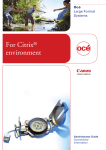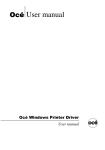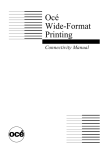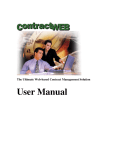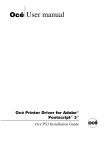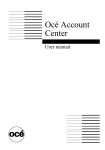Download Océ Engineering Exec Release Notes 3.5.0
Transcript
Océ Engineering Exec Release Notes 3.5.0 Océ Reprographics Technology Inc. These release notes cover the Océ Engineering Exec® product 3.5.0. Trademarks Products in this manual are referred to by their trade names. In most, if not all cases, these designations are claimed as trademarks or registered trademarks of their respective companies. Copyright Copyright ©2006 Océ, Inc. Copyright ©2006 Océ-Technologies B.V. All rights reserved. No part of this work may be reproduced, copied, adapted, or transmitted in any form or by any means without written permission from Océ. Océ makes no representation or a warranty with respect to the contents hereof and specifically disclaims any implied warranties of merchantability or fitness for any particular purpose. Further, Océ reserves the right to revise this publication and to make changes from time to time in the content hereof without obligation to notify any person of such revision or changes. Edition 1, Revised July 11, 2006 Océ Engineering Exec Release 3.5.0 1 Introduction .......................................................................................................................................... 3 1.1 Release Highlights and Changes ................................................................................................... 3 1.2 Product Changes ............................................................................................................................ 3 1.3 Features with Limited Support........................................................................................................ 4 1.4 Discontinued Products.................................................................................................................... 4 1.5 Engineering Exec Supported File Types ........................................................................................ 4 1.6 Engineering Exec Unsupported File Types .................................................................................... 5 1.7 Additional Information..................................................................................................................... 5 1.8 Licensing of the print rasterization module..................................................................................... 5 1.9 Oce Image Service Changes.......................................................................................................... 5 1.10 Socket connect changes [LPR] ...................................................................................................... 5 1.11 HP-RTL color processing ............................................................................................................... 6 2 Installation Notes ................................................................................................................................. 7 2.1 Before You Begin............................................................................................................................ 7 2.2 Upgrade Information ....................................................................................................................... 7 3 Products ............................................................................................................................................... 8 3.1 Add Docs ........................................................................................................................................ 8 3.2 Advanced Import and Index............................................................................................................ 8 3.3 Automatic Queue Processing ......................................................................................................... 9 3.4 Doc Exec Pro.................................................................................................................................. 9 3.5 Doc Exec Pro for the Web and Electronic Job Ticket for the Web............................................... 10 3.6 Electronic Job Ticket..................................................................................................................... 11 3.7 File Viewers .................................................................................................................................. 11 3.8 Job Manager................................................................................................................................. 12 3.9 LPD Service.................................................................................................................................. 13 3.10 On-line Help and User Manuals ................................................................................................... 13 3.11 Print Spooler ................................................................................................................................. 13 3.12 Set Print Manager......................................................................................................................... 14 4 System Administrator Products....................................................................................................... 15 4.1 Database Maintenance................................................................................................................. 15 4.2 Reports ......................................................................................................................................... 15 4.3 Security Management................................................................................................................... 16 4.4 System Administrator ................................................................................................................... 16 5 Licensing Requirements ................................................................................................................... 17 5.1 Transition for consolidated licenses from a release prior to release 3.3 ...................................... 17 5.2 Licenses not available in Release 3.5.0 ....................................................................................... 17 July 2006 -2- Release Notes Océ Engineering Exec 1 Release 3.5.0 Introduction The information contained within this document serves as a supplement to other related information on the installation and use of the Océ Engineering Exec product suite release 3.5.0 Any new functionality and enhancements to existing functionality that are not covered in standard documentation and training material are included in this document. 1.1 Release Highlights and Changes 1.1.1 PDF 1.6 Support: Océ Engineering Exec release 3.5.0 provides support for PDF 1.6 from Adobe Acrobat 7.0. 1.2 Product Changes • TDS320 device Support: The Engineering Exec 3.5.0 system supports the new TDS320 printer. The printer will be supported by the “TDS300/400 print series Manager” license. • TDS450 device Support: The Engineering Exec 3.5.0 system supports the new TDS450 printer. The printer will be supported by the “TDS300/400 print series Manager” license. • TCS300/TCS500 “Malaga” device Support: The Engineering Exec 3.5.0 system supports the new TCS300 and TCS500 color printer. The printer will be supported by the “TCS300/500 print series Manager” license. • Strong name password support: The Engineering Exec 3.5.0 system support strong named passwords. This will allow networks passwords to be included as user passwords in the Engineering Exec system. • SQL 2005 compatibility: The Engineering Exec 3.5.0 system is compatible with SQL 2005. See Technical Service manual for details. • New Poker module: The latest Poker rasterizing engine (POKER 2.8.9.4) has been included in Engineering Exec 3.5.0 system. This will allow for better color support for the new TCS printers. • New “Lead Tools 14.5” component: The Advance Import and Index application now include the latest Lead tools component. For details see the Products – Advanced Import and Index section of this document. July 2006 -3- Release Notes Océ Engineering Exec 1.3 Release 3.5.0 Features with Limited Support • WAN Support: Windows clients should not be used in a Wide Area Network (WAN) environment. Web clients are better suited to the demands of operating in a WAN, and should be used for that purpose whenever possible. Windows clients require large bandwidth and as bandwidth decreases, performance is severely degraded and latency becomes an issue. Support for Windows clients operating over a WAN will be minimal. The following Windows clients will function over a WAN in some degraded state: o Doc Exec Pro o Set Print Manager o Electronic Job Ticket The following applications should NOT be run over the WAN: o Print Spooler o Job Manager o System Administrator o Database Import o Advanced Import and Index • Spanish and Swedish on-line help: English on-line help displays for Spanish and Swedish language installations. • Japanese on-line help: The modules listed below display English on-line help for Japanese language Installations. o Database Import o External System Setup o File Summary o Plot Portal o Scan to File Processor All other on-line help displays in Japanese for Japanese systems. 1.4 1.5 Discontinued Products • Document Publishing and Distribution: Support for the Document Publishing and Distribution Clients was discontinued with Océ Engineering Exec release 3.4.0 • Netscape: Supports of the Netscape browser for Océ Web applications was discontinued with Océ Engineering Exec release 3.4.0 • Windows NT: Support for the Windows® NT operating system was discontinued with Océ Engineering Exec release 3.3.1. Although it is possible to upgrade a client and install a web server on Windows® NT, this is not recommended and not supported. Engineering Exec Supported File Types • July 2006 Basic Set of File Types: The basic file types are the file types used to archive released documents and process with internal libraries. o HPGL o HPGL/2 o HP-RTL o Calcomp 906/907 o CALS o TIFF o Doc / RTF with the Engineering Exec Word Integration -4- Release Notes Océ Engineering Exec • Release 3.5.0 Extended Set of File Types: The extended file types are file types that are used to archive released documents and can be processed with internal libraries but require licensed components that are not based on Océ owned technology. o PostScript 3/PDF support with the PDF Enablement license PostScript 3/PDF is certified on Océ TDS devices only. NOTE: Engineering Exec does not generate thumbnails for PS and PDF file types. • 1.6 Engineering Exec Unsupported File Types • 1.7 Engineering Exec release 3.5.0 does not support the following commonly used file types: Refer to section 1.5 Engineering Exec Supported File Types for the supported file types. o CGM o DGN o CCRF o DWF Additional Information • 1.8 Application Dependent Set of File Types: The application dependent file types are not recommended as an archive format. These file types are native file formats and require the original application configured as a rasterization engine. o DWGs created by AutoCAD 2000 and AutoCAD 2002 Setting the default language: A normal Windows user cannot permanently change the Engineering Exec default language, but can change the language during an Engineering Exec session. When the user logs off the Engineering Exec session, the language reverts to the original language. Only Windows users with write permission to the EngExec.ini file can permanently change the default language. Licensing of the print rasterization module Engineering Exec 3.5.0 upgraded the print rasterization component to the Poker 2.8.9.4 module. There can be unexpected results if the host machine has more than two network cards. 1.9 Oce Image Service Changes Due to reported errors to prior releases of Engineering Exec, there are now two instances of the Oce Image Service installed. The first instance is used by the print spooler application. The other instance will be used by the other applications such as EJT, AQP, etc. 1.10 Socket connect changes [LPR] The OceIPObjects.dll component [LPR] has been changed to improve the time it takes to send a print job from the Print spooler machine to the actual print device. This only affect print devices connected with LPR in Queue Definition. July 2006 -5- Release Notes Océ Engineering Exec 1.11 Release 3.5.0 HP-RTL color processing In order to provide better color support to the new Oce Color devices, the files are ripped to HPRTL format rather than TIFF. This can have an affect on processing time for the print spooler application. July 2006 -6- Release Notes Océ Engineering Exec 2 Installation Notes 2.1 Before You Begin 2.2 Release 3.5.0 • Before you begin the installation of Océ Engineering Exec release 3.5.0, you must meet all operating system requirements, install the necessary hardware, and obtain authorization codes from Océ. Refer to the Getting Started manual for details. • Do not use a compressed drive for the Engineering Exec Database or Vault locations. • You must be a local system administrator to complete installation tasks. • Please refer to the Océ Engineering Exec Getting Started manual for complete instructions on how to install Océ Engineering Exec and the required support software. • When your system does not have MDAC 2.8 and/or Microsoft® .NET Framework 1.1, the Engineering Exec setup program installs the missing components during the installation. The missing components will take some time to install. • Windows XP Service Pack 2 is not certified for Océ Engineering Exec release 3.5.0. Please check with your Océ representative before attempting to install any release 3.5.0 applications on a system running Windows XP Service Pack 2. Upgrade Information • Océ Engineering Exec 3.5.0 can be upgraded from release 3.2 and higher. Upgrade prior versions to release 3.1.1.2 then 3.2 before you upgrade to release 3.5.0. • French MSDE Upgrade: When you upgrade MSDE from release 3.2 to release 3.5.0 with the French installation CD-ROM, the upgrade will fail when run after the CD AutoStarts. You must manually navigate to the CD-ROM and double-click ‘ocemenu.exe’ to start OCEMENU and upgrade MSDE. • CRITICAL – MSDE Upgrades on a Windows XP System: Although it is possible to upgrade or install the Engineering Exec Server components on a Windows® XP system, it is not recommended. If you do upgrade your MSDE database on Windows® XP, you MUST run dahotfix.exe on the PC. The dahotfix.exe file is located in the folder \product\dahotfix on the Engineering Exec 3.5.0 CD. Double-click dahotfix.exe and select all defaults. If setup asks you to restart the PC after the application completes, restart the PC. • Advanced Import and Index Image Options: For upgrades to Océ Engineering Exec release 3.5.0 from a release prior to release 3.3, the settings for the de-speckle option and zoom regions will need to be reset. If the crop type is set to ‘Automatic’, ‘To Size’ or ‘To Threshold’, these values are maintained with an upgrade. If the crop type is set to ‘Minimal’, the crop type is set to ‘Automatic’ with an upgrade. • Advanced Import and Index Templates: A template created in release 3.2 for a class, which contains more attributes than the Default Template, may cause errors in release 3.5.0. NOTE: The Default Template consists of Document_Description, Document_Name, Document_Type, Document_Number and Document_Revision. The error condition occurs during the import process of Add Files when a corrupted template is used. If this error occurs, the following error message will be displayed: “An Error has occurred while attempting to Add Files. Please view the System Log for additional details.” To correct this error, you must delete the template and recreate the template in Advanced Import and Index Template Setup. July 2006 -7- Release Notes Océ Engineering Exec 3 Products 3.1 Add Docs Release 3.5.0 This module is included in: EJT, Doc Exec, Advance Import and Index and Set Print Manager as the means to see the vault documents. 3.1.1 Product Additions • 3.1.2 Major Improvements • 3.1.3 None. Document_Number sorting: A correction was made to search result processing when the Document_Number is include in the sort ordering. Since the Document_number is an alpha numeric field the sort results where not sorted properly. Old sort order New sort order 01 01 011 02 02 03 022 011 03 022 033 033 Additional Information • None. 3.2 Advanced Import and Index 3.2.1 Product Additions • 3.2.2 3.2.3 None. Major Improvements • New Document Compression support: The new Lead tools 14.5 components will allow Advance Import and Index to process document compression; ABIC, JBIG2, LEAD ABC • PDF file size: Corrected the problem where a PDF file that had image clean up applied to it had its file size increase exponentially. The PDF is now saved with PDF-LZW compression. Additional Information • July 2006 None. -8- Release Notes Océ Engineering Exec 3.3 Automatic Queue Processing 3.3.1 Product Additions • 3.3.2 None. Major Improvements • 3.3.3 Release 3.5.0 None. Additional Information AQP can now be run with File Format Detection left turned on. There is no longer a conflict between the File Format Detection and OIS/spooler. 3.4 Doc Exec Pro 3.4.1 Product Additions • 3.4.2 Major Improvements • 3.4.3 None. The sort order of Documents in the vault has been corrected. See Add Docs for Details. Additional Information • July 2006 None. -9- Release Notes Océ Engineering Exec Release 3.5.0 3.5 Doc Exec Pro for the Web and Electronic Job Ticket for the Web 3.5.1 Product Additions 3.5.2 3.5.3 • Job Formatting Margins: Enhanced the Job ticket margins to read the client default parameters instead of defaulting to the standard 0.125 inches. Also, allowed the user to select “Default” for the margins. The user can now save their default margins setting from the Web. • Recipient Formatting Margins: The Recipient Margin will now be set to “Default” and the Job Ticket Margins will take precedence. This will allow the client parameters to control the margins for the job. If the client needs specific margins for a recipient, they can be set. However, you can not save Client defaults from the recipient margins. Major Improvements • Split Queue: Corrected the problem where jobs sent to a Split Queue via the web product did not work properly. • Sort Order: Corrected the problem with the Vault search not returning the document in the correct order. See Add Docs for more details. • Job Notes: Corrected the problem where the carriage return in a multi-line job notes was causing the PDF cover pages to error and the job not to print. • Multi-line Stamps, Watermarks: Corrected a problem that would not allow multi-line stamps and watermarks to be created. Additional Information • Windows 2003 Web Server: If users of the web clients add files larger than 200 KB to job tickets or upload source images through Check In that are larger than 200 KB, you must modify the value of ‘AspMaxRequestEntityAllowed’ in the ‘MetaBase.xml’ file. o Open Internet Information Services (IIS) Manager and select the server where the Oce Engineering Exec Web Server is installed. o Right click and select ‘Properties’. o Make sure the ‘Enable Direct Metabase Edit’ check box is selected. o Click the ‘OK’ button and close IIS. o Navigate to C:\Windows\System32\Inetsrv. o Right click on ‘MetaBase.xml’ and select ‘Edit’. o Change the value of ‘AspMaxRequestEntityAllowed’ to a size that is appropriate for your system needs. o Save and close ‘MetaBase.xml’. • People User Admin Folder: When you create a User Admin folder in Doc Exec Pro and add a user to the folder, the added user becomes available as a recipient for all users of the Web clients. This availability is permanent even after you delete the User Admin folder. • Dragging an image from the View window: If you drag an image from a view window to the Web Client window, the image displays in the Web browser and you are logged off the Web Client. If you click the back button on the Web browser, you are returned to the login page. • Dynamic items added to a job ticket: When you add items to a print job, the system displays a message indicating the items the job ticket currently contains and the items the user is adding to the print job. If the job ticket contains dynamic items, the message displayed by the system does not include the dynamic items. July 2006 - 10 - Release Notes Océ Engineering Exec • Acrobat Reader: For PDF image viewing, the server and clients must have Acrobat Reader version 7.0 or higher installed. • PDF Print Security Settings: When the PDF Secured setting is changed for the PDF Image Processing Rules, all users logged on a web client must log off and back on for the change to take effect. 3.6 Electronic Job Ticket 3.6.1 Product Additions • 3.6.2 Sort Order: Corrected the problem with the Vault search not returning the document in the correct order. See Add Docs for more details. Major Improvements • 3.6.3 None. Additional Information • Finishing Options: The ‘Finishing’ setting drop-down list for a queue displays all finishing options that are available to any device. The list does not restrict to only the options available for the selected device. Make sure you select a finishing type that is available for the selected device. 3.7 File Viewers 3.7.1 Product Additions • 3.7.2 3.7.3 Release 3.5.0 None. Major Improvements • CALCOMP images: Corrected a problem with poor quality viewing and printing of CALCOMP files • HPGL– long Plots: Correction were made to the file viewer module to correct viewing of HPGL long plots. • HPGL – Half of image viewable: Corrected issue where only half of the HPGL file was visible • HPGL – File not processing: Corrected issues where the HPGL file was not processed due to file size and internal logic errors • HPGL – Page Size (PS): Corrected issue where the HPGL file Page Size was not being honored and the viewer showed extra white space around the drawing. Additional Information • July 2006 Viewing PDF Documents: Do not view PDF documents from a client on a machine with the PDF Enablement license assigned and Print Spooler installed. Océ File Viewer will lock up. - 11 - Release Notes Océ Engineering Exec • • Adobe® Acrobat 7: When using Adobe® Acrobat 7 with the Engineering Exec applications, Adobe® Acrobat generates three messages, which you must acknowledge. o When you view a PDF file for the first time, an Adobe® license agreement displays. You must acknowledge the license agreement before the image will display. The Adobe® license agreement only displays the first time you view a document with Acrobat. o When more than one PDF document is in the ‘Preview’ window and you open the tree to select an individual document, an Adobe® message box displays. The message box displays as a reminder that you have more than one PDF file open. The message box contains a ‘Do not show again’ checkbox. Select this checkbox and the message box will not display again. o When you view both a PDF file from an Engineering Exec application and a PDF file on the local PC, an Adobe® warning displays when you close Acrobat Reader®. Since more than one Acrobat window is open, if you exit one window, both windows will close. If you want all Acrobat windows to close, click the ‘Exit’ button. To leave the windows open, click the ‘Cancel’ button. The message box contains a ‘Do not show again’ checkbox. Select this checkbox and the warning will not display again and multiple windows will close automatically. Large Color Files: Large Color Files take some time to view in Engineering Exec. Please be patient previewing the document from an Engineering Exec Client. To avoid this issue reduce the dots per inch of the image. 3.8 Job Manager 3.8.1 Product Additions • 3.8.2 None. Major Improvements • 3.8.3 Release 3.5.0 None. Additional Information • Document Check Out Status: The on-line help states that the checked out documents display with a red check mark. The documents that display with a red check mark are checked out and had errors during the check out process. Documents that display with a yellow or green check mark are checked out of the Engineering Exec Vault also. Refer to the System Administrator user manual for a description of the document check out statuses. July 2006 - 12 - Release Notes Océ Engineering Exec 3.9 LPD Service 3.9.1 Product Additions • 3.9.2 None Additional Information • 3.10 None. Major Improvements • 3.9.3 Release 3.5.0 System Tray Icon: When the LPD Service is licensed and configured as a service, the system tray does not display the LPD Service icon. On-line Help and User Manuals 3.10.1 Product Additions • None 3.10.2 Major Improvements • None 3.10.3 Product Additions • 3.11 None Print Spooler 3.11.1 Product Additions • None 3.11.2 Major Improvements • The poker module 2.8.9.4 module has been implemented in the Engineering Exec 3.5.0 release. • OJT format: The Engineering Exec 3.5.0 supports the new TCS300/500 devices. To accomplish this, the job is submitted using OJT format. • Color support: In order to provide better color support, the TCS300/500 print jobs are ripped to HP-RTL instead of TIFF. 3.11.3 Product Additions • July 2006 None - 13 - Release Notes Océ Engineering Exec 3.12 Release 3.5.0 Set Print Manager 3.12.1 Product Additions • None. 3.12.2 Major Improvements • Invalid License: Corrected the issue where Set Print Manager would consume the incorrect license when EJT was being used. 3.12.3 Additional Information • July 2006 Finishing Options: The ‘Finishing’ setting drop-down list for a queue displays all finishing options that are available to any device. The list does not restrict to only the options available for the selected device. Make sure you select a finishing type that is available for the selected device. - 14 - Release Notes Océ Engineering Exec Release 3.5.0 4 System Administrator Products 4.1 Database Maintenance 4.1.1 Product Additions • 4.1.2 Major Improvements • 4.1.3 None. None Additional Information • Object Class Move: When you search for documents based on the date, such as on the Obj_Create_Date, from the ‘Object Class Move’ dialog box, the search returns all documents with a date greater than or equal to the date you enter. • Checked Out Documents: When a document or any document in the associated revision series has a Checked Out status or a Pending Check In status, the Object Class Move utility will not move the document. When you run the filter to select documents to move, these documents do not display. To determine if checked out documents exist for the class, it is recommended that you run a ‘Checked Out Documents’ report before you use the Object Class Move utility. NOTE: A Revision Series is a set of documents contained in the Océ Engineering Exec archive in a single class that have the same values in the duplicated object key except for the document revision field. 4.2 Reports 4.2.1 Product Additions • 4.2.2 4.2.3 None. Major Improvements • Report Error: Corrected the error if the class name exceeded 15 characters • CICO – ECN report Error: Corrected the error in all of the new CICO reports generated an error when running the report against the ECN Class. Additional Information • Check Out reports of the ECN class: Do not perform an export or create a ‘Checked Out Documents’ or ‘Aged Checked Out Documents’ report of the ECN class. An error will occur. • Print Job Related Reports: Accounting information is gathered on an in-bound basis without any subsequent feedback from the printers. From this perspective, the accounting information gathered is deemed an accurate reflection of the print jobs as submitted. In some cases, this accounting information may not reflect the actual volumes consumed on the printer and should always be verified with the device logs before using it for business critical applications such as billing. • Job Summary Reports: The value of ‘Documents’ on the Job Summary report represents the number of files included in a submitted job, not the number of pages. A single file can July 2006 - 15 - Release Notes Océ Engineering Exec Release 3.5.0 contain one or more pages. The number of pages in a submitted print job displays separately for each file submitted under the heading ‘Quantity’ of the ‘Details’ section. • Creating Large Reports: The system will take time to generate and load large reports. If a user clicks on the next page button before the system finishes loading a large report, the error message, “Crystal Reports job failed because a free license could not be obtained in the time allocated”, displays. 4.3 Security Management 4.3.1 Product Additions • 4.3.2 Major Improvements • 4.3.3 Delete Security: Corrected an issue with user that had delete document capabilities not being able to delete a document. None Additional information • None 4.4 System Administrator 4.4.1 Product Additions • 4.4.2 Major Improvements • 4.4.3 None None Additional information • July 2006 None - 16 - Release Notes Océ Engineering Exec Release 3.5.0 5 Licensing Requirements 5.1 Transition for consolidated licenses from a release prior to release 3.3 The upgrade process converts your current licenses to release 3.5.0 licenses. During the conversion, you may receive one or more licenses that you did not purchase. Note that a future release will remove this license from your system. You should not consider the extra license(s) as valid. • • • 5.2 Doc Exec Consolidation 3.2 License Doc Exec Client Doc Exec Pro Client Doc Exec ADM Client Doc Exec Server Doc Exec Pro Server Doc Exec ADM Server 3.5.0 License Doc Exec Pro Client Doc Exec Pro Client Doc Exec Pro Client Doc Exec Pro Server Doc Exec Pro Server Doc Exec Pro Server Importing Client Consolidation 3.2 License Import and Index Advanced Import and Index 3.5.0 License Advanced Import and Index Advanced Import and Index Web application licenses License Default web page Doc Exec Pro Folders web page Web Server Electronic Job Vault Search web Ticket Web page Server Functionality Folders, Vault Search, Job Ticket and Job status web pages. Vault Search, Job Ticket and Job status web pages. The Print Exec Pro Server license must also be assigned for the Job Ticket and Job Status functionality. Licenses not available in Release 3.5.0 • Removed in Release 3.4.0 o Document Distribution o Document Publishing • Removed in Release 3.3.1 o Advanced Document Management • Removed in Release 3.3 o Doc Exec to Doc Exec Pro Server Upgrade o Doc Exec to Doc Exec Pro client upgrade per fixed license o Doc Exec Pro to Doc Exec ADM Client Upgrade per fixed license o Doc Exec Web to Doc Exec Pro Client Upgrade per concurrent license o Import and Index to Advanced Import and Index upgrade license July 2006 - 17 - Release Notes