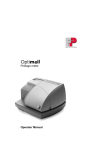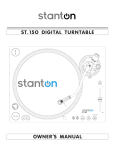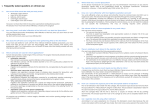Download Mailing system Optimail 30 – Service documentation
Transcript
Mailing system Optimail 30 – Service documentation FRANCOTYP-POSTALIA Optimail30 Dealer Service Manual Zac Moody/Andrew Nagel Revision June 2005 optimail30 service mode chapter2 (dealer) Page 1 Mailing system Optimail 30 – Service documentation FRANCOTYP-POSTALIA Chapter 1 Service mode INDEX 1 OPTIMAIL30 SERVICE MODE 1.1 Main menu 1: „Test Functions“ S1: Print tests S2: Display test S3: Key test S4: Motor test S5: Scale S6: Consumable Protection S7: Sensor test S8: Modem test S9: Interface test S10: Card Reader Test S11: Audible signal test S12: Security Device Echo Test S13: Secure Echo (remote) S14: Self Test S15: Endurance Test 1.2 Main menu 2: „Settings“ S1: Settings Î General Settings S2: Settings Î Modem and Telephone numbers S3: Settings ÎSecurity Device S4: Print Settings S5: Clock S6: Scale Settings S7: Meter Settings S8: Reset 1.3 Main menu 3: „Restart” 1.4 Main menu 4: „Information about the Meter“ S1: System S2: Security Device S3: Error-Log S4: Error Statistics S5: Scale S6: Rate Table S7: Ink Ribbon S8: Modem S9: All Information 1.5 Main menu 5: „Data Transfer“ S1: All Information S2: Load Software Zac Moody/Andrew Nagel Revision June 2005 optimail30 service mode chapter2 (dealer) 3 4 4 4 4 4 5 5 5 6 6 6 6 6 6 6 7 7 8 9 10 11 11 11 12 12 12 12 13 13 16 16 17 17 17 18 18 19 19 19 Page 2 Mailing system Optimail 30 – Service documentation FRANCOTYP-POSTALIA 1 OPTIMAIL30 SERVICE MODE The optimail30 has 3 Service modes: • Submenu „Production“- for the production in the factory. • Submenu „TEE“- for the R & D department in FP. • Service menu for FP service Technicians Service mode start Machine is switched on main screen is displayed • Insert Dealer Card • Press Menu button • Select System Settings • Select Service Mode Note Service mode end • To exit service mode restart the machine by using the “Restart” option or • Switch off the meter. The Main Menu option “Service Mode” is only available if the dealer card is inserted. All information within this document are based on software Version 5.18.4 (CW18 / 2005) Agreement: For purposes of this manual the soft keys on the right of the display will be numbered S1 to S4, other additional functions that are only visible after pressing the (Ø…Cursor down) will be numbered S5 to S15. For Example: The menu “Test Function” has 15 options, therefore the soft keys will be numbered S1 to S15, but you would need to press the cursor down button 3 time to get to the end of the list. Overview Menu Test Functions Print Tests Display Test Key Test Motor Test Scale Consumable Protection Sensor Test Modem Test Interface Test Card Reader Test Audible Signals Test Security Device Echo Test Secure Echo (remote) Self Test Endurance Test Menu Restart Menu Settings General Settings Modem and Telephone Numbers Security Device Print Settings Clock Scale Settings Meter Settings Reset Menu Data Transfer All Information Load Software Menu Information about the meter System Security Device Error-Log Error Statistics Scale Rate Table Ink Ribbon Modem All Information Menu Create Master Card Menu Load from Chip Card Zac Moody/Andrew Nagel Revision June 2005 optimail30 service mode chapter2 (dealer) Page 3 Mailing system Optimail 30 – Service documentation FRANCOTYP-POSTALIA 1.1 Main menu 1: „Test Functions“ Overview: S1 S2 S3 S4 S5 S6 S7 S8 S9 S10 S11 S12 S13 S14 S15 Print Tests Display Test Key Test Motor Test Scale Consumable Protection Sensor Test Modem Test Interface Test Card Reader Test Audible Signals Test Security Device Echo Test Secure Echo (remote) Self Test Endurance Test S1: Print tests You can produce a Test Imprint. Option: Button S1 S2 Name Slow Print Test Fast Print Test Function Allows for higher quality imprint of the 2D barcode only Lower quality print for human readable data only S2: Display test Shows different screen formats to check if any pixels in the matrix are missing Option: To leave this test press “Back” S3: Key test Key board Test Option: To leave the test wait 5 second without pressing a button. S4: Motor test All motors can be switched on/off individually or in combination Note: Make Tests without Ribbon Cassette only! (S1+S2 = damage the ink ribbon belt!) Option: Button S1 S2 S3 S4 Name Transport Roller Cassette All Off Function Transport motor runs continually Roller motor alternates up and down Cassette drive switch on/off Zac Moody/Andrew Nagel Revision June 2005 optimail30 service mode chapter2 (dealer) Page 4 Mailing system Optimail 30 – Service documentation FRANCOTYP-POSTALIA S5: Scale The internal scale can be calibrated and zeroed. Option: Button S1 S2 Name Calibration Zero Adjust Function 10lb weight is required to Calibrate the internal scale Zeroes the scale S6: Consumable Protection The consumable protection chip of the ink cartridge is tested. The result will be shown as successful or failed Option: None Note: The consumable protection chip not only protects the cartridge but more importantly controls the quality of imprint. S7: Sensor test All sensors on the Optimail30 can be tested. Sensor Function End of letter Print start Cartridge Exit detection Letter input detection Cassette door and encoder contact detection Pressure roller movement Roller Symbol inactive (Door Closed) Symbol active (Door open) (Roller down) (Roller up) Option: Button S1 Name Function Encoder Test S4 Move Roller Encoder test – The cassette motor will run briefly ( the cassette must be installed and the roller must be in the lower position) Roller movement (up/down) Zac Moody/Andrew Nagel Revision June 2005 optimail30 service mode chapter2 (dealer) Page 5 Mailing system Optimail 30 – Service documentation FRANCOTYP-POSTALIA S8: Modem test The modem makes a test connection to the IBIP server. Must be connected to the telephone line and the correct dialing parameters programmed The result is shown in the field “Overall Status” Option: Button S1 S3 Name Start Cancel Function S9: Interface test Serial interface cannot be tested at this time. A special adapter is necessary but is unavailable. S10: Card Reader Test The following functions are tested • Card detection – Inserted or not • Reading/writing on master card. Must use a blank MasterCard S11: Audible signal test The beeper is tested S12: Security Device Echo Test Internal communication test (= ECHO-Test) between the main board and the security module. The result is shown in the display. The goal is that all cycles pass with out an error. To exit press “Cancel” S13: Secure Echo (remote) Communication test between the security module and the IBIP server via modem. The telephone line must be connected. The result is shown in the display. S14: Self Test The security module makes an internal test procedure. The results are shown in the display. Zac Moody/Andrew Nagel Revision June 2005 optimail30 service mode chapter2 (dealer) Page 6 Mailing system Optimail 30 – Service documentation FRANCOTYP-POSTALIA S15: Endurance Test The machine starts a test run dependant upon the number of cycles entered. Option: Button S1 S4 Name Start Back Note 1.2 Function Number of entered test cycles Exit Menu Only with “Endless cassette”! Once the test has started it can only be interrupted by unplugging the power cord. Main menu 2: „Settings“ Overview: S1 General Settings S2 S3 Modem and Telephone Numbers Security Device S4 Print Settings S5 Clock S6 Scale Settings S7 Meter Settings S8 Reset Service Interval Clear Error Log/ Statistics Display Contrast Create MasterCard Set Modem Parameters Change Dialup Numbers Reset HS-Loop Authorize Re-Authorize (remote) Re-Initialize Echo Secure Echo Withdraw Self-test Lock-out Security Device Imprint Offset Resistance Time Zone Summer Time Changeover Calibrate Clock Calibrate Zero Adjust High Postage Setting Low Postage Warning Meter Type Maximum Imprints/Day Restore Delivery Settings Zac Moody/Andrew Nagel Revision June 2005 optimail30 service mode chapter2 (dealer) Page 7 Mailing system Optimail 30 – Service documentation FRANCOTYP-POSTALIA S1: Settings Î General Settings S1: Service interval Steps: SettingsÎ General SettingsÎService Interval The service interval can be programmed for different types of service contracts based on date, number of pieces or both. There are two different options for both Date and pieces: • Absolute = this is the fixed date and or the number of imprints. • Relative = this is the number of months or number of pieces that are added to the actual date or the actual service counter. Option: Button S1 Name Change Function Change Service Warning (Enters the sub menu) Button S1 S2 Name Absolute Relative Function S3 S4 Cancel Off Sub Menu: This is the fixed date and or the number of imprints This is the number of months or number of pieces that are added to the actual date or the actual service counter. Turns Service number and or date off Service Interval Examples: Example 1 Absolute Number and absolute Date (Current service counter = 7510, Current date 06/07/05) 1. Press Change (S1) 2. Enter 15301 pieces 3. Press Absolute (S1) 4. Press Absolute again (S1) 5. Enter specific date, e.g. 11/10/05 6. Press Continue (S1) 7. Press Save (S4) The result is that the next service interval will be due when the service counter reaches 15301 or the date reaches 11/10/05 which ever comes first. Example 2 Relative Number and relative Date (Current service counter = 7510, Current date 06/07/05) 1. Press Change (S1) 2. Enter 15301 pieces 3. Press Relative (S2) 4. Press Relative again (S2) 5. Enter number of months, e.g. 3 6. Press Continue (S1) 7. Press Save (S4) The result is that the next service interval will be due when the service counter reaches 22811 or the date reaches 09/07/05 which ever comes first. Zac Moody/Andrew Nagel Revision June 2005 optimail30 service mode chapter2 (dealer) Page 8 Mailing system Optimail 30 – Service documentation FRANCOTYP-POSTALIA Example 3 Absolute Number and relative Date (Current service counter = 7510, Current date 06/07/05) 1. Press Change (S1) 2. Enter 15301 pieces 3. Press Absolute (S1) 4. Press Relative (S2) 5. Enter number of months, e.g. 3 6. Press Continue (S1) 7. Press Save (S4) The result is that the next service interval will be due when the service counter reaches 15301 or the date reaches 09/07/05 which ever comes first. S2: Clear Error Log/Statistics. Steps: Settings Î General Settings ÎClear Error Log/Statistics. The Diagnostic list and Error statistic list are cleared after a security request. It is recommended that these lists are cleared after performing service or repair. S3: Display Contrast Steps: Settings Î General Settings ÎDisplay Contrast The display contrast can be adjusted. Option: Button S1 S2 S3 S4 Name Increase Decrease Cancel Save Function Darker Lighter Leave menu without changing Saves new settings and leaves the menu S2: Settings Î Modem and Telephone numbers This shows two new options, Set modem parameters and Change dialing numbers which are necessary to contact the IBIP server and other services. S1: Modem parameter settings Steps: Settings Î Modem and Telephone numbers Î Set Modem parameters Note When programming a pause the tone detection is switched off. This is always helpful when connecting to a PBX system which has none standard carrier tone. The meter will wait 2 seconds per pause prior to dialing the pre programmed phone number. S2: Change Dialup Numbers Steps: Settings Î Modem and Telephone Numbers Î Change Dialup Numbers Button S1 S2 Name TDC Order line S3 Service S4 Remote Diagnose Function Phone number for TDC This number is displayed when the cassette is running low This number is displayed if the machine shows an error code and service is necessary Allows information to be sent to the diagnostic server to assist technical support Zac Moody/Andrew Nagel Revision June 2005 optimail30 service mode chapter2 (dealer) Page 9 Mailing system Optimail 30 – Service documentation FRANCOTYP-POSTALIA S3: Settings ÎSecurity Device S1: Reset HS-Loop Steps: Settings ÎSecurity DeviceÎ Reset HS-Loop After opening the machine casing the HS-Loop can be reset. (HS = housing security or also Casework Security) After resetting the HS-Loop a zero reset is required. S2: Authorize Steps: Settings Î Security Device Î Authorize The security device status changes from “Initialized” to “Authorized”. S3: Re-Authorize (Remote) Steps: Settings Î Security Device Î Re-Authorize (Remote) This feature is used to up date the customer’s Zip code after they have changed addresses. S4: Re-Initialize Steps: Settings ÎSecurity Device Î Re-Initialize This feature is used after withdrawing the meter from one customer and installing into a new customer. S5: Echo Steps: Settings ÎSecurity Device Î Echo Refer to Test function section of this manual S6: Secure-Echo Steps: Settings ÎSecurity Device Î Secure Echo Refer to Test function section of this manual S7: Withdraw Steps: Settings ÎSecurity Device Î Withdraw Withdrawing the meter transfers the remaining credit from the meter into the customers TDC account and the USPS are informed electronically of the withdrawal. The following data is deleted during this process: -Cost Accounts -Type of mail endorsements (but not standard endorsements) -Type of mail statistics -Class of mail (This may be a new USPS requirement in the future) -Advertisements -Gravity calibration value -Zip code -HP / LP warnings -Shift position S8: Self test Refer to Test function section of this manual S9: Lock out Security Device The Security Device changes the status manually from “Valid” to “Authorized” Performing a zero reset resets the lock out. (Used only if manipulation is suspected and inform TDC to also lock the account) Zac Moody/Andrew Nagel Revision June 2005 optimail30 service mode chapter2 (dealer) Page 10 Mailing system Optimail 30 – Service documentation FRANCOTYP-POSTALIA S4: Print Settings S1: Imprint Offset Steps: Print Settings ÎPrint Offset The print position is a standard 10mm from the right leading edge of the envelope. The image can be moved a maximum of 99mm to the left. S2: Resistance Steps: Print Settings ÎResistance The resistance of the print head can be entered. Compared to the T1000 the high resolution head has a higher resistance. The typical range is around 2k ohms S5: Clock S1: Time Zone Steps: S3: Settings ÎClock ÎTime Zone The system time is changed according to the local time zone that the meter is installed in. S2: Summer time Changeover Steps: S3: SettingsÎ Clock ÎSummer Time Changeover The daylight savings can be turned on or off S3: Calibrate Clock Steps: S3: Settings Î Clock ÎCalibrate Clock The clock can be calibrated once per week up to + or -300 seconds (5 minutes). The clock can only be readjusted after 7 days has elapsed. S6: Scale Settings S1: Calibrate Steps: Scale Settings Î Calibrate The internal scale can be calibrated. To calibrate the scale follow the instructions in the display. During the calibration process make sure that the scale is not touched and also that there are no vibrations. 10lb weight is required to calibrate the internal scale S2: Zero Adjust Steps: Scale Settings Î Zero Adjust The current weight on the scale platform is zeroed. Zac Moody/Andrew Nagel Revision June 2005 optimail30 service mode chapter2 (dealer) Page 11 Mailing system Optimail 30 – Service documentation FRANCOTYP-POSTALIA S7: Meter Settings S1: High Postage Setting Steps: Settings ÎMeter Settings Î High Postage Setting The high postage warning can be programmed or switched off. For addition information refer to the operating manual. S2: Low Postage Warning Steps: Settings ÎMeter Settings Î Low Postage Warning The Low postage warning can be programmed or switched off. For addition information refer to the operating manual S3: Meter Type Steps: Settings ÎMeter Settings Î Meter Type The meter can be switched between fractional (0.000) and non fractional (0.00) modes. S4: Maximum imprints / day Steps: Settings Î Meter Settings Î Maximum Imprints / Day The daily maximum number of imprints can be set. Default: 1500 (0 = deactivated) S8: Reset Resets factory defaults (apart from motor and print settings). S1: Restore Delivery Settings Steps: Settings ÎResetÎ Restore Delivery Settings Selecting this feature resets all settings that the customer has made during the life of the machine e.g. account names, phone number settings and so on. The service tech should only do this if requested by the customer. 1.3 Main menu 3: „Restart” Meter Restarts. This is the easiest way to exit the service mode. 1.4 Main menu 4: „Information about the Meter“ Here you have the possibility to view and print reports about the meter e.g. security device, error log, modem, scale etc. However the option “All Information” allows information to be sent to the remote diagnostic server. Overview S1 S2 S3 S4 S5 S6 S7 S8 S9 System Security Device Error Log Error Statistics Scale Rate Table Ink Ribbon Modem All Information Zac Moody/Andrew Nagel Revision June 2005 optimail30 service mode chapter2 (dealer) Page 12 Mailing system Optimail 30 – Service documentation FRANCOTYP-POSTALIA S1: System STEPS: Information about the Meter Î System Shows system information Meter Number Software Version Boot Loader Version Main board Version Main Board Serial Number Flash Sign Byte Imprint data version NV Ram Version Print Head Resistance Temperature Shows the serial number of the meter Shows the current software version of the meter Shows the current Boot Loader version (this is similar to the bios on a PC) Shows the current main board version in hexadecimal Shows the main board serial number R & D use only Shows current cliché data version pertaining to USPS standards Shows the current NV Ram Version which is important to know when performing software upgrades Shows the current resistance of the installed print head. Can also be checked from the sticker on the actual print head Shows the current temperature inside the meter S2: Security Device STEPS: Information about the Meter Î Security Device Shows PSD information The Information shown is as follows: Security Device ID Status Self Test Results HS Loop Det. Enabled HS Loop Det. Active Batt Det. Enabled Batt Det Active TAM Det Enabled TAM Det Active V Batt A (intern) V Batt B (extern) ADC Vcc 3, 5, 8 Tempsensor Current Tempsensor Low Limit Tempsensor Up Limit Current Date/Time Time Zone Time Offset Code Verification key Hash Country Code Prod.Test Success Magic Number PSD Unit ID Status (State) see chapter 3: “PSD“ Results of the internal security device self test Yes = HS-Loop switch of the meter is controlled No = HS-Loop switch of the meter make no alert Manipulation security feature to check if the PSD-battery is present (default: Yes = it will be checked). If the battery would be replaced e.g. for manipulation, then the PSD get into the state „defect“ Battery-security check detect „Alert“ (No = everything is ok) Manipulation security feature to check if the PSD was open (No = no security check). Yes = housing manipulation of the PSD will be displayed – but it makes no matter, because we didn’t control this at this time This sensor is not implemented that’s why we display always “open”. Voltage of the PSD-battery in mV Voltage of the external-battery in mV Internal main voltage in the PSD Value of the internal temperature sensors Value of the internal temperature sensors Value of the internal temperature sensors Date and Time Time Zone (e.g. D=1) Manual time setting (e.g. User-Mode, Service-Mode) R & D use Only ISO-Country code (e.g. Germany=276) Factory Only R & D only Zac Moody/Andrew Nagel Revision June 2005 optimail30 service mode chapter2 (dealer) Page 13 Mailing system Optimail 30 – Service documentation FRANCOTYP-POSTALIA Boot S/W Version HW Flash Dev. Name Teleset PAN LicenceNo (1...4) Min / max Total Reg Min / max Desc Reg Min / max Reset Val Reset Val Steps Fraction (Min/Max) Modem reset Value Watchdog Date value Watchdog Time Value Watchdog Warn Date Credit 1 Date Credit 2 Piececredit last PVD Date last PVD time (UTC) last PVD Type last PVD Postage last PVD desc.Reg last PVD Total.Reg last PVD Count.Reg Last Res. T. Date Last Res. T. Time Last Res. T. Type Last Res. T. Postage Last Res. T. Desc Last Res. T. Total Last Res. T. Count Boot loader software version of the PSD R & D use only PIN Machine no. (Licence No.) lowest / highest Value for Register 4 lowest / highest Value for Register 2 lowest / highest Value for Teleset Reset steps for Teleset No. of Decimal Last reset value e.g. in Cent Security module will change the state back to “authorised”at this time, to do: 0-reset Security module will change the state back to “authorised”at this time, to do: 0-reset Warning for Watchdog Time (in Days), not in use at this time The date when the Security module will change the state back to “authorised”, to do: 0-reset The date when the Security module will change the state back to “authorised”, to do: 0-reset Number of imprints before Security module will change the state back to “authorised”, to do: 0-reset When the last Postage Value Download = Teleset (positive resetting, that means: value>0) was completed successful When the last Postage Value Download = Teleset (positive resetting, that means: value>0) was completed successful 103 ... Index for the type of the last PVD Last reset value (positive resetting e.g., with value>0) R1 during last PVD (positive resetting e.g., with value>0) R3 during last PVD (positive resetting e.g., with value>0) R4 during last PVD (positive resetting e.g., with value>0) last resetting transaction Date (when the last Postage Value Download = Teleset (positive resetting, that means: any value) was completed successful With Register-Info’s behind (like above) last resetting transaction time (when the last Postage Value Download = Teleset (positive resetting, that means: any value) was completed successful With Register-Info’s behind (like above) last resetting transaction Type (when the last Postage Value Download = Teleset (positive resetting, that means: any value) was completed successful With Register-Info’s behind (like above) last resetting transaction Postage (when the last Postage Value Download = Teleset (positive resetting, that means: any value) was completed successful With Register-Info’s behind (like above) last resetting transaction Descending (when the last Postage Value Download = Teleset (positive resetting, that means: any value) was completed successful With Register-Info’s behind (like above) last resetting transaction Total (when the last Postage Value Download = Teleset (positive resetting, that means: any value) was completed successful With Register-Info’s behind (like above) last resetting transaction Count (when the last Postage Value Download = Teleset (positive resetting, that means: any value) was completed successful With Register-Info’s behind (like above) Zac Moody/Andrew Nagel Revision June 2005 optimail30 service mode chapter2 (dealer) Page 14 Mailing system Optimail 30 – Service documentation FRANCOTYP-POSTALIA Desc. Reg Set 0 ... 3 Asc. Reg Set 0 ... 3 Total Reg Set 0 ... 3 Count Reg Set 0 ... 3 APP S/W Type APP S/W Version APP S/W Revision APP S/W 1st Address APP S/W Last Address APP S/W CRC Meter Classification Attention: R1 (stored 4 times) R2 (stored 4 times) R3 (stored 4 times) R4 (stored 4 times) internal PSD Info’s (Software release, and so on) internal PSD Info’s (Software release, and so on) internal PSD Info’s (Software release, and so on) internal PSD Info’s (Software release, and so on) internal PSD Info’s (Software release, and so on) internal PSD Info’s (Software release, and so on) R & D Use Only The data can be sent using the option “ALL Information” and then pressing “Send” (S4) Example: Zac Moody/Andrew Nagel Revision June 2005 optimail30 service mode chapter2 (dealer) Page 15 Mailing system Optimail 30 – Service documentation FRANCOTYP-POSTALIA S3: Error-Log STEPS: Information about the Meter Î Error Log Shows the last 30 error codes with date and time S4: Error Statistics STEPS: Information about the Meter Î Error Statistics Lists the error statistics starting from the last time the list was cleared. Zac Moody/Andrew Nagel Revision June 2005 optimail30 service mode chapter2 (dealer) Page 16 Mailing system Optimail 30 – Service documentation FRANCOTYP-POSTALIA S5: Scale STEPS: Information about the Meter Î Scale Shows Scale information The Information shown is as follows: Scale Electronics Version Scale Electronics Serial Number Version Load Cell Scale Version Manufacturer Date of manufacture Range of operation Factory Gravitation Factory Calibration Factory Gain / Date rate Number of calibrations Calibration factor Last calibration date Gravity calibration Last calibration value User selected gravity Shows the current electronics version Shows the serial number of the scale main board Shows the current Load Cell version Version number At this time HBM Darmstadt / Germany Date when the scale is manufactured Max. weight which the scale operate with (5000g=10lb) Gravitation in the Factory Germany/Birkenwerder R & D use only R & D use only Shows how often the scale is calibrated R & D use only Date of the last calibration R & D use only R & D use only Allows the customer to select the gravity setting for their local area S6: Rate Table STEPS: Information about the Meter Î Rate Table Shows Rate Table information S7: Ink Ribbon STEPS: Information about the Meter Î Ink Ribbon Shows Ink Ribbon (Cassette) information Remaining Ink Ribbon Country Code Manufacturer ID Date of manufacture Number of imprints Cassette Type Shows the percentage of ribbon remaining Should always show USA There are two different manufactures displayed as 1 and 2 Date cassette was manufactured Displays the TOTAL number of imprints made, including reports 19 = Red Fluorescent Zac Moody/Andrew Nagel Revision June 2005 optimail30 service mode chapter2 (dealer) Page 17 Mailing system Optimail 30 – Service documentation FRANCOTYP-POSTALIA S8: Modem STEPS: Information about the Meter Î Modem Shows product name of the modem and the phone type (Dialing parameter) S2: Change (Allows you to edit the dialing parameters and Phone numbers) S3: Cancel S1: Modem parameter settings Steps: Settings Î Modem and Telephone numbers Î Set Modem parameters Note When programming a pause the tone detection is switched off. This is always helpful when connecting to a PBX system which has none standard carrier tone. The meter will wait 2 seconds per pause prior to dialing the pre programmed phone number. S2: Change Dialup Numbers Steps: Settings Î Modem and Telephone Numbers Î Change Dialup Numbers Button S1 S2 Name TDC Order line S3 Service S4 Remote Diagnose Function Phone number for TDC This number is displayed when the cassette is running low This number is displayed if the machine shows an error code and service is necessary Allows information to be sent to the diagnostic server to assist technical support S9: All Information STEPS: Information about the Meter Î All Information Send all information to the remote diagnostic server to assist technical support Option: Button S3 S4 Name Cancel Send Function Exit this menu Send Data to diagnostic server (Telephone connection is required) Zac Moody/Andrew Nagel Revision June 2005 optimail30 service mode chapter2 (dealer) Page 18 Mailing system Optimail 30 – Service documentation FRANCOTYP-POSTALIA 1.5 Main menu 5: „Data Transfer“ S1: All Information S2: Load Software Overview: S1 All Information S2 Load Meter Software Send all information to the remote diagnostic server to assist technical support Loads Meter Software Save Customer specific data/Reload date into mail handler This feature allows you to exchange a main board. Saving the customer specific data allows you to copy the information to the SSM-PC2. After exchanging the defective main board you can reload the saved customer specific data by using the option reload. For security reason the reload feature will only allow the data to be restored if the mail handler is using the original PSD that was used when saving the data. Zac Moody/Andrew Nagel Revision June 2005 optimail30 service mode chapter2 (dealer) Page 19



















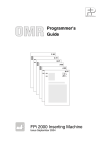

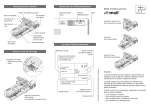

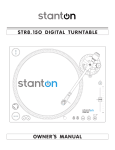
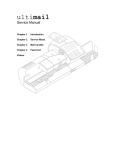
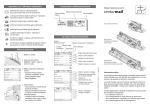
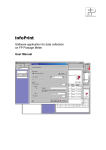
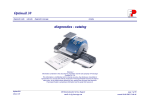

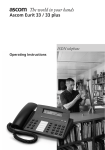


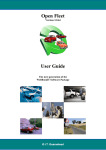


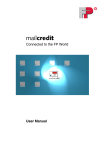

![[mailcredit / ENG] User Manual](http://vs1.manualzilla.com/store/data/005957121_1-8f833d5244dc8652c61044097905507f-150x150.png)